VAT 201 Returns form for taxpayers other than e-commerce - Oct 2022
User Manual
VAT 201 - VAT Returns form - User Manual
Date: Oct 2022
Version 1.0.0.0
contents
Annexure - List of other user manuals that can be referred to
Document Control Information
Private and Confidential
This document contains information which is confidential and proprietary to the Federal Tax Authority. Any dissemination, distribution, copying, use of or reliance upon the confidential and proprietary information contained herein is unauthorized and strictly prohibited.
Document Version Control
Version No. | Date | Prepared/Reviewed by | Comments |
1.0 | 01-Oct-22 | Federal Tax Authority | User Manual for EmaraTax Portal |
Annexure - List of other user manuals that can be referred to
The below are the list of User manuals that you can refer to
S. No | User Manual Name | Description |
1 | Register as Online User | This manual is prepared to help you navigate through the Federal Tax Authority (FTA) website and create an EmaraTax account with the FTA. |
2 | Manage online user profile | This manual is prepared to provide you an understanding on Login process, user types, forgot password and modify online user profile functionalities. |
3 | User Authorisation | This manual is prepared to provide you an understanding on Account Admin, Online User, and Taxable Person account definitions and functionalities. |
4 | Taxable person dashboard | This manual is prepared to help the following 'Taxable person' users to navigate through their dashboard in the Federal Tax Authority (FTA) EmaraTax Portal:
|
5 | Link TRN to email address | This manual is prepared to help you navigate through the Federal Tax Authority (FTA) website to Link TRN to New Email Address. |
Navigating through EmaraTax
The Following Tabs and Buttons are available to help you navigate through this process
Button | Description |
In the Portal | |
 | This is used to toggle between various personas within the user profile such as Taxable Person, Tax Agent, Tax Agency, Legal Representative etc |
 | This is used to enable the Text to Speech feature of the portal |
 | This is used to toggle between the English and Arabic versions of the portal |
 | This is used to decrease, reset, and increase the screen resolution of the user interface of the portal |
 | This is used to manage the user profile details such as the Name, Registered Email address, Registered Mobile number, and password |
 | This is used to log off from the portal |
In the Business Process application | |
 | This is used to go the Previous section of the Input Form |
 | This is used to go the Next section of the Input Form |
 | This is used to save the application as draft, so that it can be completed later |
 | This menu on the top gives an overview of the various sections within the. All the sections need to be completed in order to submit the application for review. The Current section is highlighted in Blue and the completed sections are highlighted in green with a check |
The Federal Tax Authority offers a range of comprehensive and distinguished electronic services in order to provide the opportunity for taxpayers to benefit from these services in the best and simplest ways. To get more information on these services Click Here
Introduction
Federal Tax Authority
VAT Returns form - VAT 201 - Taxpayer User Manual
Page 6
EmaraTax Login Page
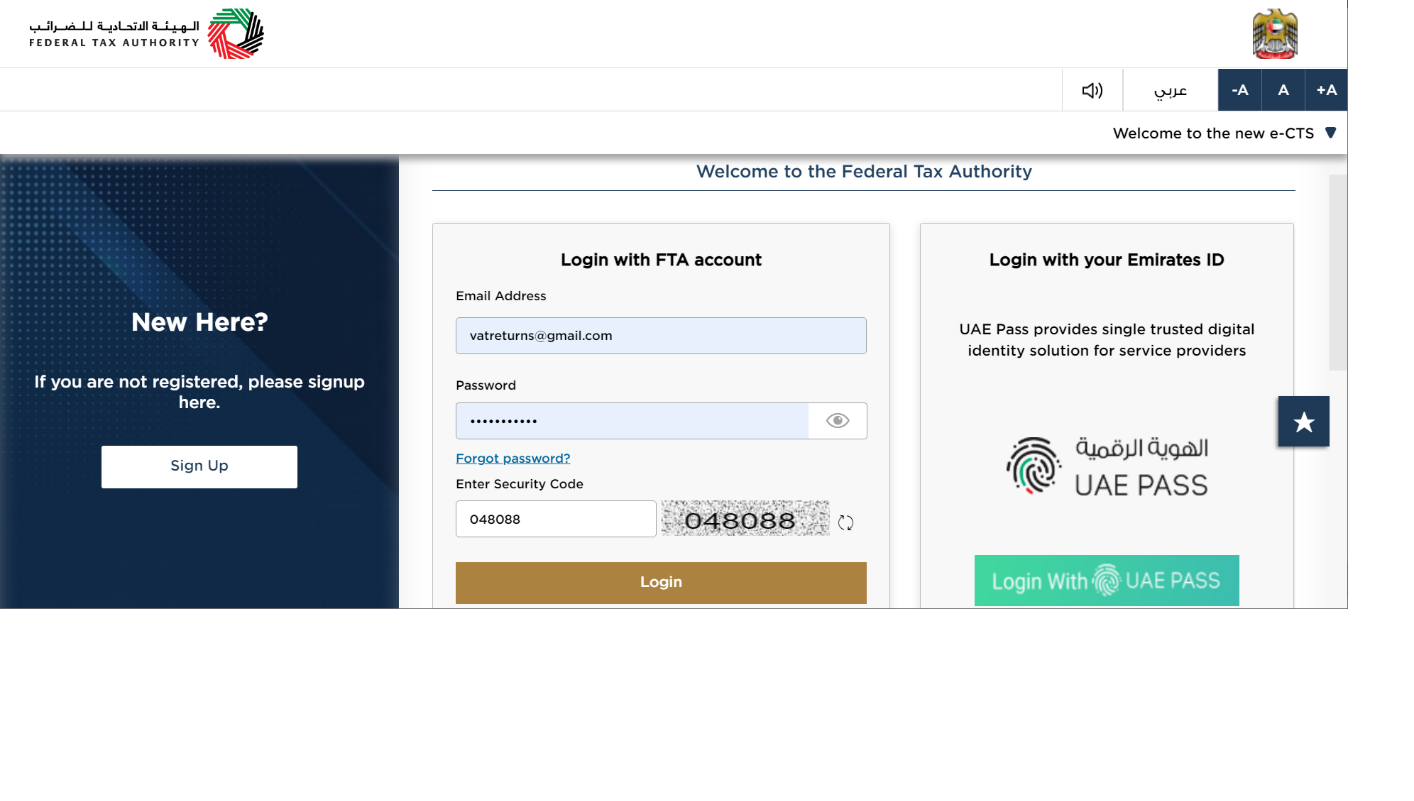
|
|
User Type Selection
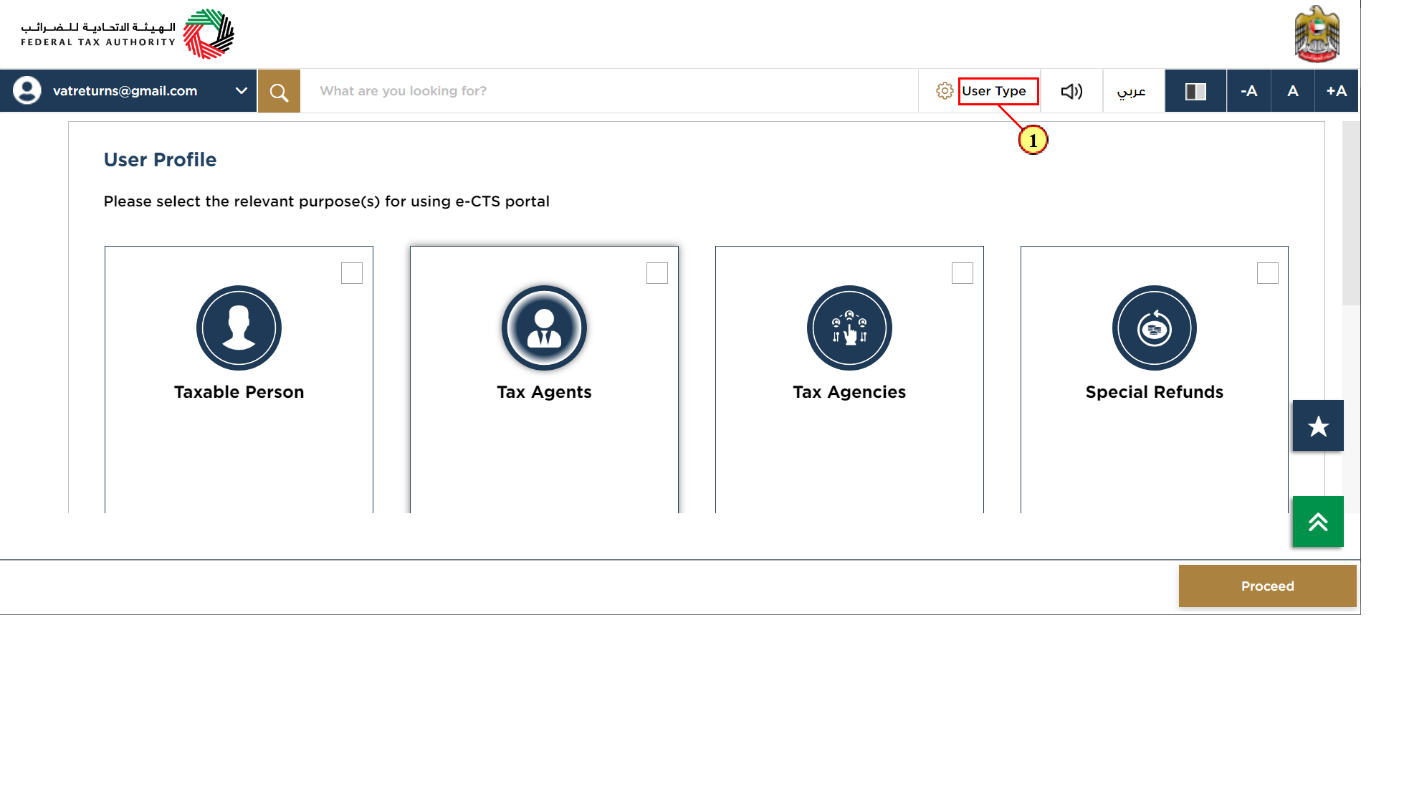
Step | Action |
(1) | Click here to select the user type |
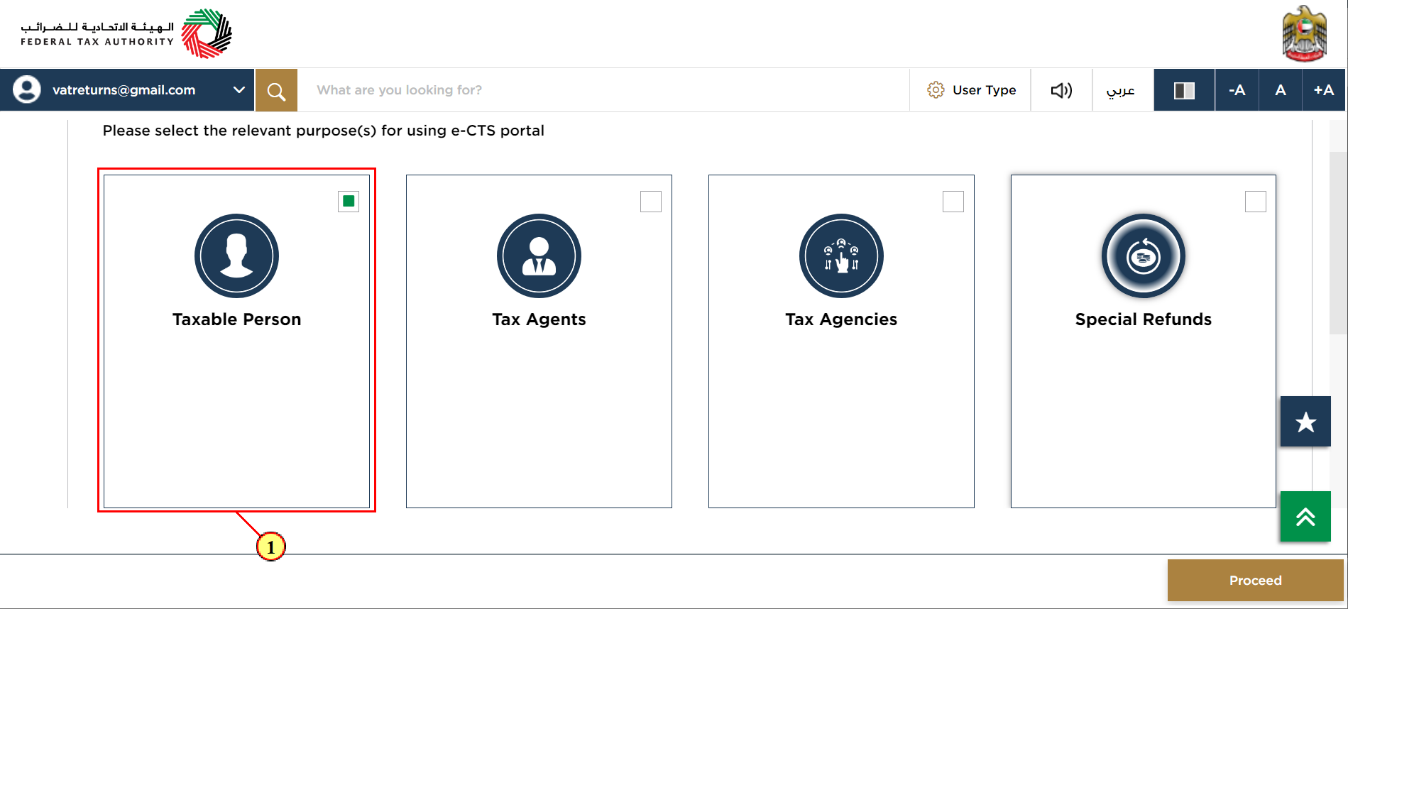
Step | Action |
(1) | Select the Taxable Person tile |
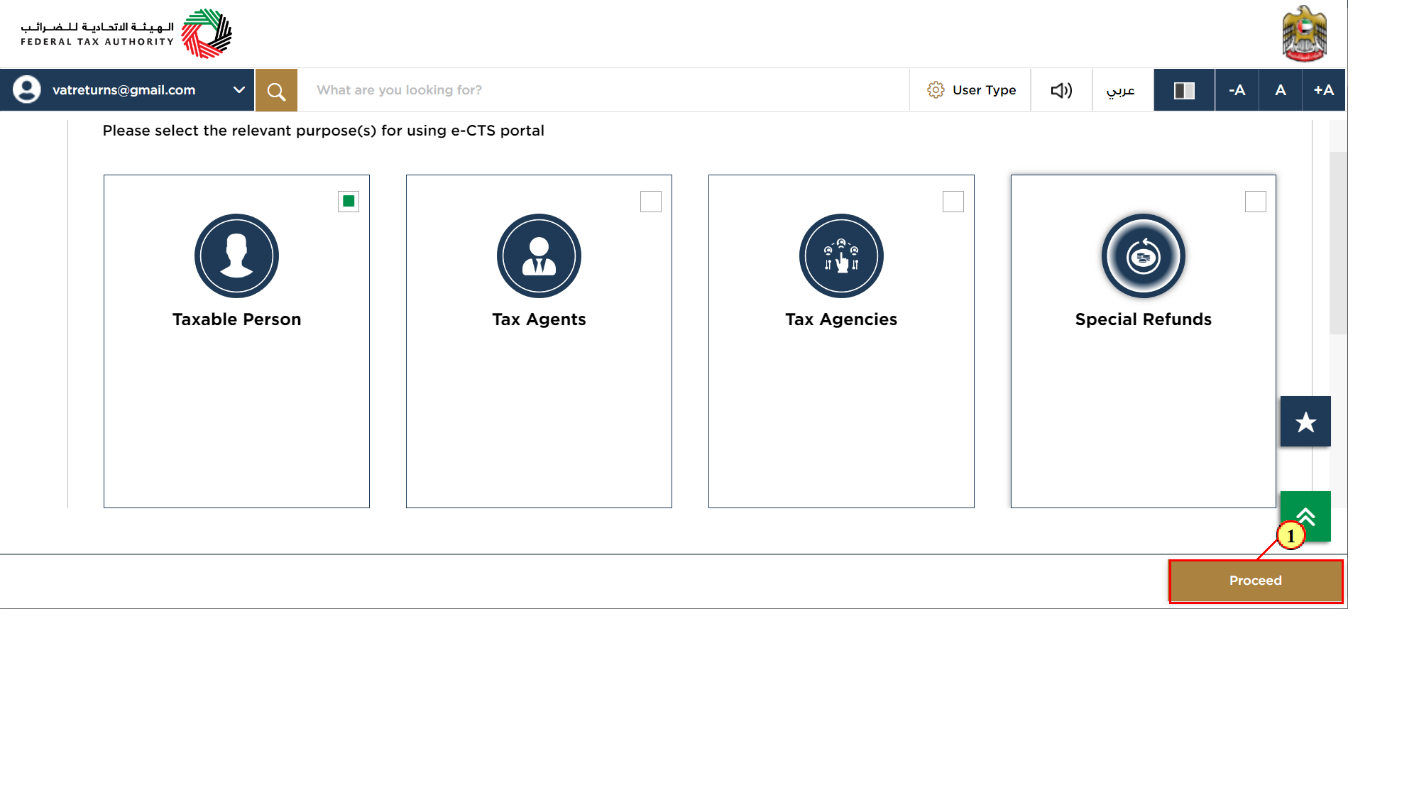
Step | Action |
(1) | Click on 'Proceed' to proceed to the Taxable Person |
Taxable Person Home Page
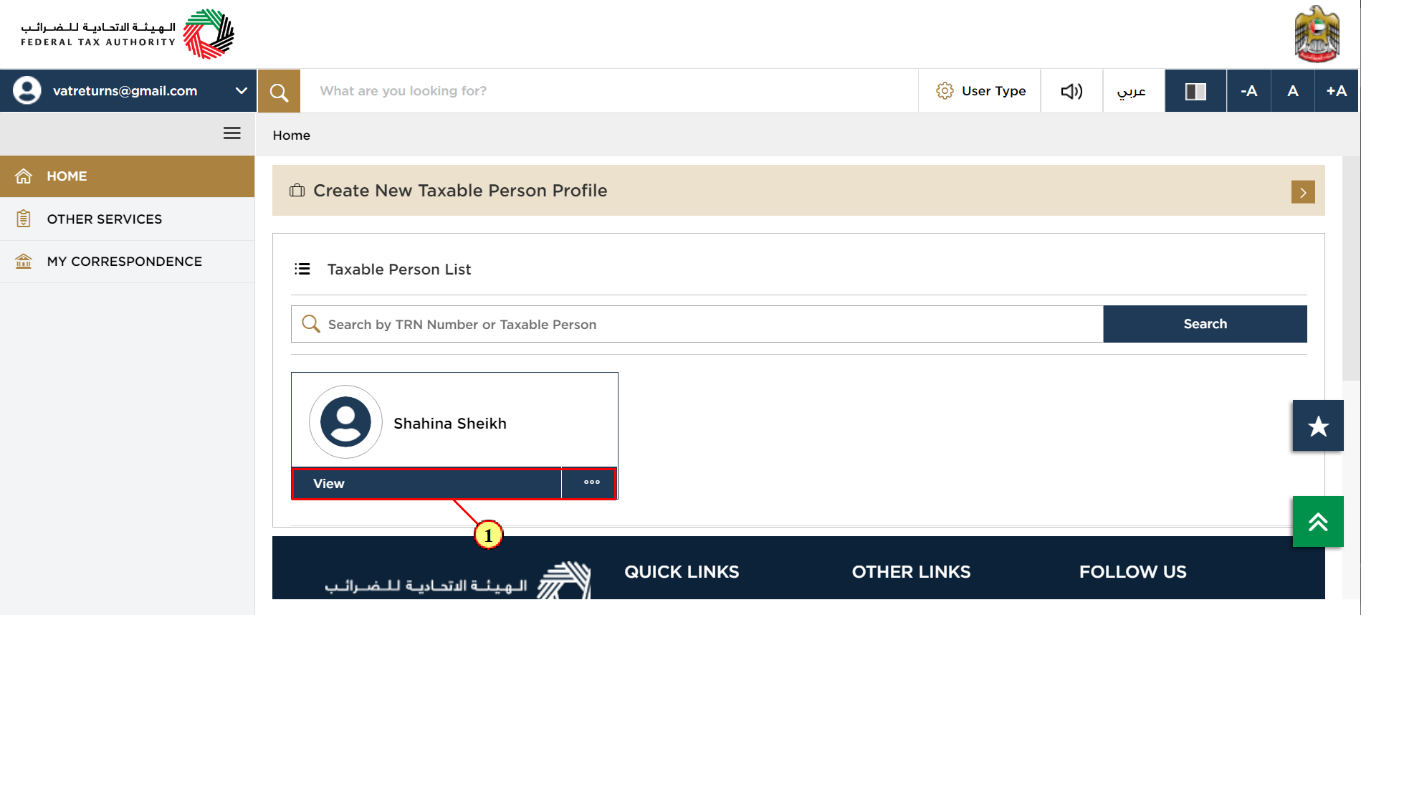
Step | Action |
(1) | Click here to view the Taxable Person dashboard |
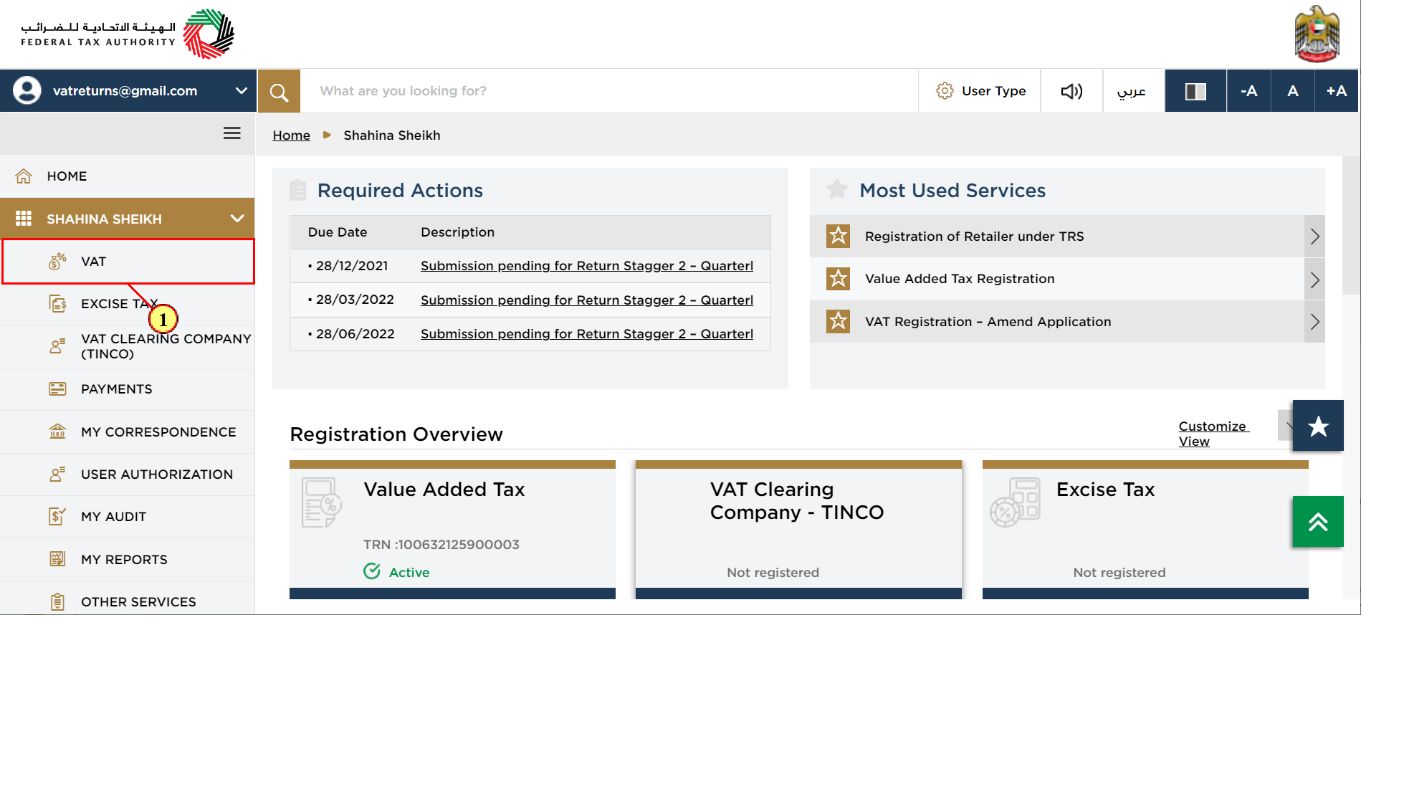
Step | Action |
(1) | Click here to access the VAT module |
VAT Module
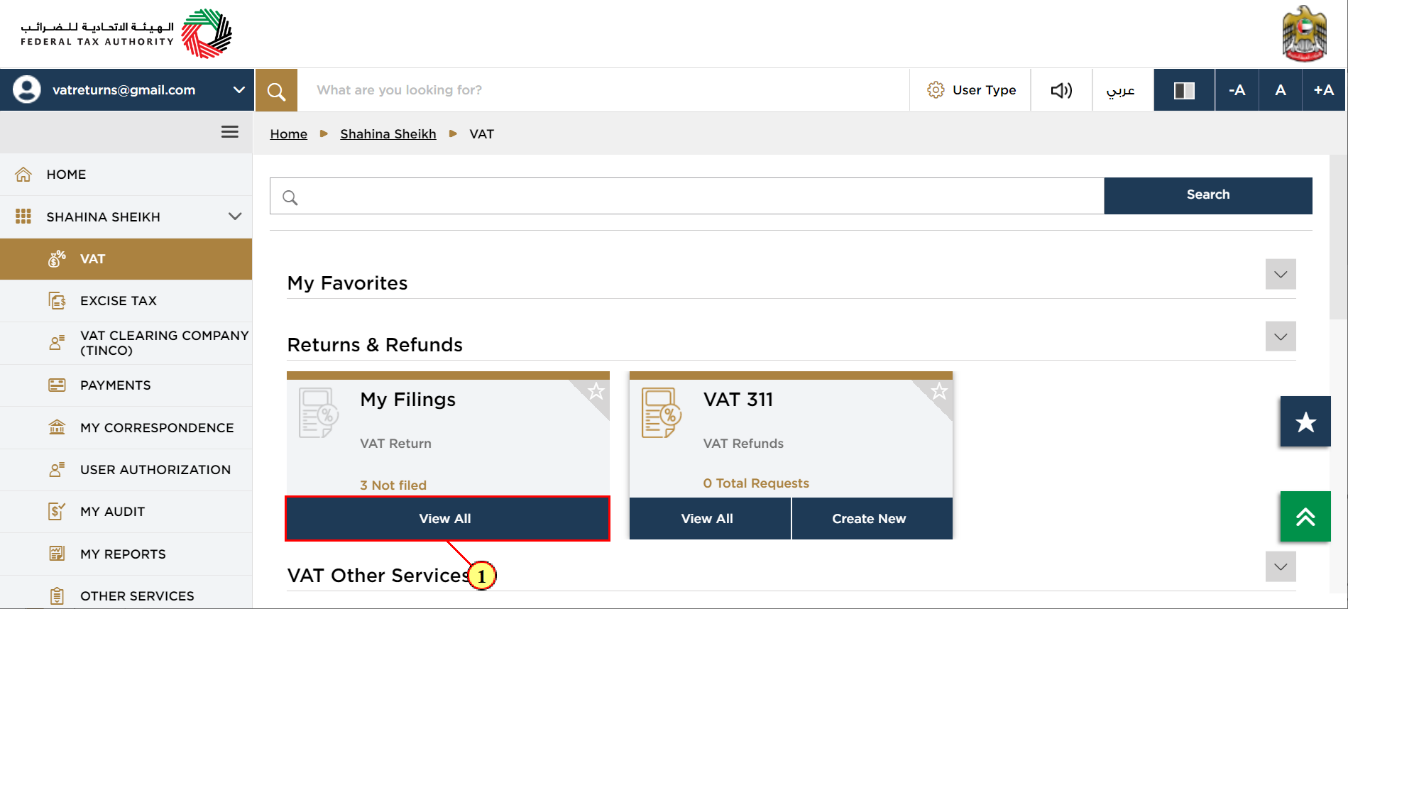
Step | Action |
(1) | Click here to view all your VAT Returns |
VAT 201 Return Dashboard
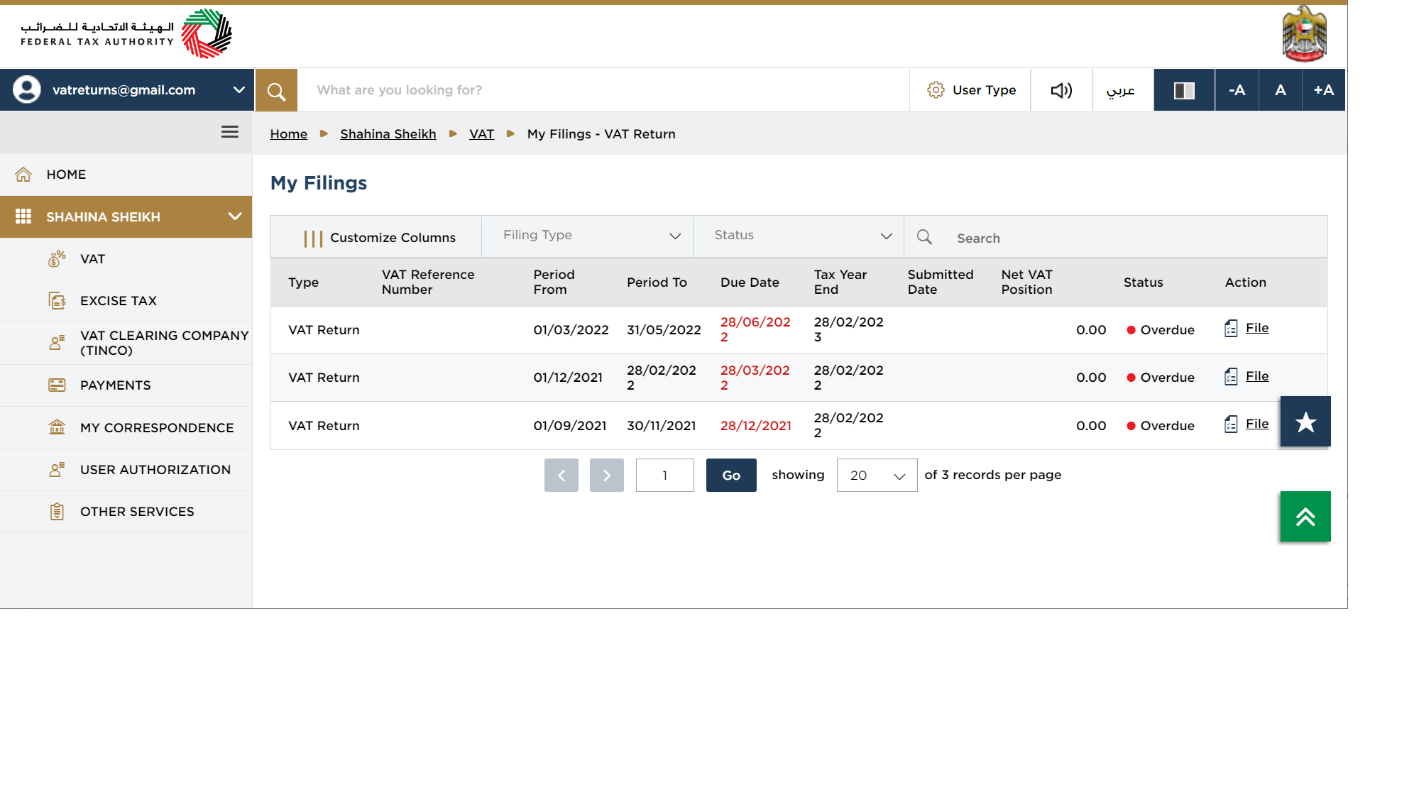
| This dashboard displays information related to your VAT Returns. |
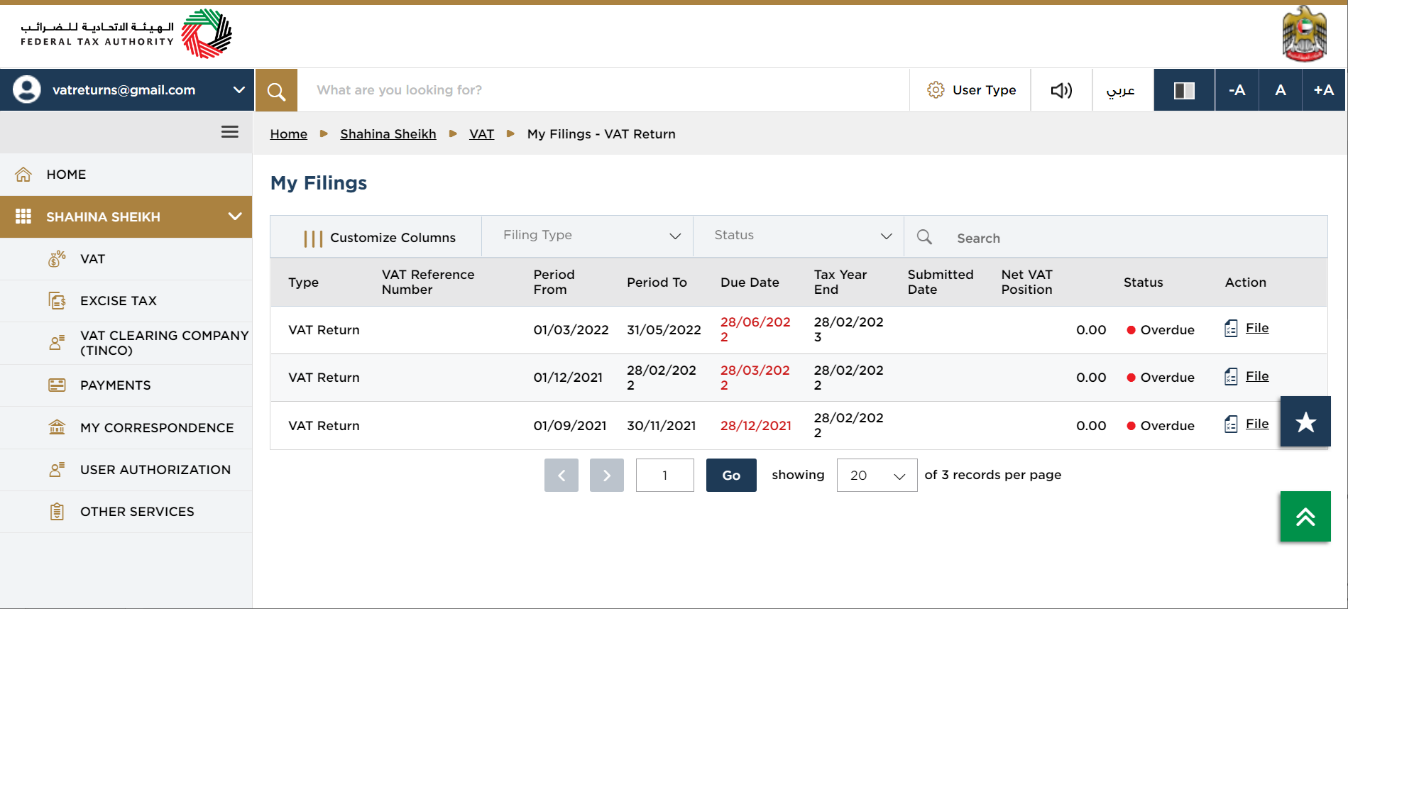
| You can add a new column to the table or filter the filings by its Return type and status. You can also search for VAT Return by reference number. |
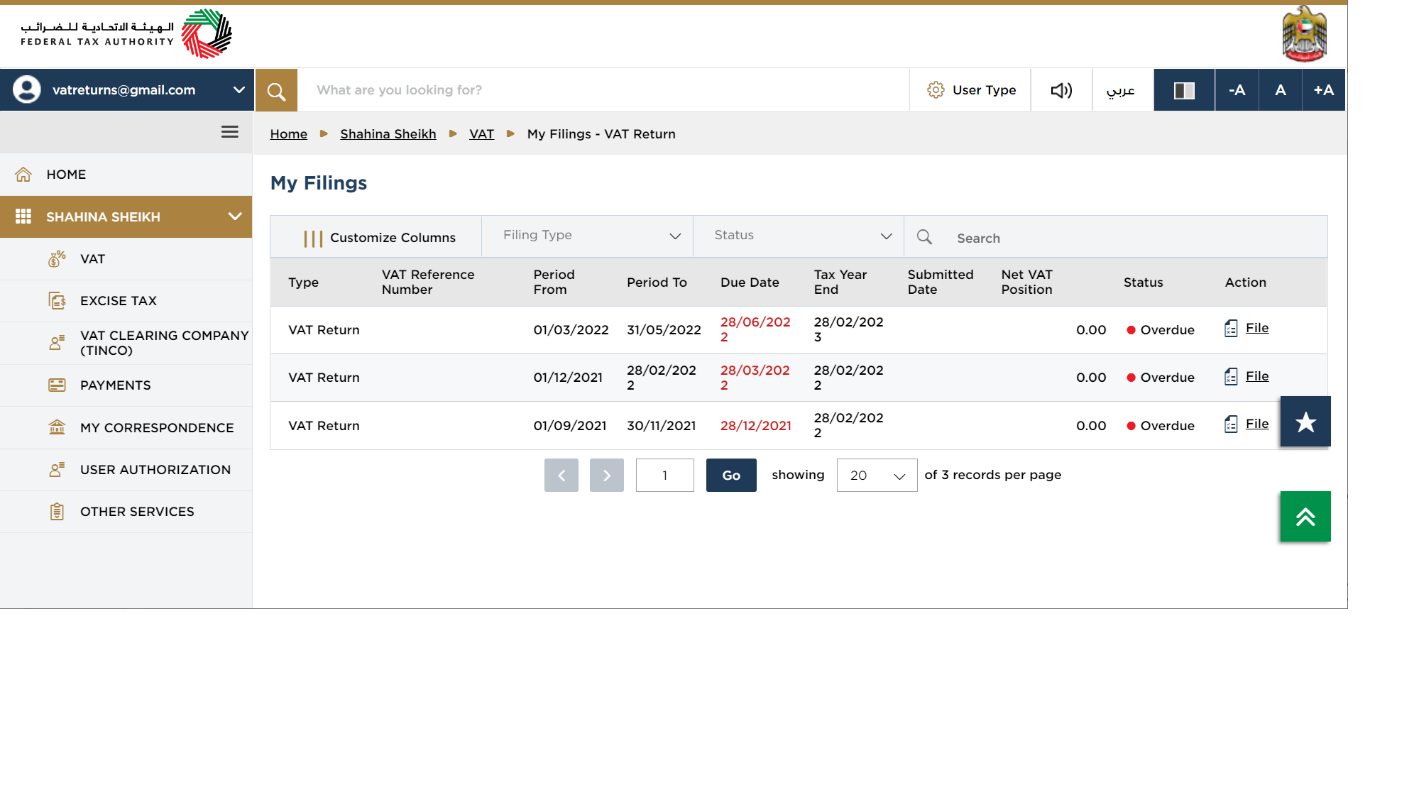
| The process to edit a submitted VAT return is the same as that of filing a VAT return. |
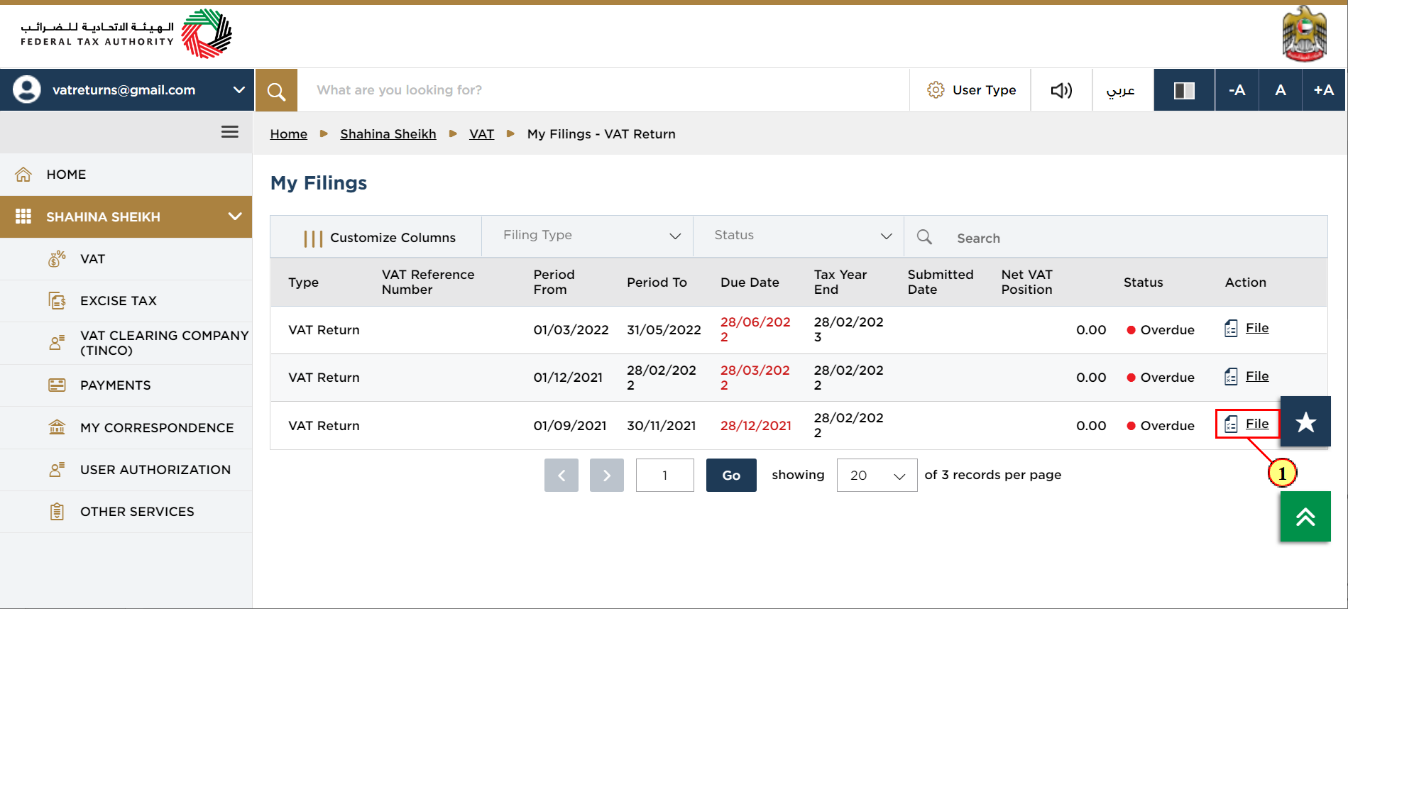
Step | Action |
(1) | Click here to start filing a new VAT Return for the selected period. |
Instructions and Guidelines
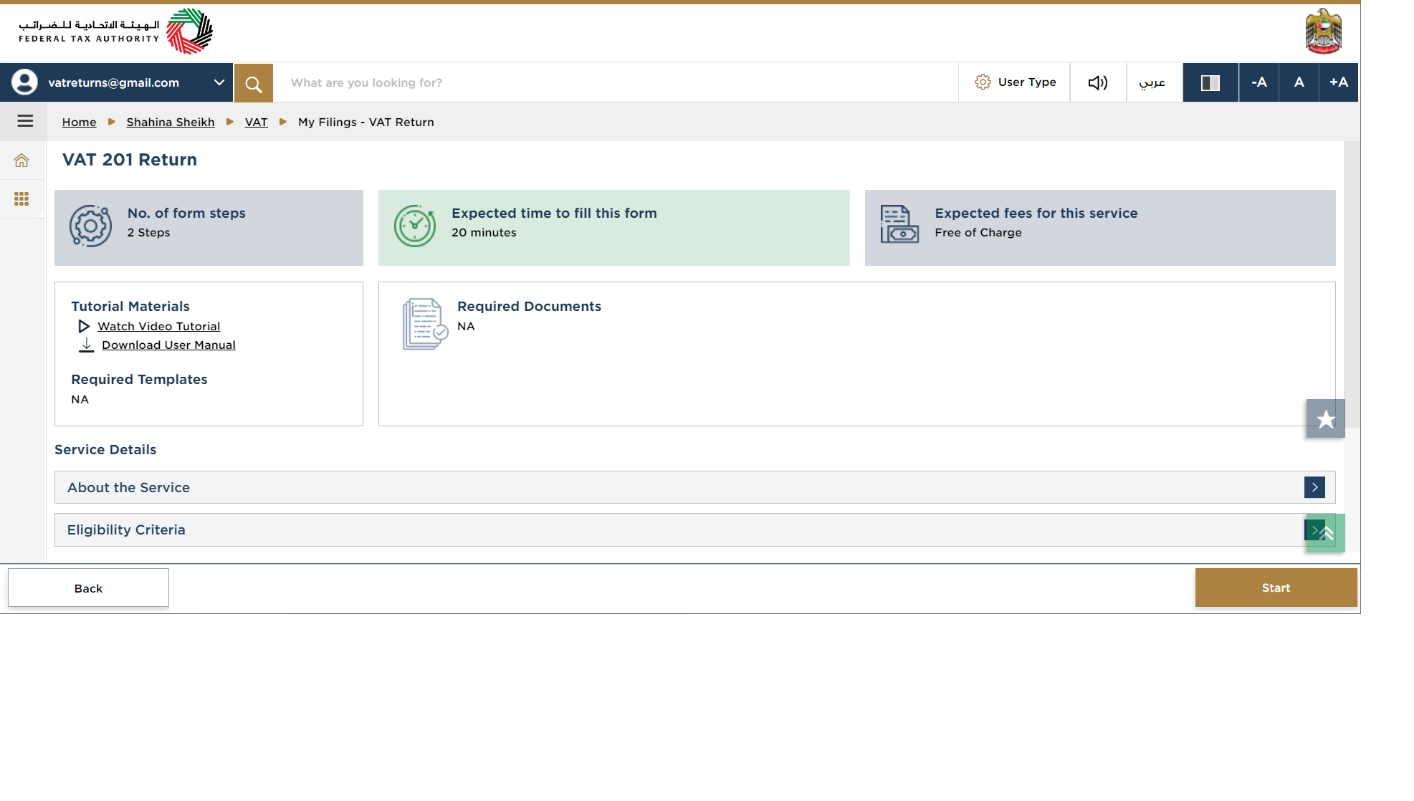
| These are the instructions and guidelines which detail key information such as required templates, supporting documentation, eligibility criteria and the expected time to complete this return. |
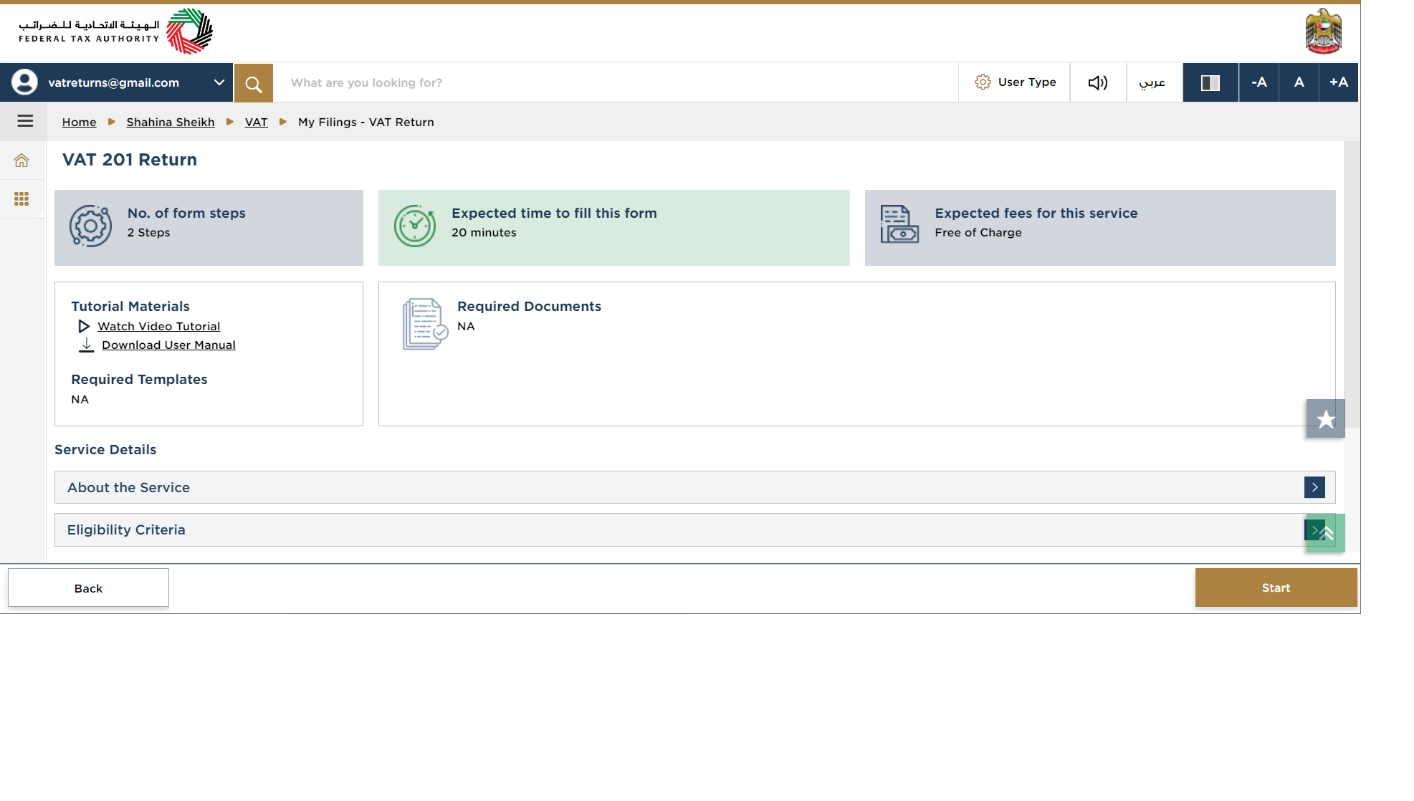
Step | Action |
(1) | Click on 'Back' to go back to the previous page |
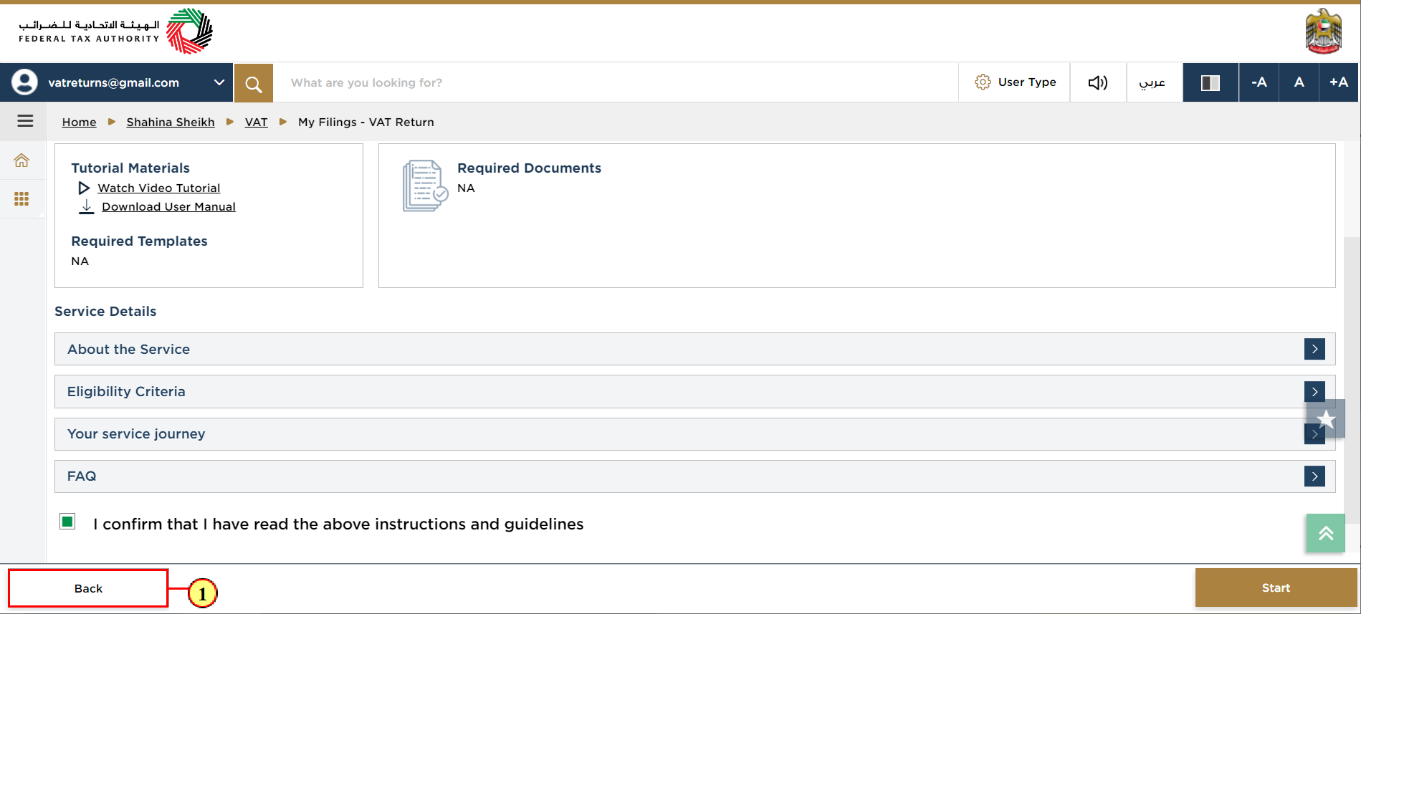
Step | Action |
(1) | Mark the checkbox to confirm that you have read and understood the instructions and guidelines. |
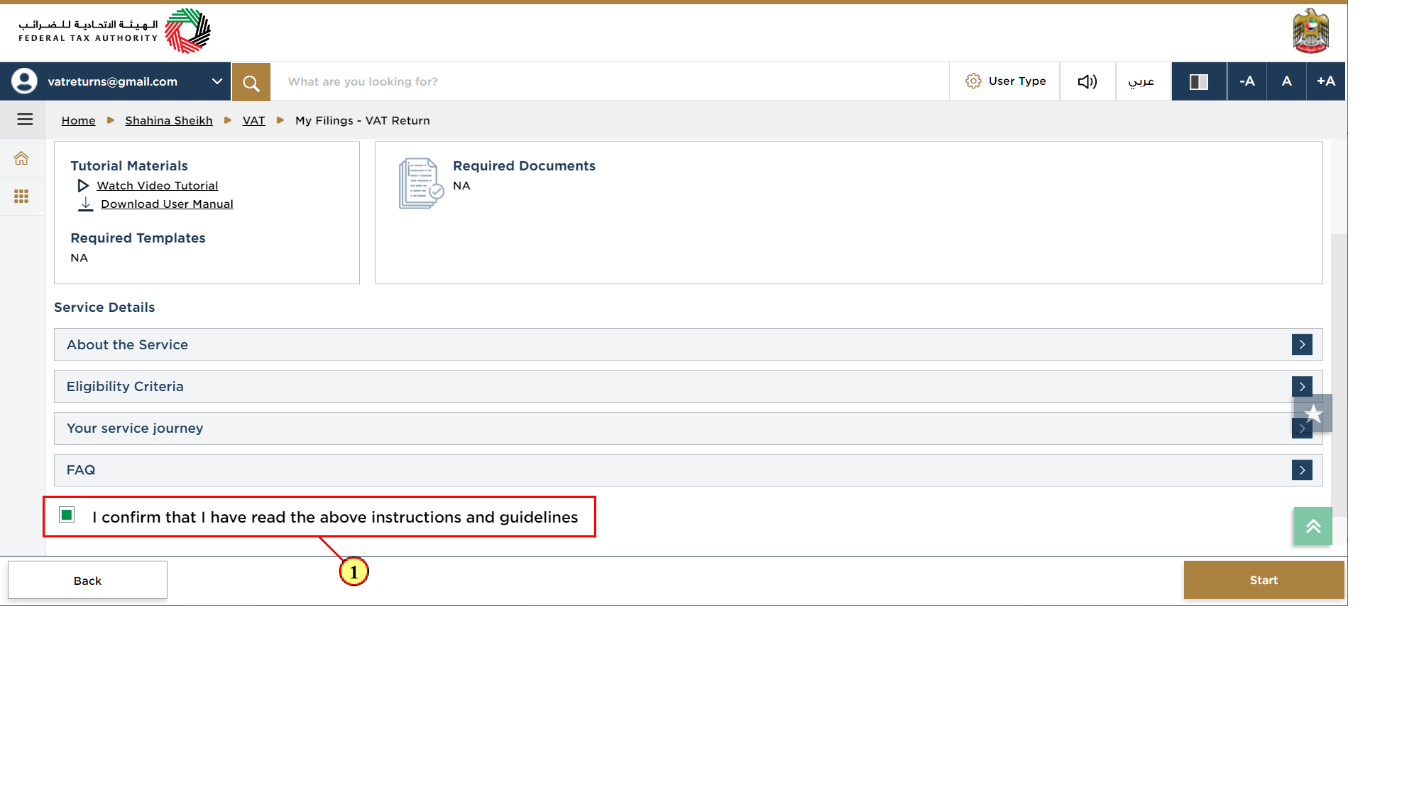
Step | Action |
(1) | Click on 'Start' to proceed to file the VAT return |
VAT 201 Return
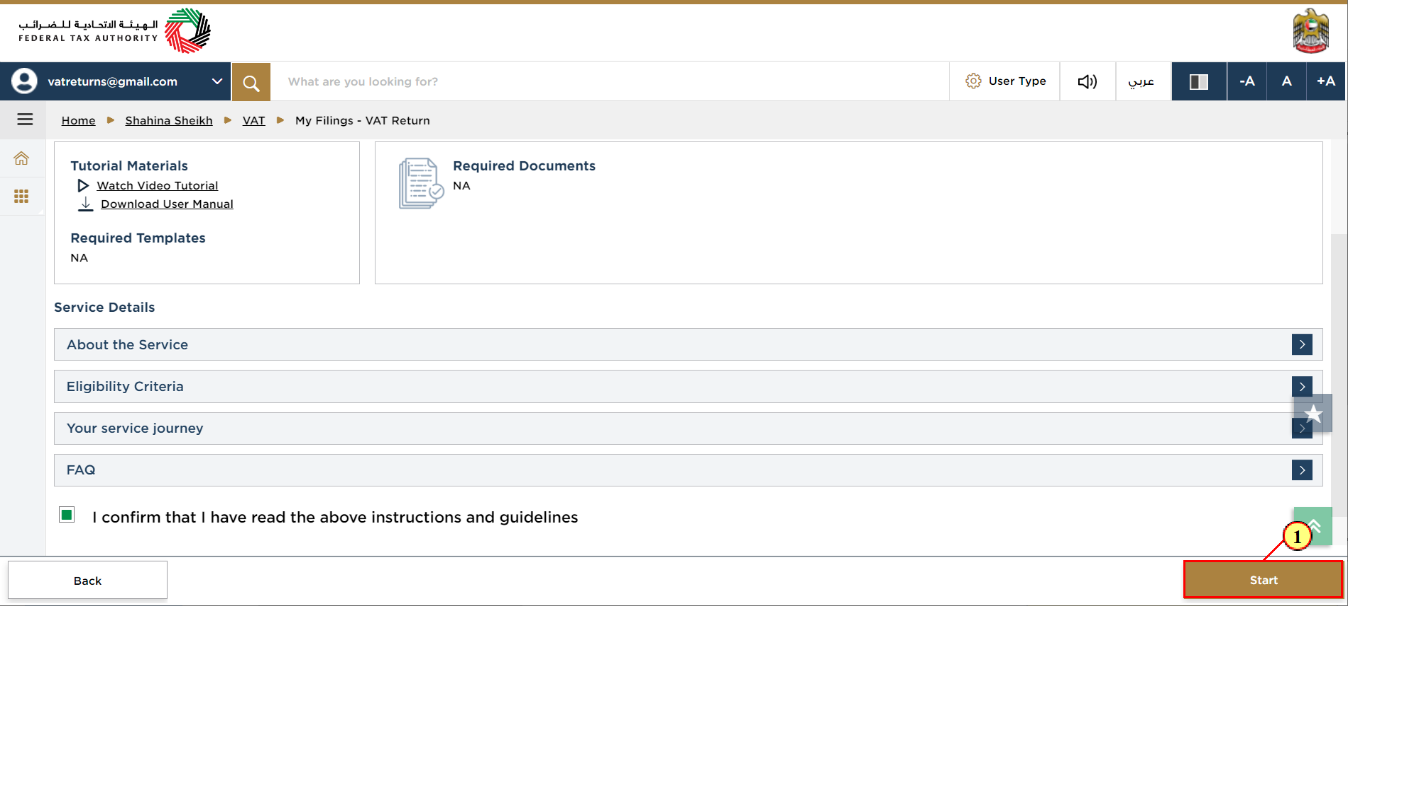
| The progress bar displays the number of steps required to complete the VAT Return. The step you are currently in is highlighted in blue. Once you progress to the next section successfully, the previous step will be highlighted in green |
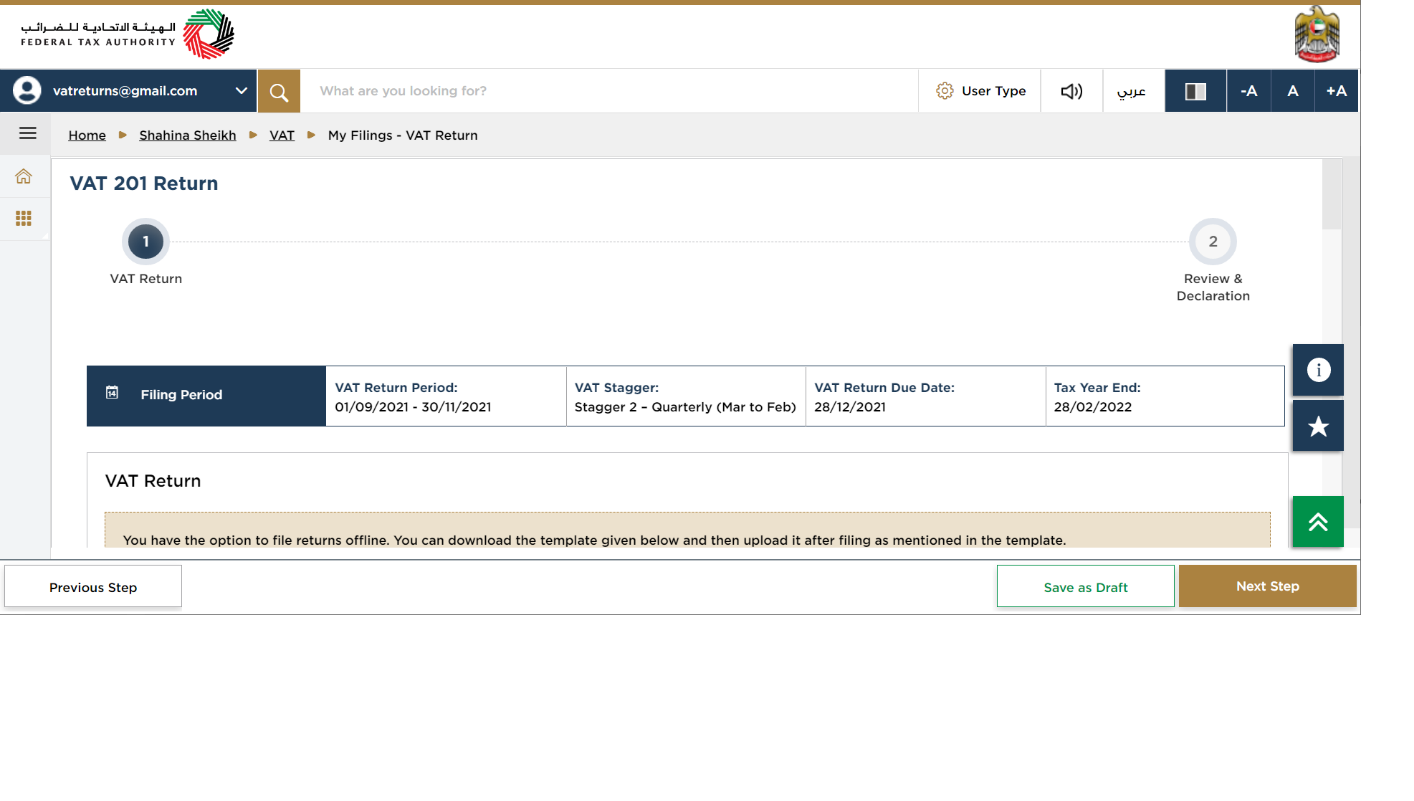
| This section displays the filing period details based on the selected VAT Return. |
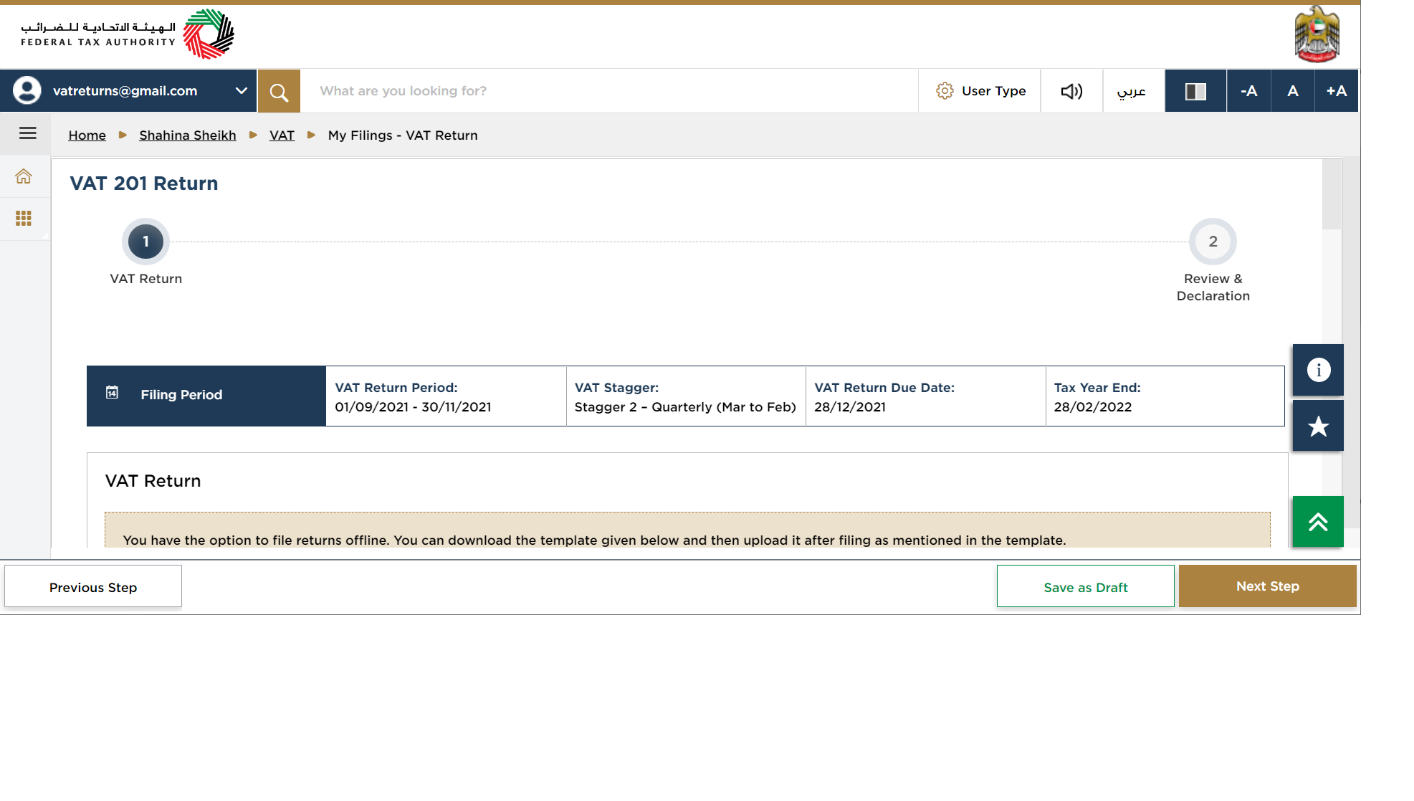
Step | Action |
(1) | Click here to download the offline template which can be used to file your returns. |
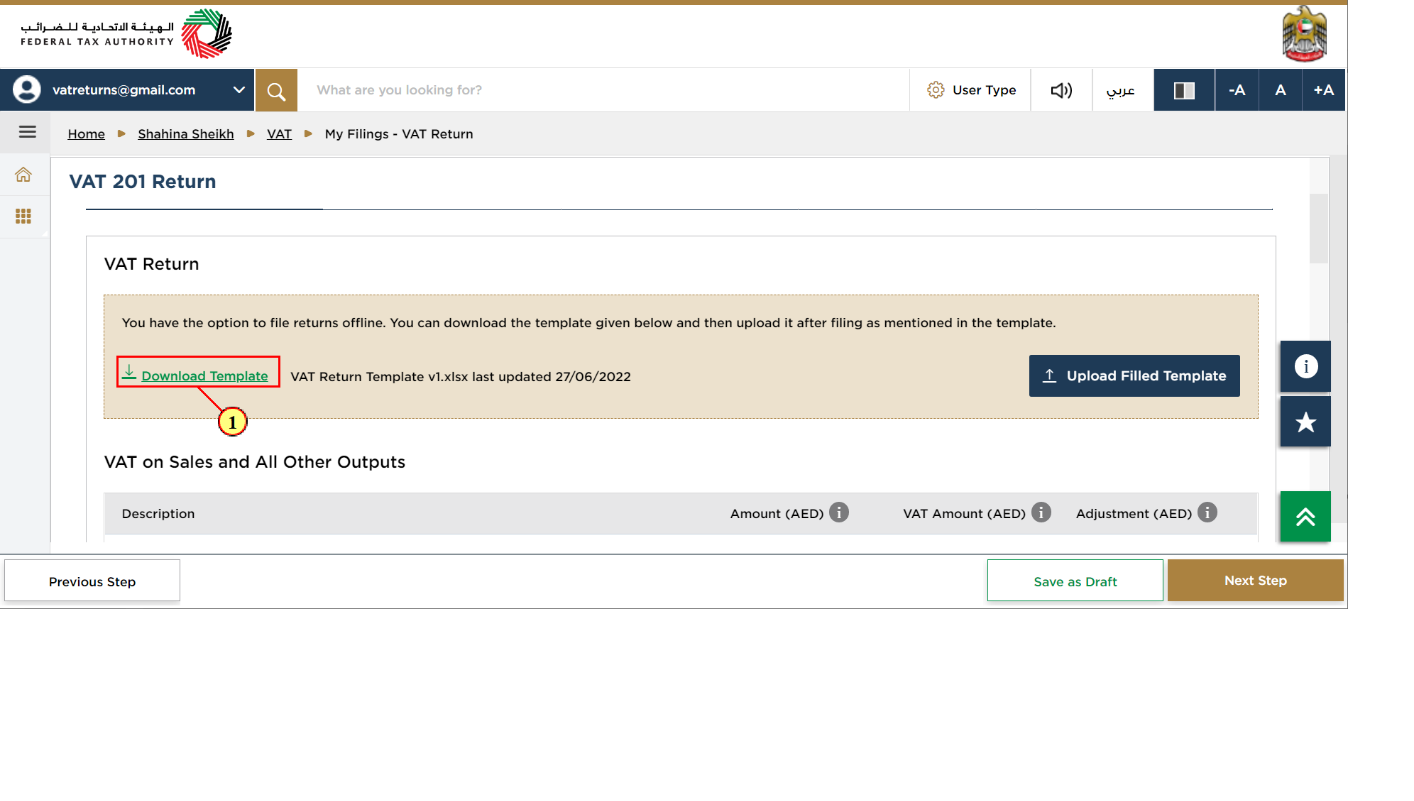
Step | Action |
(1) | Click on 'Upload Completed Template' to file your return using the offline facility. |
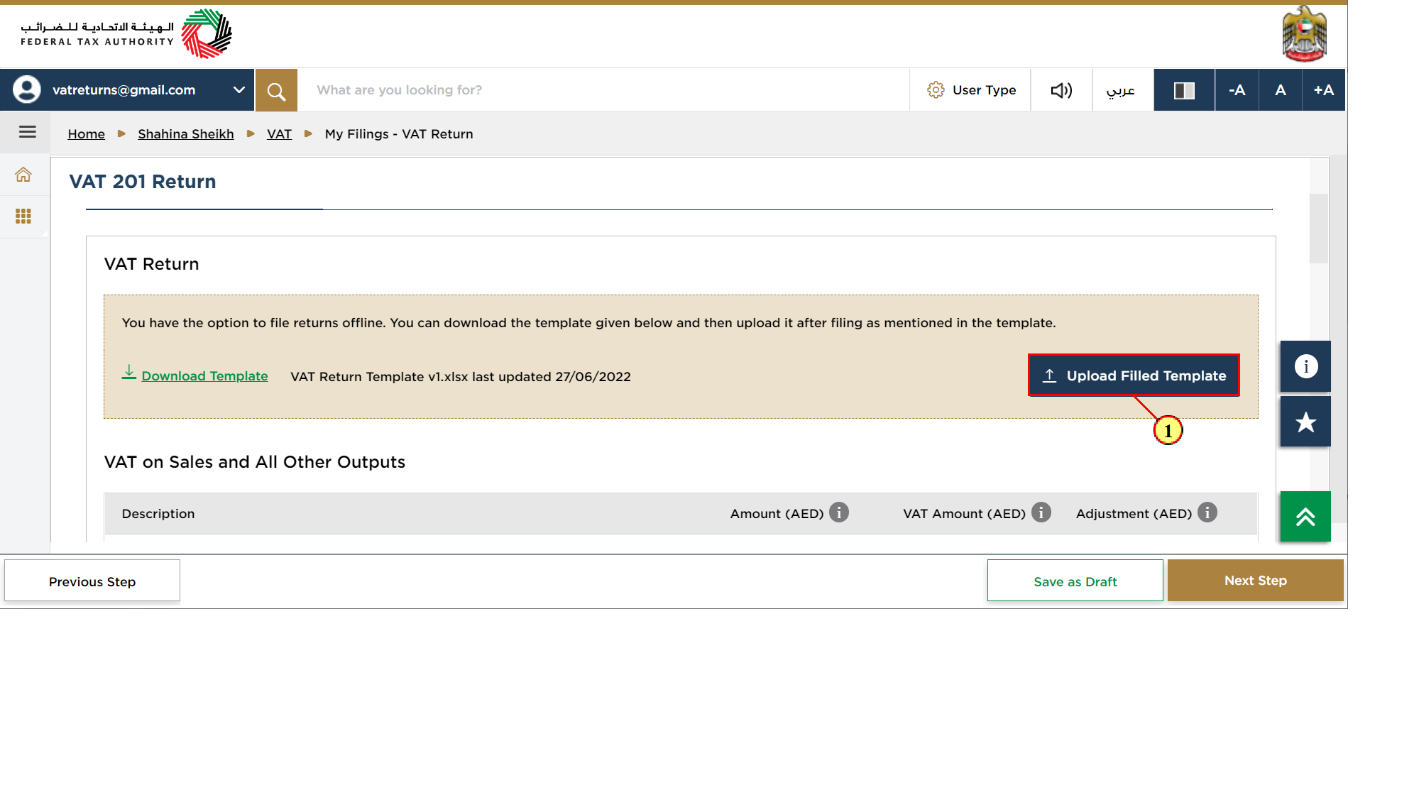
Step | Action |
(1) | Once the upload is complete, click here to download the uploaded template |
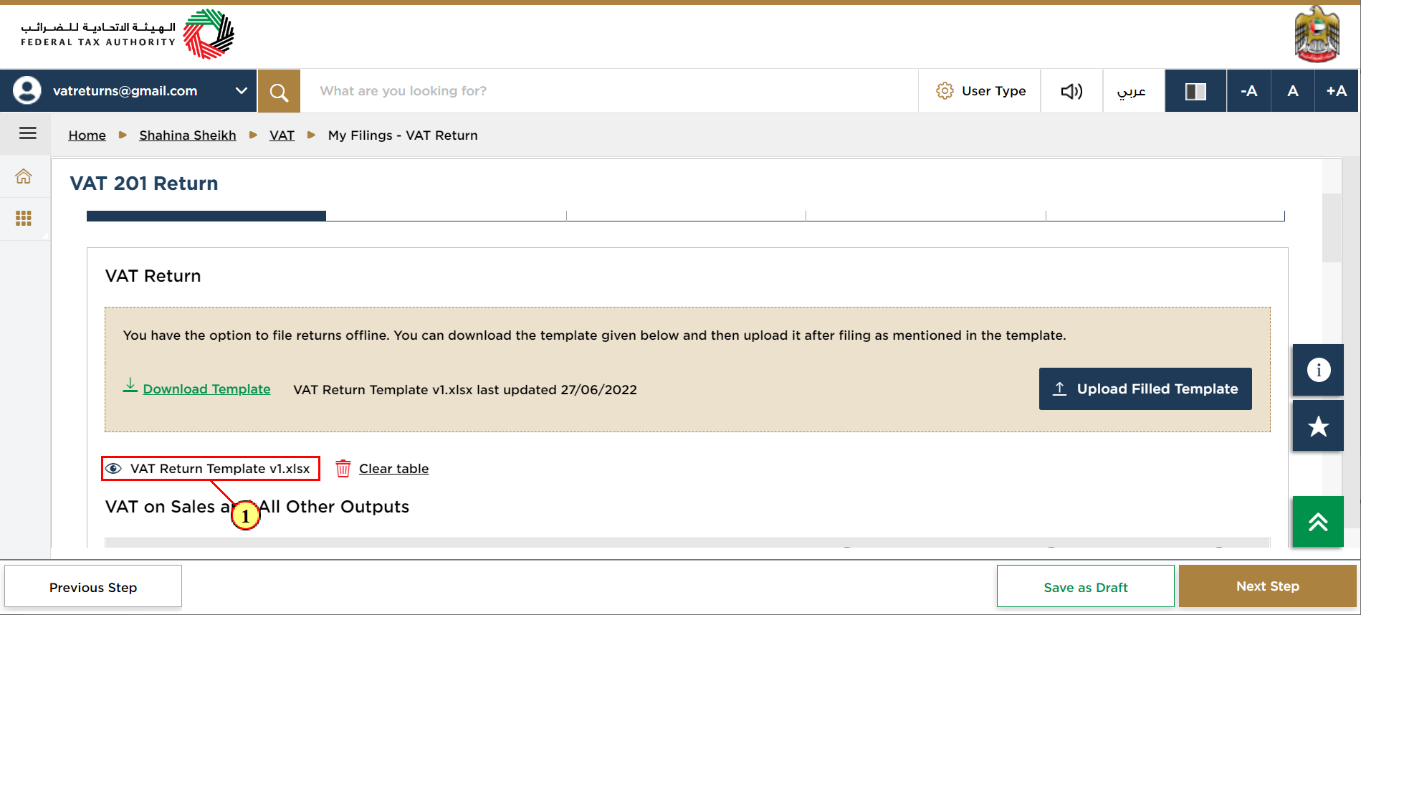
Step | Action |
(1) | Click here to clear the amounts in the table below |
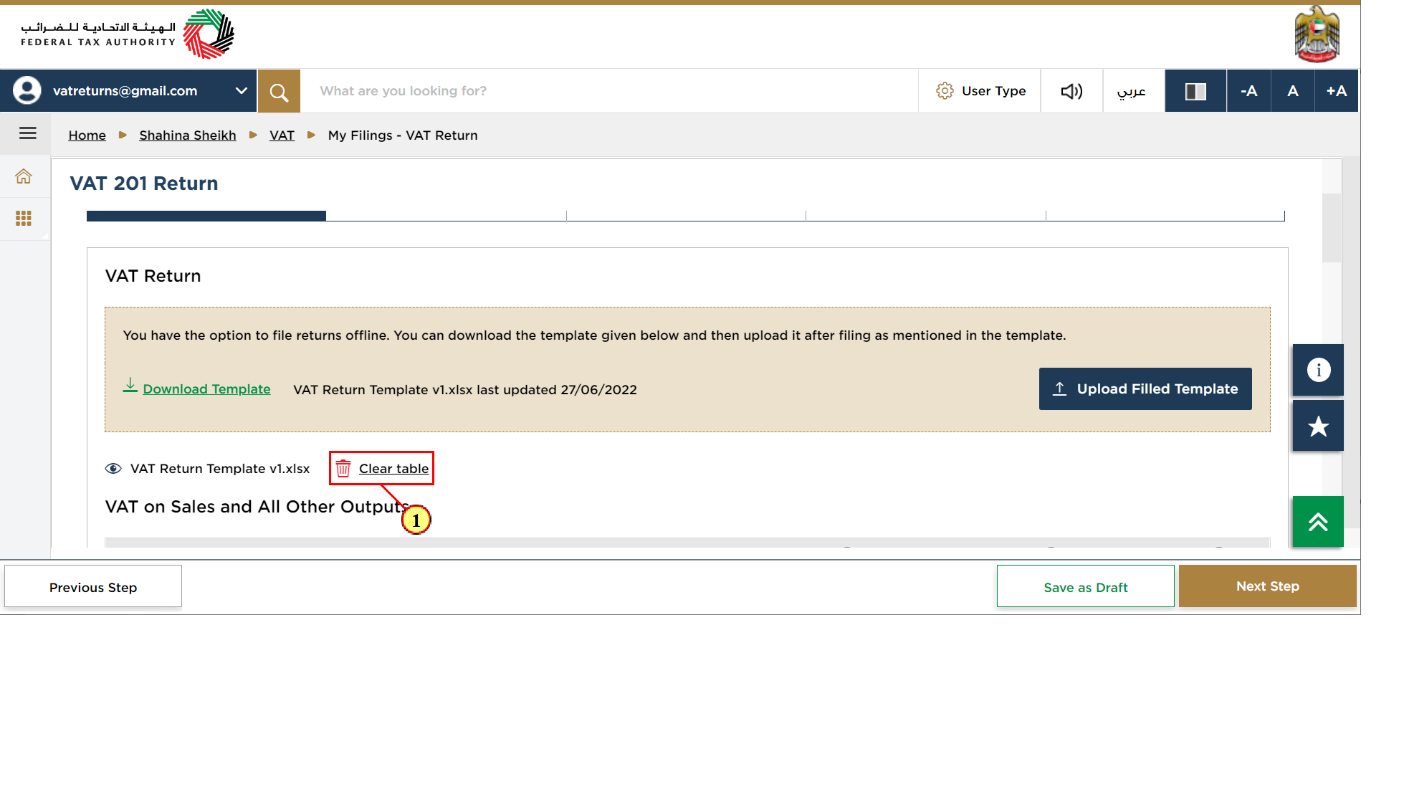
Step | Action |
(1) | Enter Amount, VAT Amount and adjustments for all the boxes below as applicable. |
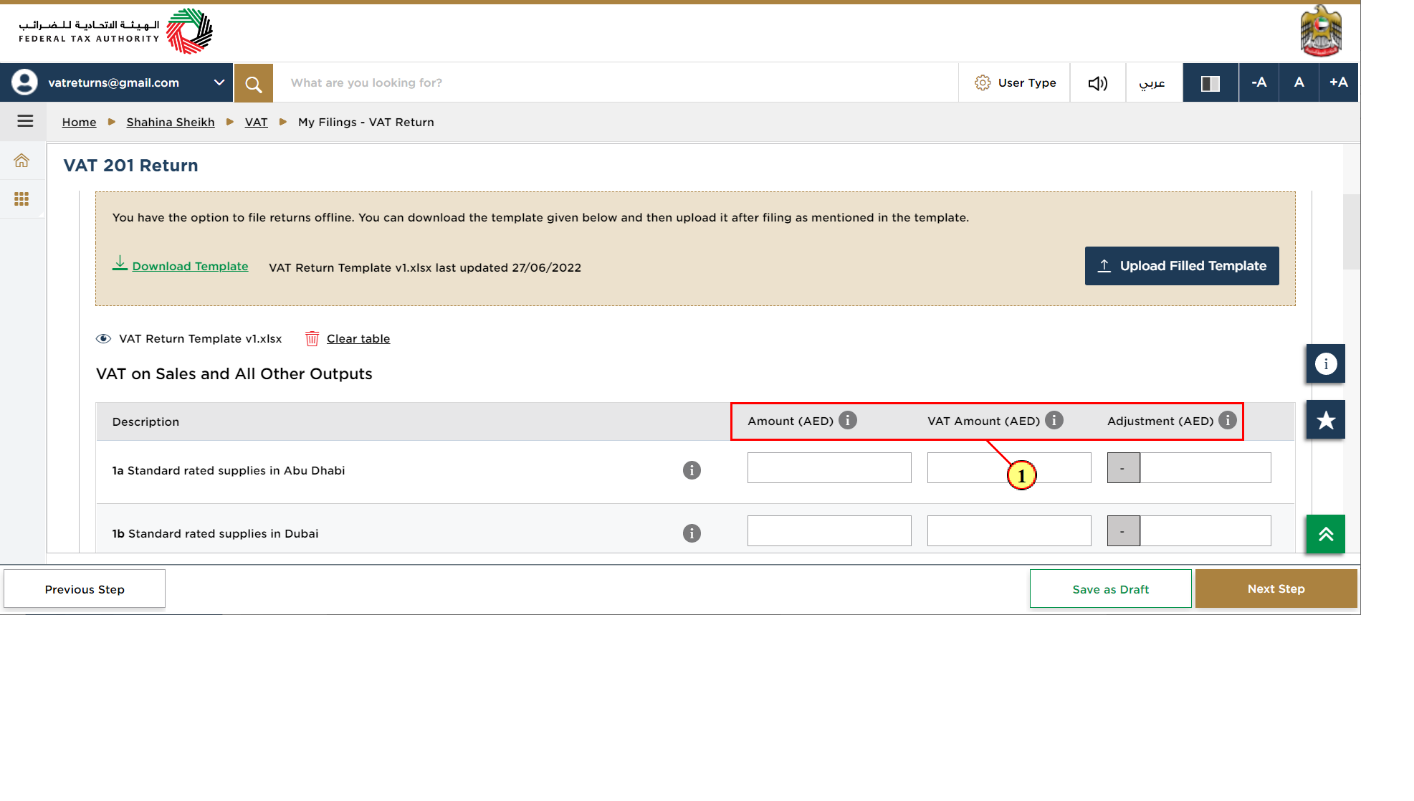
Step | Action |
(1) | Enter the values for the standard rates supplies in the correct corresponding Emirate box. |
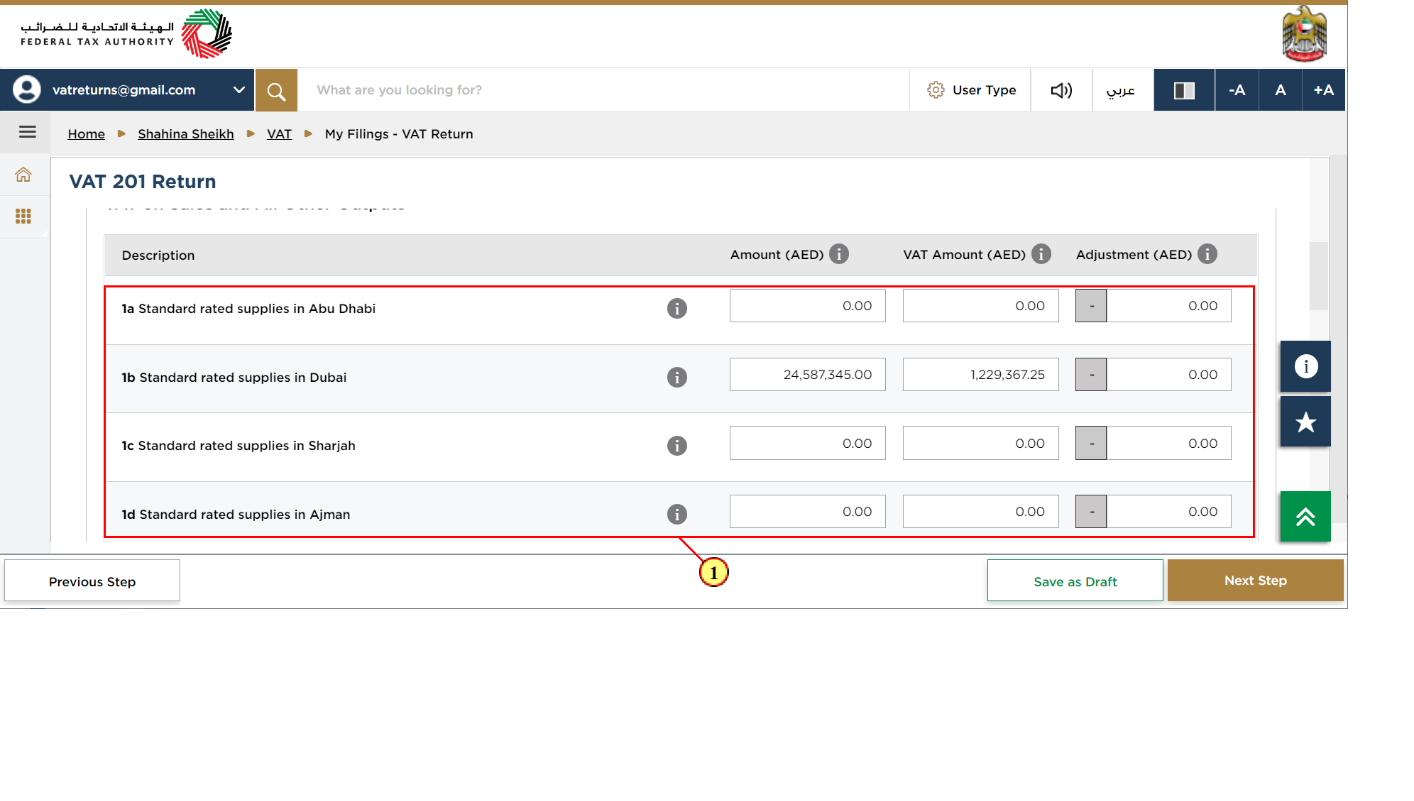
| Box 2 is pre-populated from Planet Tax Free system for Registrants that are registered for the Tourist Refund Scheme |
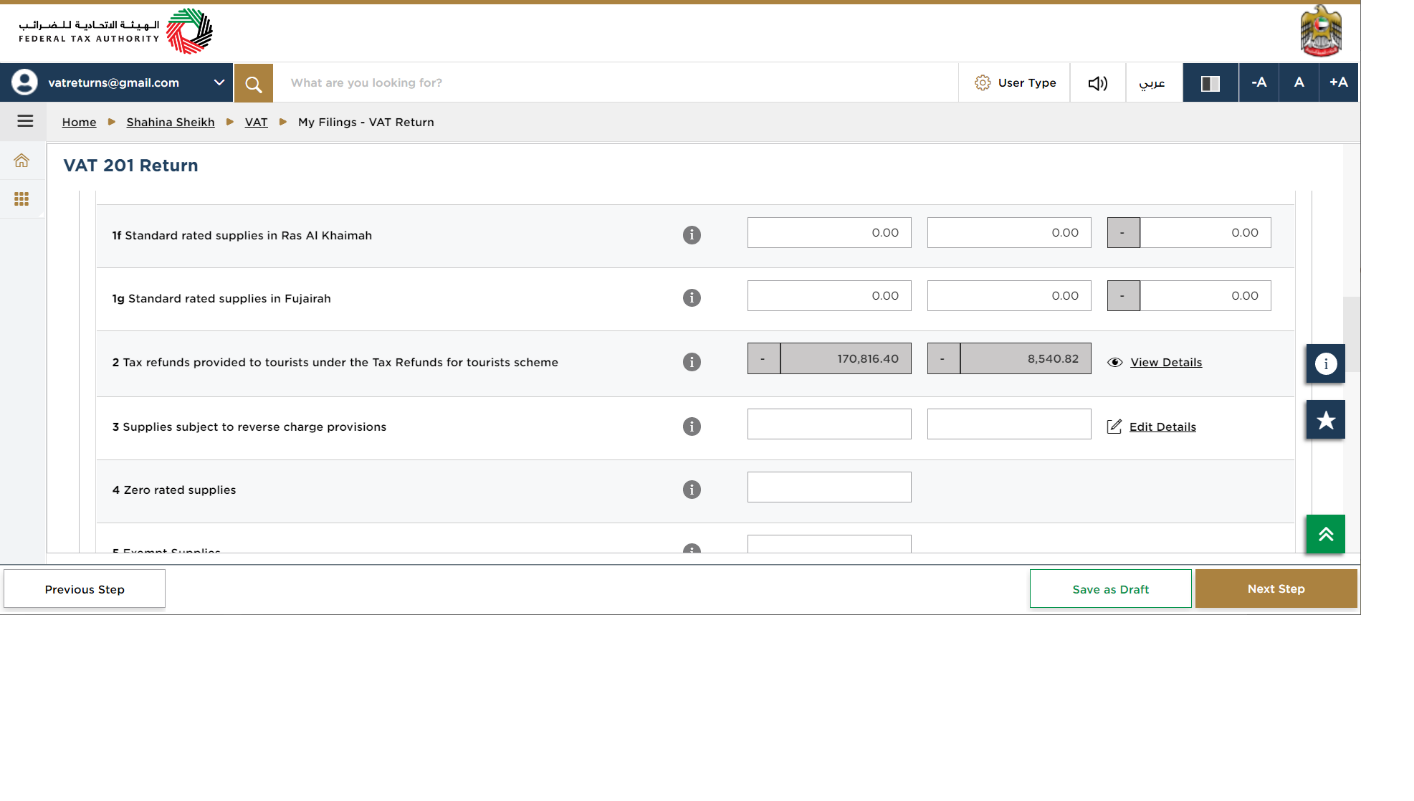
Step | Action |
(1) | Click here to view the invoice details received from Planet Tax Free |
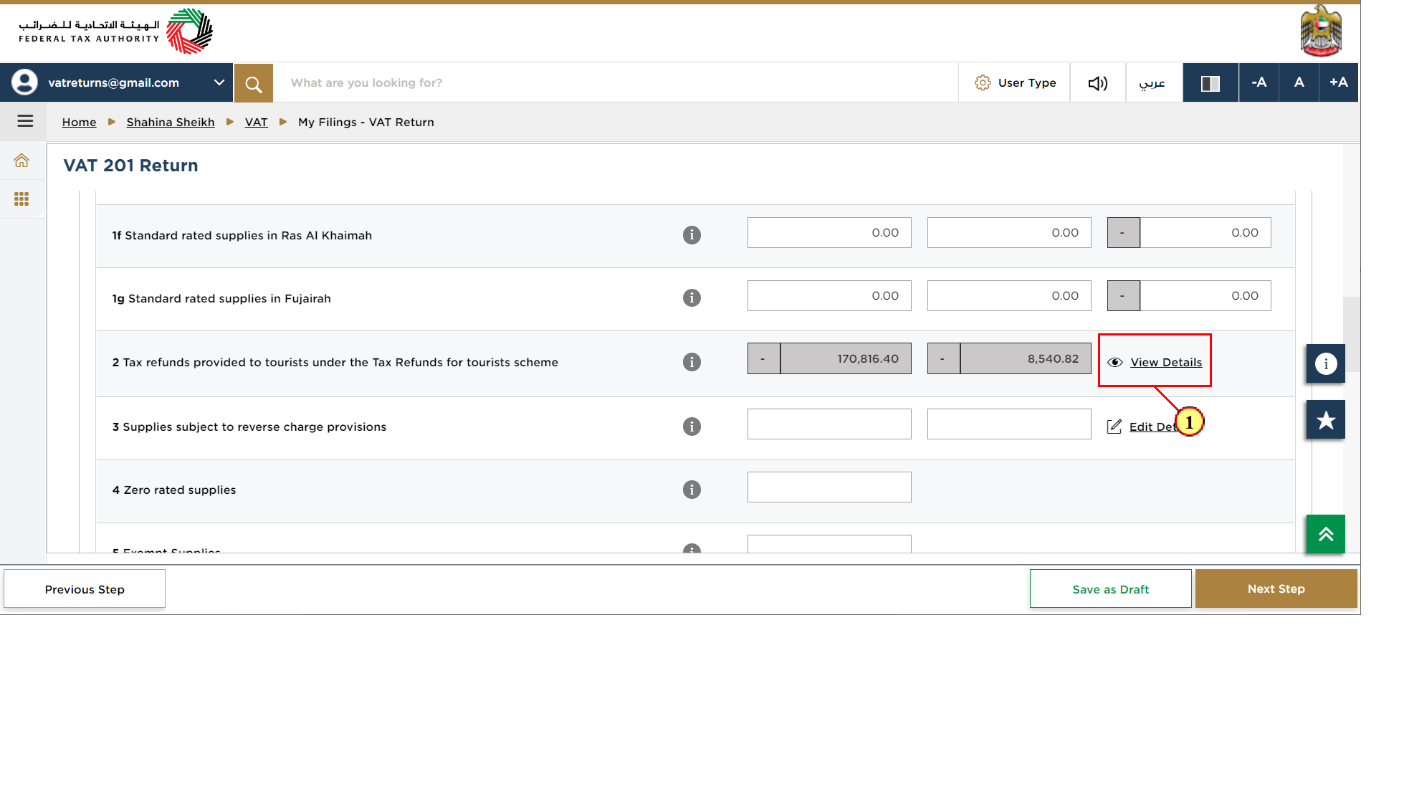
Step | Action |
(1) | Fill box 3 with amount and VAT amount. |
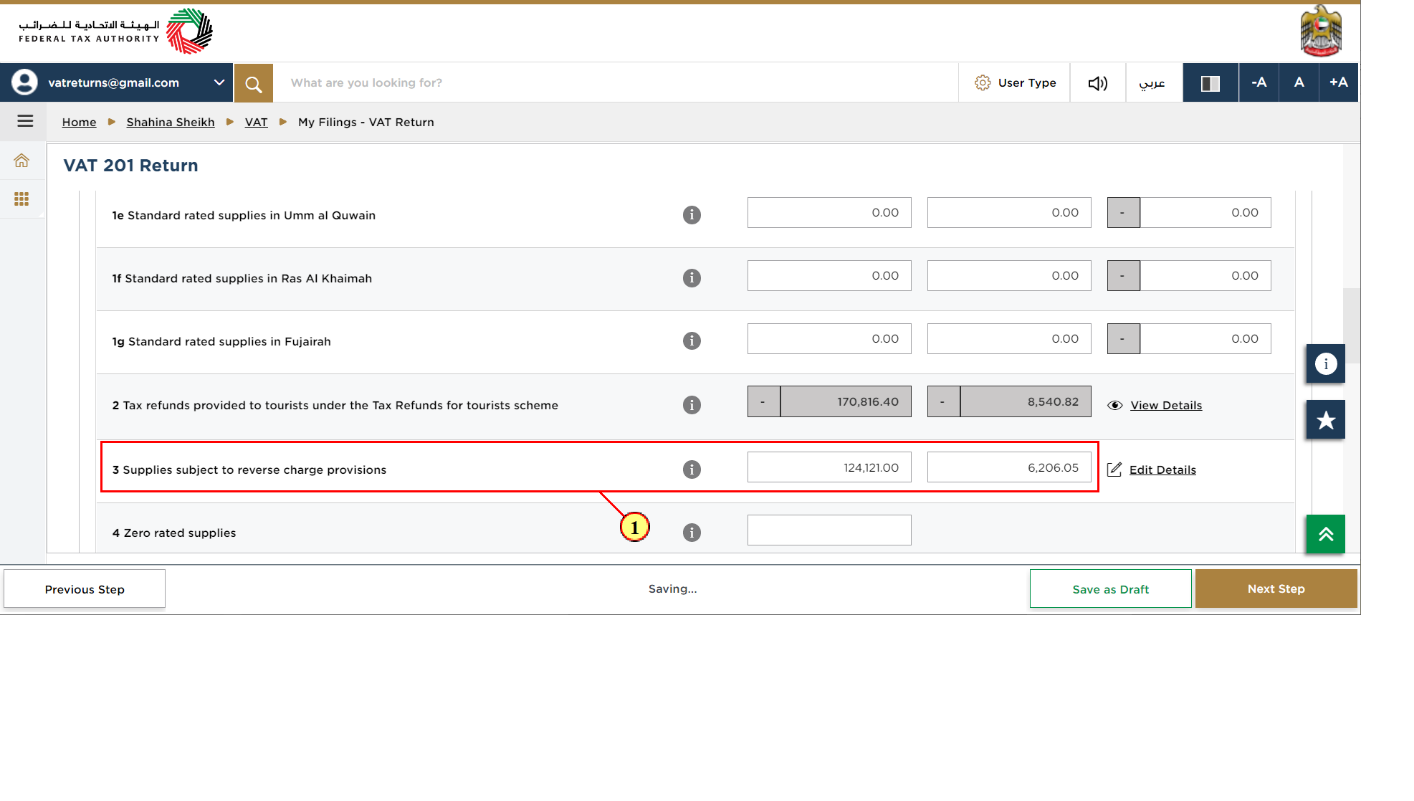
Step | Action |
(1) | Fill box 4 and box 5 with amount |
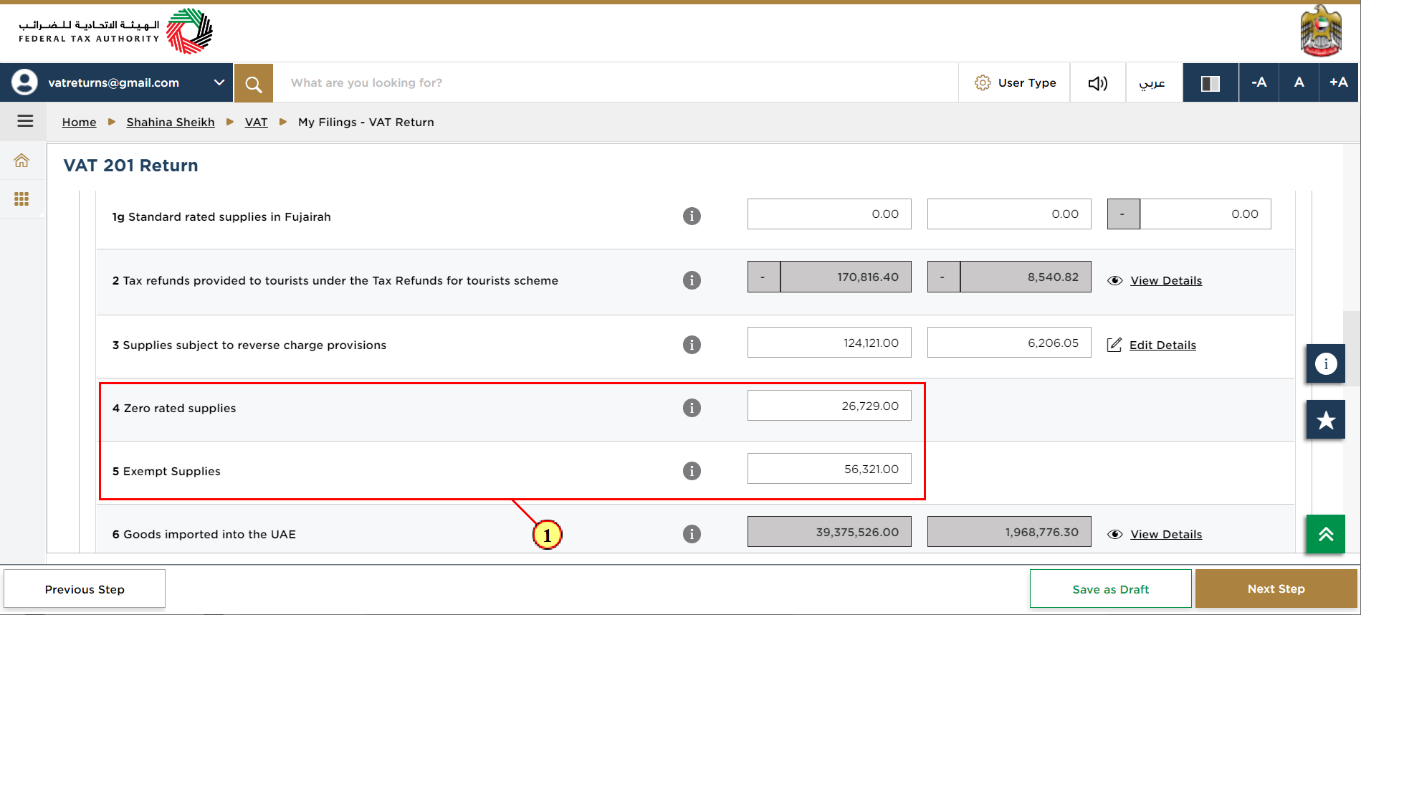
| Box 6 is pre-populated based on the data received from customs |
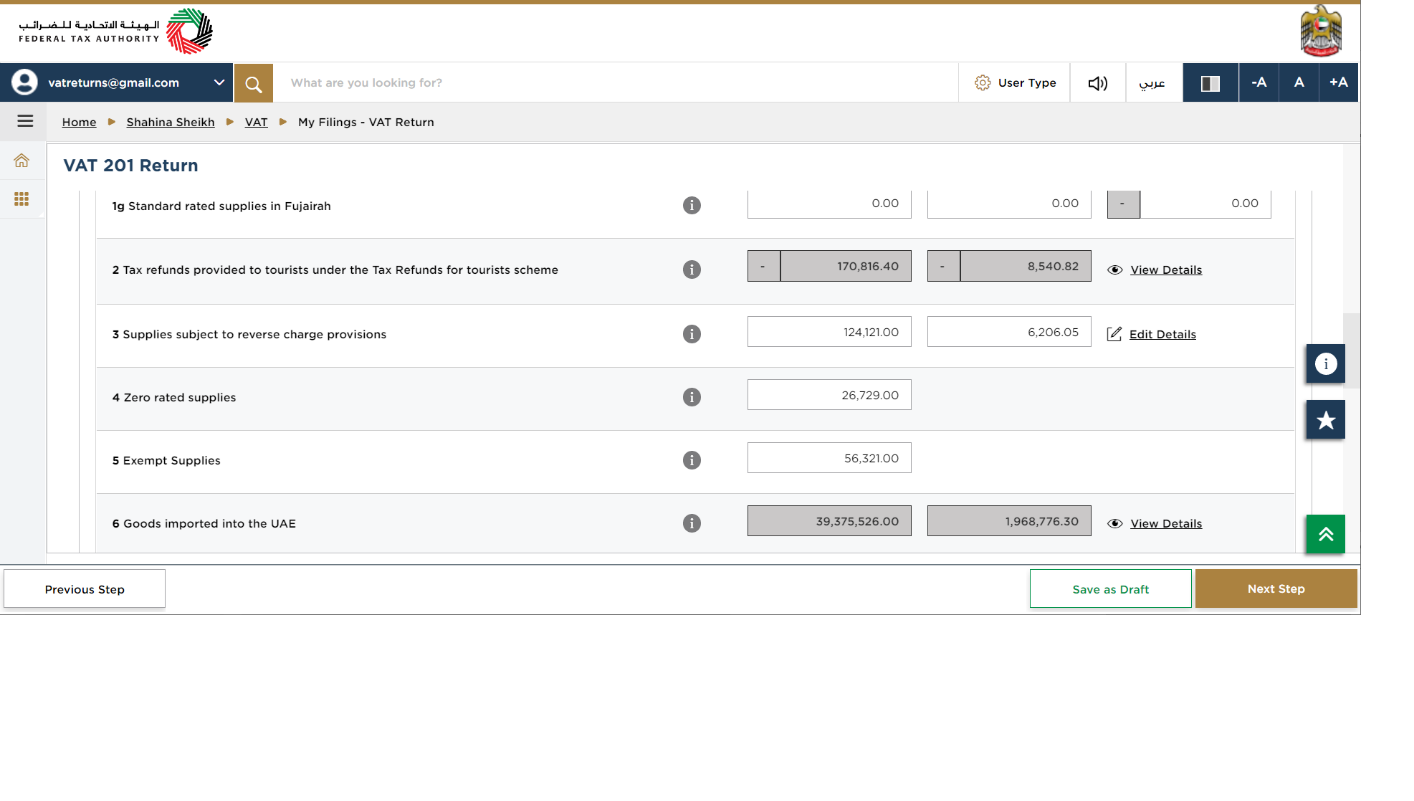
Step | Action |
(1) | Click here to get the detailed view of Goods imported into the UAE |
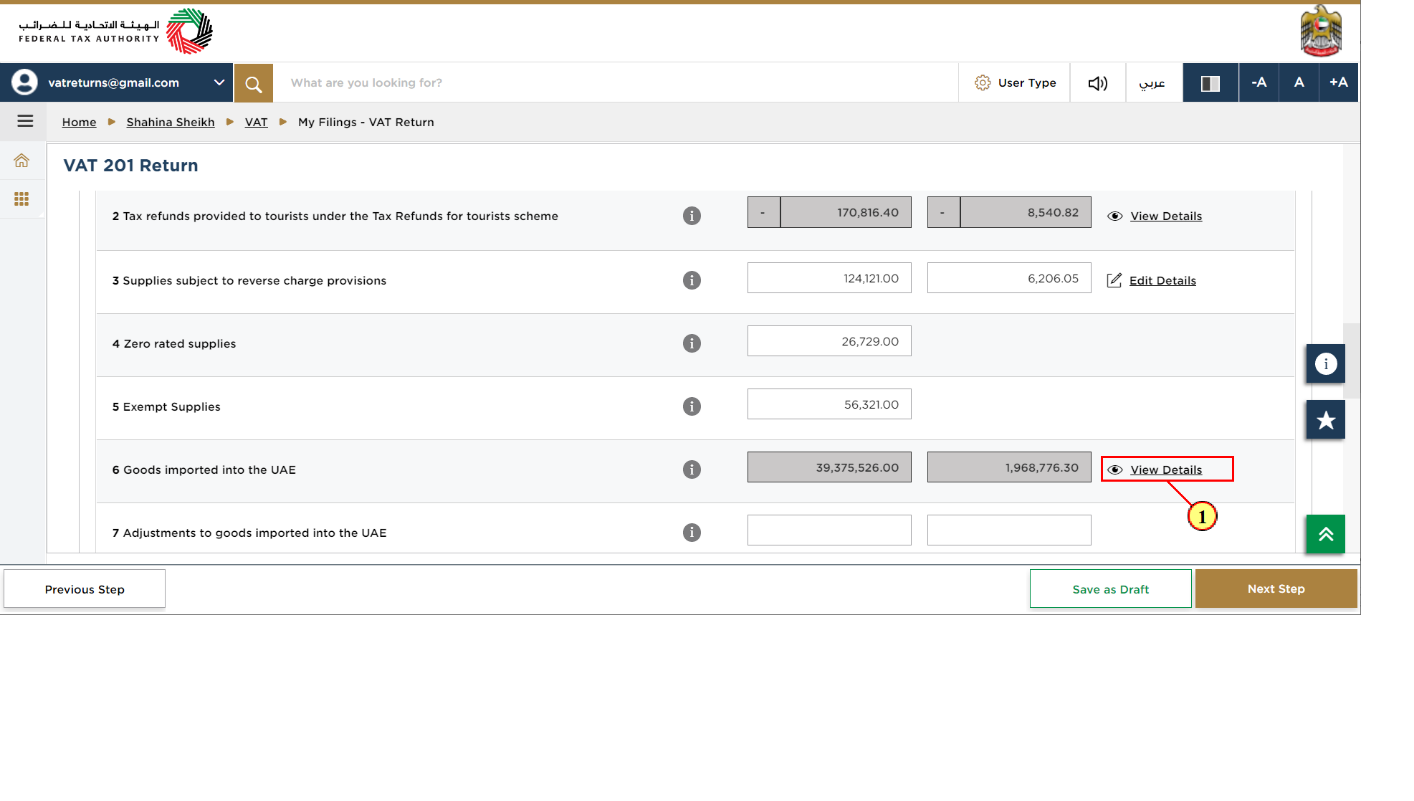
| Box 7 should be used if the information that is prepopulated in Box 6 regarding goods imported into the UAE is incomplete or incorrect. In such case, use this box to make adjustments accordingly. |
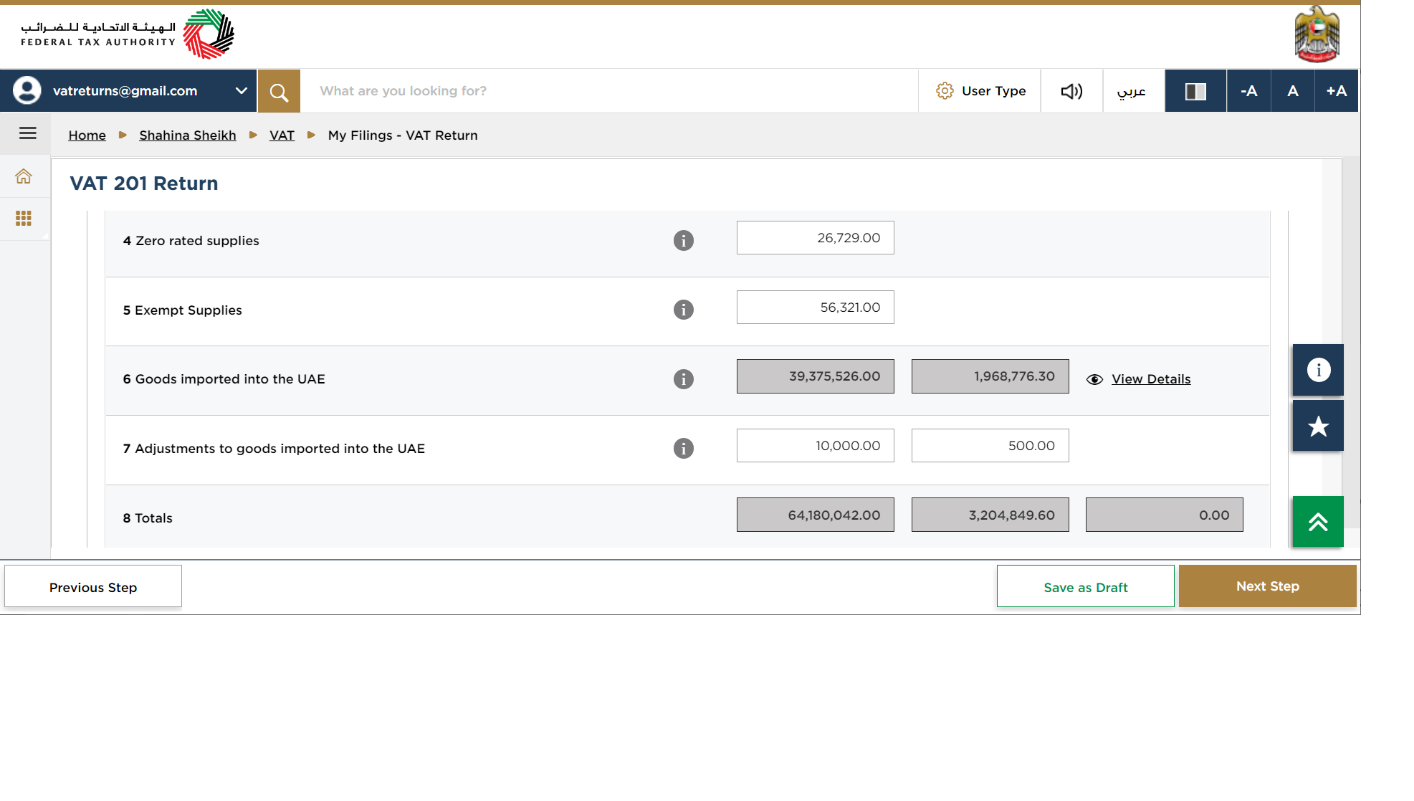
| Box 8 is the total of box 1 to box 7 which is your total output for the Tax Period |
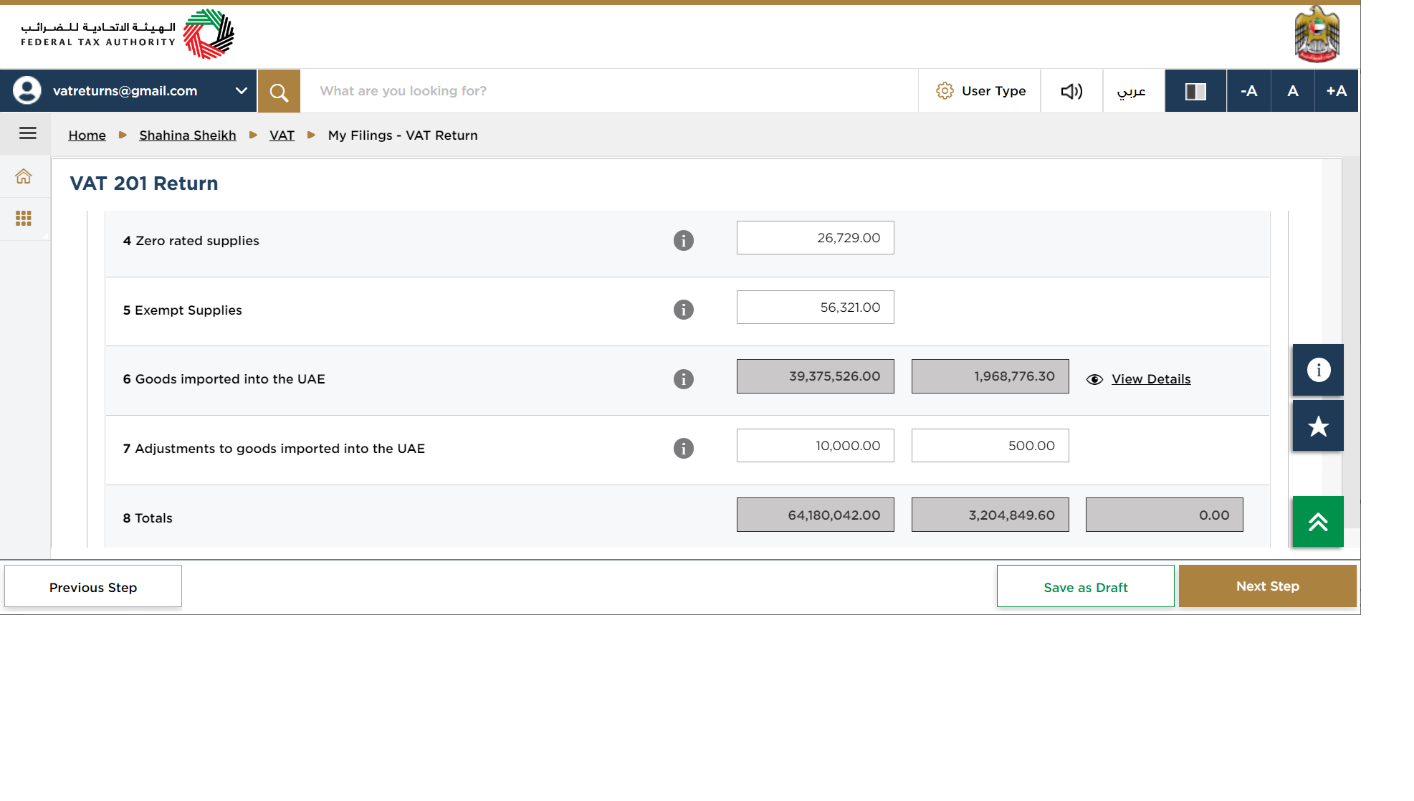
Step | Action |
(1) | Enter the amount, corresponding VAT amount and adjustment amount for your standard rated expenses for the period. |
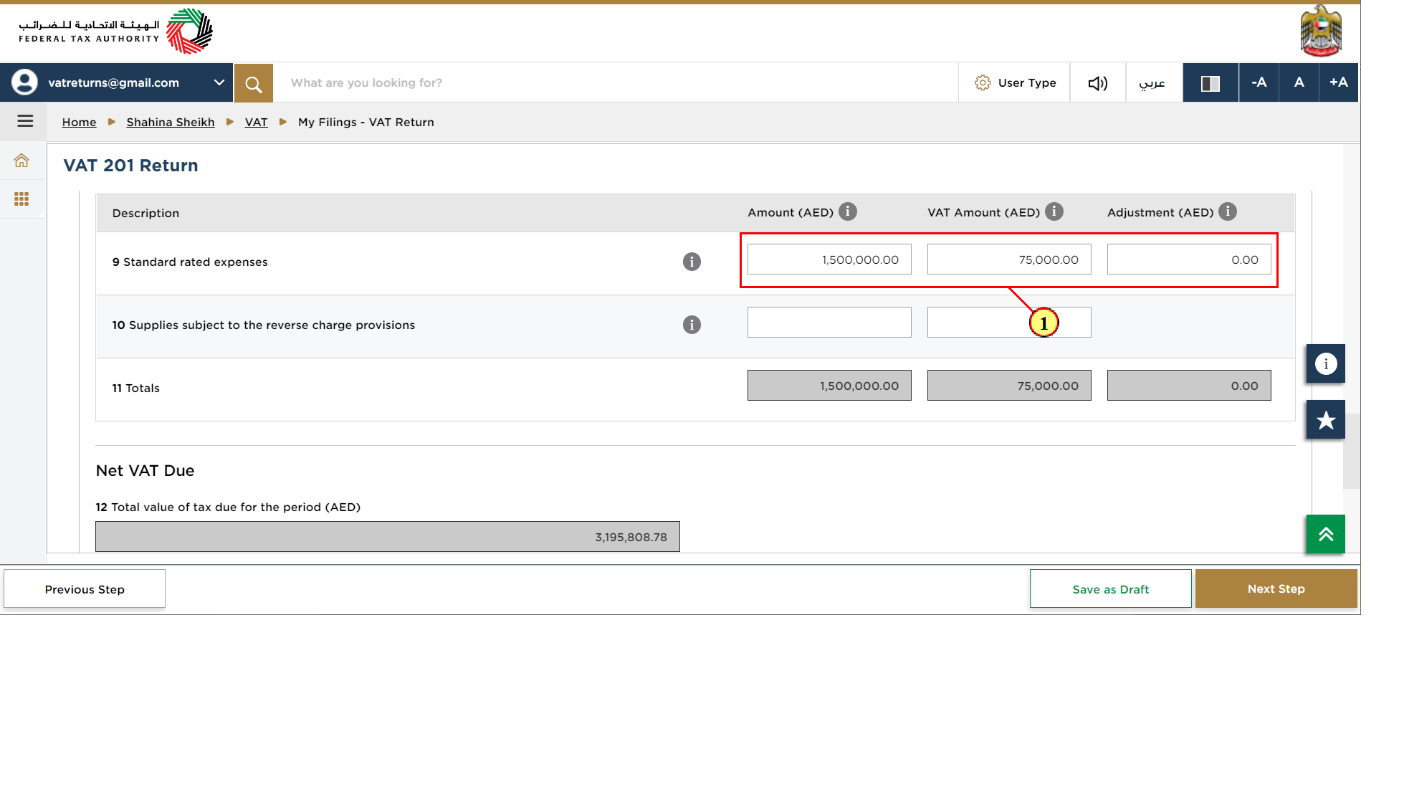
Step | Action |
(1) | Enter the amount and corresponding VAT amount for supplied that are subject to reverse charge provisions |
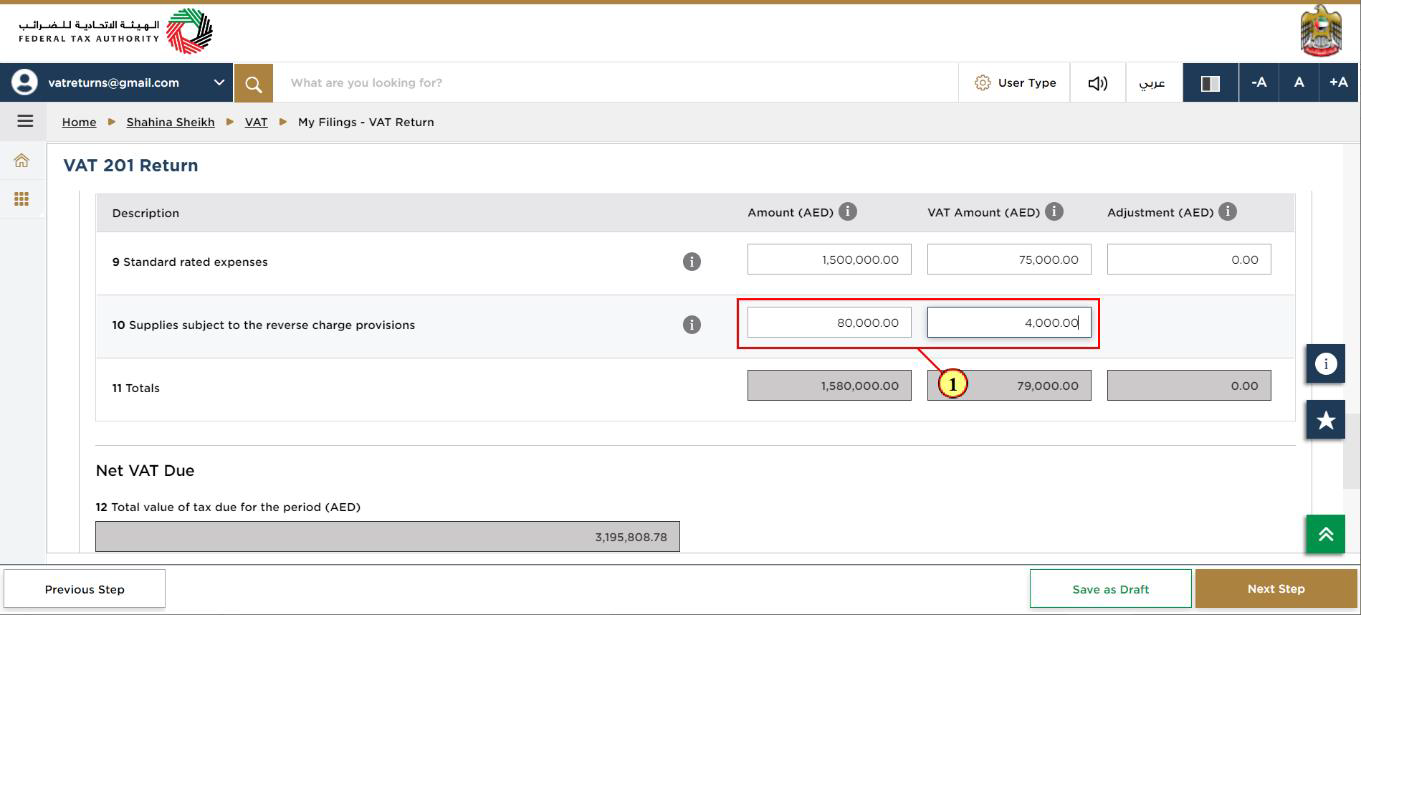
| Box 11 is auto-calculated and displays your total inputs for the Tax Period |
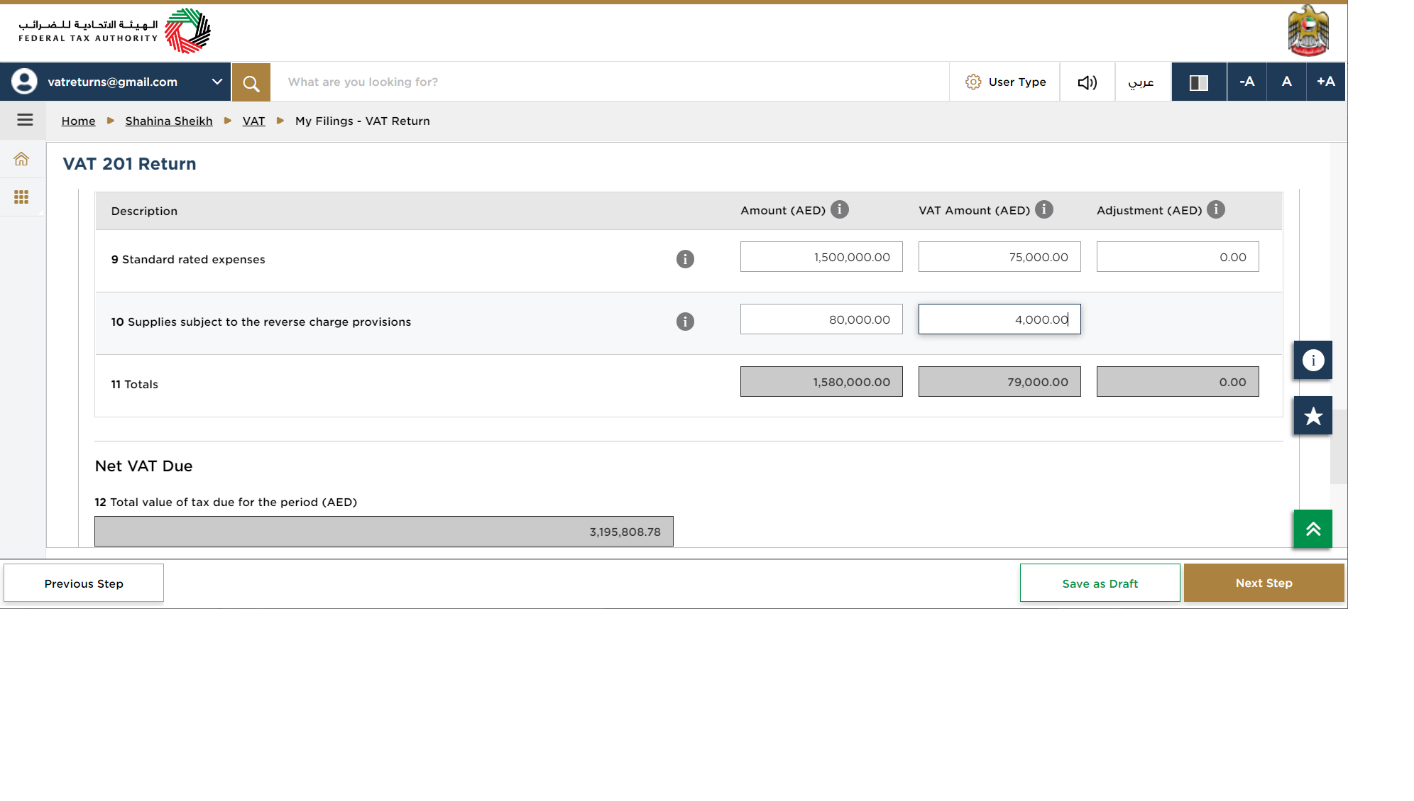
| Box 12 displays the total output tax for the period. Box 13 displays the total input tax for the period and box 14 displays the payable and/or refundable tax for the period. |
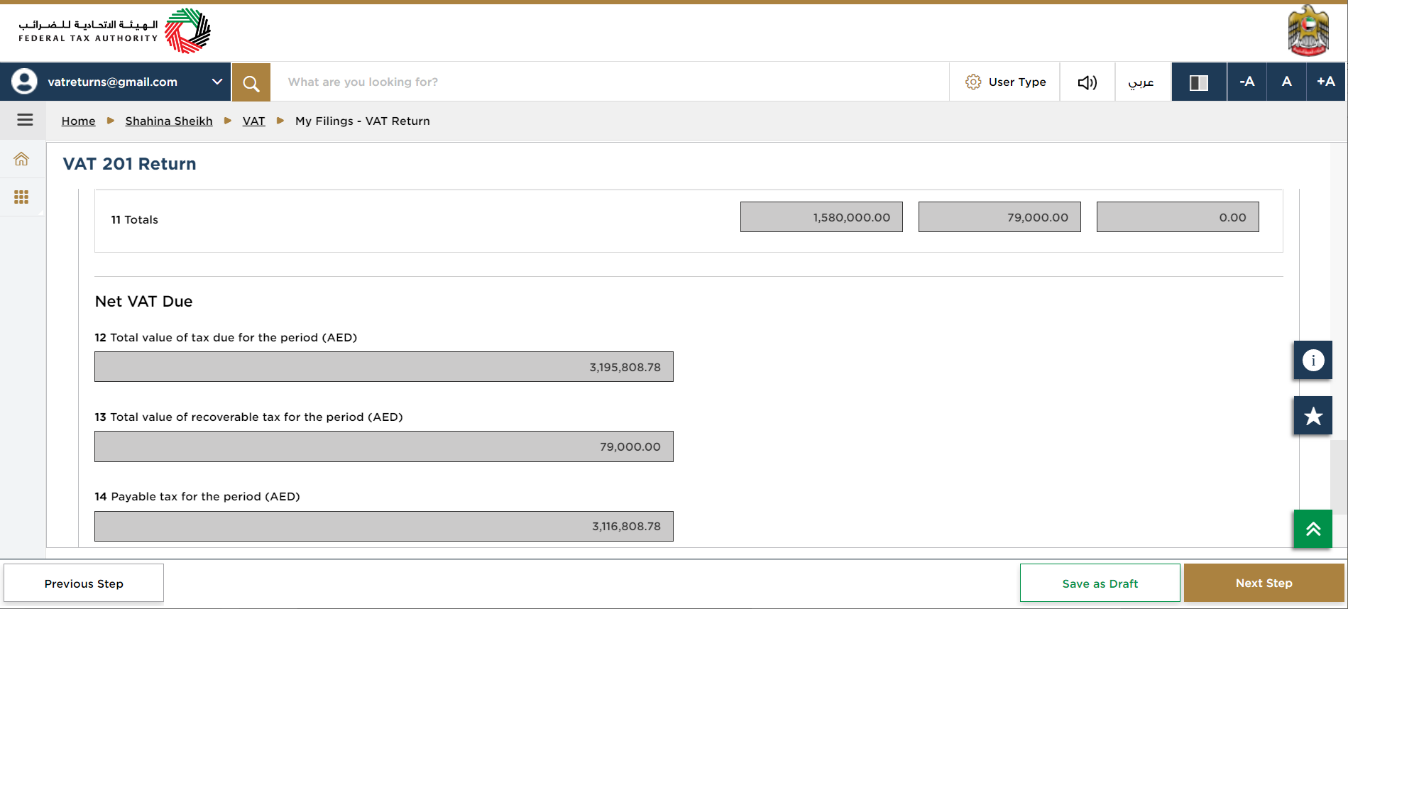
Step | Action |
(1) | Select 'Yes' if you have reported amounts using the 'Profit Margin Scheme |
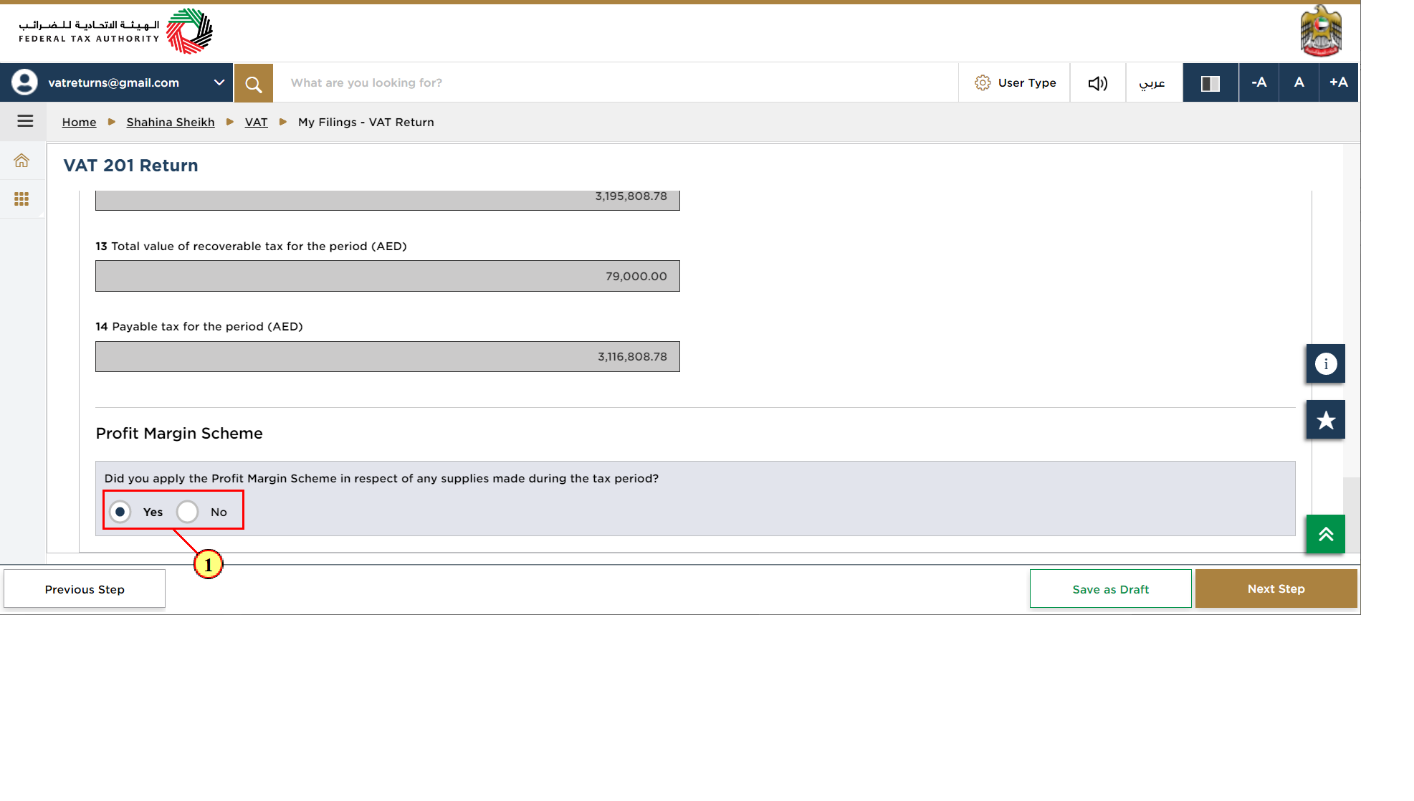
Step | Action |
(1) | Click on 'Previous' to go back to the previous section |
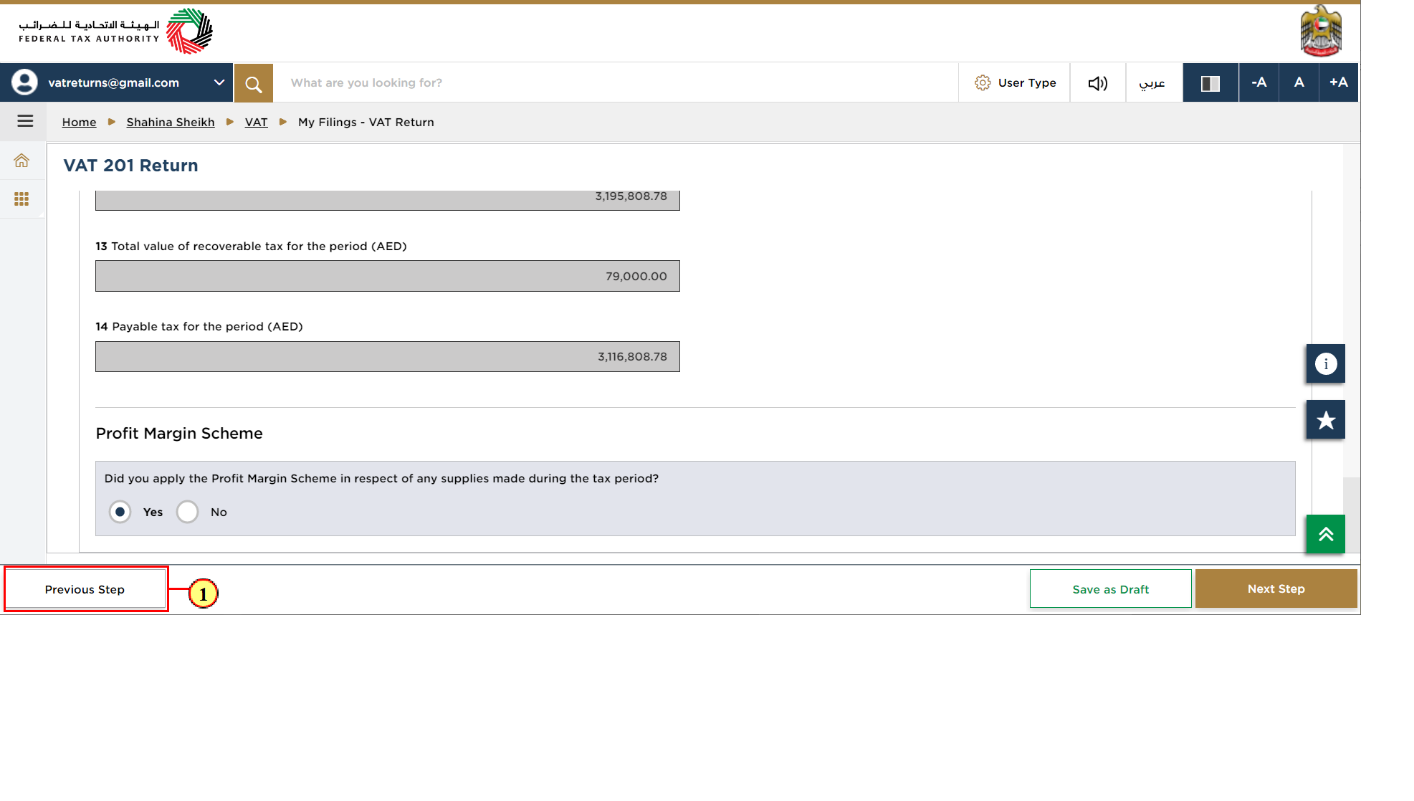
Step | Action |
(1) | Click on 'Save as draft' to save the VAT Return as a draft |
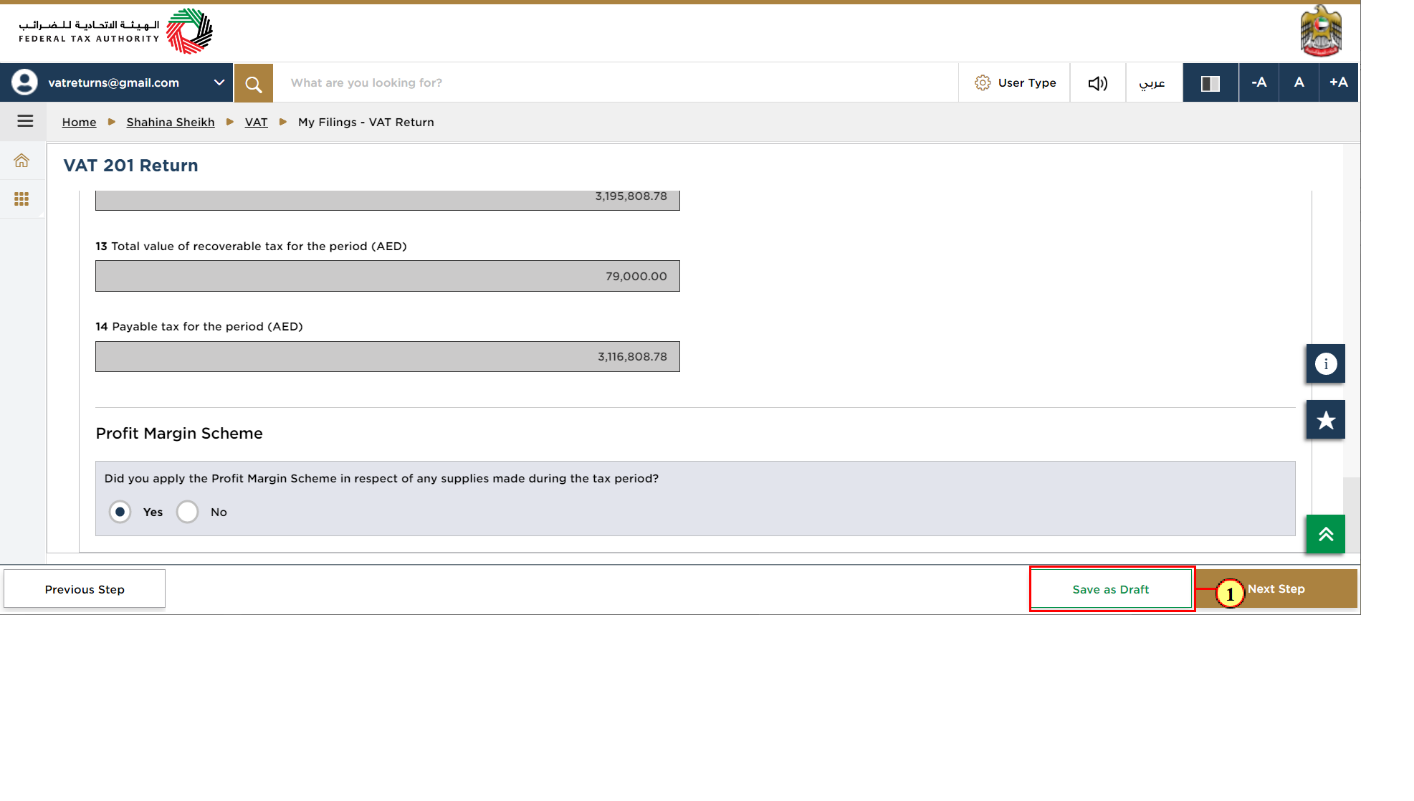
Step | Action |
(1) | Click on 'Next Step' to proceed to the next section |
Review and Declaration
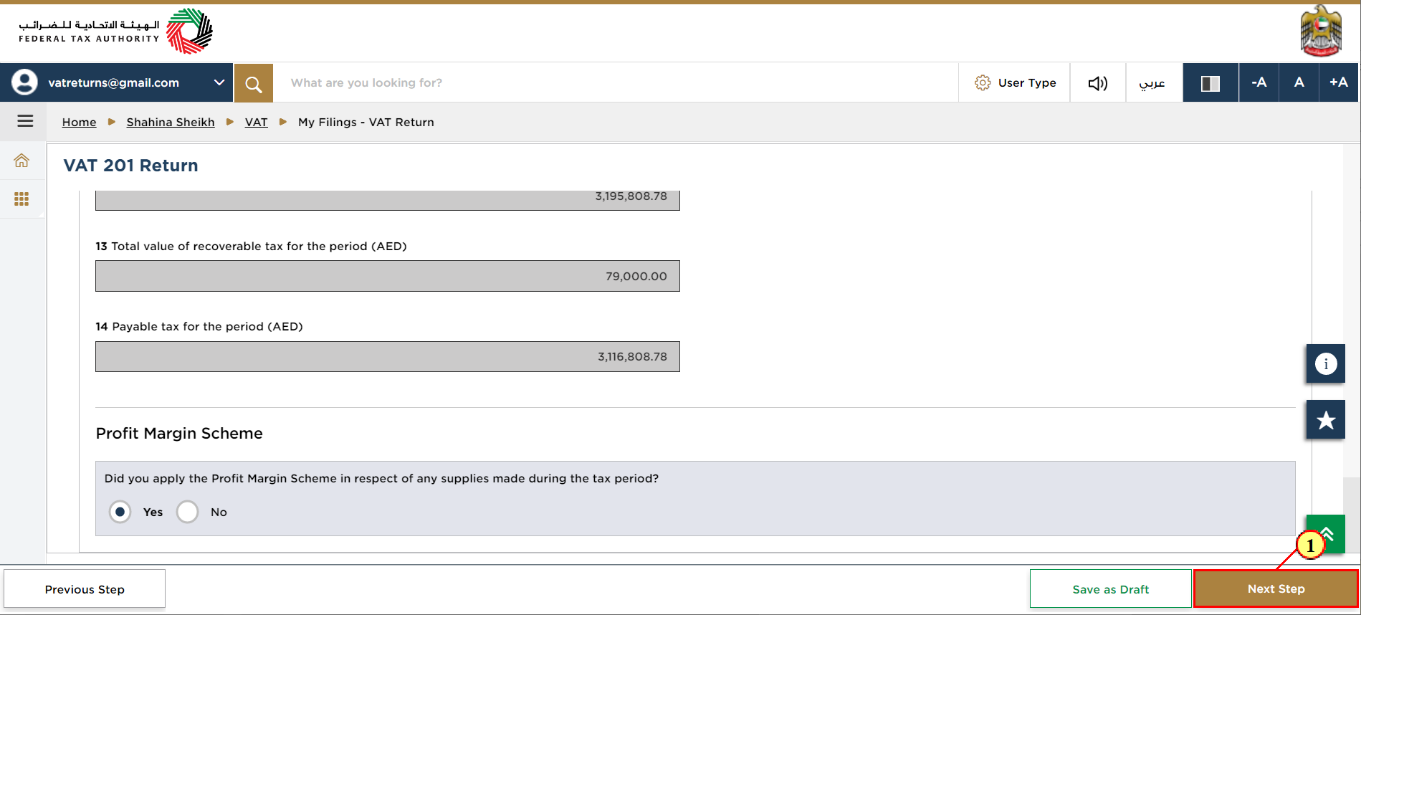
| This section displays your completed Return and allows you to review it prior to submission |
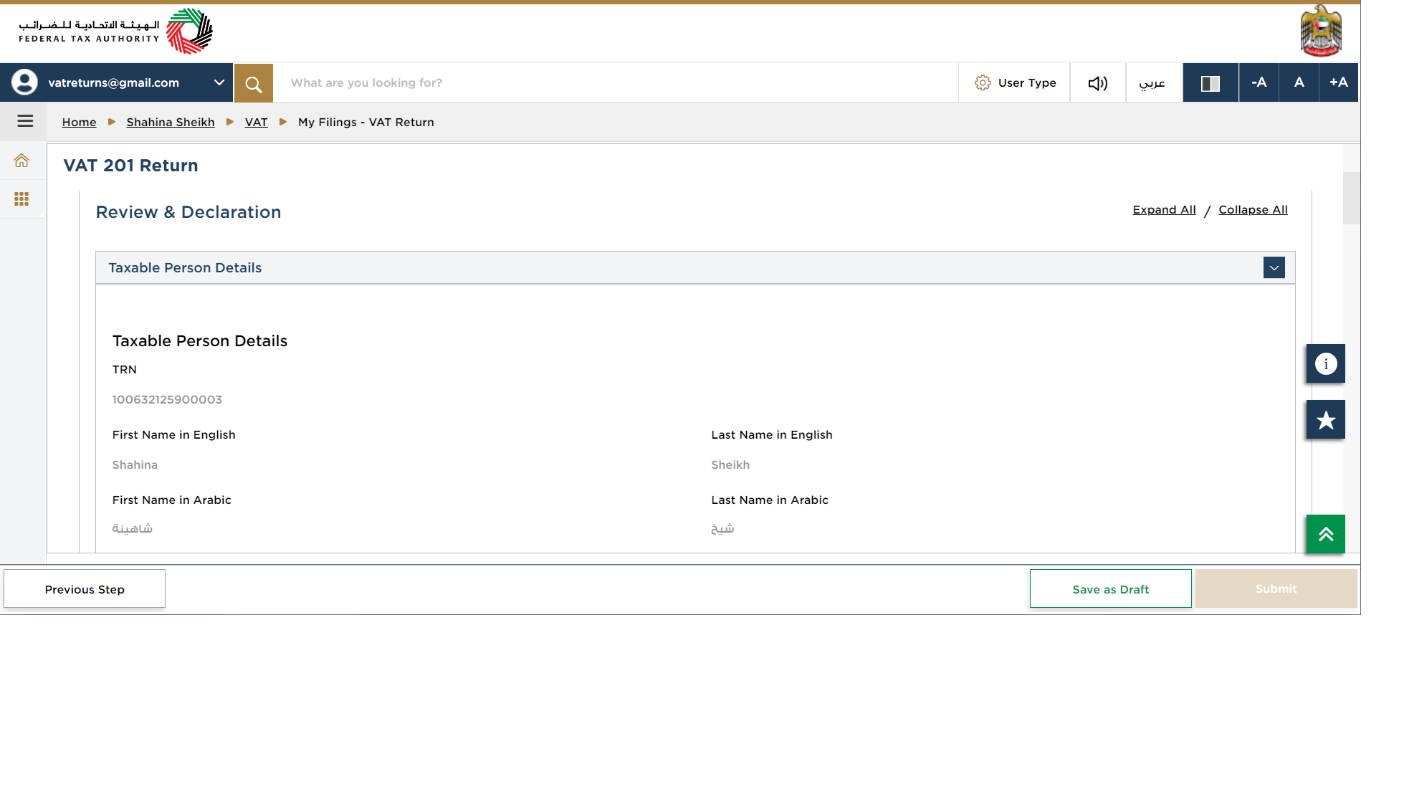
Step | Action |
(1) | Click here to expand/collapse all steps at once |
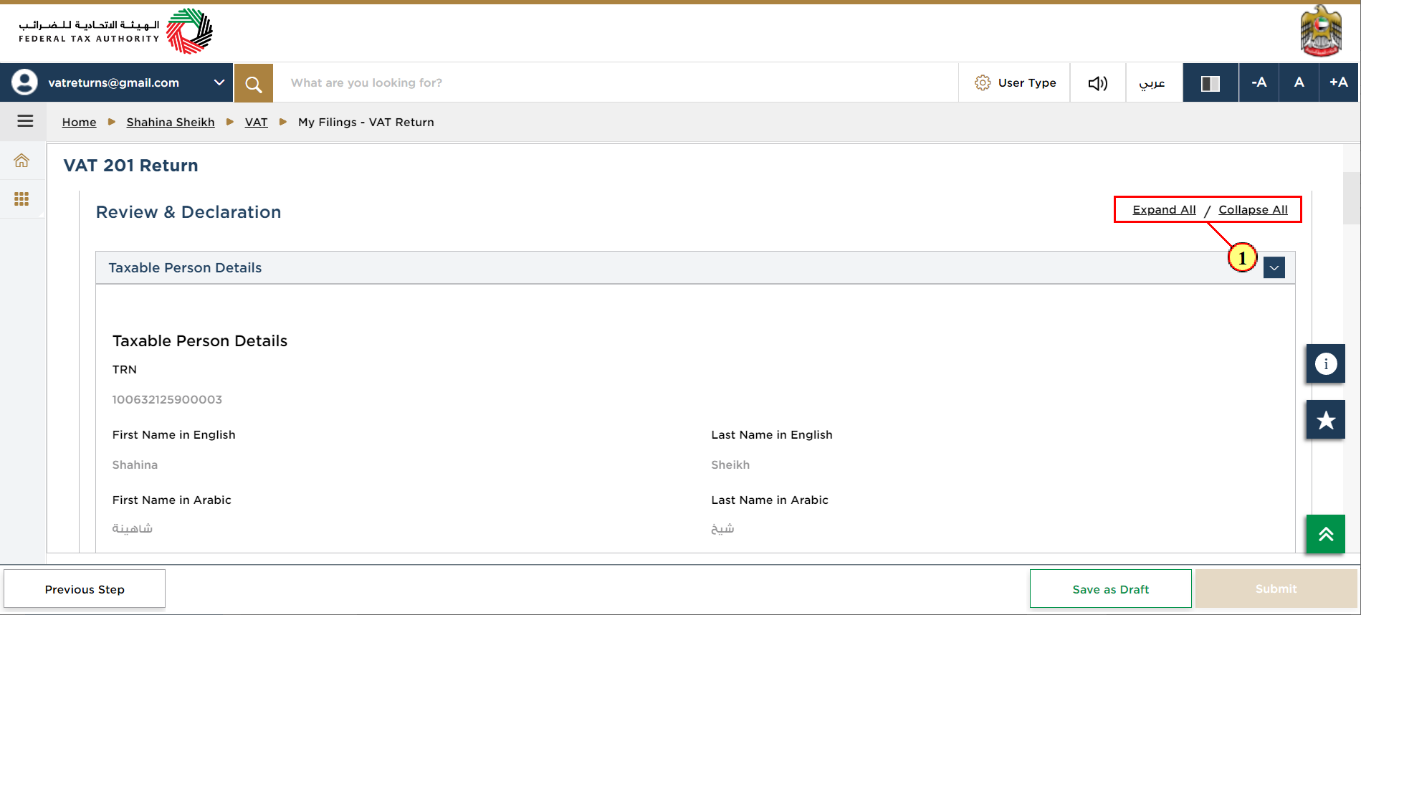
Step | Action |
(1) | Click here to expand or collapse each section |
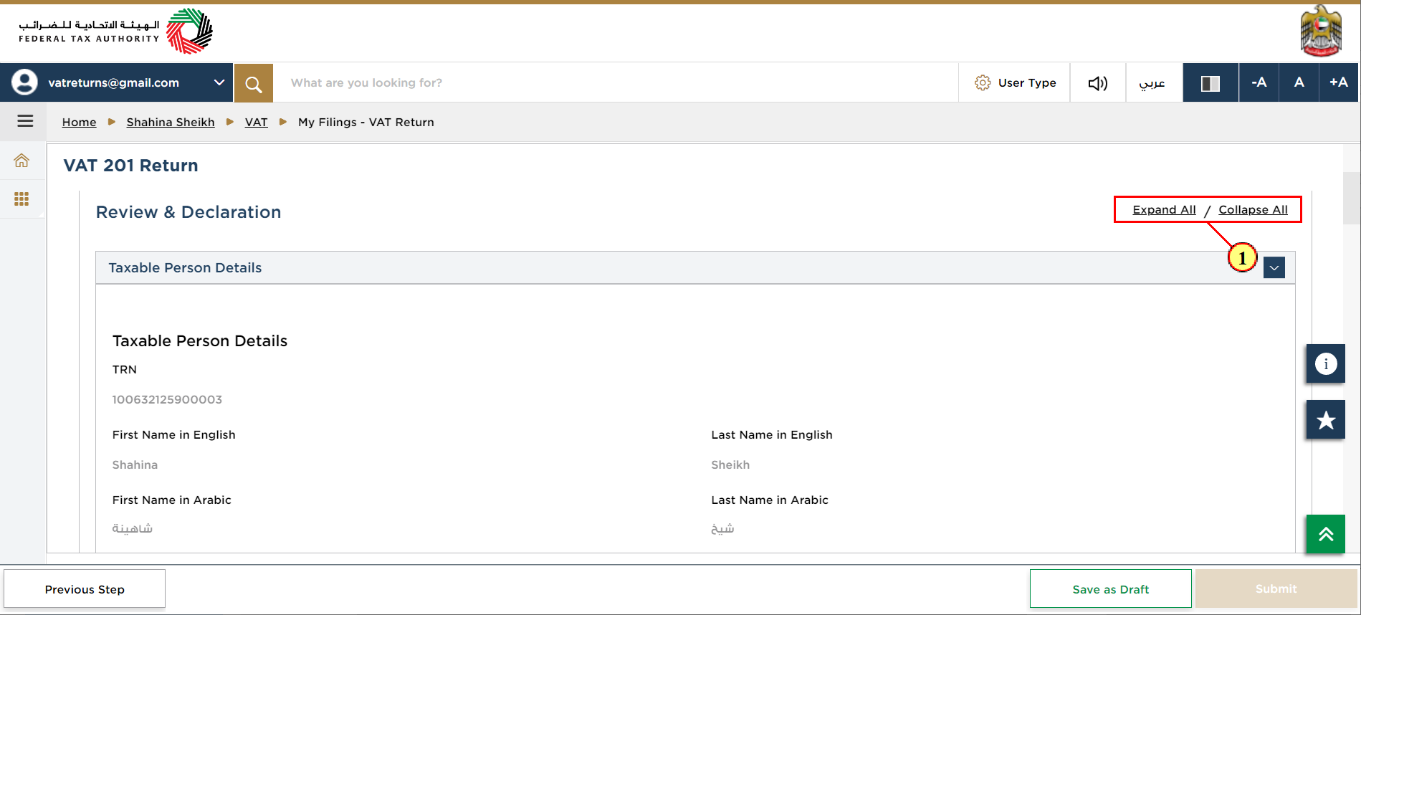
Step | Action |
(1) | Click on each step to review every section |
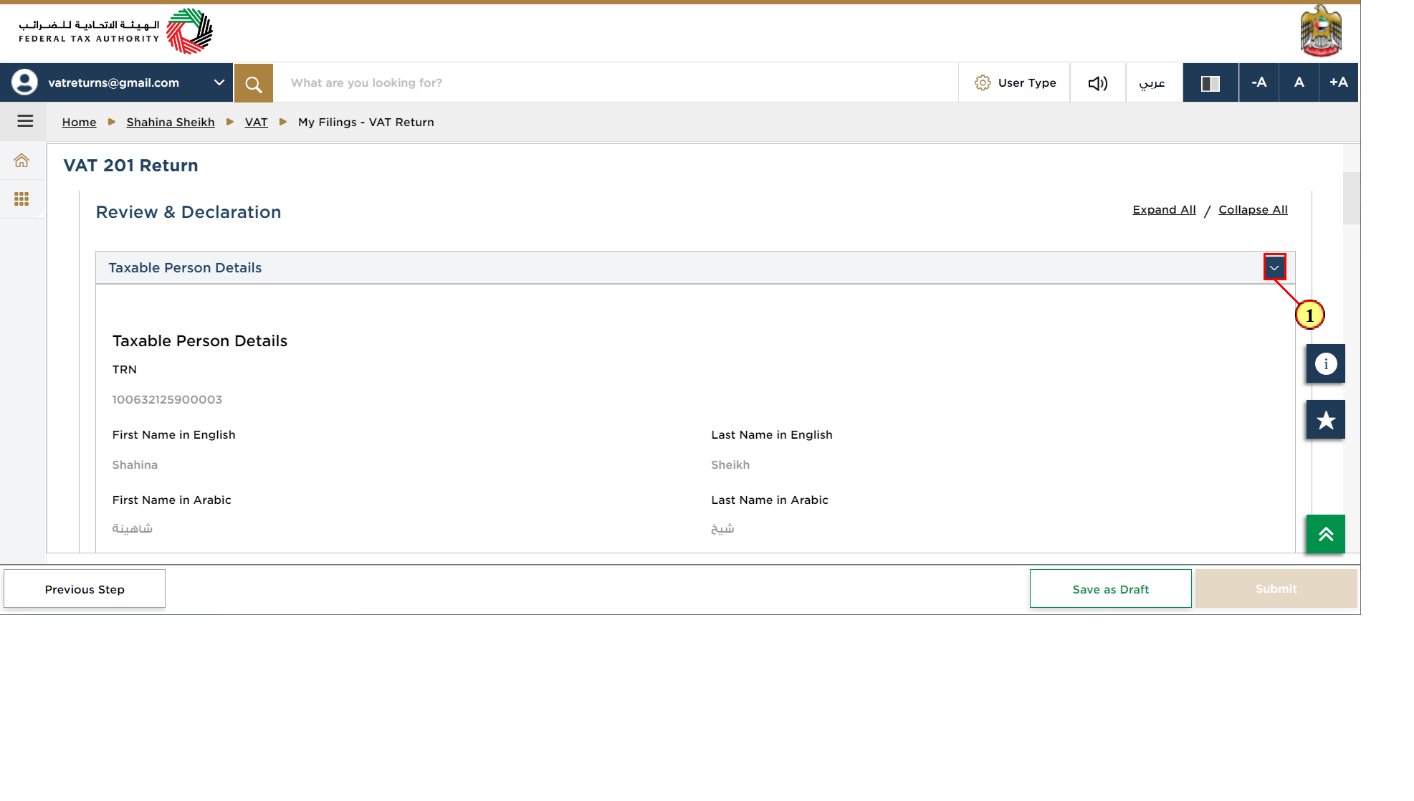
| The Declaration details are pre-populated from your VAT Registration |
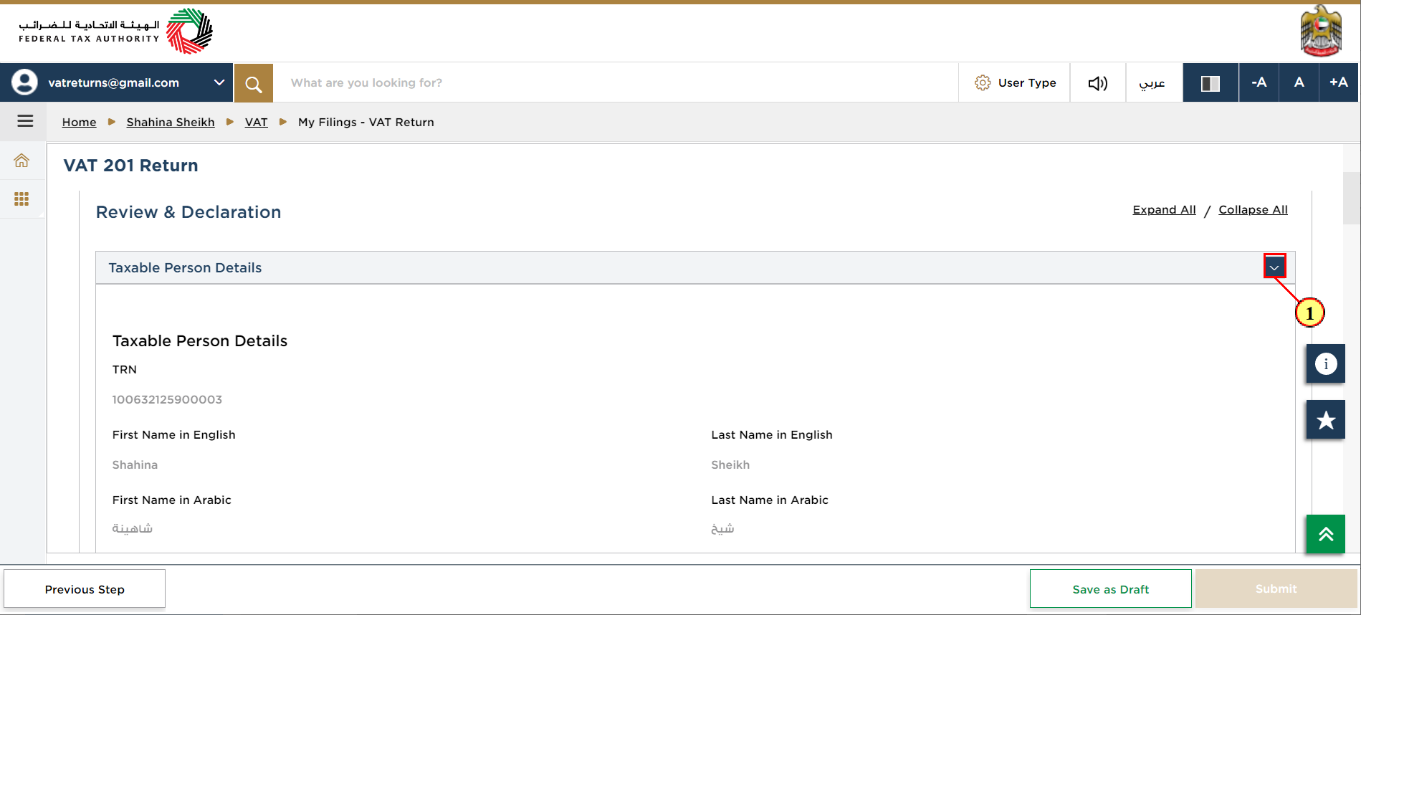
Step | Action |
(1) | Mark the checkbox to confirm that you have reviewed the VAT Return |
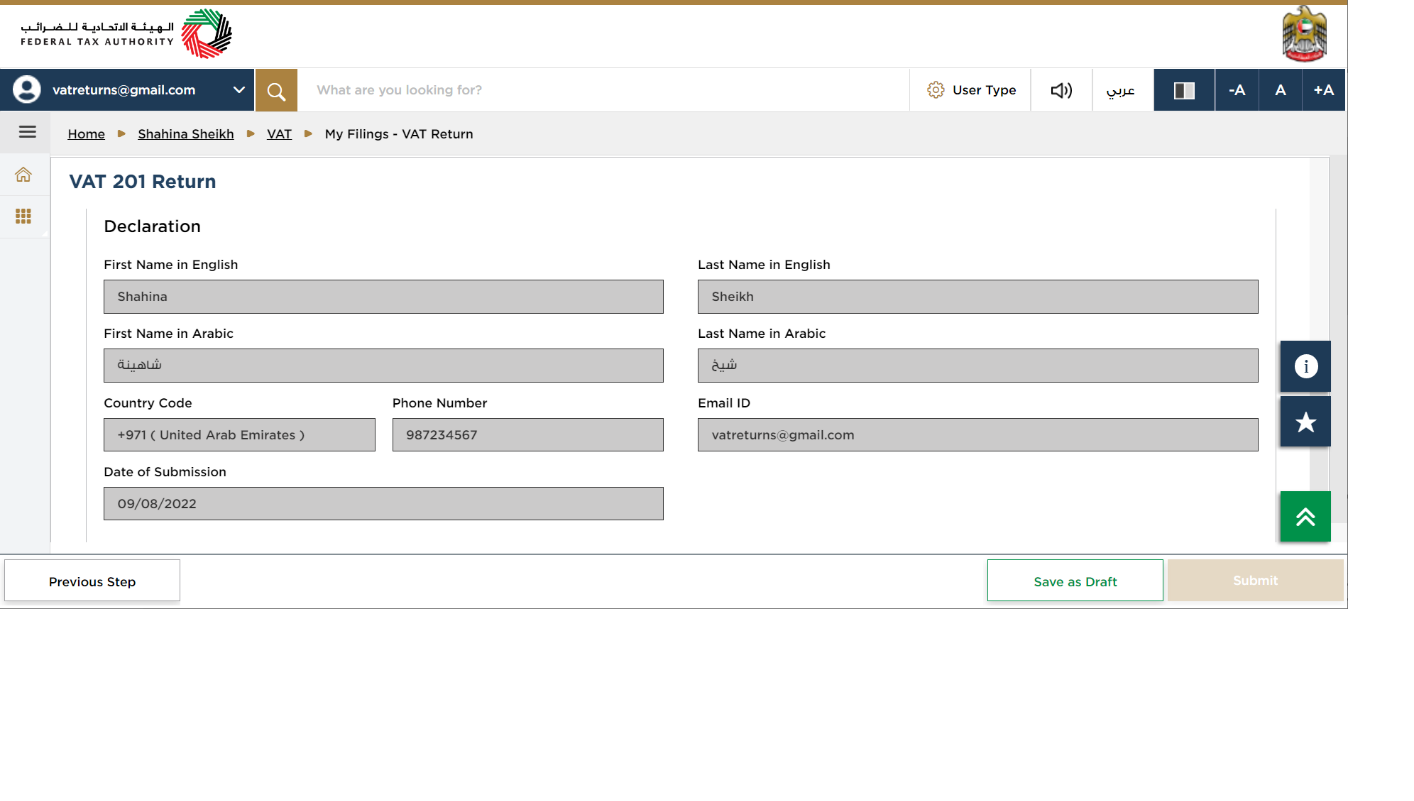
Step | Action |
(1) | Click on 'Submit' to submit the VAT Return. |
Acknowledgement
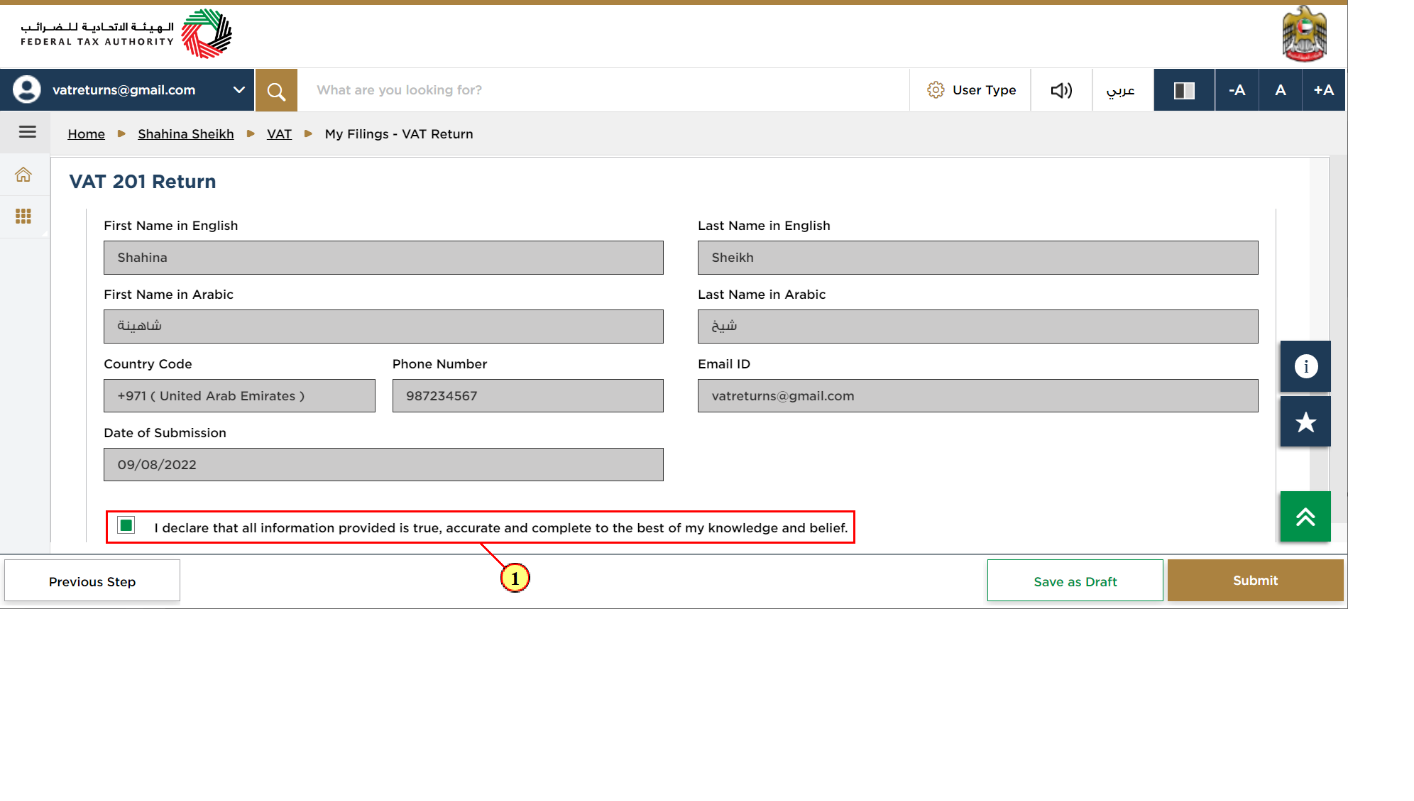
| You have successfully submitted the application! Make a note of the reference number for future references. You can also access this VAT Return from the VAT Return tile, within the VAT module. |
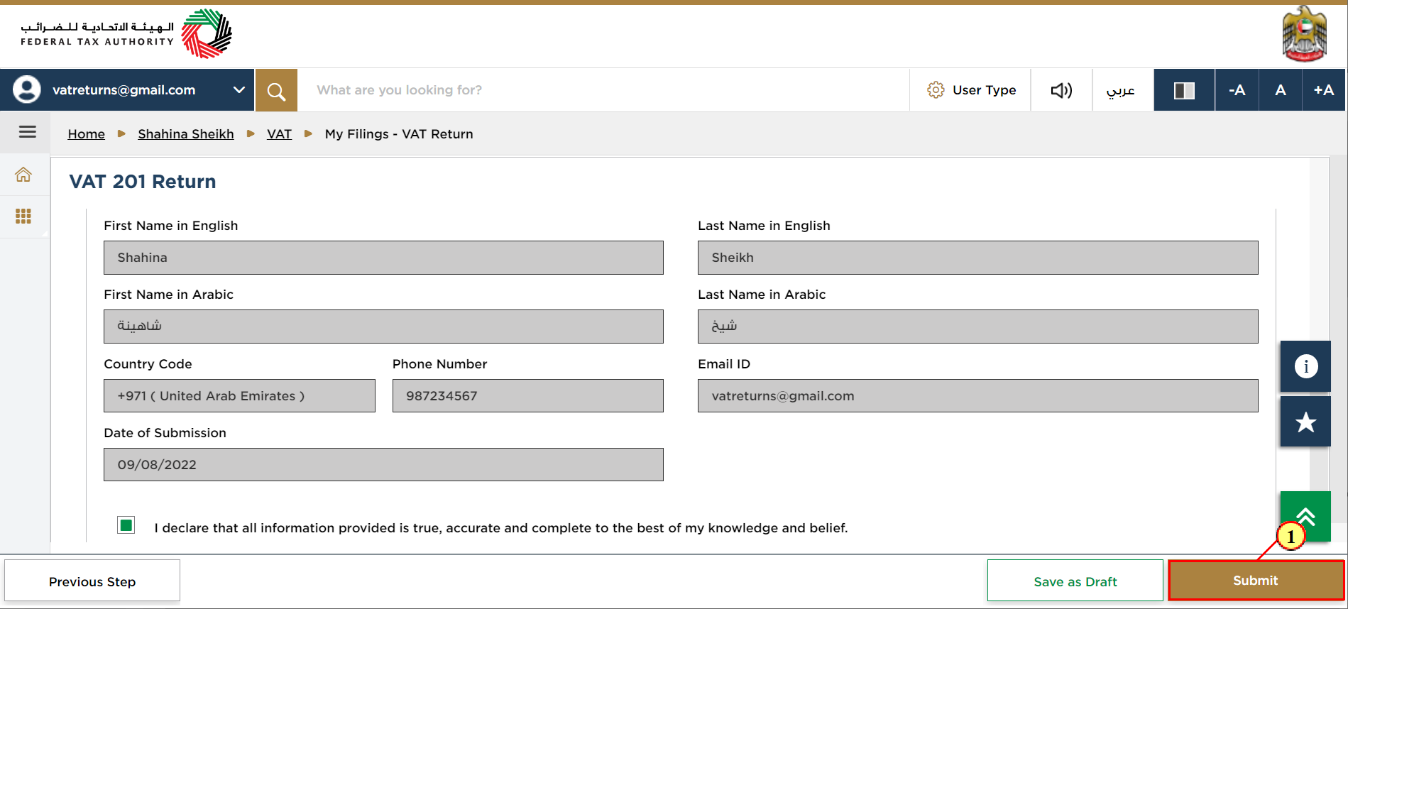
Step | Action |
(1) | Click on 'Download' to download a copy of submitted VAT Return acknowledgement. |
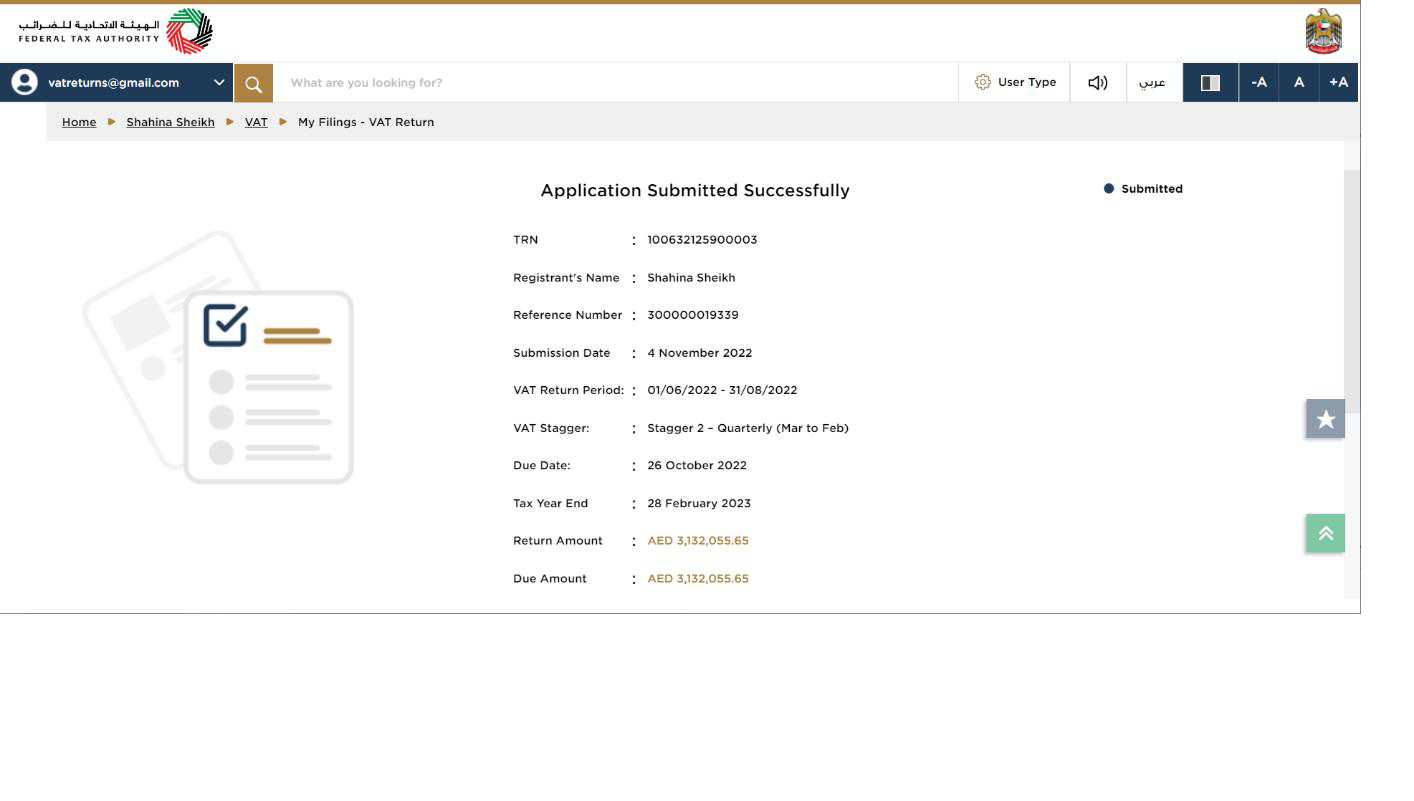
Step | Action |
(1) | Click on 'Back to Dashboard' to go back to dashboard. |
VAT 201 Return Dashboard
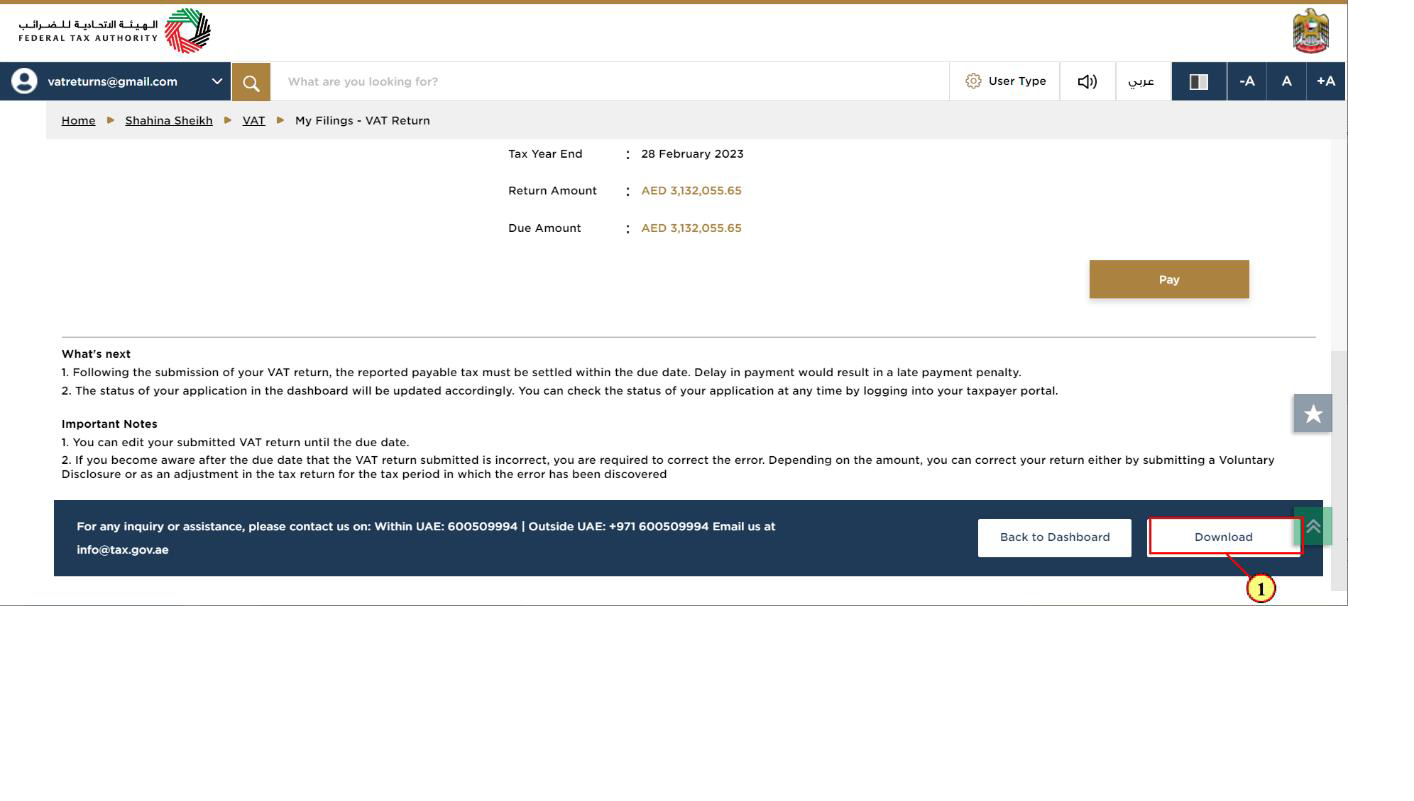
Step | Action |
(1) | Click here to compare your filings. |
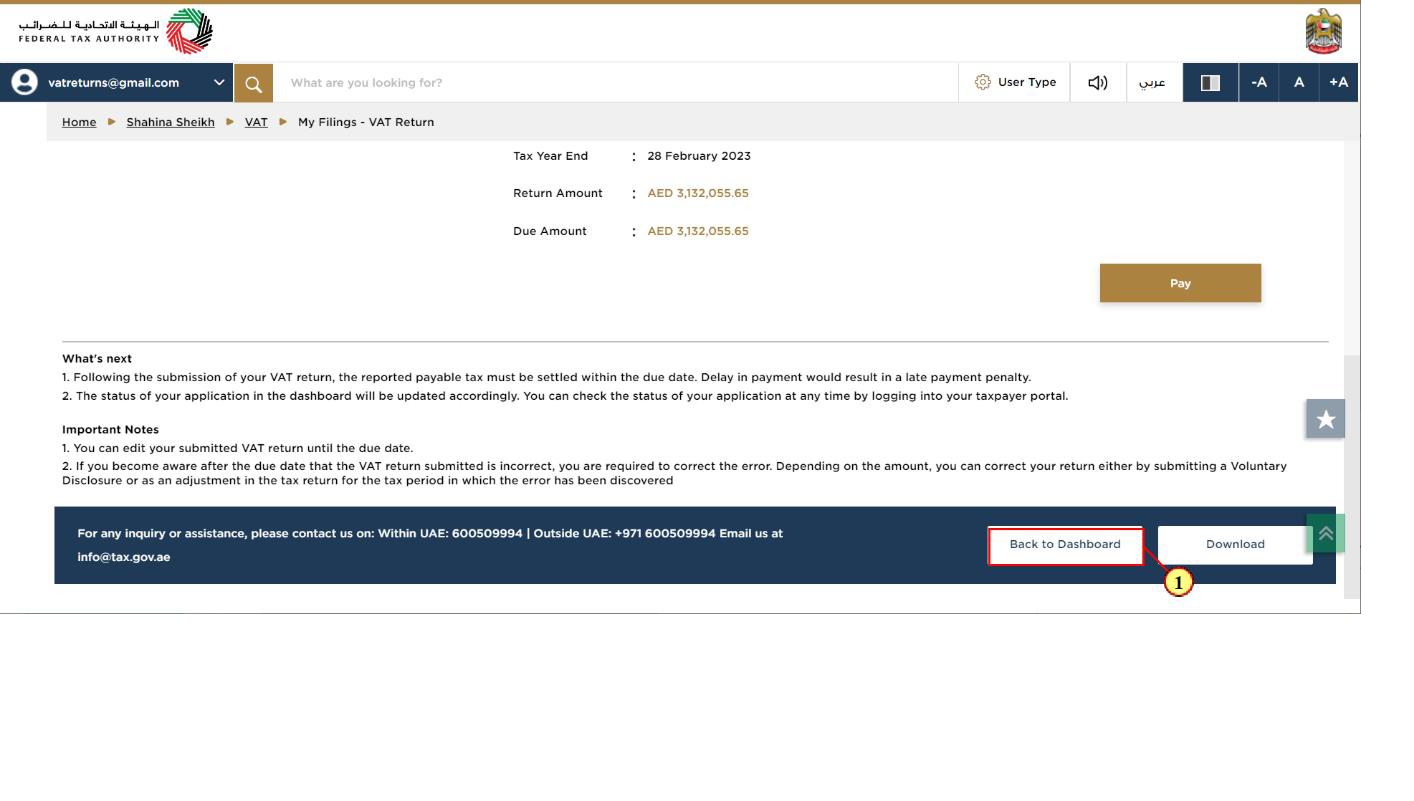
Step | Action |
(1) | Mark the required checkboxes (type of filings) that you want to compare. |
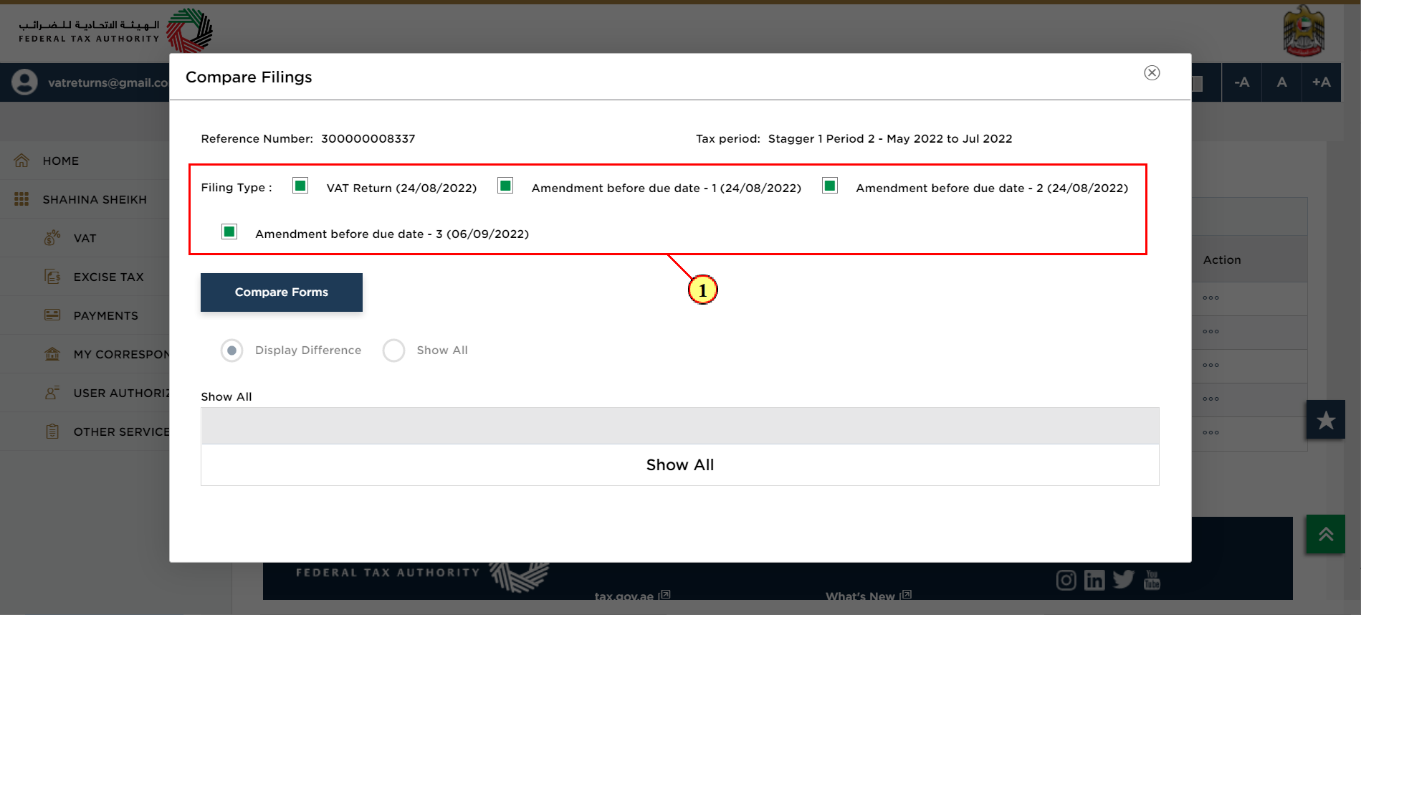
Step | Action |
(1) | Click on 'Compare Forms' to compare the selected forms. |

Step | Action |
(1) | The results of compared forms is displayed. |
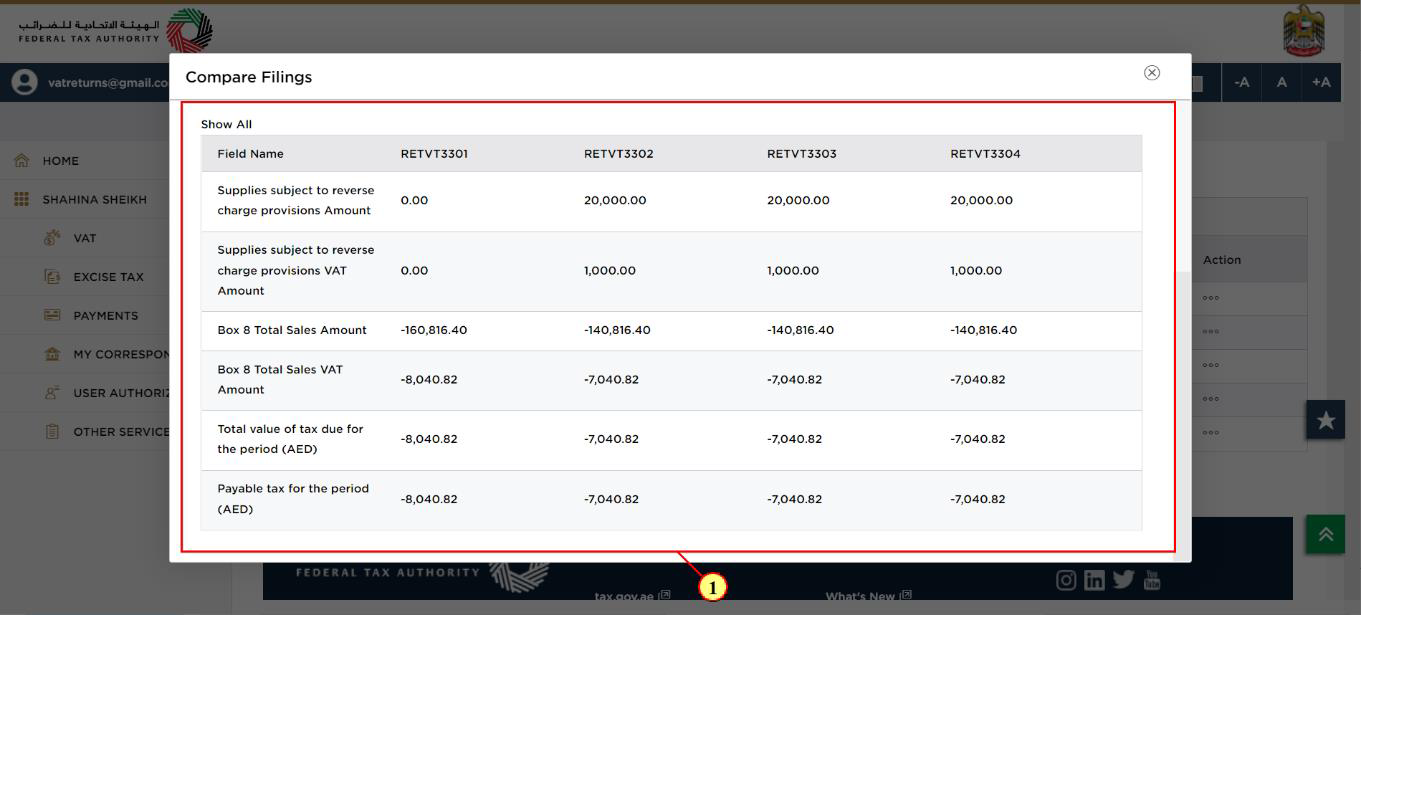
Step | Action |
(1) | Click here to close the pop-up. |
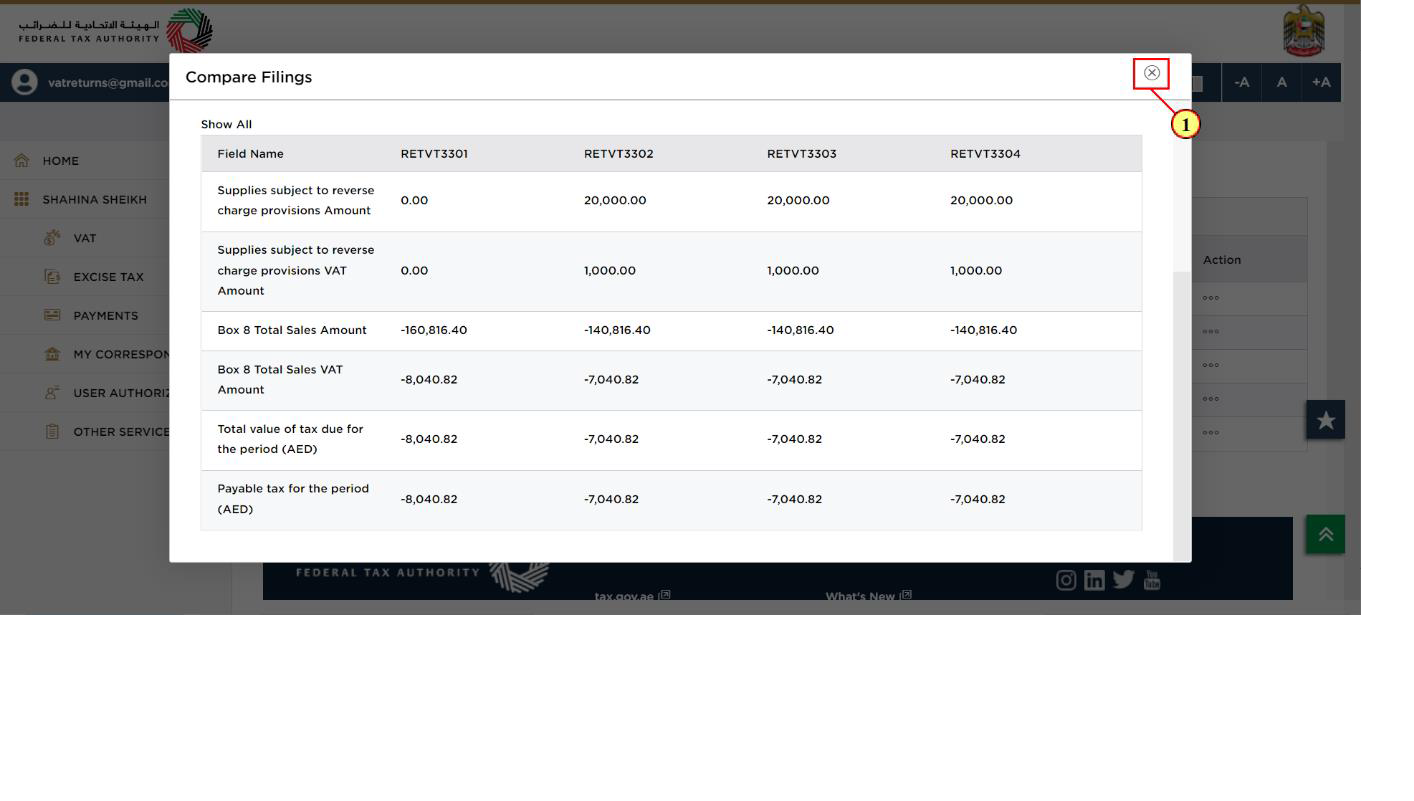
Step | Action |
(1) | Click here to view your previous filings. |
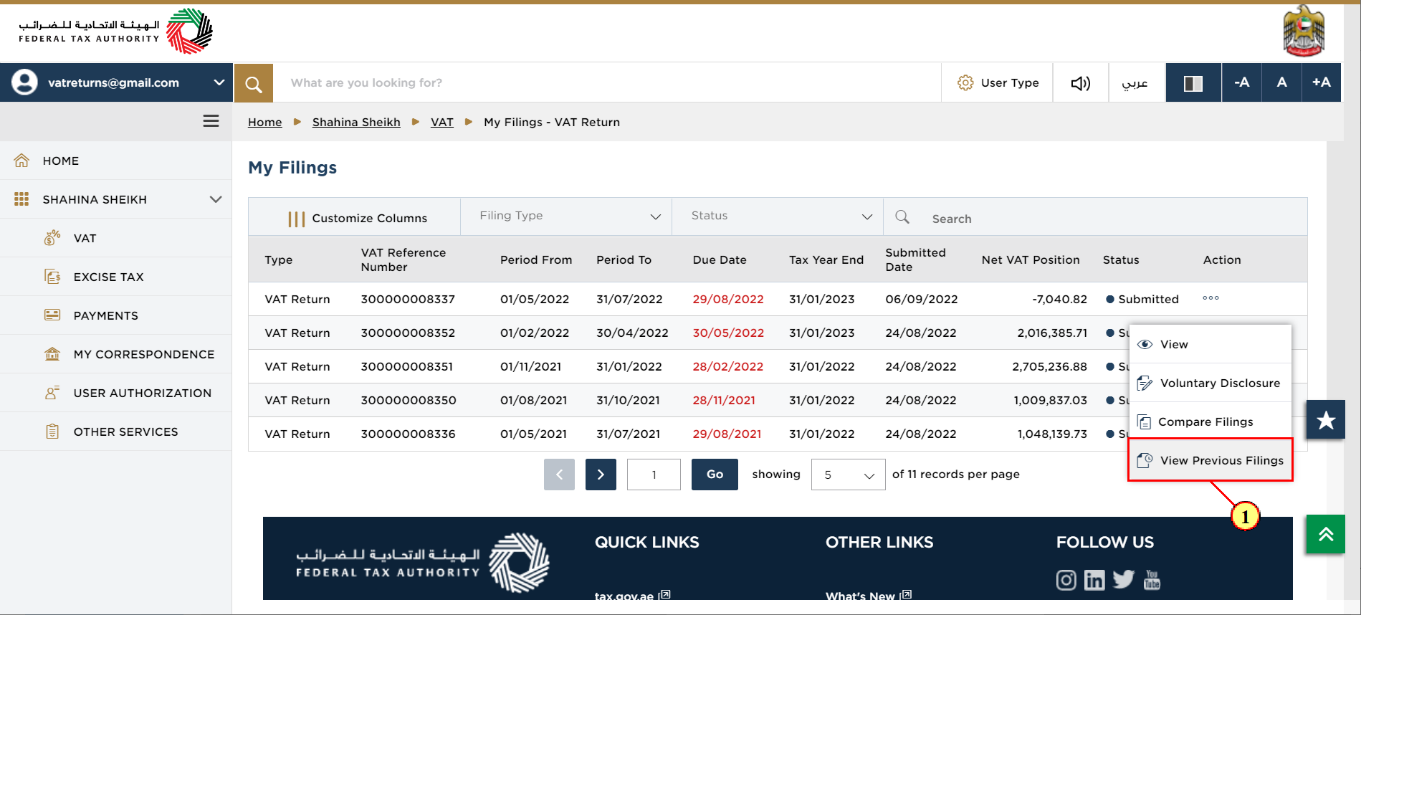
Step | Action |
(1) | All your previous filings are displayed here. |
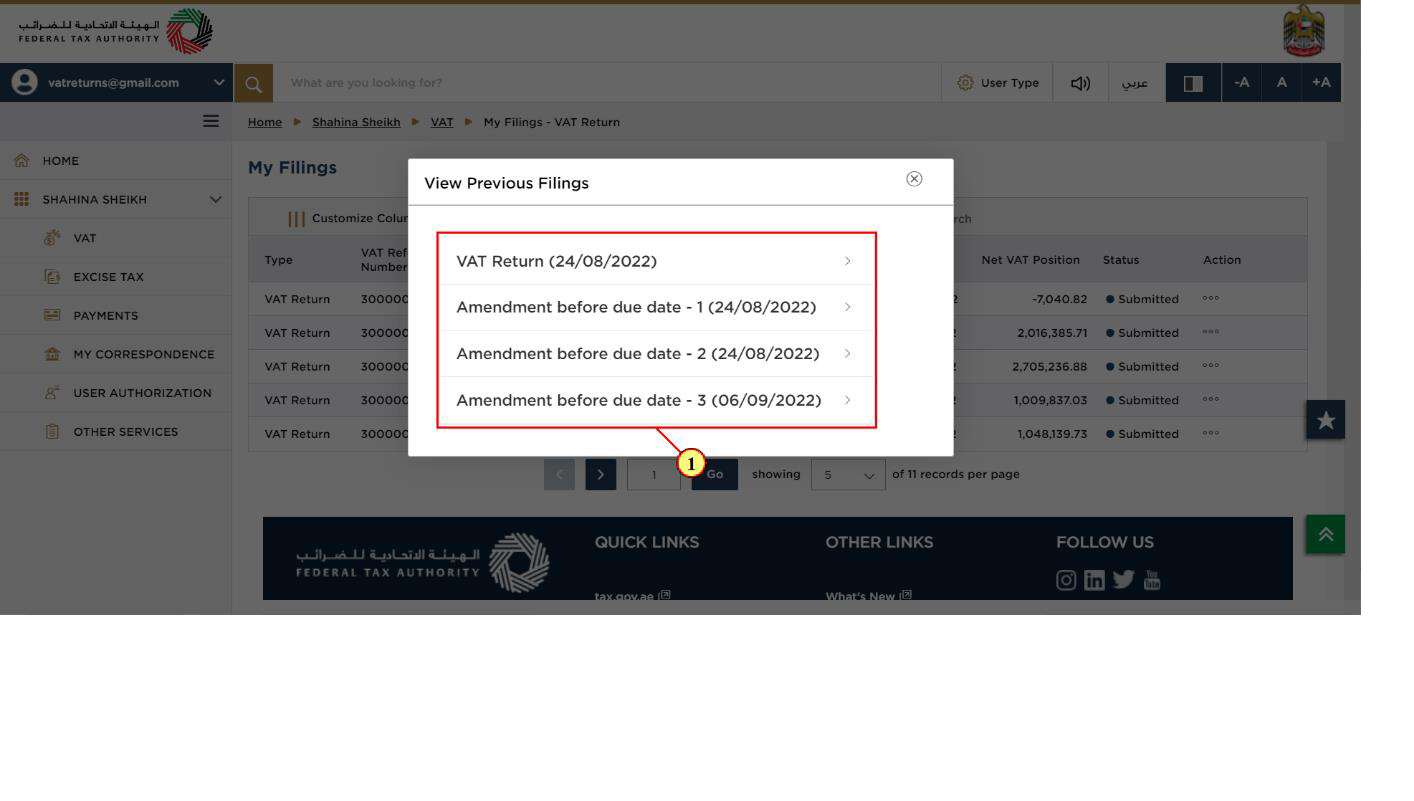
Step | Action |
(1) | Click on previous filing which you want to view in detail. |
VAT Return
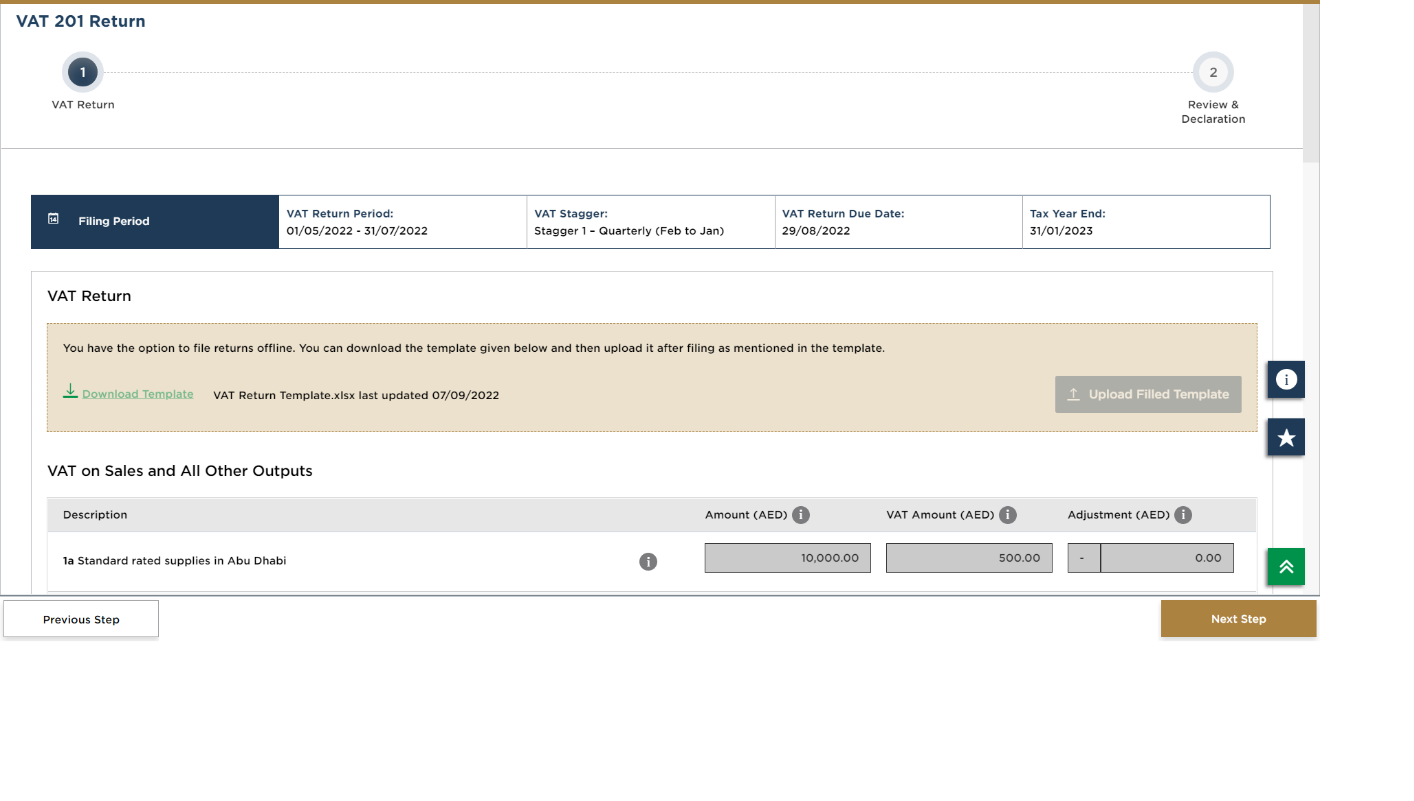
| VAT Return for selected filing is displayed. |
Correspondences
After submission of the VAT Return, VAT Taxpayer receives the following correspondence:
- Return submission acknowledgement