Tax Group Registration - Oct 2022
User Manual
Tax Group Registration
Date: Oct 2022
Version 1.0.0.0
Contents
Document Control Information 2
Tax Group Registration V1.0.0.0 4
Represenatative Member Details 17
Representative member with out TRN 17
Representative Member with TRN 22
Document Control Information
Version No. | Date | Prepared/Reviewed by | Comments |
1.0 | 01-Oct-22 | Federal Tax Authority | User Manual for EmaraTax Portal |
Annexure
The below are the list of User manuals that you can refer to
S. No | User Manual Name | Description |
1 | Register as Online User | This manual is prepared to help you navigate through the Federal Tax Authority (FTA) website and create an EmaraTax account with the FTA. |
2 | Manage online user profile | This manual is prepared to provide you an understanding on Login process, user types, forgot password and modify online user profile functionalities. |
3 | User Authorisation | This manual is prepared to provide you an understanding on Account Admin, Online User, and Taxable Person account definitions and functionalities. |
4 | Taxable person dashboard | This manual is prepared to help the following 'Taxable person' users to navigate through their dashboard in the Federal Tax Authority (FTA) EmaraTax Portal:
|
5 | Link TRN to email address | This manual is prepared to help you navigate through the Federal Tax Authority (FTA) website to Link TRN to New Email Address. |
Navigating through EmaraTax
The Following Tabs and Buttons are available to help you navigate through this process
Button | Description |
In the Portal | |
 | This is used to toggle between various personas within the user profile such as Taxable Person, Tax Agent, Tax Agency, Legal Representative etc |
 | This is used to enable the Text to Speech feature of the portal |
 | This is used to toggle between the English and Arabic versions of the portal |
 | This is used to decrease, reset, and increase the screen resolution of the user interface of the portal |
 | This is used to manage the user profile details such as the Name, Registered Email address, Registered Mobile number, and password |
 | This is used to log off from the portal |
In the Business Process application | |
 | This is used to go the Previous section of the Input Form |
 | This is used to go the Next section of the Input Form |
 | This is used to save the application as draft, so that it can be completed later |
 | This menu on the top gives an overview of the various sections within the. All the sections need to be completed in order to submit the application for review. The Current section is highlighted in Blue and the completed sections are highlighted in green with a check |
The Federal Tax Authority offers a range of comprehensive and distinguished electronic services in order to provide the opportunity for taxpayers to benefit from these services in the best and simplest ways. To get more information on these services Click Here
Introduction
This manual is prepared to help a VAT Tax Group representative member to navigate through the Federal Tax Authority (FTA) EmaraTax website and submit a VAT Tax Group Registration application. The representative member must login into their EmaraTax account to initiate the VAT Tax Group Registration application. Other Tax Group Members, who are not a representative member, will not be able to submit this application.
Login to EmaraTax
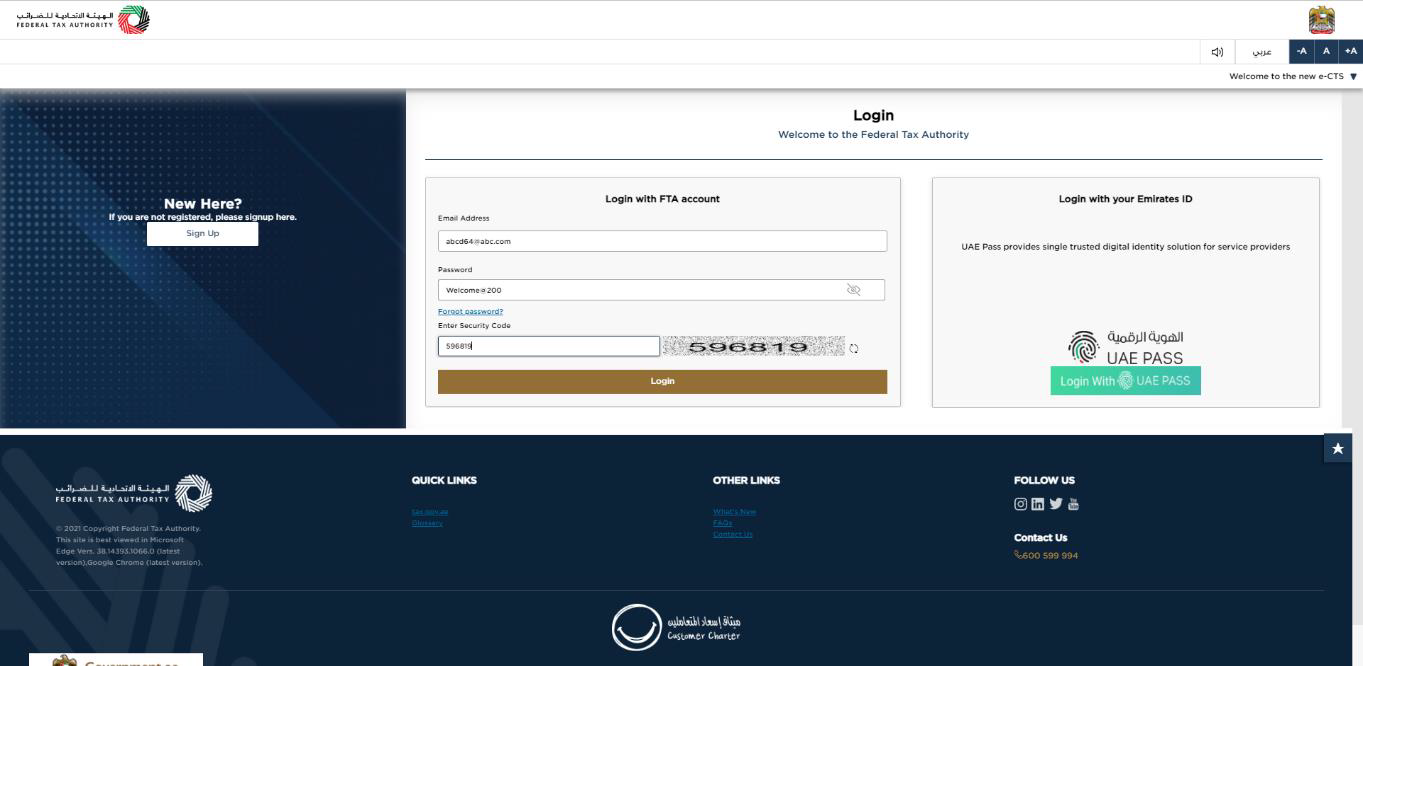
|
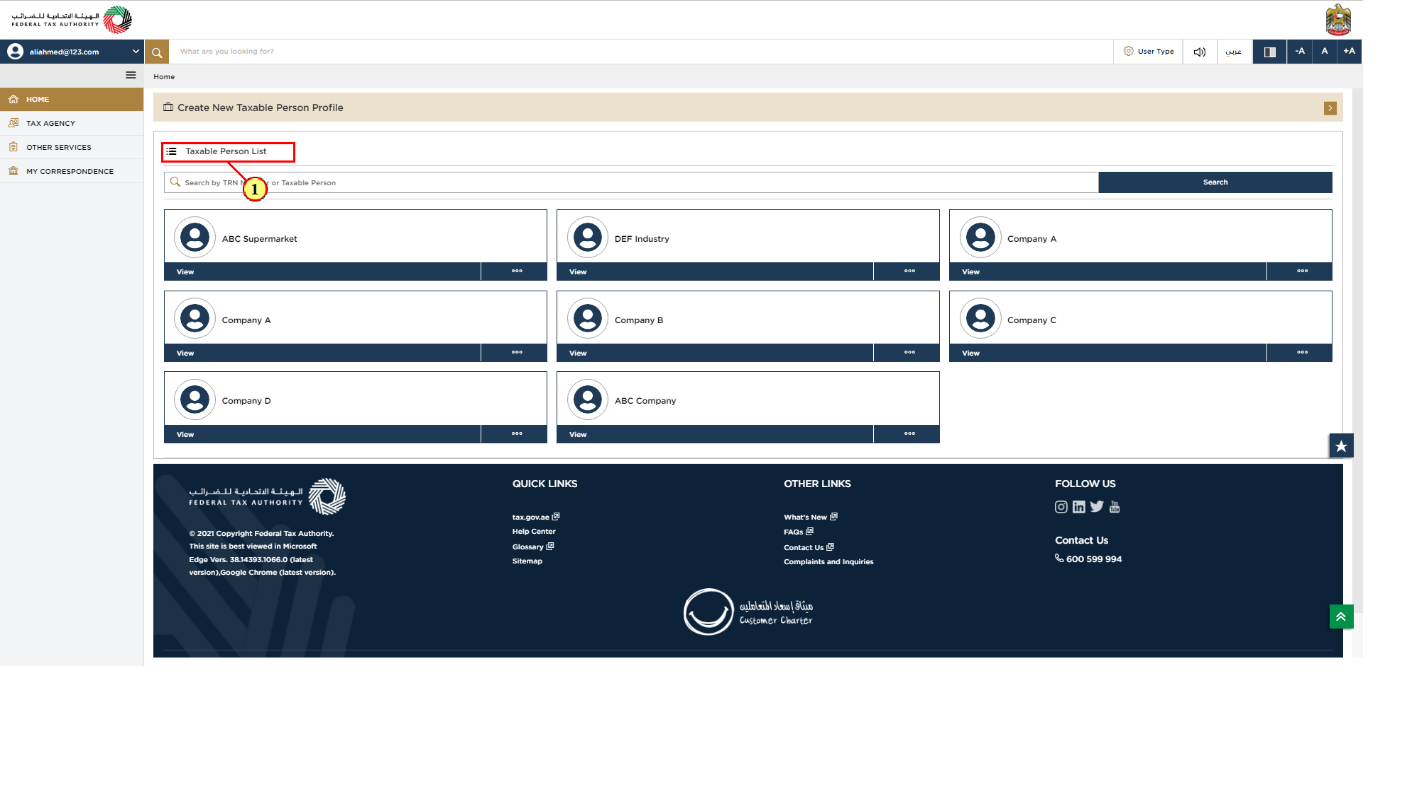
Step | Action |
(1) | On successful login, the Taxable Person list screen is displayed. It displays the list of the Taxable Person linked to your EmaraTax user profile. If there are no Taxable Person linked to your user profile, this list will be empty and you would need to create a Taxable Person. |
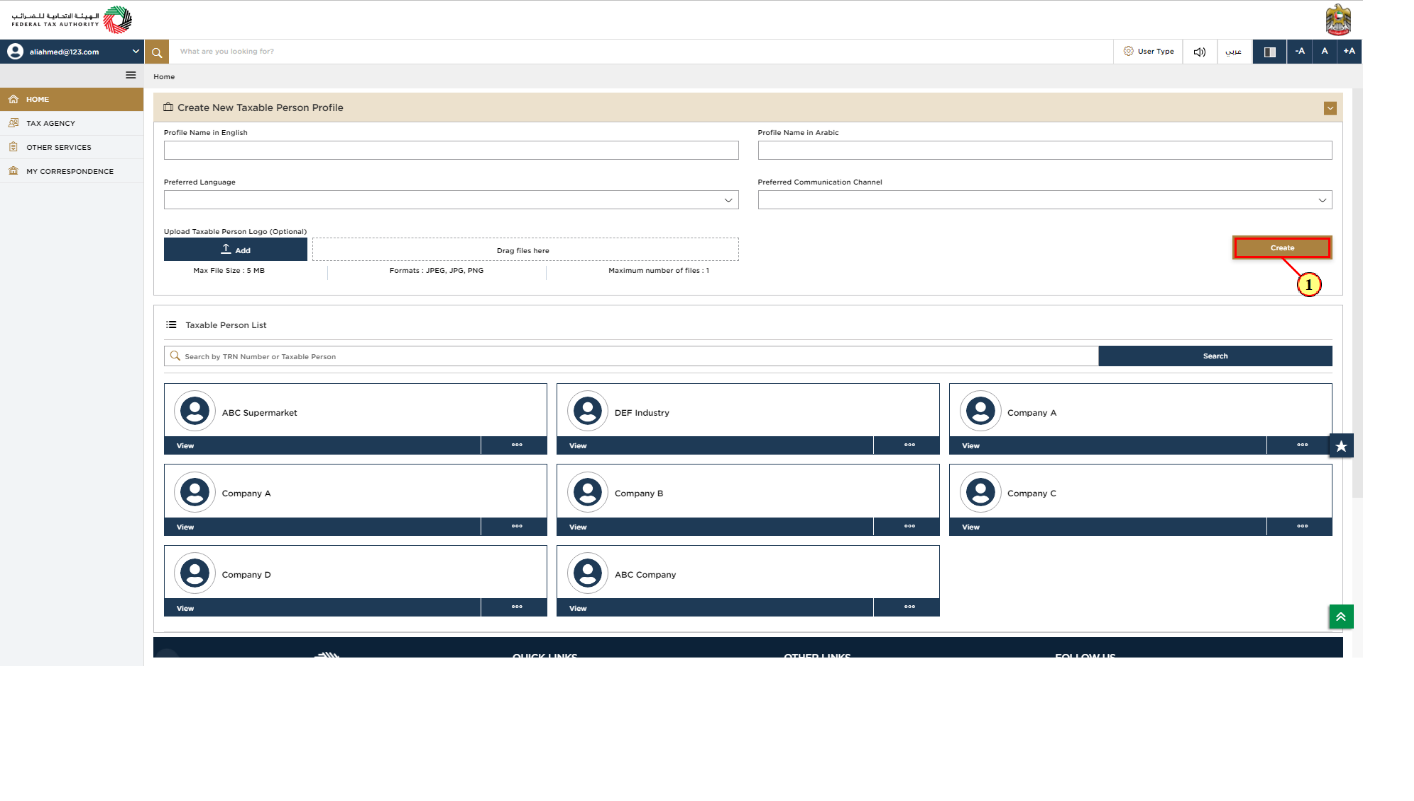
Step | Action |
(1) | To create a new Taxable Person, enter the mandatory details and click 'Create'. The new Taxable Person will be displayed in the list. |
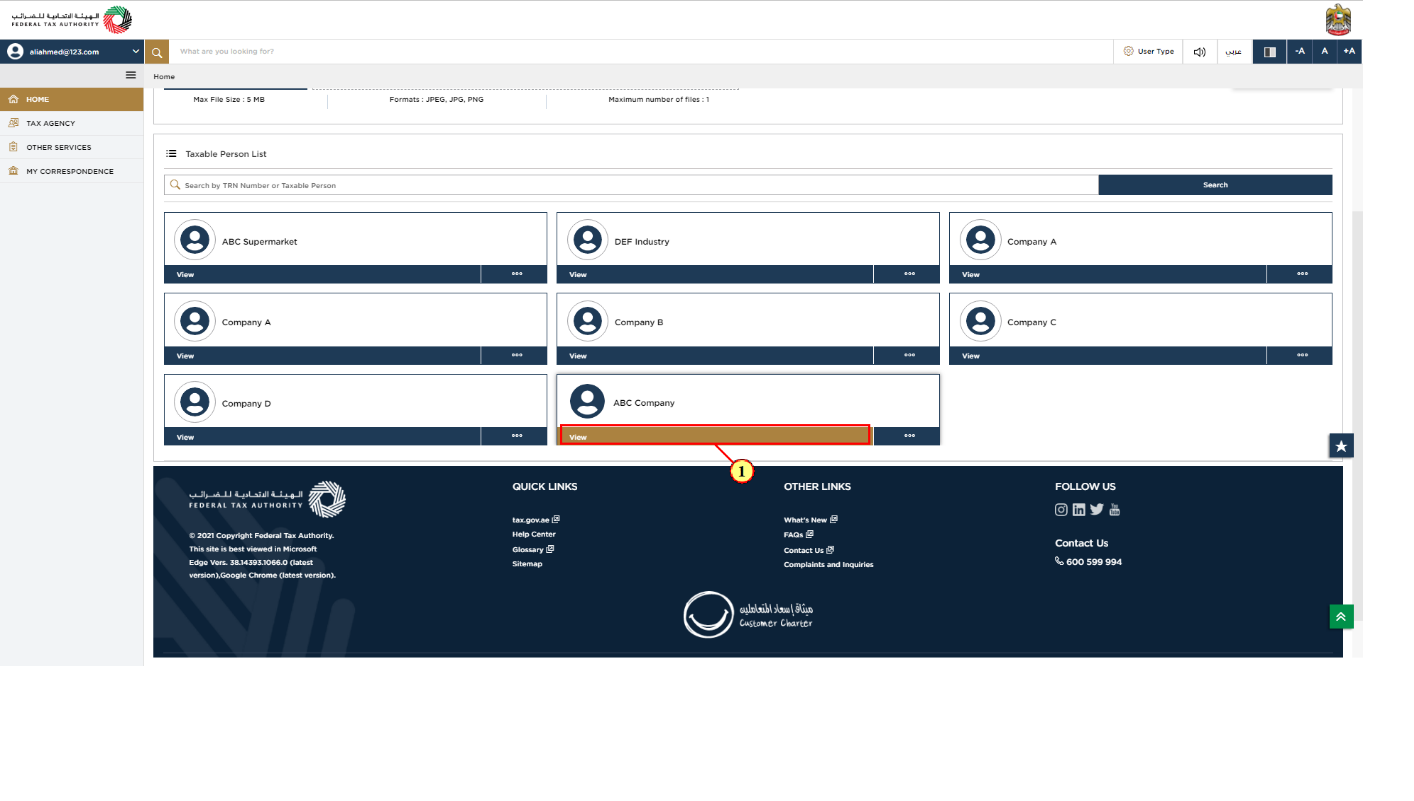
Step | Action |
(1) | Select the Taxable Person from the list and click 'View' to open the Taxable Person dashboard. |
Tax Group Creation
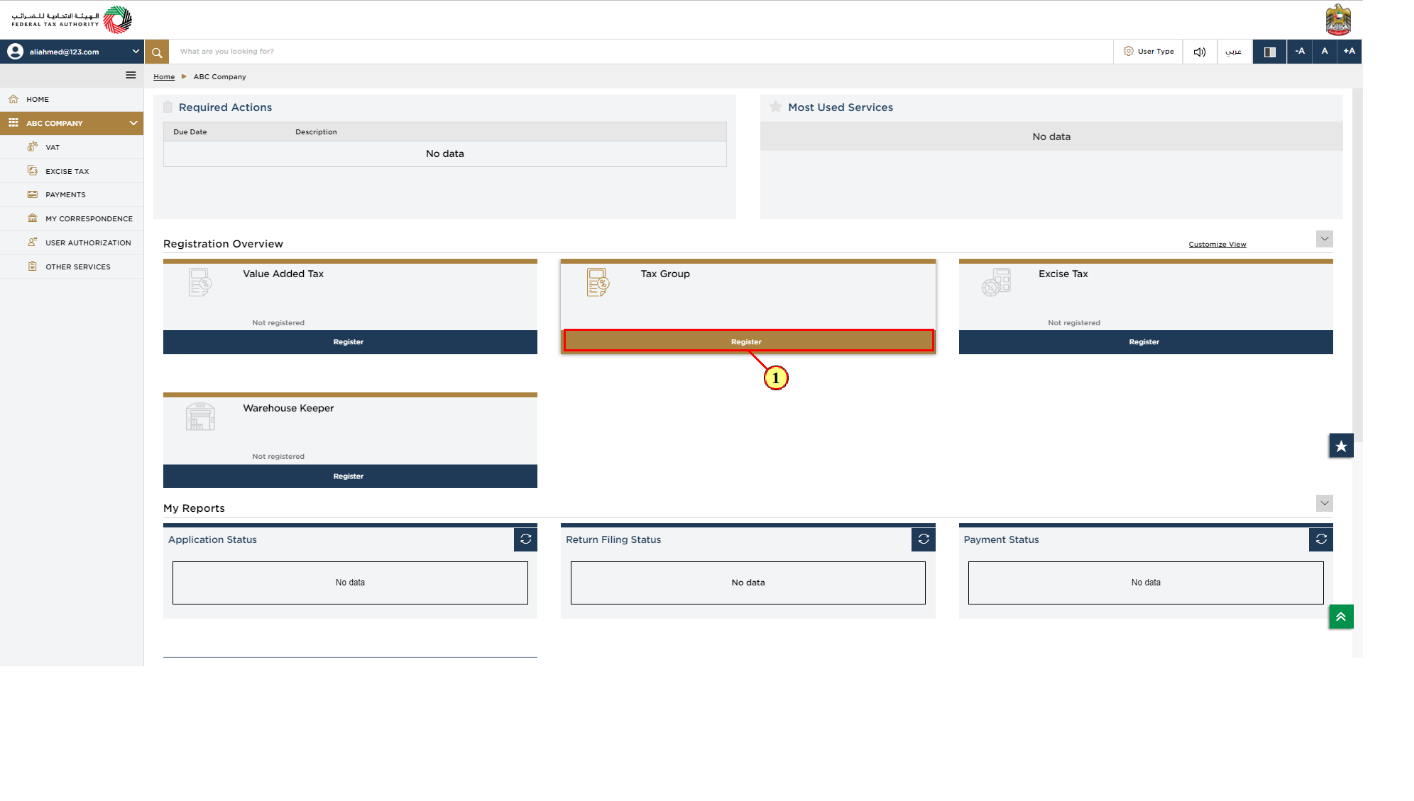
Step | Action |
(1) |
|
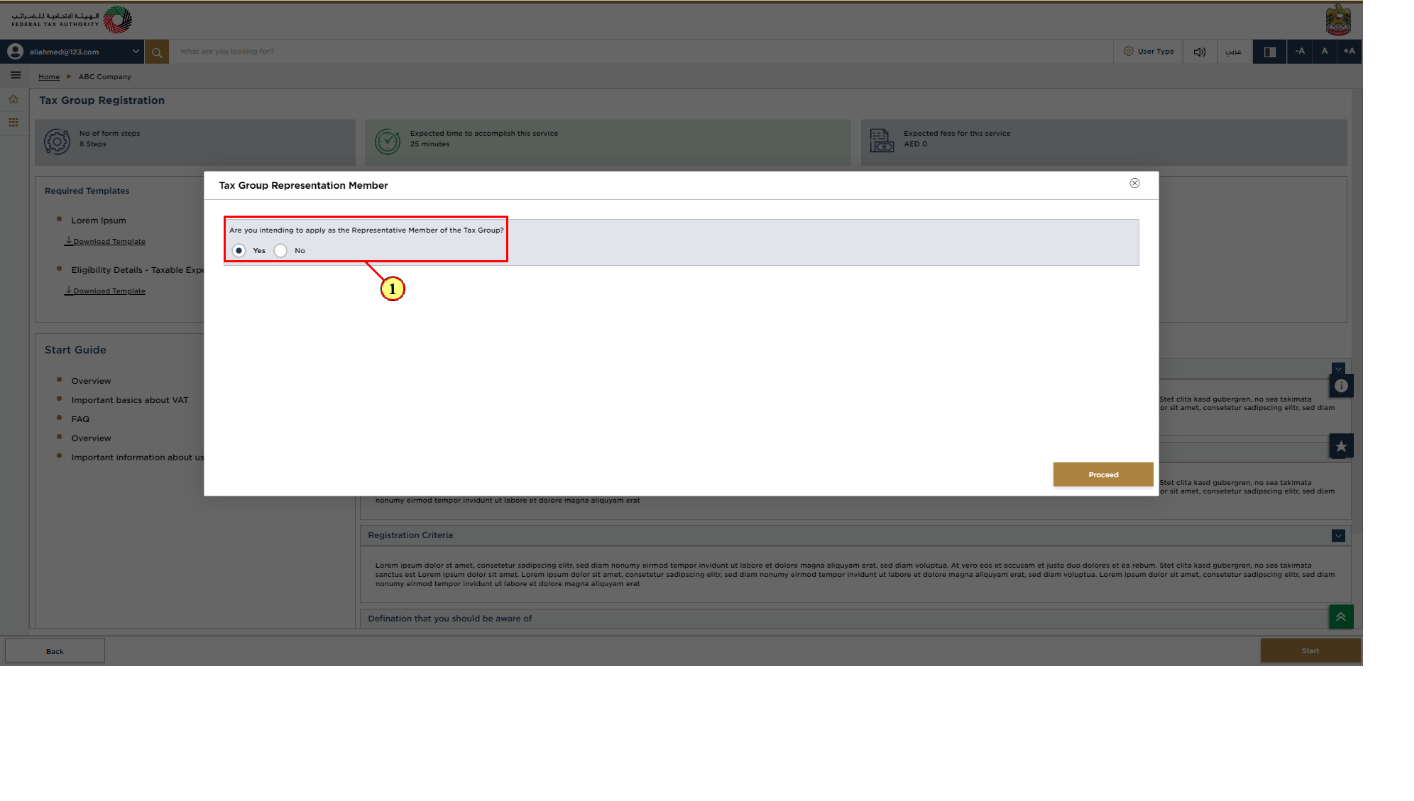
Step | Action |
(1) | If you are the representative member of the Tax Group, Select 'Yes' to initiate the Tax Group registration. |
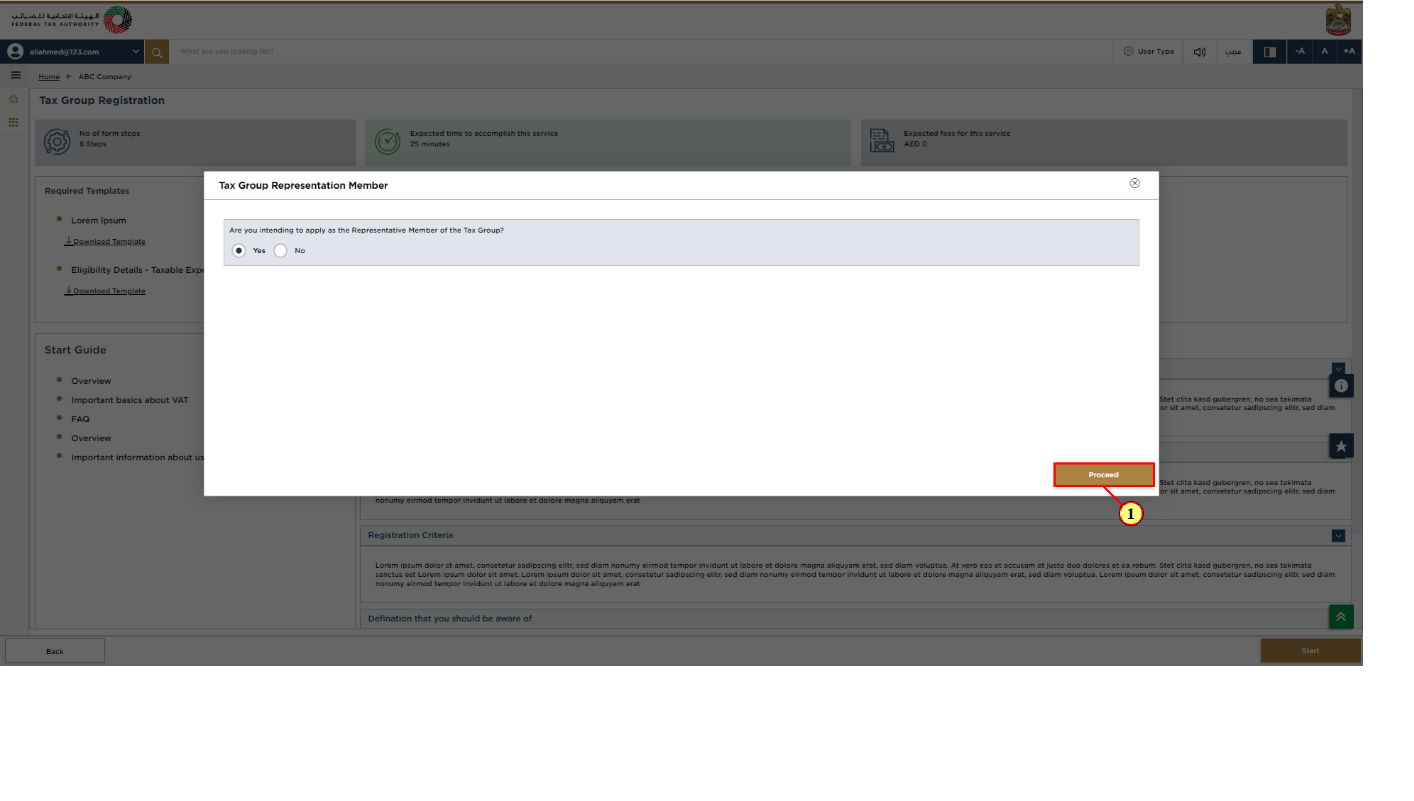
Step | Action |
(1) | Click 'proceed' to initiate the Tax Group registration, otherwise select 'No'. |
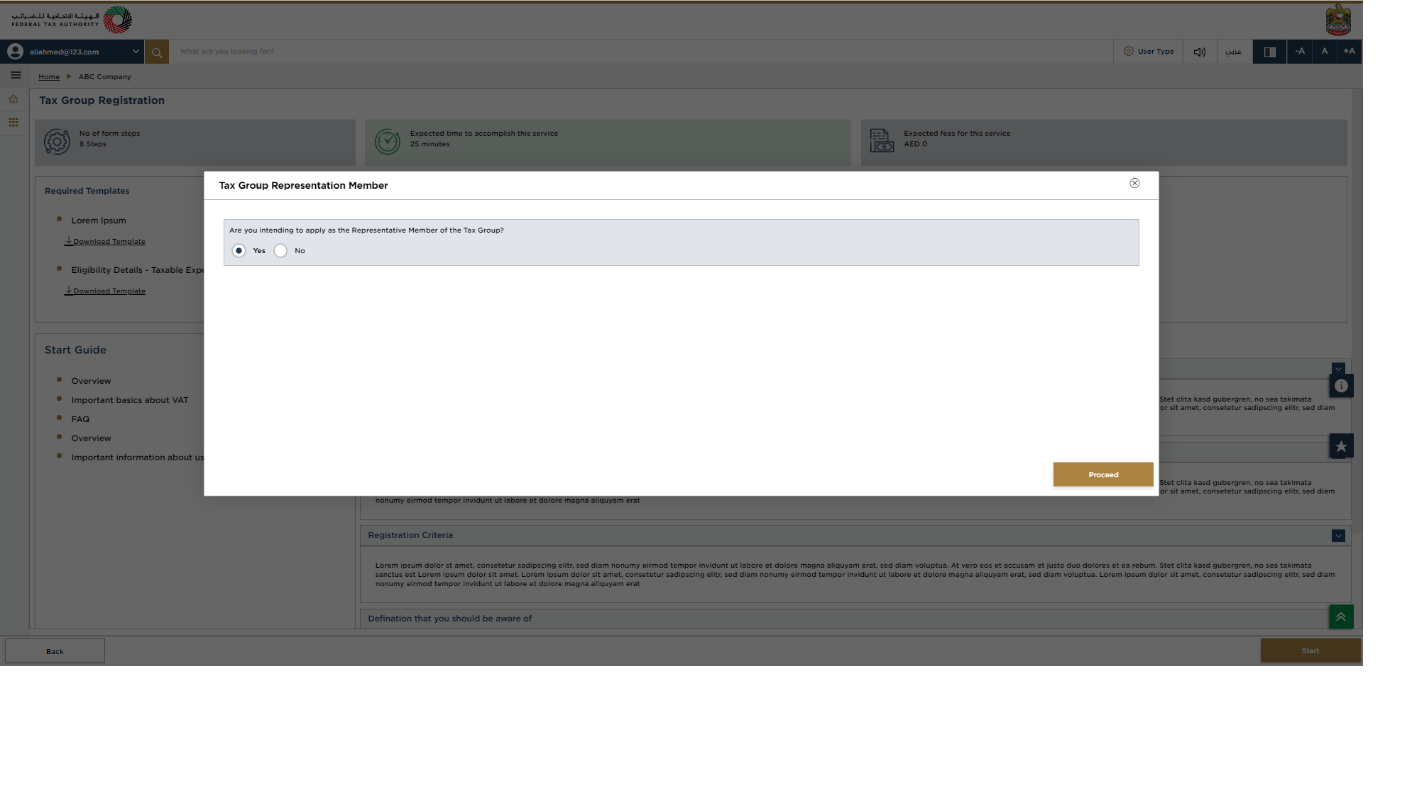
If you select 'No', You are not allowed to initiate the Tax Group Registration as you are not the Representative Member. |
Guideline and Instructions
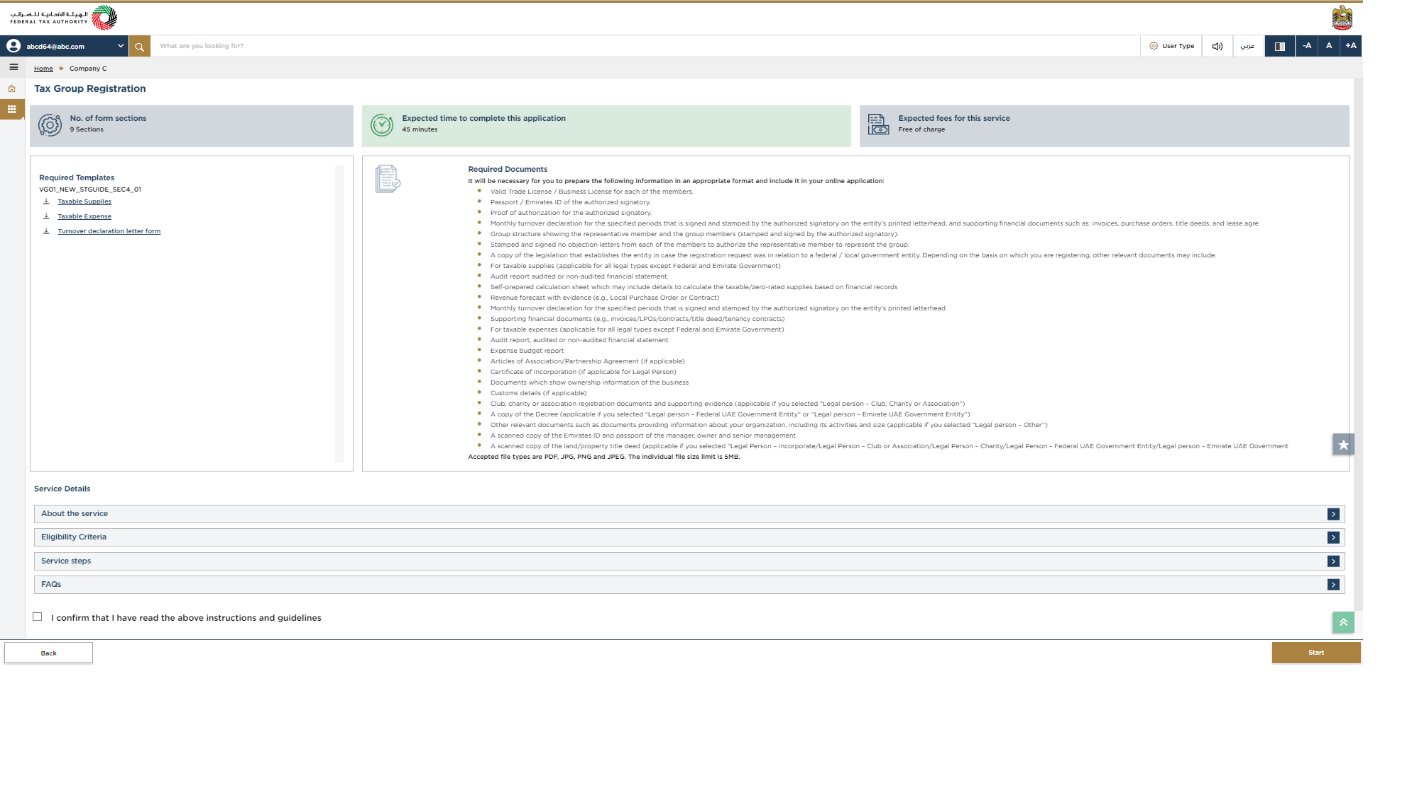
The 'guidelines and instructions' page is designed to help you understand certain important requirements relating to Tax Group registration in the UAE. It also provides guidance on what information you should have in hand when you are completing the Tax Group registration application. |
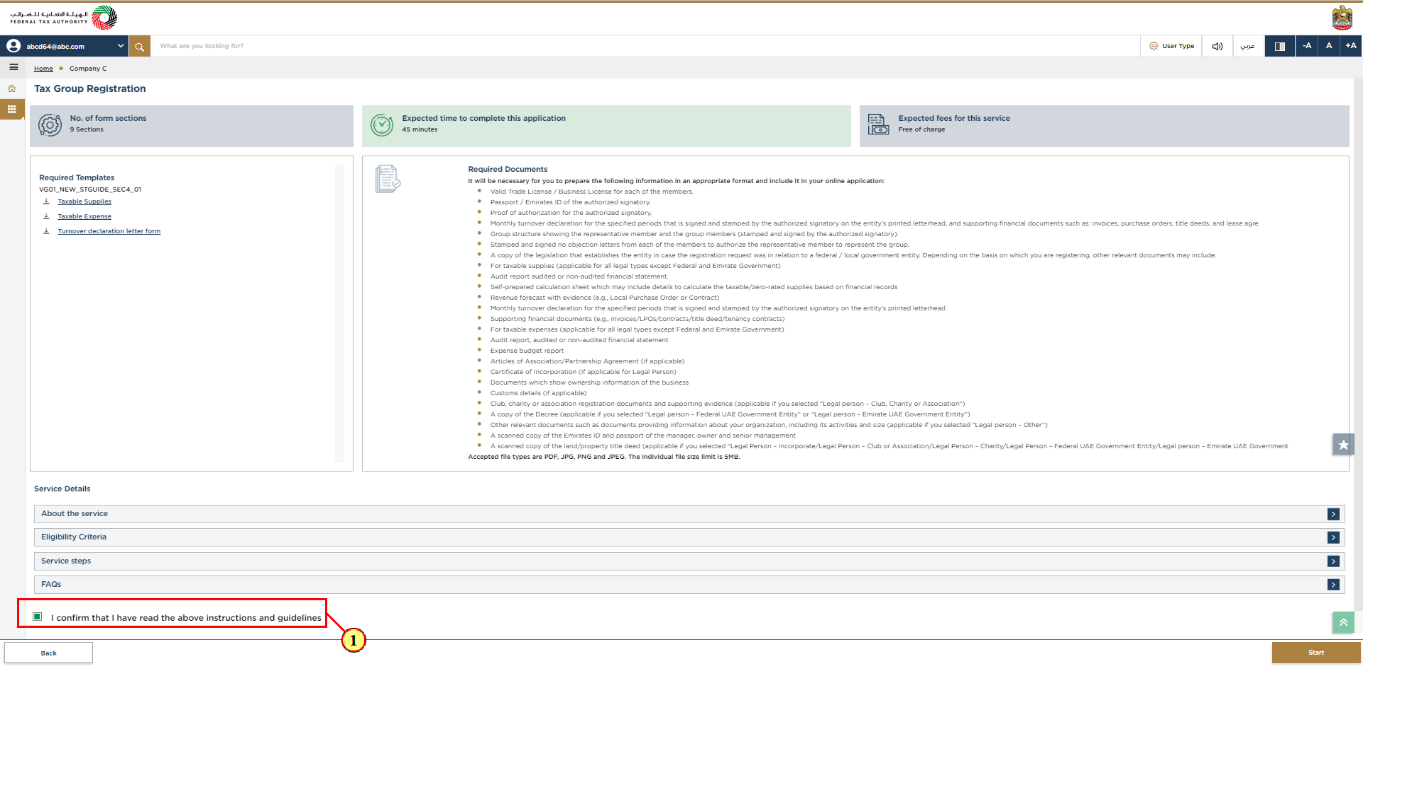
Step | Action |
(1) | Read the guidelines and instructions and mark the checkbox to confirm. |
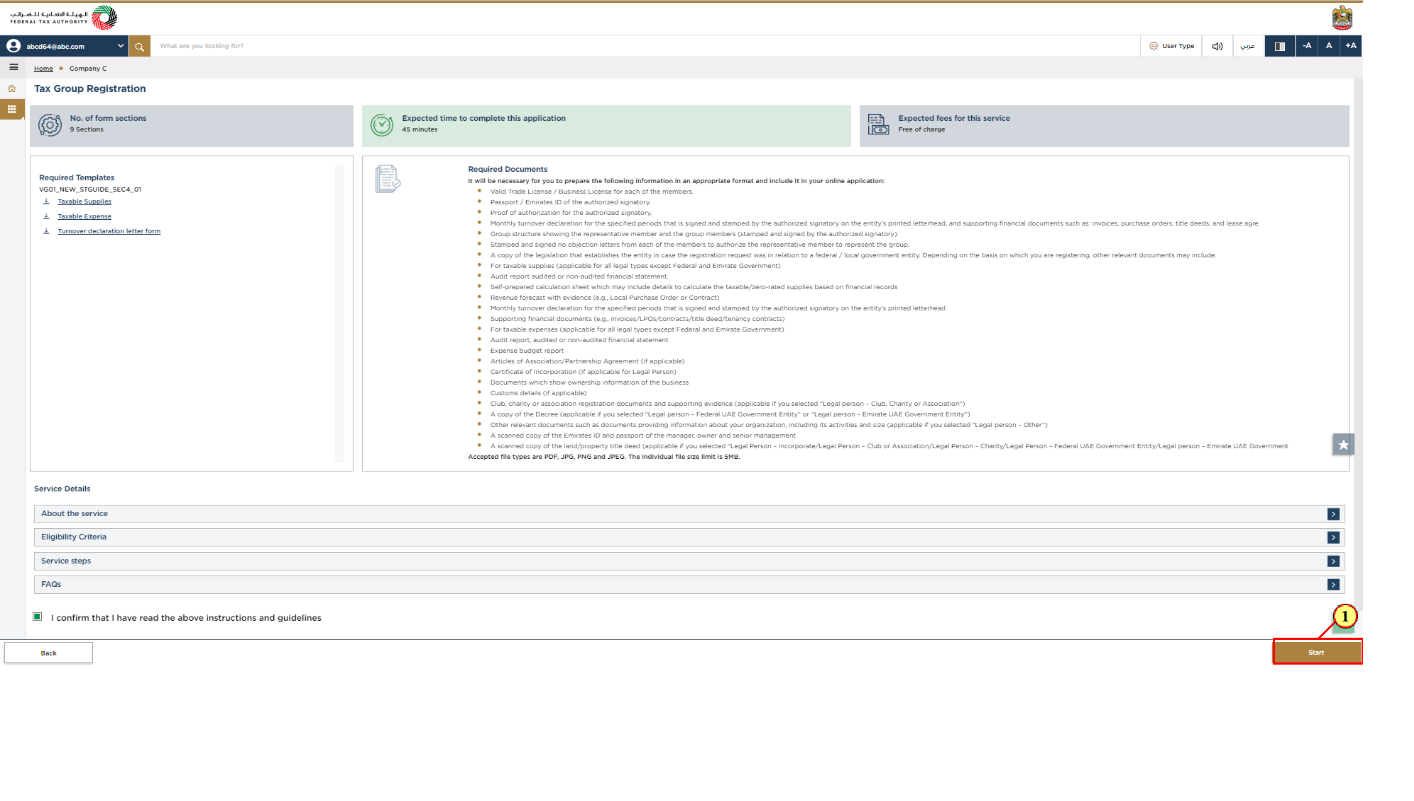
Step | Action |
(1) | Click 'Start' to initiate the Tax Group Registration application. |
Represenatative Member Details
Representative member with out TRN
The following sectiuons explain the steps to be taken by the representative member is not yet registered in EmaraTax
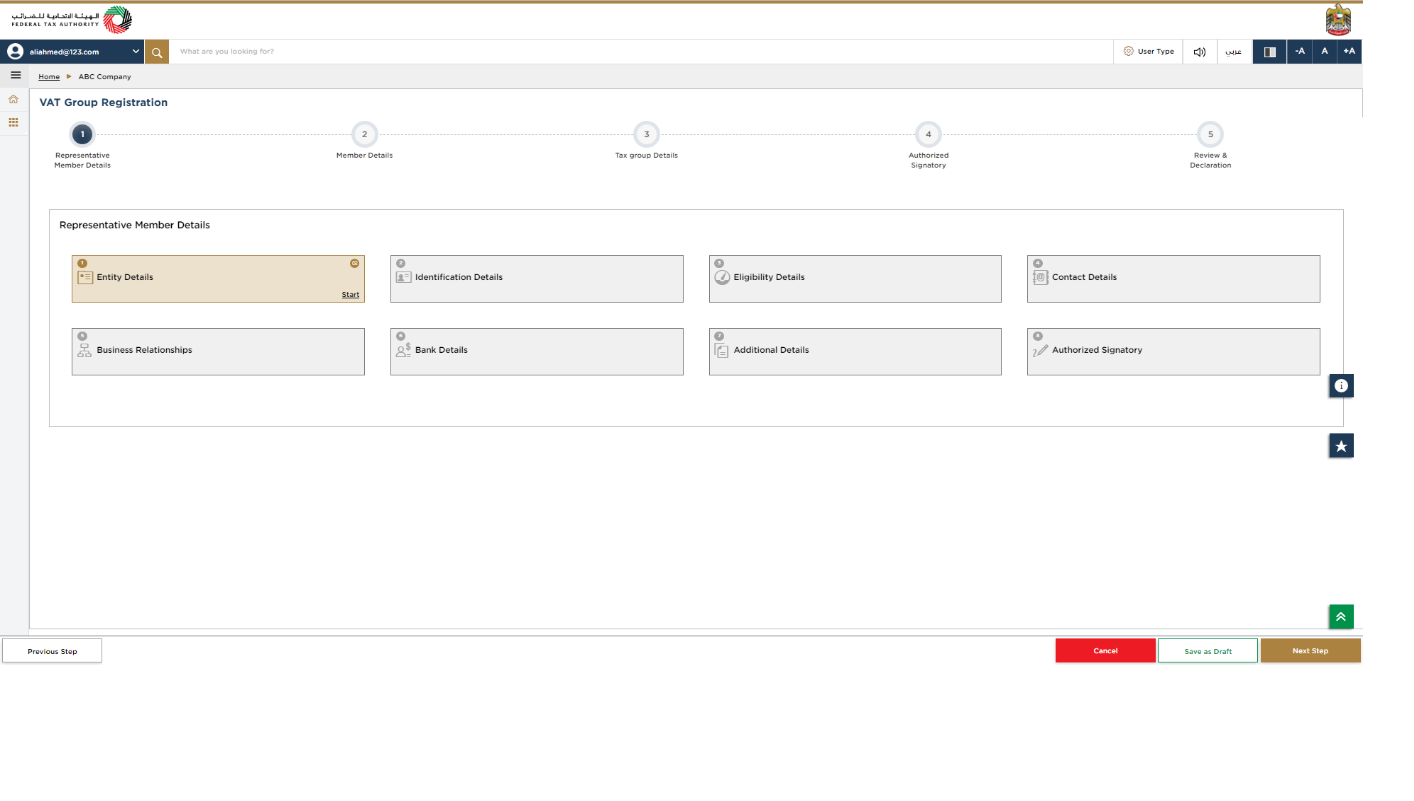
|
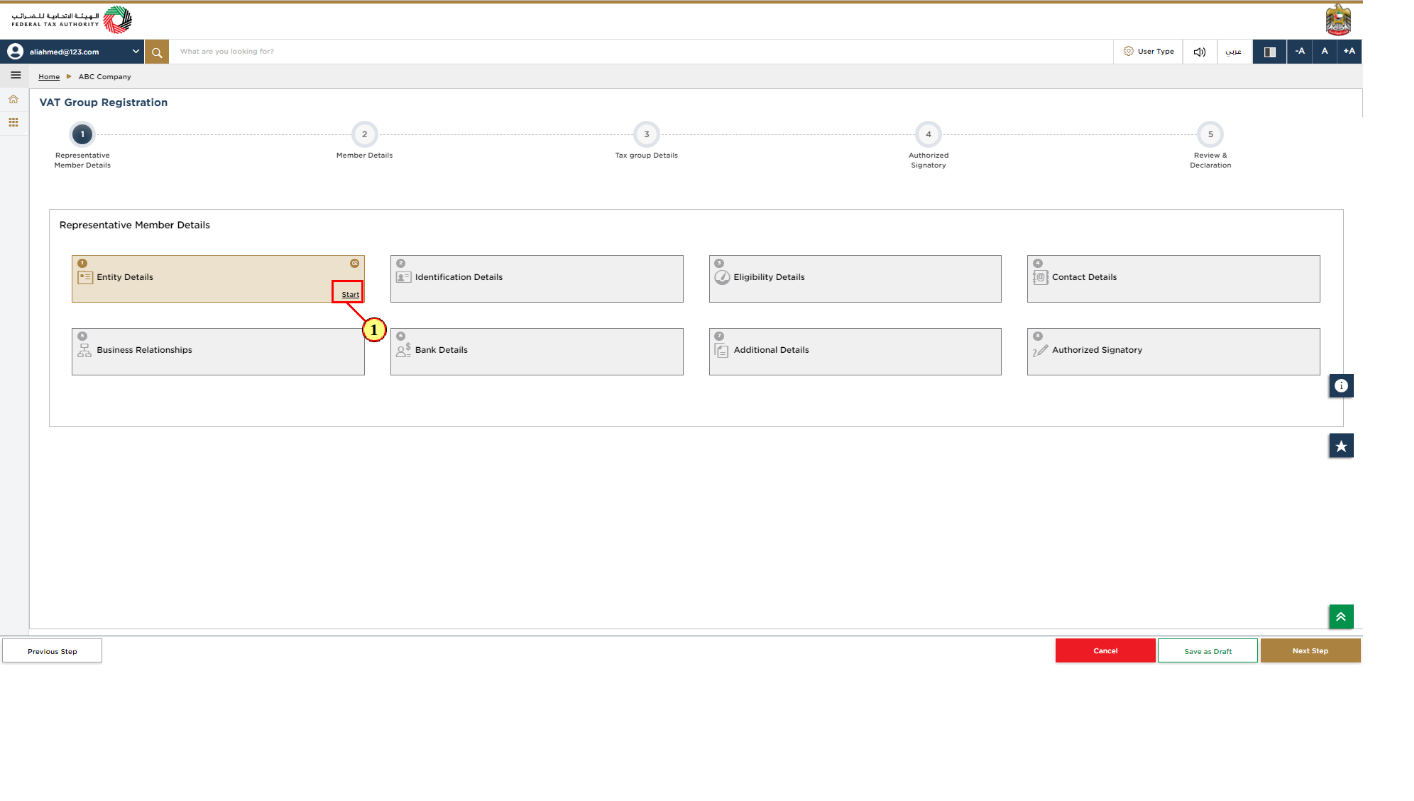
Step | Action |
(1) |
|
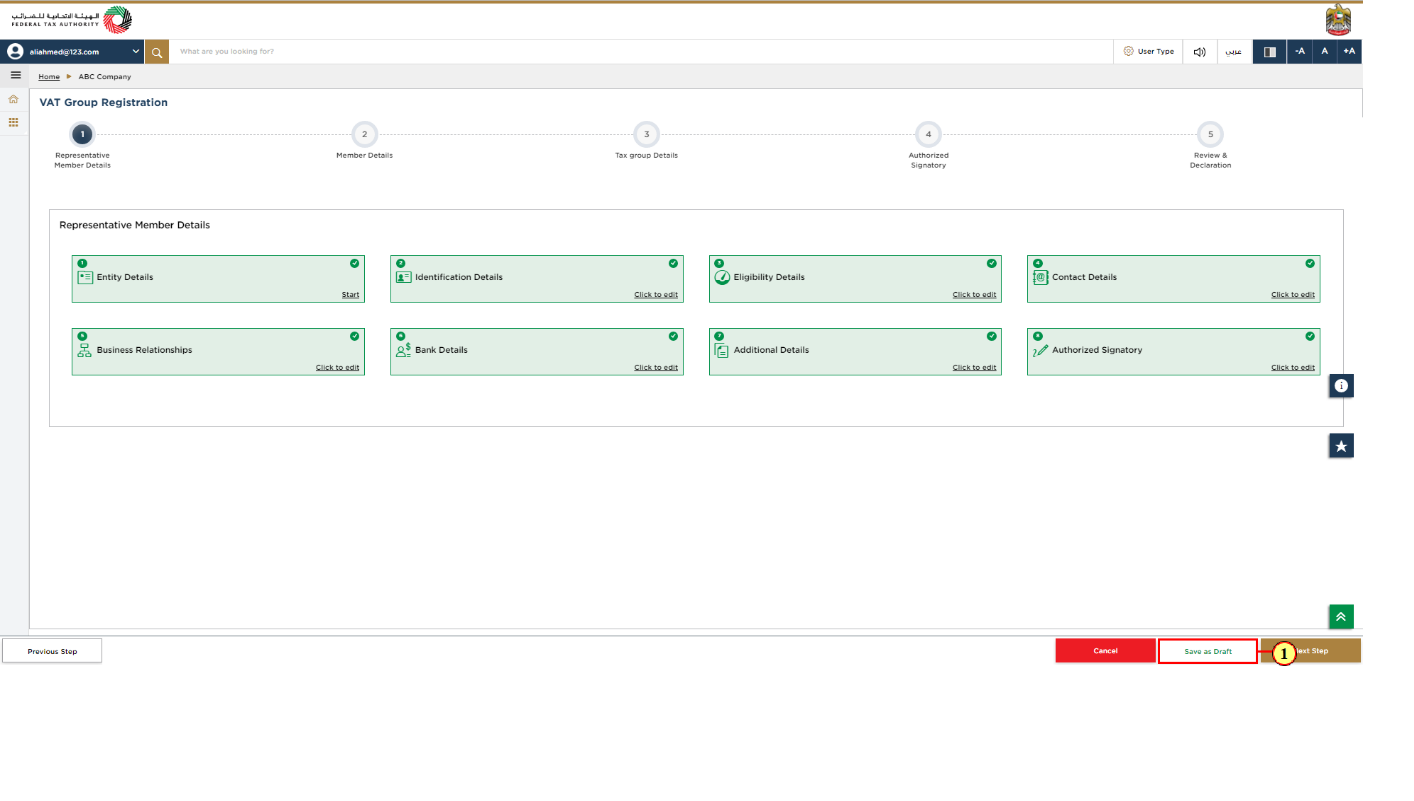
Step | Action |
(1) | Click on 'Save as draft' to save your application and return to continue working on your application later. |
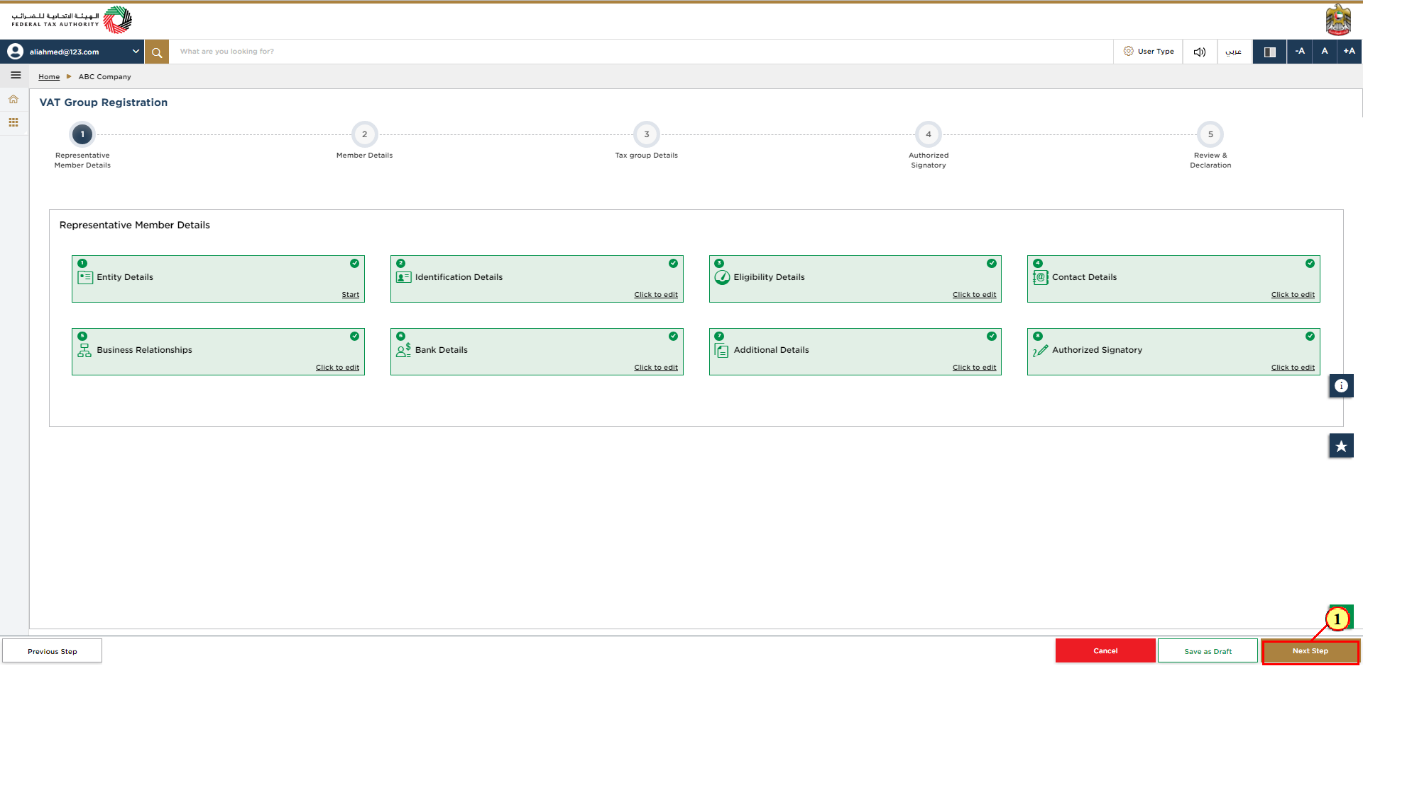
Step | Action |
(1) | Click 'Next Step' to save and proceed to the next section. |
Representative Member with TRN
The following sectiuons explain the steps to be taken by the representative member is already registered in EmaraTax
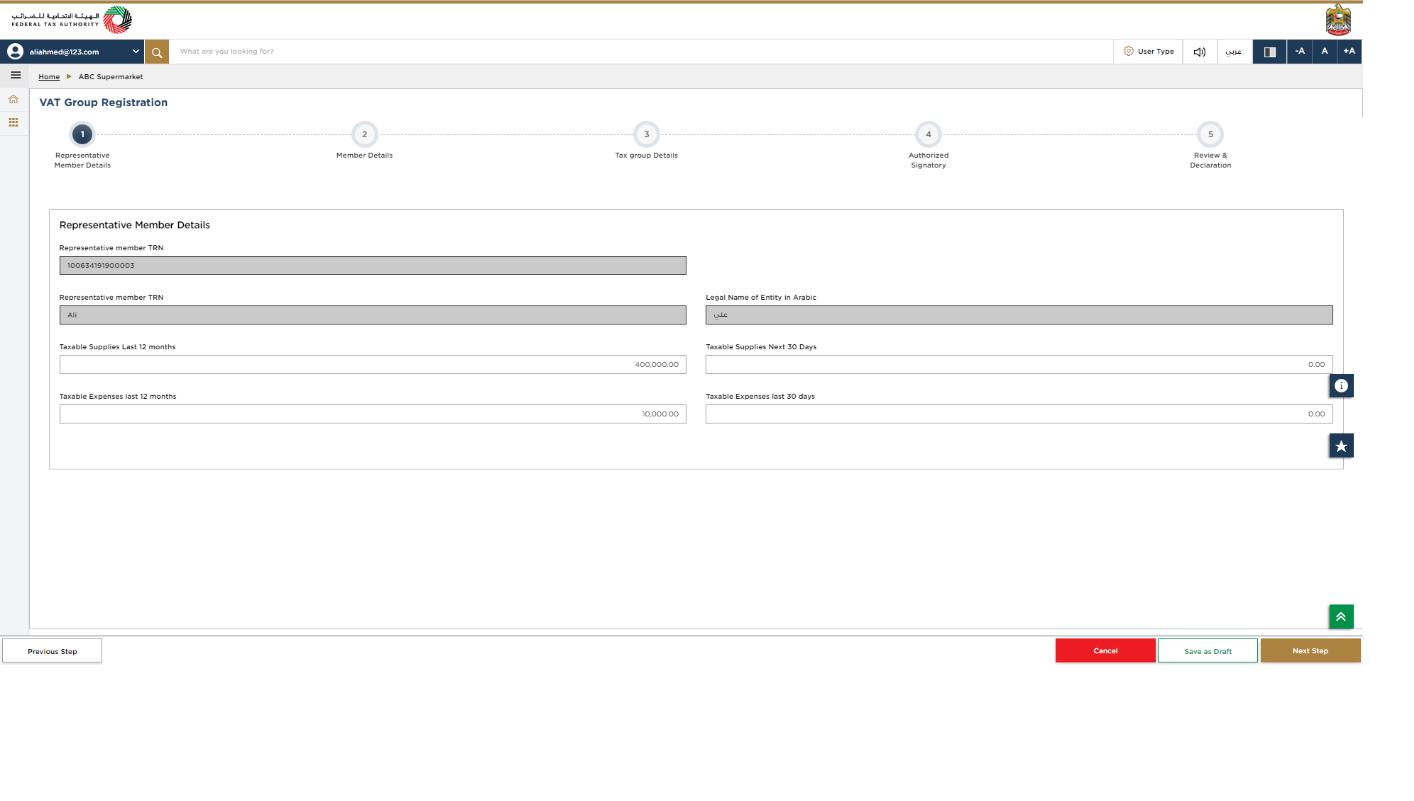
|
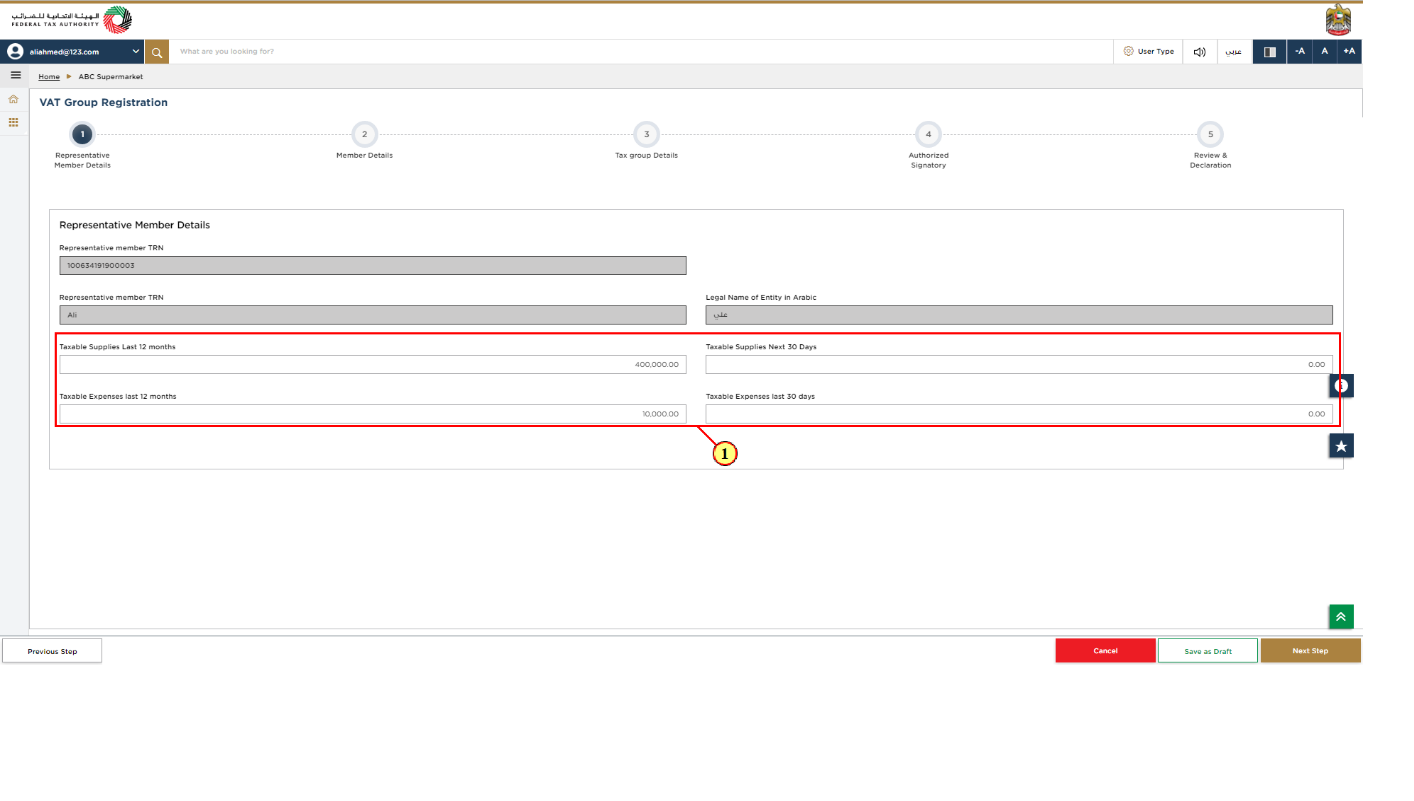
Step | Action |
(1) | If the Representative Member is already registered, the TRN details will be displayed by EmaraTax. Enter the Taxable Supplies and Taxable Expenses fields for the representative member. |
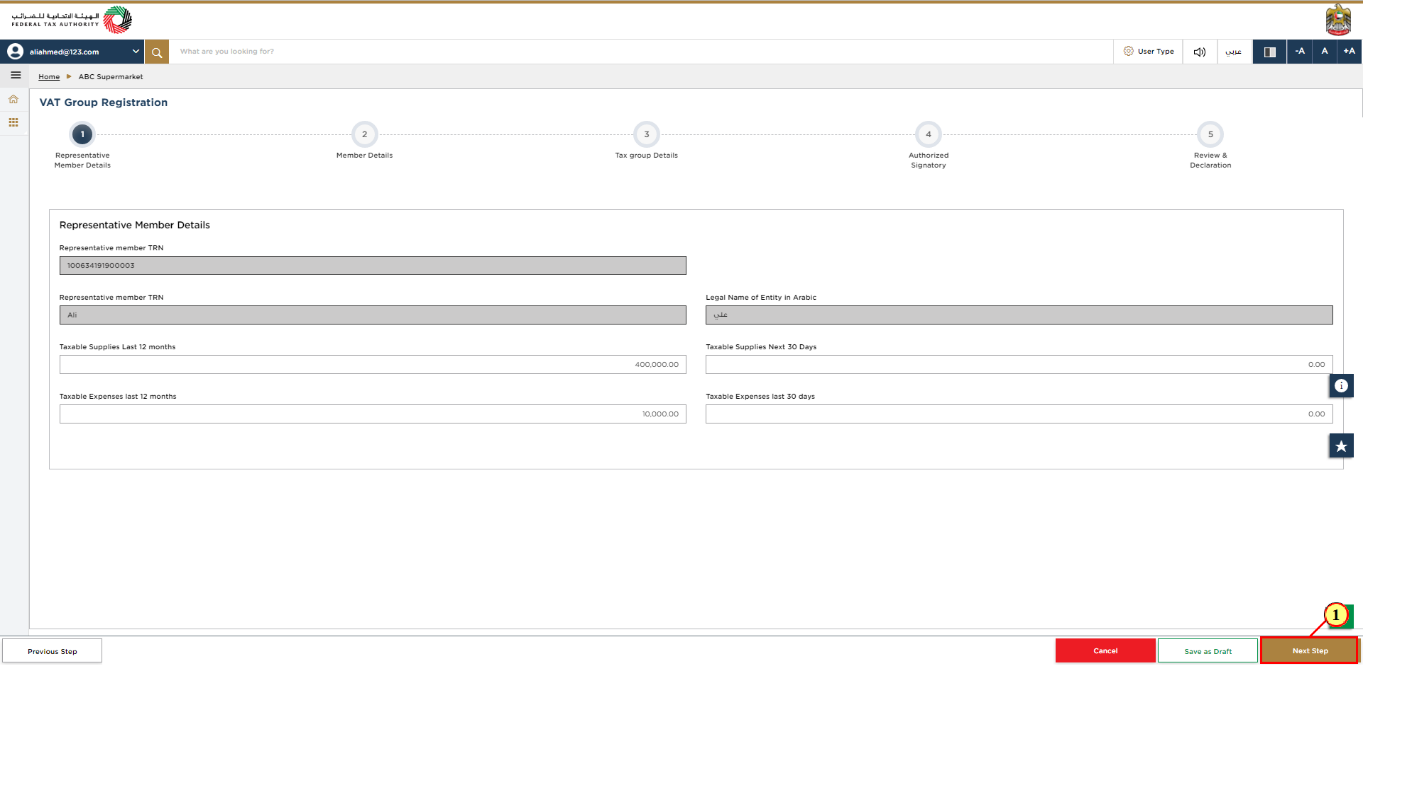
Step | Action |
(1) | Click 'Next Step' to save and proceed to the next section. |
Member Details
In the Member Details section, you can add members to the Tax Group. The representative member will be the first member of the Tax Group.
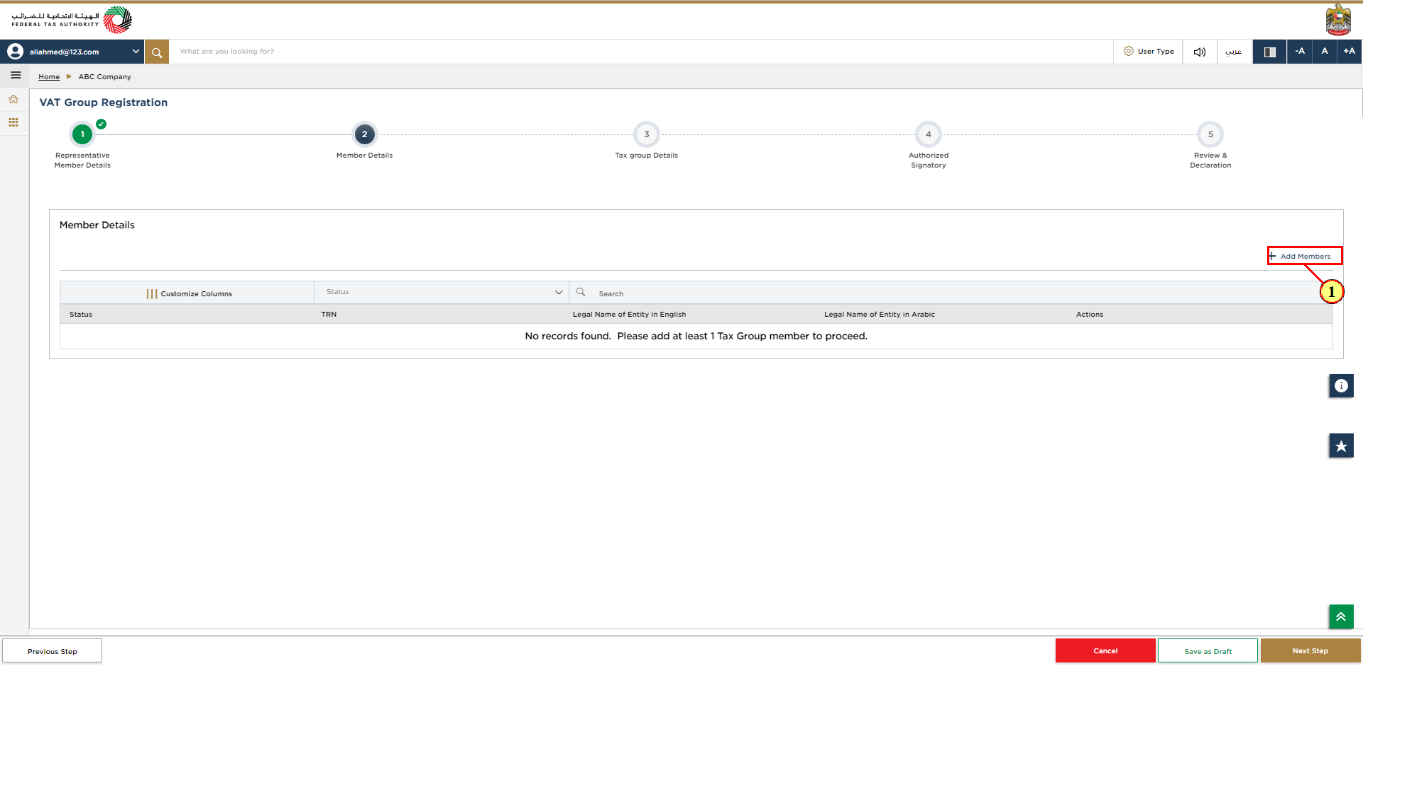
Step | Action |
(1) | In the Member Details section, click 'Add members', to add new members to the Tax Group. |
Add Member without TRN
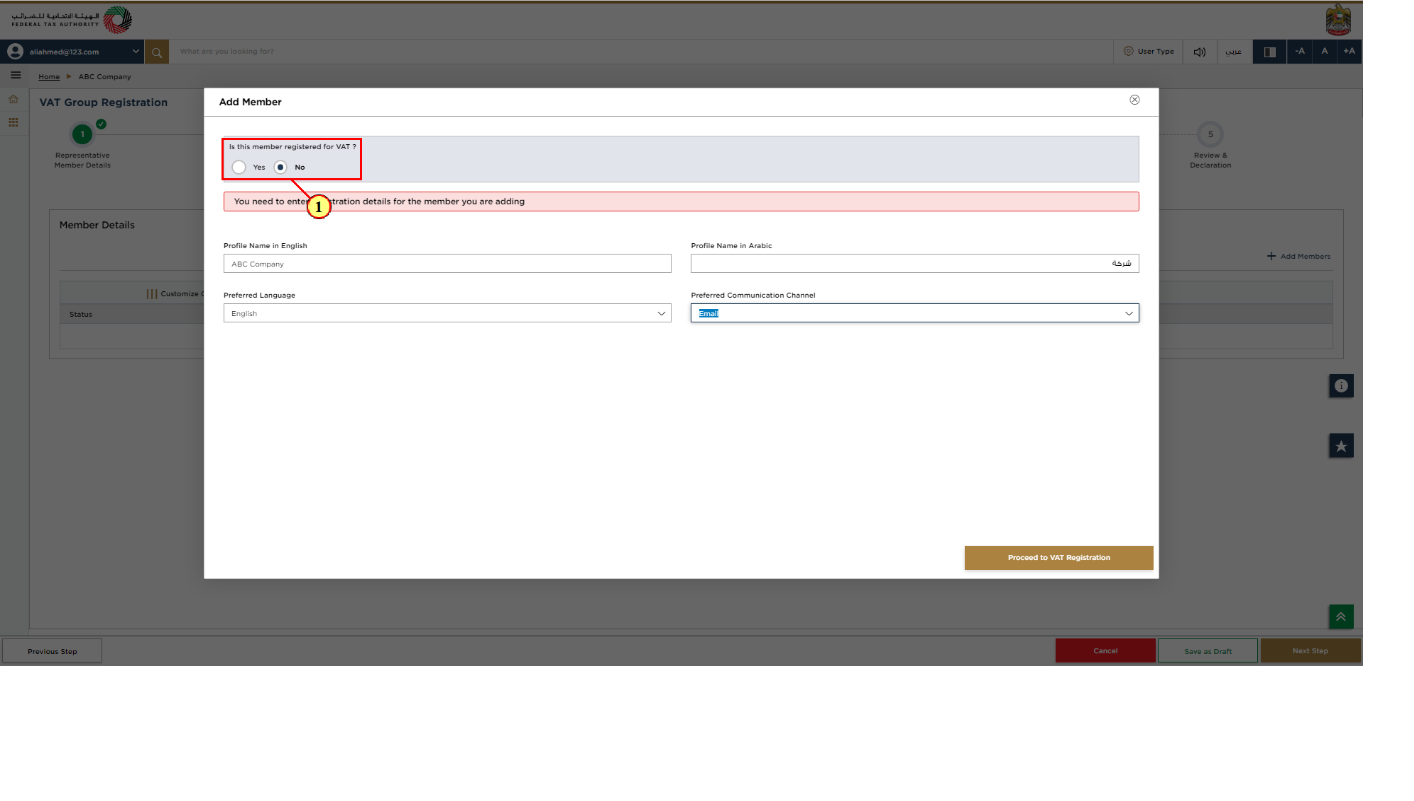
Step | Action |
(1) | If the member is not registered for VAT or does not have a TIN, select 'No'. |
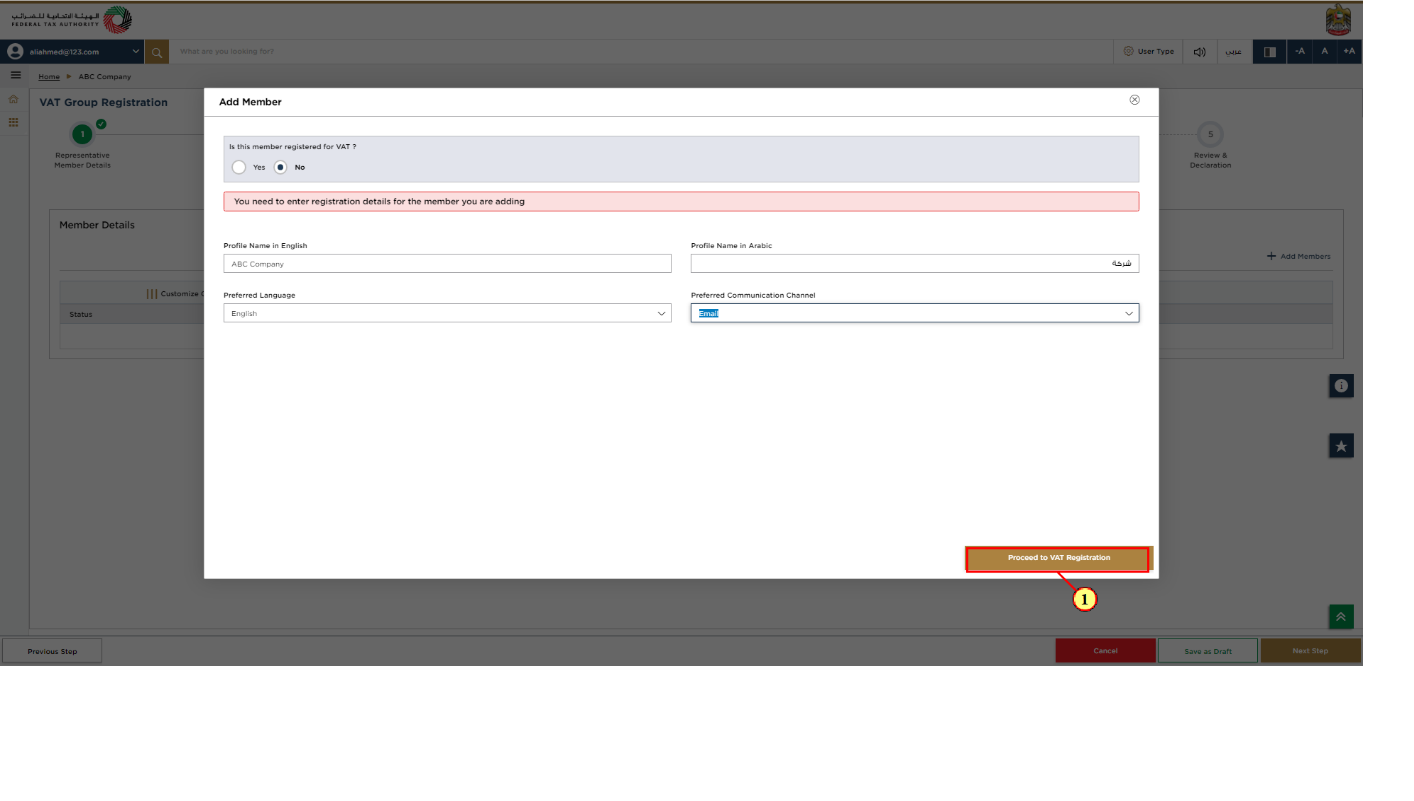
Step | Action |
(1) | Enter all the mandatory information and click 'Proceed to VAT Registration' to initiate the VAT registration of the un-registered member. |
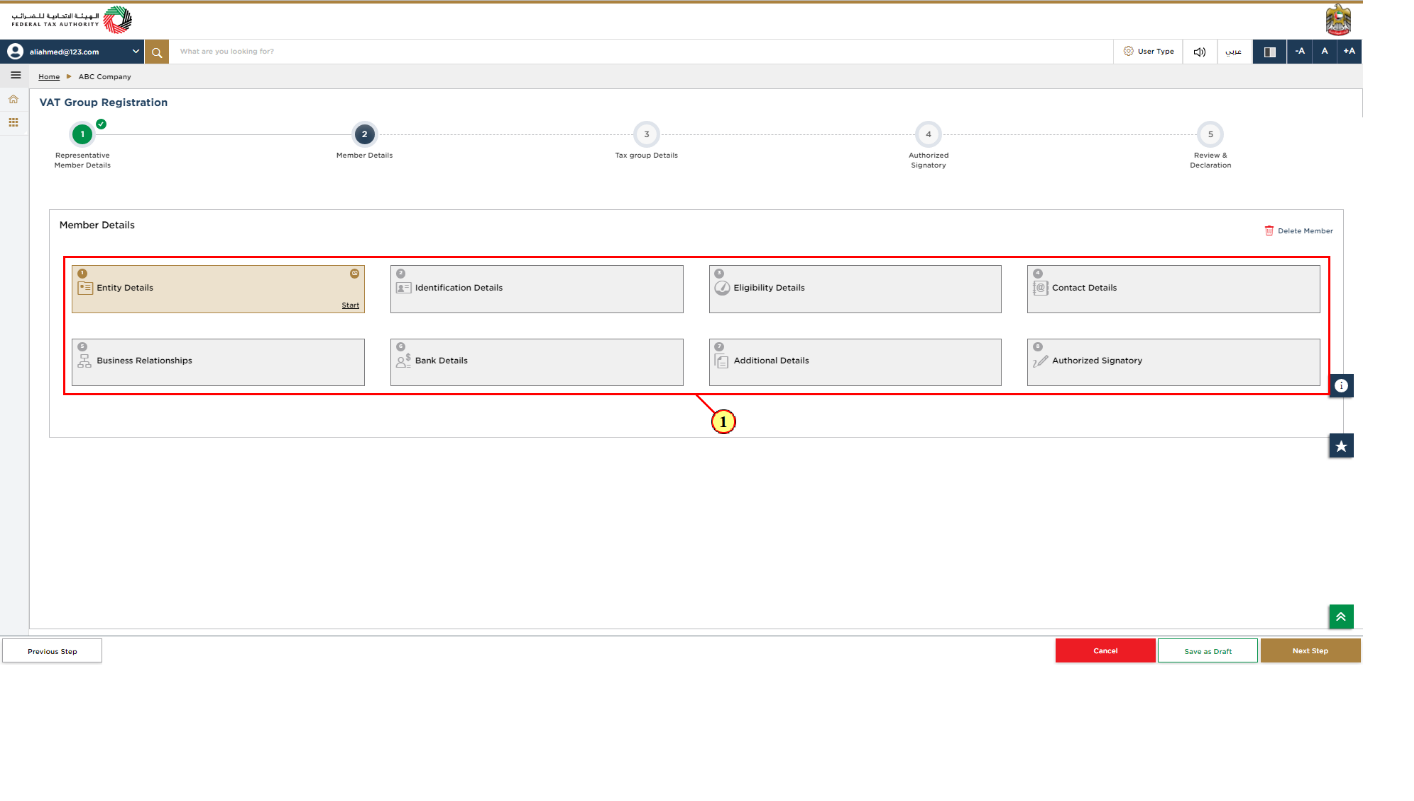
Step | Action |
(1) | You are required to complete all the sections of the VAT registration for the un-registered member. |
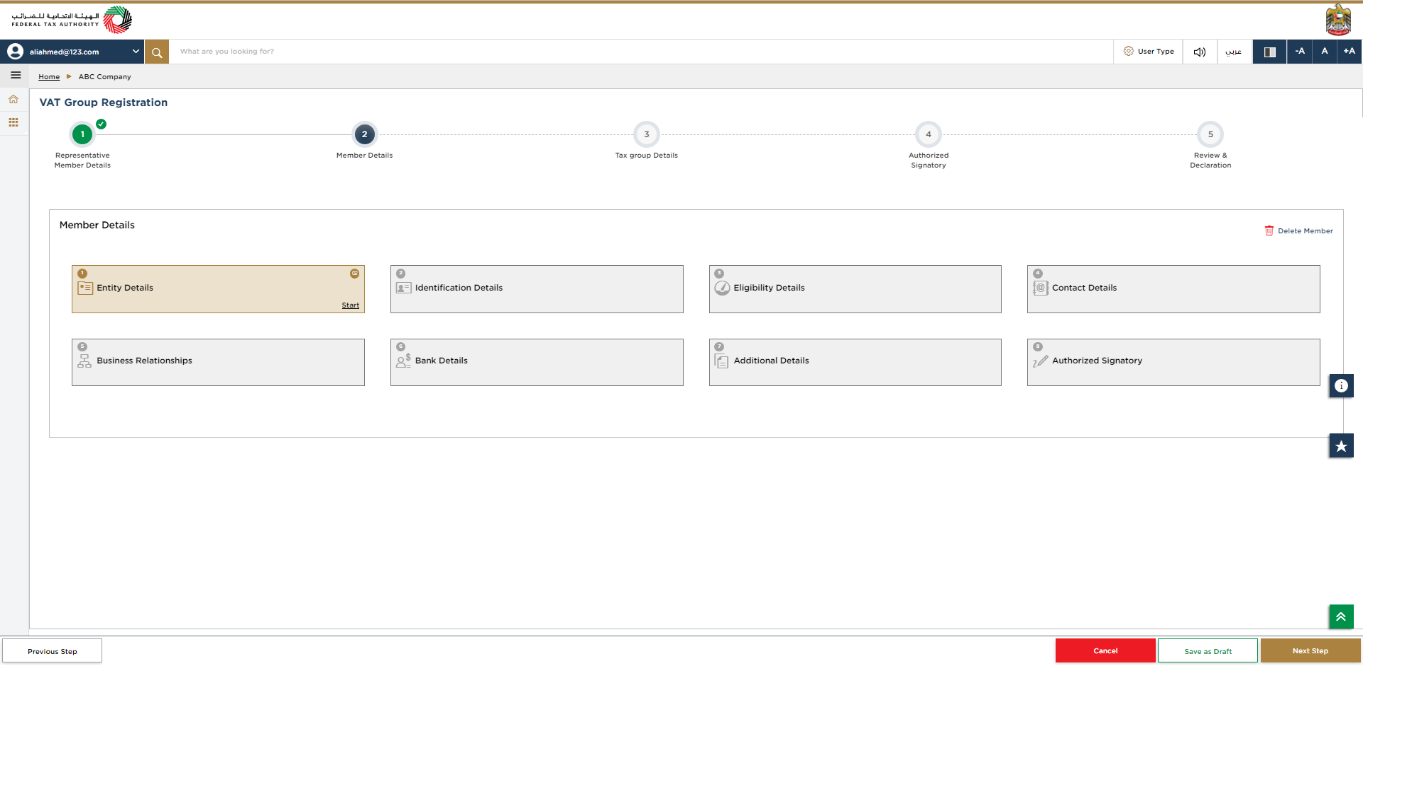
Refer the VAT registration user manual for completing the VAT registration sections of the un-registered member. |
Add Member With TRN

Step | Action |
(1) |
|
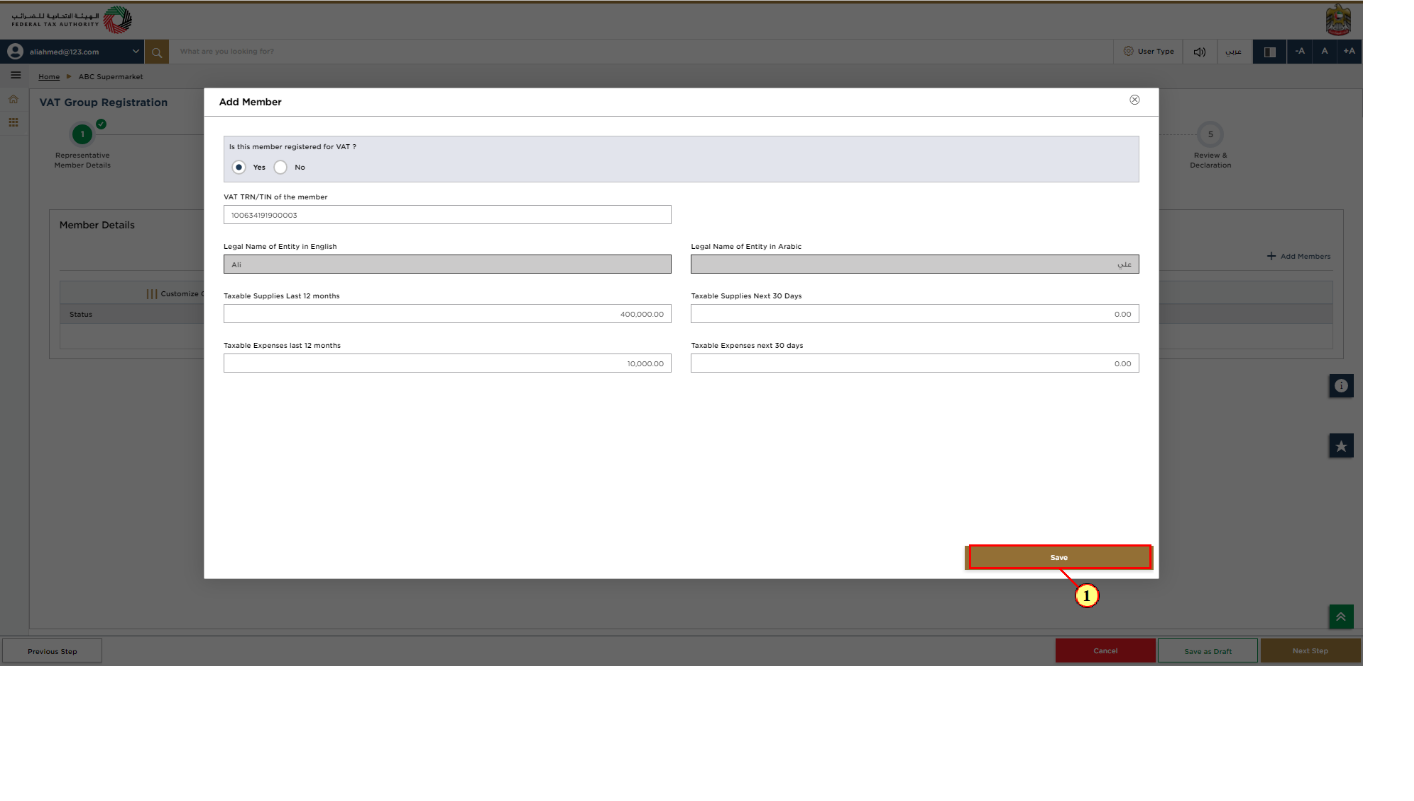
Step | Action |
(1) | After entering all details click 'Save'. |
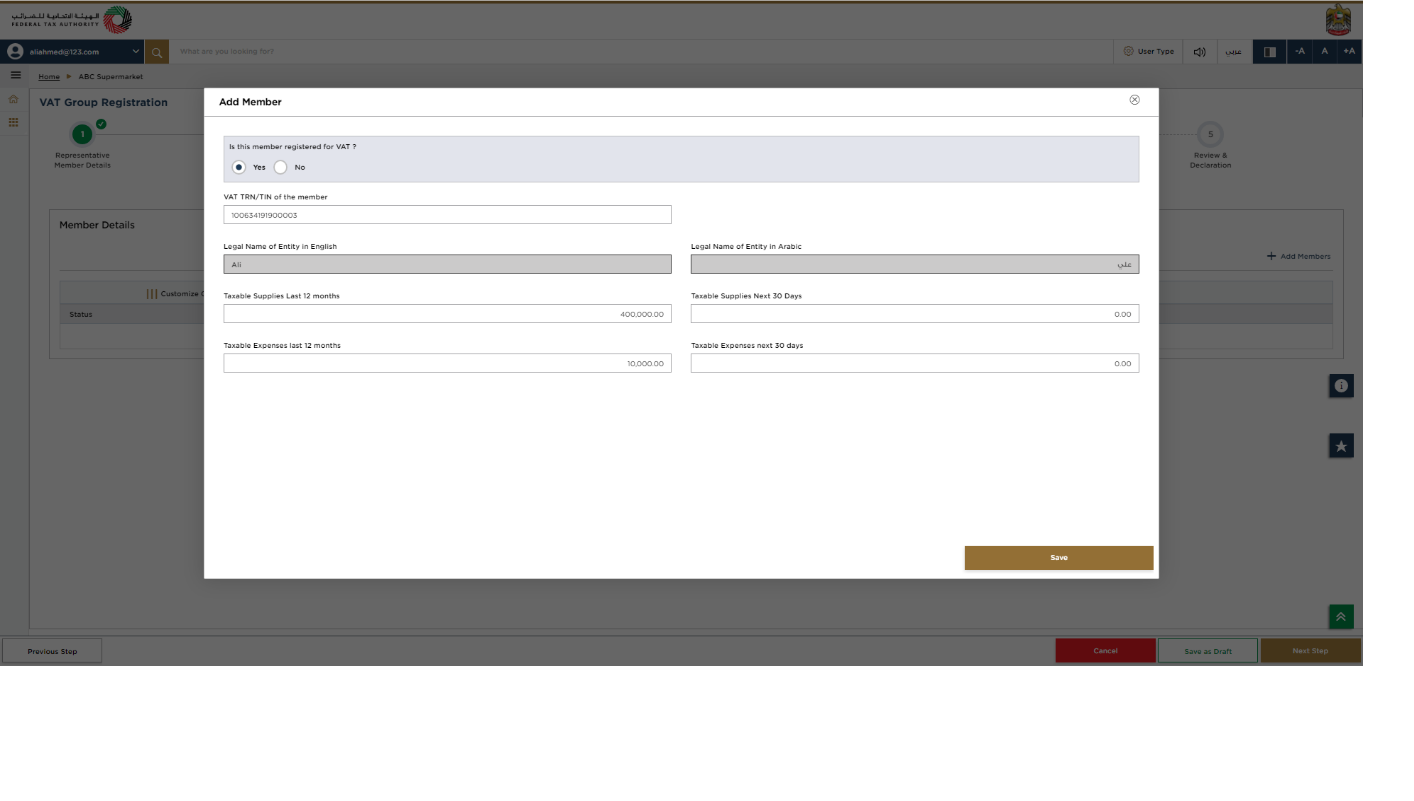
The taxable supplies and expenses figures must only be reported in UAE Dirhams (AED). |
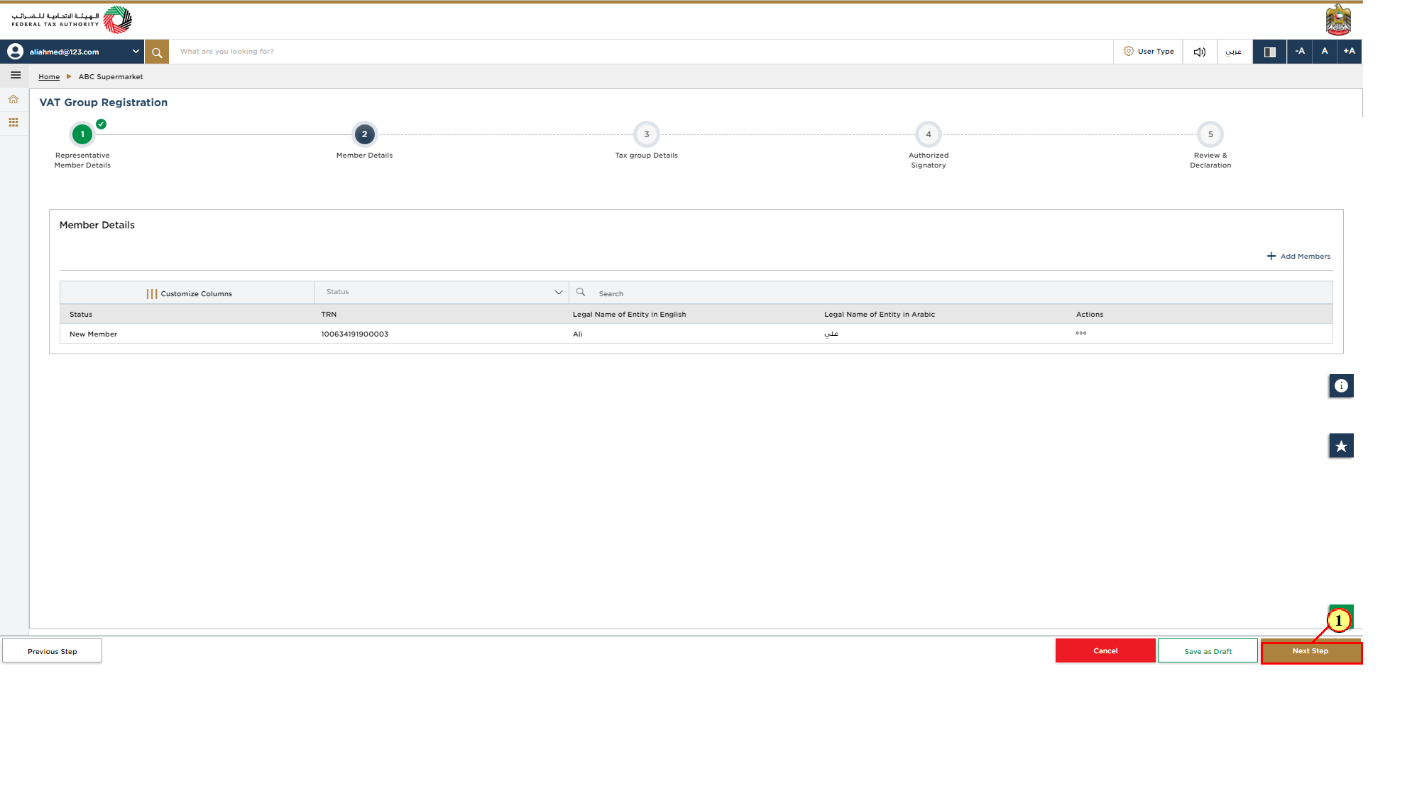
Step | Action |
(1) | Click 'Next Step' to save and proceed to the next section. |
Tax Group Details
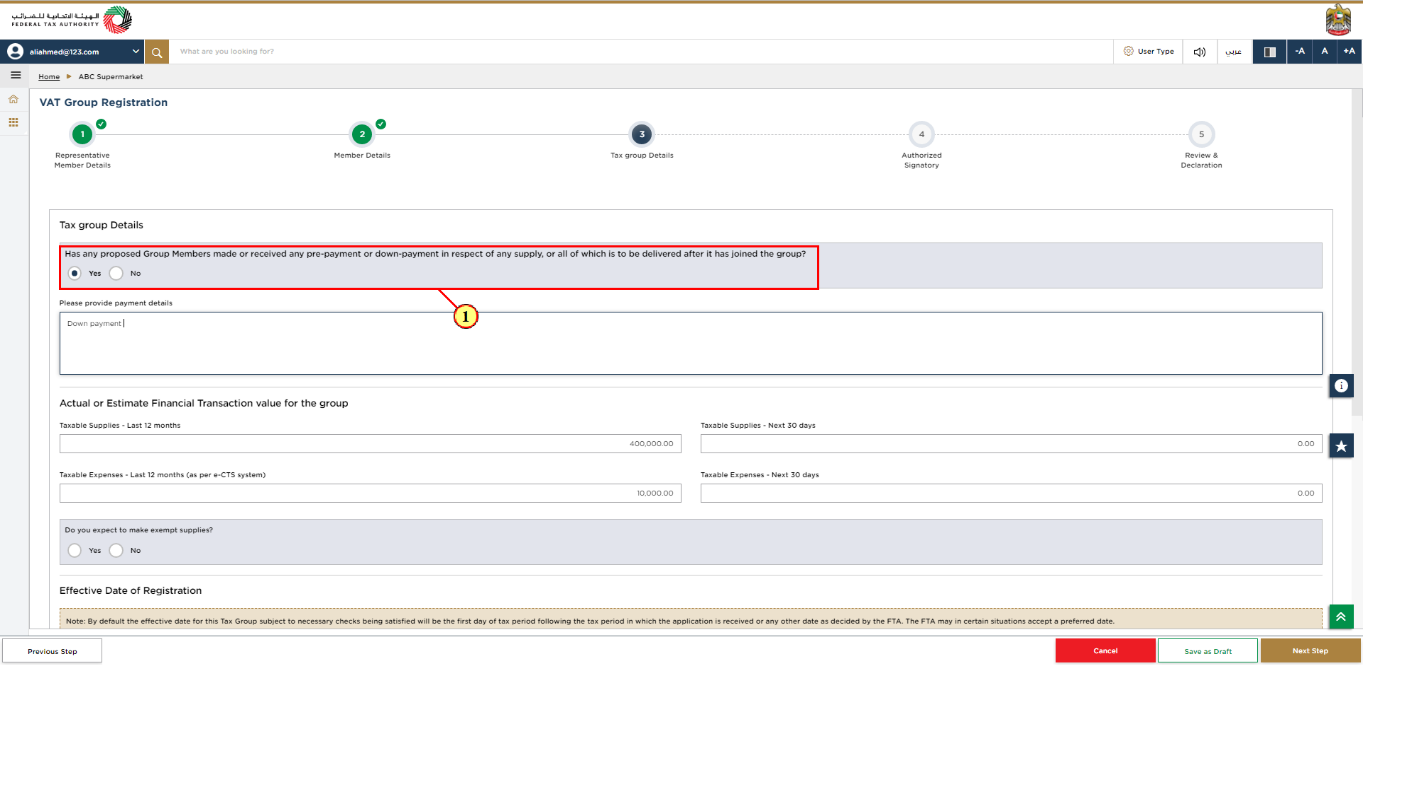
Step | Action |
(1) | In the Tax Group Details section, If any of the members to be added to the group have received any kind of payment related to a supply that has to be delivered after the member has joined the Tax Group, select the 'Yes' option. |
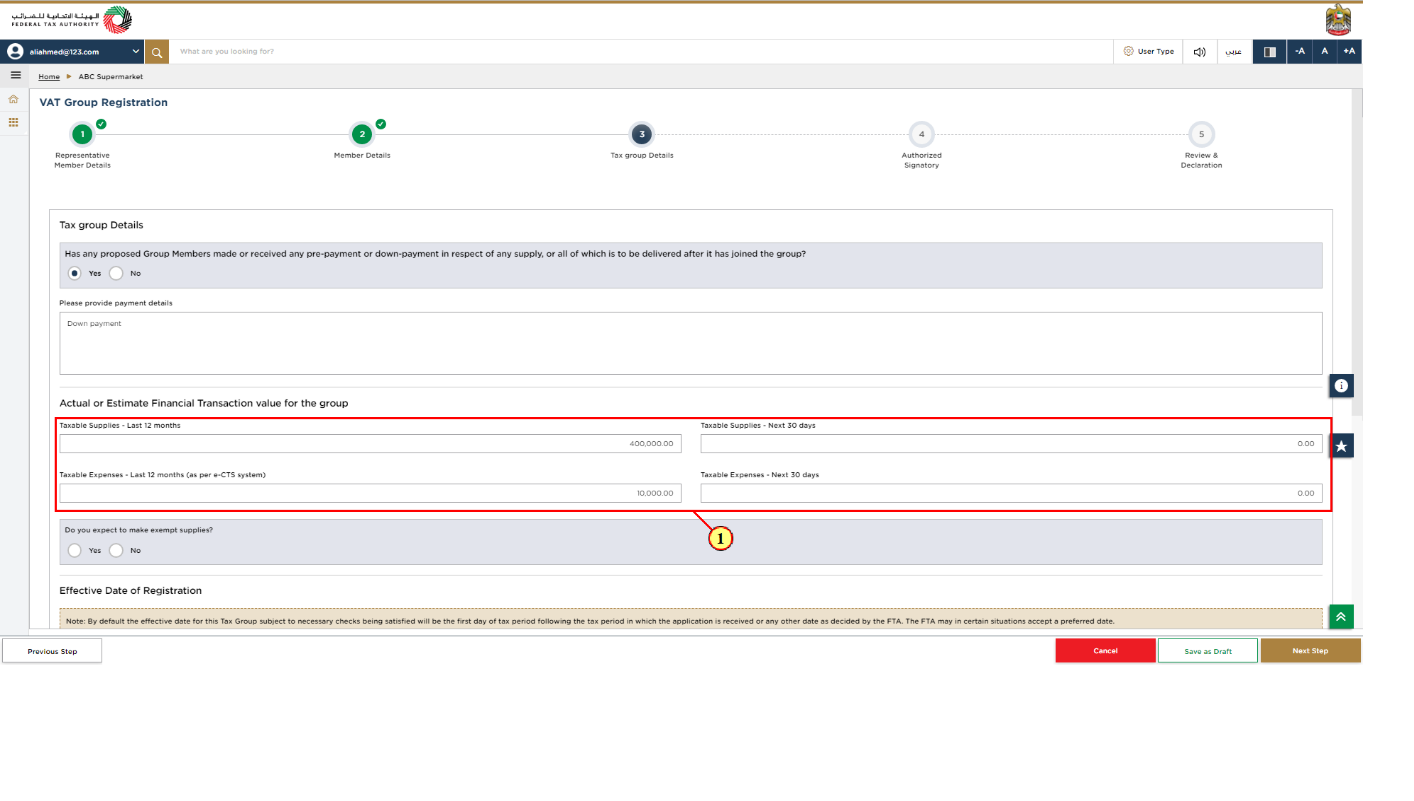
Step | Action |
(1) |
|
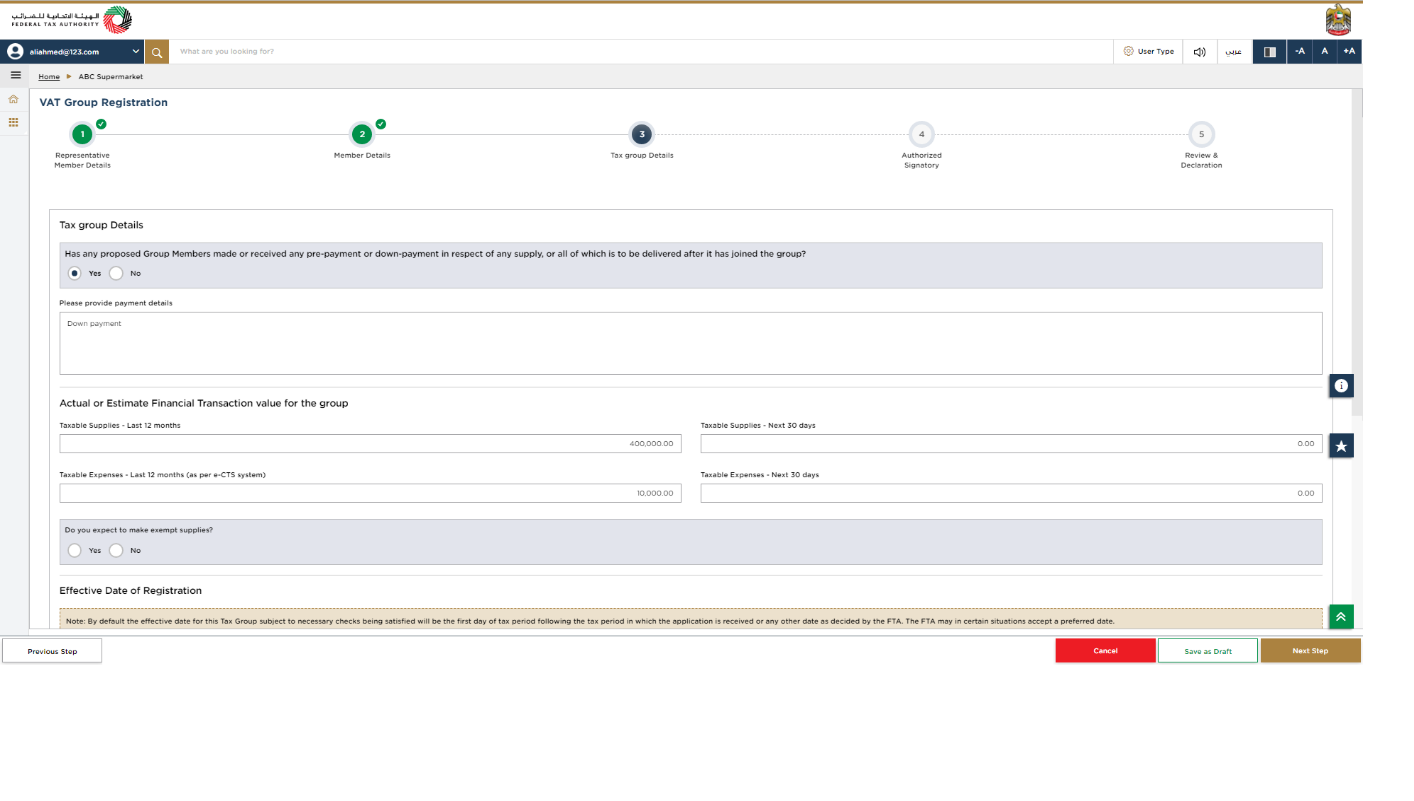
|
Effective Date
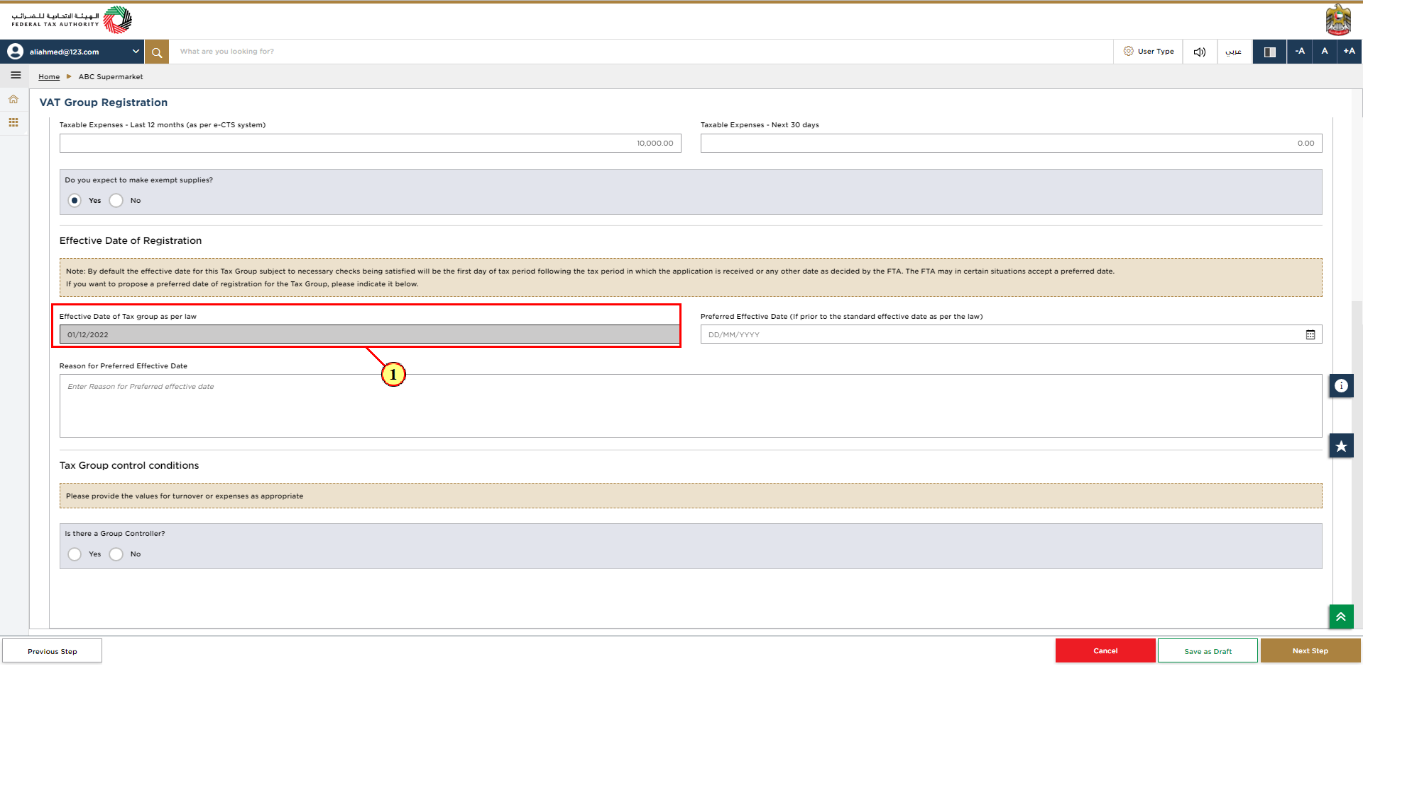
Step | Action |
(1) |
|
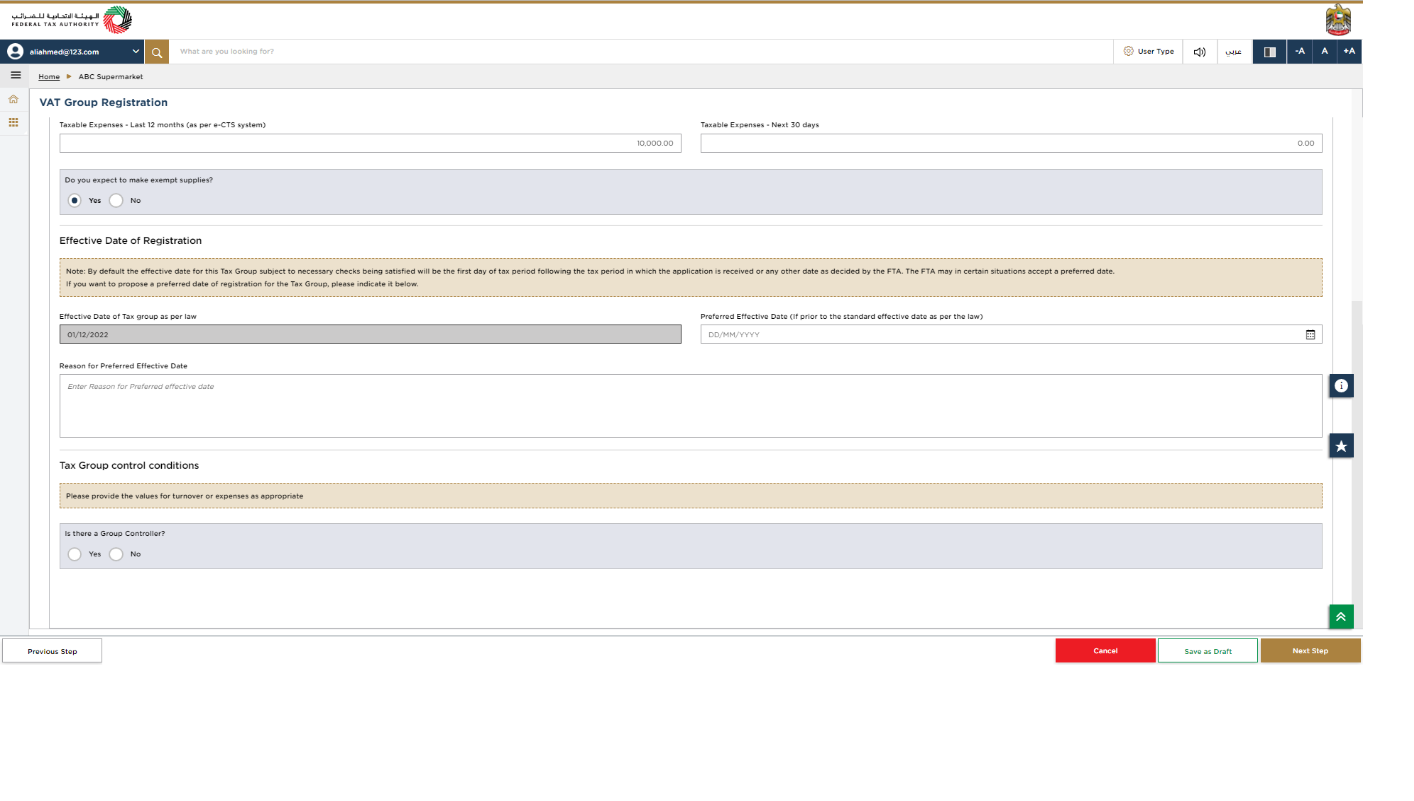
|
Tax Group Control Details
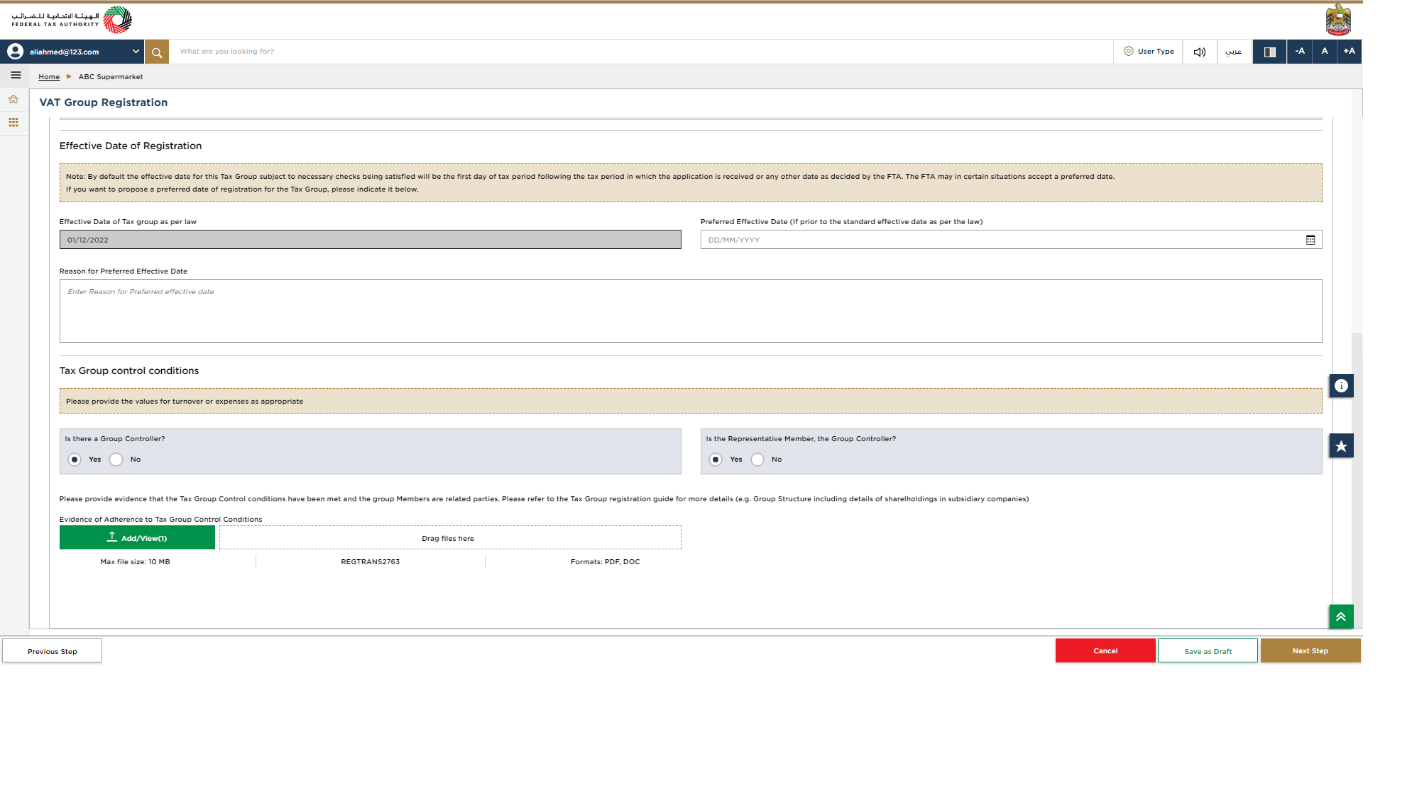
Refer the eligibility criteria and FAQs section for more details on the Tax Group control conditions. |
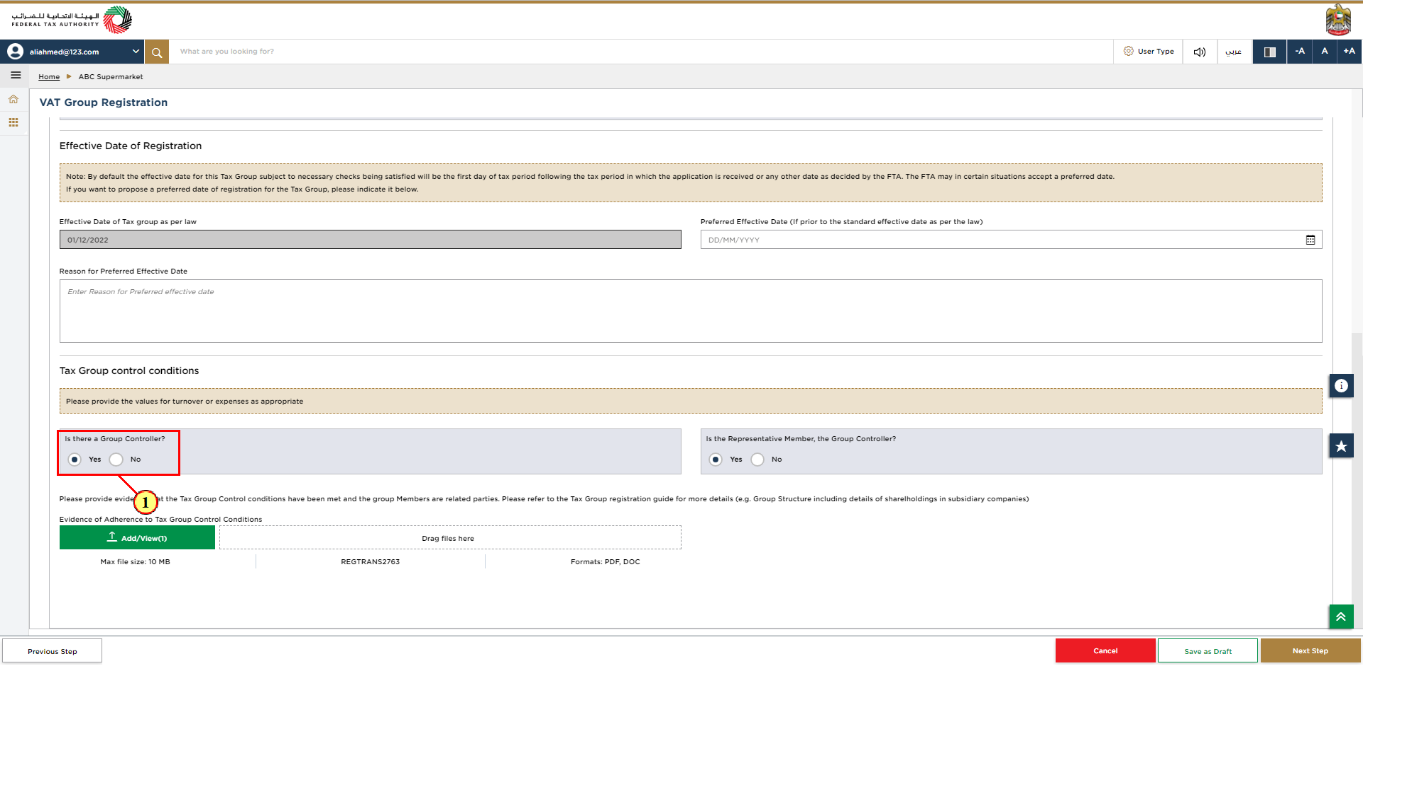
Step | Action |
(1) | Enter all the mandatory information and upload the supporting documents. |
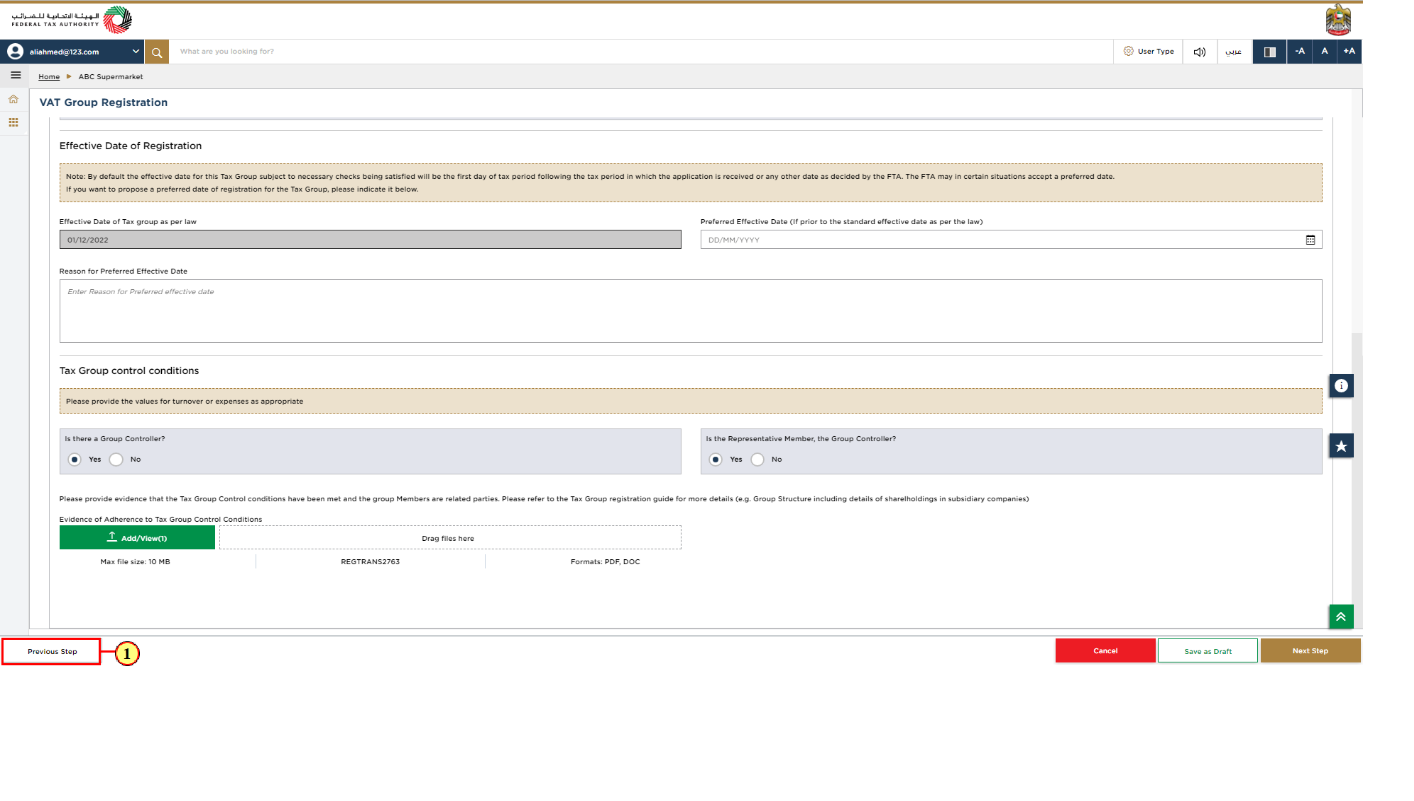
Step | Action |
(1) | You may click the Previous step button, if required to move back to any of the previous sections. |
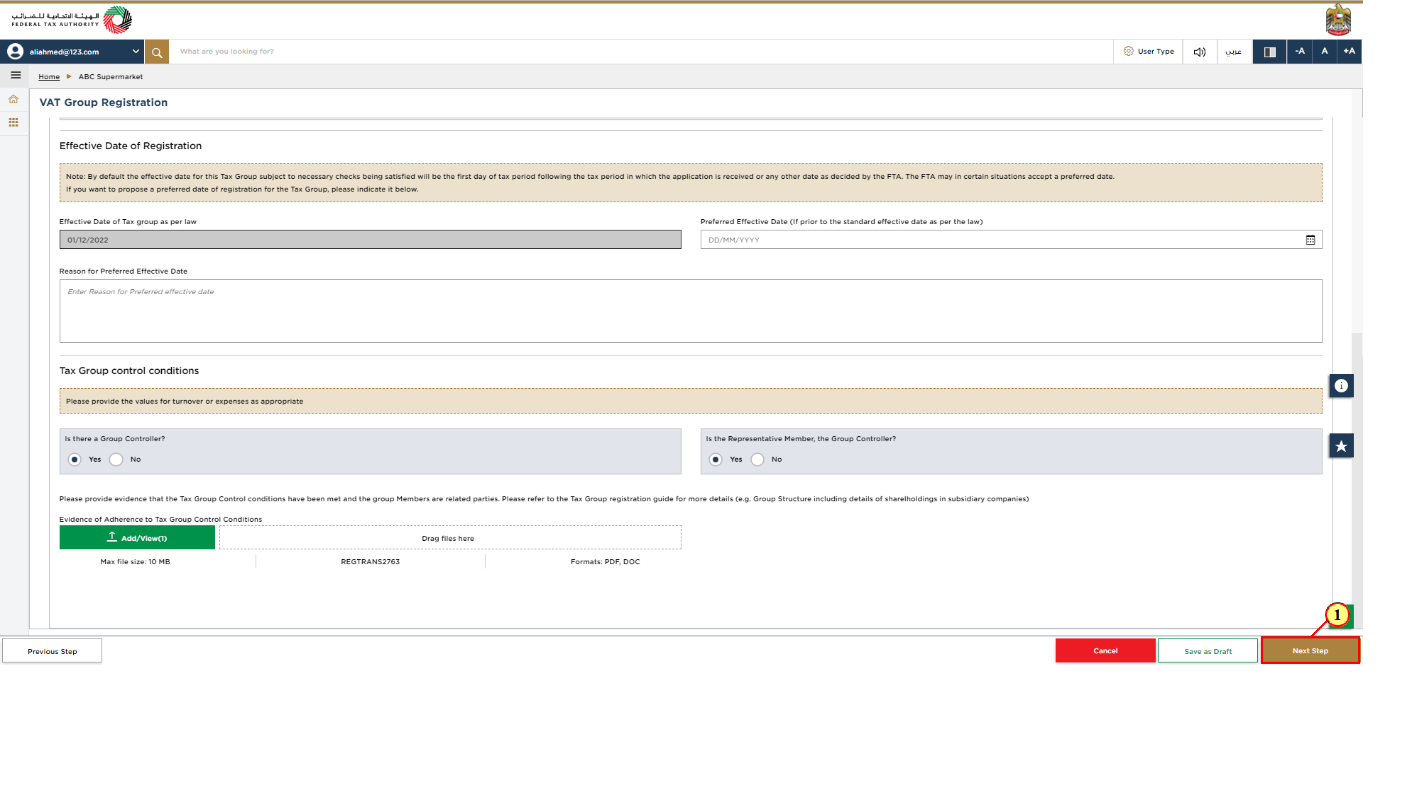
Step | Action |
(1) | Click 'Next Step' to save and proceed to the next section. |
Authorised Signatory
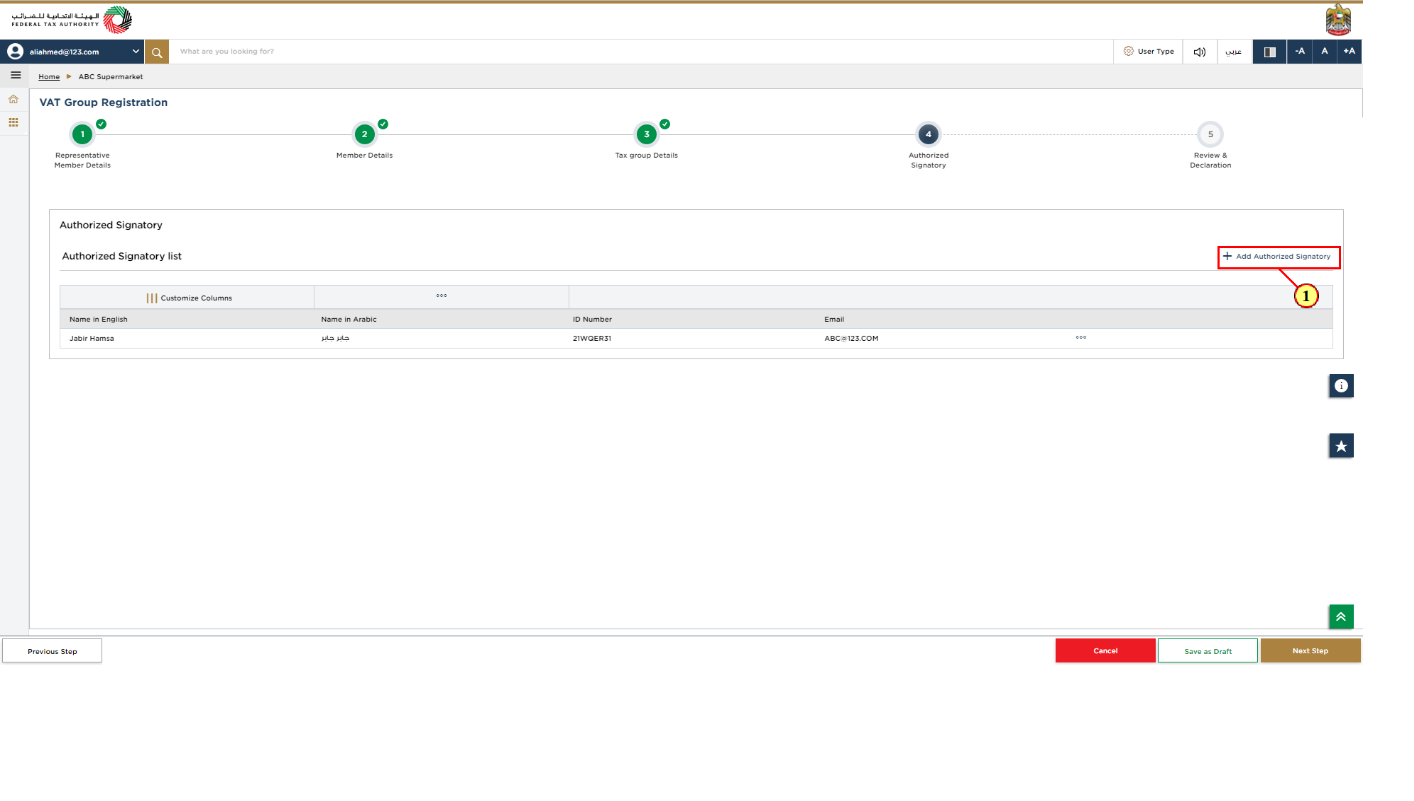
Step | Action |
(1) |
|
Review and Declaration
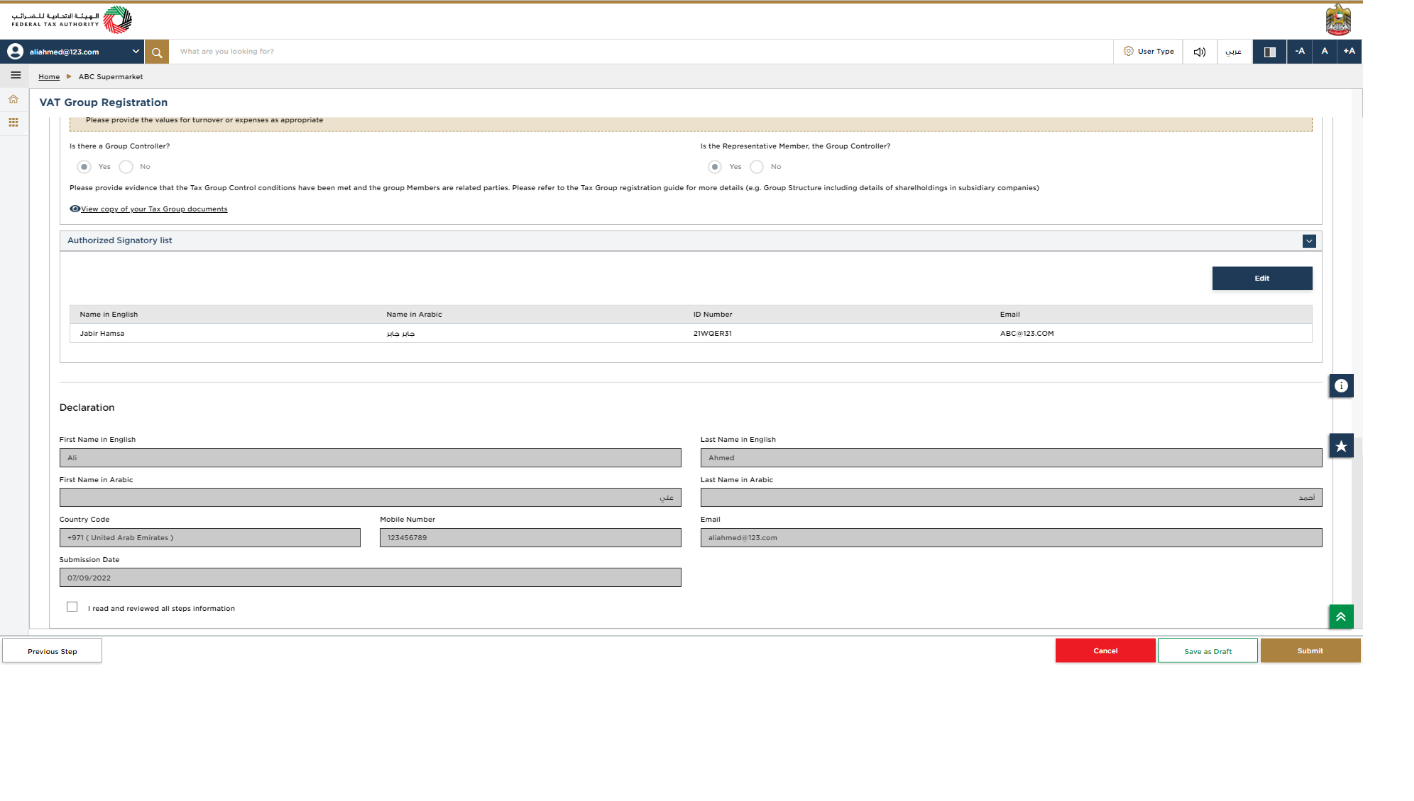
This section highlights all the details entered by you across the application. You are requested to review and submit the application formally. |
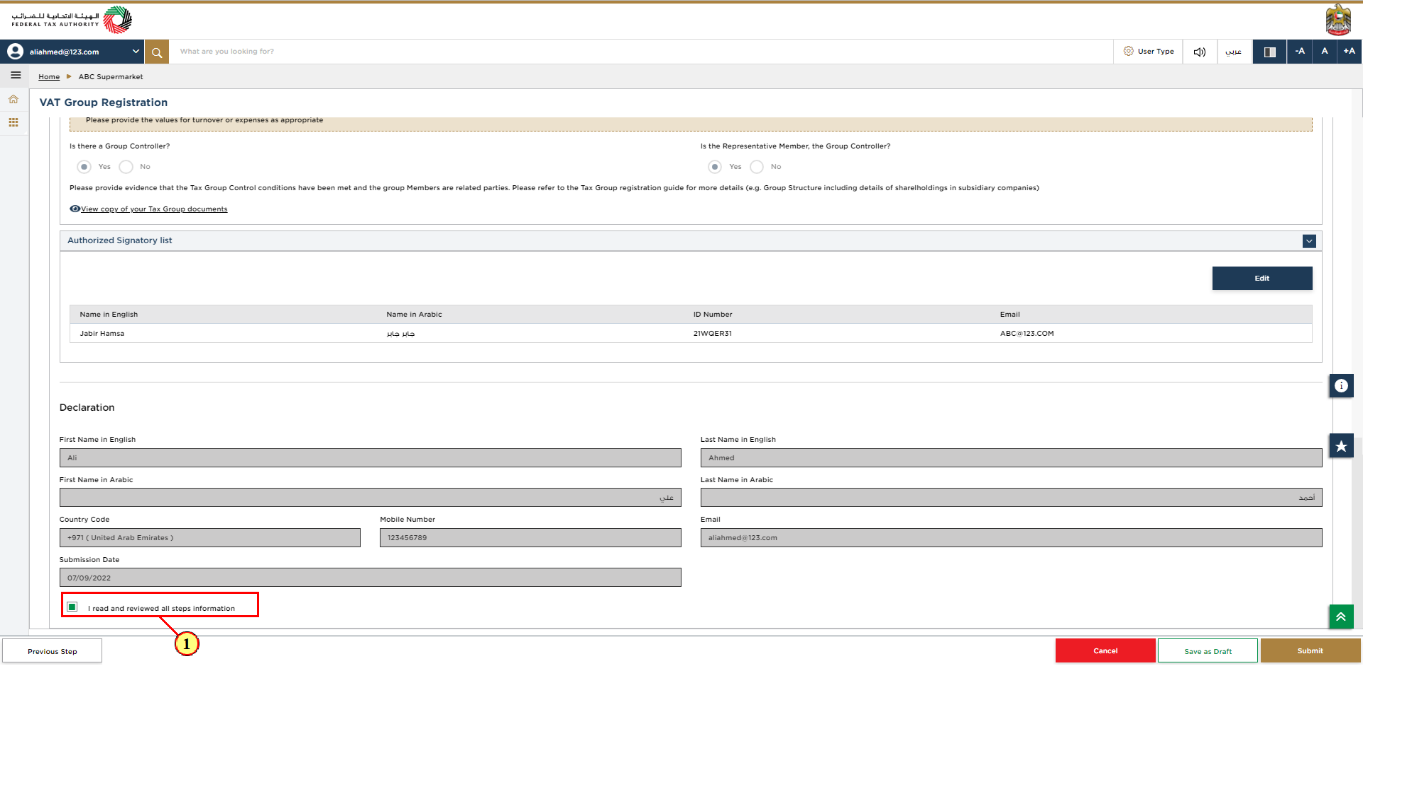
Step | Action |
(1) | After carefully reviewing all of the information entered on the application, mark the checkbox to declare the correctness of the information provided in the application. |
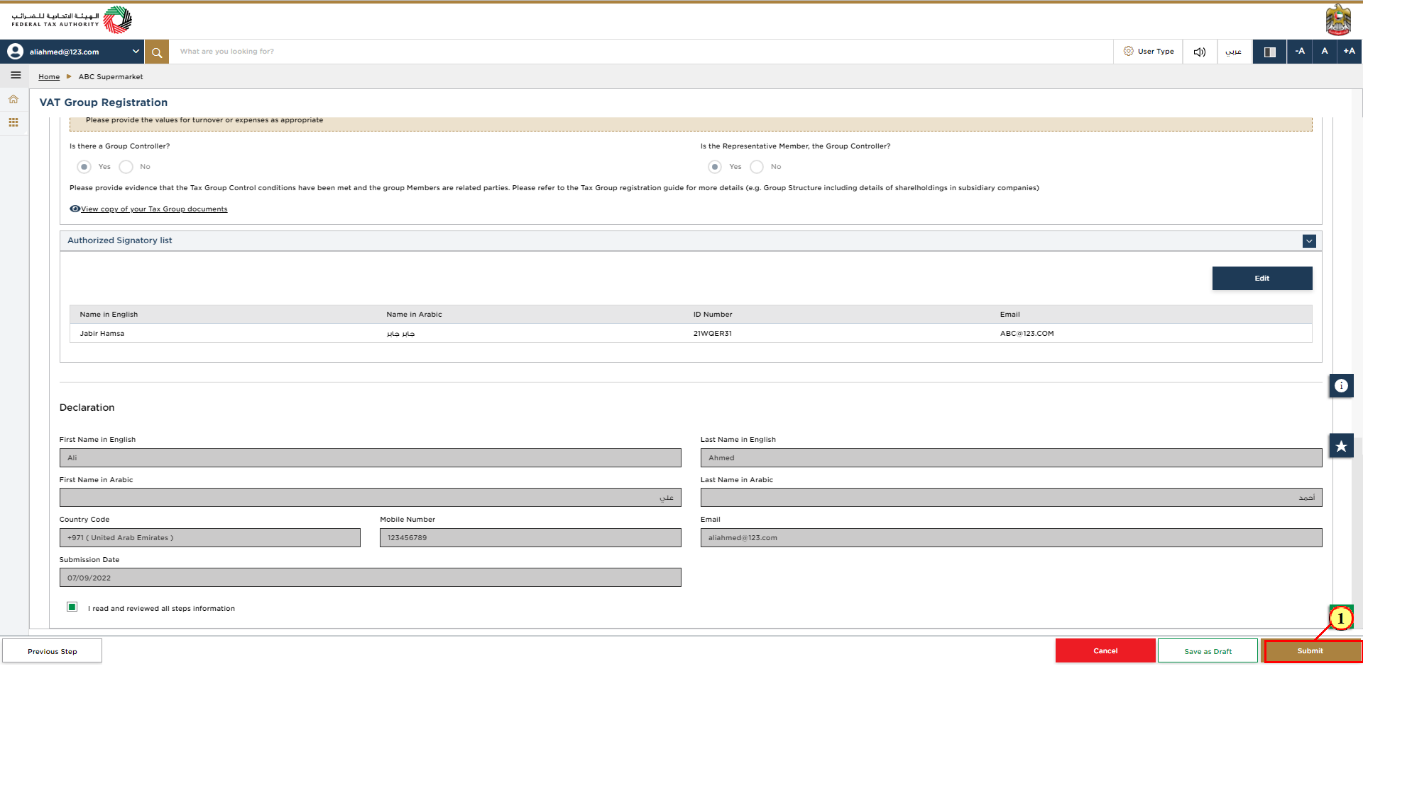
Step | Action |
(1) | Click 'Submit' to submit the Tax Group registration application. |
Post Application Submission
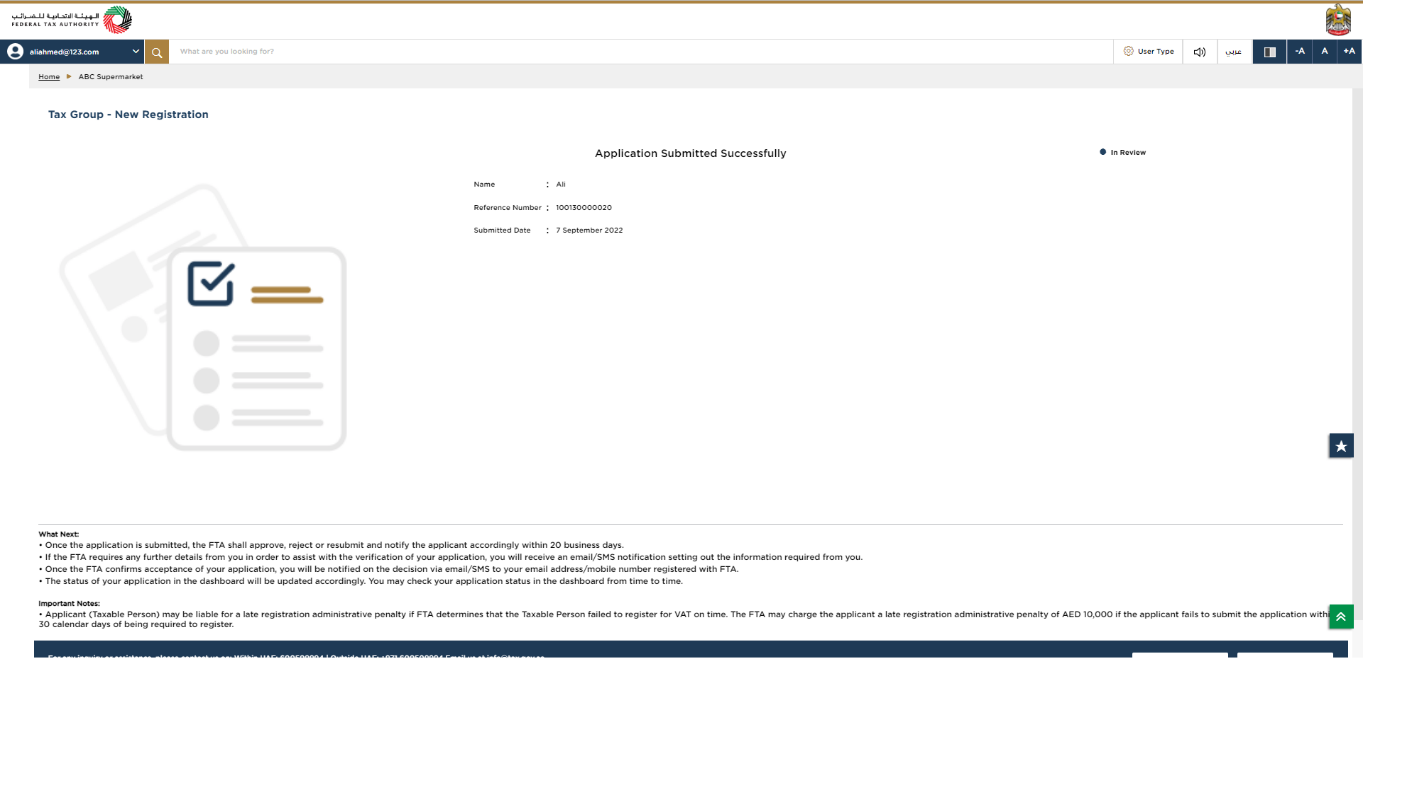
After your application is submitted successfully, a Reference Number is generated for your submitted application. Note this reference number for future communication with FTA. What's next?
|
Federal Tax Authority
Tax Group Registration - Taxpayer User Manual
Page 48
Correspondences
Taxpayer receives the following correspondences:
Application submission acknowledgment.
Additional information notification (only if FTA requires more information to assist with their review of your application).
Application approval or rejection notification.