Tax Group Deregistration - Oct 2022
User Manual
Tax Group Deregistration
Date: Oct 2022
Version 1.0.0.0
Contents
1. Document Control Information
2. Annexure
3. Navigating through EmaraTax
5. Introduction
8. EmaraTax Tax Group dashboard
9. Guidelines and Instructions
10. De-Registration Information
11. Members Status at De-Registration
13. Post Application Submission
14. Correspondences
Document Control Information
Document Version Control
Version No. | Date | Prepared/Reviewed by | Comments |
1.0 | 01-Oct-22 | Federal Tax Authority | User Manual for EmaraTax Portal |
Annexure
The below are the list of User manuals that you can refer to
S. No | User Manual Name | Description |
1 | Register as Online User | This manual is prepared to help you navigate through the Federal Tax Authority (FTA) website and create an EmaraTax account with the FTA. |
2 | Manage online user profile | This manual is prepared to provide you an understanding on Login process, user types, forgot password and modify online user profile functionalities. |
3 | User Authorisation | This manual is prepared to provide you an understanding on Account Admin, Online User, and Taxable Person account definitions and functionalities. |
4 | Taxable person dashboard | This manual is prepared to help the following 'Taxable person' users to navigate through their dashboard in the Federal Tax Authority (FTA) EmaraTax Portal:
|
5 | Link TRN to email address | This manual is prepared to help you navigate through the Federal Tax Authority (FTA) website to Link TRN to New Email Address. |
Navigating through EmaraTax
The Following Tabs and Buttons are available to help you navigate through this process
Button | Description |
In the Portal | |
 | This is used to toggle between various personas within the user profile such as Taxable Person, Tax Agent, Tax Agency, Legal Representative etc |
 | This is used to enable the Text to Speech feature of the portal |
 | This is used to toggle between the English and Arabic versions of the portal |
 | This is used to decrease, reset, and increase the screen resolution of the user interface of the portal |
 | This is used to manage the user profile details such as the Name, Registered Email address, Registered Mobile number, and password |
 | This is used to log off from the portal |
In the Business Process application | |
 | This is used to go the Previous section of the Input Form |
 | This is used to go the Next section of the Input Form |
 | This is used to save the application as draft, so that it can be completed later |
 | This menu on the top gives an overview of the various sections within the. All the sections need to be completed in order to submit the application for review. The Current section is highlighted in Blue and the completed sections are highlighted in green with a check |
The Federal Tax Authority offers a range of comprehensive and distinguished electronic services in order to provide the opportunity for taxpayers to benefit from these services in the best and simplest ways. To get more information on these services Click Here
Introduction
This manual is prepared to help a VAT Tax Group representative member to navigate through the Federal Tax Authority (FTA) EmaraTax portal and submit a Tax Group deregistration application. This can only be done if the Tax Group has been registered at least 12 months prior to the current date. The representative member must login into their e-Services account to initiate the deregister Tax Group application.
Login to EmaraTax
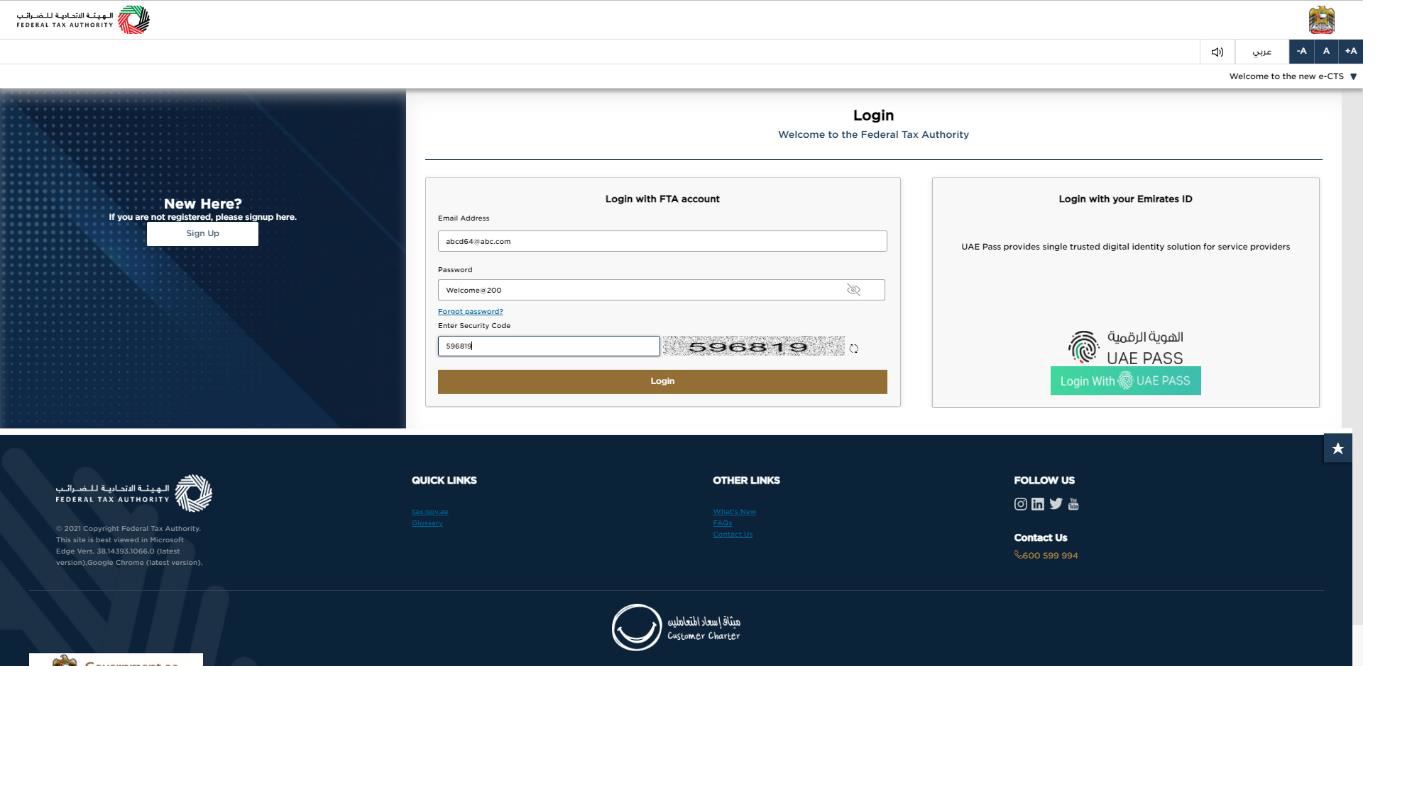
|
|
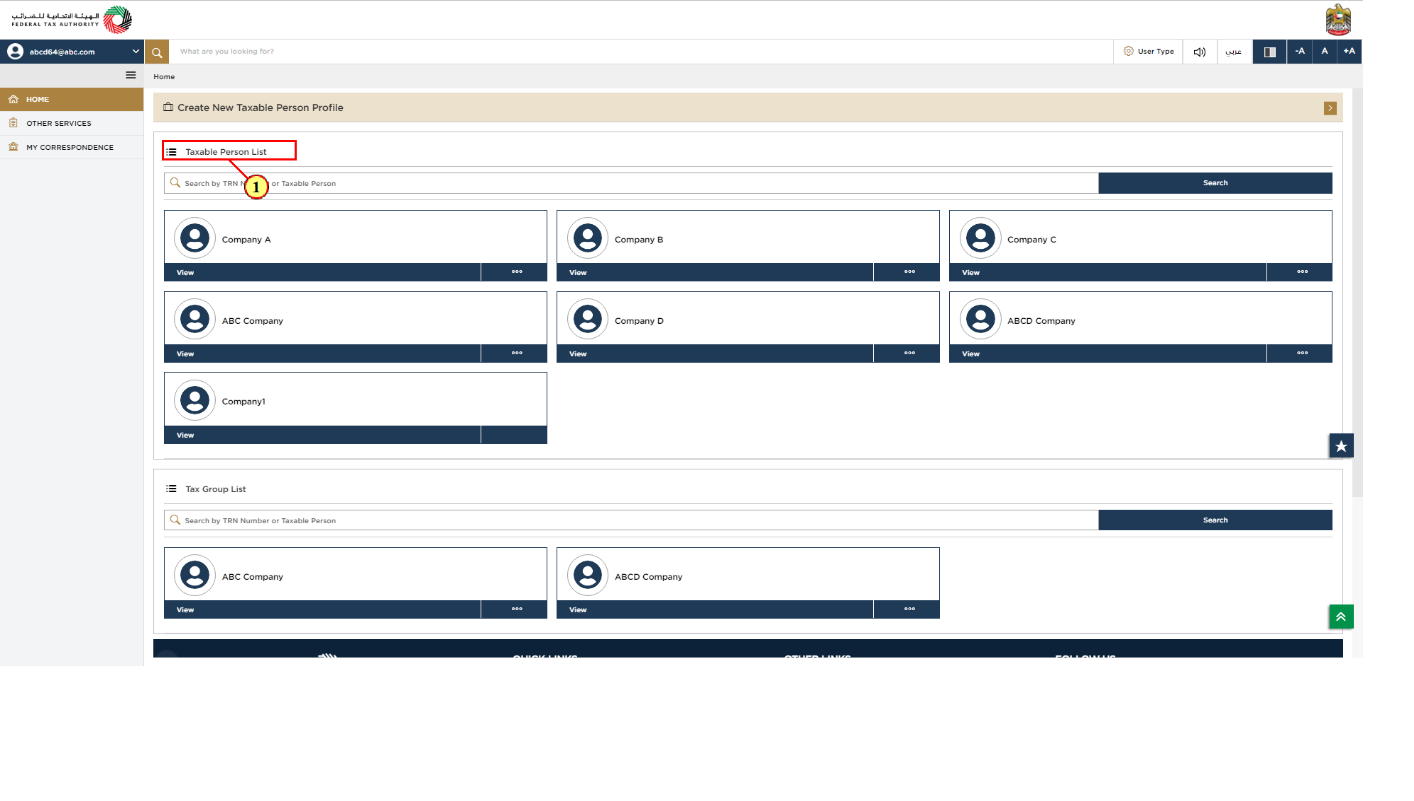
Step | Action |
(1) | On successful login, the Taxable Person list screen is displayed. It displays the list of the Taxable Person linked to your EmaraTax user profile. If there are no Taxable Person linked to your user profile, this list will be empty and you would need to create a Taxable Person. |
Tax Group List
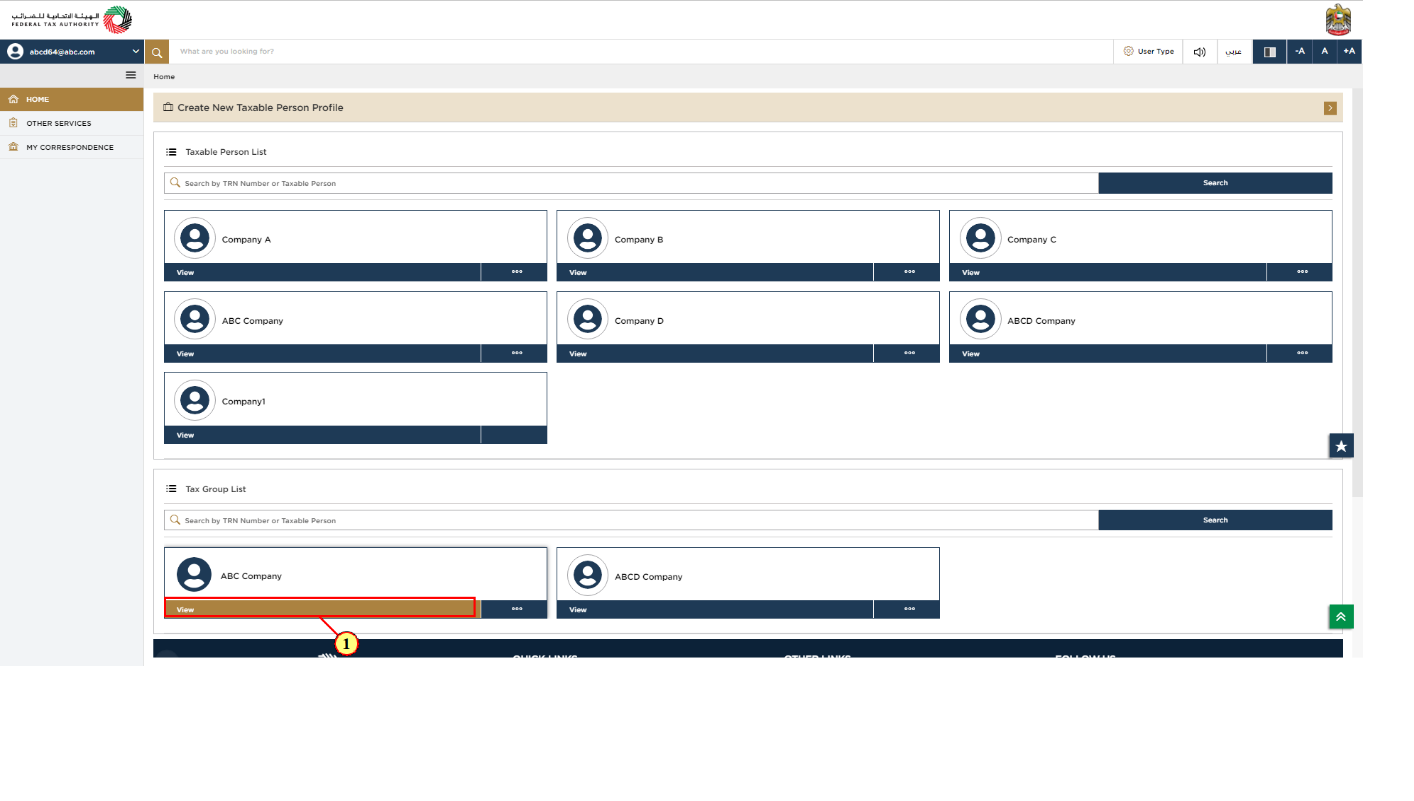
Step | Action |
(1) | Select the Tax Group that needs to be amended from the Tax Group list and click 'View'. |
EmaraTax Tax Group dashboard
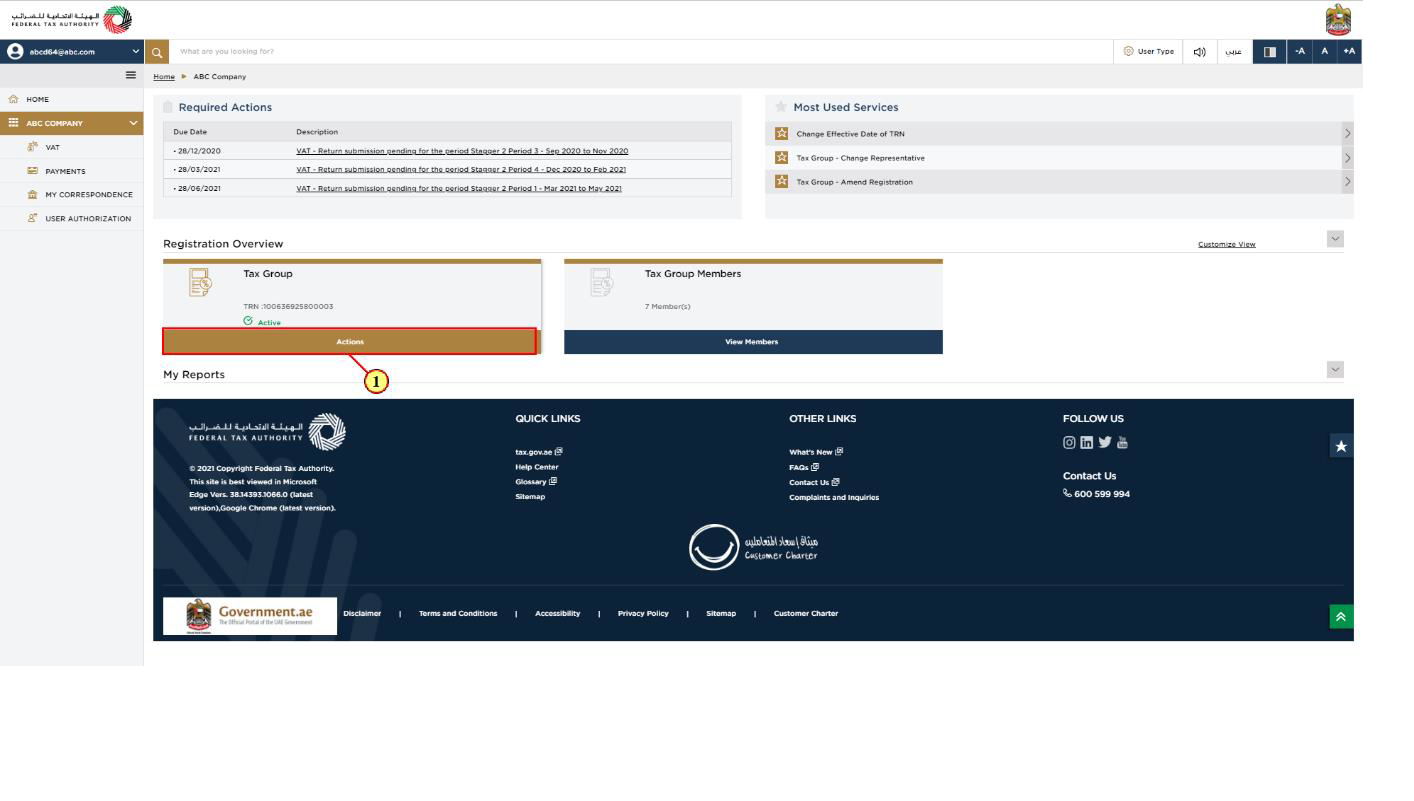
Step | Action |
(1) | Click on 'Actions' |
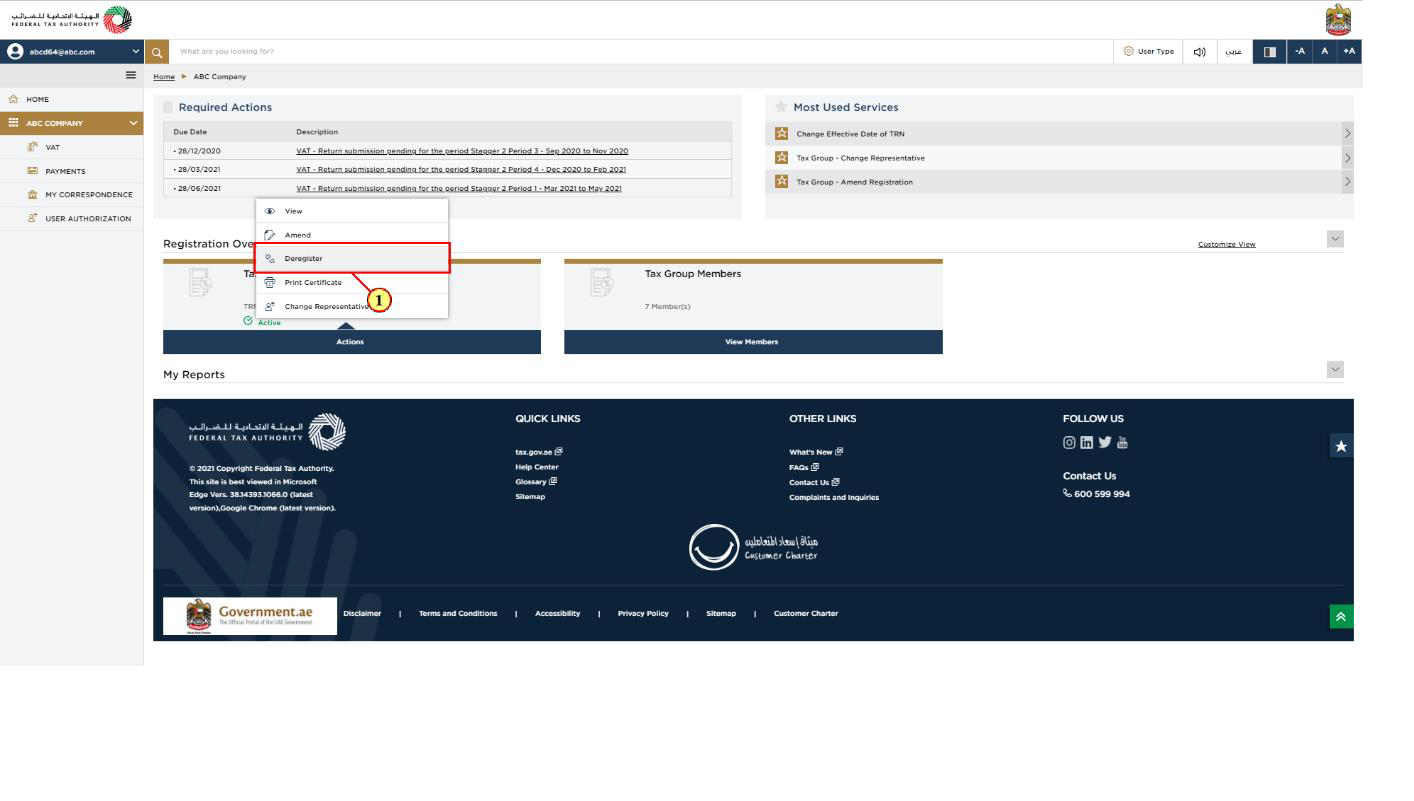
Step | Action |
(1) | Select 'Deregister' to initiate the Tax Group De-Registration application. |
Guidelines and Instructions
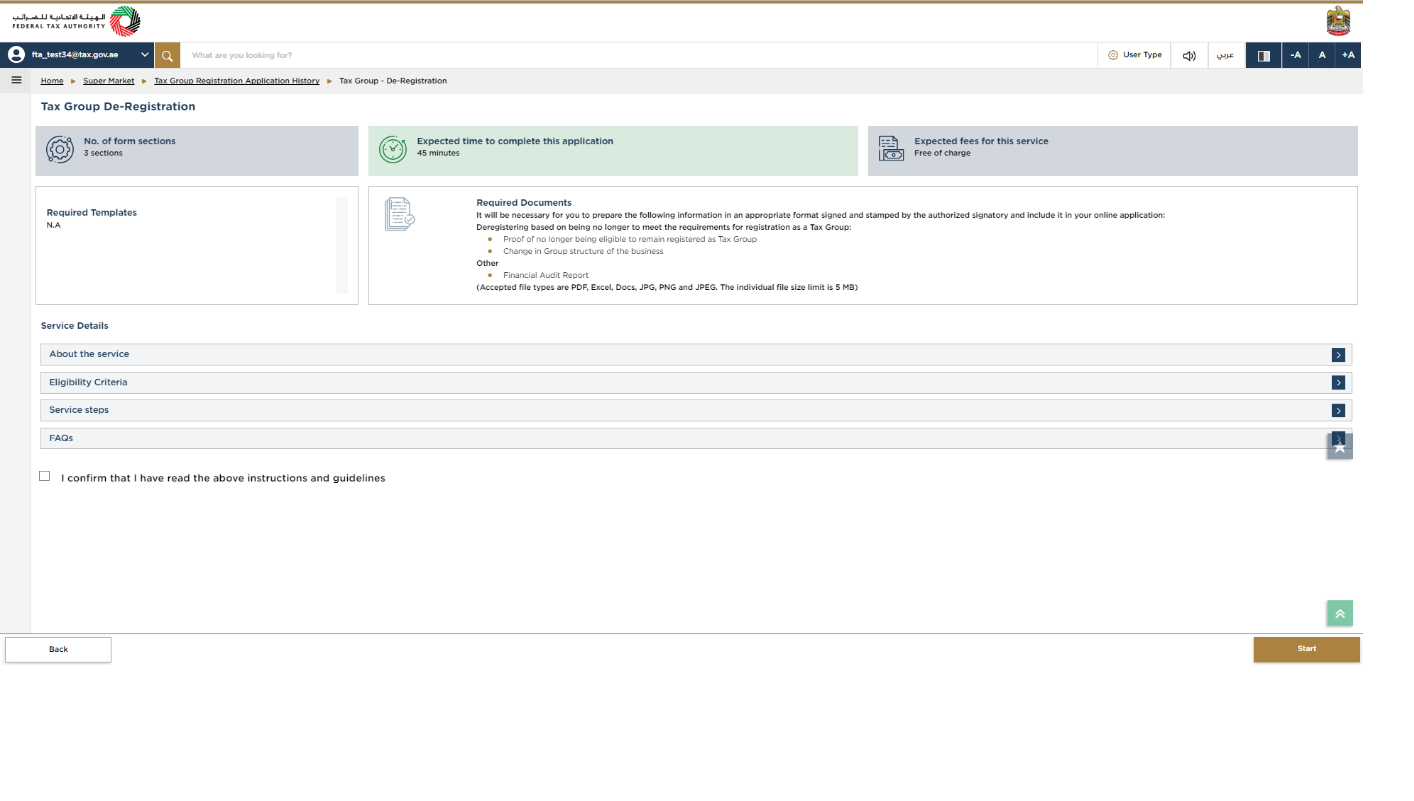
| The 'guidelines and instructions' page is designed to help you understand certain important requirements relating to Tax Group De-Registration in the UAE. It also provides guidance on what information you should have in hand when you are completing the Tax Group De-Registration application. |
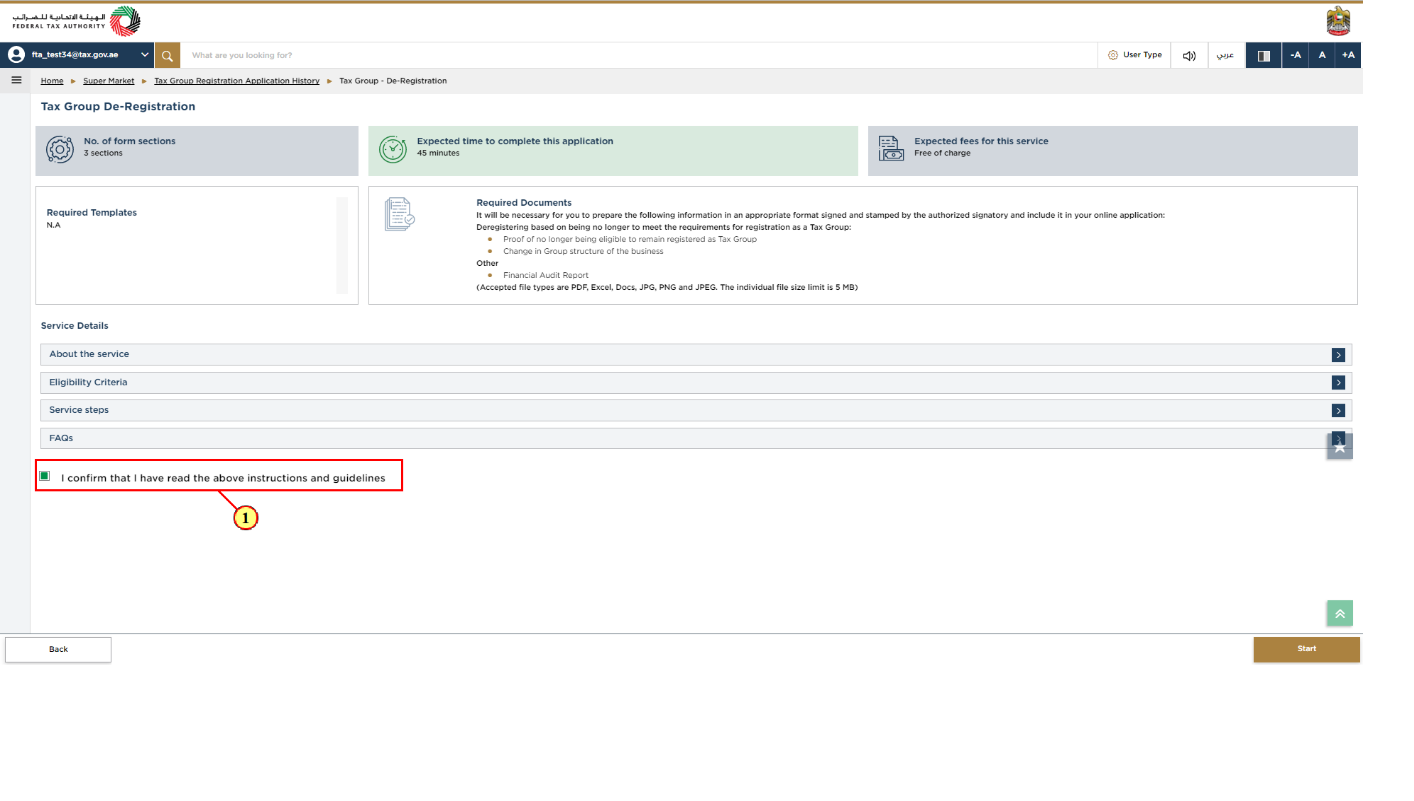
Step | Action |
(1) |
|
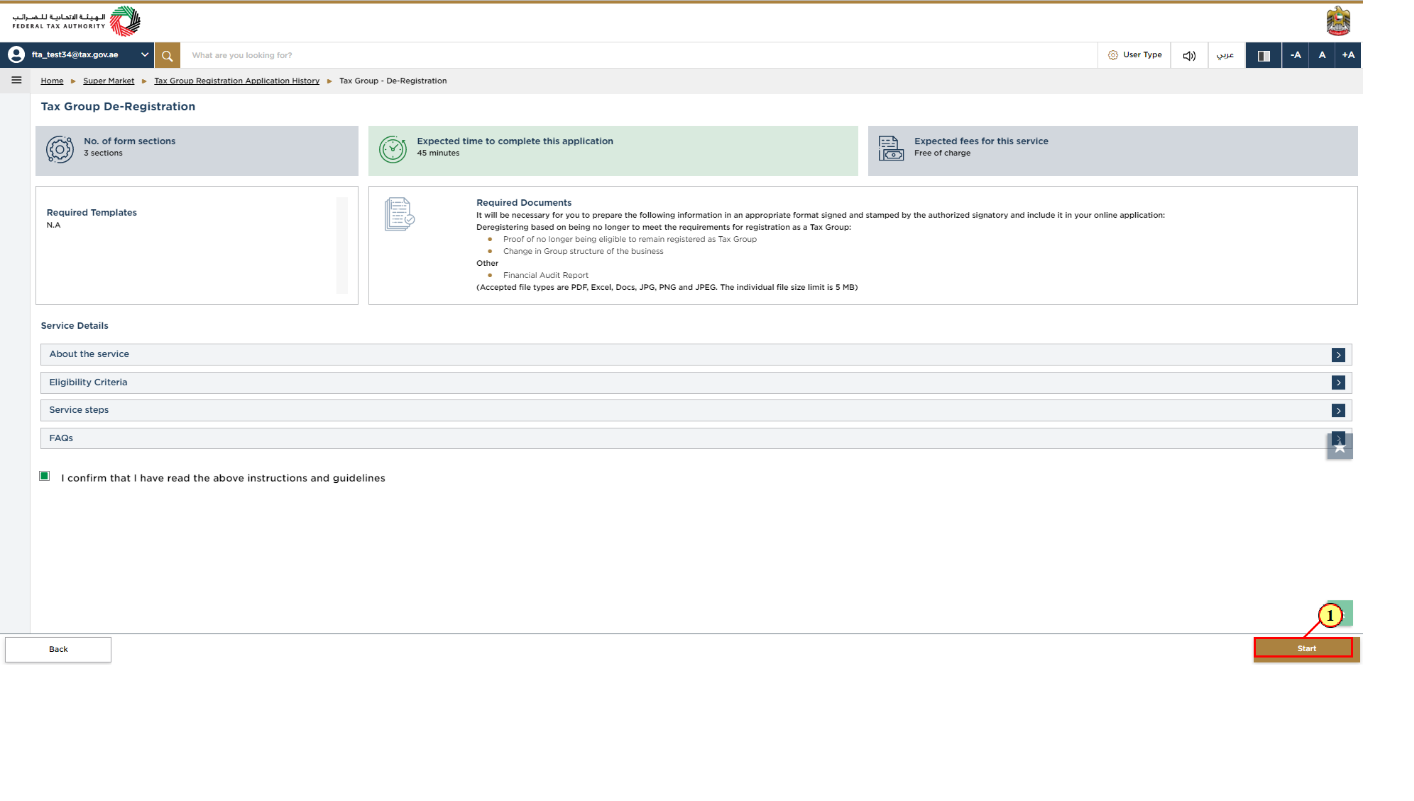
Step | Action |
(1) | Click 'Start' to initiate the Tax Group De-Registration application. |
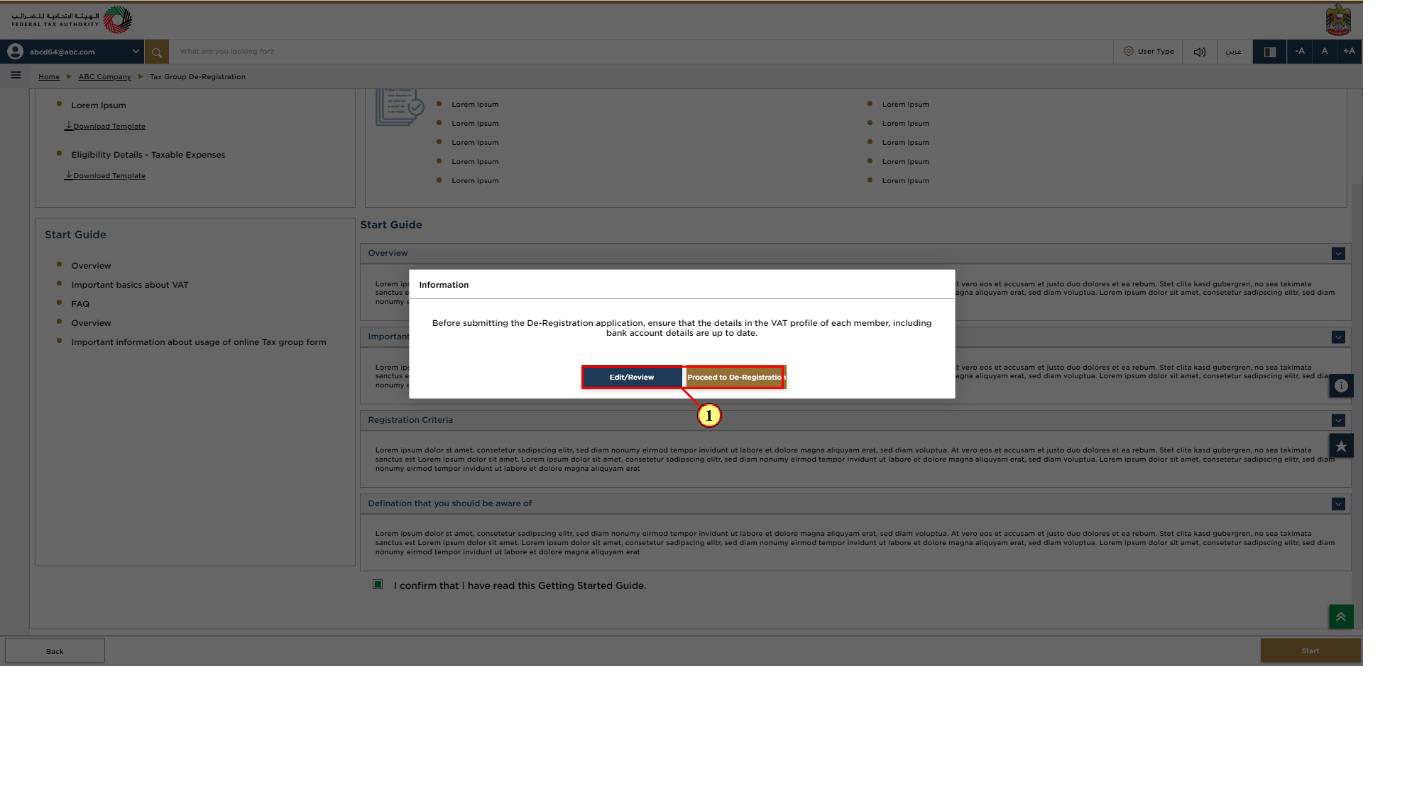
Step | Action |
(1) |
|
De-Registration Information
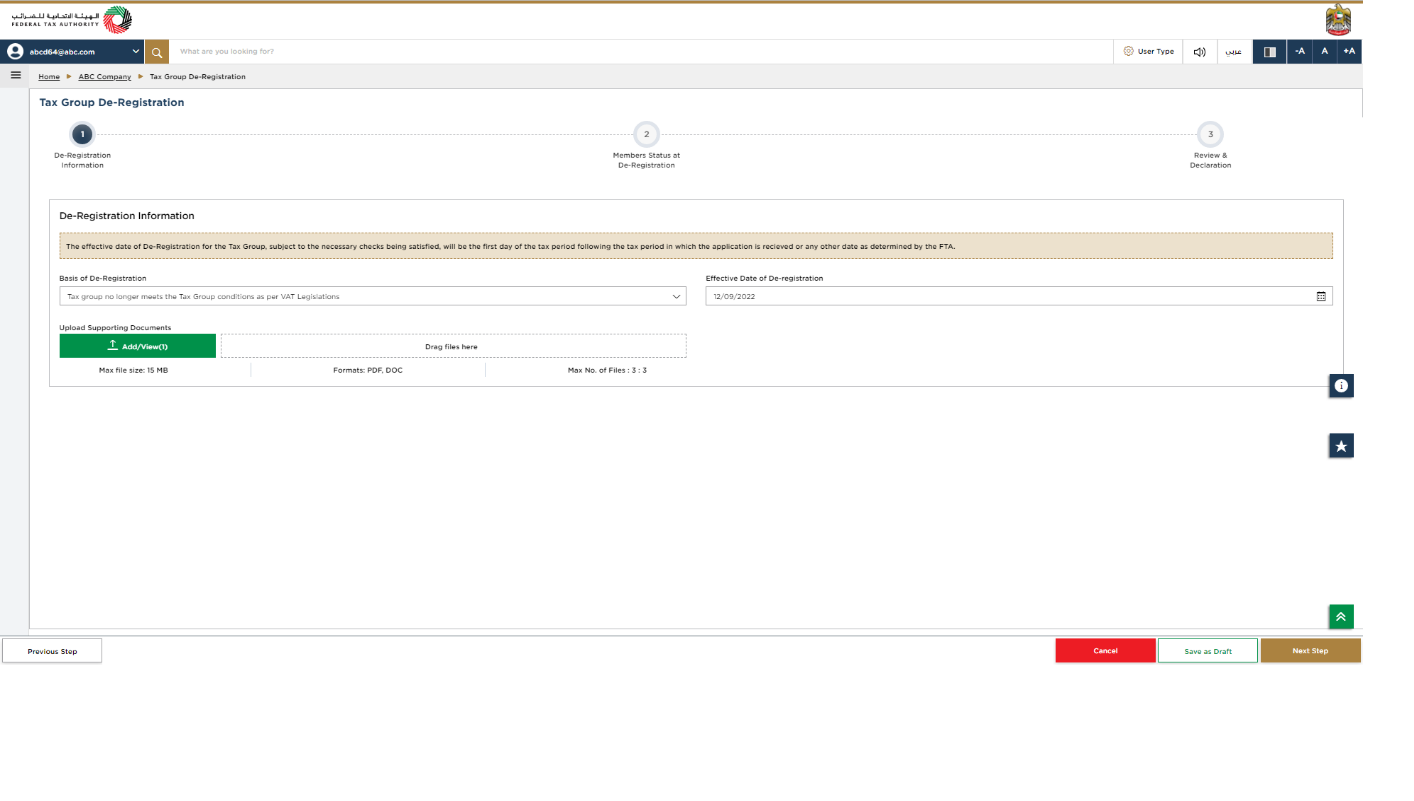
|
|
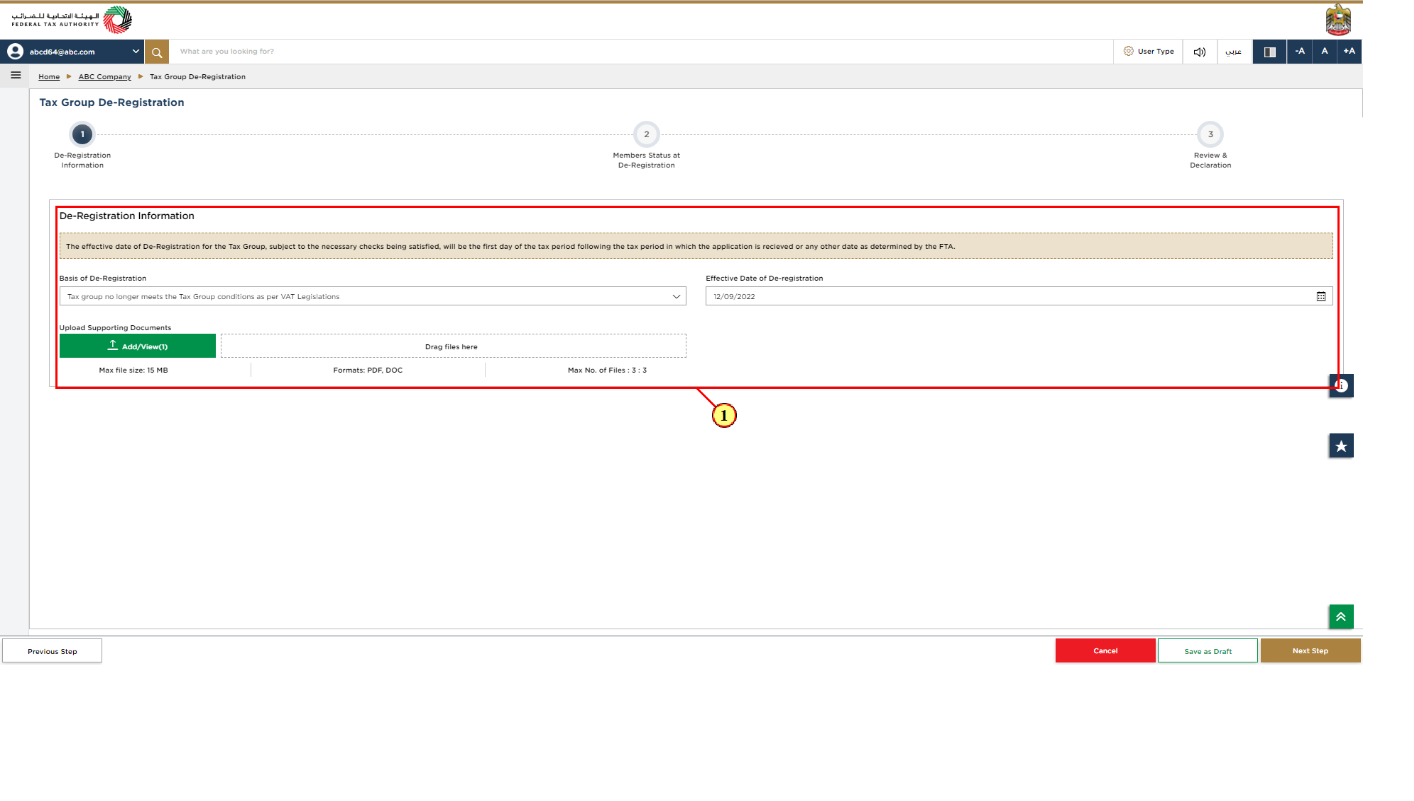
Step | Action |
(1) |
|
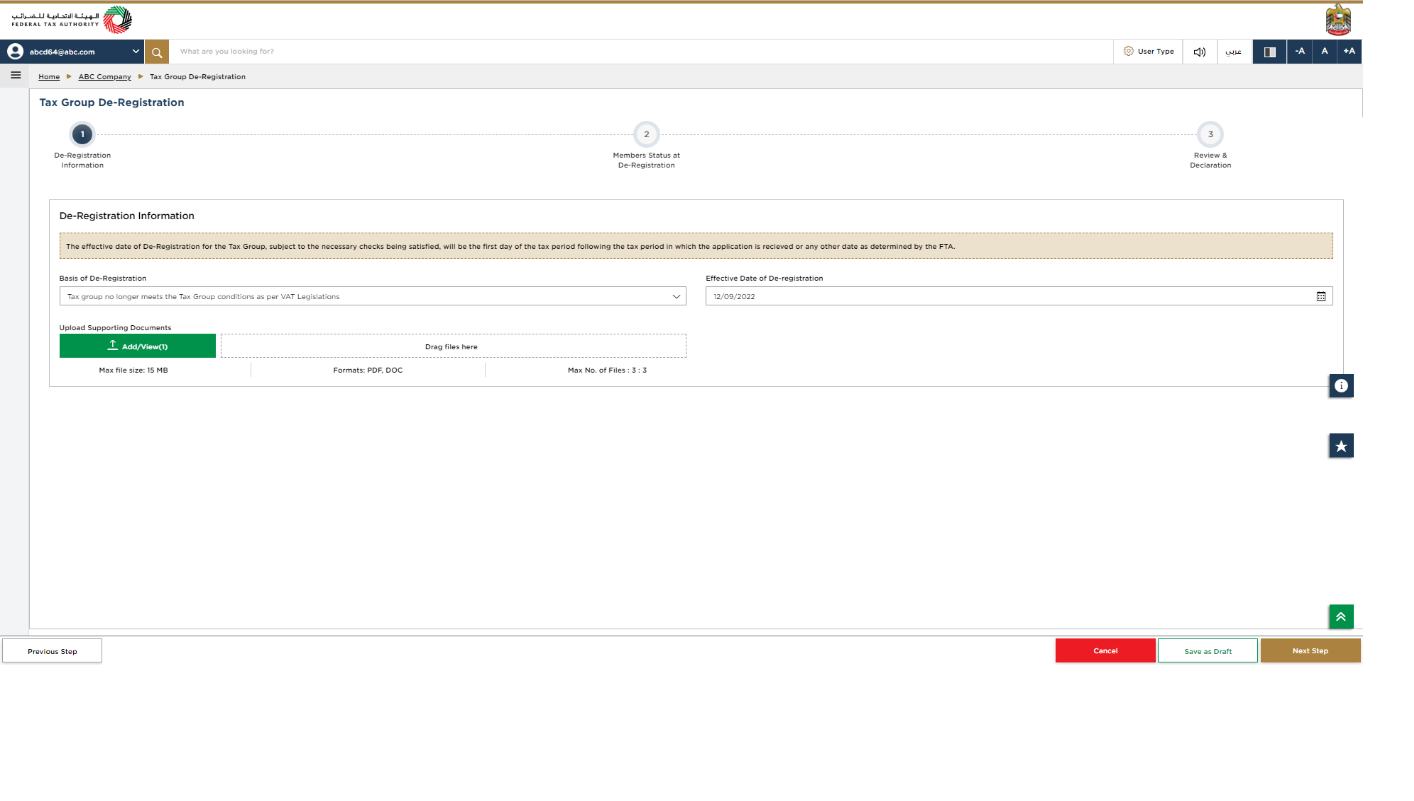
|
|
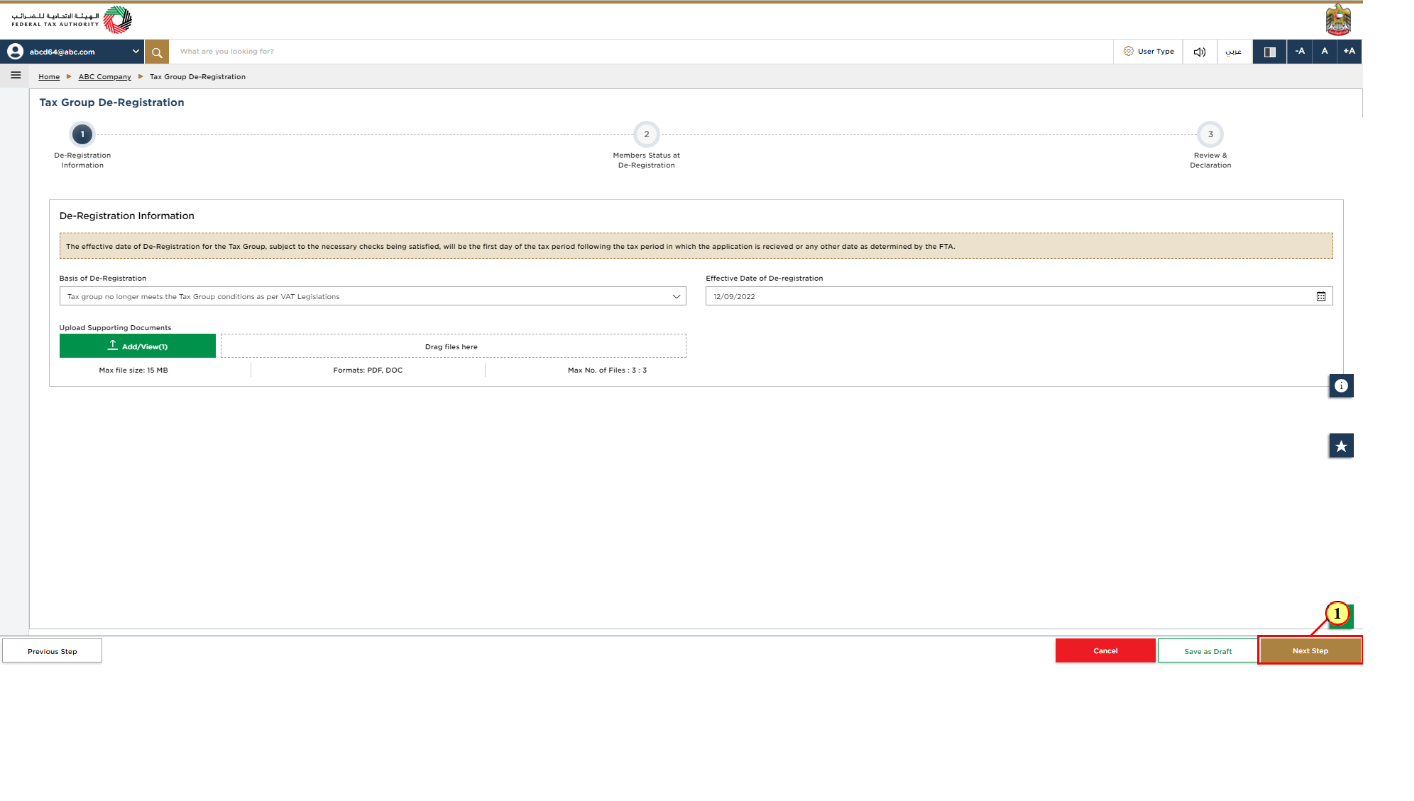
Step | Action |
(1) | Click Next Step to proceed to the 'Member Status at De-Registration' section. |
Members Status at De-Registration
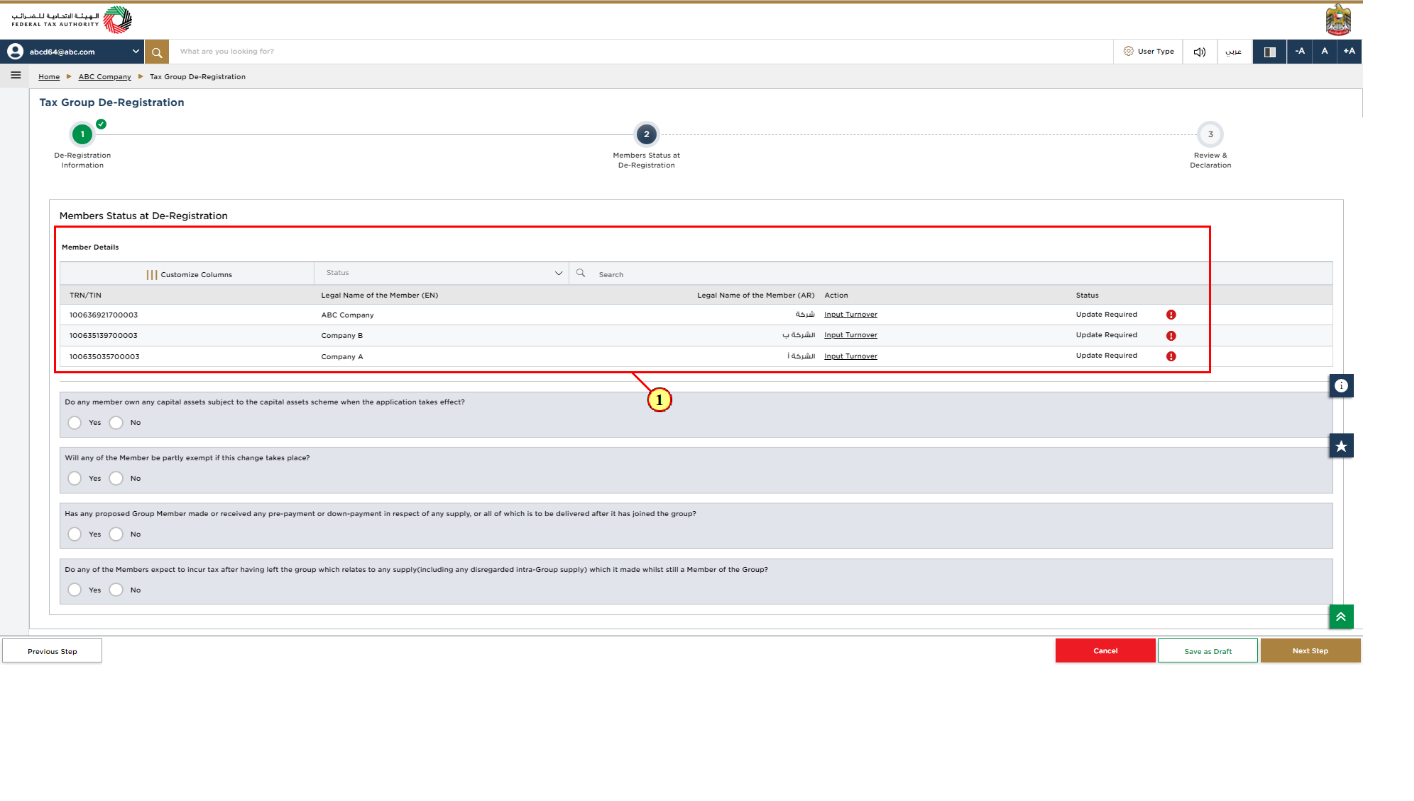
Step | Action |
(1) |
|
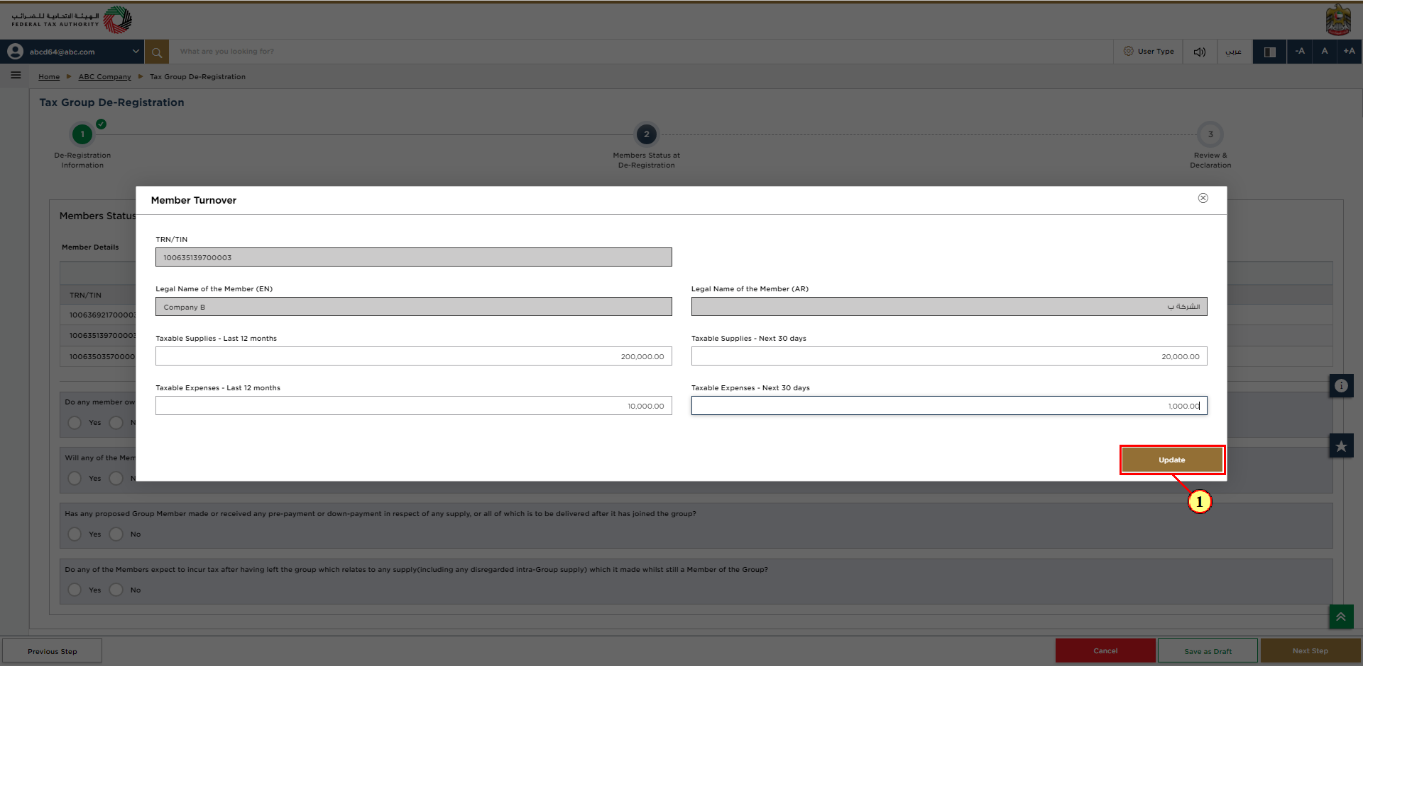
Step | Action |
(1) | Enter the Taxable supplies and Taxable expenses details and click on 'Update'. |
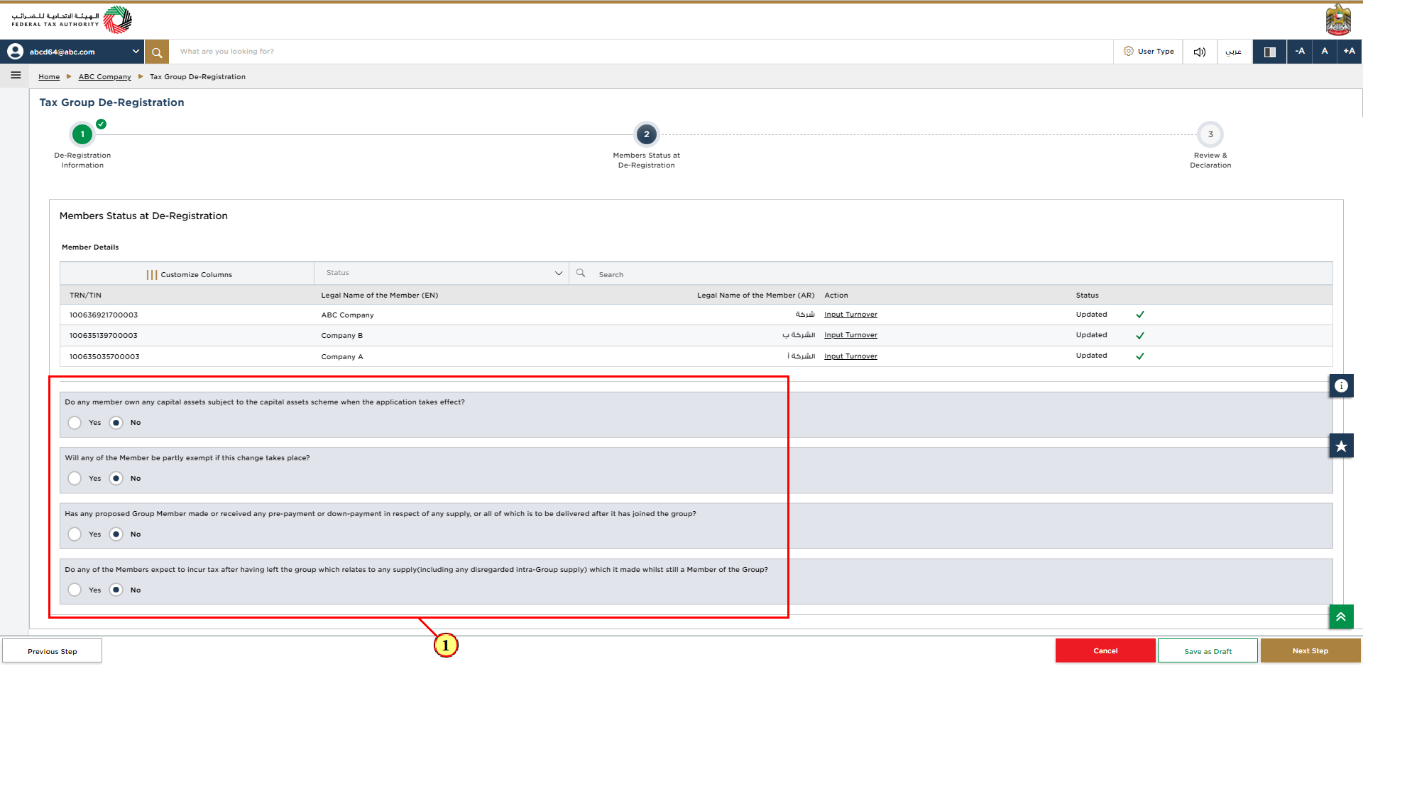
Step | Action |
(1) | Enter the answers to the question and add the respective members. |
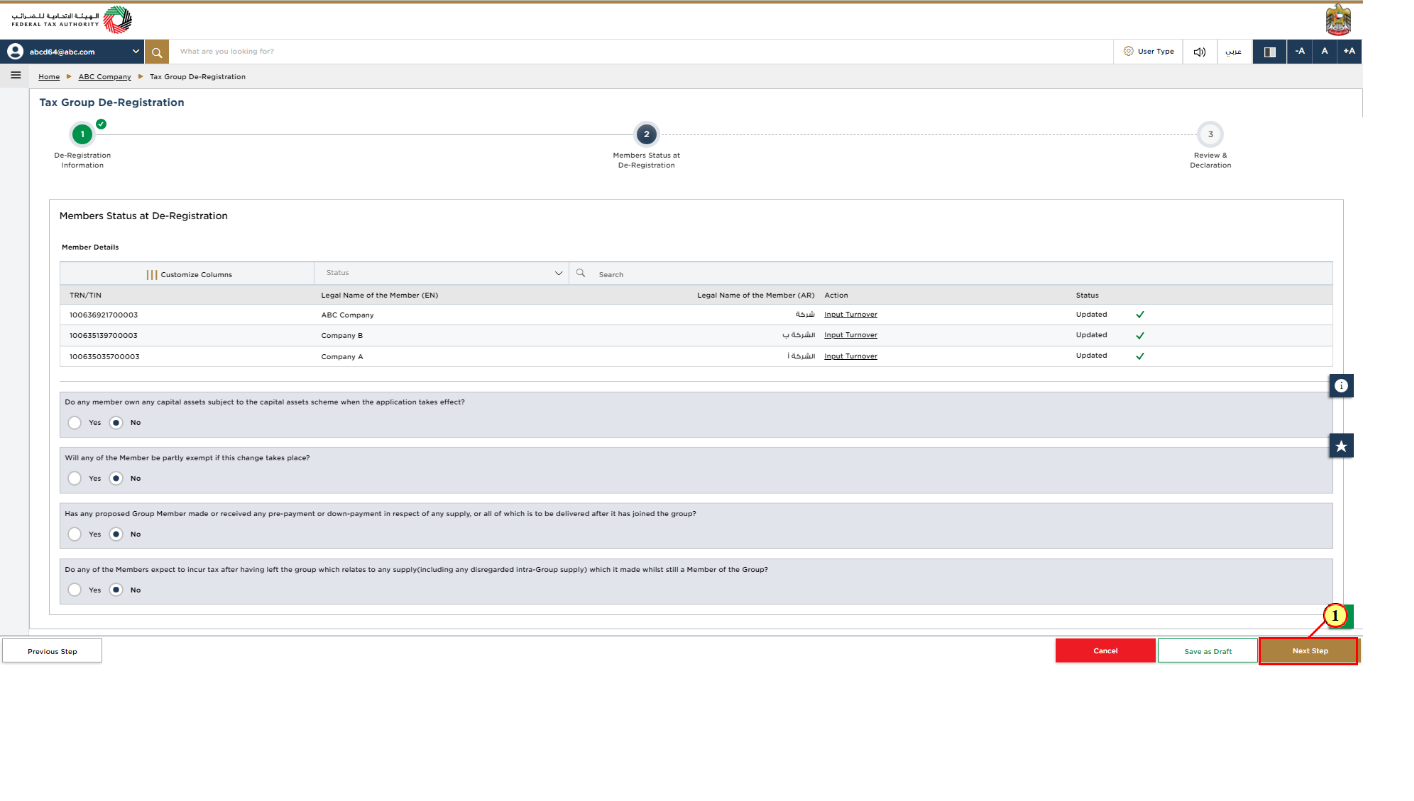
Step | Action |
(1) | After completing all mandatory fields, click 'Next Step' to save and proceed to the 'Review and Declaration' section. |
Review and Declaration
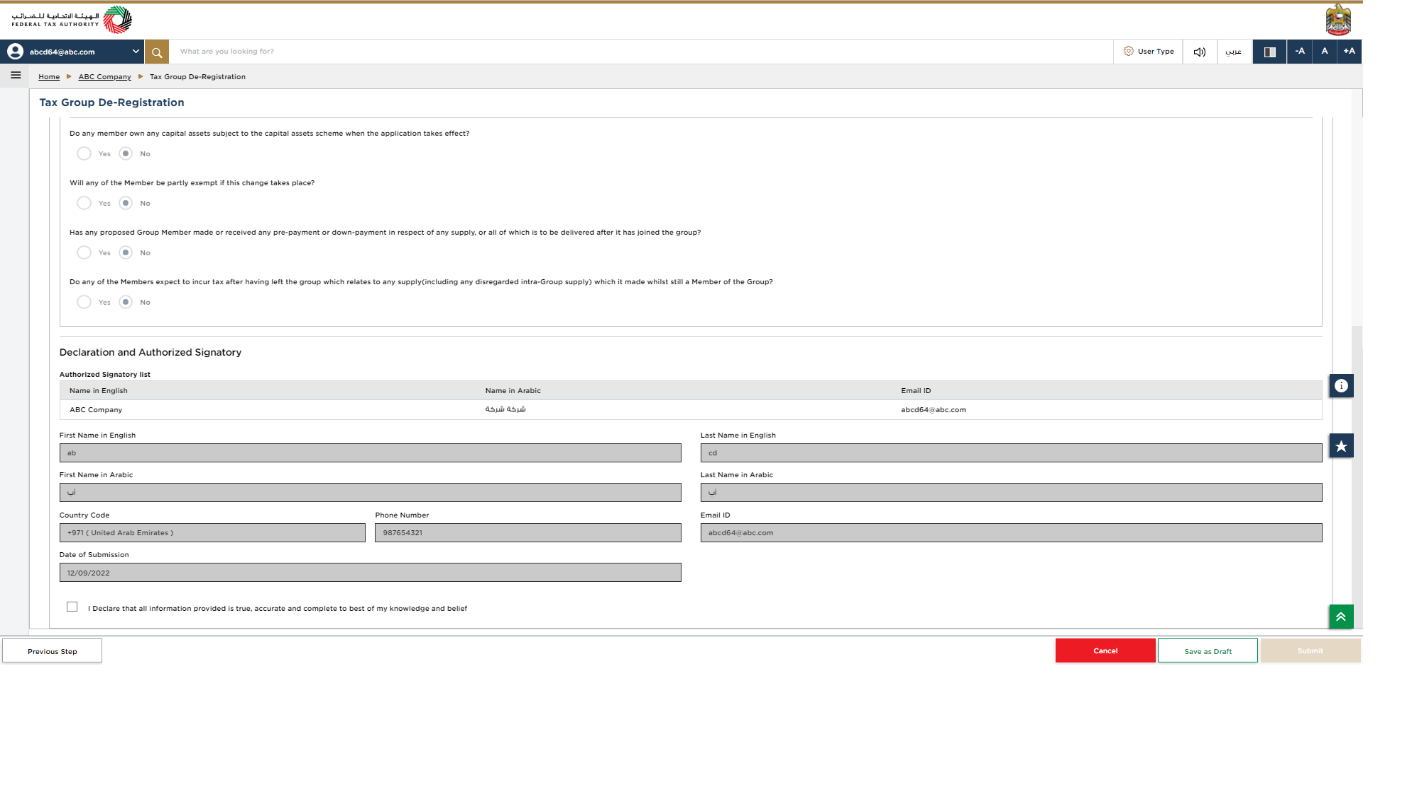
| This section highlights all the details entered by you across the application. You are requested to review and submit the application formally. |
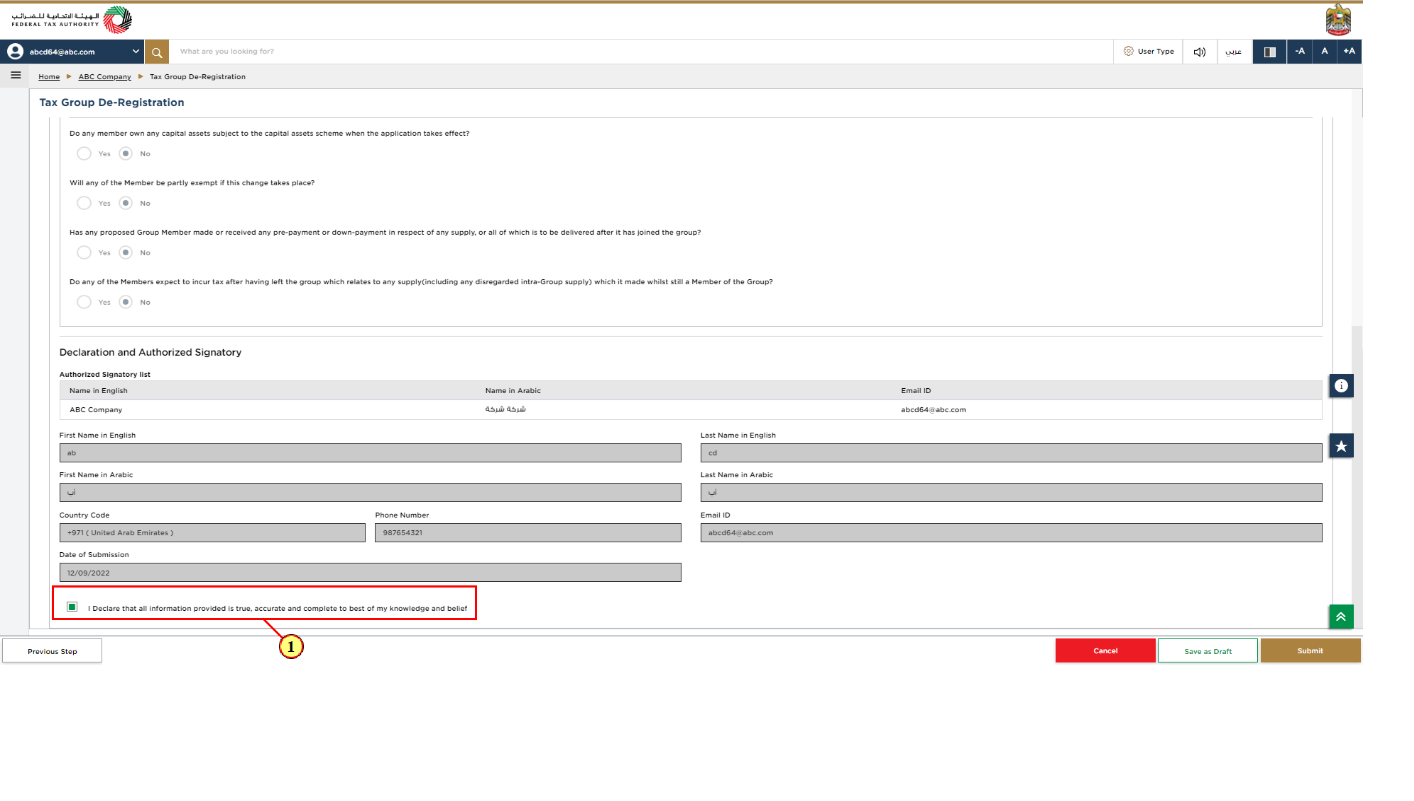
Step | Action |
(1) |
|
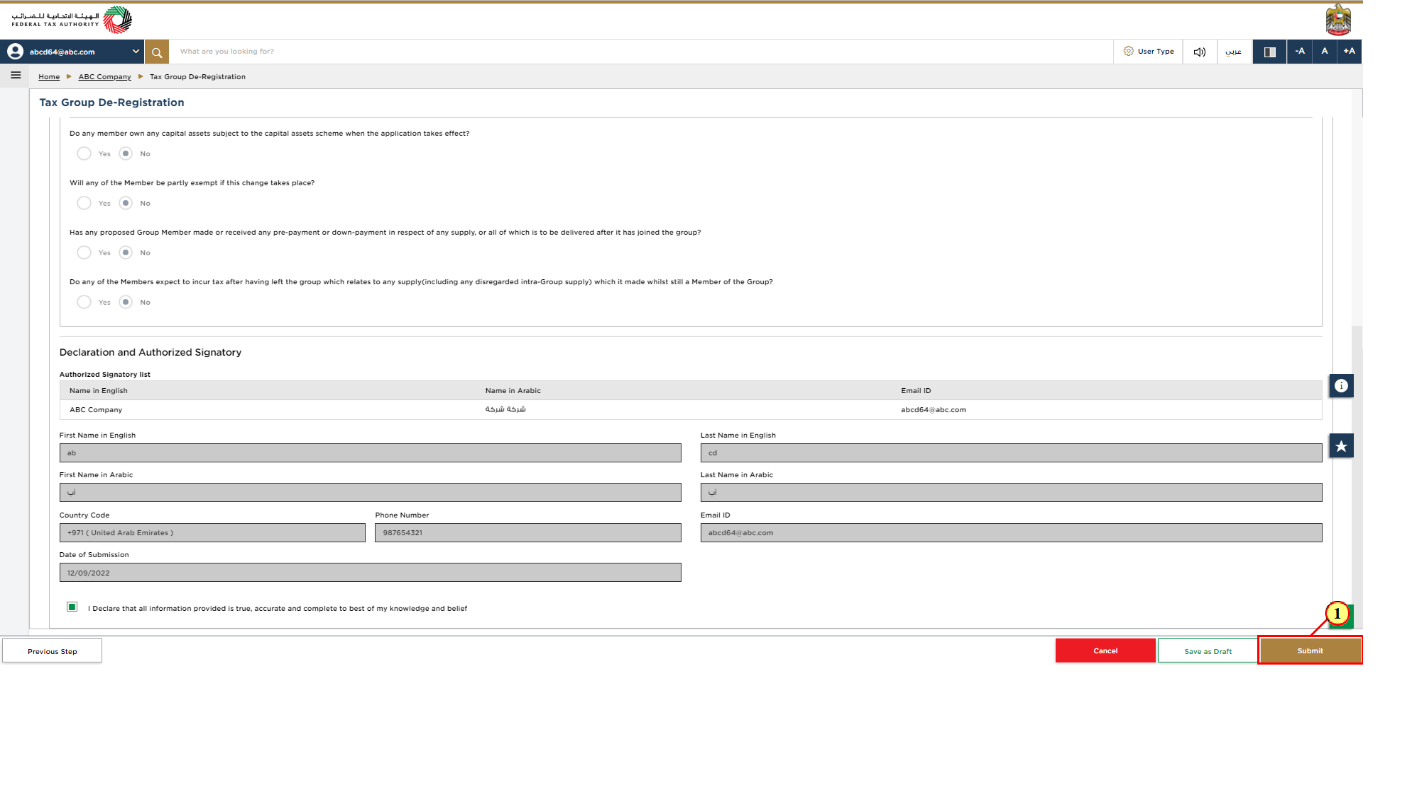
Step | Action |
(1) | Click 'Submit' to submit Tax Group De-Registration application. |
Post Application Submission
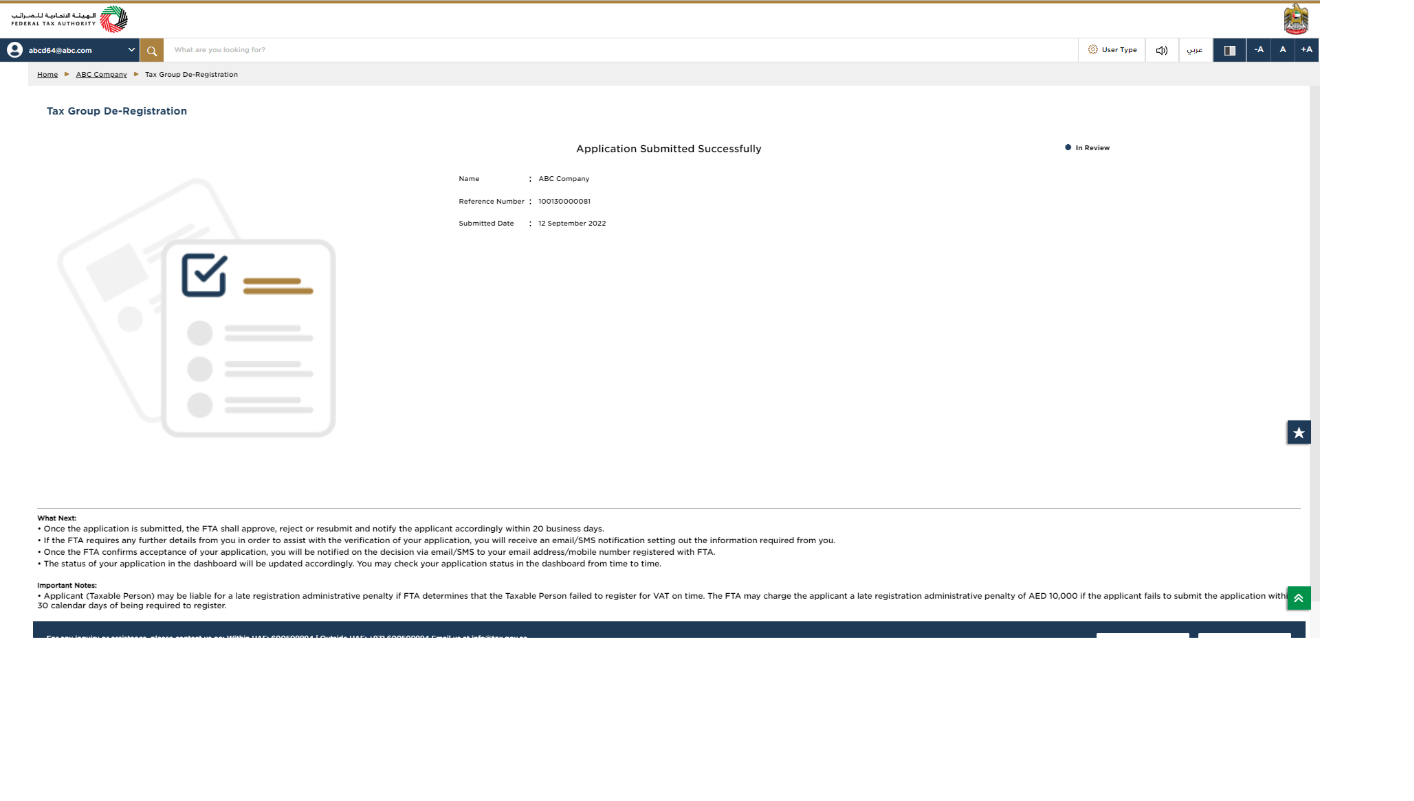
| After your application is submitted successfully, a Reference Number is generated for your submitted application. Note this reference number for future communication with FTA. What's next?
|
Federal Tax Authority
Tax Group Deregistration - Taxpayer User Manual
Page 26
Correspondences
After submission, Taxpayer receives the following correspondences:
Application submission acknowledgment.
Additional information notification (only if FTA requires more information to assist with their review of your application).
Application pre-approval or rejection notification.
Federal Tax Authority
Tax Group Deregistration - Taxpayer User Manual
Page 27
Federal Tax Authority
Tax Group Deregistration - Taxpayer User Manual
Page 28