Tax Group Amendment User Manual - Oct 2022
User Manual
Tax Group Amendment User Manual
Date: Oct 2022
Version 1.0.0.0
Contents
1. Document Control Information
2. Annexure - List of other user manuals that can be referred to
3. Navigating through EmaraTax
4. Introduction
7. EmaraTax Tax Group dashboard
8. Guidelines and Instructions
9. Member Details
Adding a new member to a registered Tax Group
10. Adding a member who has active TRN / TIN
11. Add member who does not have active TRN/TIN
12. Removing a member from a registered Tax Group in the Tax Group Amendment Form
14. Tax group Control Conditions
17. Post Application Submission
18. Correspondences
Document Control Information
Document Version Control
Version No. | Date | Prepared/Reviewed by | Comments |
1.0 | 01-Oct-22 | Federal Tax Authority | User Manual for EmaraTax Portal |
Annexure - List of other user manuals that can be referred to
The below are the list of User manuals that you can refer to
S. No | User Manual Name | Description |
1 | Register as Online User | This manual is prepared to help you navigate through the Federal Tax Authority (FTA) website and create an EmaraTax account with the FTA. |
2 | Manage online user profile | This manual is prepared to provide you an understanding on Login process, user types, forgot password and modify online user profile functionalities. |
3 | User Authorisation | This manual is prepared to provide you an understanding on Account Admin, Online User, and Taxable Person account definitions and functionalities. |
4 | Taxable person dashboard | This manual is prepared to help the following ‘Taxable person‘ users to navigate through their dashboard in the Federal Tax Authority (FTA) EmaraTax Portal:
|
5 | Link TRN to email address | This manual is prepared to help you navigate through the Federal Tax Authority (FTA) website to Link TRN to New Email Address. |
Navigating through EmaraTax
The following Tabs and Buttons are available to help you navigate through this process
Button | Description |
In the Portal | |
 | This is used to toggle between various personas within the user profile such as Taxable Person, Tax Agent, Tax Agency, Legal Representative etc |
 | This is used to enable the Text to Speech feature of the portal |
 | This is used to toggle between the English and Arabic versions of the portal |
 | This is used to decrease, reset, and increase the screen resolution of the user interface of the portal |
 | This is used to manage the user profile details such as the Name, Registered Email Address, Registered Mobile Number, and Password |
 | This is used to log off from the portal |
In the Business Process application | |
 | This is used to go the Previous section of the Input Form |
 | This is used to go the Next section of the Input Form |
 | This is used to save the application as draft, so that it can be completed later |
 | This menu on the top gives an overview of the various sections within the form. All the sections need to be completed in order to submit the application for review. The current section is highlighted in Blue and the completed sections are highlighted in green with a check |
The Federal Tax Authority offers a range of comprehensive and distinguished electronic services in order to provide the opportunity for taxpayers to benefit from these services in the best and simplest ways. To get more information on these services Click Here
Introduction
This manual is prepared to help a VAT Tax Group representative member to navigate through the Federal Tax Authority EmaraTax portal and submit a Tax Group amendment application. Other Tax Group Members, who are not a representative member, will not be able to submit this application.
The following amendments to the registered Tax Group are allowed:
Addition of a new member to the Tax Group.
Removal of an existing member from the Tax Group; and
Amendment of the Tax Group details.
Login to EmaraTax
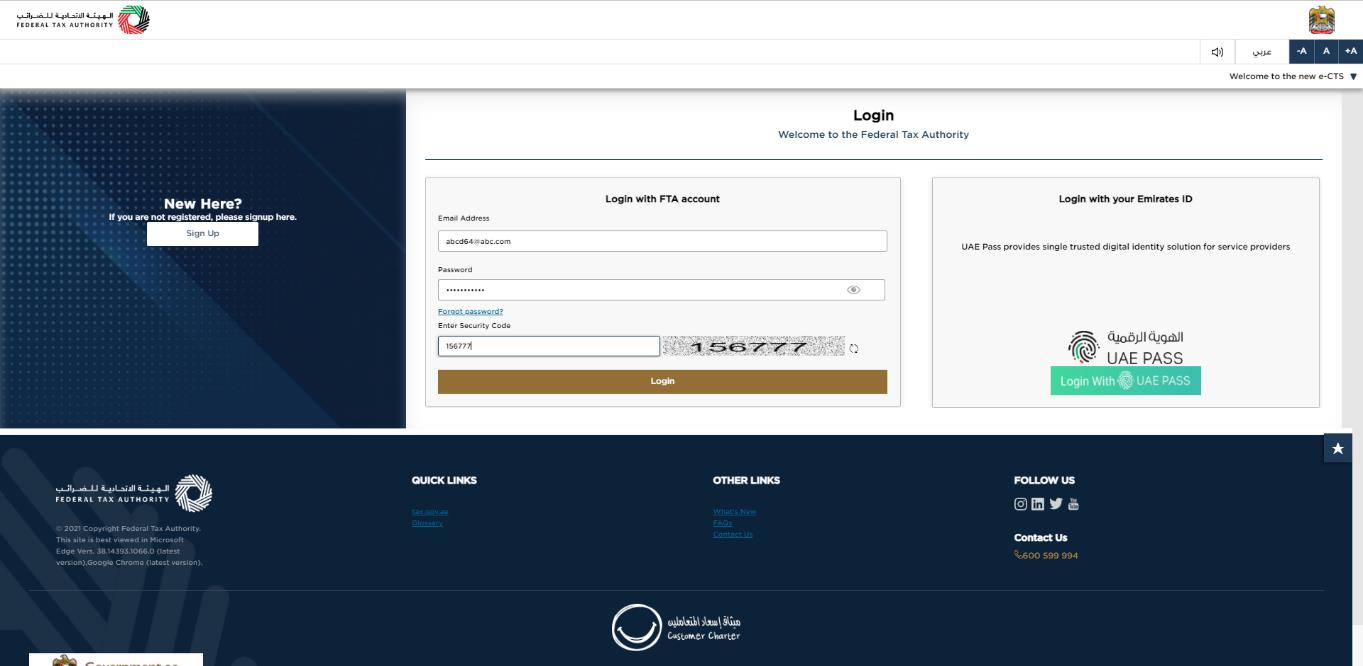
|
|
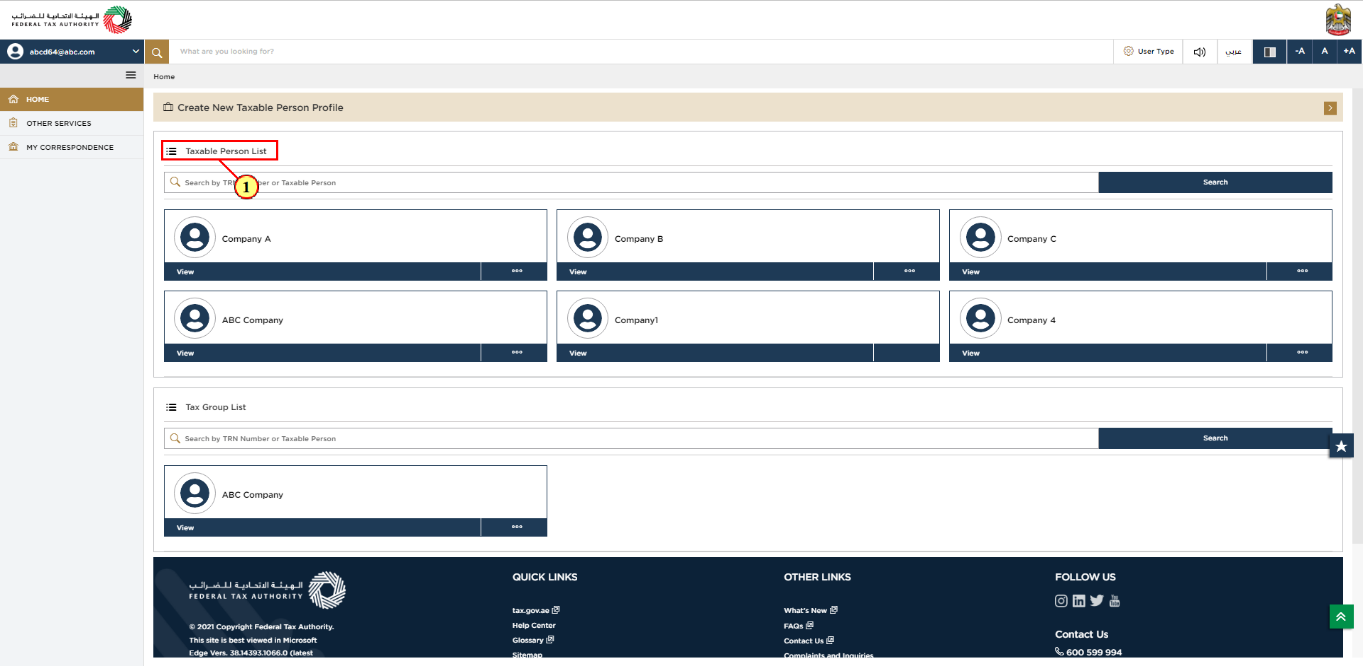
Step | Action |
(1) | On successful login, the Taxable Person list screen is displayed. It displays the list of the Taxable Person linked to your EmaraTax user profile. If there are no Taxable Person linked to your user profile, this list will be empty and you would need to create a Taxable Person. |
Tax Group List

Step | Action |
(1) | Select the Tax Group that needs to be amended from the Tax Group list and click 'View'. |
EmaraTax Tax Group dashboard

Step | Action |
(1) | Click on 'Actions' |
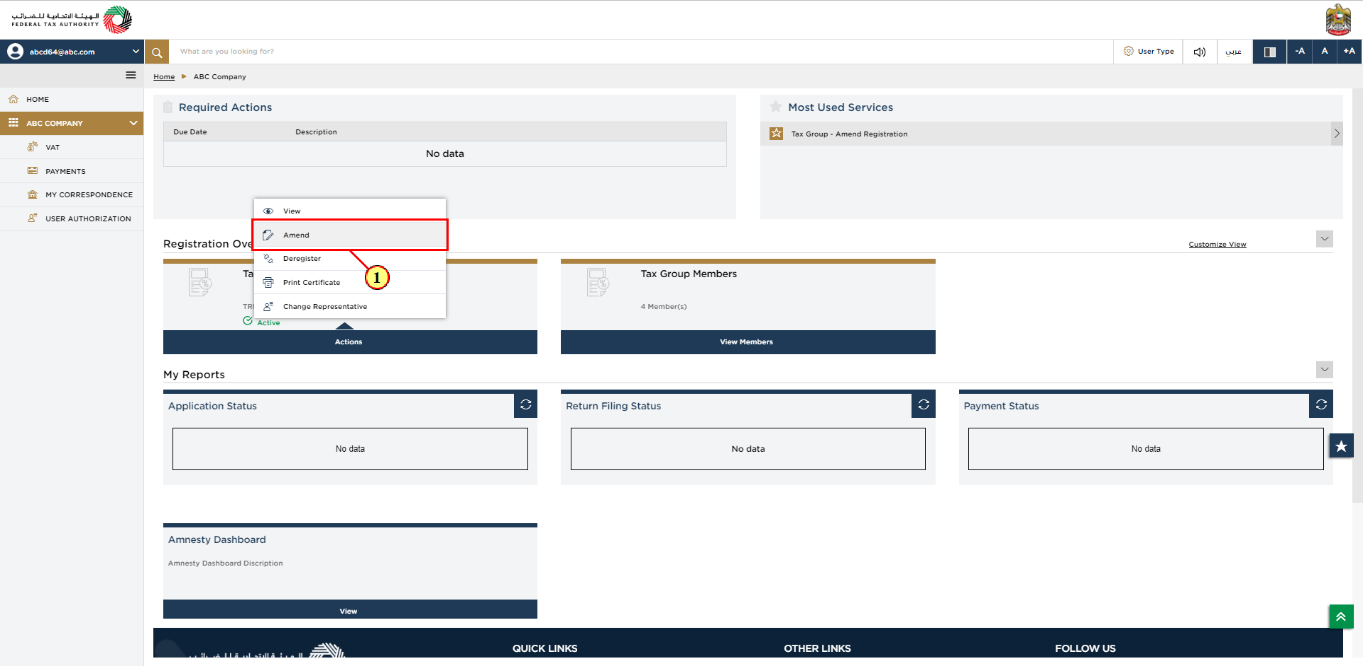
Action | |
(1) | Select 'Amend' to initiate the Amend Tax Group application. |
Guidelines and Instructions
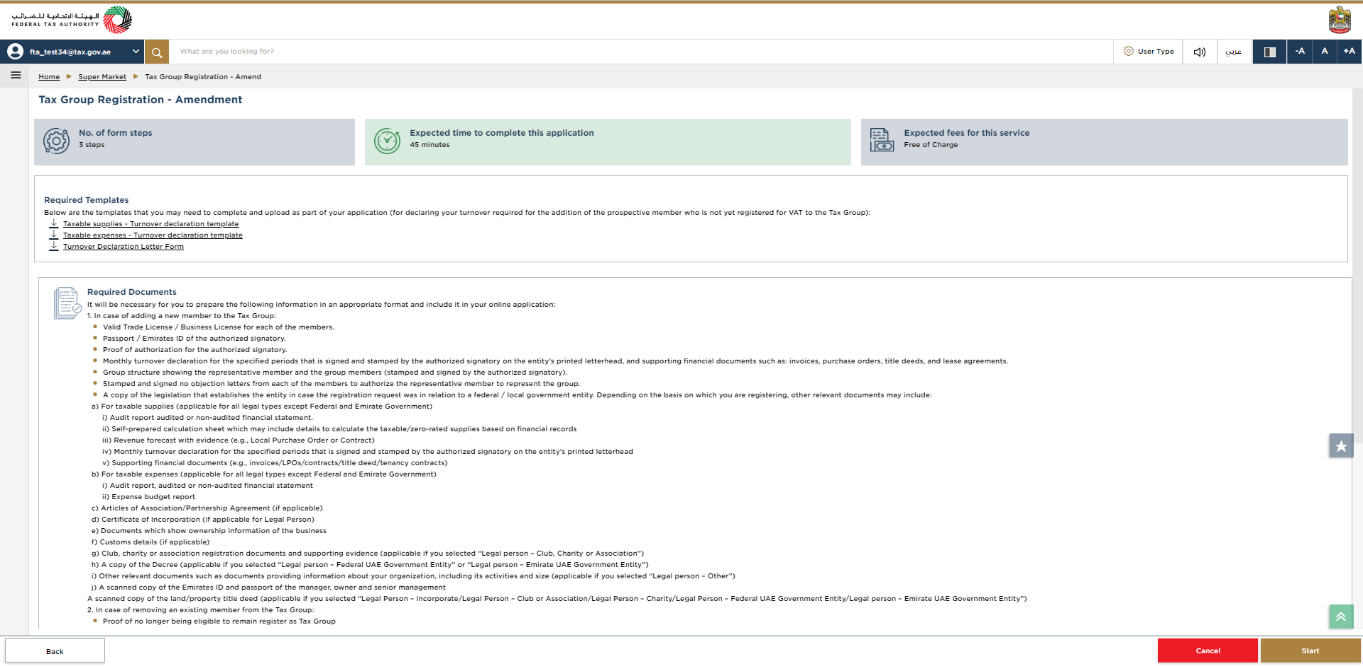
| The 'guidelines and instructions' page is designed to help you understand certain important requirements relating to Tax Group Amendment in the UAE. It also provides guidance on what information you should have in hand when you are completing the Tax Group Amendment application. |
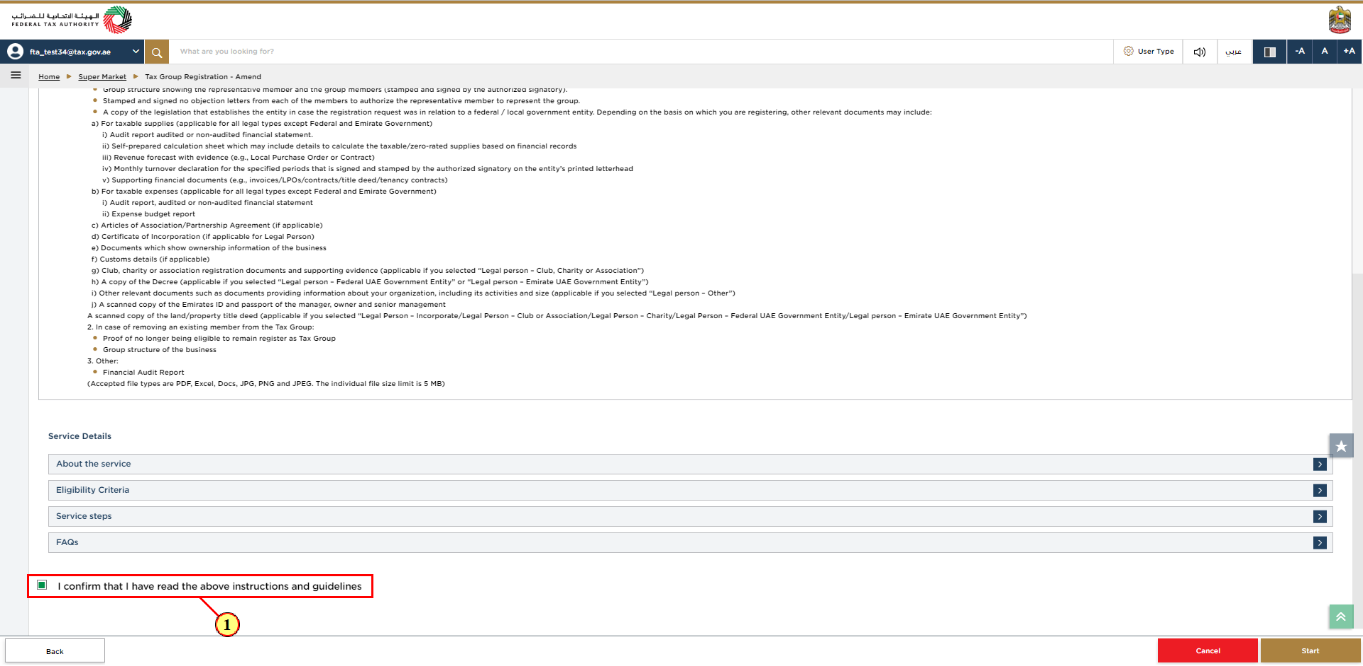
Action | |
(1) |
|
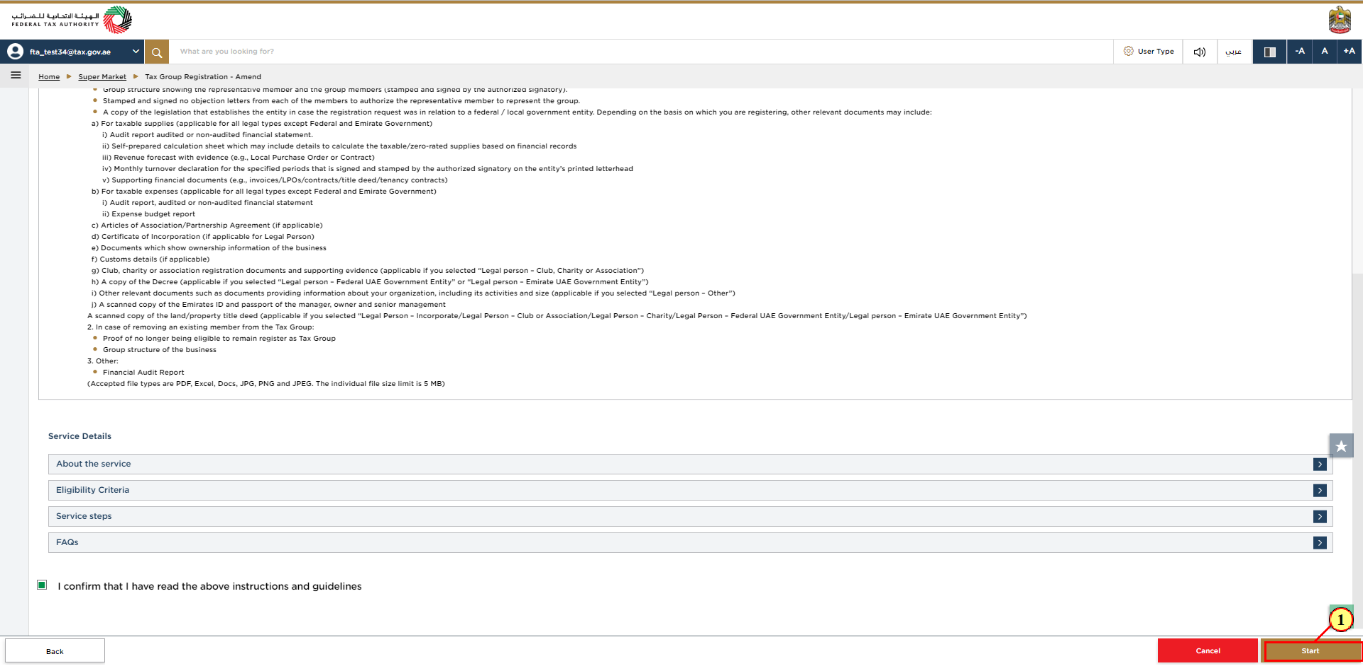
Step | Action |
(1) | Click 'Start' to initiate the Tax Group Amendment application. |
Member Details
Adding a new member to a registered Tax Group
The following sections explain the steps of Adding a member to a registered Tax Group in the Tax Group Amendment Form.
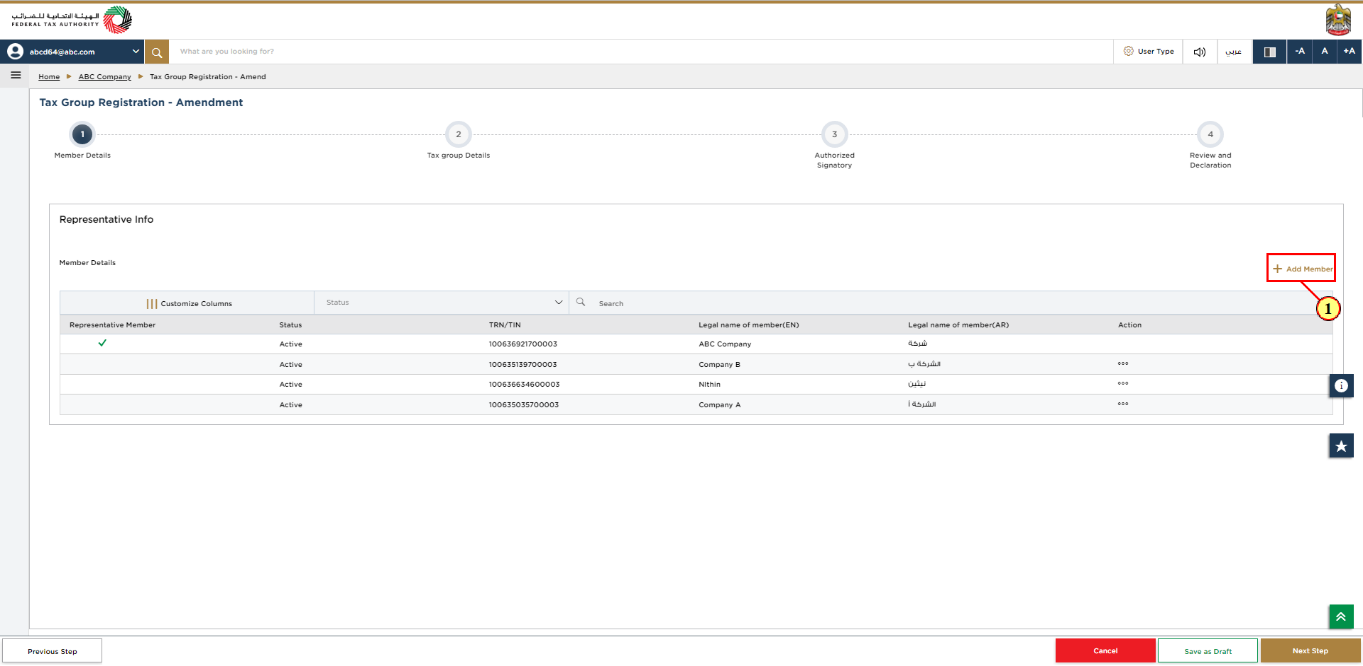
Step | Action |
(1) | Click 'Add Members', to add new member to the tax group, if required. |
Adding a member who has active TRN / TIN
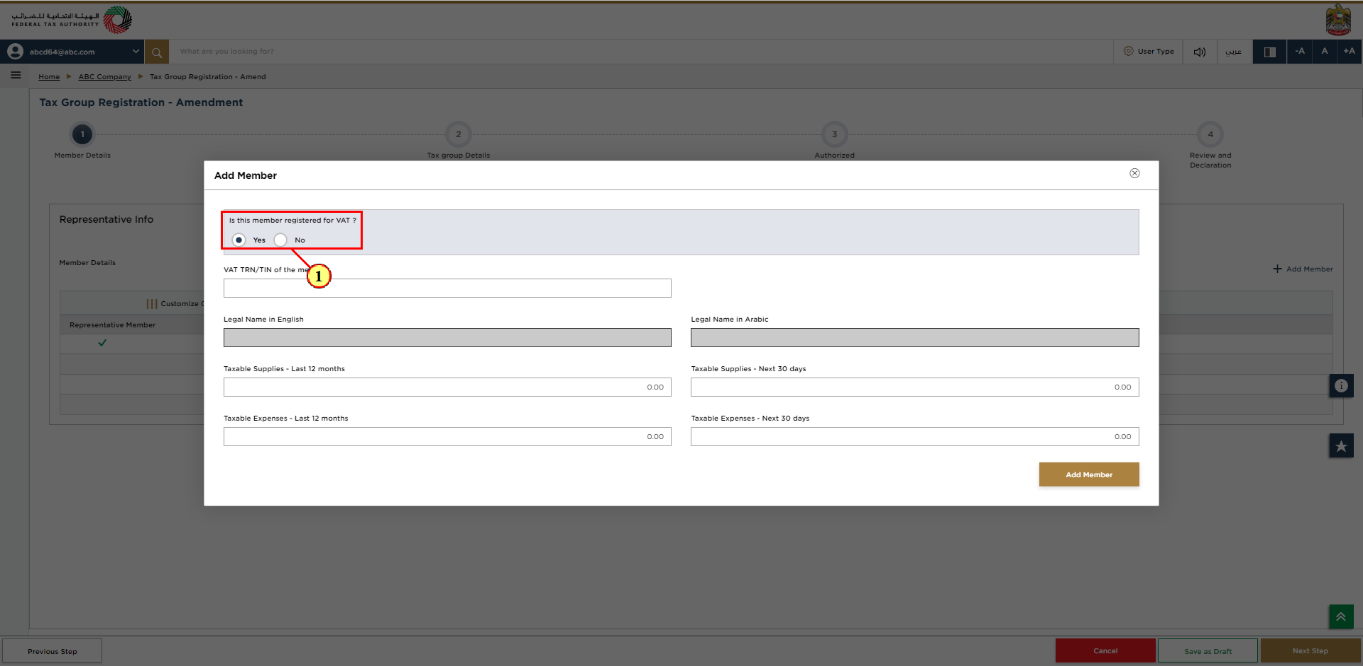
Step | Action |
(1) | If the member you intend to add to the Tax Group is already registered, select 'Yes' for the question 'Is this member registered for VAT?' |
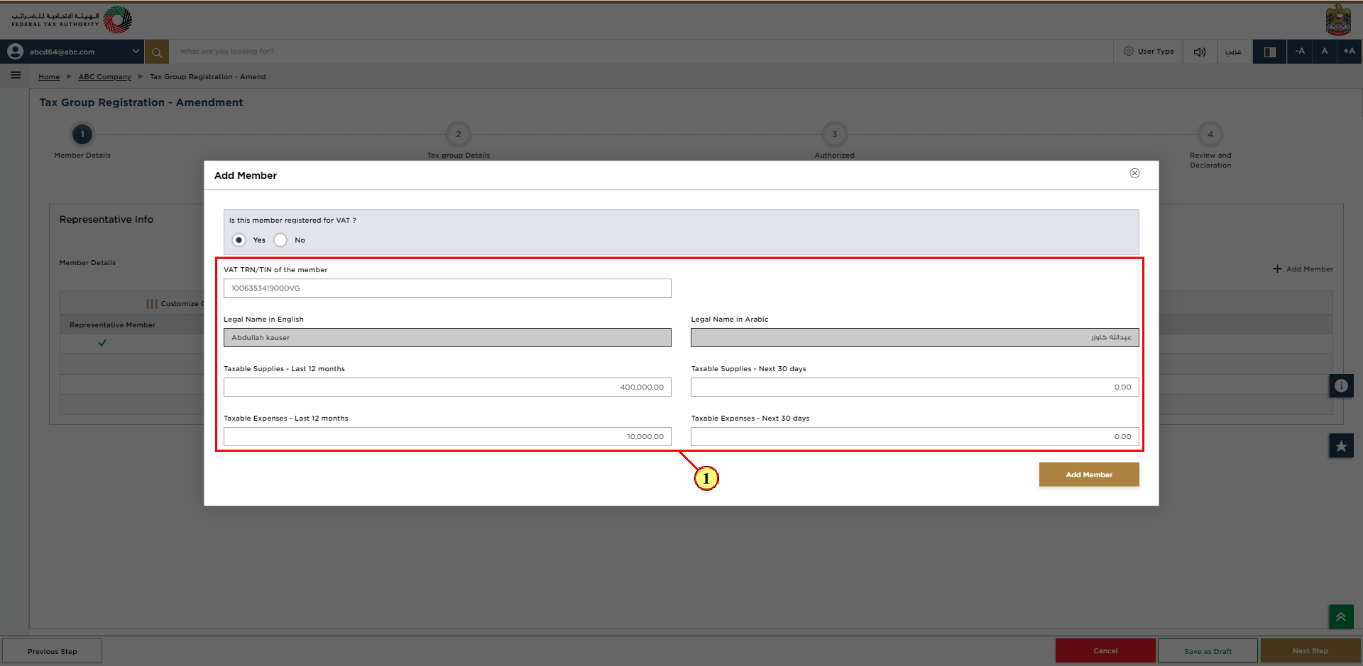
Step | Action |
(1) |
|
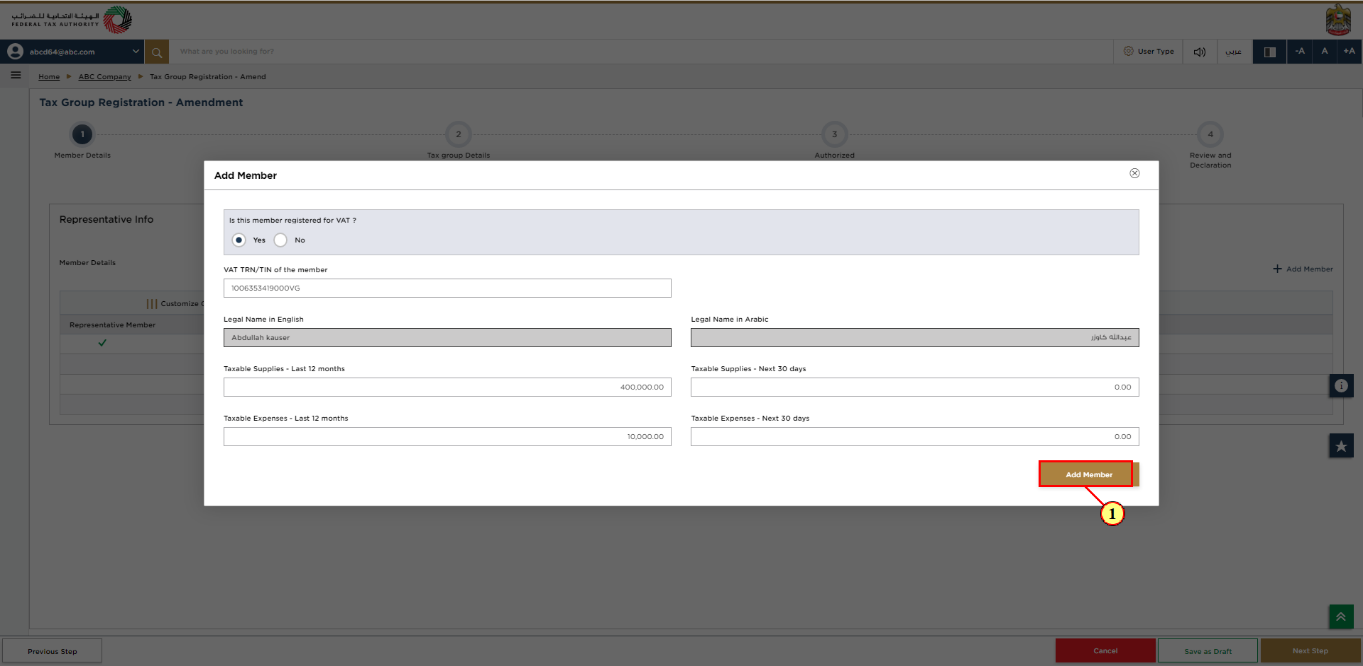
Step | Action |
(1) | Click 'Add member' after entering all the details. |
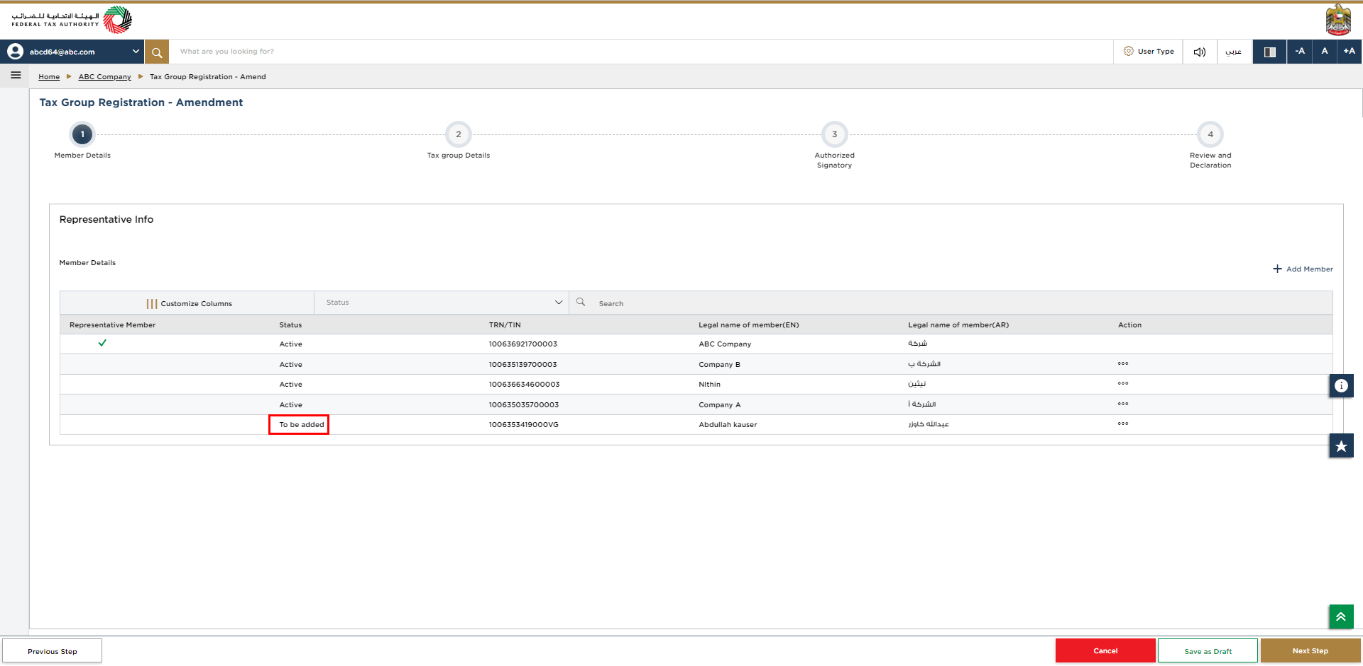
|
|
Add member who does not have active TRN/TIN
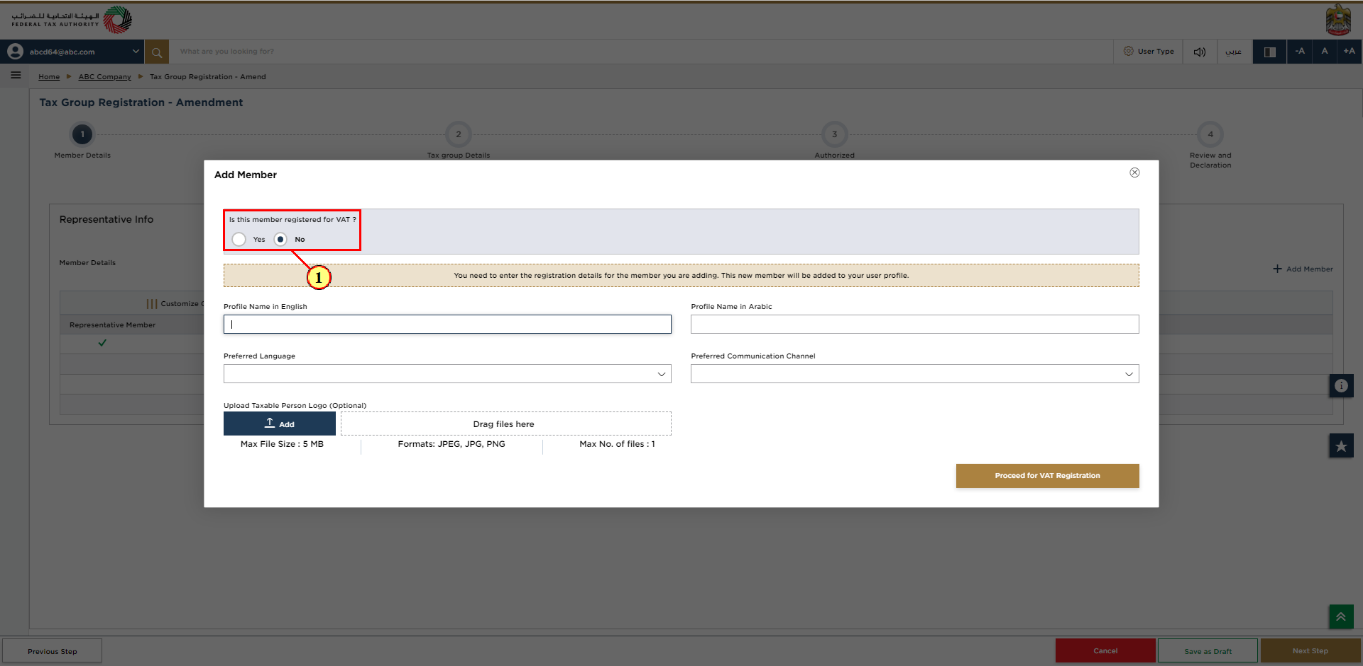
Step | Action |
(1) | If a member you intend to add to the Tax Group is not registered with the FTA, select 'No' for the question 'Is the Member already registered with the FTA for VAT?'. |
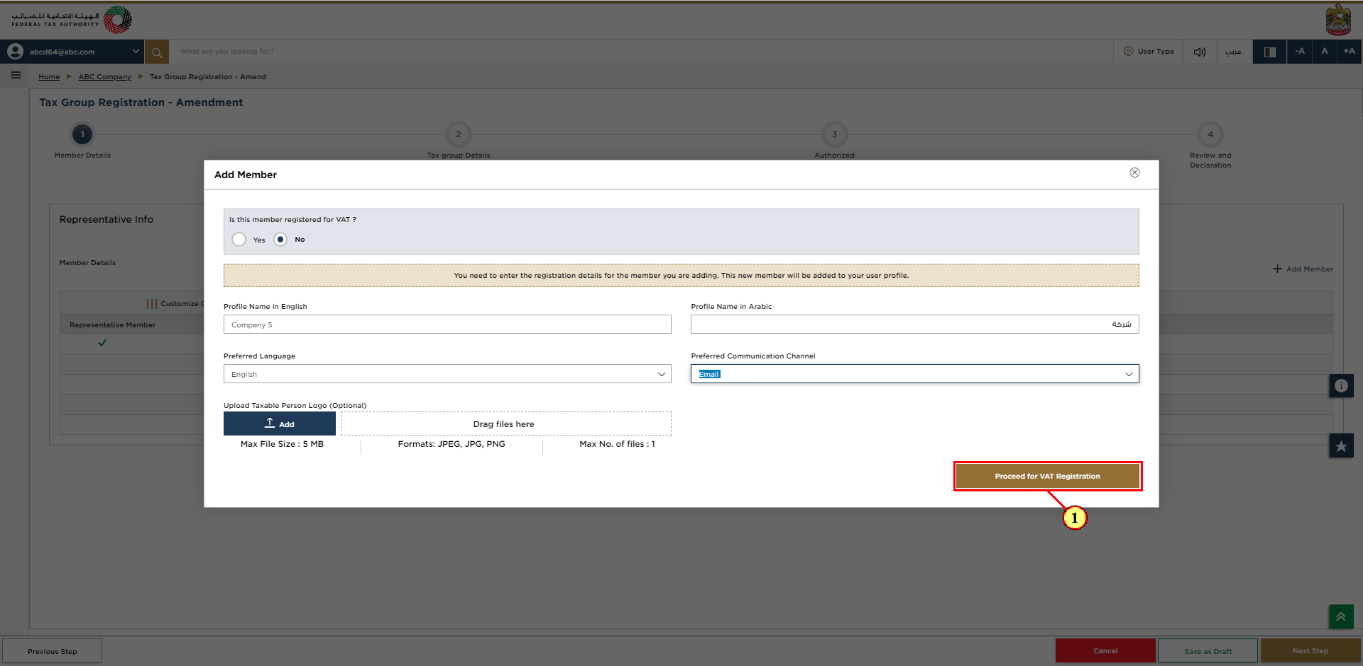
Step | Action |
(1) | Enter all the mandatory information and click 'Proceed for VAT Registration' to initiate the VAT registration for the un-registered member. |
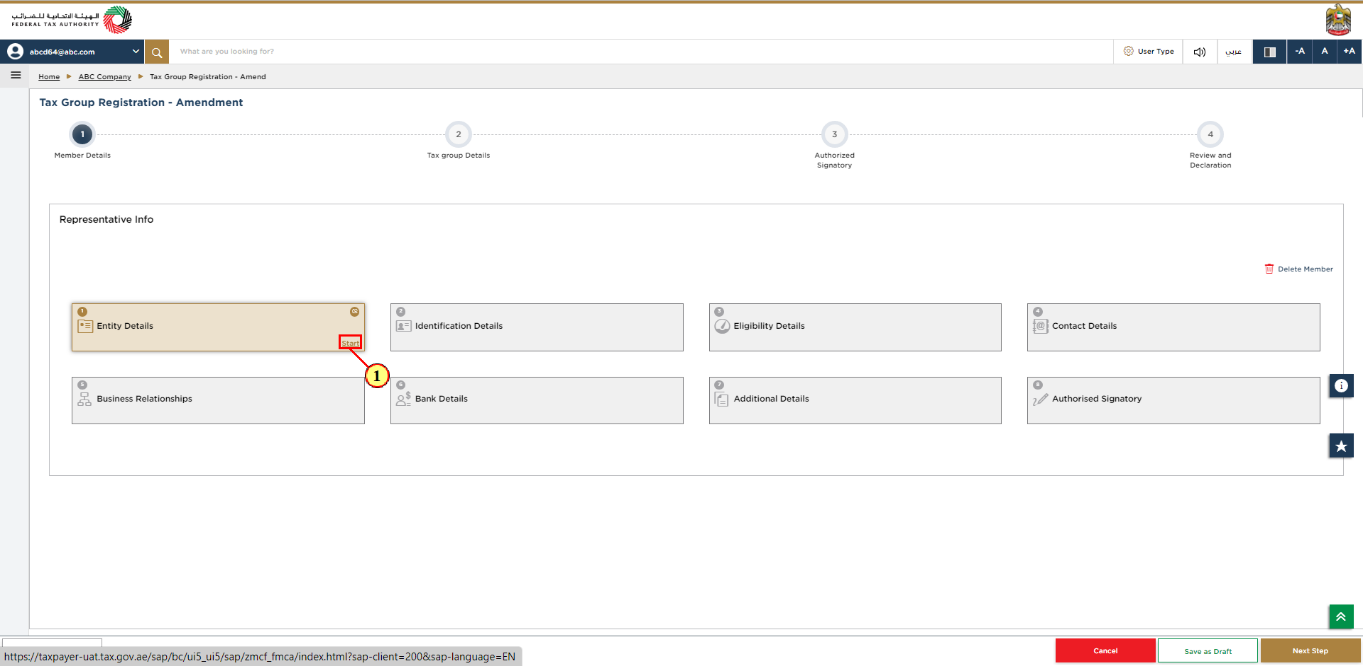
Step | Action |
(1) | It is required to complete all the sections of the VAT registration for this un-registered member. |
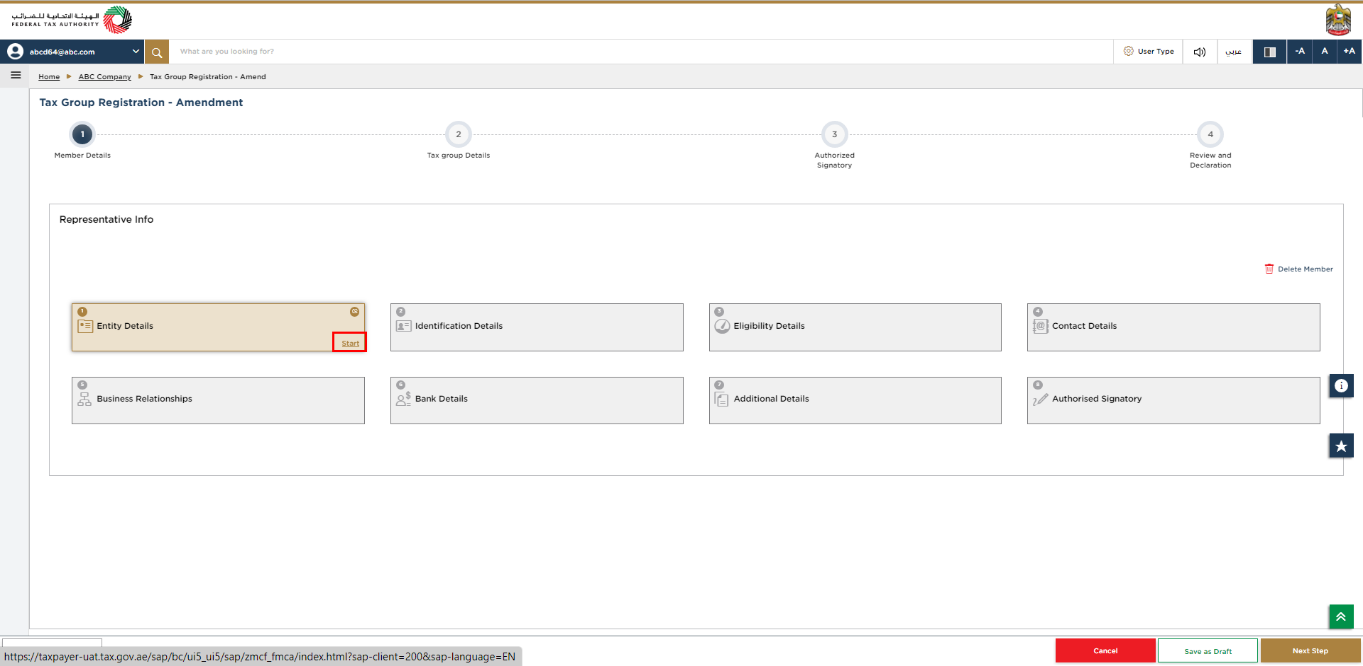
|
|
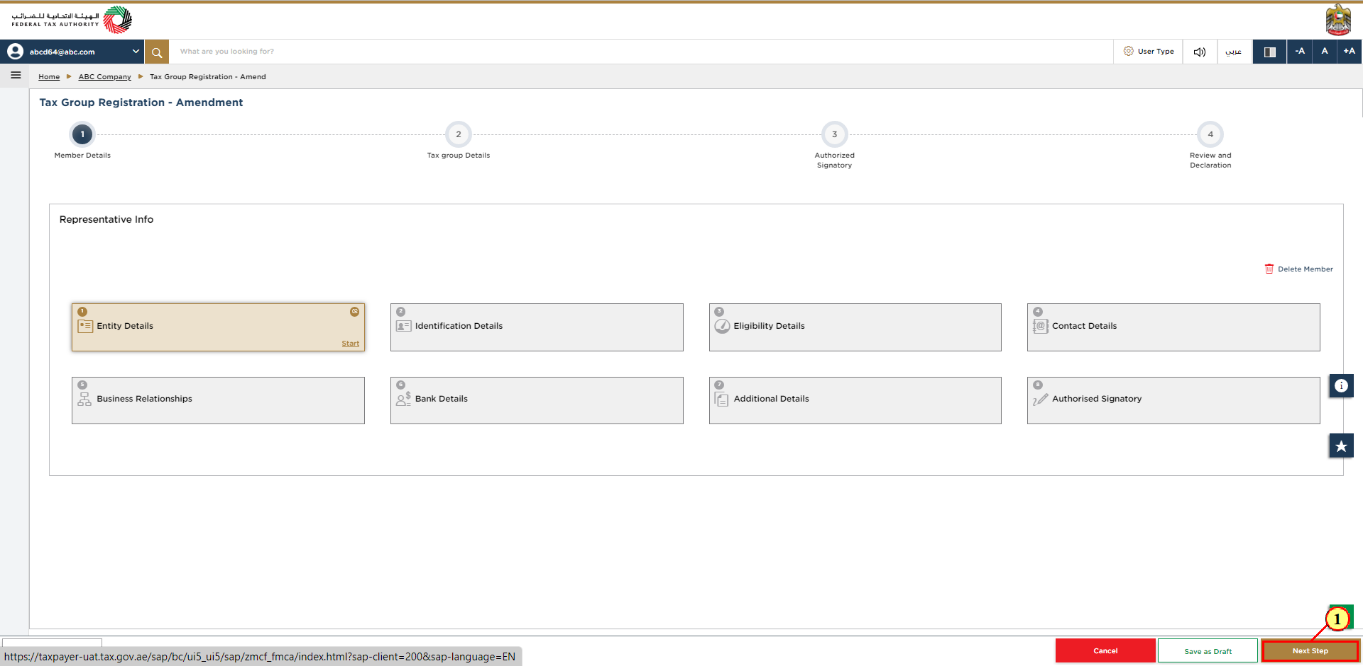
Step | Action |
(1) | After completing all the sections, click 'Next Step' to continue with the Amend Tax Group application. |
Removing a member from a registered Tax Group in the Tax Group Amendment Form
The following sections explain the steps of Removing a member from a registered Tax Group in the Tax Group Amendment Form.
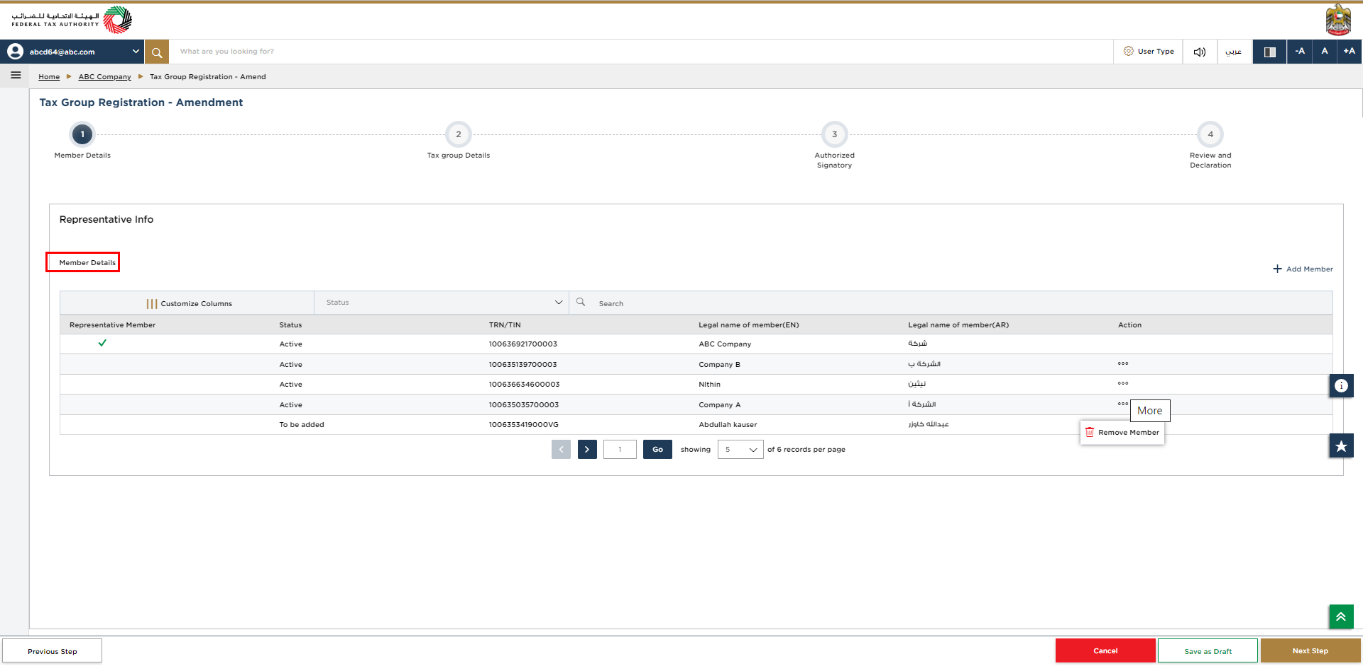
Inside the Tax Group Member tile, EmaraTax will display all the members of the registered Tax Group. |
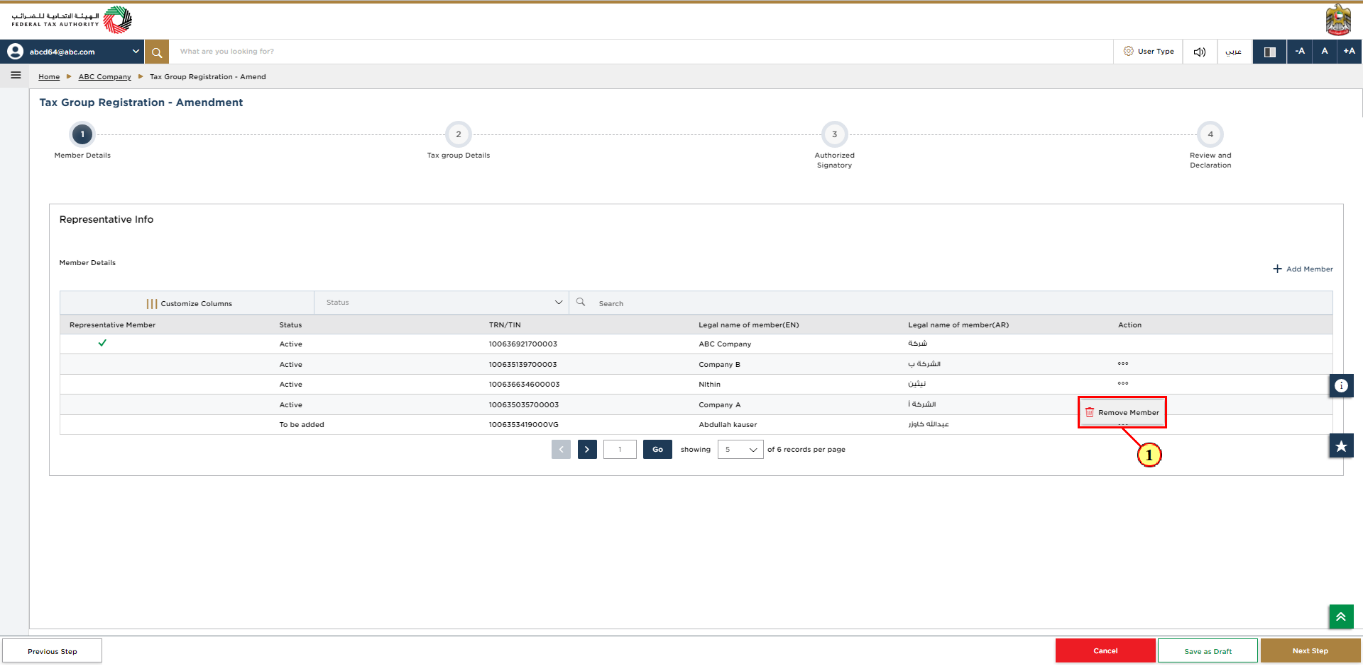
Step | Action |
(1) |
|
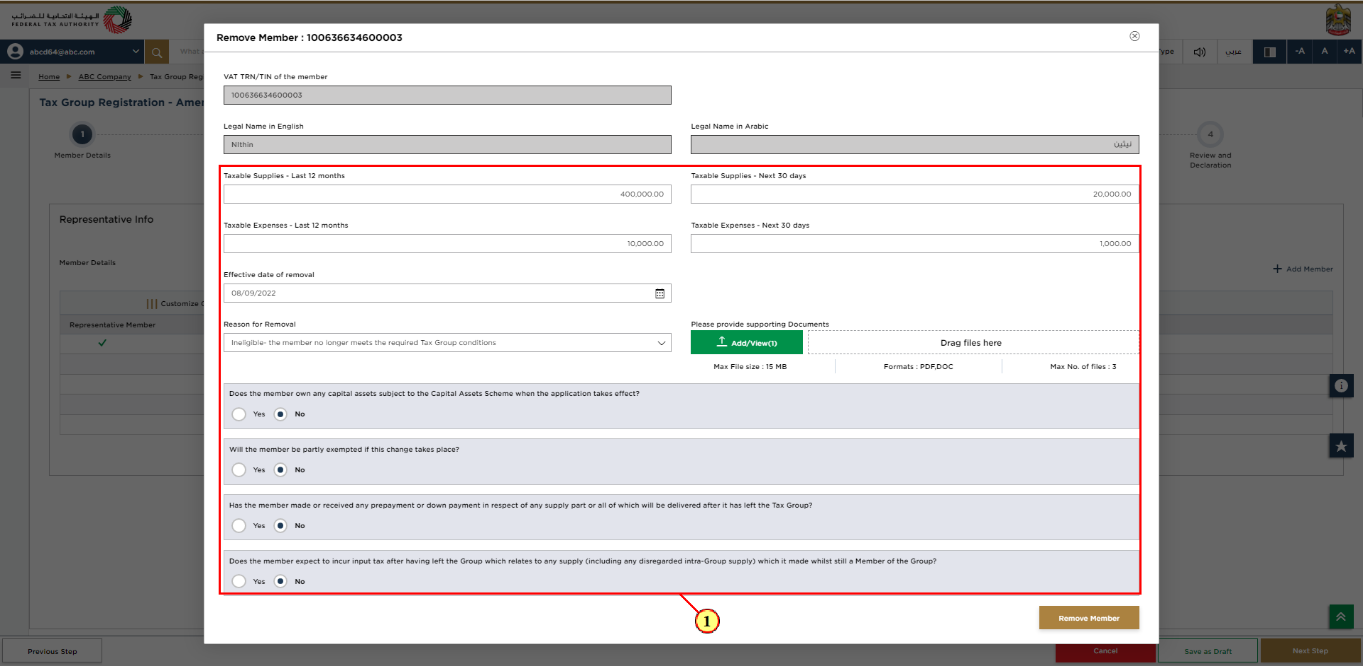
Step | Action |
(1) | Enter all the mandatory fields. |
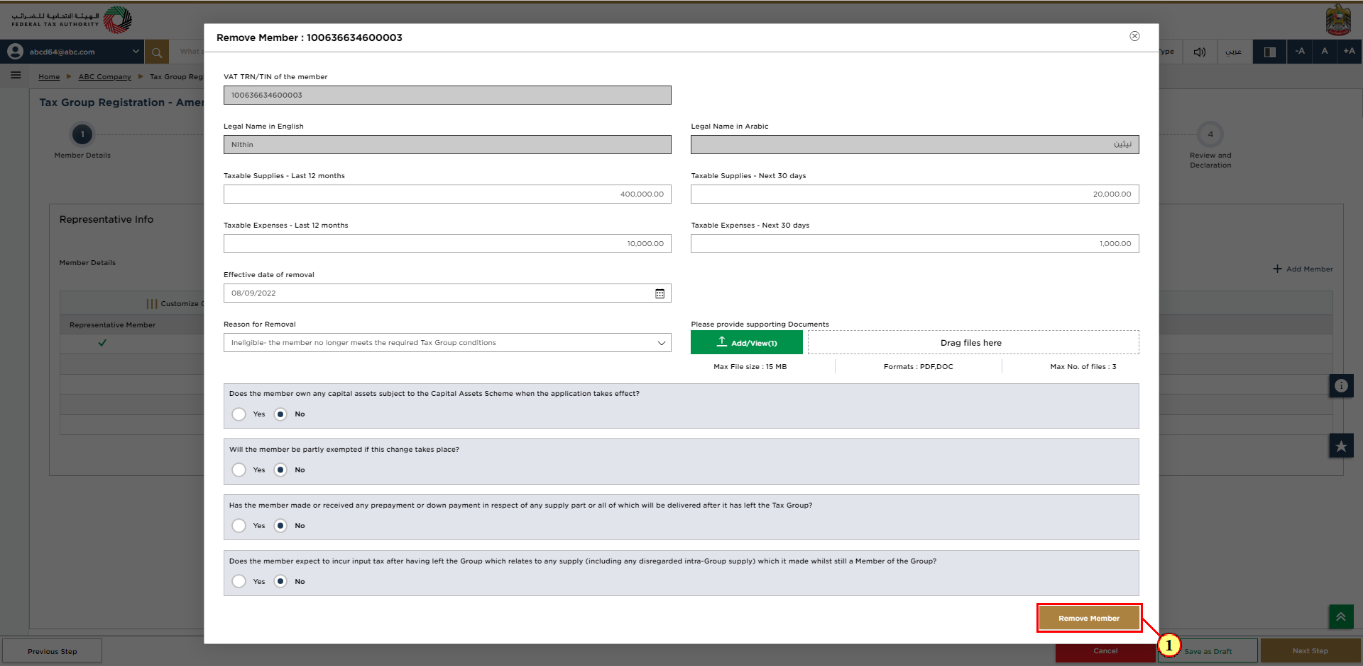
Step | Action |
(1) | Click 'Remove Member' and continue with the Amend Tax Group application. |
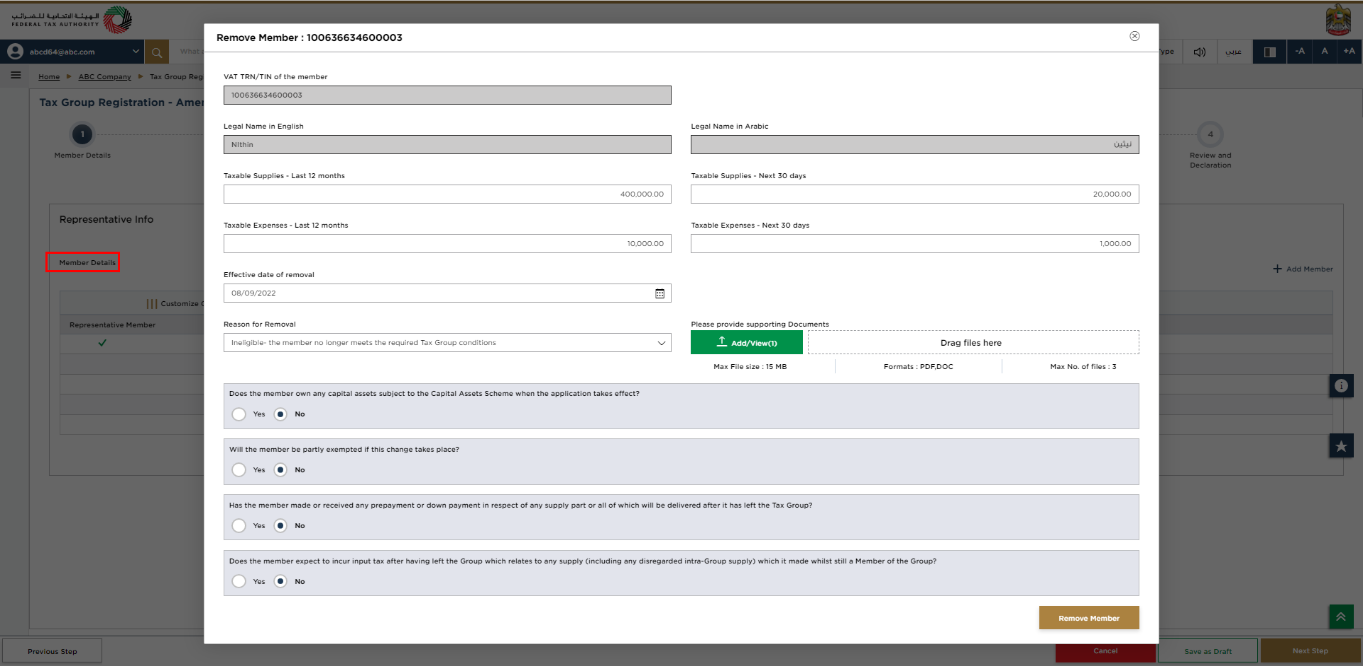
| Upon approval of the amendment application form by FTA to remove a tax group member, status of the members changes as follows :
|
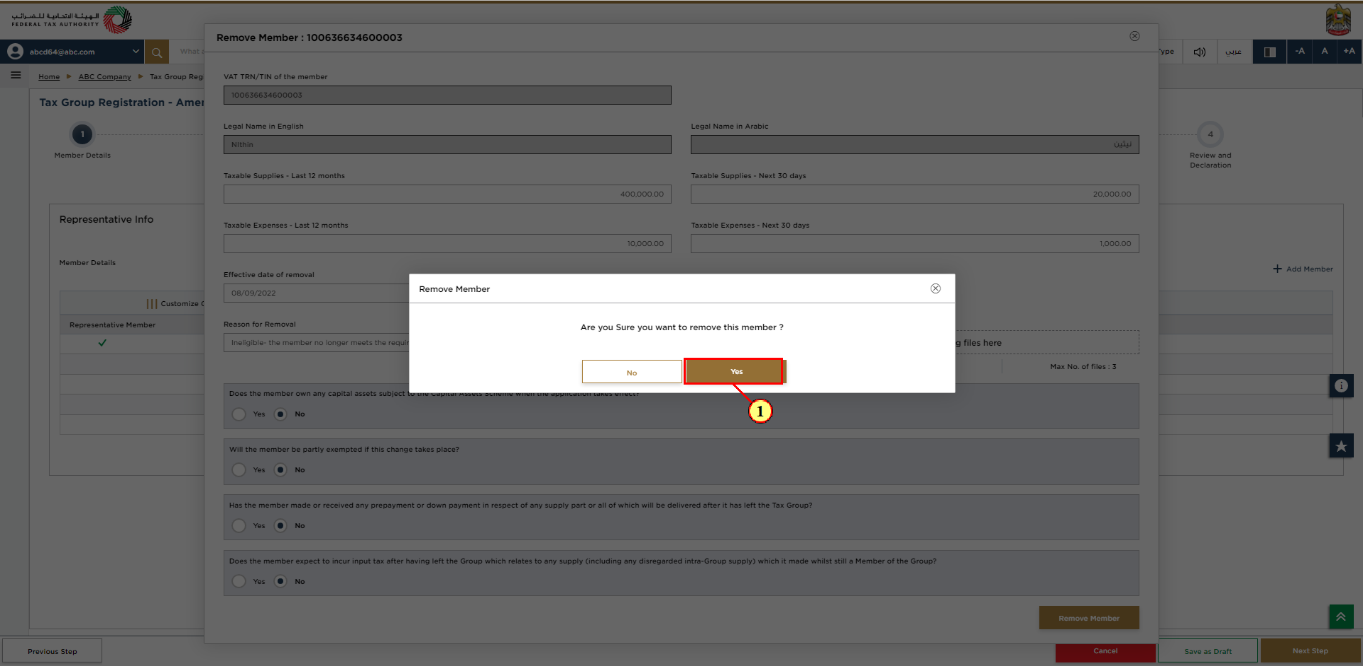
Step | Action |
(1) | Click 'Yes' to proceed and the remove member application will be displayed. |
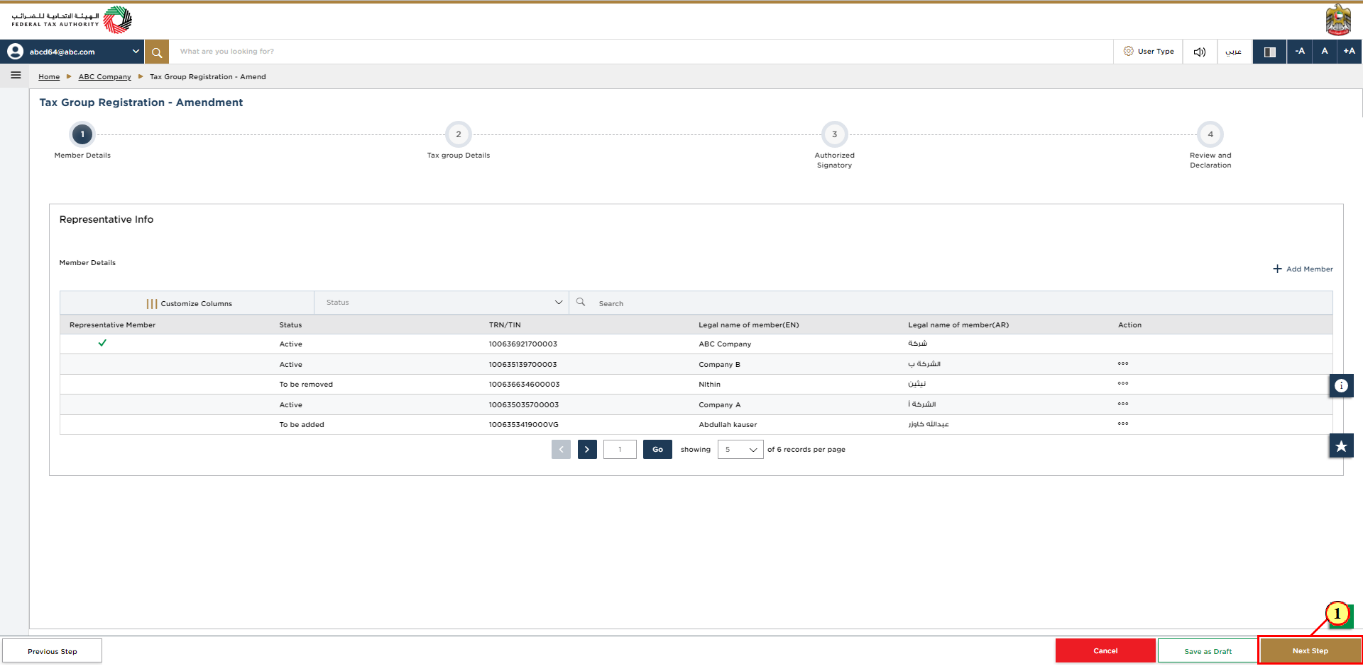
Step | Action |
(1) | Click 'Next Step' to save and proceed to the 'Tax Group Details' section. |
Tax Group Details
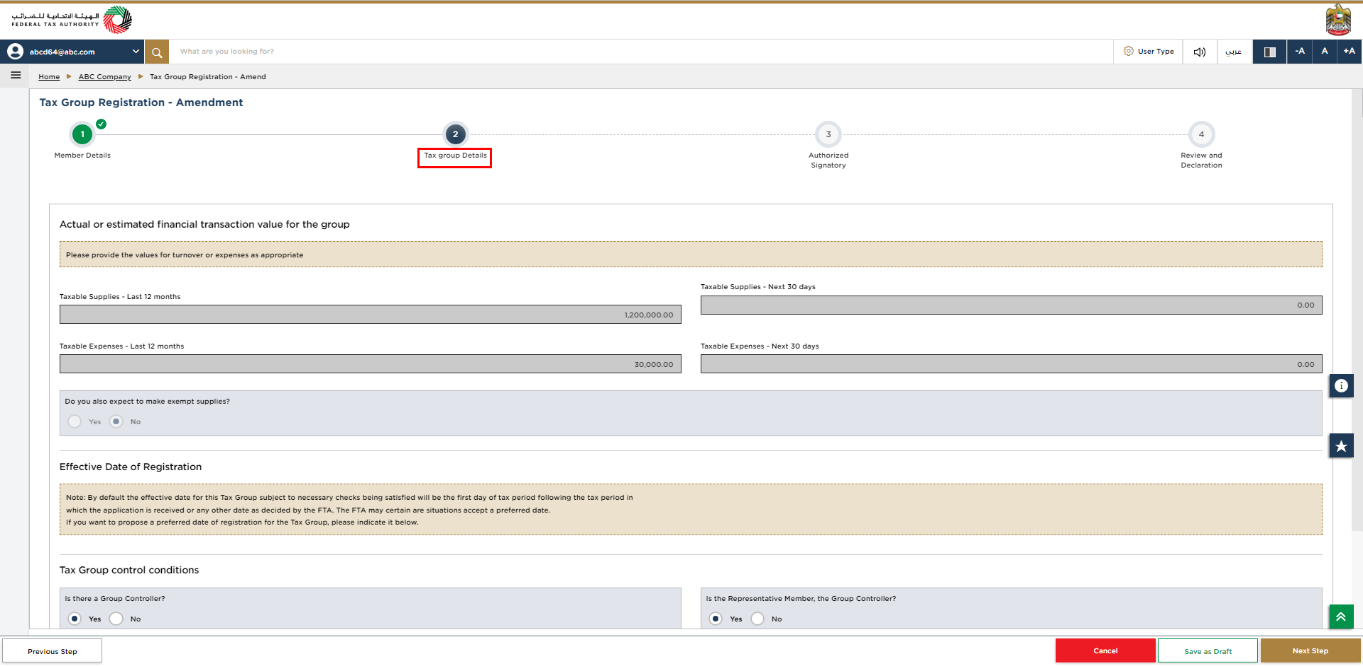
|
|
Tax group Control Conditions
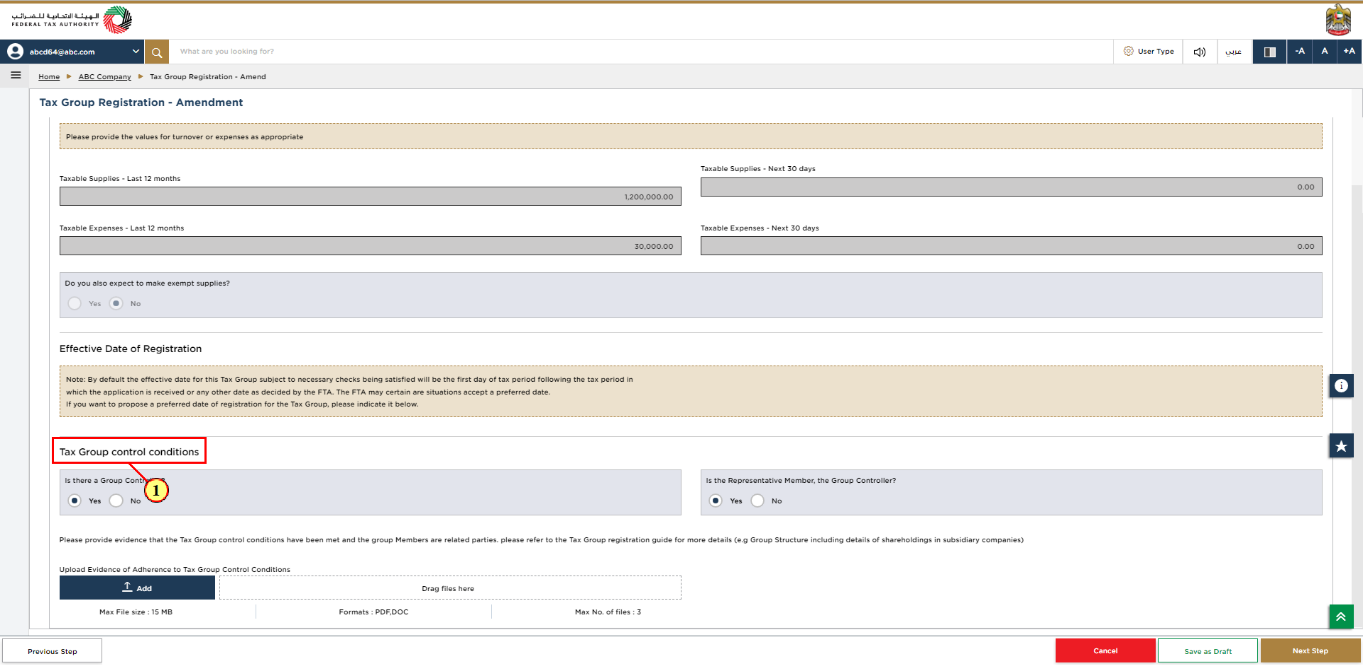
Step | Action |
(1) | You may amend the Tax Group Control conditions, if required. |
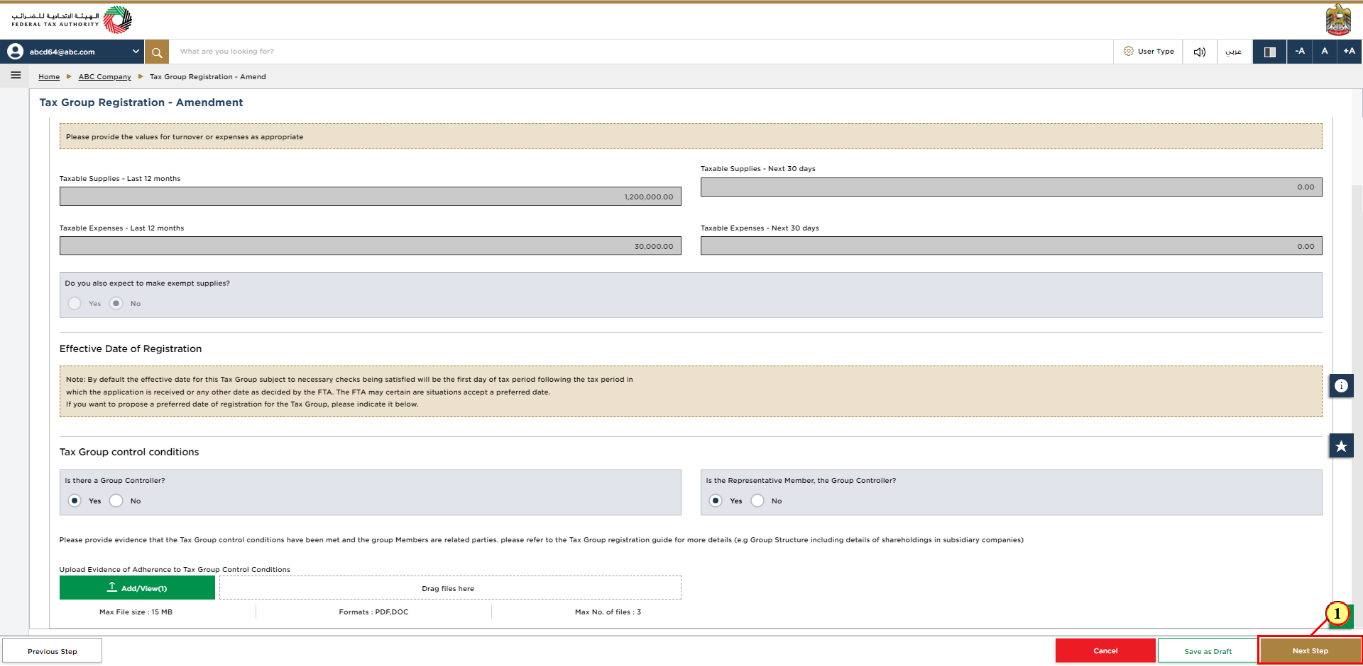
Step | Action |
(1) | After entering all the mandatory details, click 'Next Step' to save and proceed to the 'Authorized Signatory Details' section. |
Authorized Signatory
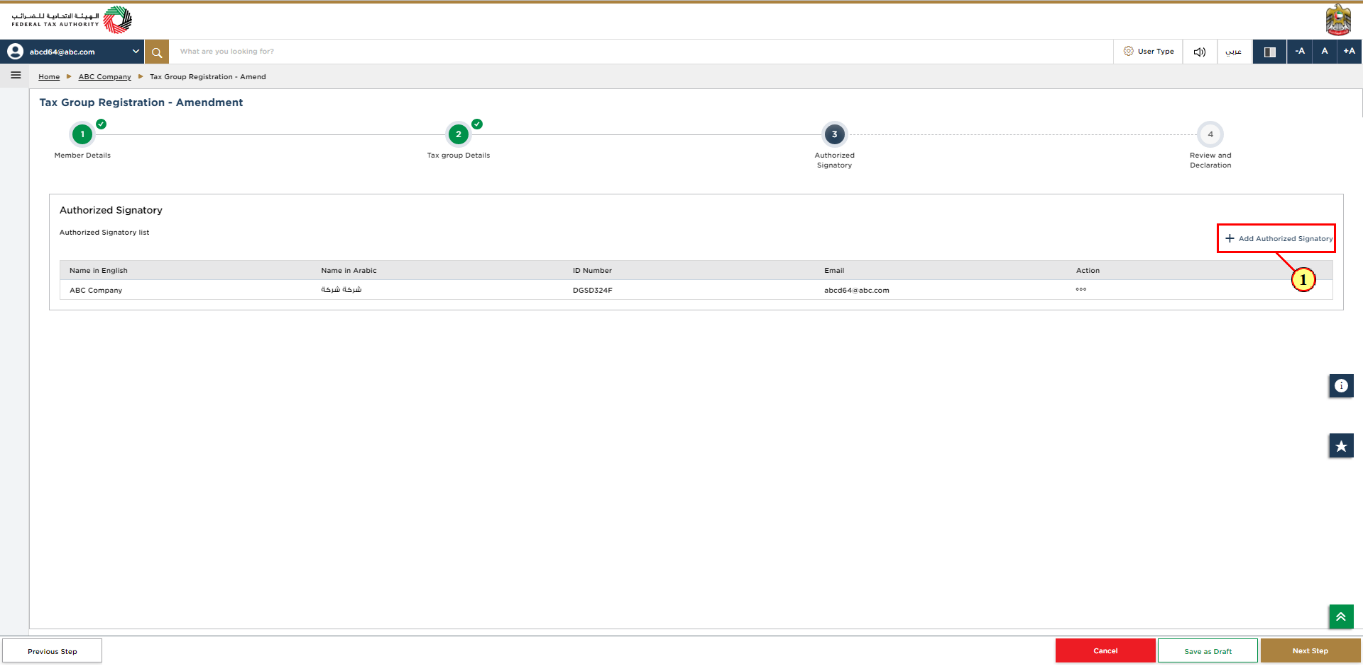
Step | Action |
(1) |
|
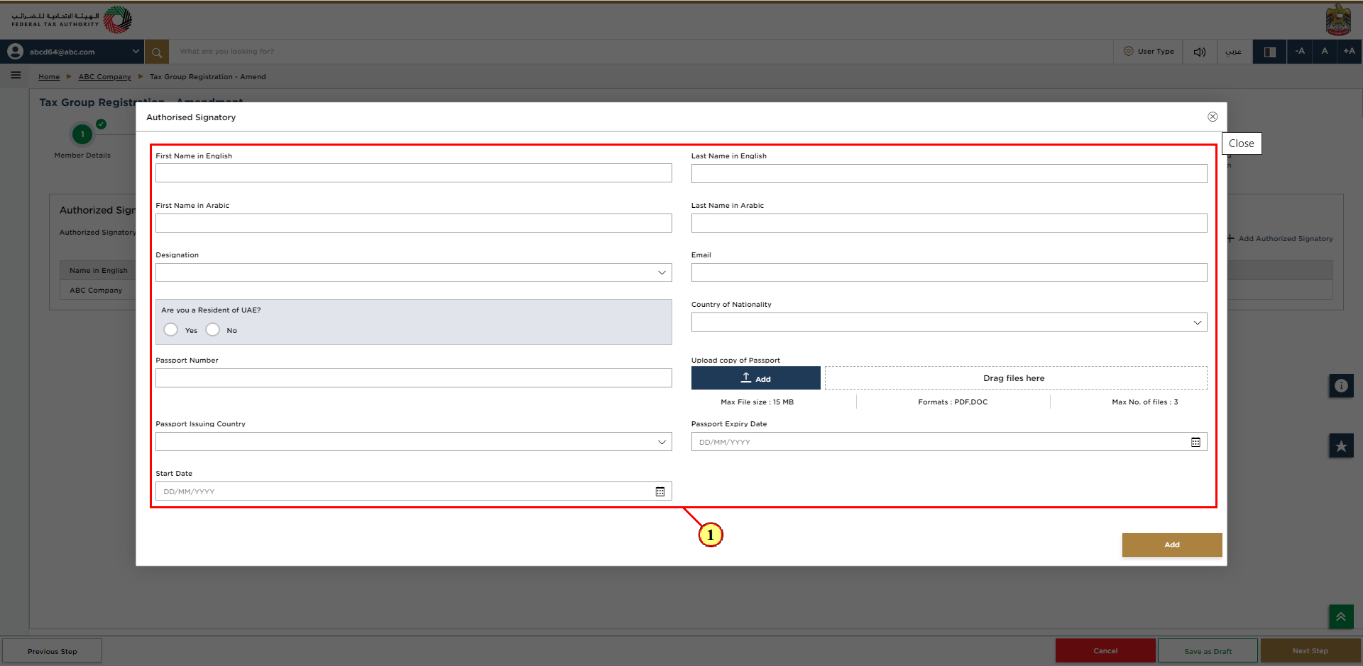
Step | Action |
(1) |
|
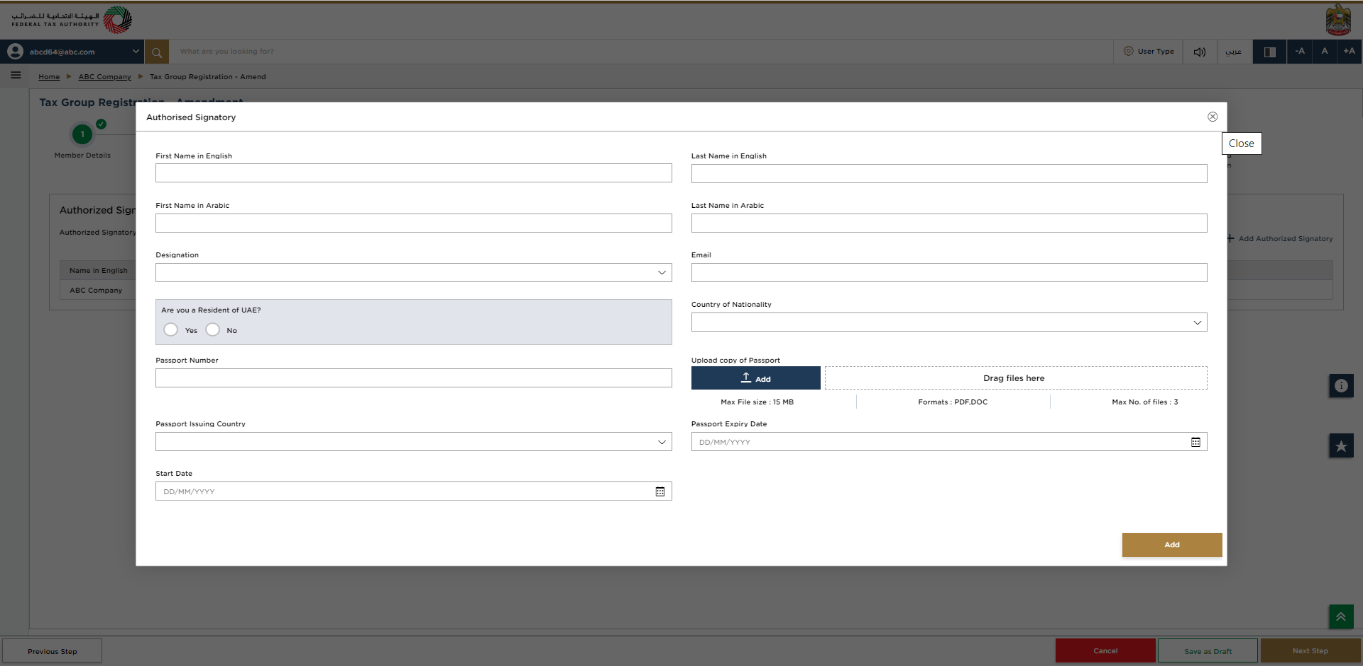
|
|
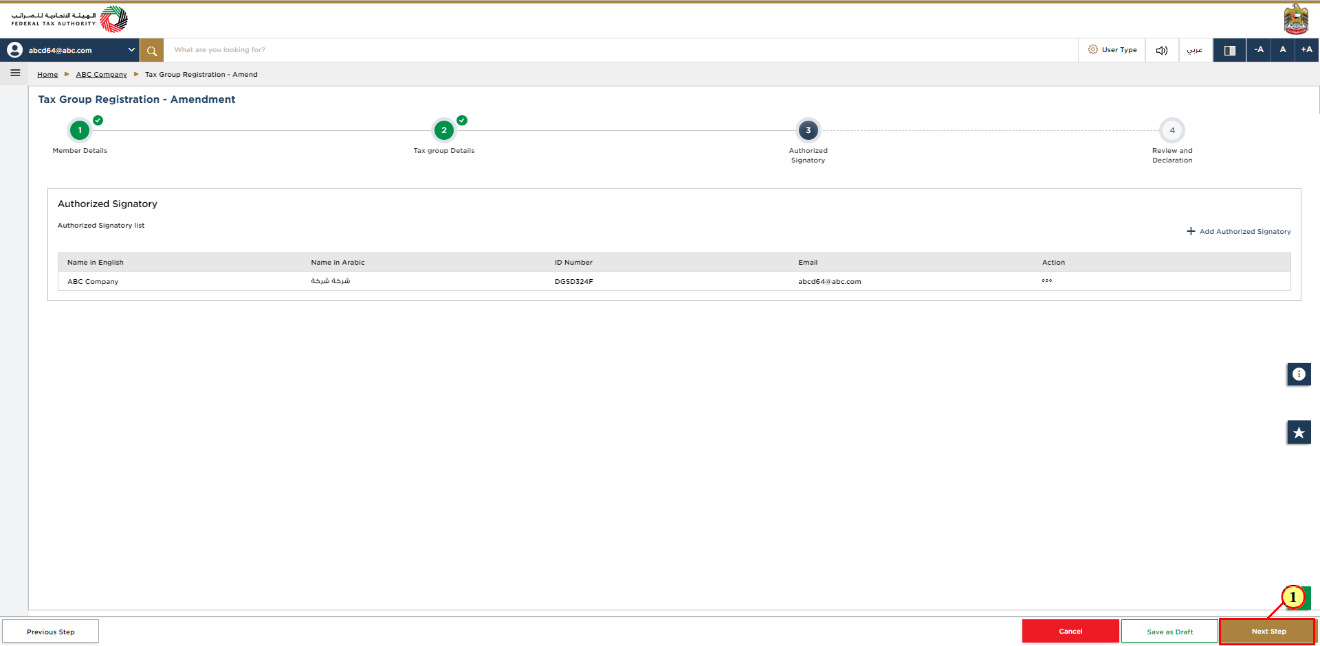
Step | Action |
(1) | After completing all mandatory fields, click 'Next Step' to save and proceed to the 'Review and Declaration' section. |
Review and Declaration
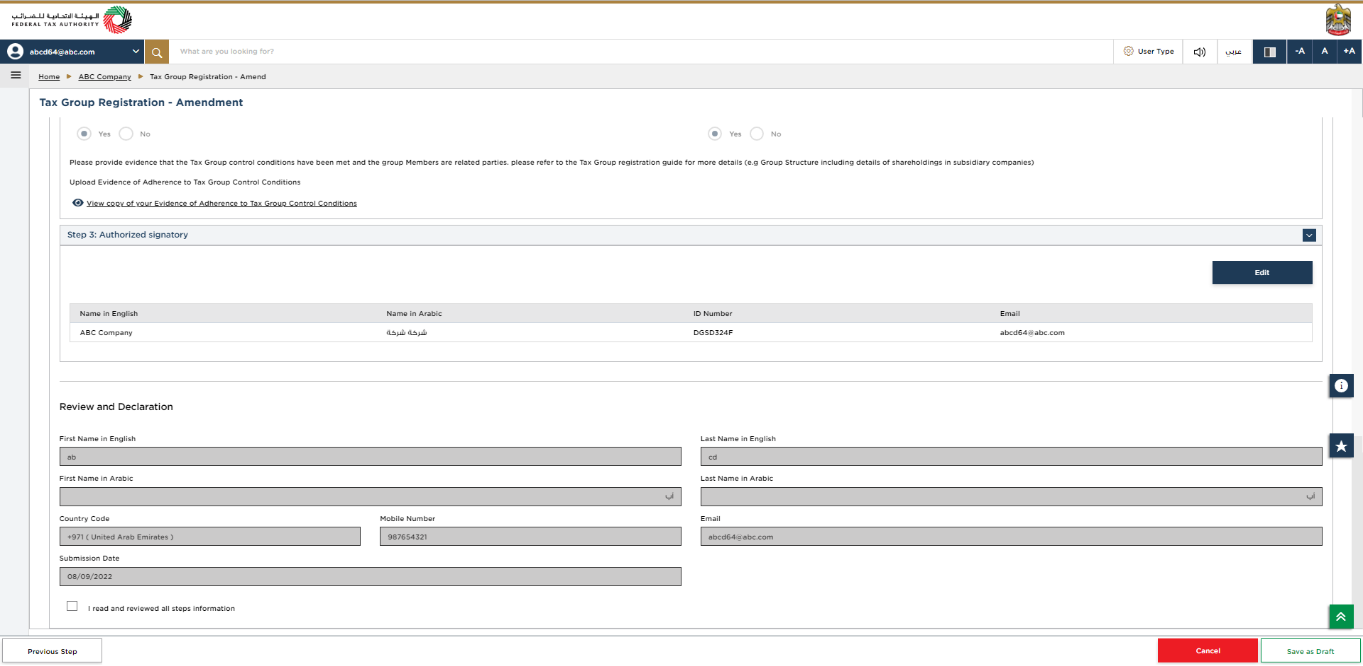
| This section highlights all the details entered by you across the application. You are requested to review and submit the application formally. |
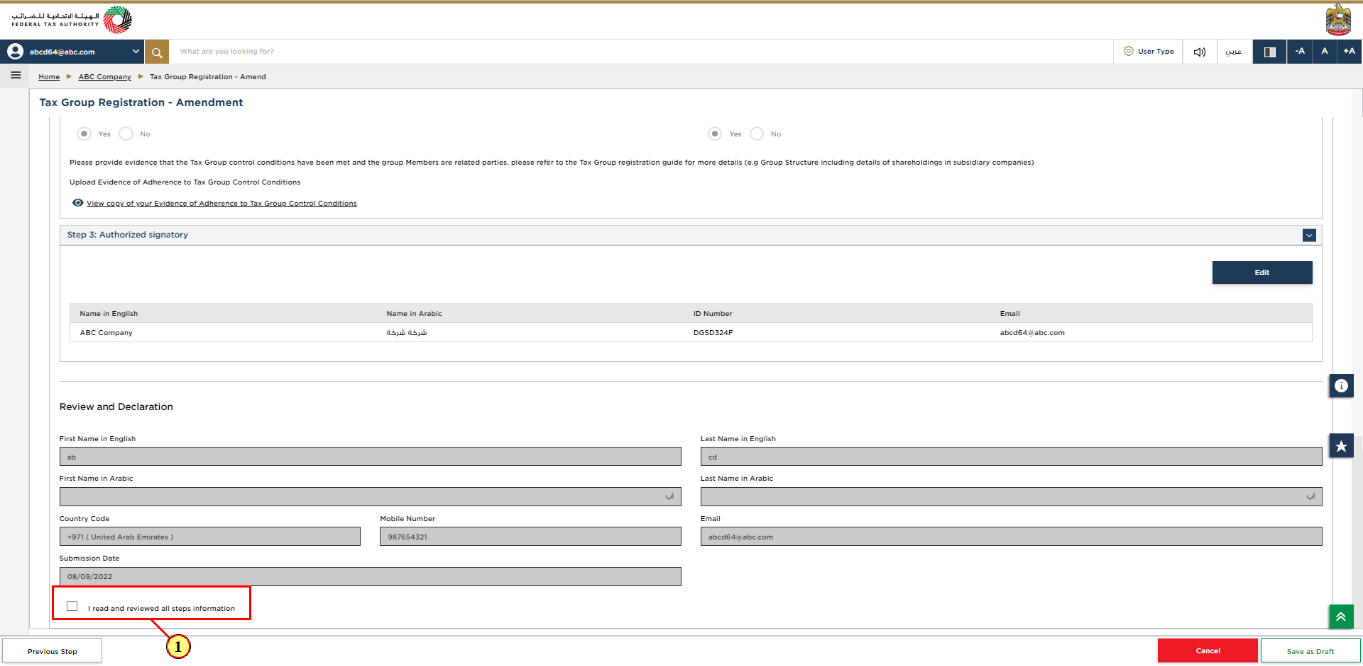
Step | Action |
(1) |
|
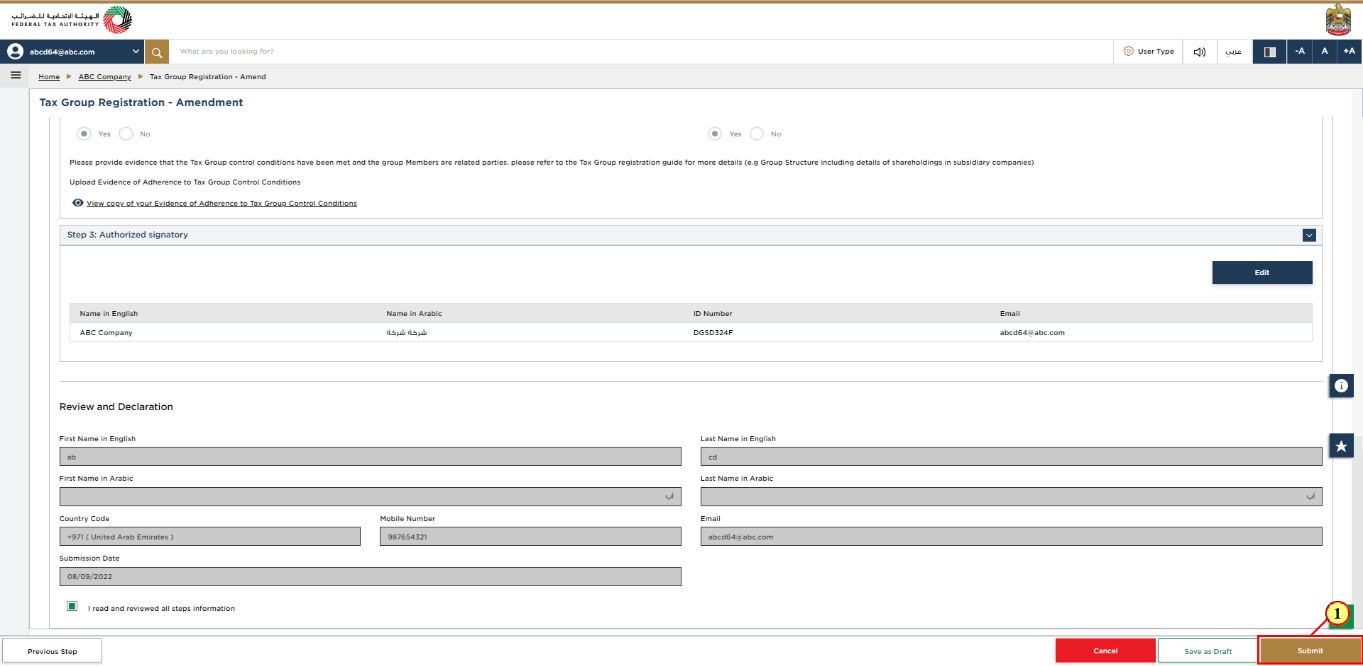
Step | Action |
(1) | Click 'Submit' to submit Tax Group Amendment application. |
Post Application Submission
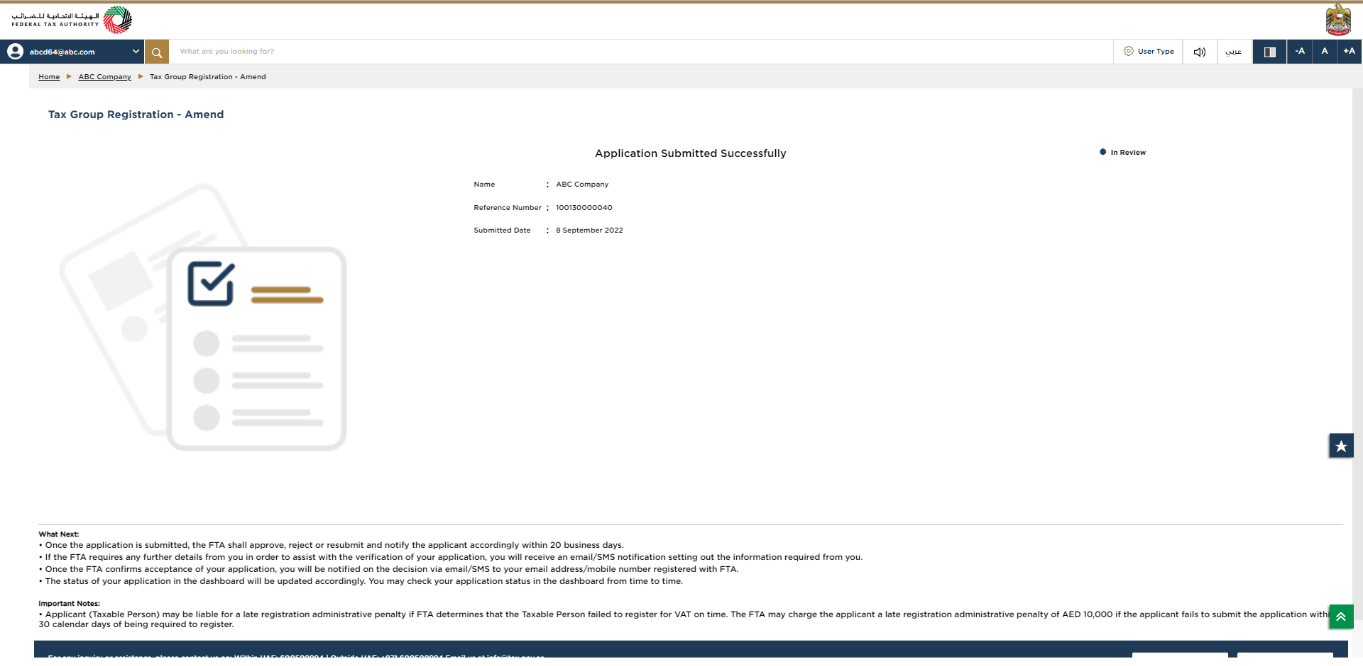
| After your application is submitted successfully, a Reference Number is generated for your submitted application. Note this reference number for future communication with FTA. What's next?
|
Correspondences
Taxpayer receives the following correspondences:
Application submission acknowledgment.
Additional information notification (only If FTA requires more information to assist with their review of your application).
Application approval or rejection notification.