Submit Simplified VAT Return - VAT 201S - Oct 2022
User Manual
VAT201S - Simplified VAT Return
Date: Oct 2022
Version 1.0.0.0
Table of contents
1. Document Control Information
2. Annexure - List of other user manuals that can be referred to
3. Navigating through EmaraTax
5. Introduction
9. VAT Module
10. VAT Registrant Simplified VAT Returns dashboard
11. Instructions and Guidelines page
12. VAT Return
14. Acknowledgement
15. Correspondences
Document Control Information
Document Version Control
Version No. | Date | Prepared/Reviewed by | Comments |
1.0 | 01-Oct-22 | Federal Tax Authority | User Manual for EmaraTax Portal |
Annexure - List of other user manuals that can be referred to
The below are the list of User manuals that you can refer to
S. No | User Manual Name | Description |
1 | Register as Online User | This manual is prepared to help you navigate through the Federal Tax Authority (FTA) website and create an EmaraTax account with the FTA. |
2 | Manage online user profile | This manual is prepared to provide you an understanding on Login process, user types, forgot password and modify online user profile functionalities. |
3 | User Authorisation | This manual is prepared to provide you an understanding on Account Admin, Online User, and Taxable Person account definitions and functionalities. |
4 | Taxable person dashboard | This manual is prepared to help the following 'Taxable person' users to navigate through their dashboard in the Federal Tax Authority (FTA) EmaraTax Portal:
|
5 | Link TRN to email address | This manual is prepared to help you navigate through the Federal Tax Authority (FTA) website to Link TRN to New Email Address. |
Navigating through EmaraTax
The Following Tabs and Buttons are available to help you navigate through this process
Button | Description |
In the Portal | |
 | This is used to toggle between various personas within the user profile such as Taxable Person, Tax Agent, Tax Agency, Legal Representative etc |
 | This is used to enable the Text to Speech feature of the portal |
 | This is used to toggle between the English and Arabic versions of the portal |
 | This is used to decrease, reset, and increase the screen resolution of the user interface of the portal |
 | This is used to manage the user profile details such as the Name, Registered Email address, Registered Mobile number, and password |
 | This is used to log off from the portal |
In the Business Process application | |
 | This is used to go the Previous section of the Input Form |
 | This is used to go the Next section of the Input Form |
 | This is used to save the application as draft, so that it can be completed later |
 | This menu on the top gives an overview of the various sections within the. All the sections need to be completed in order to submit the application for review. The Current section is highlighted in Blue and the completed sections are highlighted in green with a check |
The Federal Tax Authority offers a range of comprehensive and distinguished electronic services in order to provide the opportunity for taxpayers to benefit from these services in the best and simplest ways. To get more information on these services Click Here
Introduction
This manual is prepared to help the VAT Taxpayer to navigate through the EmaraTax portal to submit a Simplified VAT Return
EmaraTax Login Page
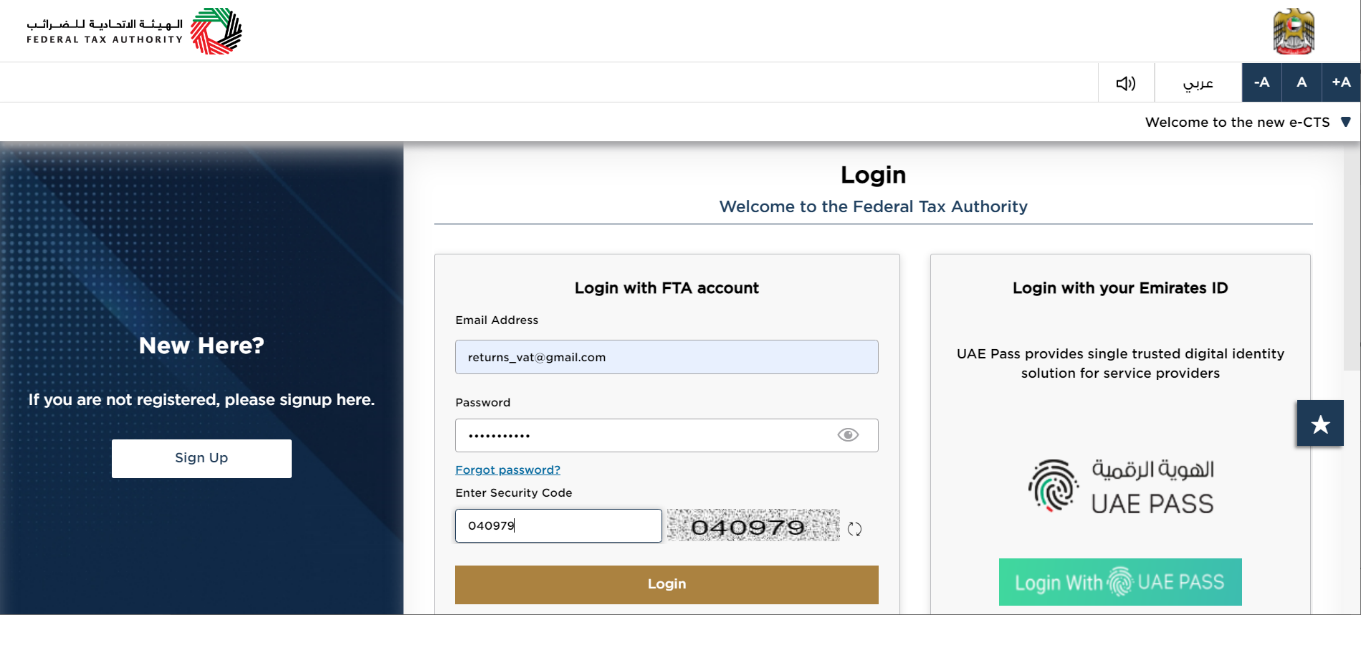
|
|
User type Selection
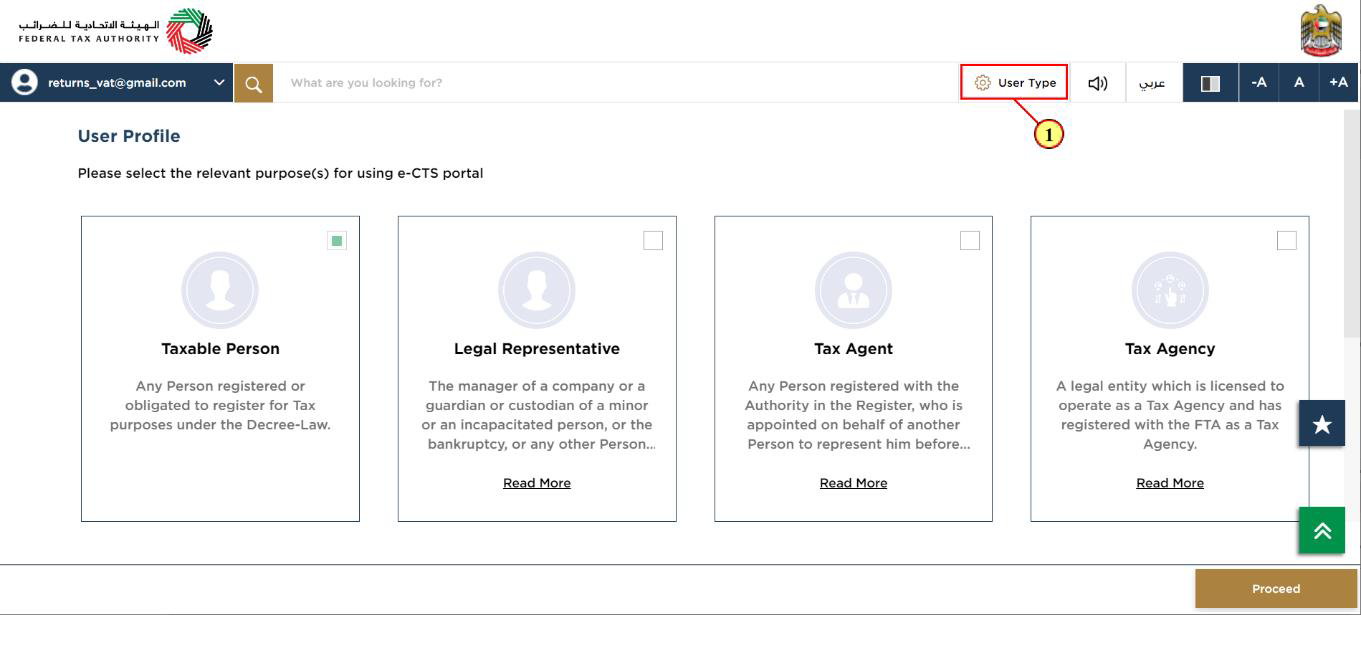
|
|
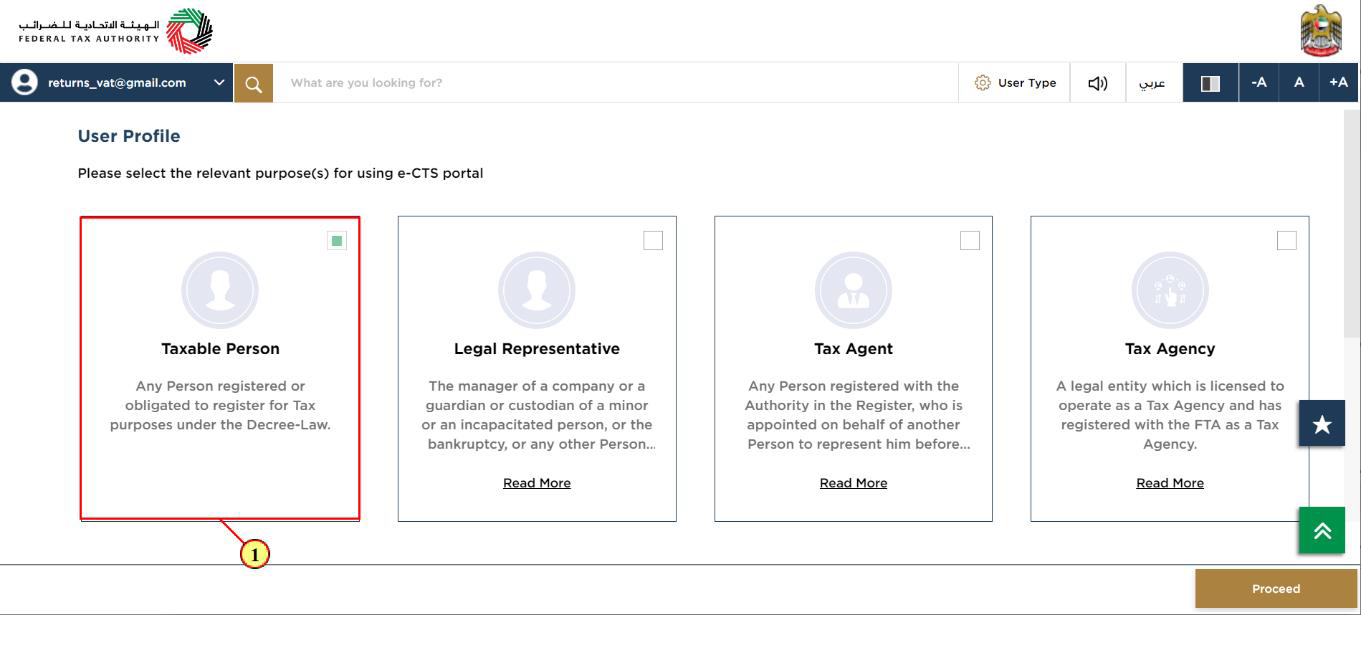
Step | Action |
(1) | Click on the user type dropdown at the top of the screen |
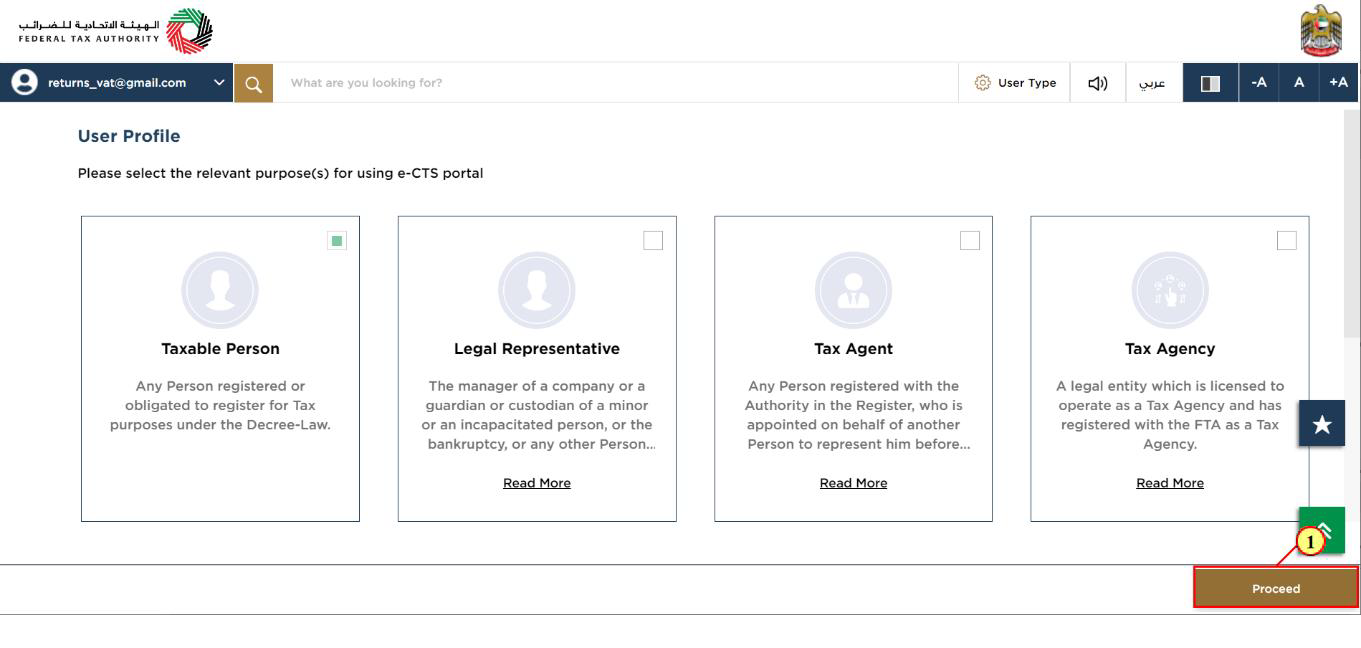
Step | Action |
(1) | Select the Taxable Person tile from the displayed options |
(2) | Click on 'Proceed' to go to the Taxable Person dashboard |
Taxable Person Home page
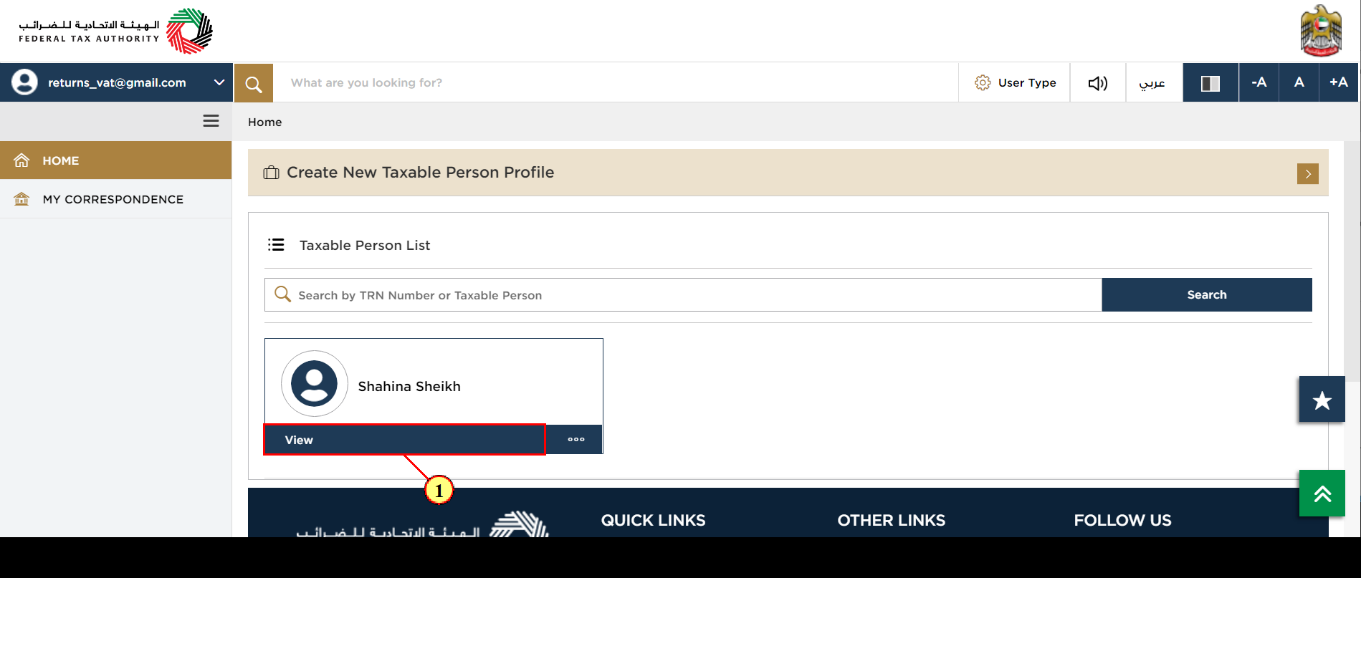
|
|
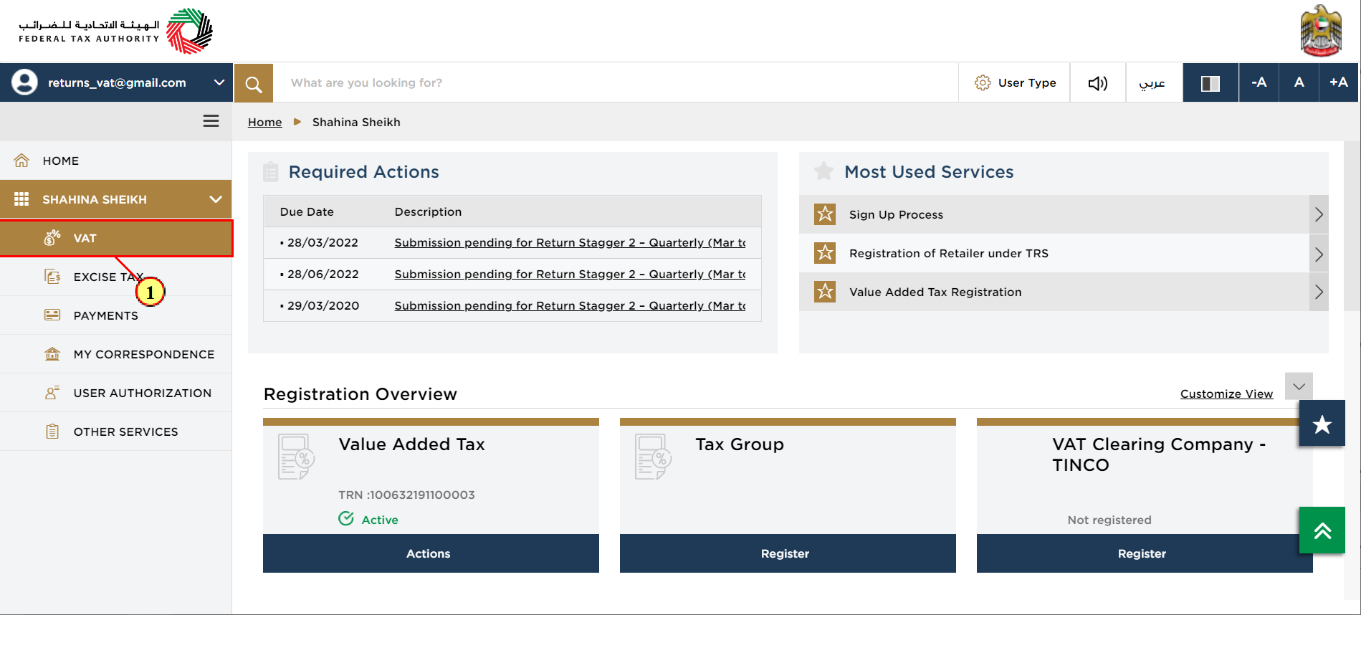
Step | Action |
(1) | Click on the 'VAT' tile to access the VAT module |
VAT Module
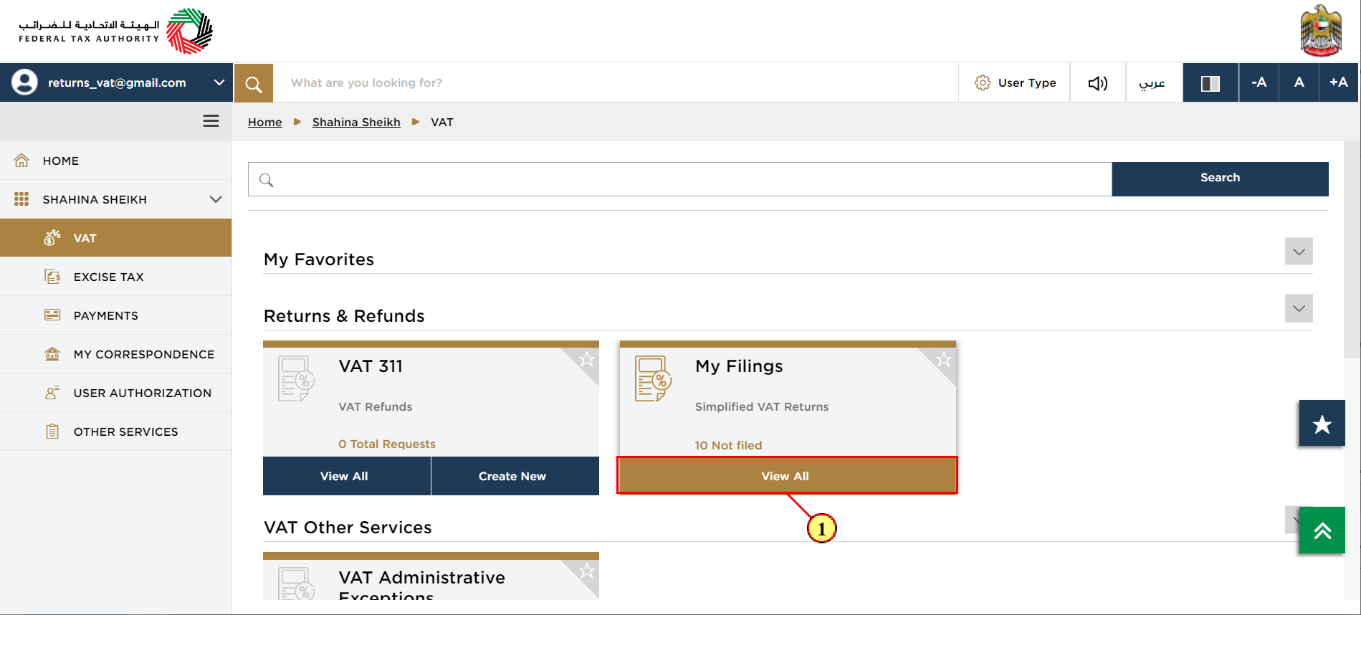
Step | Action |
(1) | Click here to view all your Simplified VAT Returns |
VAT Registrant Simplified VAT Returns dashboard
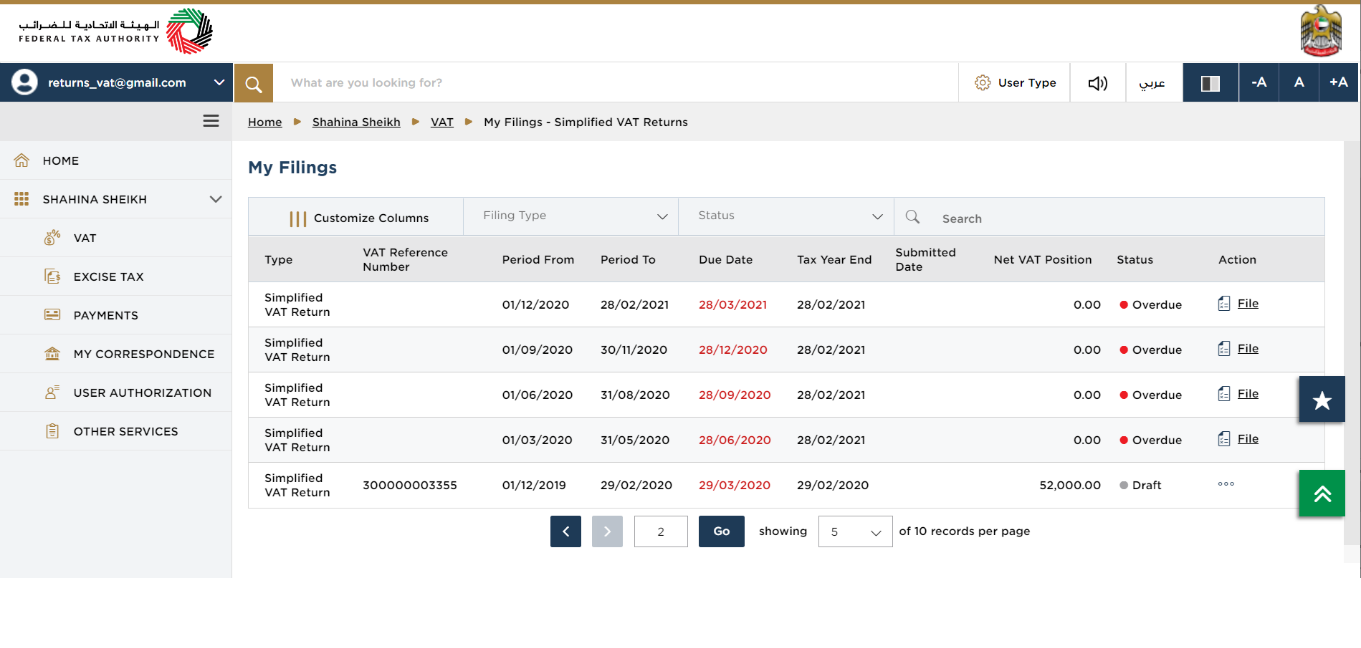
| This dashboard displays information related to your Simplified VAT Returns. |
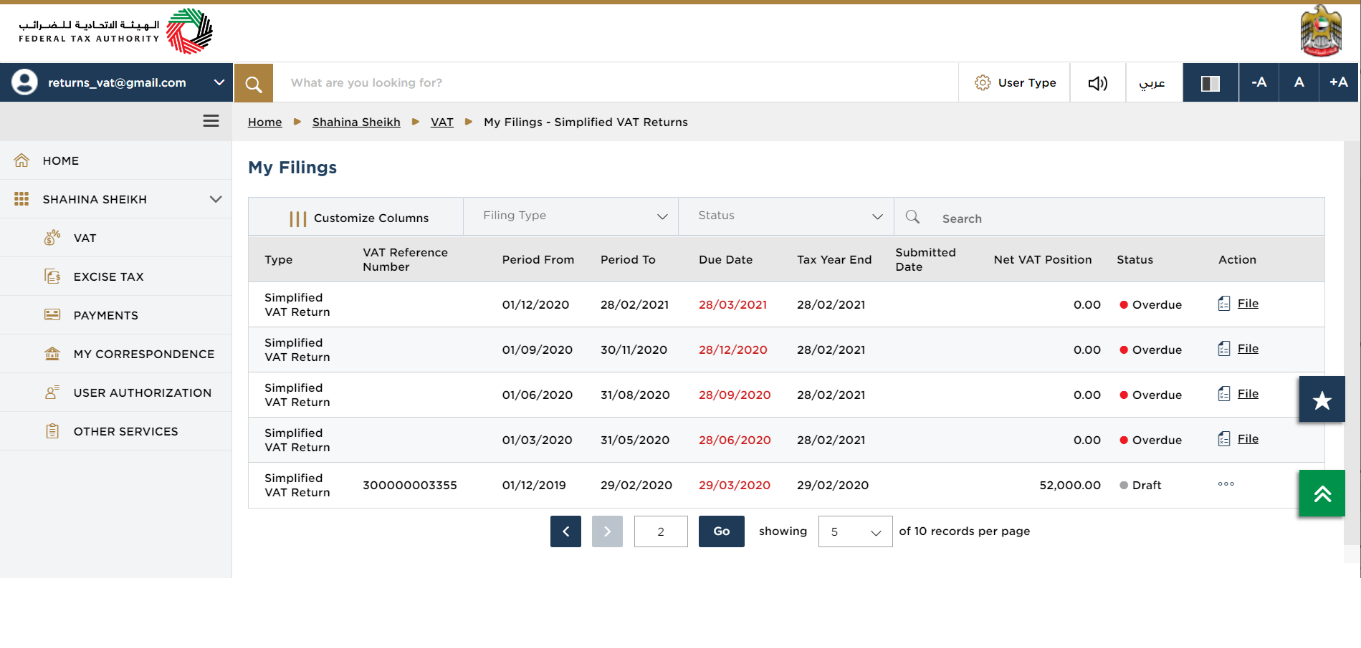
| You can add a new column to the table or filter the returns by its Filing type and status. You can also search for VAT Return by reference number. |
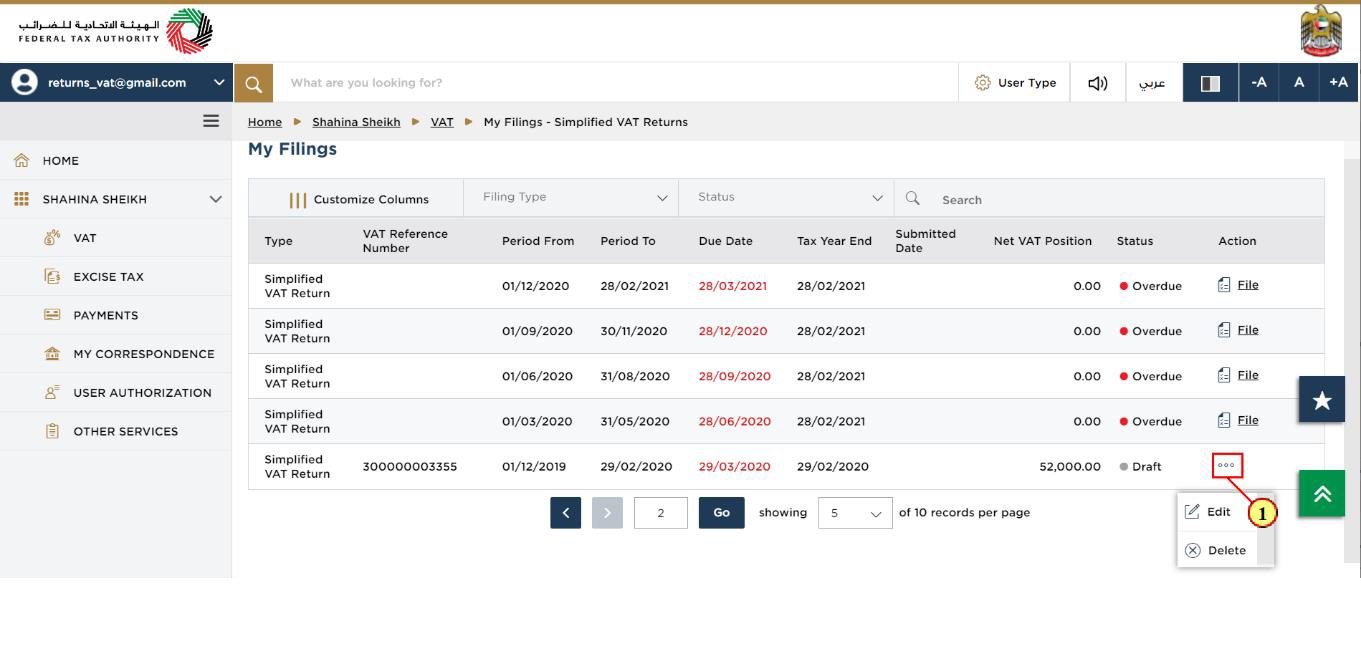
Step | Action |
(1) | Click on the ellipsis (three dots) to edit or delete a Simplified VAT Return |
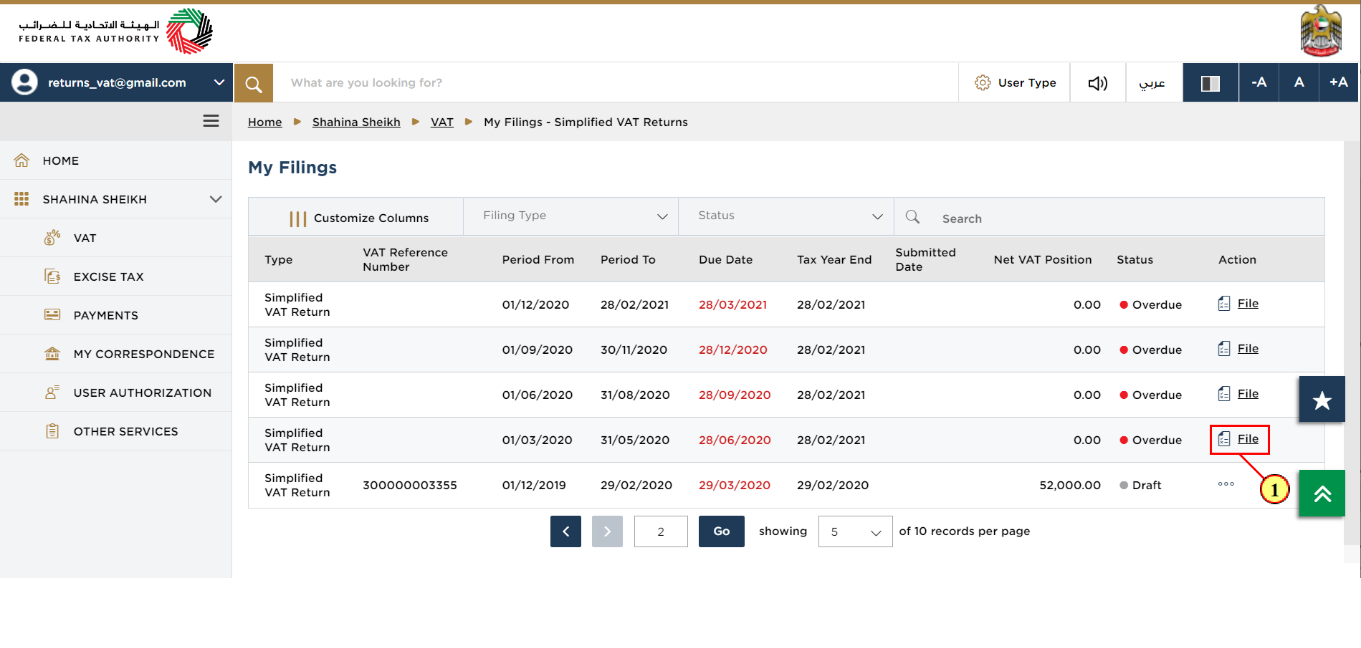
Step | Action |
(1) | Click on 'File VAT Return' to start filing a new Simplified VAT Return for the selected period |
Instructions and Guidelines page
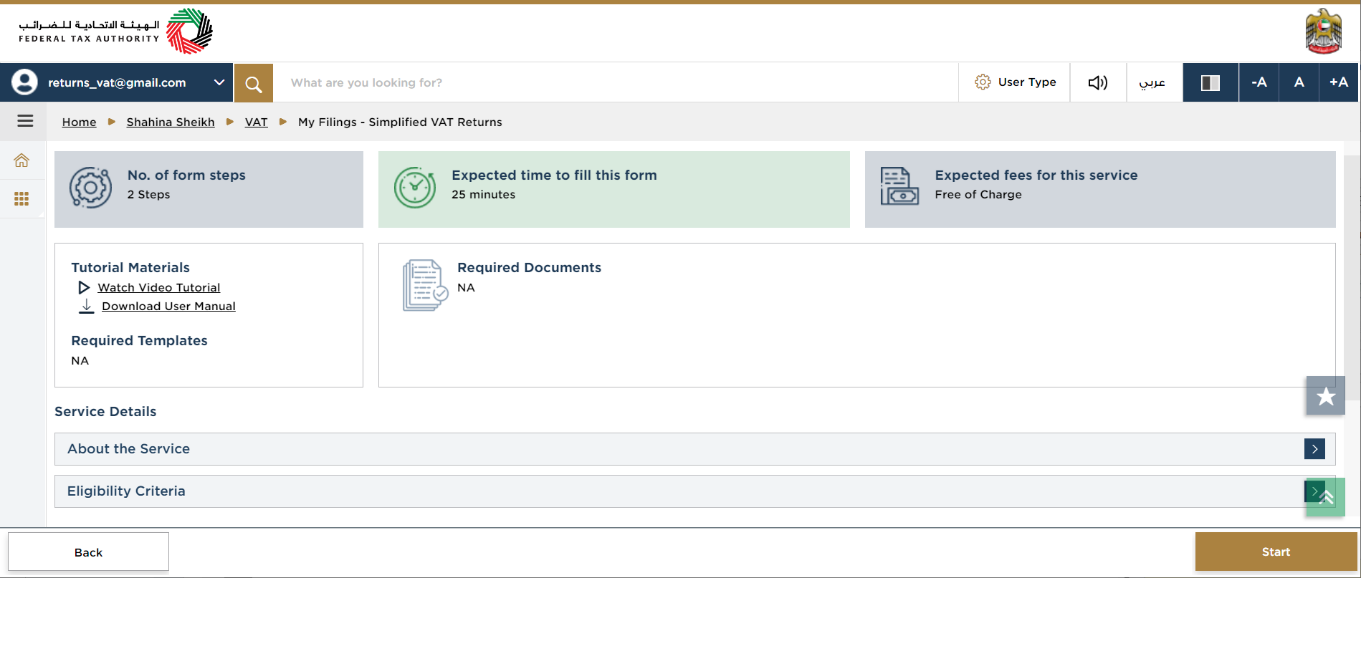
| These are the instructions and guidelines which detail key information such as required templates, supporting documentation, eligibility criteria and the expected time to complete this return. |
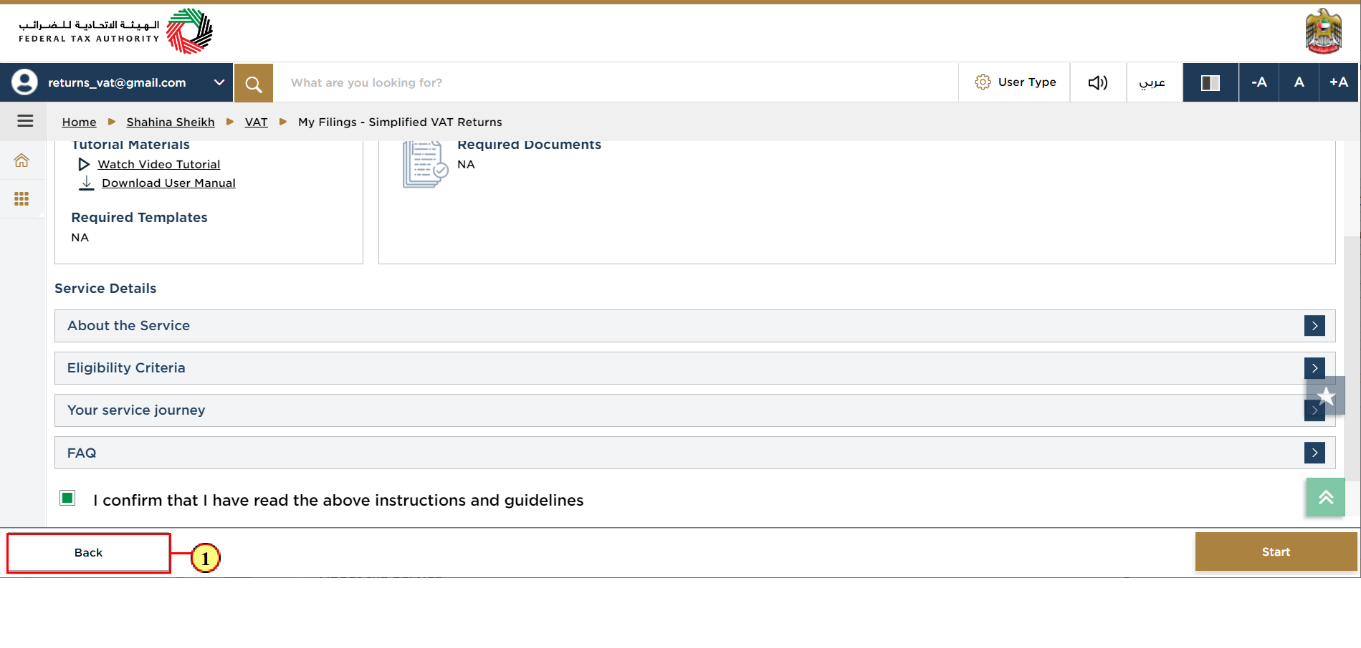
Step | Action |
(1) | Click on 'Back' to go back to the previous page |
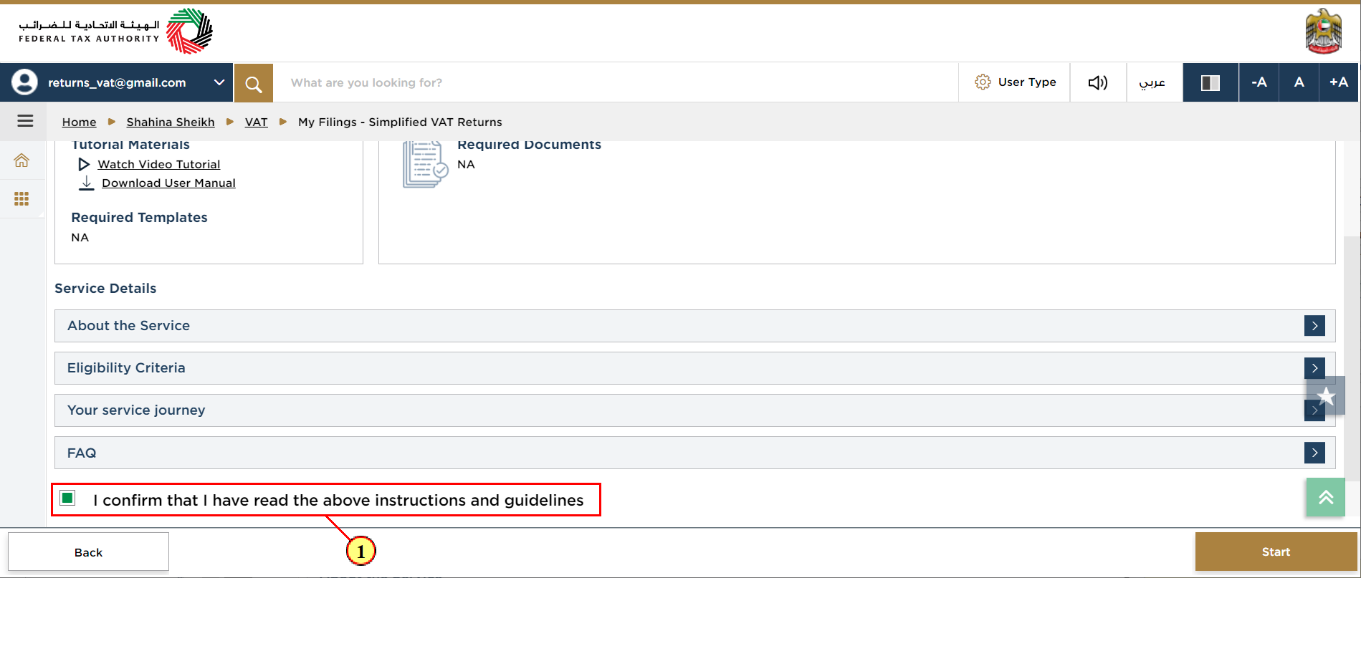
Step | Action |
(1) | Mark the checkbox to confirm that you have read and understood the instructions and guidelines |
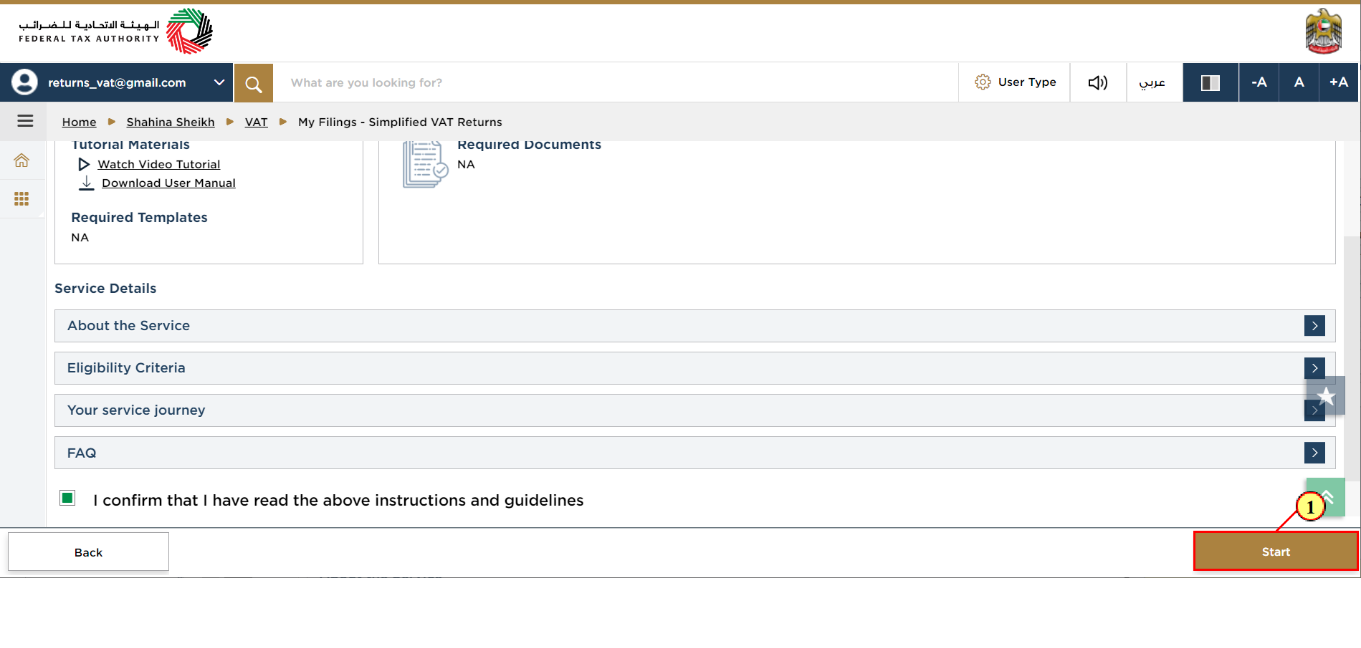
Step | Action |
(1) | Click on 'Start' to proceed to file the Simplified VAT Return |
VAT Return
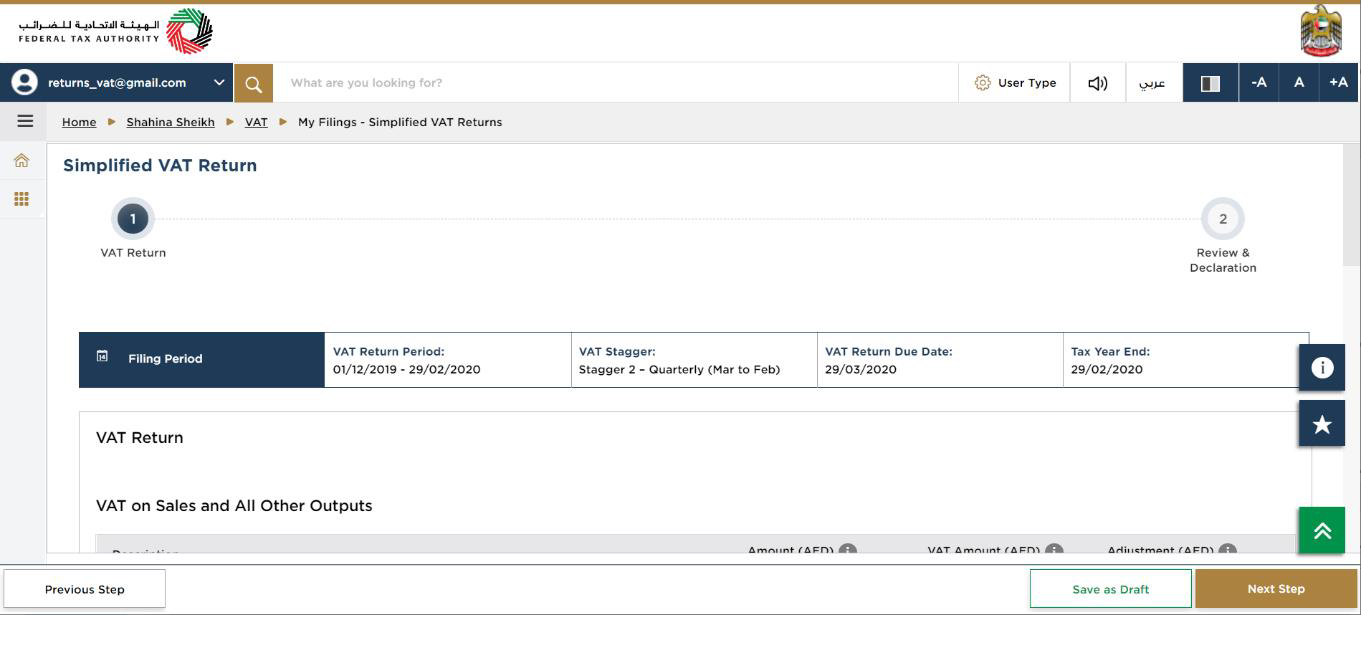
| The progress bar displays the number of steps required to complete the Simplified VAT Return. The step you are currently in is highlighted in blue. Once you progress to the next section successfully, the previous step will be highlighted in green. |
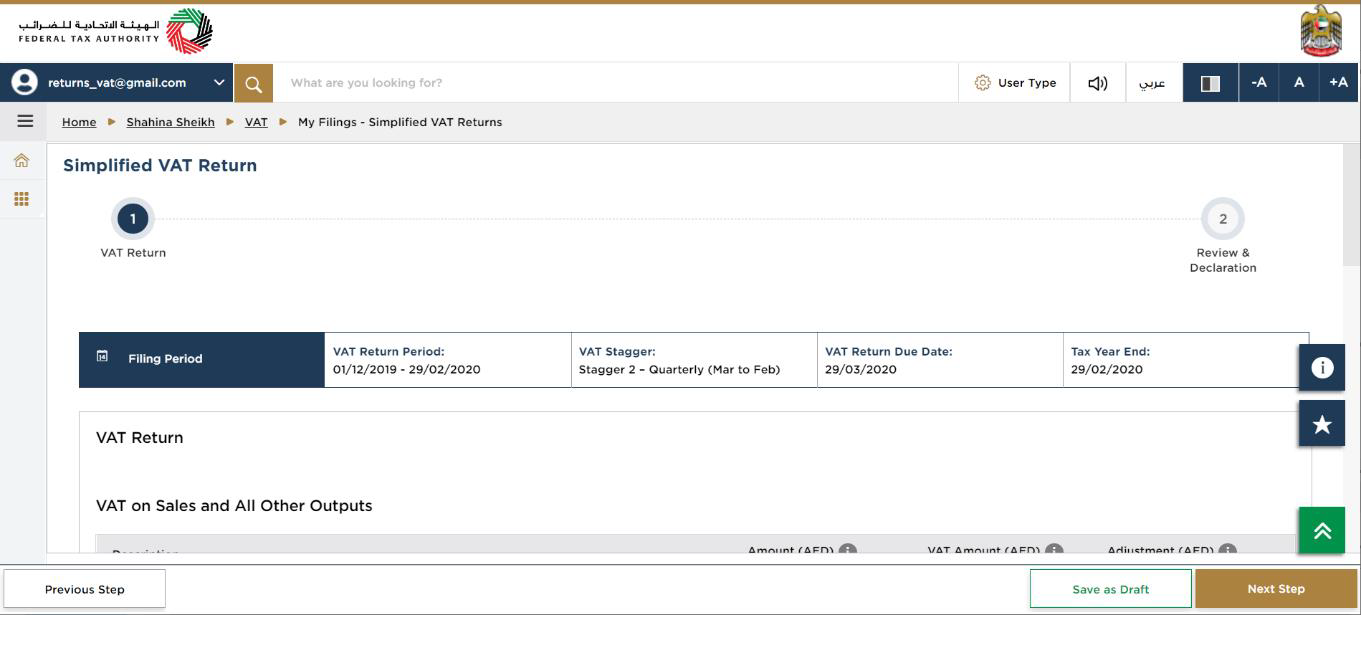
| This section displays the filing period details based on the data in VAT Registration profile. |
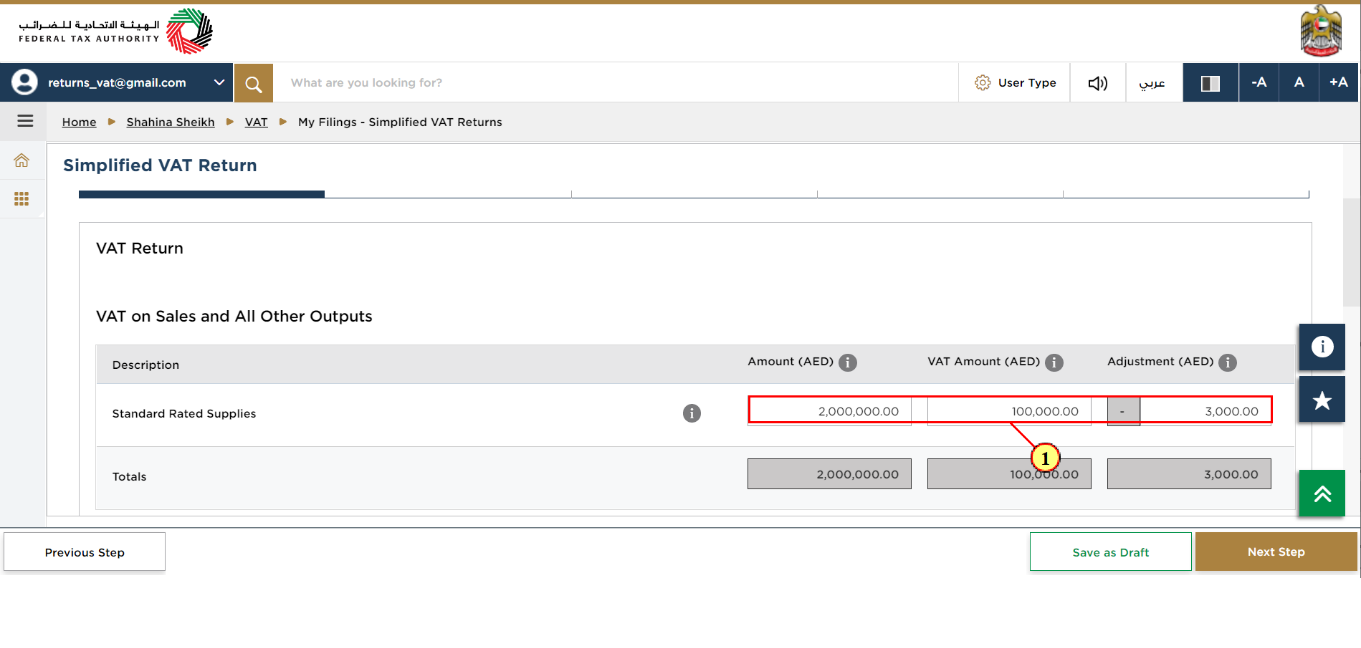
Step | Action |
(1) | Enter the values for the standard rated supplies |
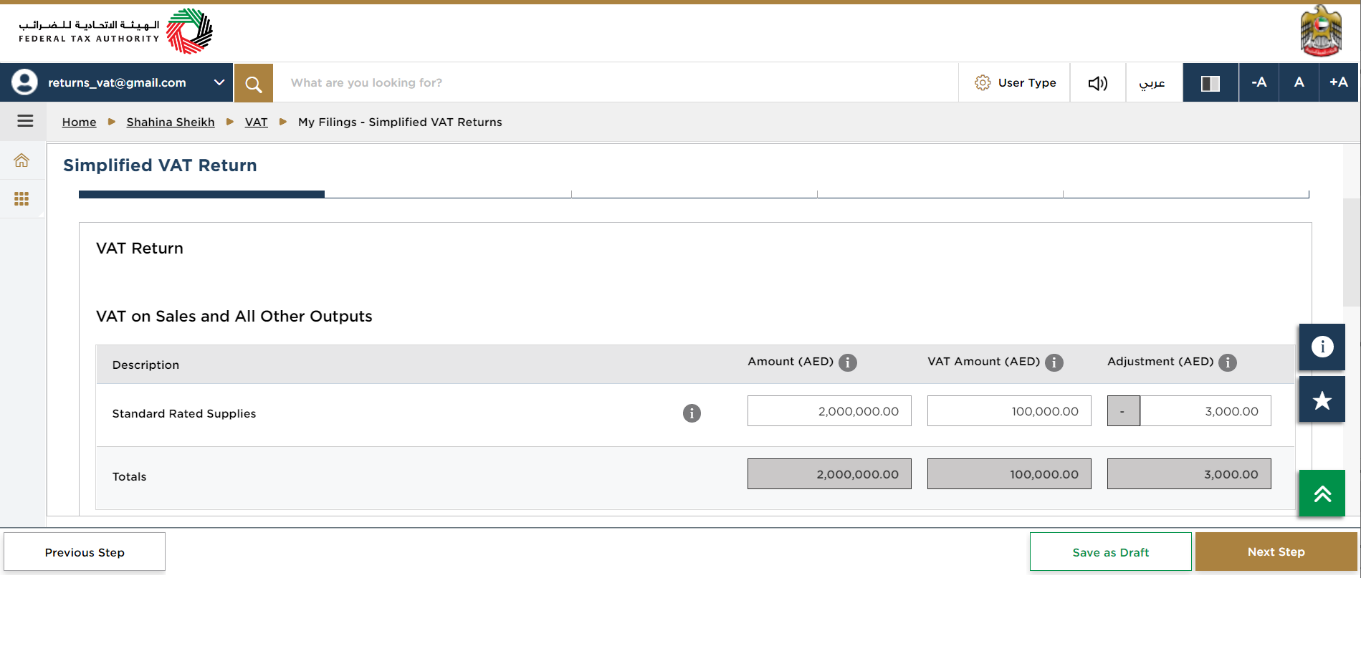
| The amount,VAT amount and Adjustement are same as the above boxes |
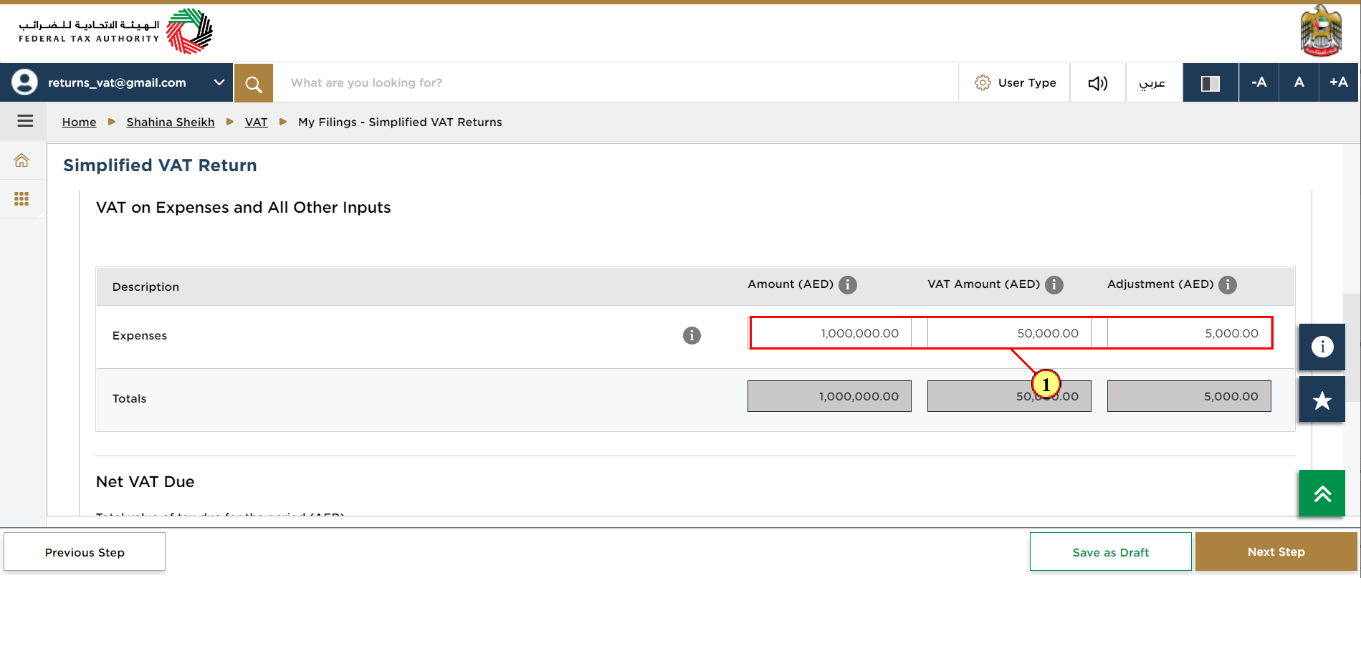
Step | Action |
(1) | Enter the amount, corresponding VAT amount and adjustment amount for your expenses for the period |
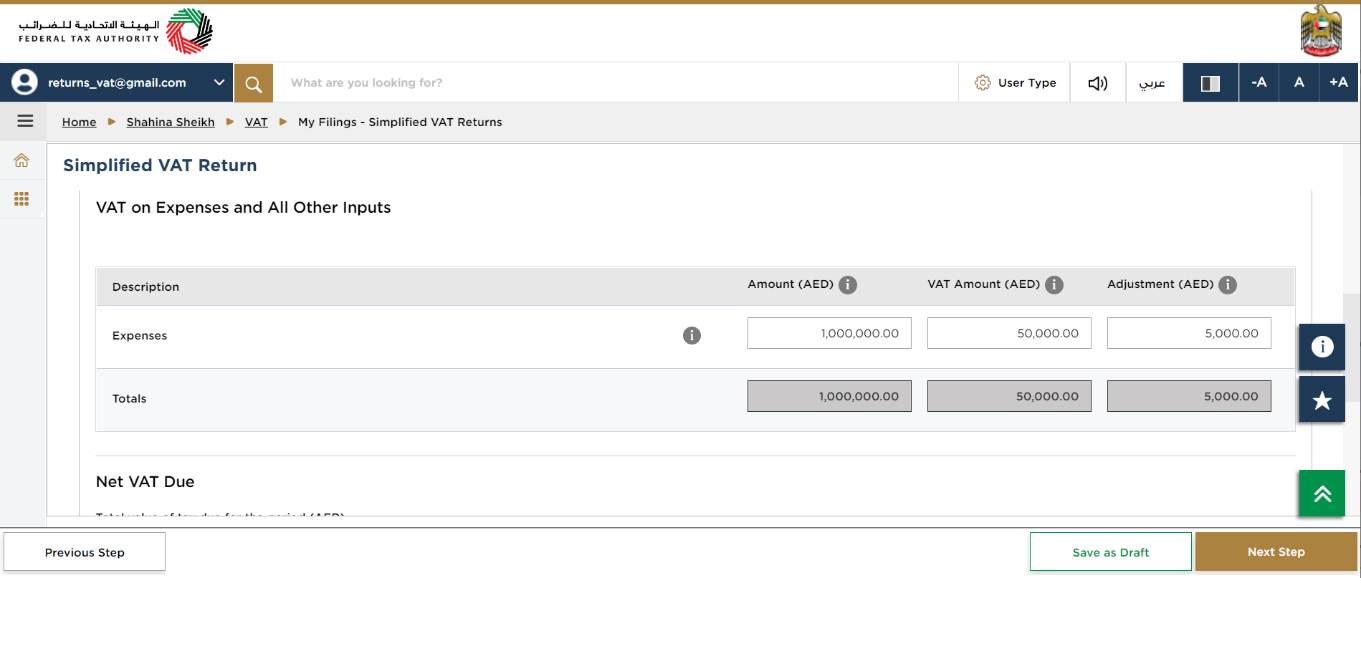
| The amount,VAT amount and Adjustement are same as the above boxes |
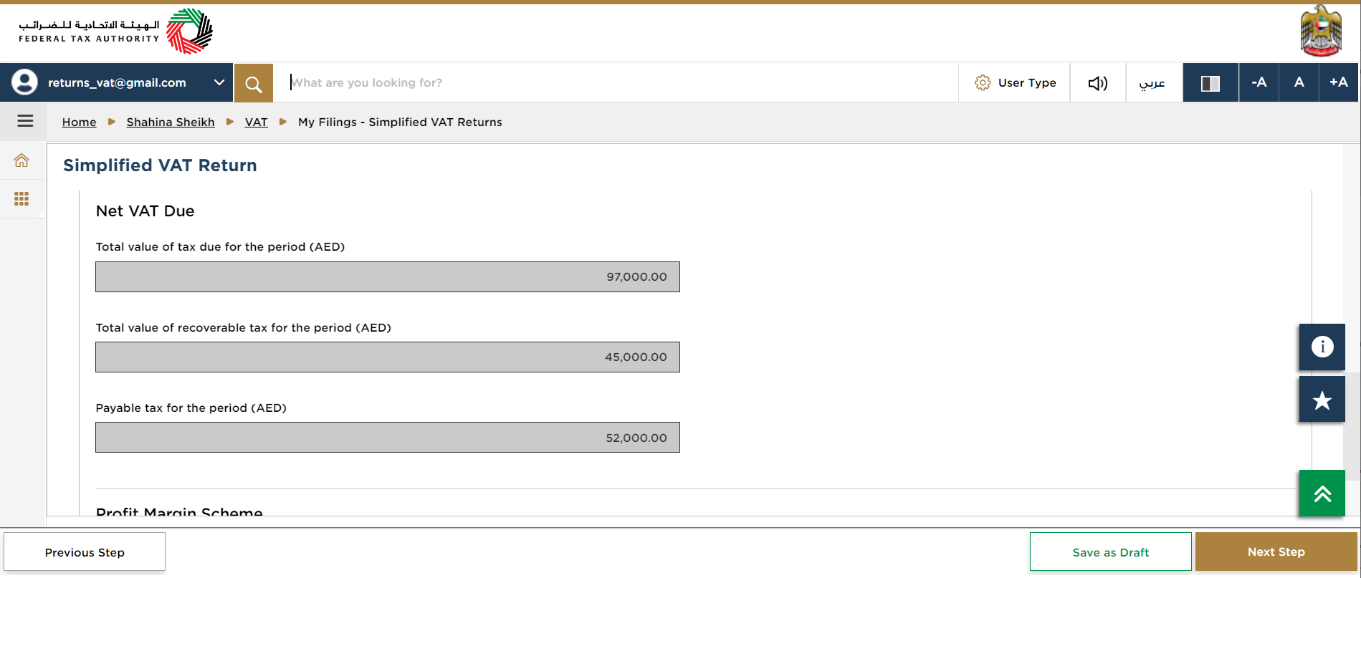
| This box displays the total output tax for the period |
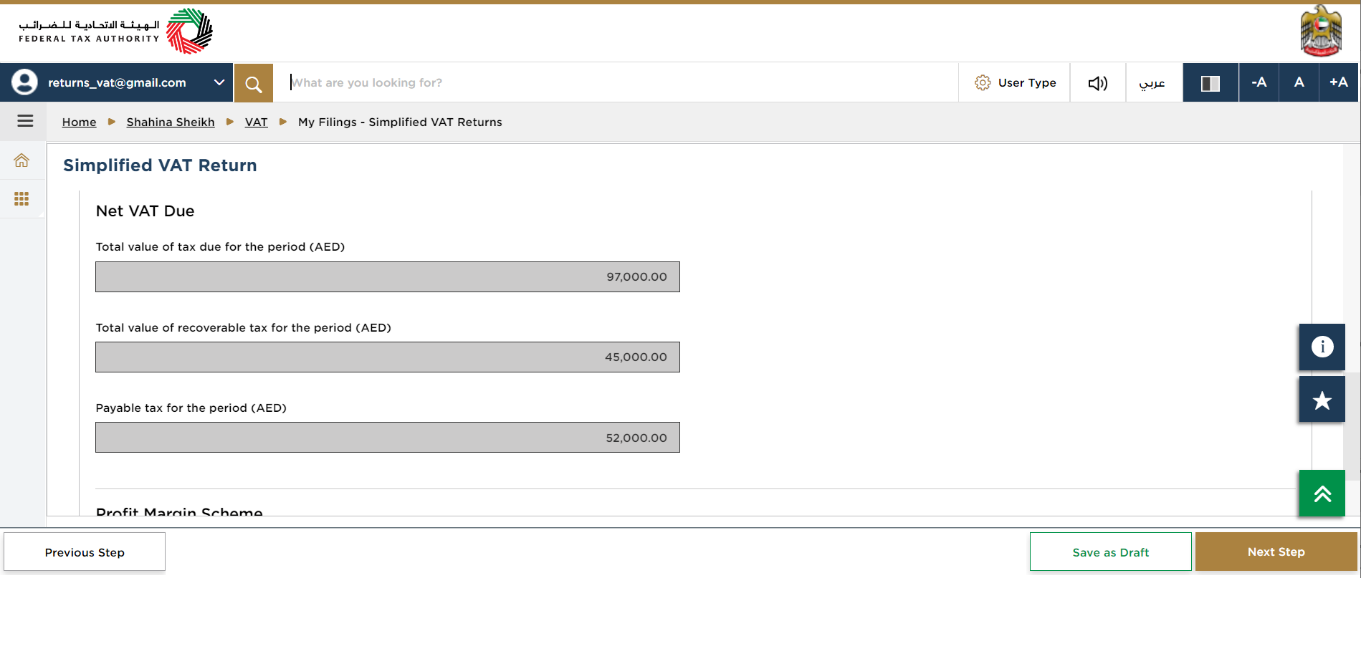
| This box displays the total input tax for the period |
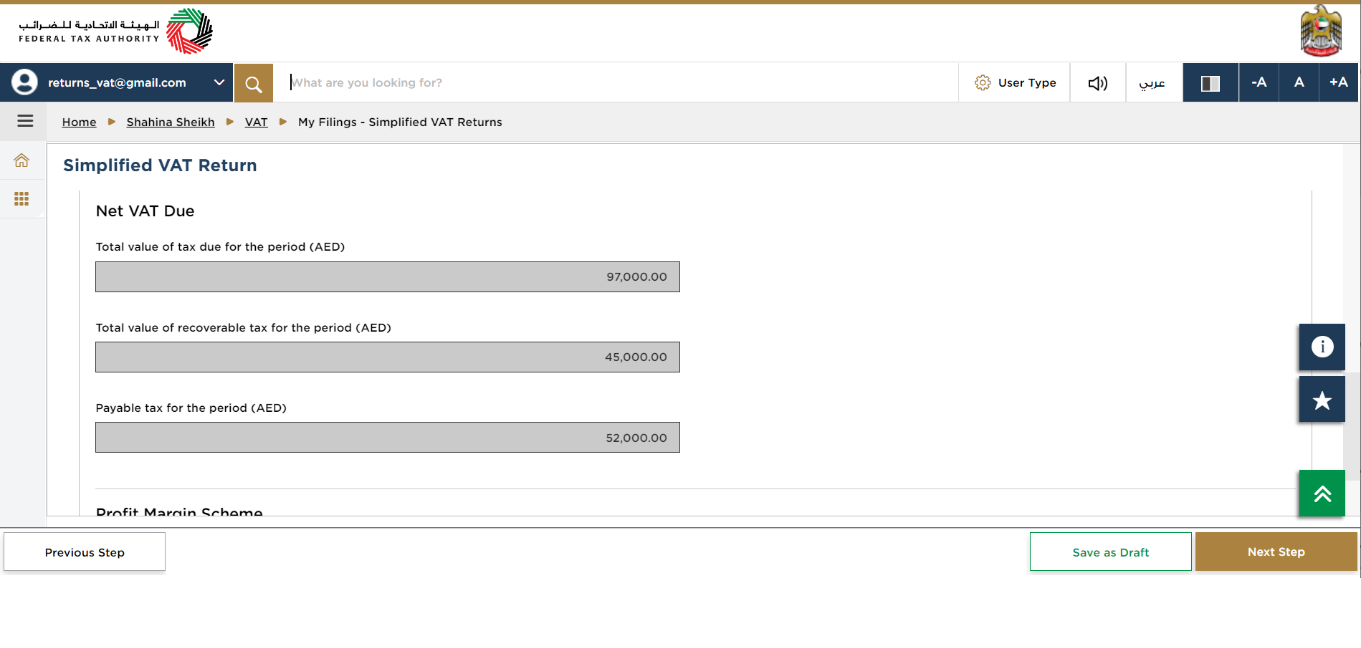
| This box displays the payable and (or) refundable tax for the period |
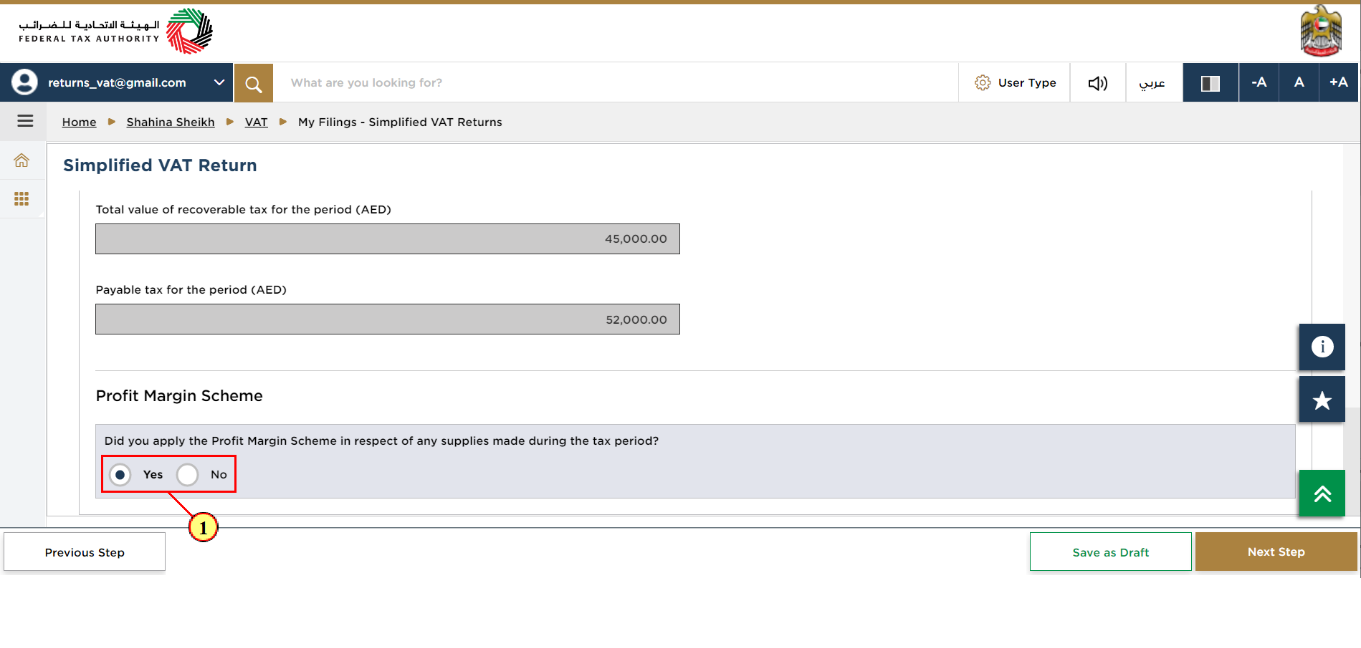
Step | Action |
(3) | Select 'Yes' if you have reported amounts using the 'Profit Margin Scheme' |
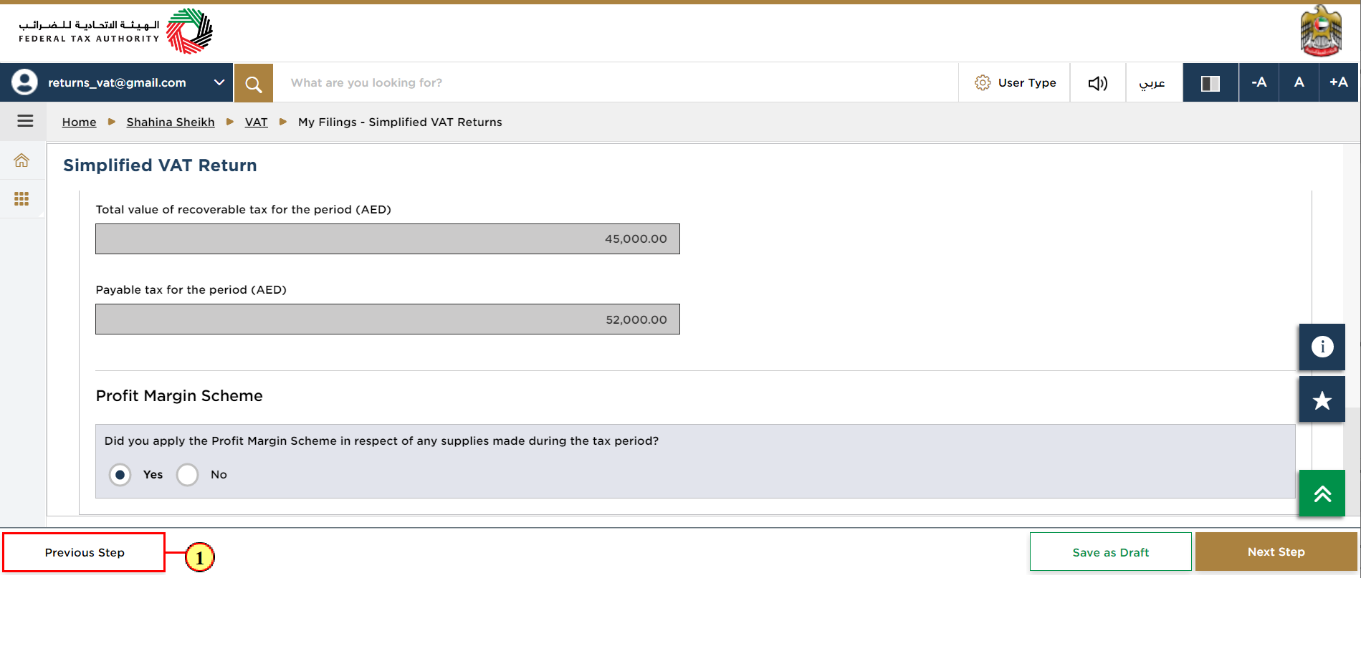
Step | Action |
(4) | Click on 'Previous Step' to go back to the previous section |
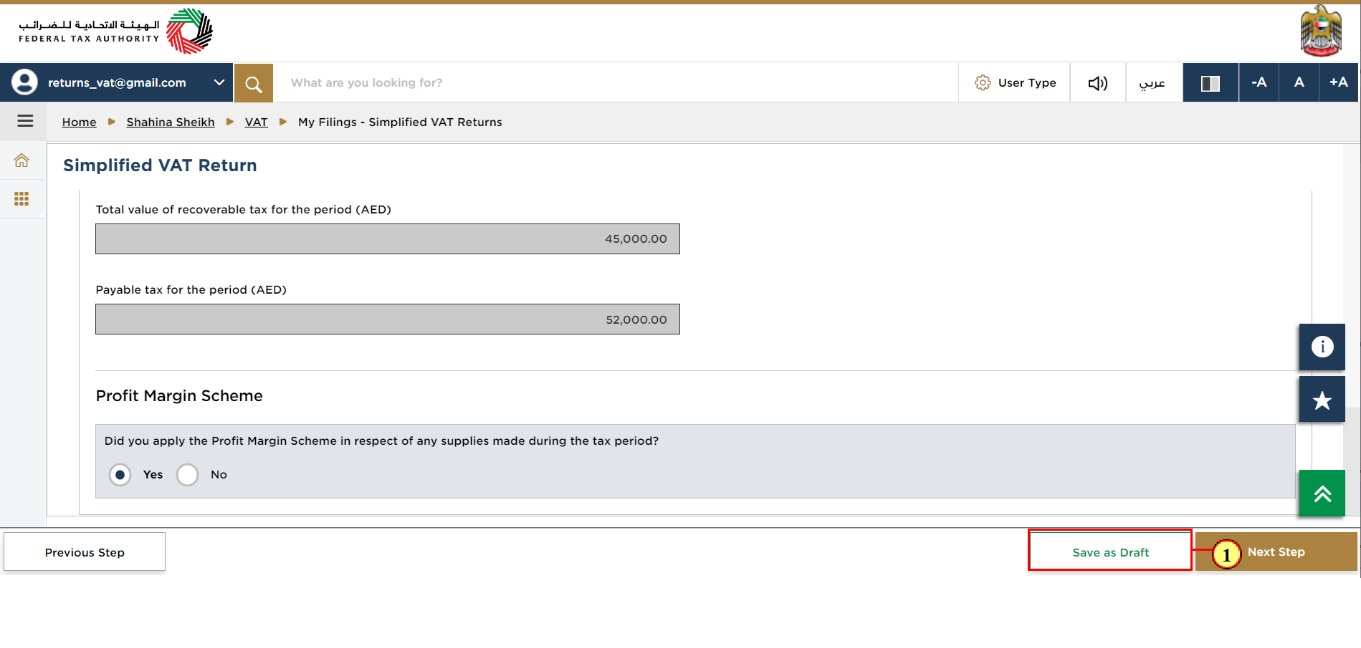
Step | Action |
(5) | Click on 'Save as draft' to save the Simplified VAT Return as a draft |
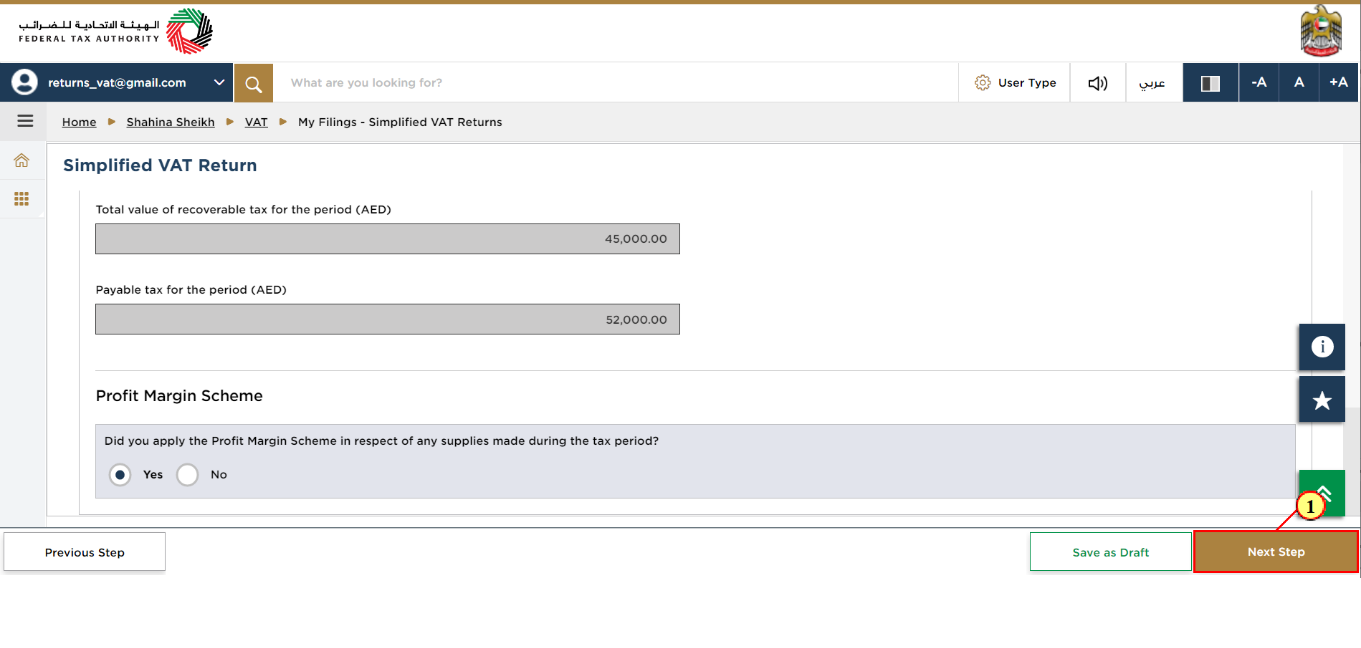
Step | Action |
(6) | Click on 'Next Step' to proceed to the next section |
Review & Declaration
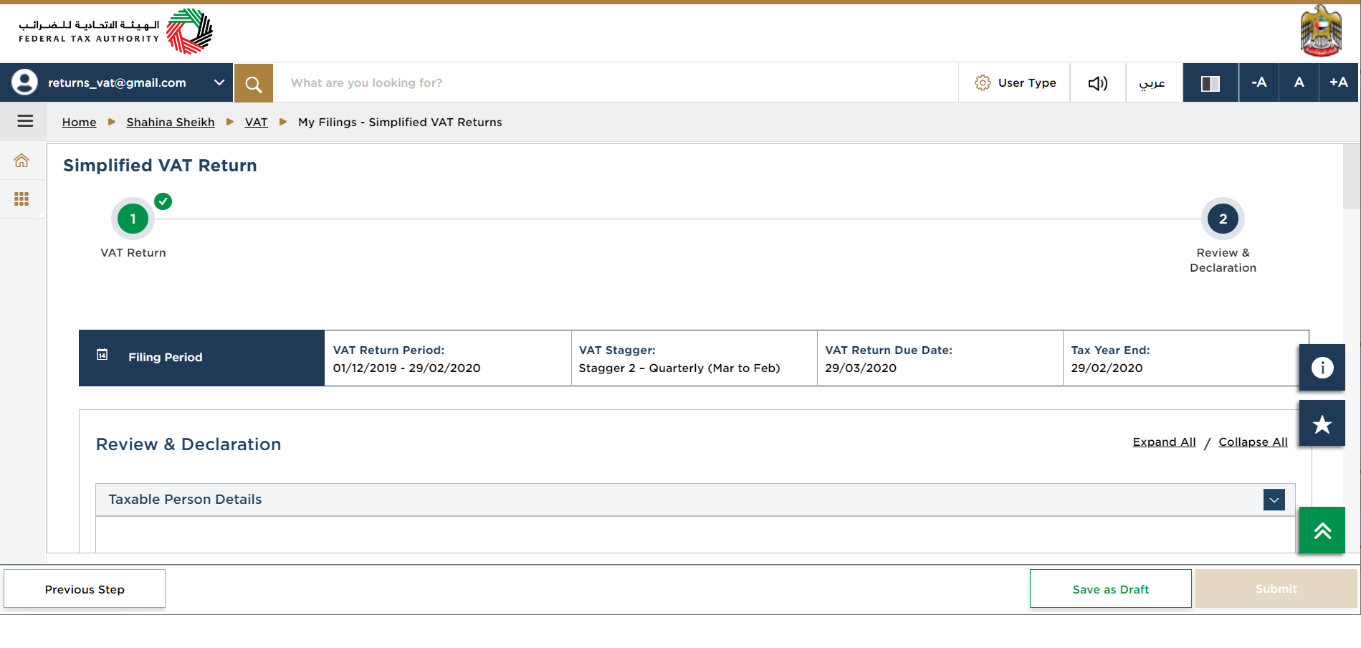
| This section displays your completed Simplified VAT returns and allows you to review it prior to submission |
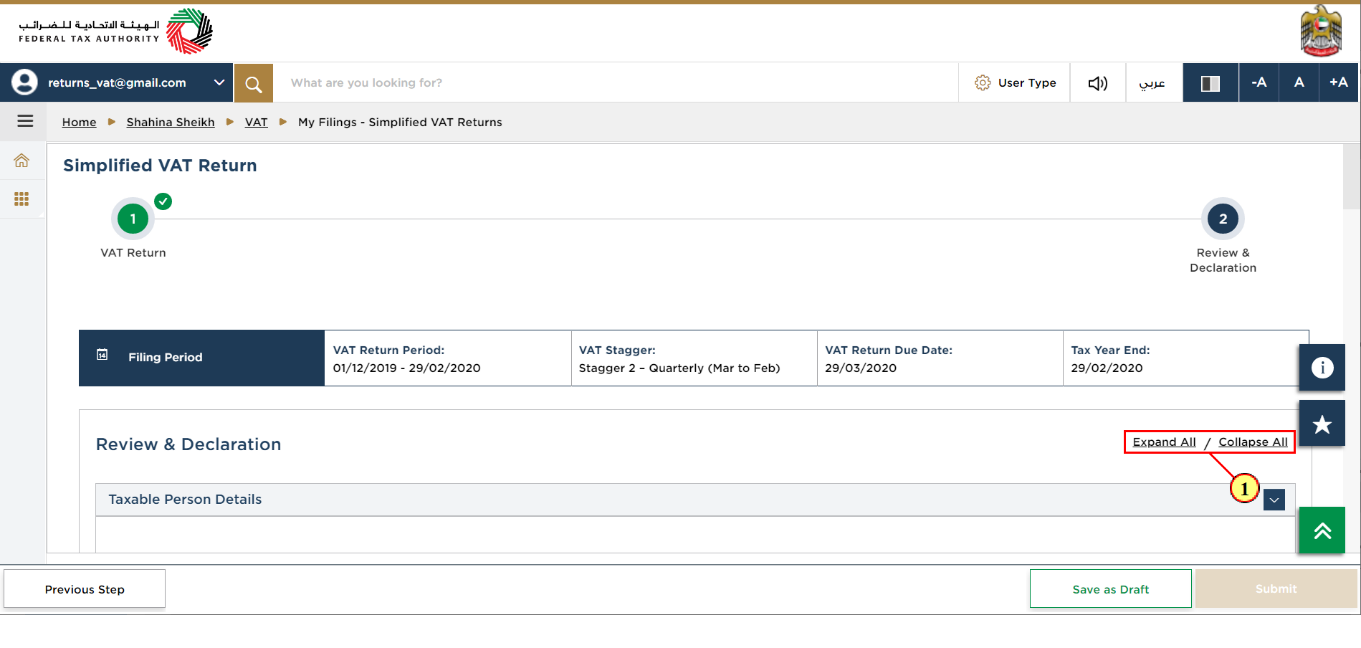
Step | Action |
(1) | Click here to expand or collapse all steps at once |
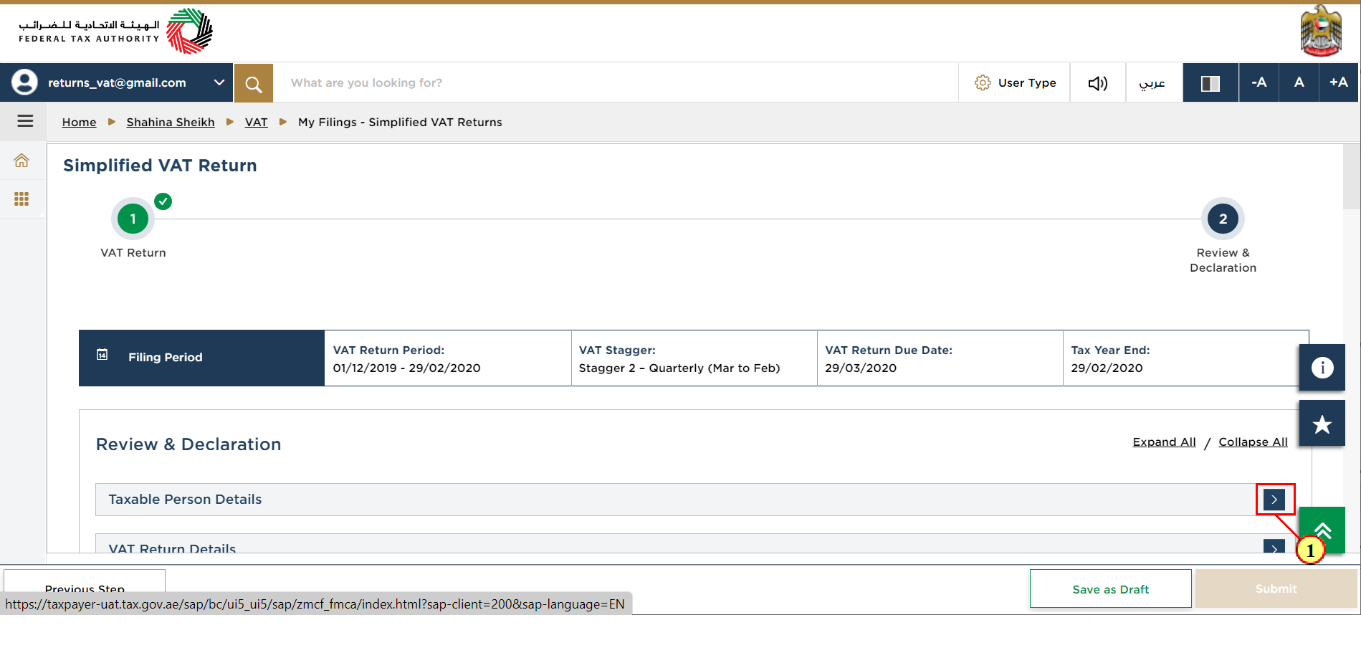
Step | Action |
(1) | Click on the drop-down arrow to review the details in this step |
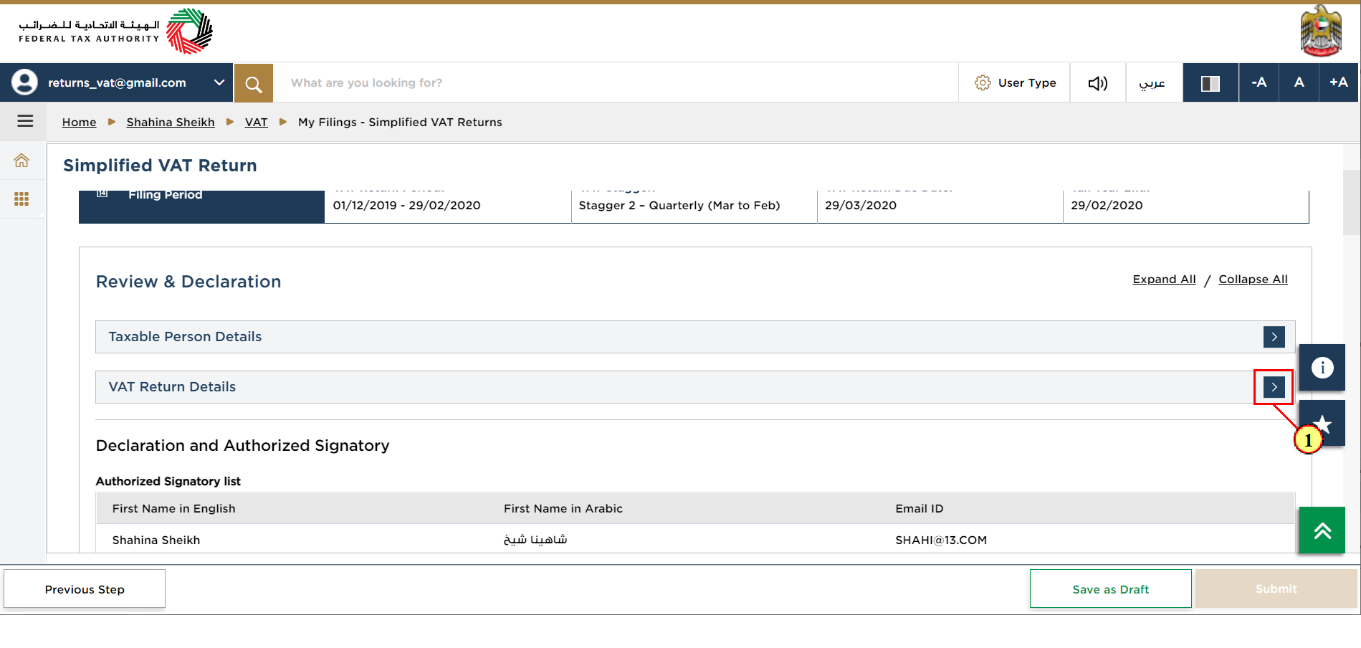
Step | Action |
(1) | Click on each step to review every section |
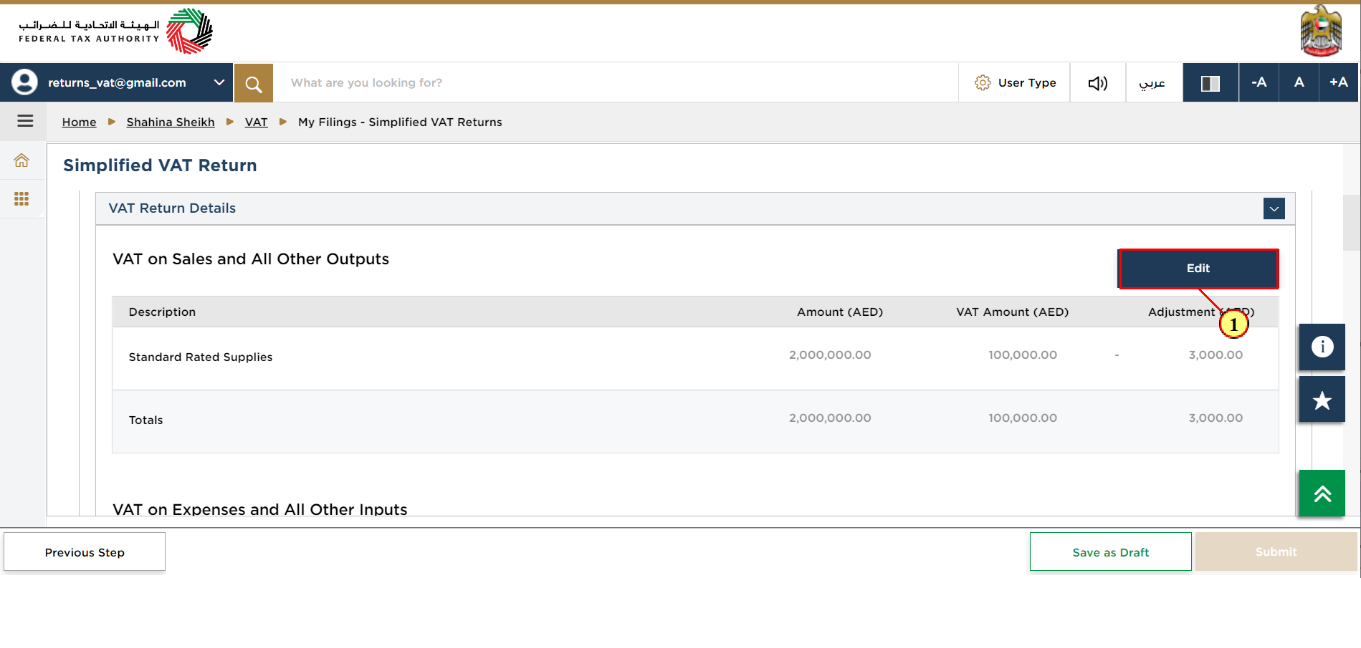
Step | Action |
(1) | Click on 'Edit' to edit the values of standard rated supplies and expenses |
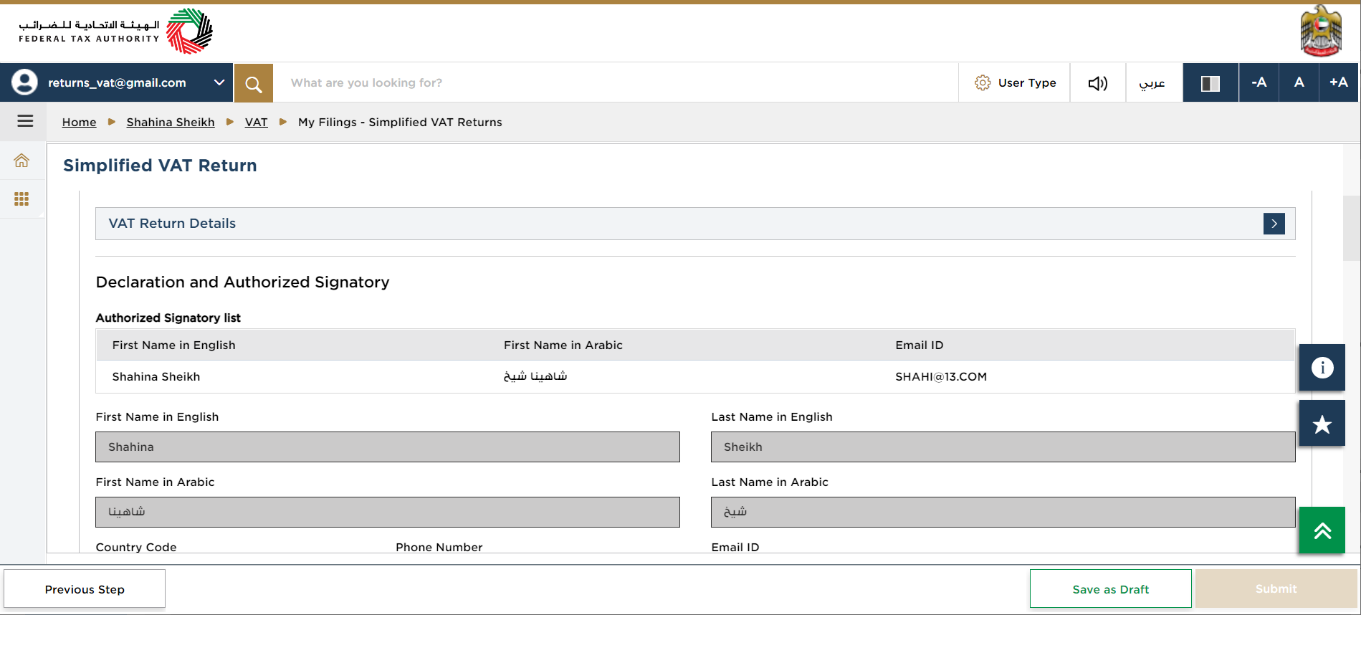
| The Authorized Signatory details are taken from your VAT registration currently held by the FTA |
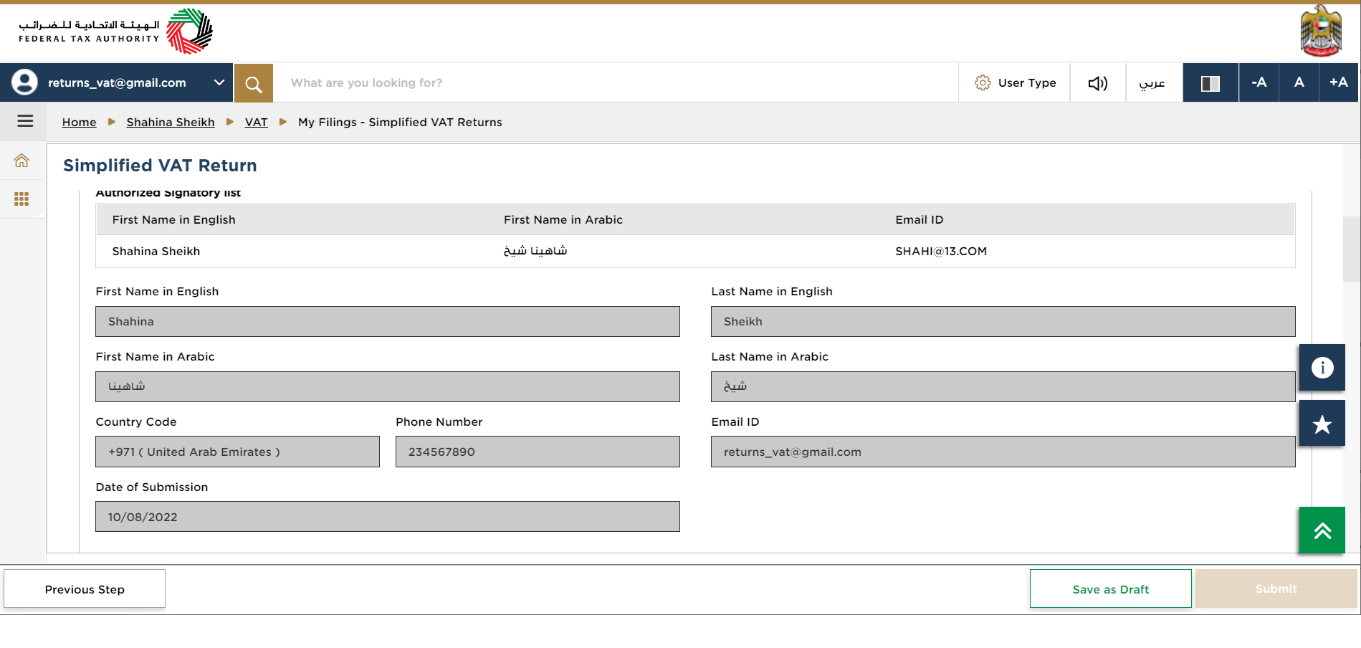
| The Declaration details are taken from your VAT registration currently held by the FTA |
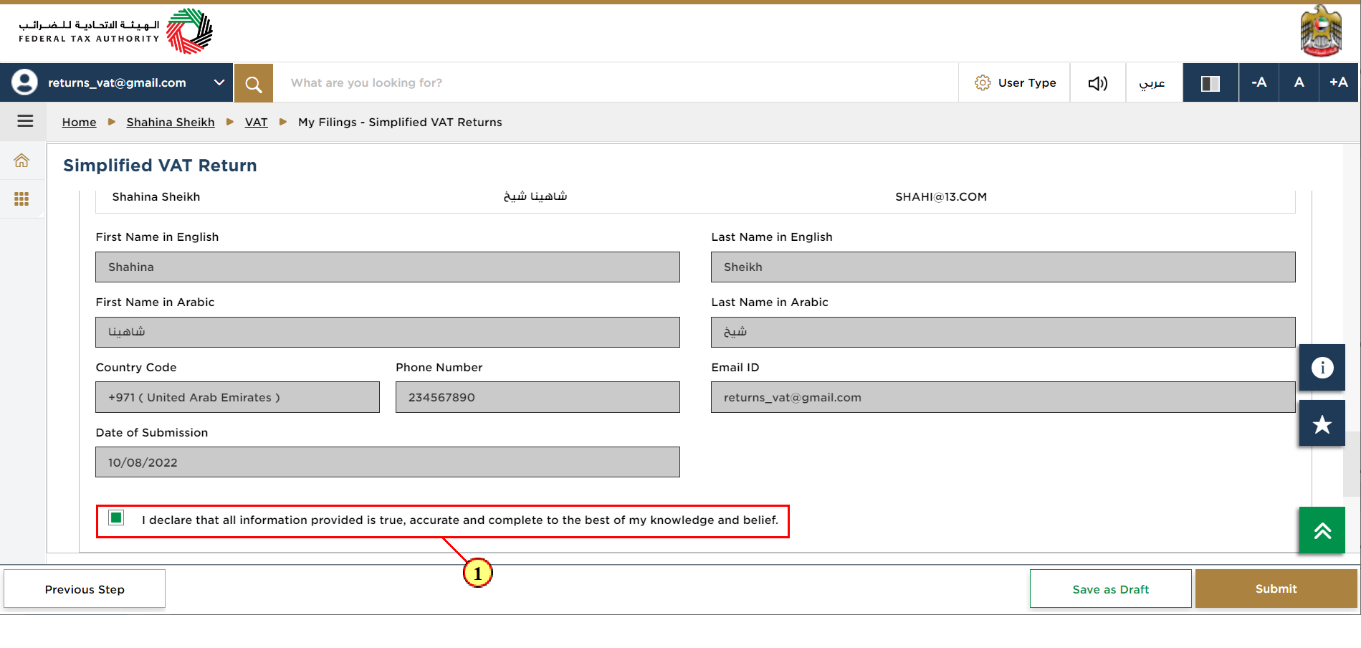
Step | Action |
(1) | Mark the checkbox to confirm that information provided is true, accurate and complete on this declaration screen |
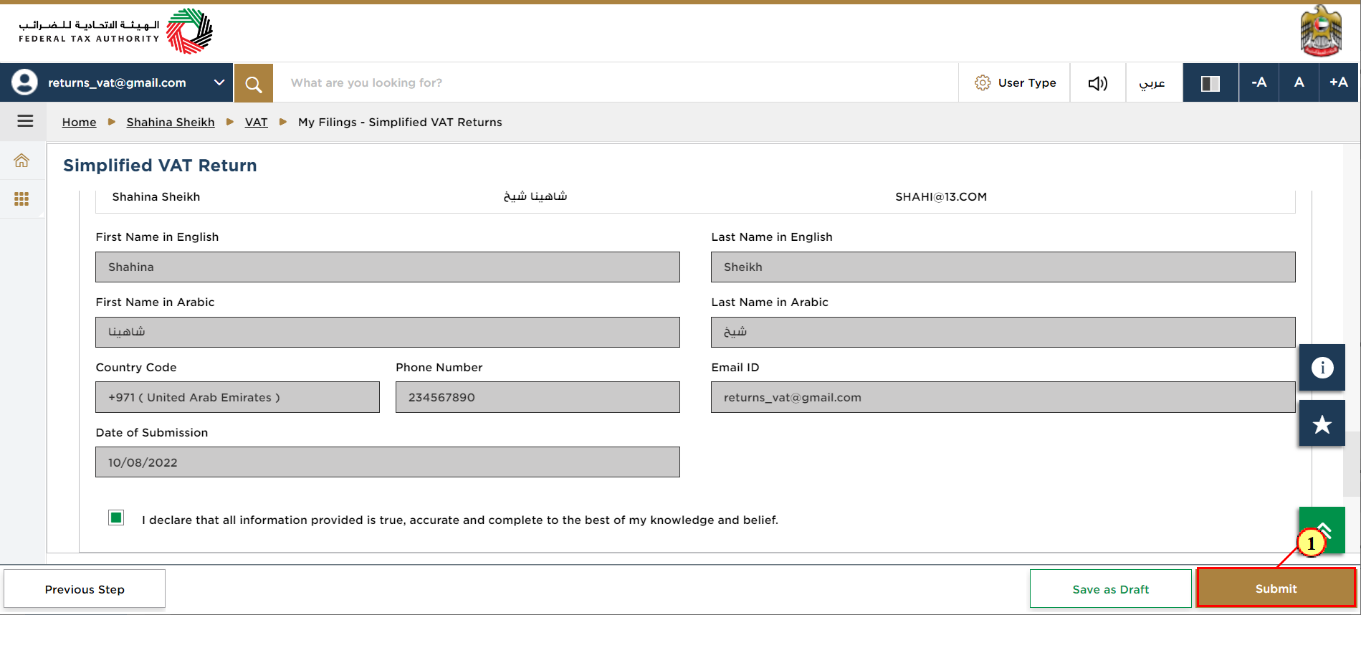
Step | Action |
(1) | Click on 'Submit' to submit the Simplified VAT Return |
Acknowledgement
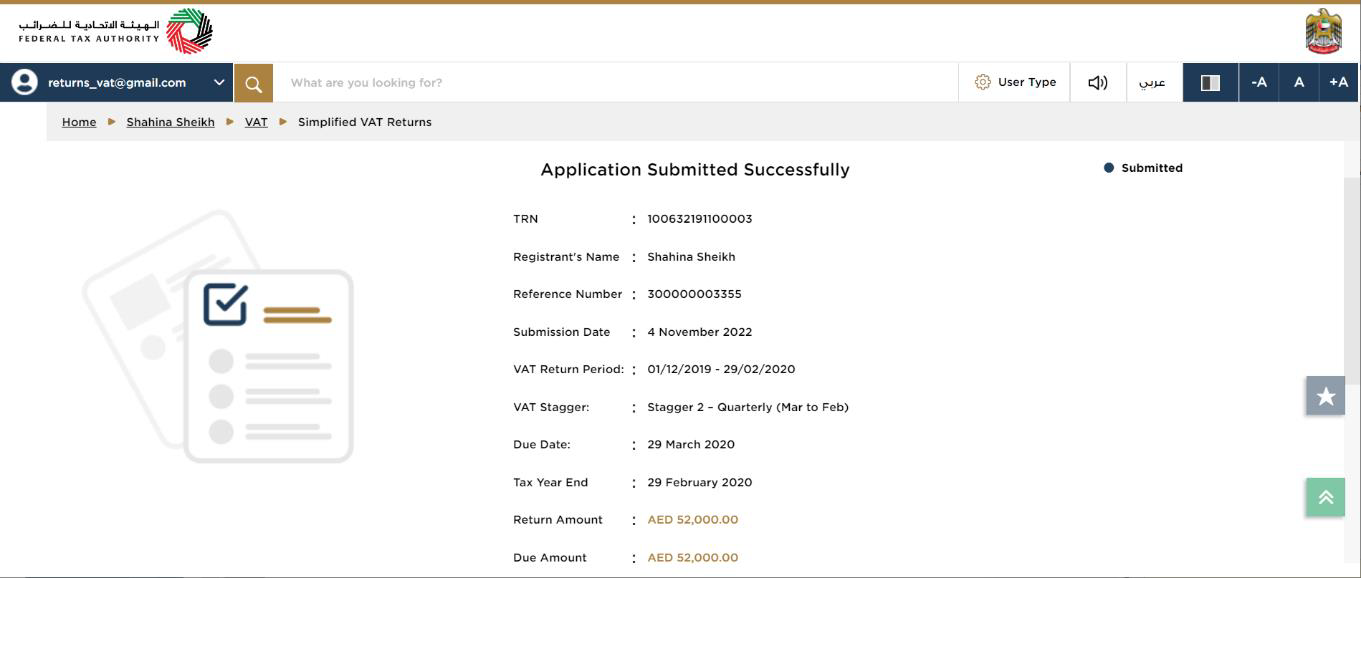
You have successfully submitted the application! Make a note of the reference number for future references. You can also access this VAT Return from the Simplified VAT Returns tile, within the VAT module. |
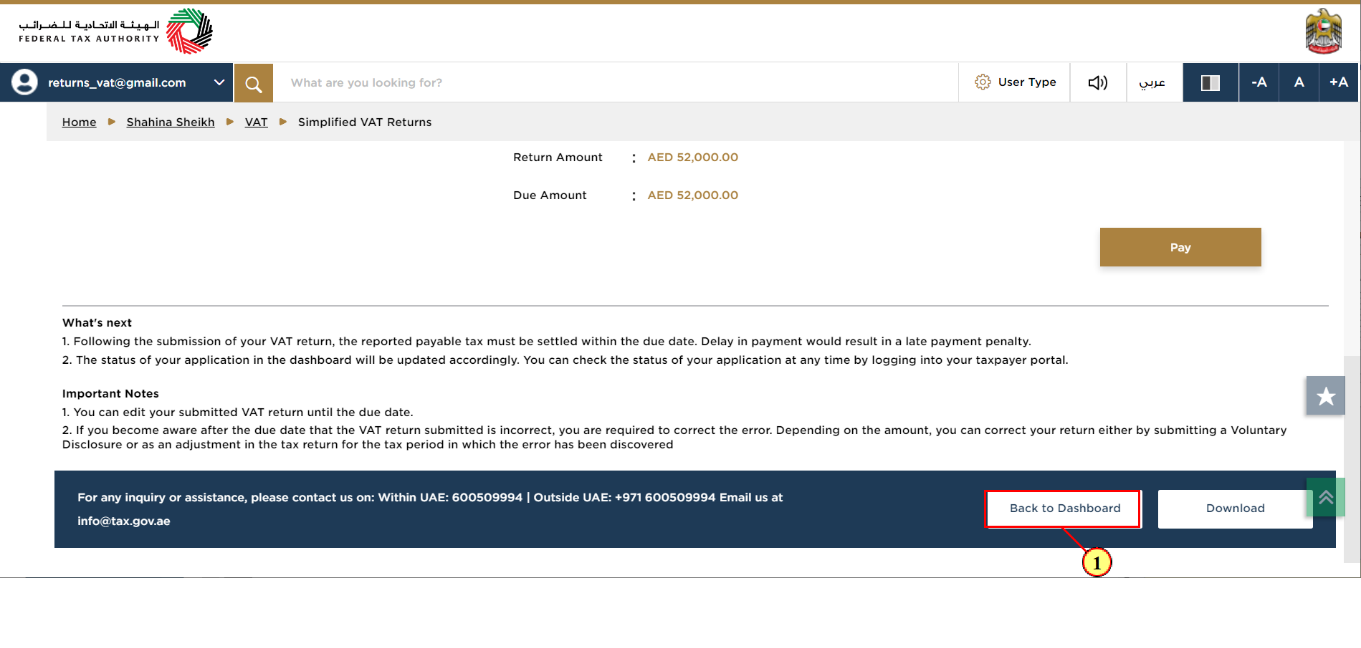
Step | Action |
(1) | Click on 'Back to Dashboard' to go back to dashboard. |
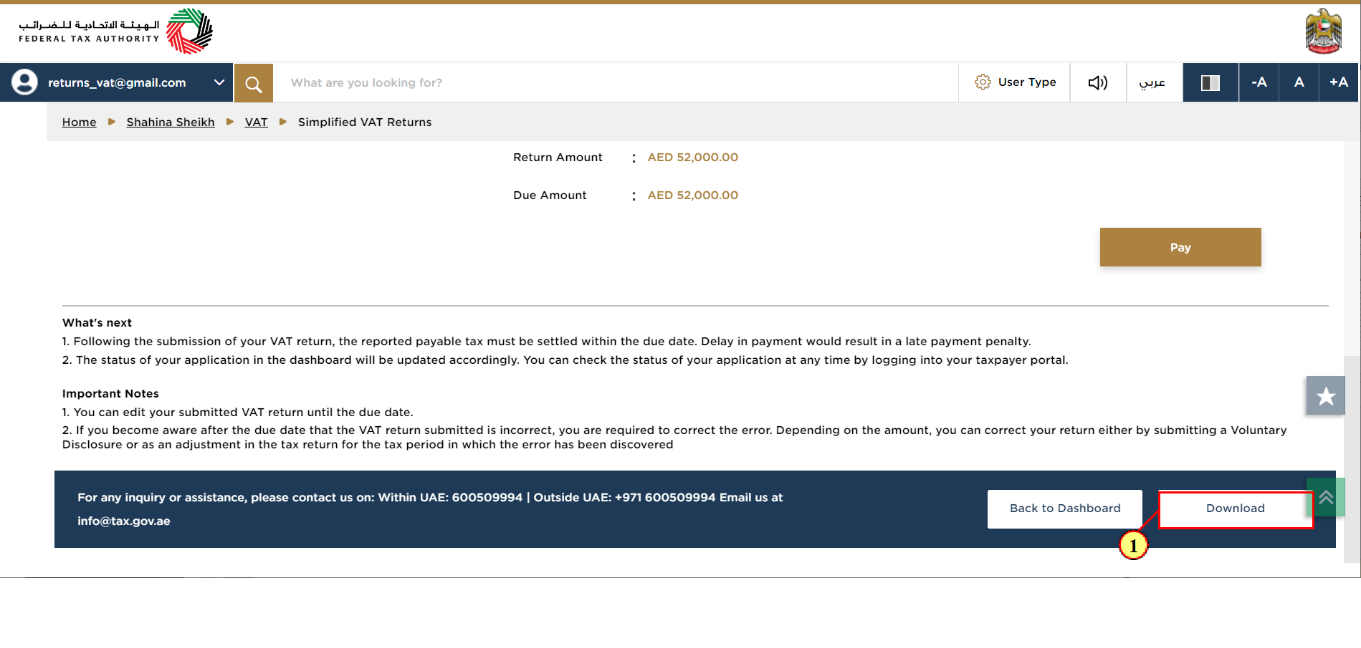
Step | Action |
(1) | Click on 'Download' to download a copy of submitted VAT Return acknowledgement. |
Correspondences
After submission of Simplified VAT Return, VAT Taxpayer receives the following correspondence:
Return submission acknowledgement