Request for Tax Group Print Certificate - Oct 2022
User Manual
Request for Print Certificate
Date: Oct 2022
Version 1.0.0.0
Document Control Information
Document Version Control
Version No. | Date | Prepared/Reviewed by | Comments |
1.0 | 01-Oct-22 | Federal Tax Authority | User Manual for EmaraTax Portal |
Annexure
The below are the list of User manuals that you can refer to
S. No | User Manual Name | Description |
1 | Register as Online User | This manual is prepared to help you navigate through the Federal Tax Authority (FTA) website and create an EmaraTax account with the FTA. |
2 | Manage online user profile | This manual is prepared to provide you an understanding on Login process, user types, forgot password and modify online user profile functionalities. |
3 | User Authorisation | This manual is prepared to provide you an understanding on Account Admin, Online User, and Taxable Person account definitions and functionalities. |
4 | Taxable person dashboard | This manual is prepared to help the following 'Taxable person' users to navigate through their dashboard in the Federal Tax Authority (FTA) EmaraTax Portal:
|
5 | Link TRN to email address | This manual is prepared to help you navigate through the Federal Tax Authority (FTA) website to Link TRN to New Email Address. |
Navigating through EmaraTax
The Following Tabs and Buttons are available to help you navigate through this process
Button | Description |
In the Portal | |
 | This is used to toggle between various personas within the user profile such as Taxable Person, Tax Agent, Tax Agency, Legal Representative etc |
 | This is used to enable the Text to Speech feature of the portal |
 | This is used to toggle between the English and Arabic versions of the portal |
 | This is used to decrease, reset, and increase the screen resolution of the user interface of the portal |
 | This is used to manage the user profile details such as the Name, Registered Email address, Registered Mobile number, and password |
 | This is used to log off from the portal |
In the Business Process application | |
 | This is used to go the Previous section of the Input Form |
 | This is used to go the Next section of the Input Form |
 | This is used to save the application as draft, so that it can be completed later |
 | This menu on the top gives an overview of the various sections within the. All the sections need to be completed in order to submit the application for review. The Current section is highlighted in Blue and the completed sections are highlighted in green with a check |
The Federal Tax Authority offers a range of comprehensive and distinguished electronic services in order to provide the opportunity for taxpayers to benefit from these services in the best and simplest ways. To get more information on these services Click Here
Introduction
This manual is prepared to help a Tax Group representative member to navigate through the Federal Tax Authority EmaraTax portal and submit an application requesting a physical copy of their Tax Group registration certificate.
Login to EmaraTax
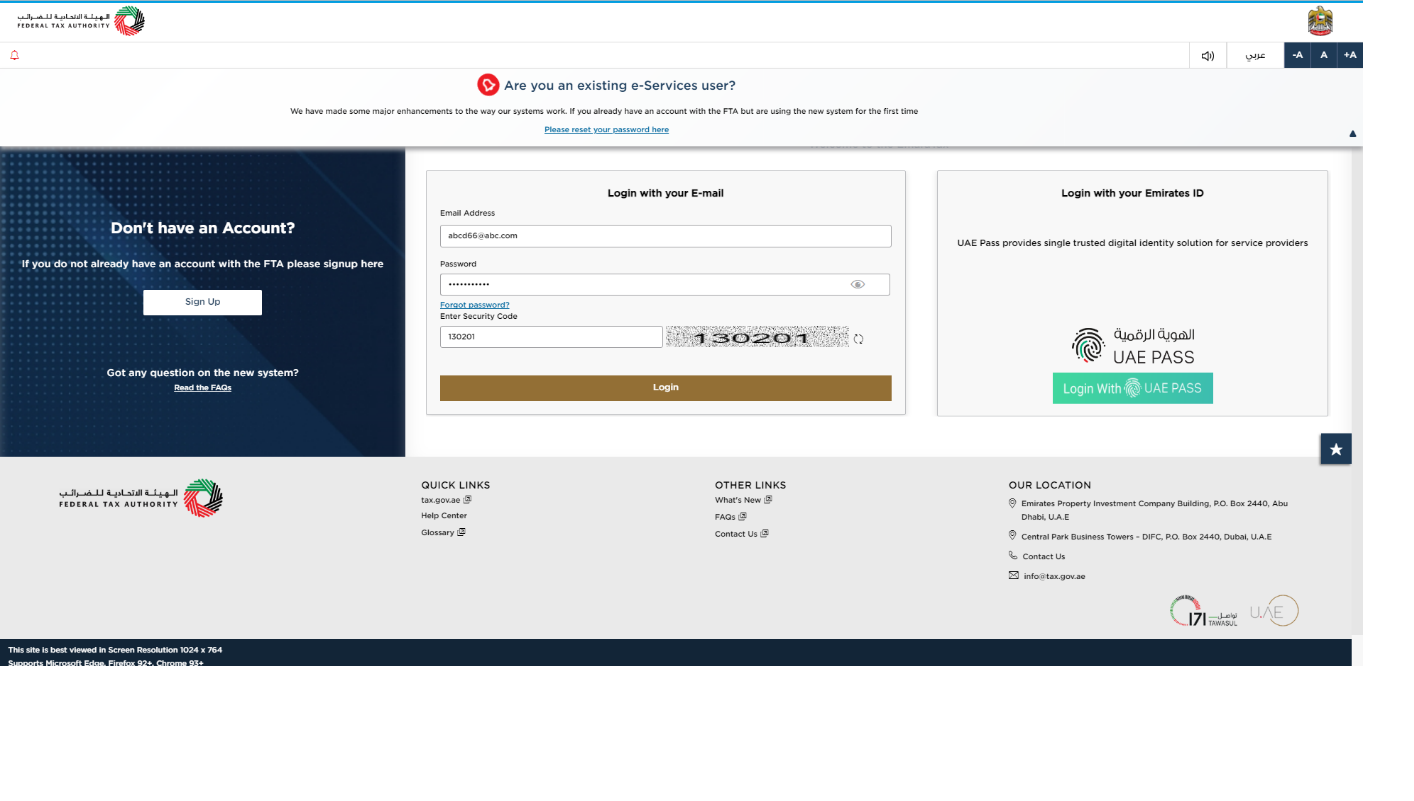
|
|
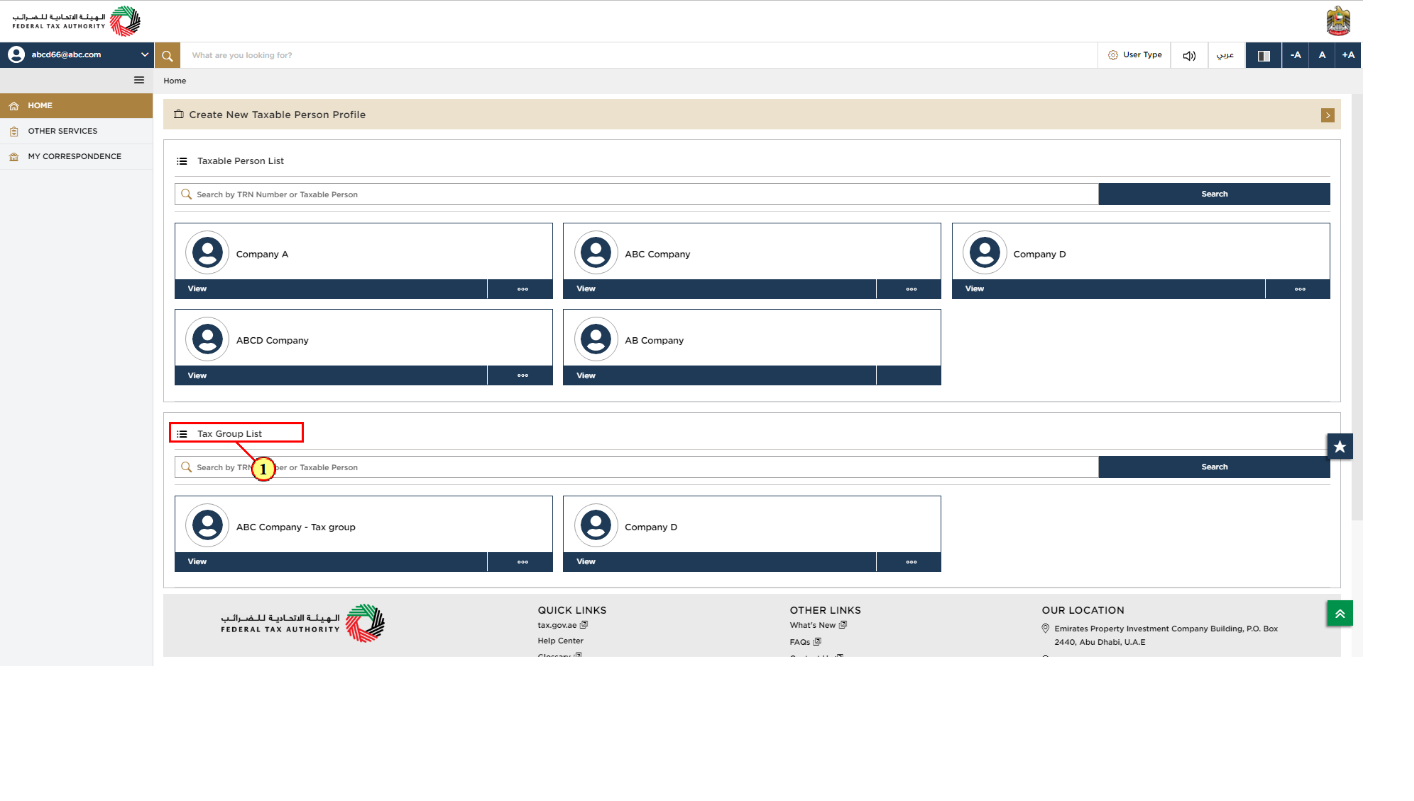
Step | Action |
(1) | On successful login, the Tax Group list screen is displayed. It displays the list of the Tax Groups linked to your EmaraTax user profile. |
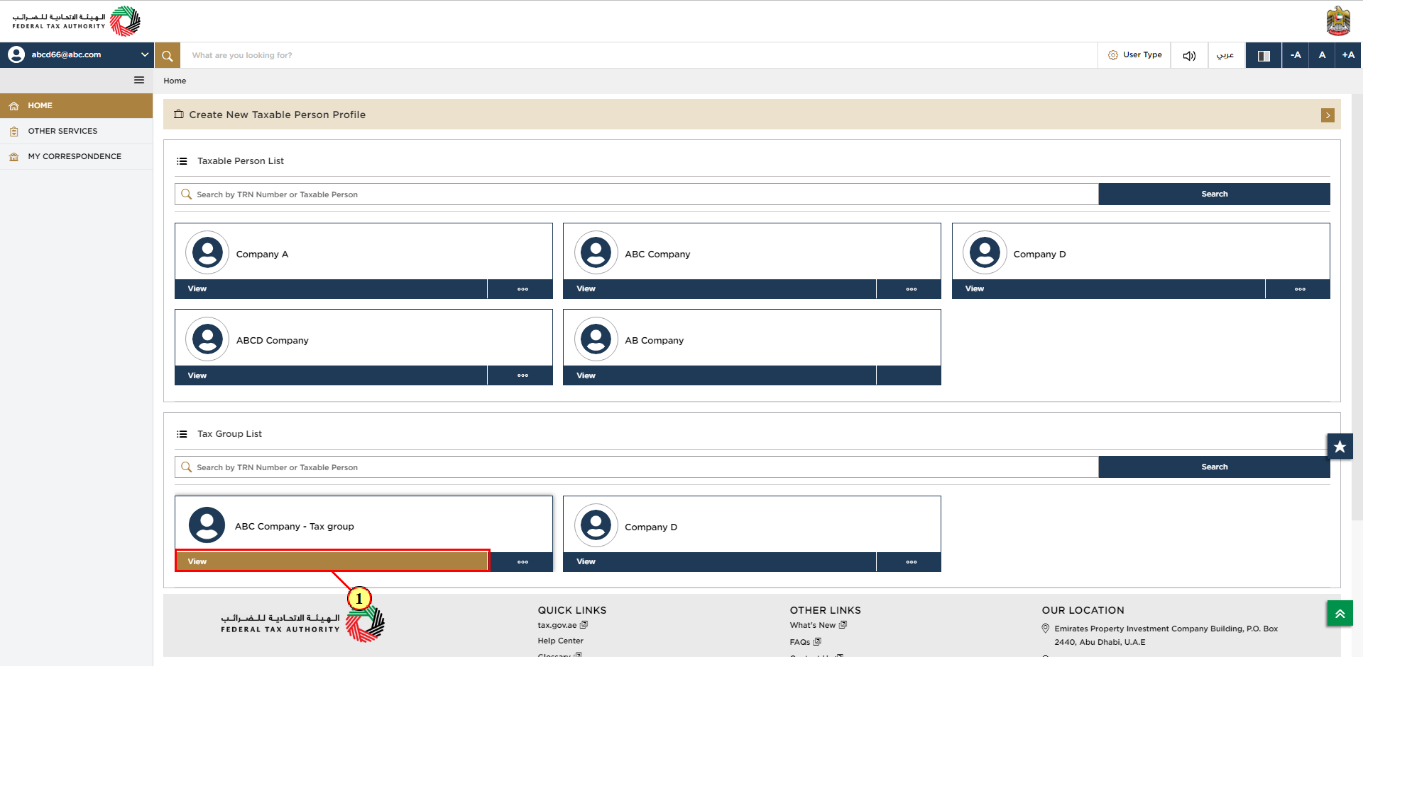
Step | Action |
(1) | Select the Tax Group from the list and click 'View' to open the dashboard. |
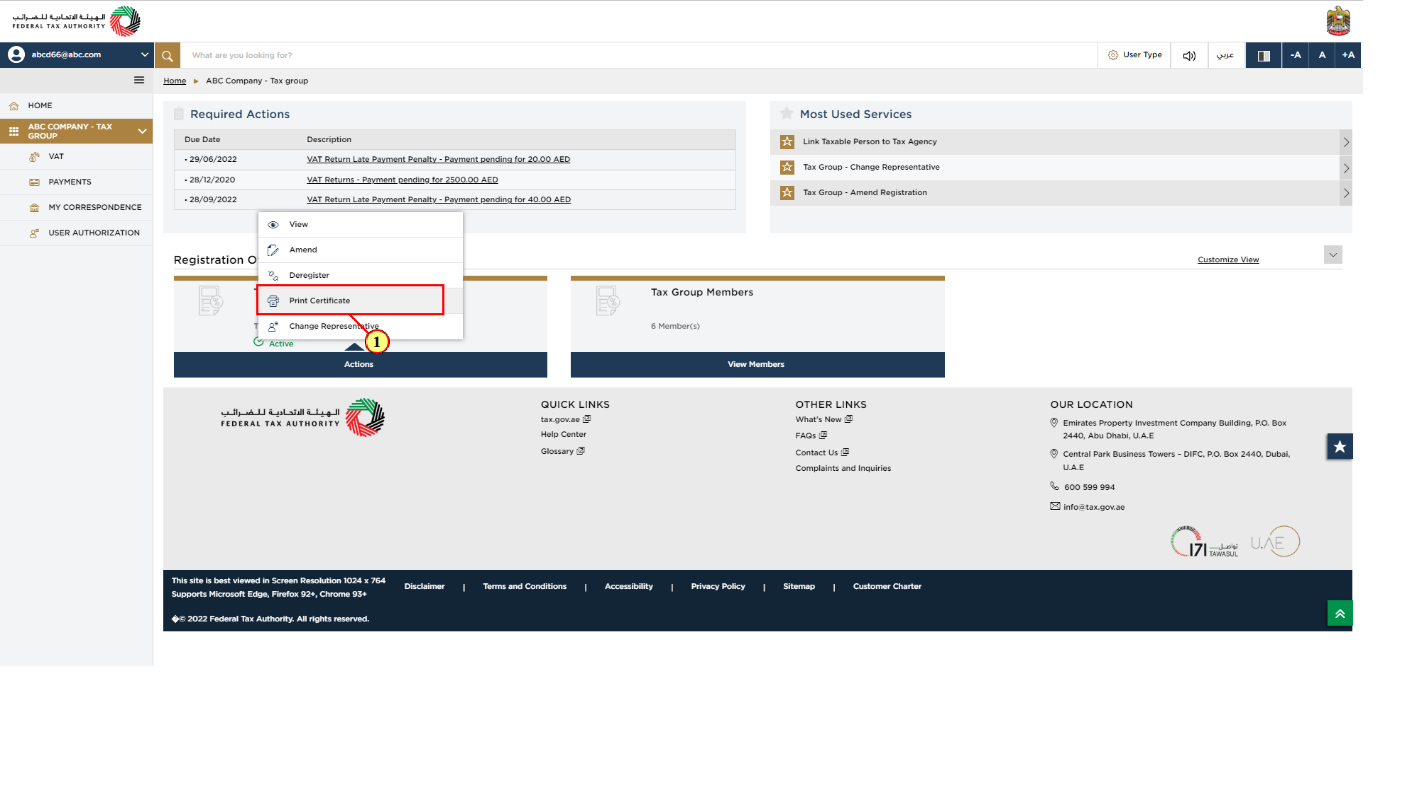
Step | Action |
(1) |
|
Print Certificate Request
Send OTP
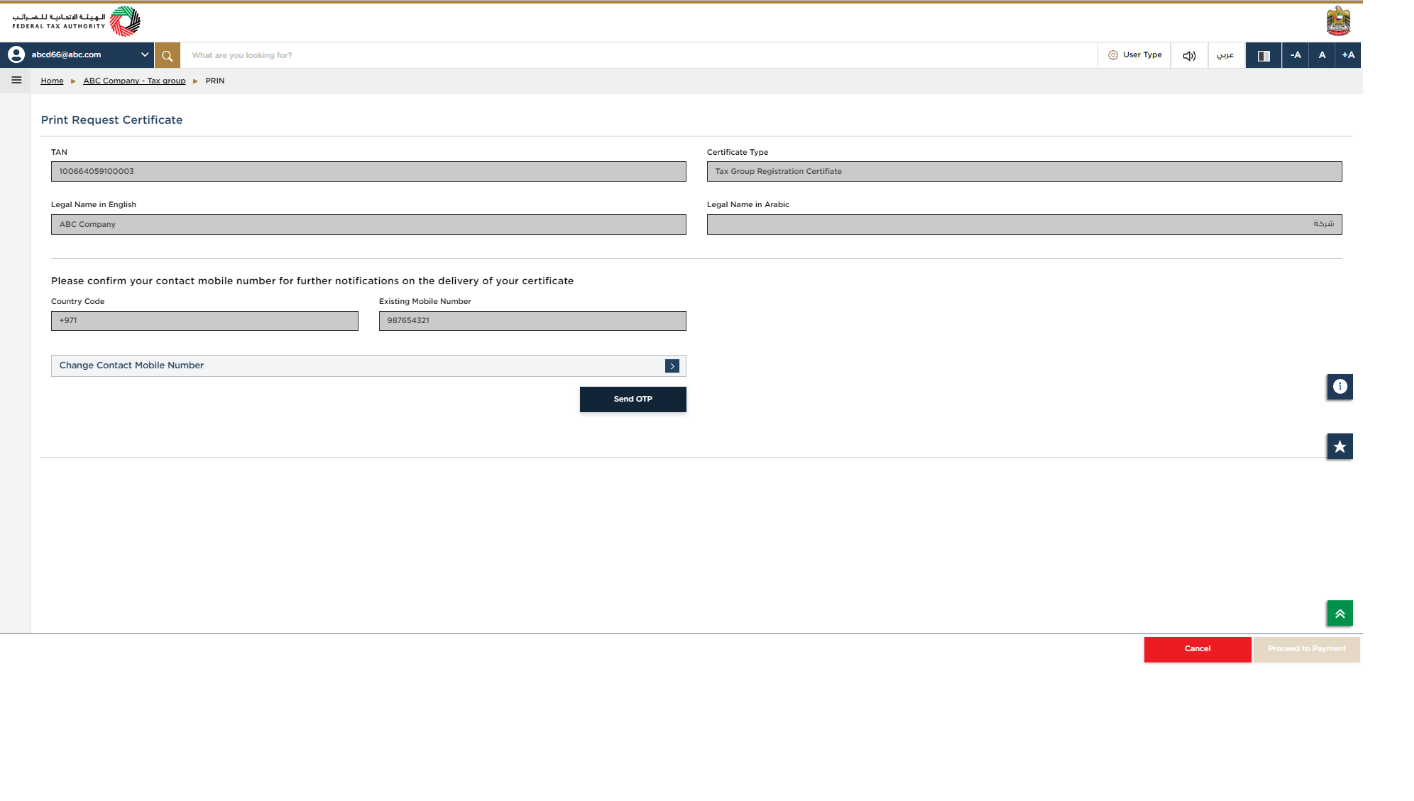
|
|
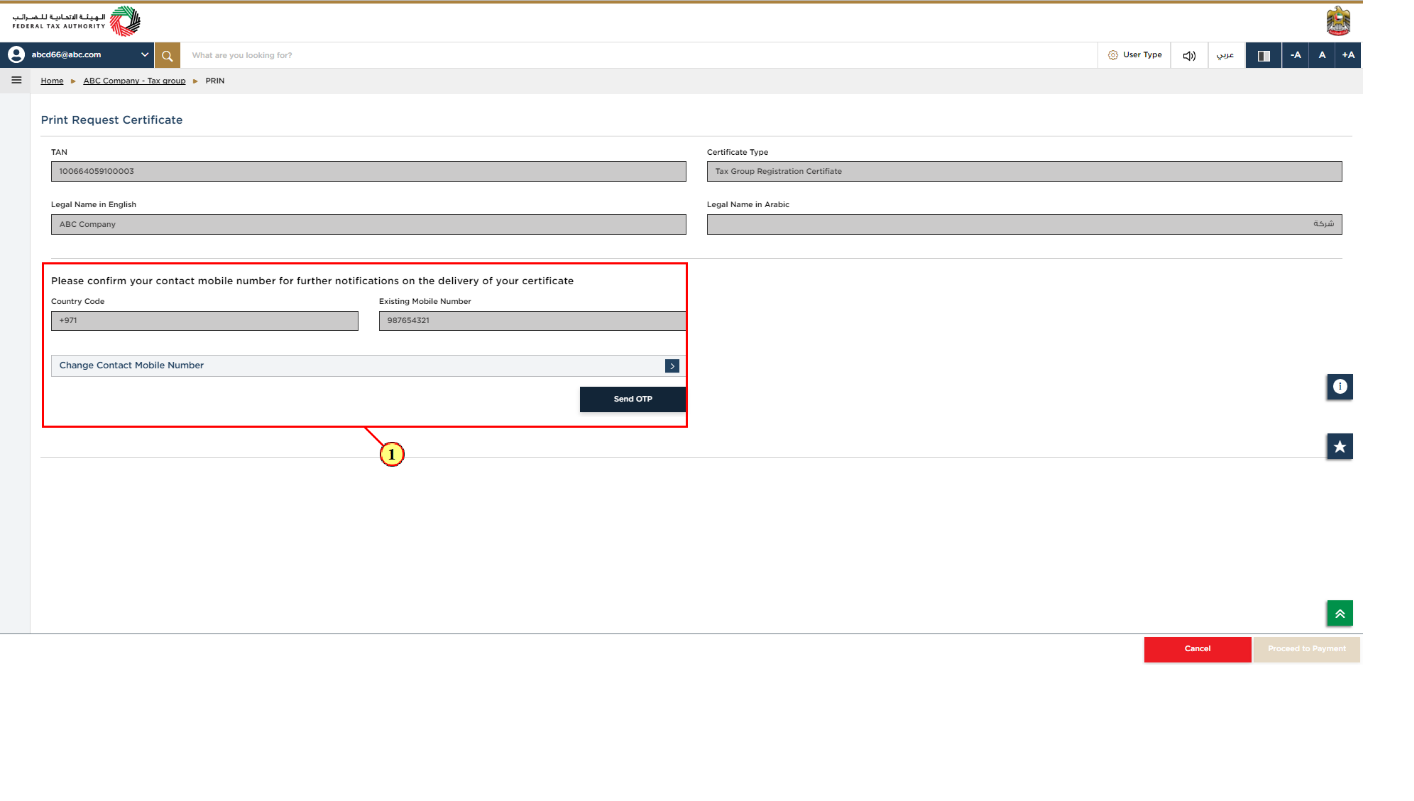
Step | Action |
(1) |
|
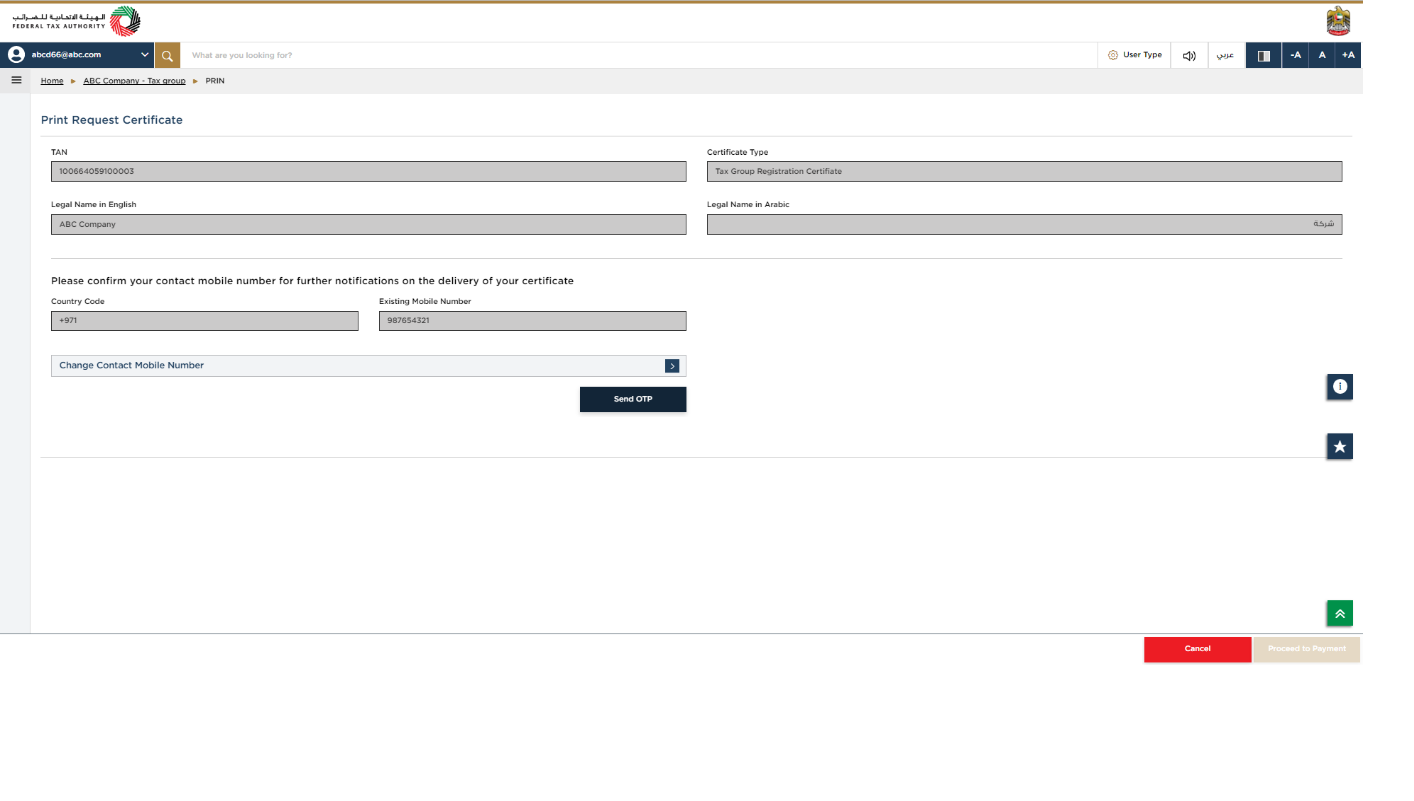
| A verified mobile number is required to submit the print certificate application. |
Validate OTP
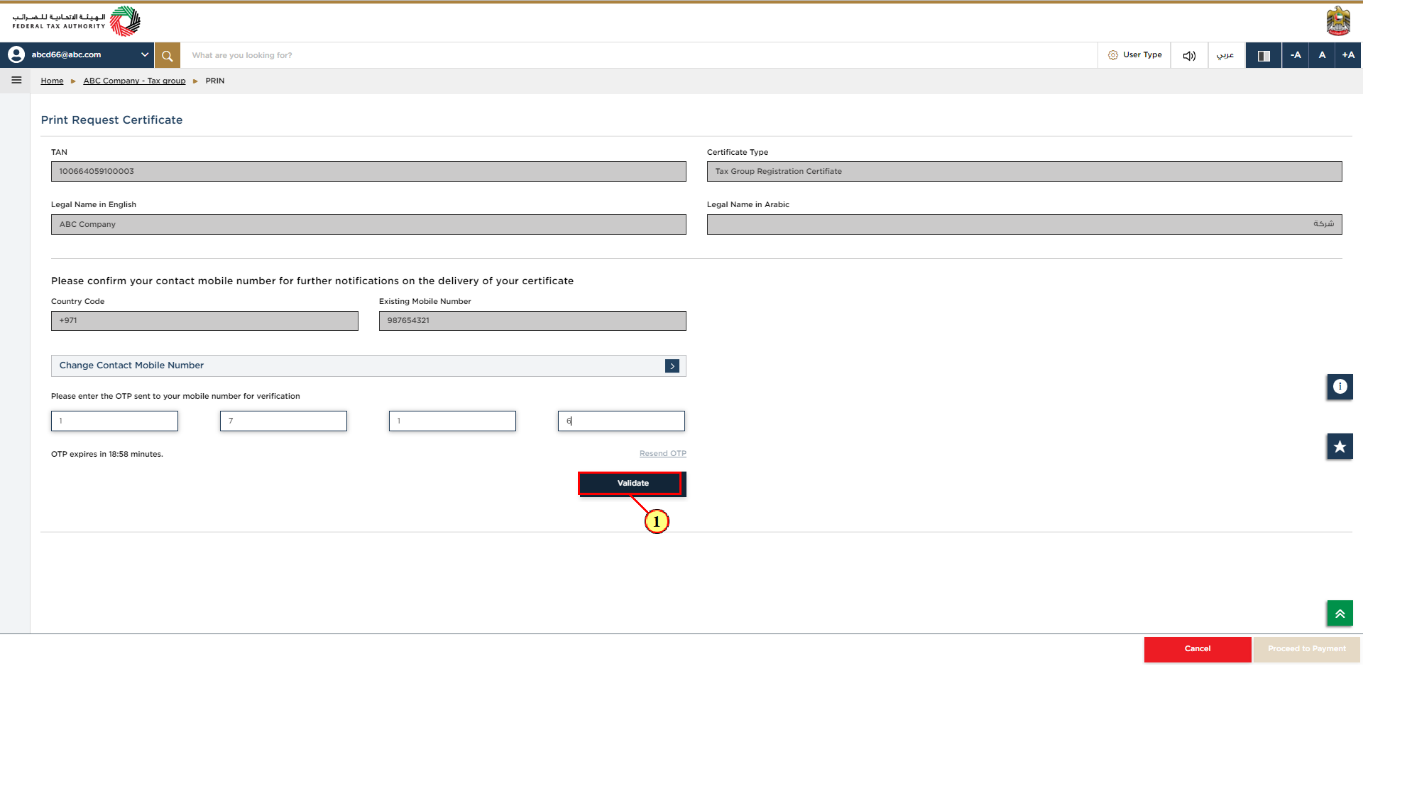
Step | Action |
(1) | Enter the OTP received and click 'Validate' button to verify the OTP. |
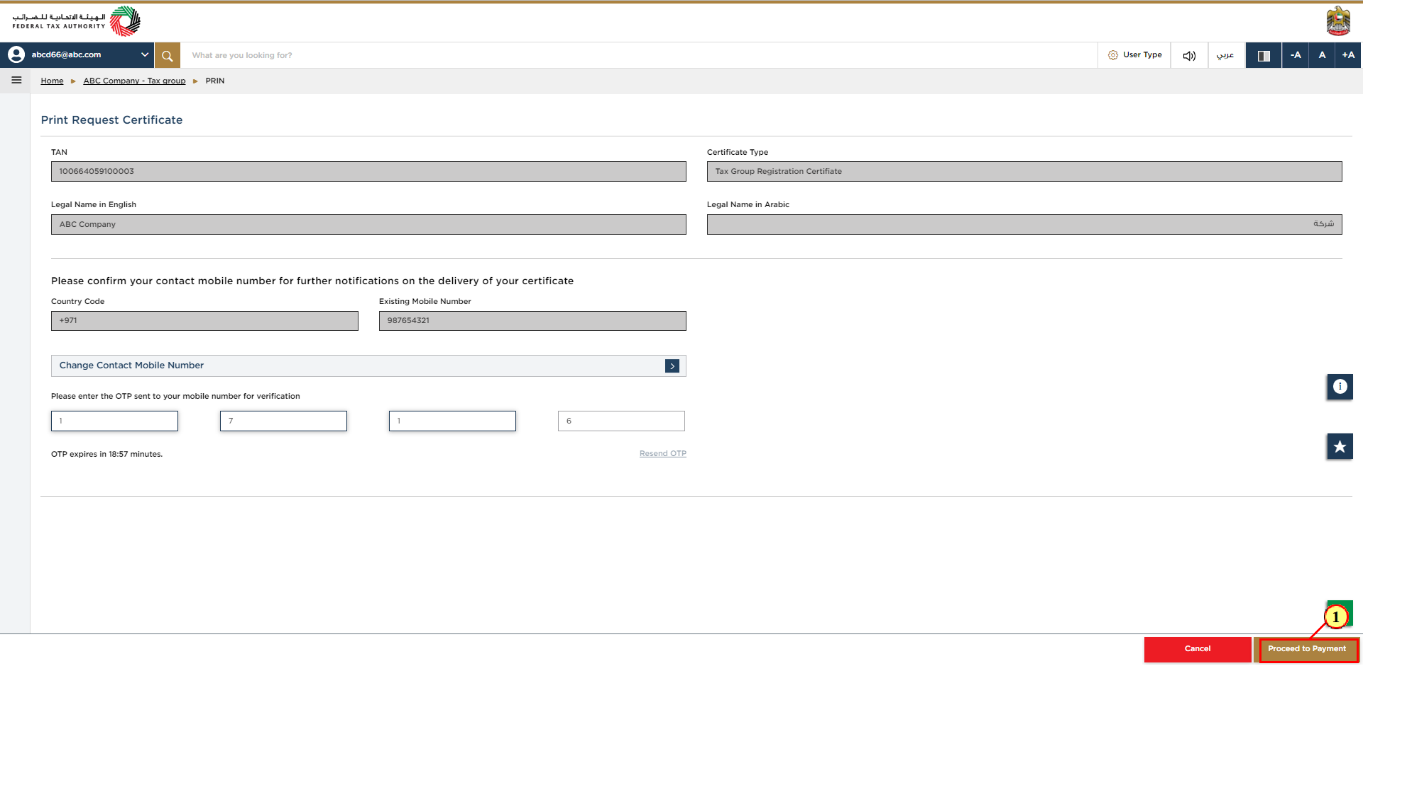
Step | Action |
(1) | Once verified, click 'Proceed to Payment' |
Select a Payment Method
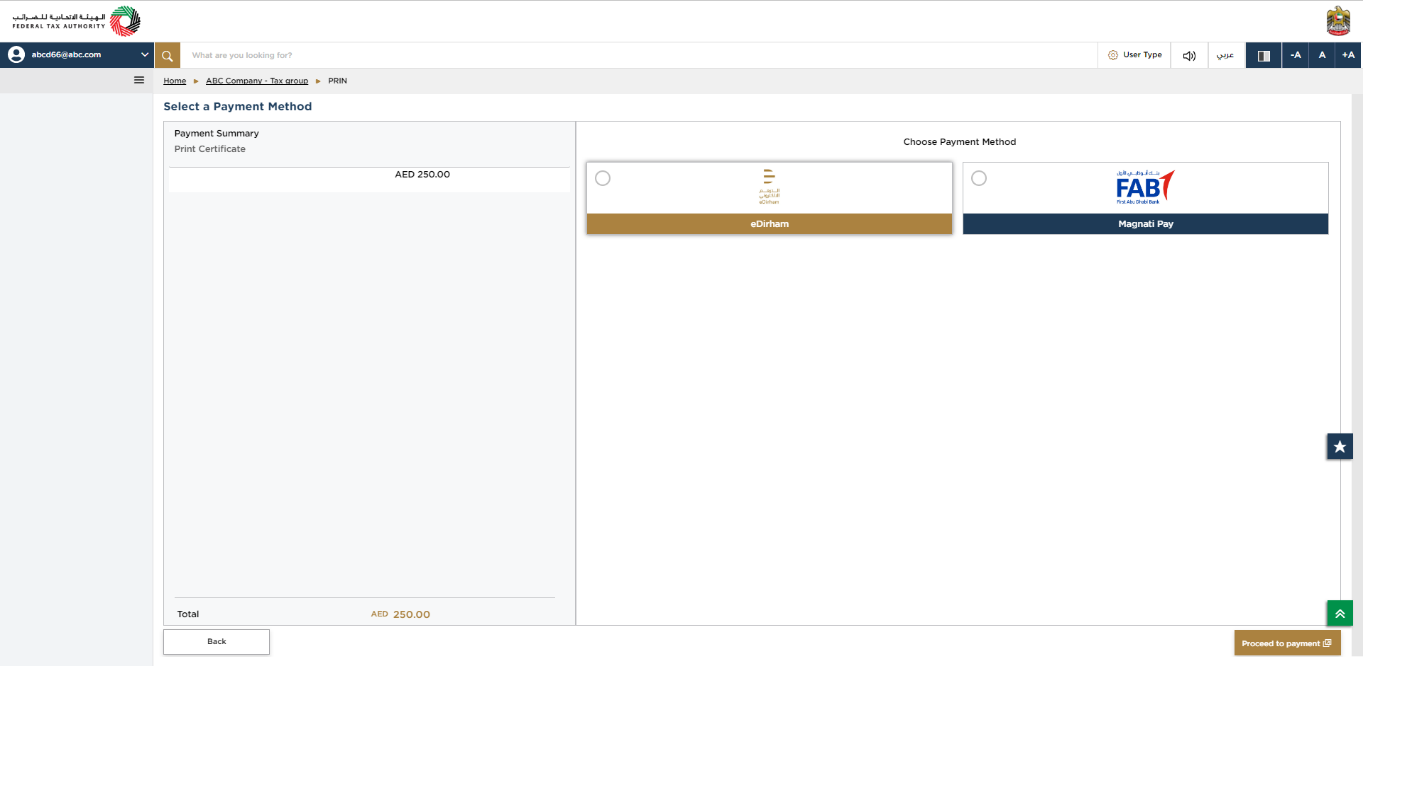
|
|
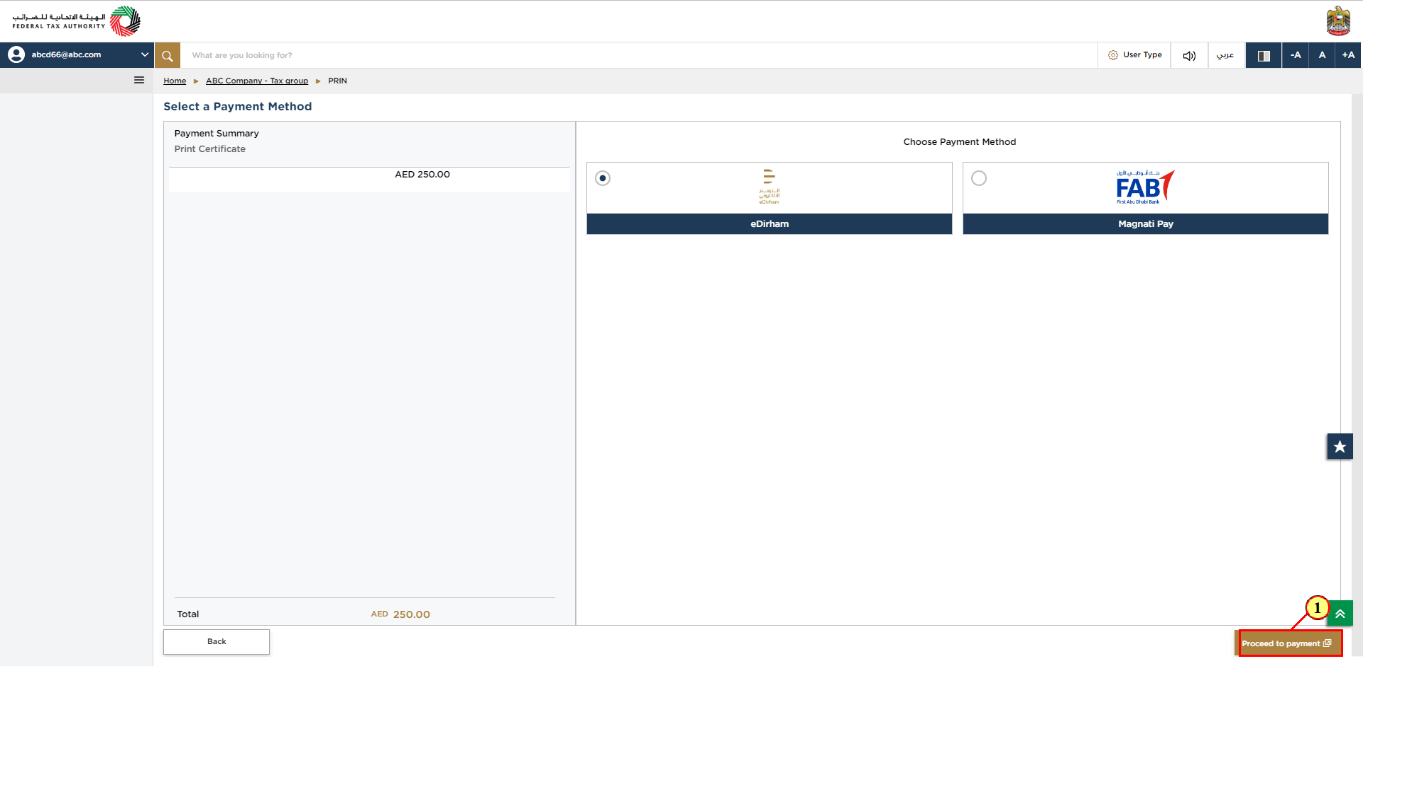
Step | Action |
(1) | Select the Payment method available and click 'proceed to payment.' |
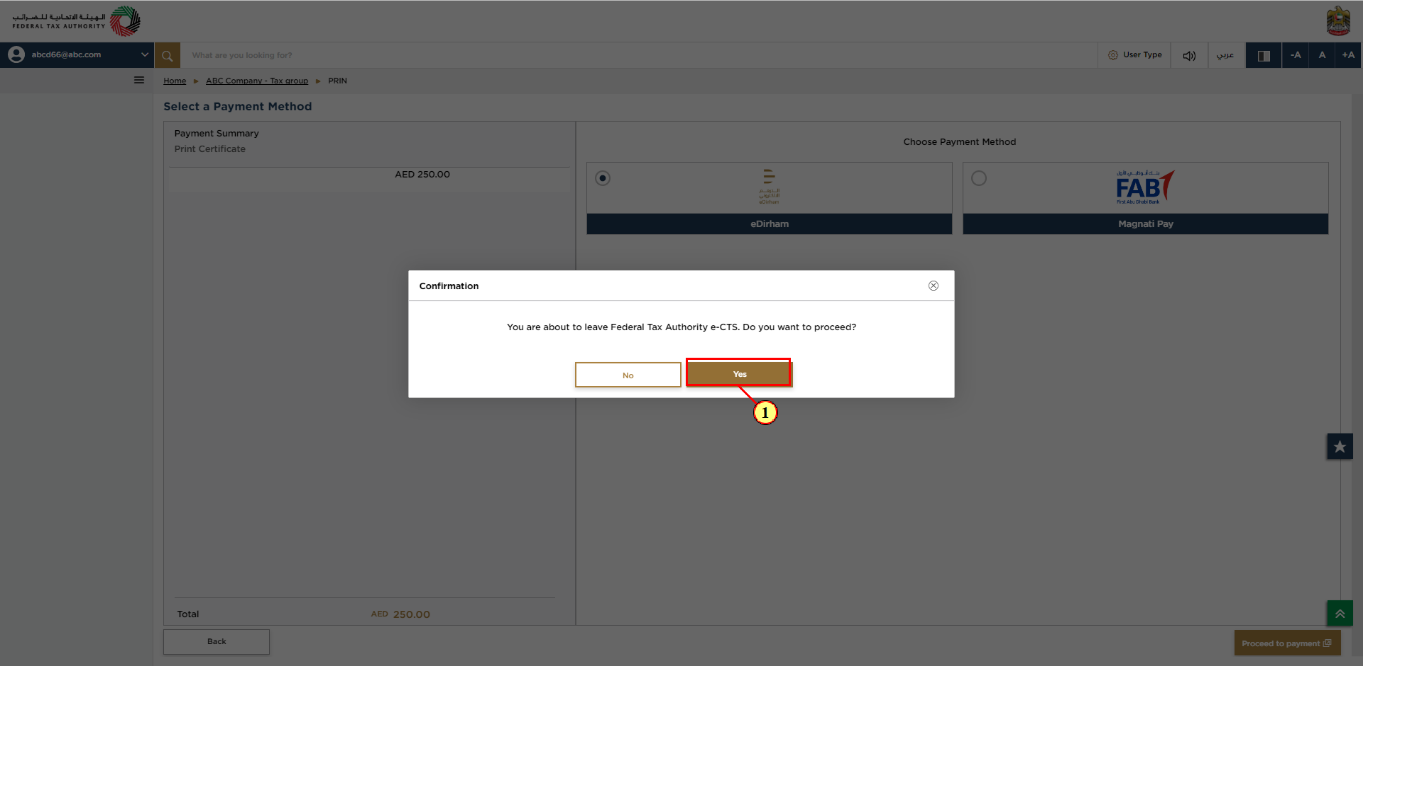
Step | Action |
(1) |
|
Payment
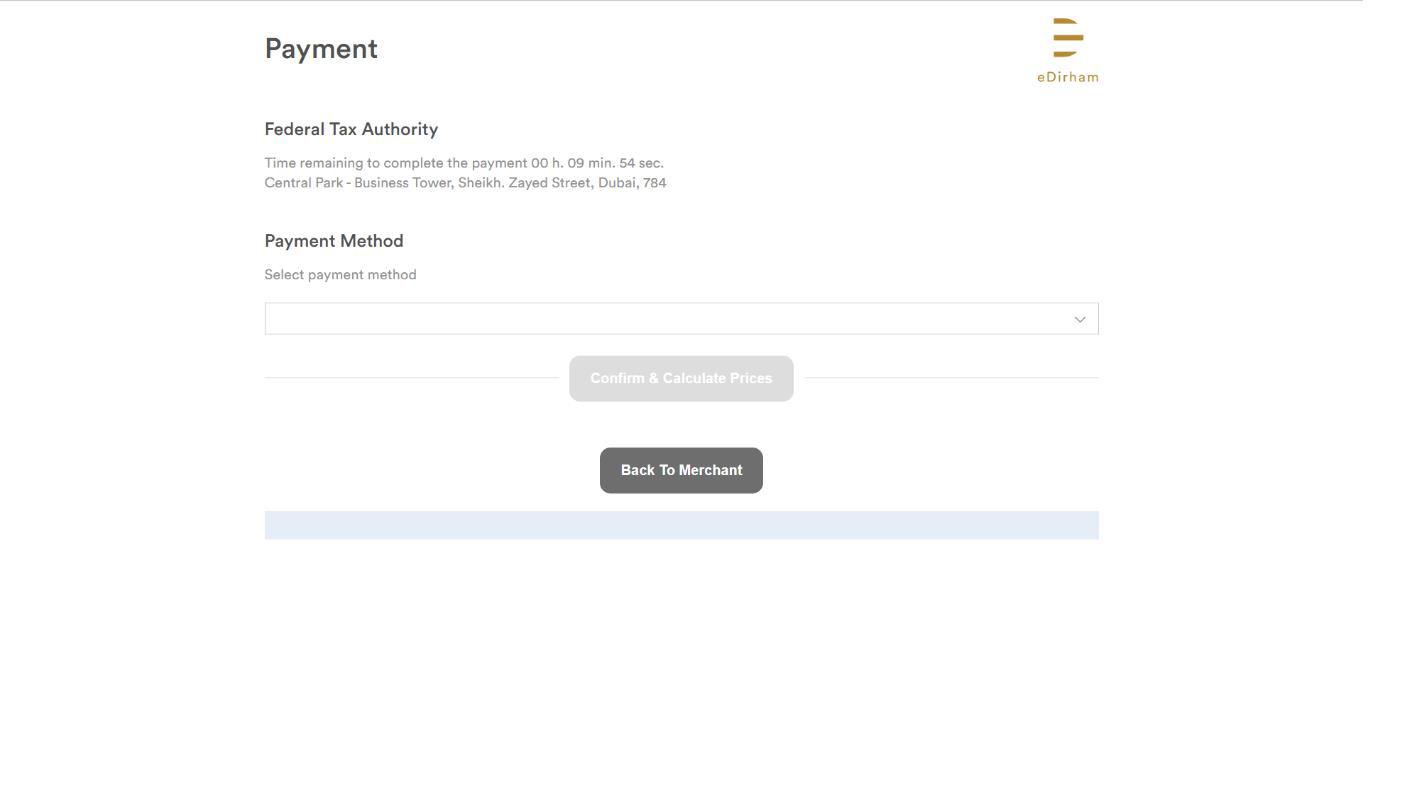
| If you want to cancel the payment at this page, click 'Back to Merchant'. The payment will be cancelled, and you will be redirected to the Payment acknowledgment page with the status 'Payment failed'. |
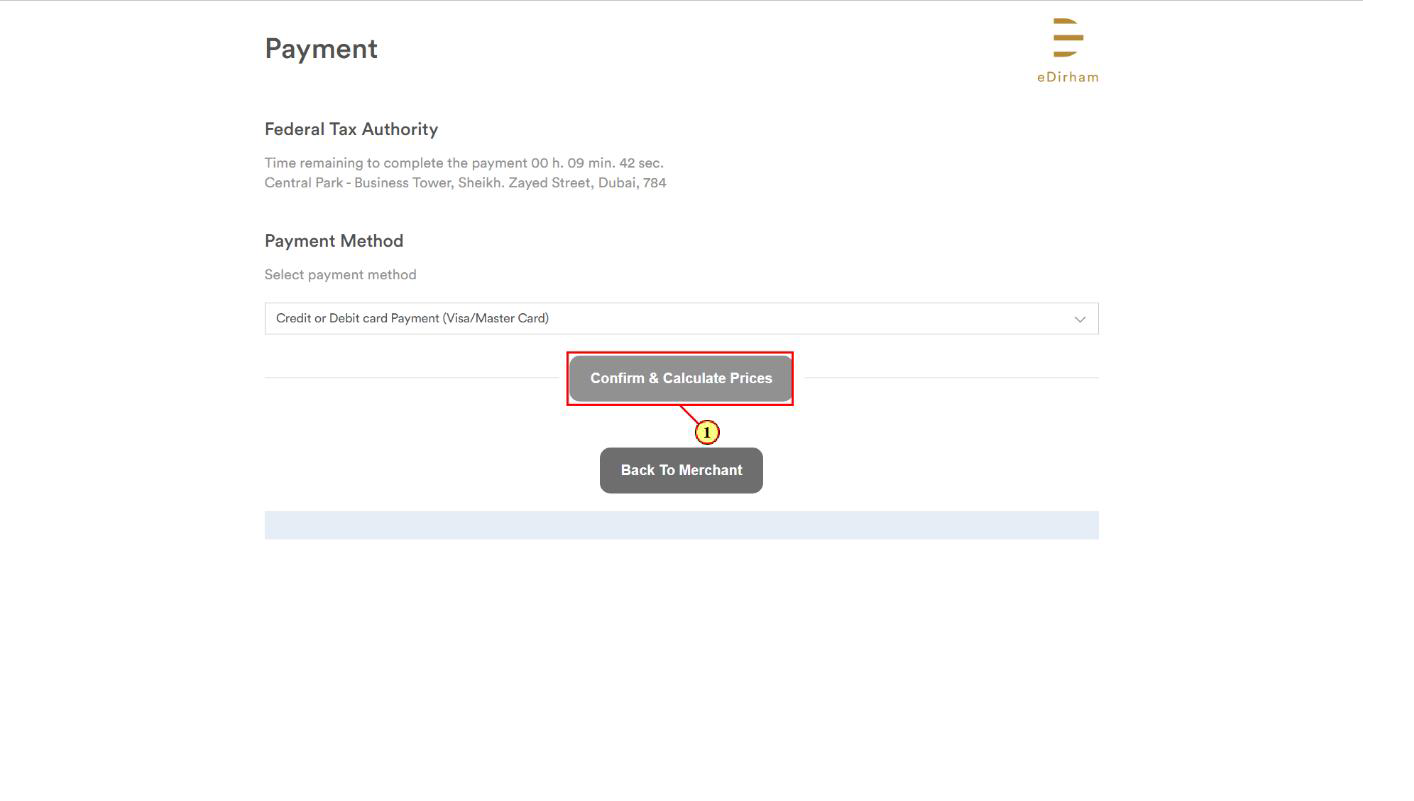
Step | Action |
(1) |
|
Purchased Services
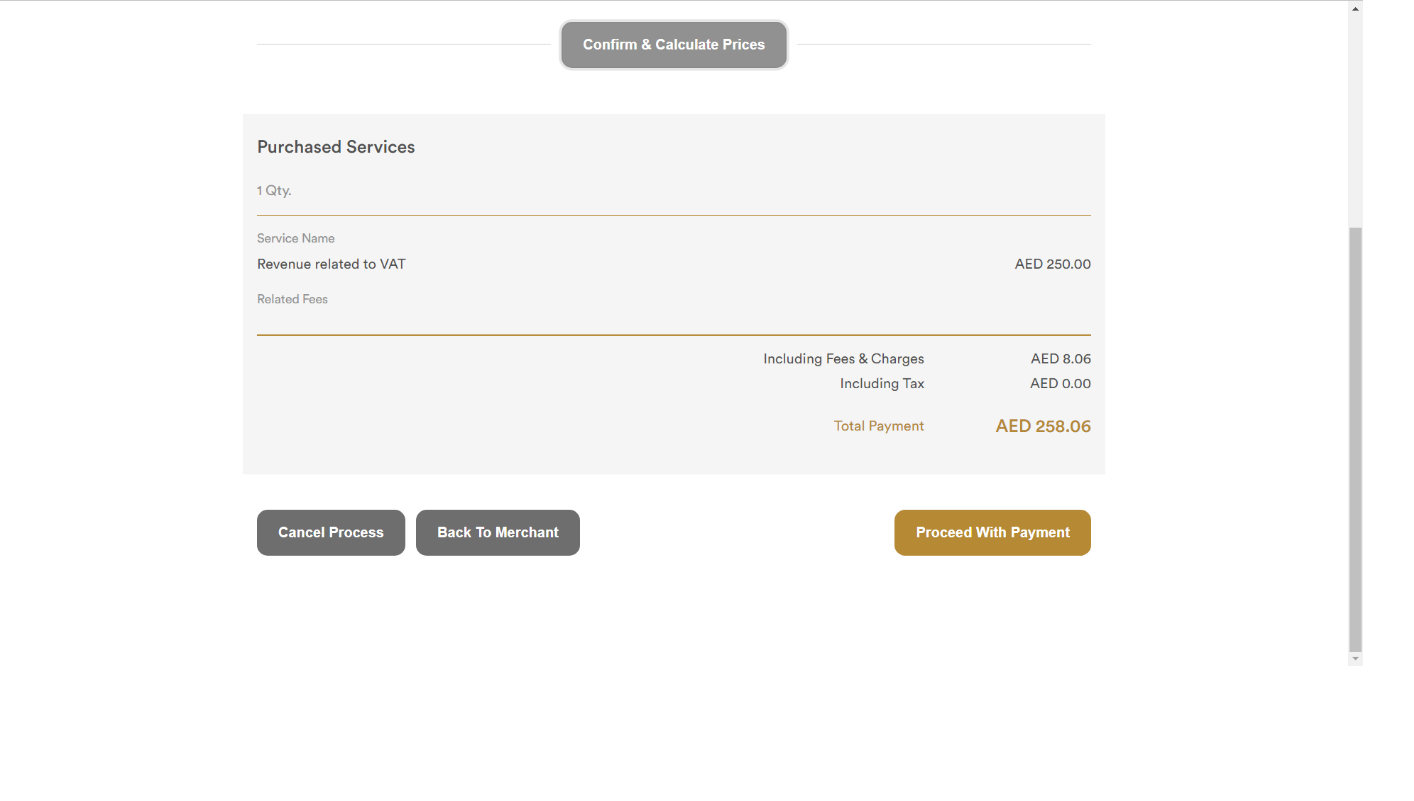
|
|
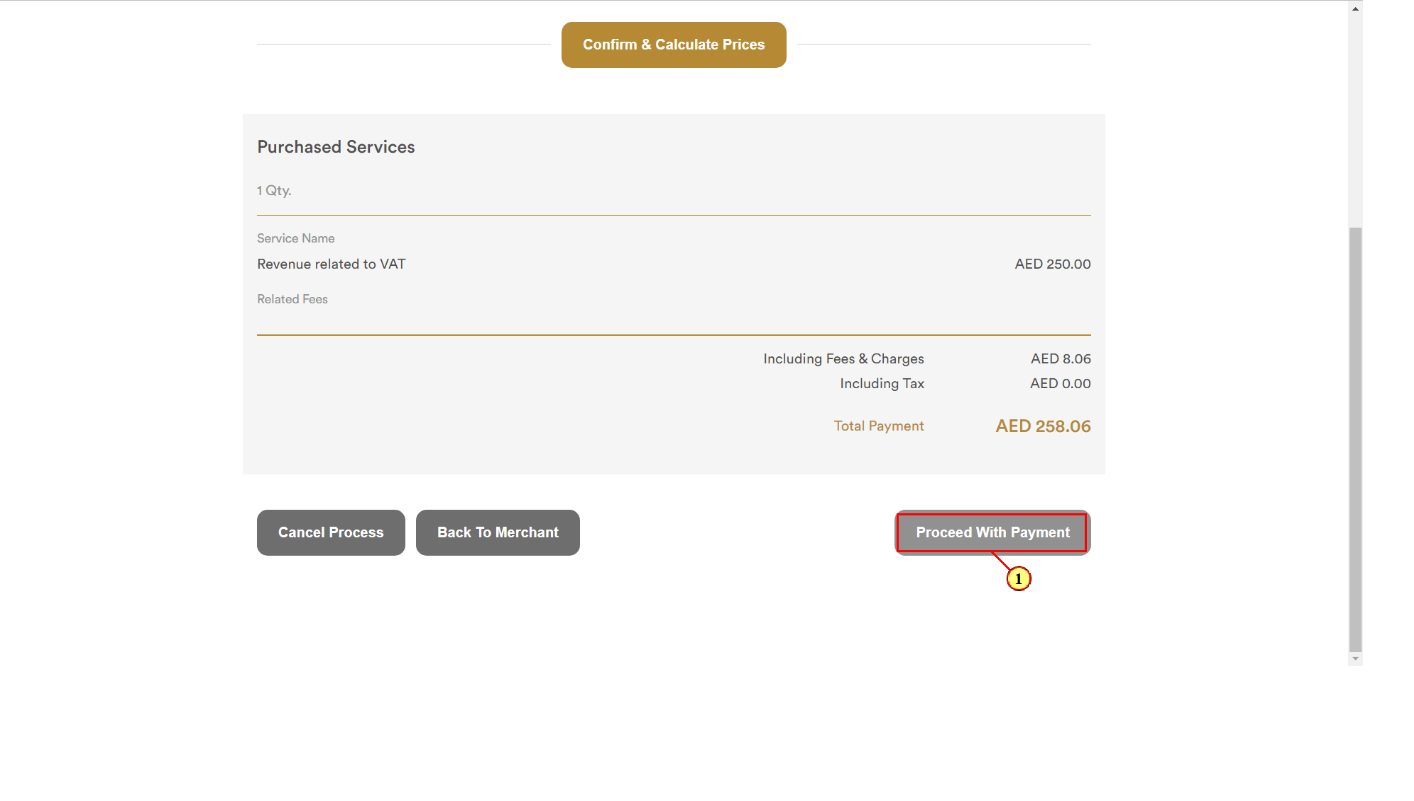
Step | Action |
(1) |
|
Card Information
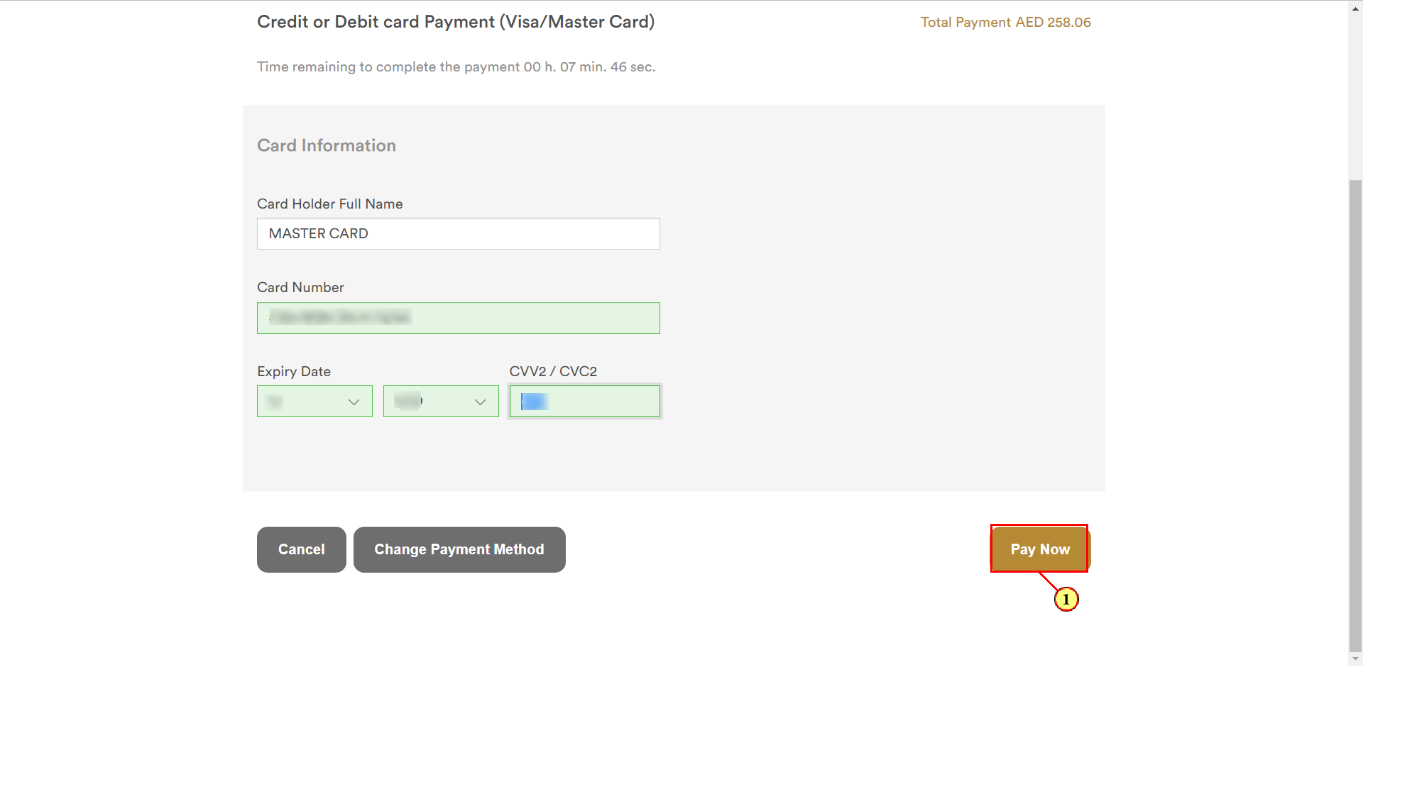
Step | Action |
(1) |
|
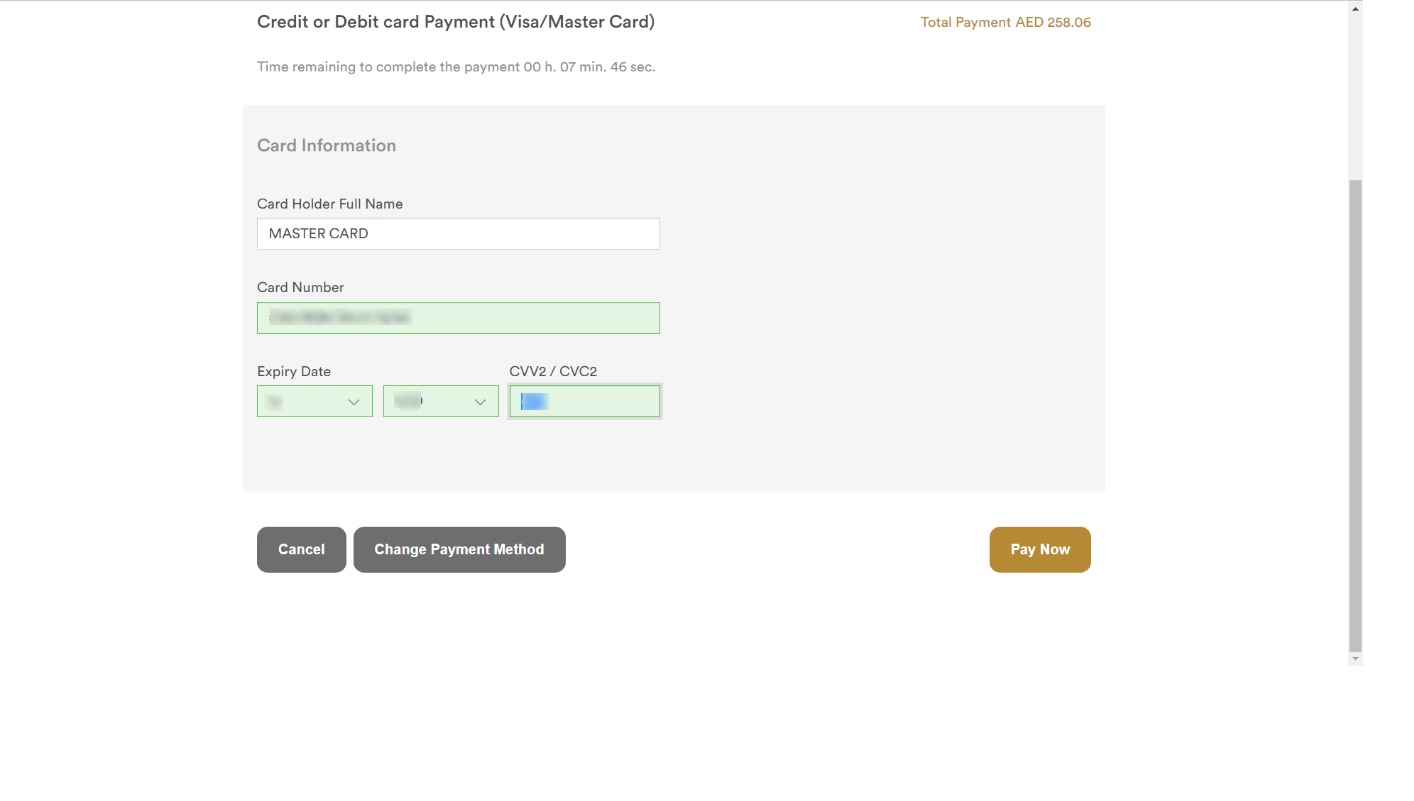
| On click of 'Cancel' payment will be cancelled, and you will be redirected to the Payment acknowledgment page with the status 'Payment failed'. |
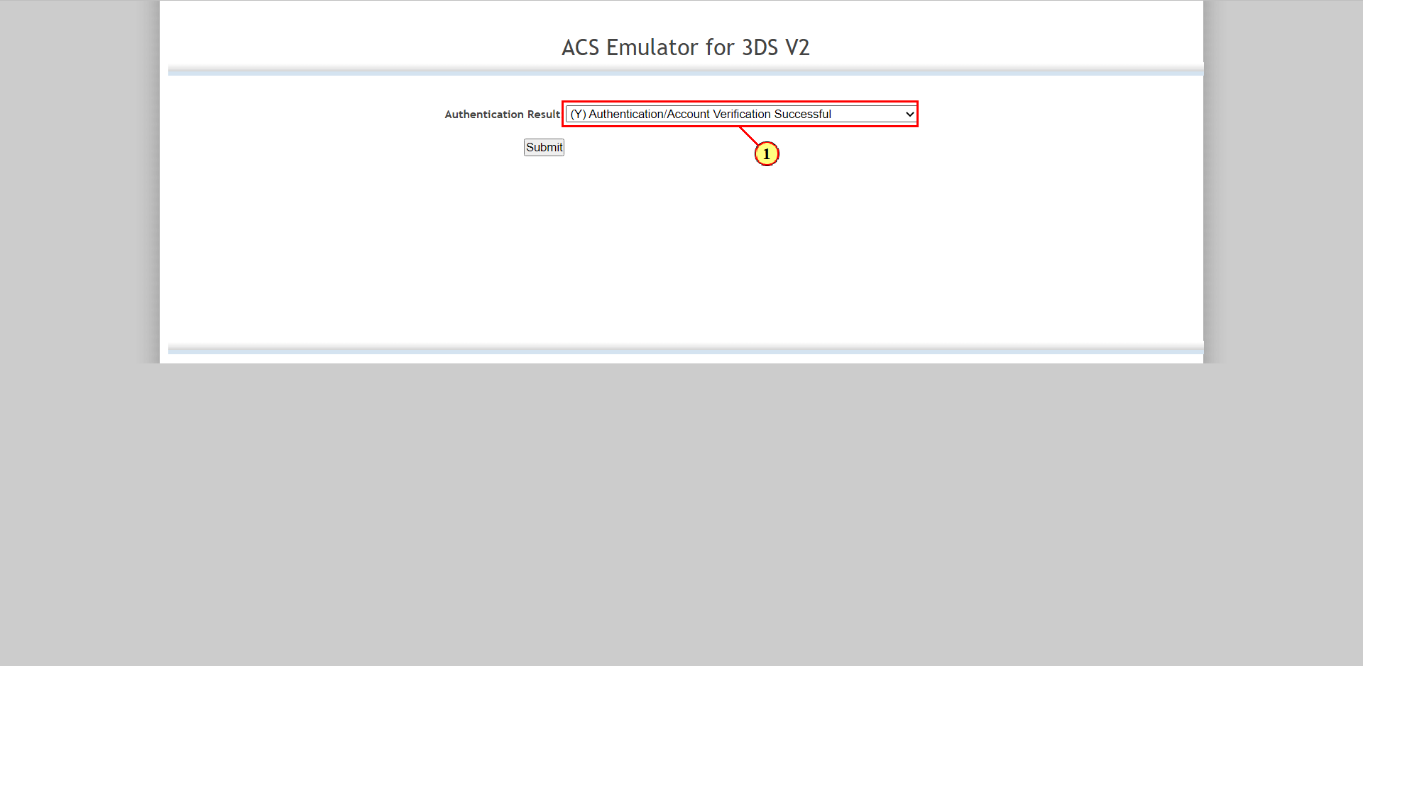
Step | Action |
(1) | Select 'Authentication/Account Verification Successful' from the dropdown and click 'Submit'. |
Payment Acknowledgment - on successful payment
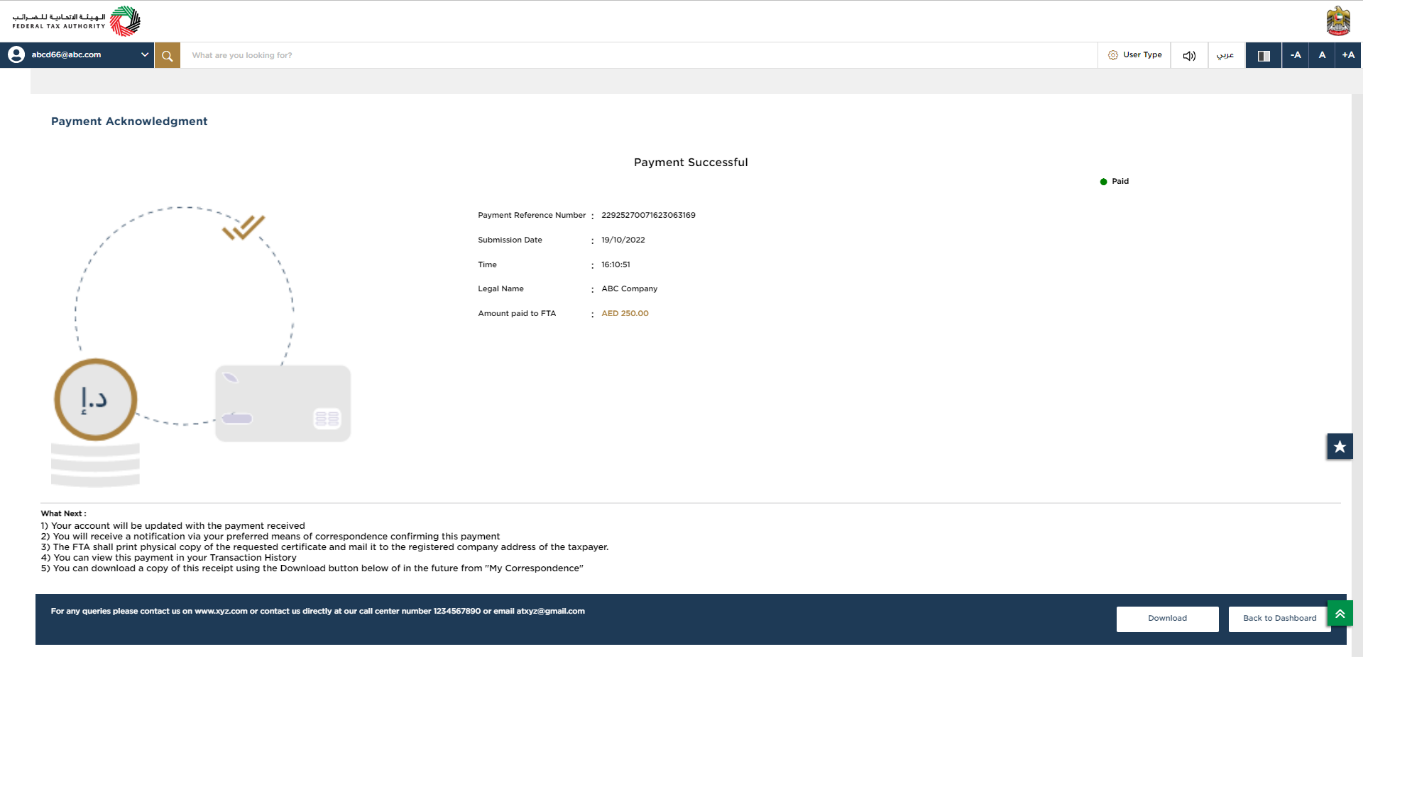
|
|
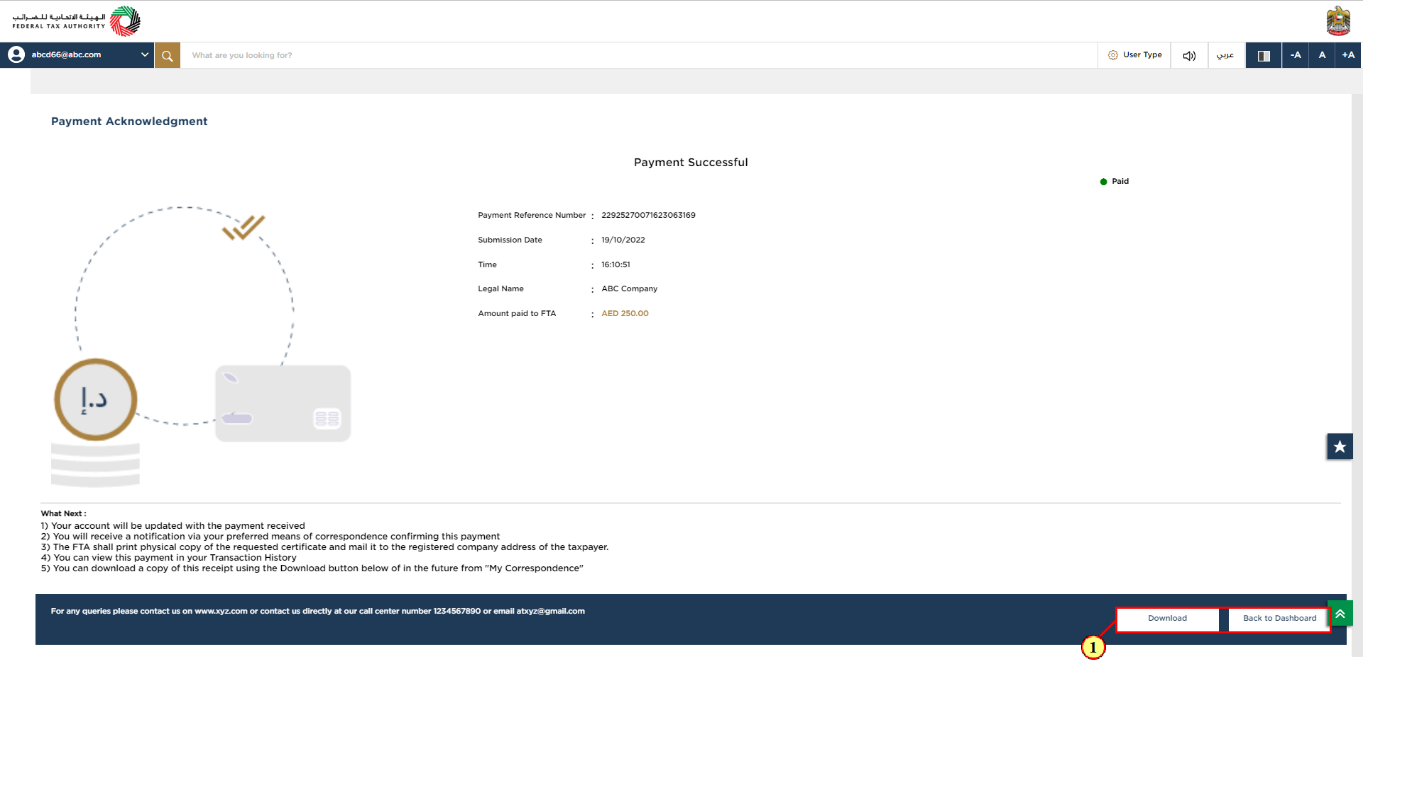
Step | Action |
(1) |
|
Payment Acknowledgment - on failed payment
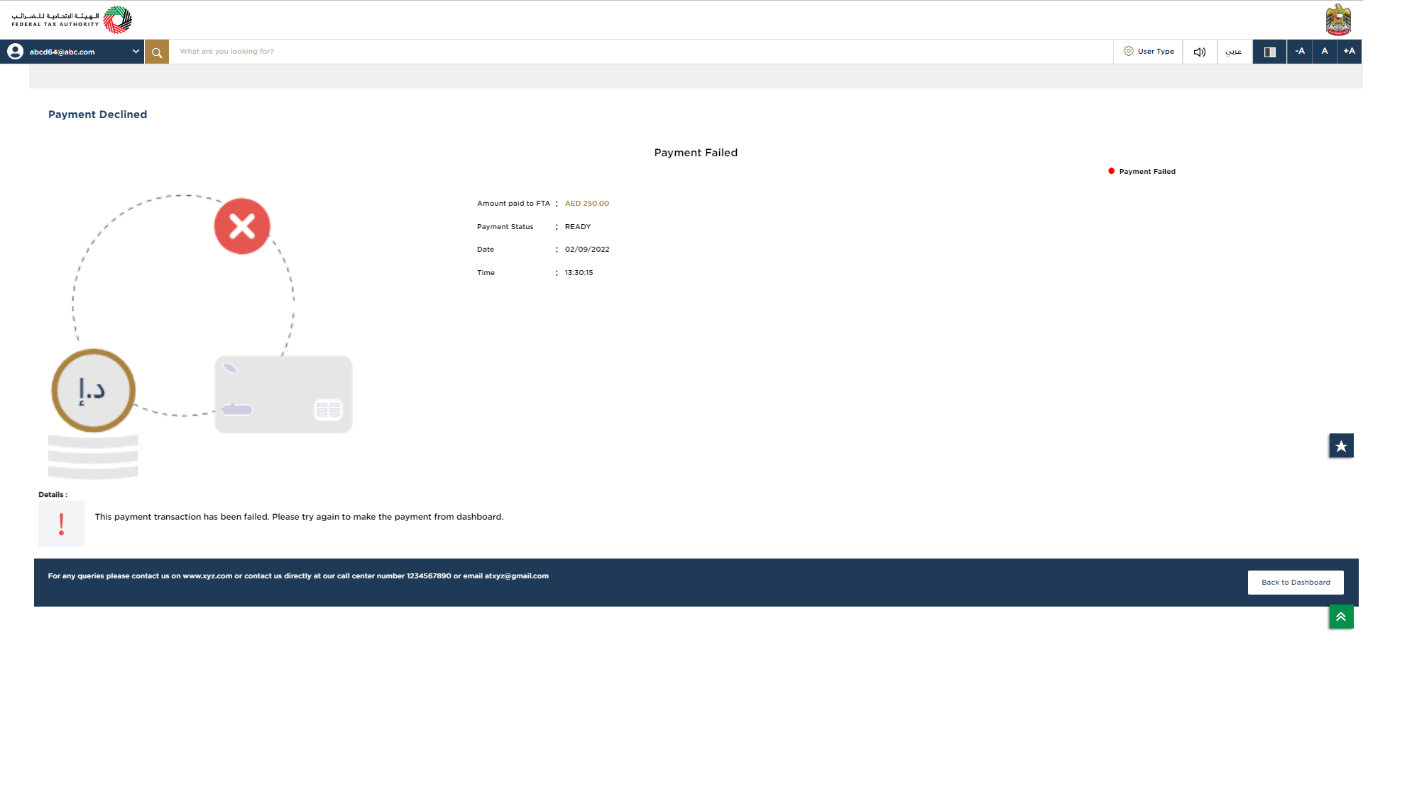
| If the payment is failed, you have to try the payment again from the dashboard. |
Correspondences
After submission, Taxpayer receives the following correspondences:
Application submission acknowledgment.