Request for VAT clearance certificate - Oct 2022
User Manual
Clearence Certificate
Date: Oct 2022
Version 1.0.0.0
Contents
1. Document Control Information
2. Annexure - List of other user manuals that can be referred to
3. Navigating through EmaraTax
4. Introduction
7. Initiate Clearance certificate
8. Guidelines and Instructions
9. Clearance Certificate Application
10. Taxable supplies and Expenses
12. Post Application Submission
13. Correspondences
Document Control Information
Document Version Control
Version No. | Date | Prepared/Reviewed by | Comments |
1.0 | 01-Oct-22 | Federal Tax Authority | User Manual for EmaraTax Portal |
Annexure - List of other user manuals that can be referred to
The below are the list of User manuals that you can refer to
S. No | User Manual Name | Description |
1 | Register as Online User | This manual is prepared to help you navigate through the Federal Tax Authority (FTA) website and create an EmaraTax account with the FTA. |
2 | Manage online user profile | This manual is prepared to provide you an understanding on Login process, user types, forgot password and modify online user profile functionalities. |
3 | User Authorisation | This manual is prepared to provide you an understanding on Account Admin, Online User, and Taxable Person account definitions and functionalities. |
4 | Taxable person dashboard | This manual is prepared to help the following ‘Taxable person‘ users to navigate through their dashboard in the Federal Tax Authority (FTA) EmaraTax Portal:
|
5 | Link TRN to email address | This manual is prepared to help you navigate through the Federal Tax Authority (FTA) website to Link TRN to New Email Address. |
Navigating through EmaraTax
The following Tabs and Buttons are available to help you navigate through this process
Button | Description |
In the Portal | |
 | This is used to toggle between various personas within the user profile such as Taxable Person, Tax Agent, Tax Agency, Legal Representative etc |
 | This is used to enable the Text to Speech feature of the portal |
 | This is used to toggle between the English and Arabic versions of the portal |
 | This is used to decrease, reset, and increase the screen resolution of the user interface of the portal |
 | This is used to manage the user profile details such as the Name, Registered Email Address, Registered Mobile Number, and Password |
 | This is used to log off from the portal |
In the Business Process application | |
 | This is used to go the Previous section of the Input Form |
 | This is used to go the Next section of the Input Form |
 | This is used to save the application as draft, so that it can be completed later |
 | This menu on the top gives an overview of the various sections within the form. All the sections need to be completed in order to submit the application for review. The current section is highlighted in Blue and the completed sections are highlighted in green with a check |
The Federal Tax Authority offers a range of comprehensive and distinguished electronic services in order to provide the opportunity for taxpayers to benefit from these services in the best and simplest ways. To get more information on these services Click Here
Introduction
This manual is prepared to help a non-registered or deregistered business to navigate through the Federal Tax Authority EmaraTax portal and request for a clearance certificate from FTA. The below details are required while requesting a clearance certificate:
Trade license details
Financial statements
Turnover details include taxable supplies and taxable expenses.
Login to EmaraTax
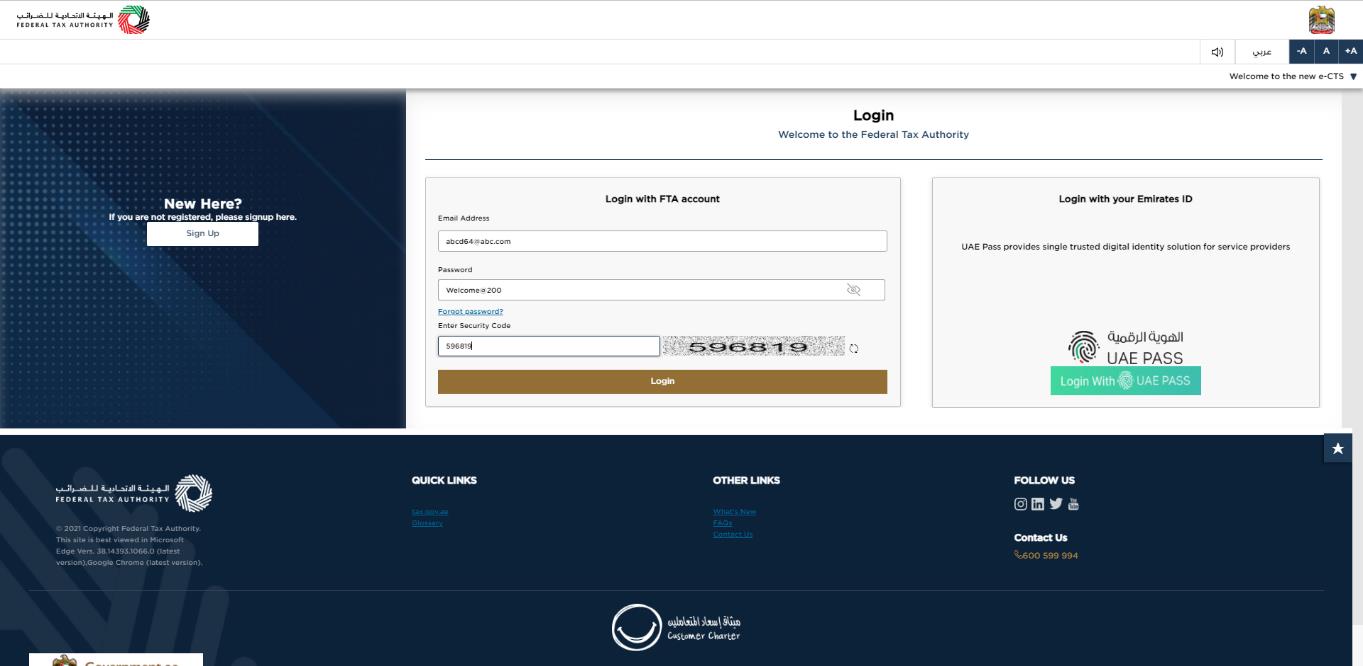
|
|
Other Services
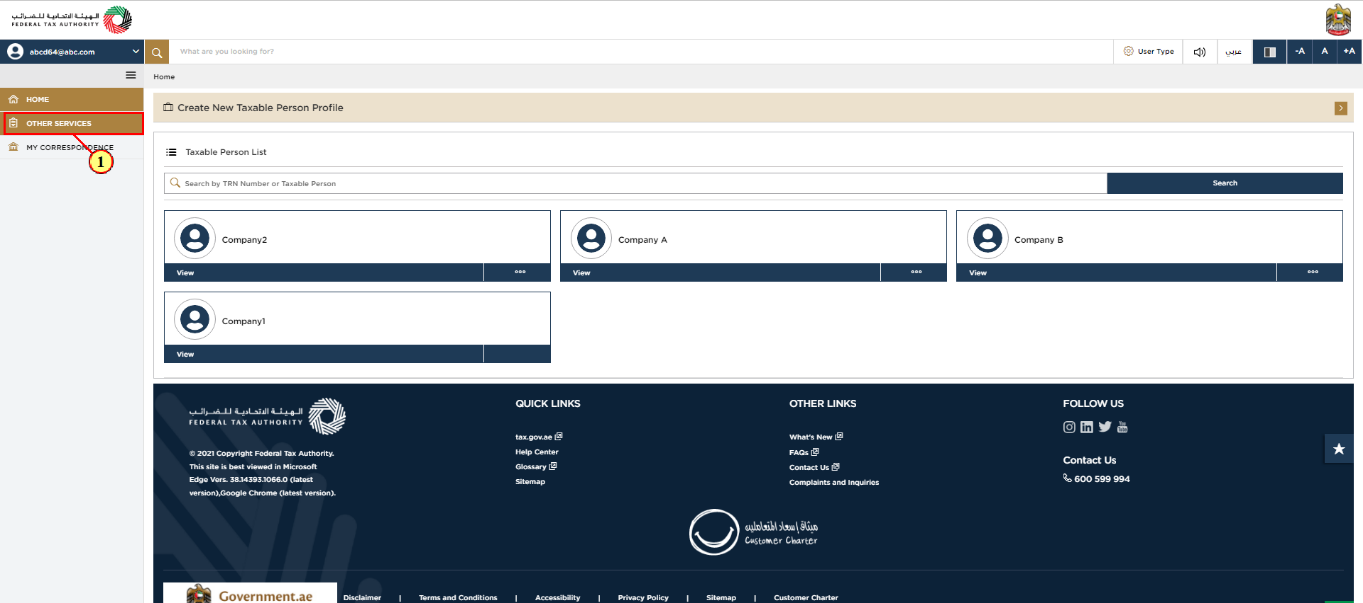
Step | Action |
(1) | In order to access the Clearance Certificate service, select 'Other Services' from the left-hand side panel. |
Initiate Clearance certificate
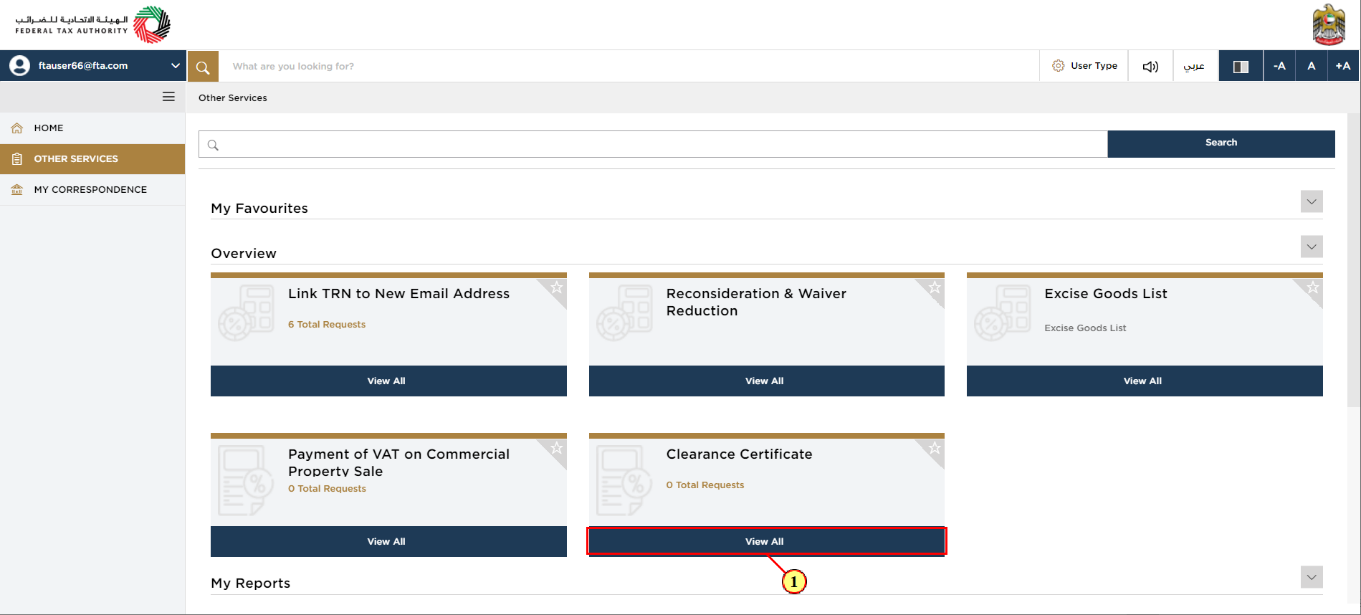
Action | |
(1) | Go to Clearance certificate tile. Click 'View All' to initiate the clearance certificate application. |
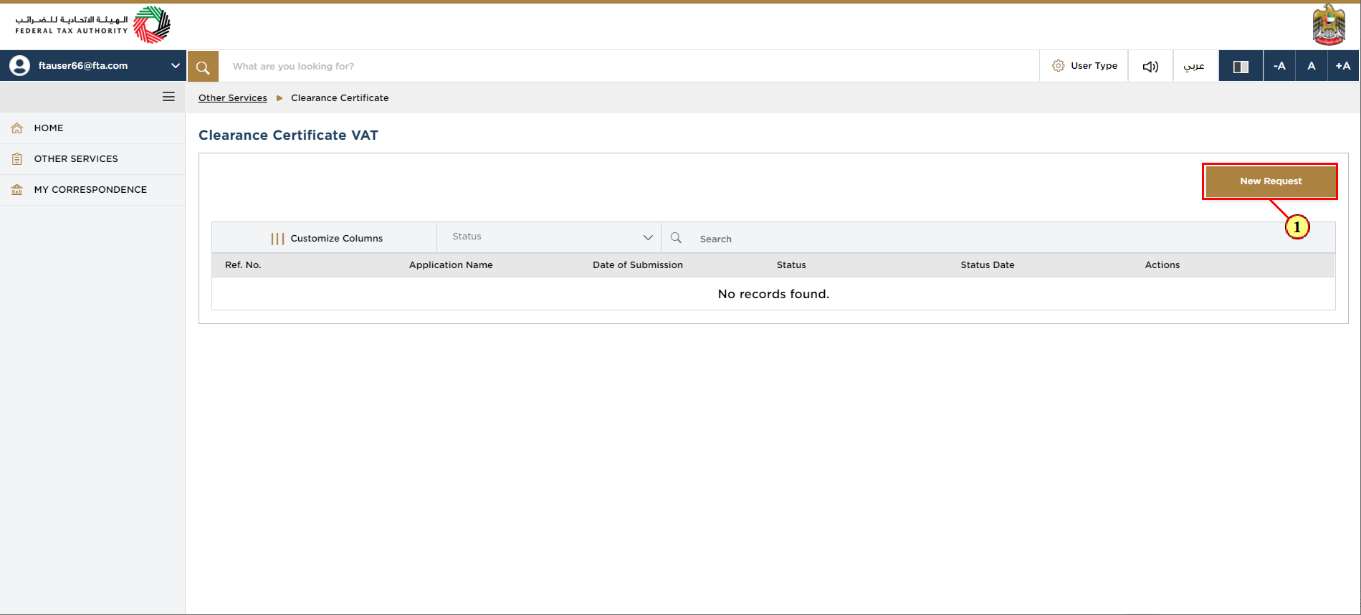
Step | Action |
(1) | A new page with the existing list of clearance certificate requests. You are requested to click "New Request" on the top right corner to initiate a new service. |
Guidelines and Instructions
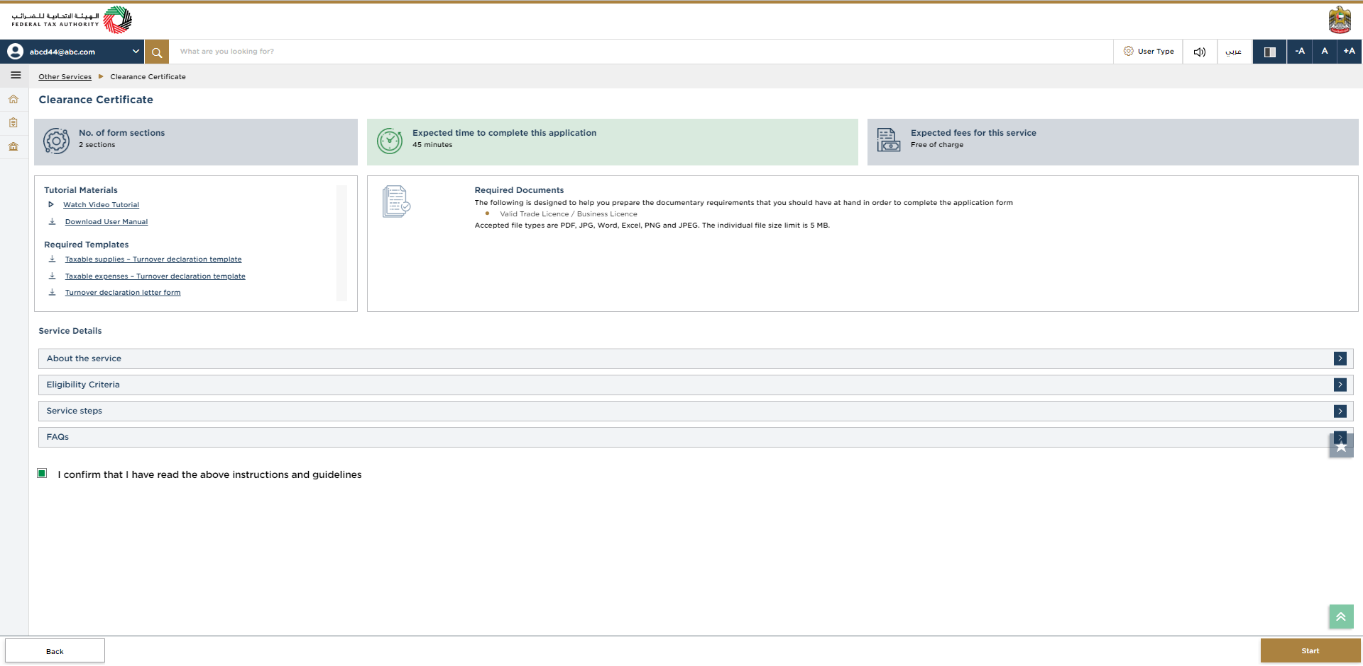
| The 'guidelines and instructions' page is designed to help you understand certain important requirements relating to Clearance Certificate in the UAE. It also provides guidance on what information you should have in hand when you are completing the Clearance Certificate application. |
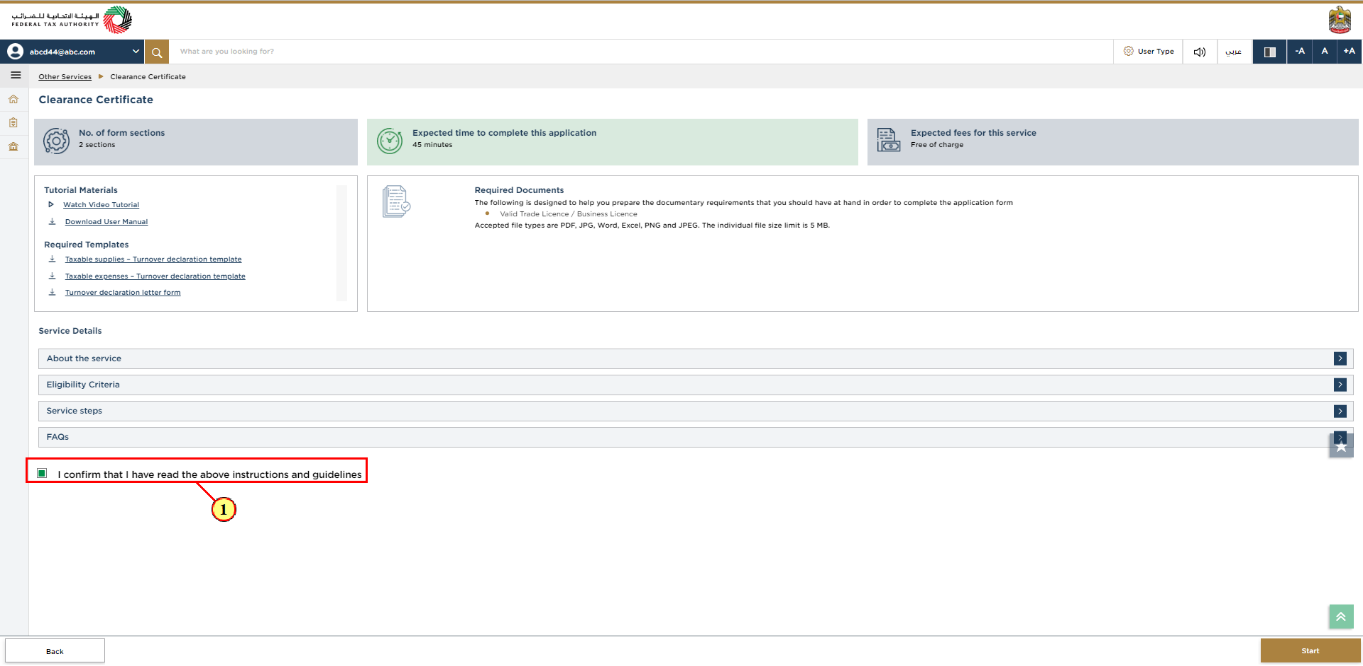
Step | Action |
(1) |
|
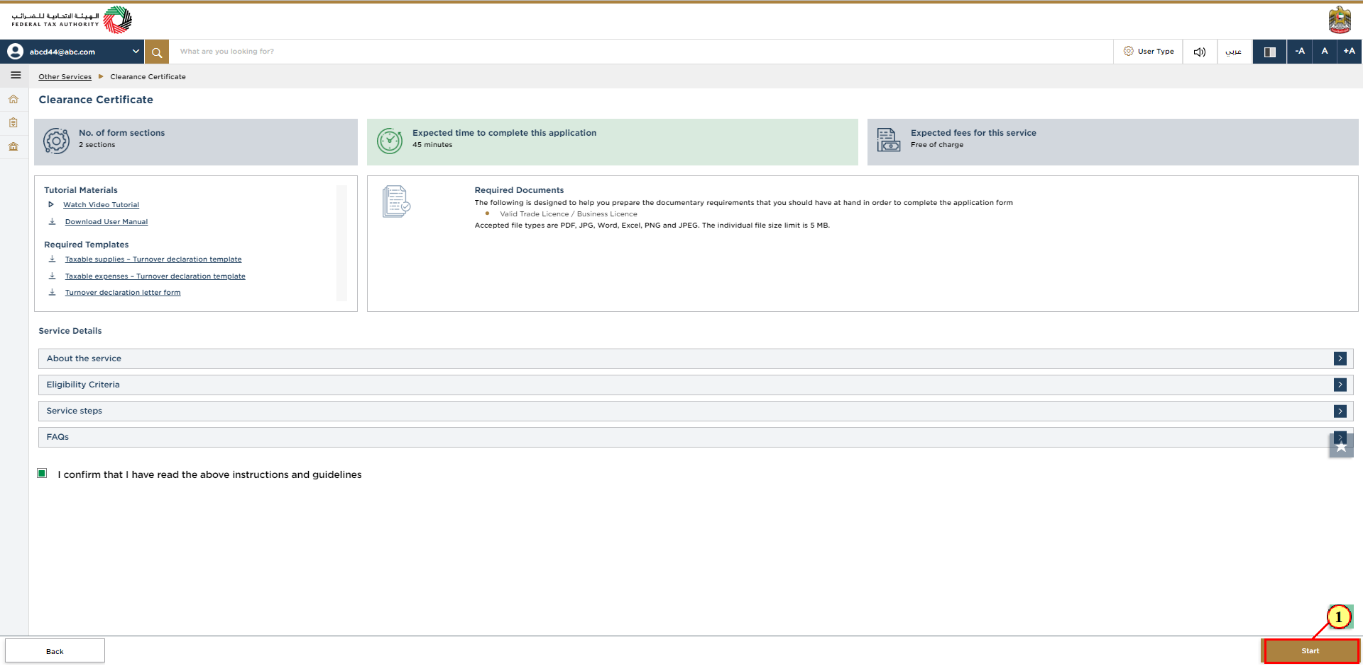
Step | Action |
(1) | Click 'Start' to initiate the Clearance Certificate application. |
Clearance Certificate Application
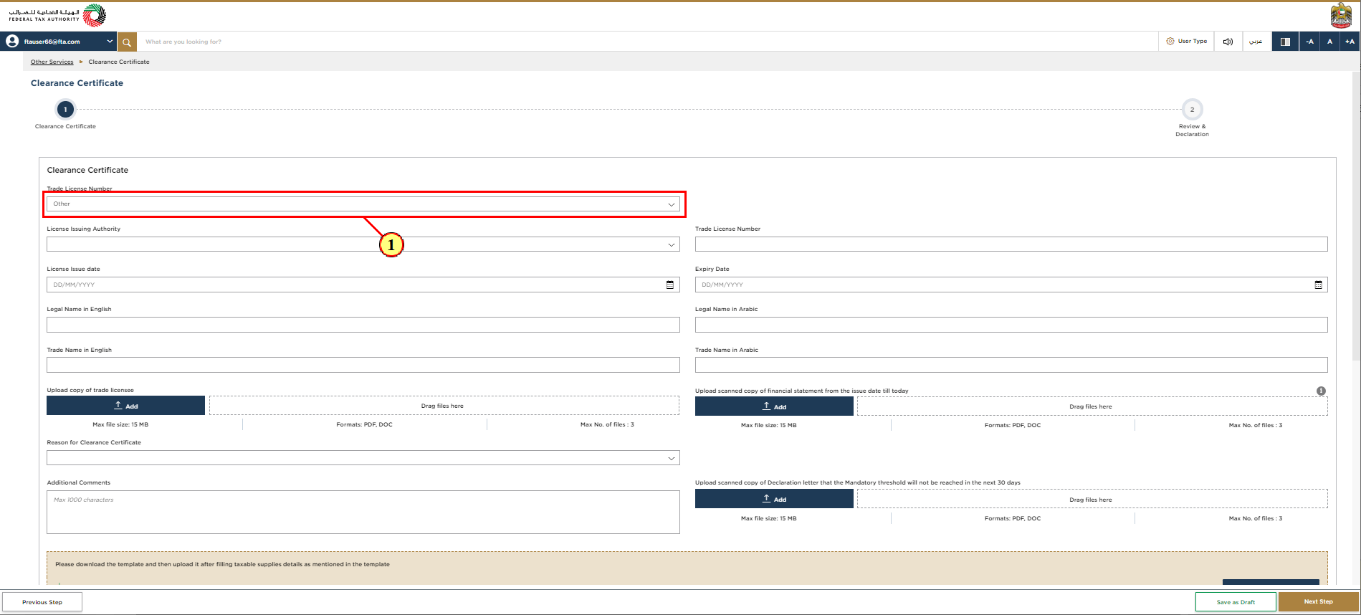
Step | Action |
(1) |
|
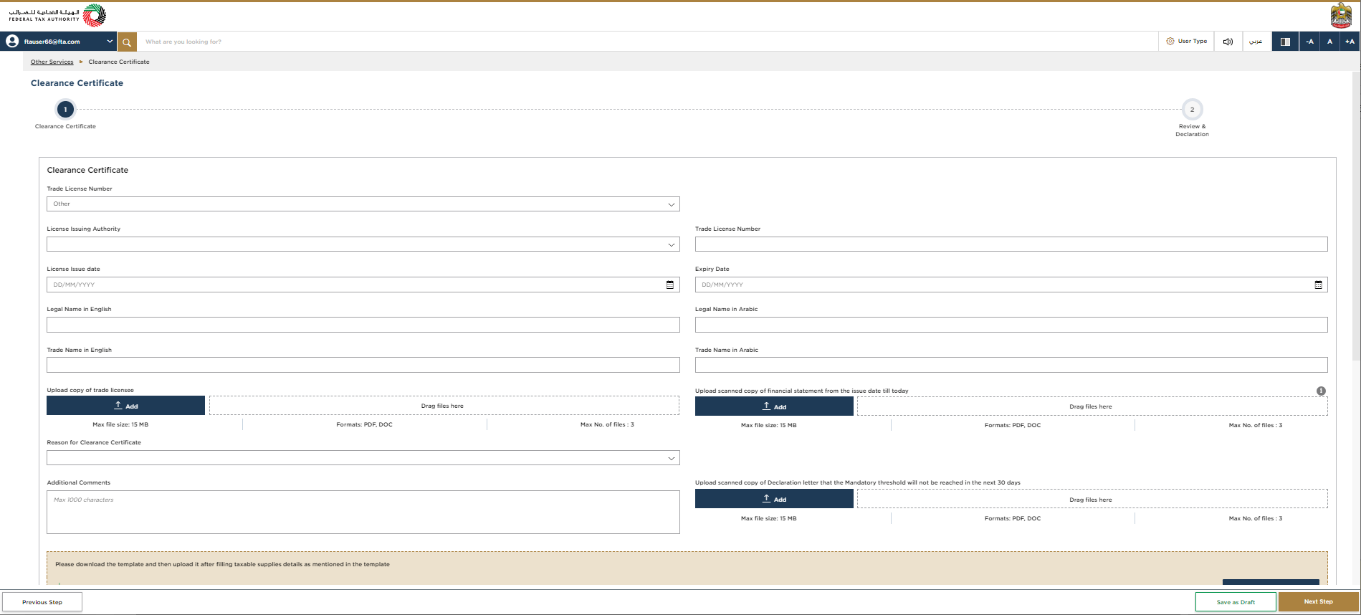
|
|
Taxable supplies and Expenses
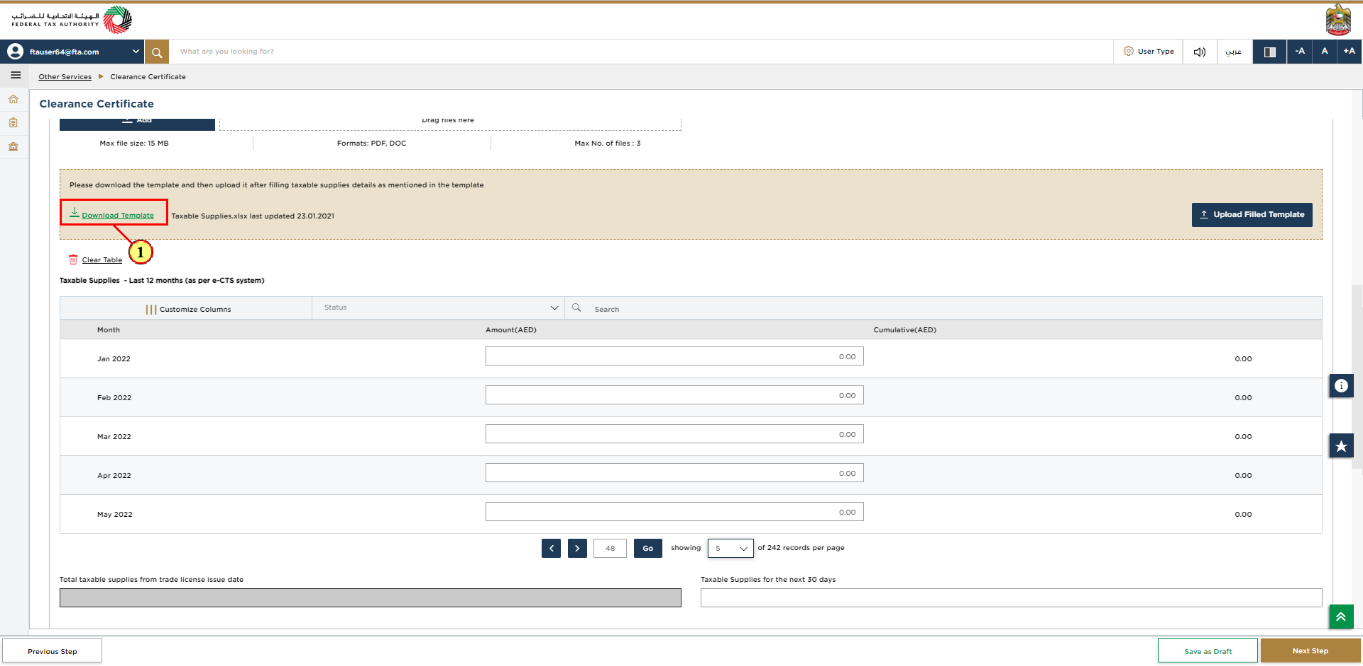
Step | Action |
(1) |
|
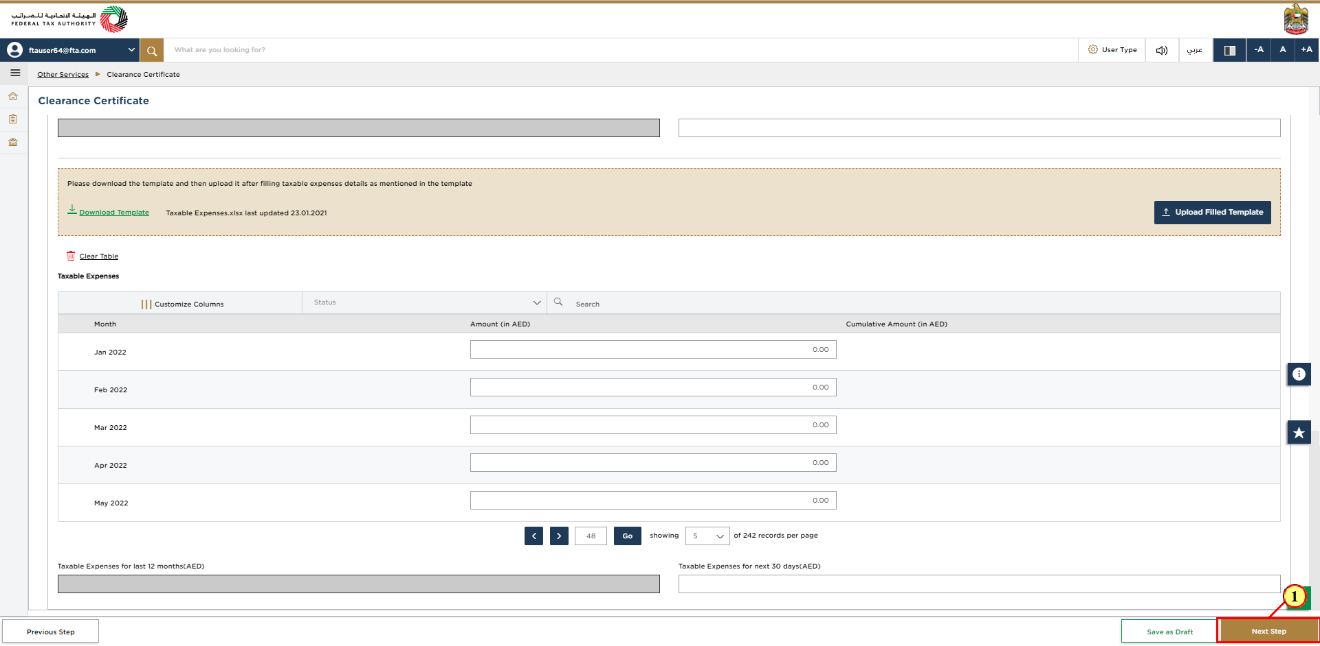
Step | Action |
(1) | Click 'Next Step' to save and proceed to the next section. |
Review and Declaration
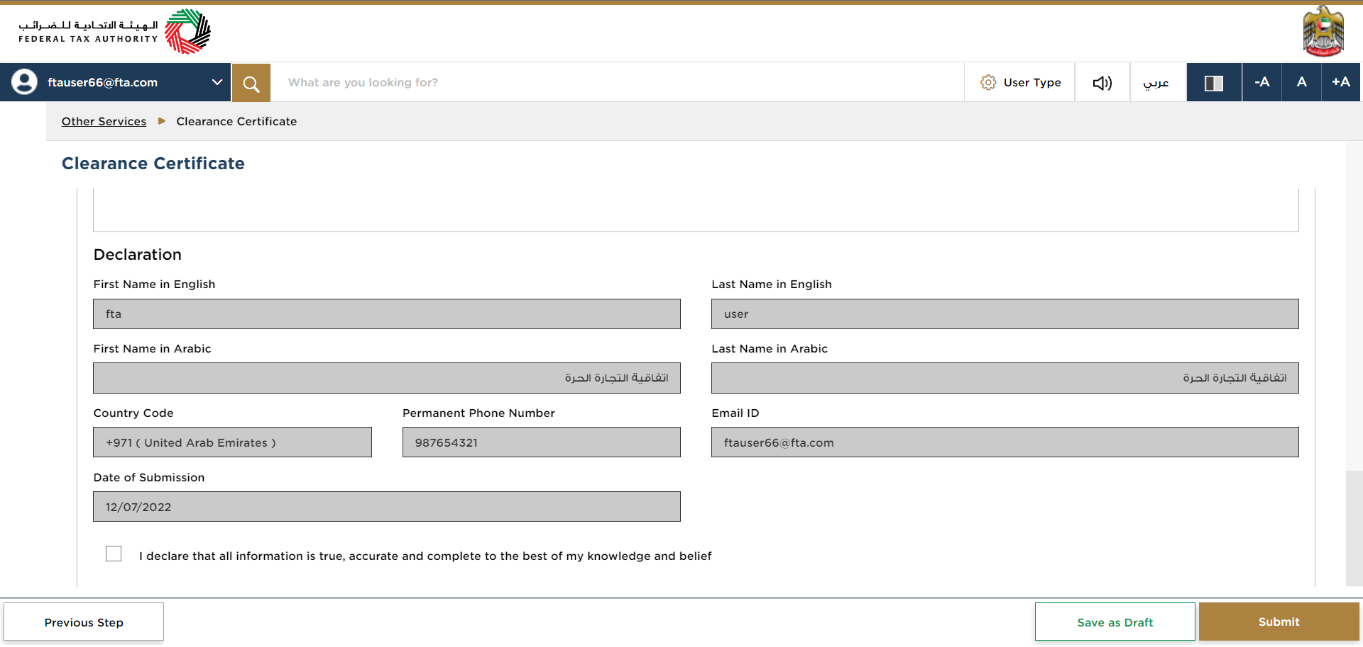
| This section will help to make sure that you have completed the Clearance Certificate application correctly and ensured that all the necessary documents to support your application are uploaded". You are requested to review and submit the application formally. |
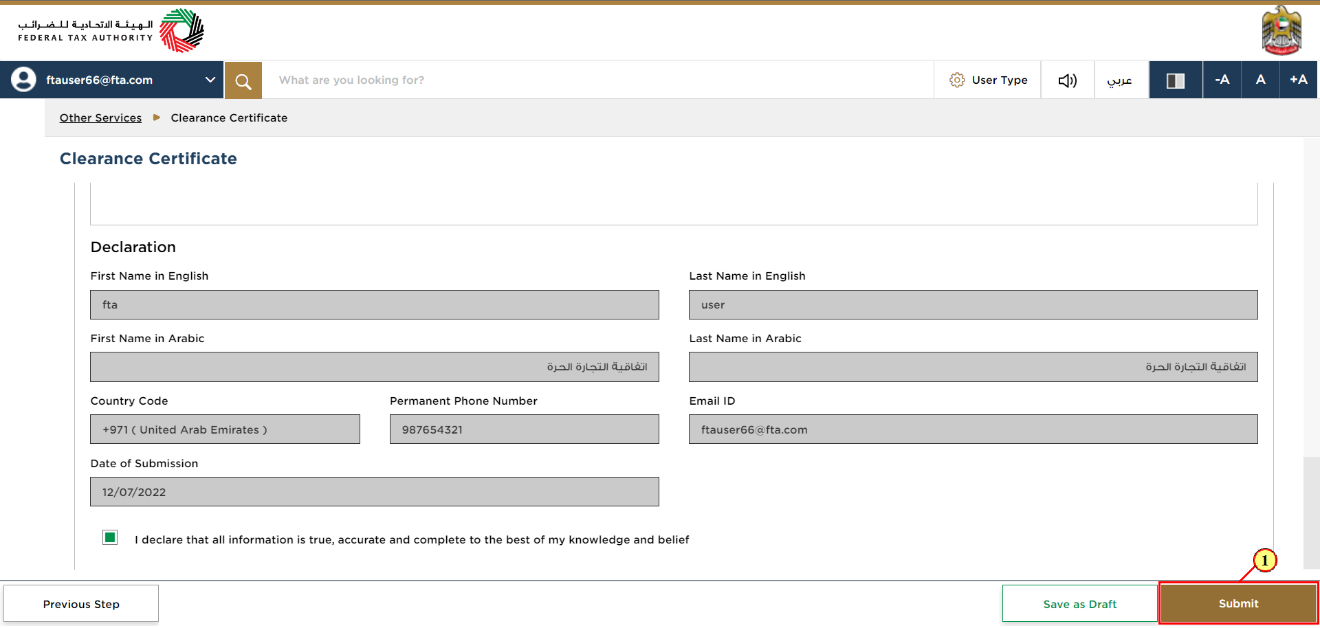
Step | Action |
(1) |
|
Post Application Submission
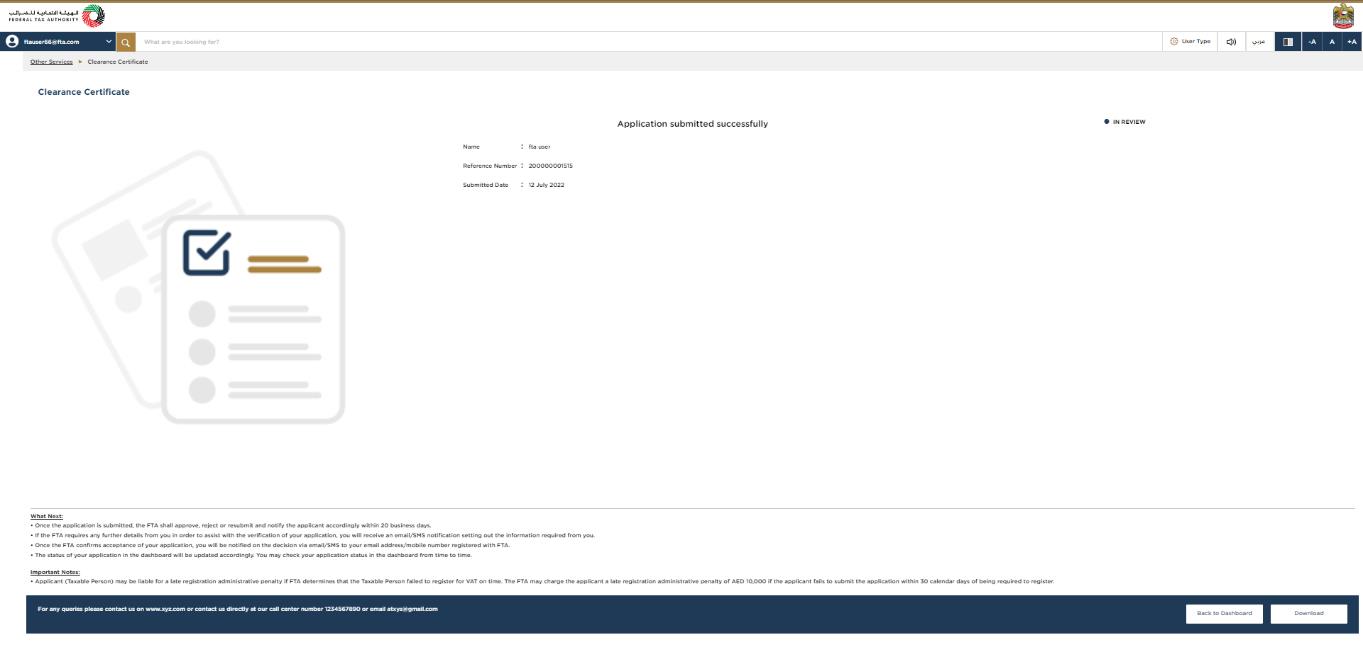
| After your application is submitted successfully, a Reference Number is generated for your submitted application. Note this reference number for future communication with FTA. What's next?
Once the application is submitted, the FTA shall approve, reject or resubmit and notify the Taxable Person accordingly. |
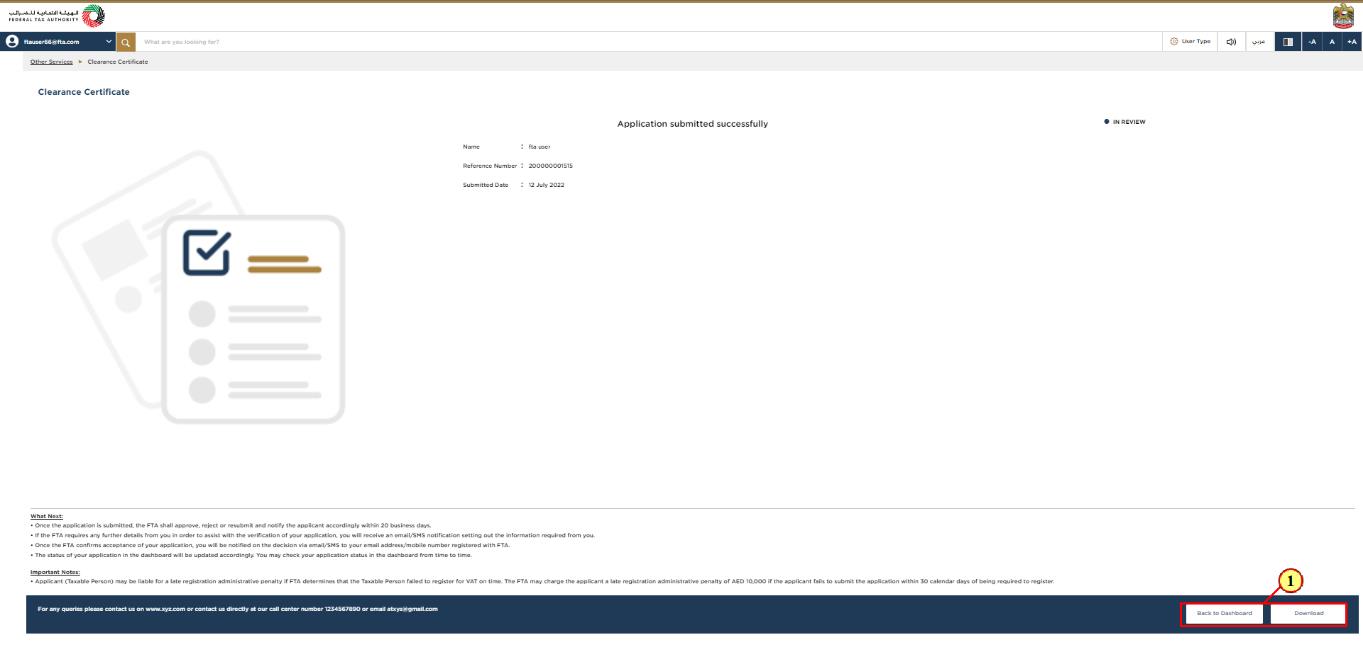
Step | Action |
(1) |
|
Correspondences
Taxpayer receives the following correspondentes:
Application submission acknowledgment.
Application approval or rejection notification.