Request to add Home Country - Oct 2022
User Manual
Add home country to approved list of countries
Date: Oct 2022
Version 1.0.0.0
Contents
1. Document Control Information
2. Annexure - List of other user manuals that can be referred to
3. Navigating through EmaraTax
5. Introduction
9. Business Visitor Refund Dashboard
10. Instructions and Guidelines for Business Visitor Refund
12. Acknowledgement
13. Correspondences
Document Control Information
Document Version Control
Version No. | Date | Prepared/Reviewed by | Comments |
1.0 | 01-Oct-22 | Federal Tax Authority | User Manual for EmaraTax Portal |
Annexure - List of other user manuals that can be referred to
The below are the list of User manuals that you can refer to
S. No | User Manual Name | Description |
1 | Register as Online User | This manual is prepared to help you navigate through the Federal Tax Authority (FTA) website and create an EmaraTax account with the FTA. |
2 | Manage online user profile | This manual is prepared to provide you an understanding on Login process, user types, forgot password and modify online user profile functionalities. |
3 | User Authorisation | This manual is prepared to provide you an understanding on Account Admin, Online User, and Taxable Person account definitions and functionalities. |
4 | Taxable person dashboard | This manual is prepared to help the following 'Taxable person' users to navigate through their dashboard in the Federal Tax Authority (FTA) EmaraTax Portal:
|
5 | Link TRN to email address | This manual is prepared to help you navigate through the Federal Tax Authority (FTA) website to Link TRN to New Email Address. |
Navigating through EmaraTax
The Following Tabs and Buttons are available to help you navigate through this process
Button | Description |
In the Portal | |
 | This is used to toggle between various personas within the user profile such as Taxable Person, Tax Agent, Tax Agency, Legal Representative etc |
 | This is used to enable the Text to Speech feature of the portal |
 | This is used to toggle between the English and Arabic versions of the portal |
 | This is used to decrease, reset, and increase the screen resolution of the user interface of the portal |
 | This is used to manage the user profile details such as the Name, Registered Email address, Registered Mobile number, and password |
 | This is used to log off from the portal |
In the Business Process application | |
 | This is used to go the Previous section of the Input Form |
 | This is used to go the Next section of the Input Form |
 | This is used to save the application as draft, so that it can be completed later |
 | This menu on the top gives an overview of the various sections within the. All the sections need to be completed in order to submit the application for review. The Current section is highlighted in Blue and the completed sections are highlighted in green with a check |
The Federal Tax Authority offers a range of comprehensive and distinguished electronic services in order to provide the opportunity for taxpayers to benefit from these services in the best and simplest ways. To get more information on these services Click Here
Introduction
EmaraTax Login Page
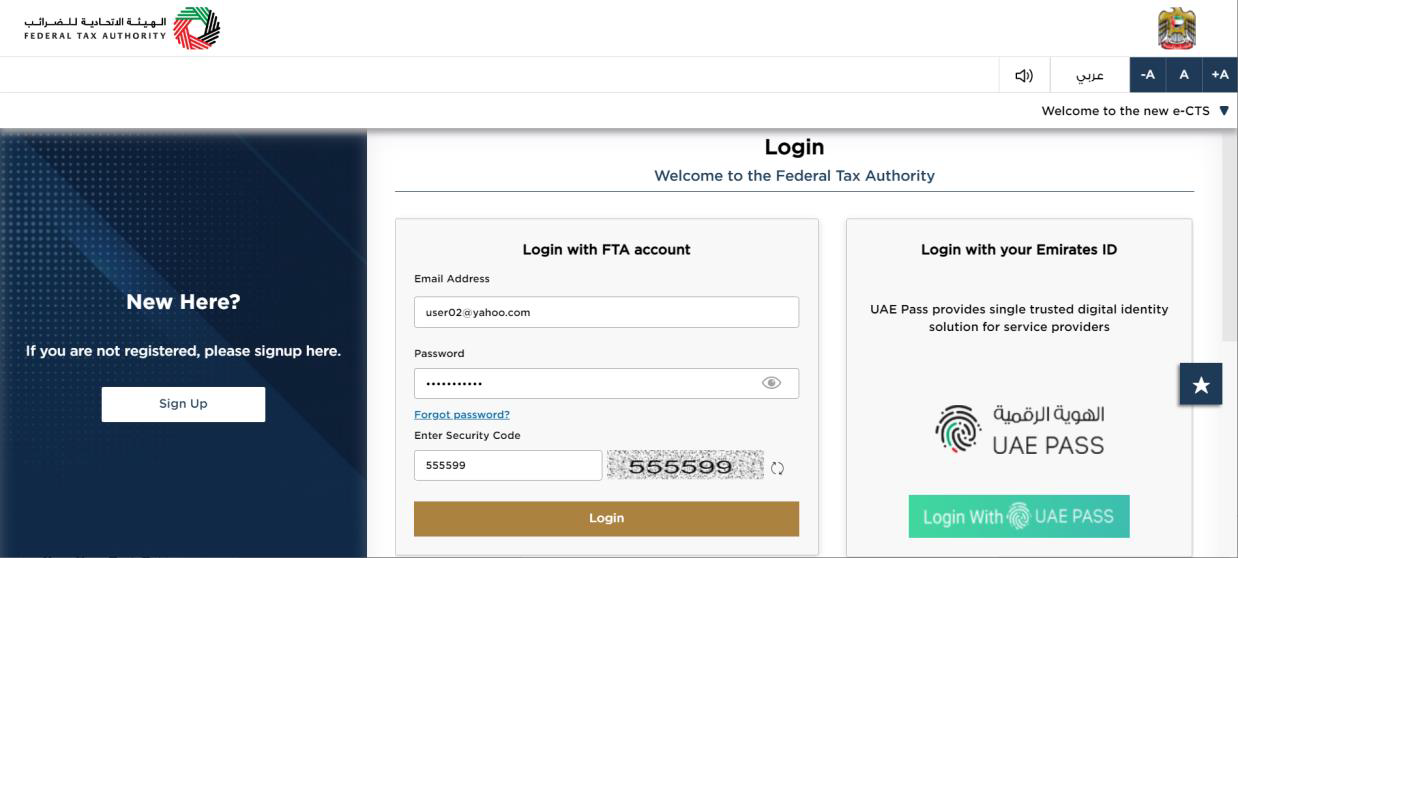
|
|
User Type Selection
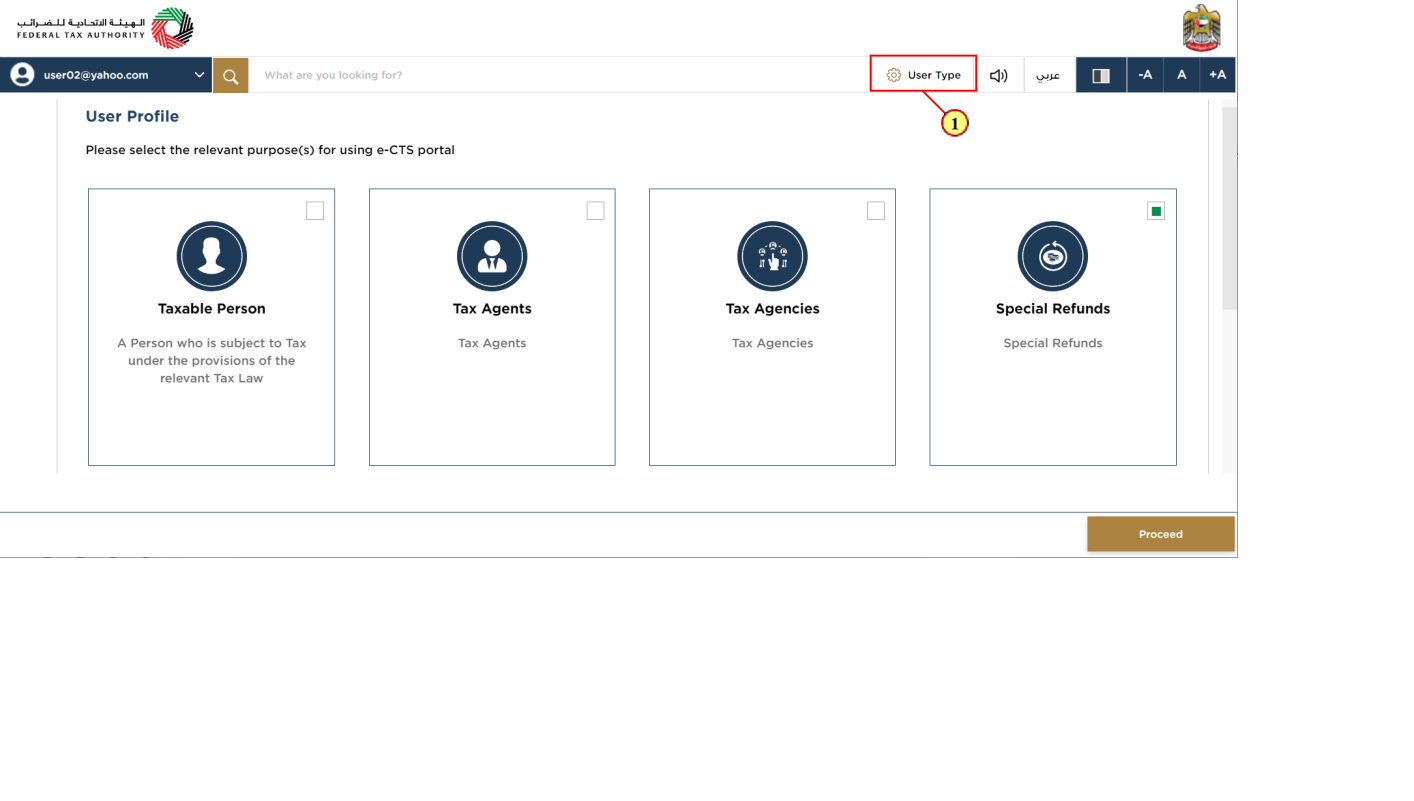
Step | Action |
(1) | Click on 'User Type' to select special refunds. |
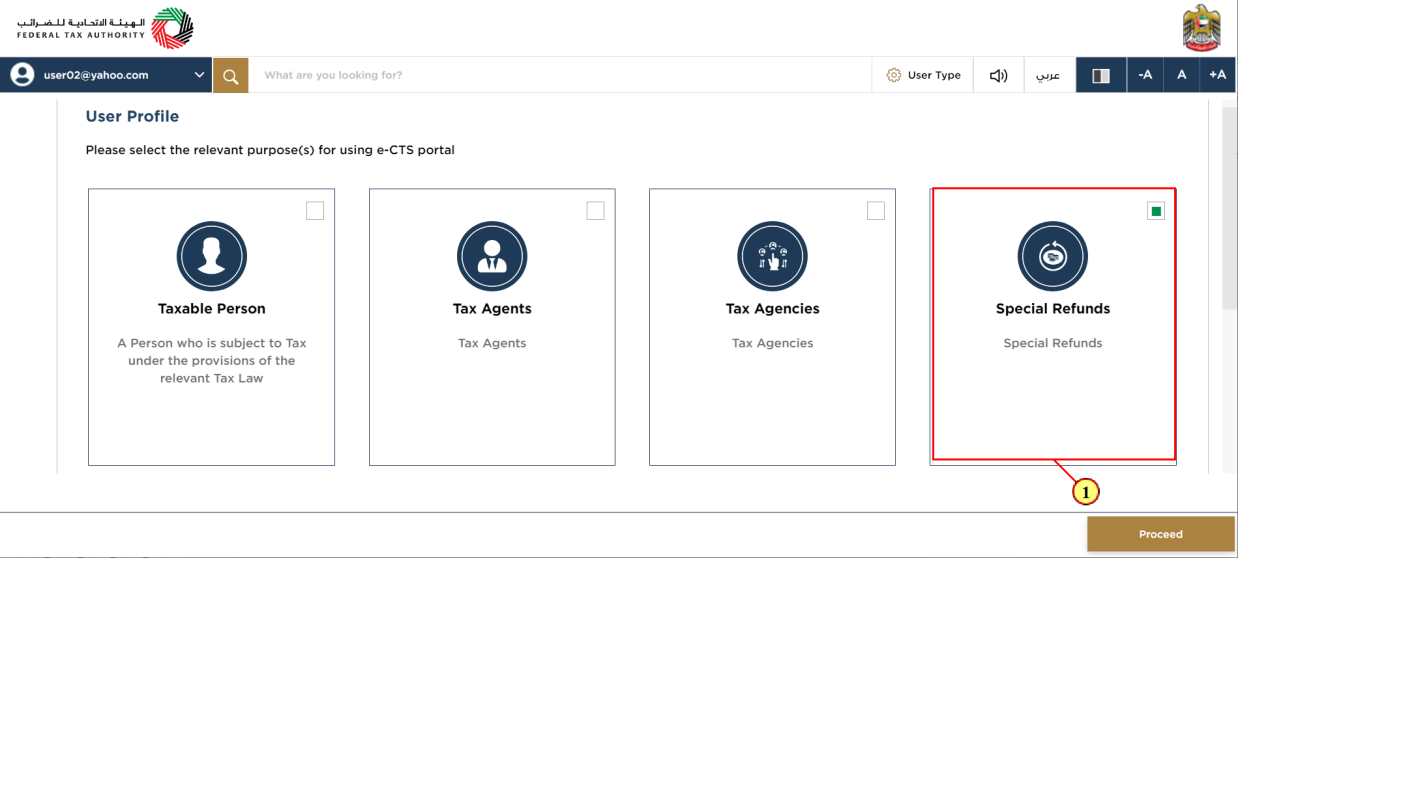
Step | Action |
(1) | Select the 'Special Refund' tile |
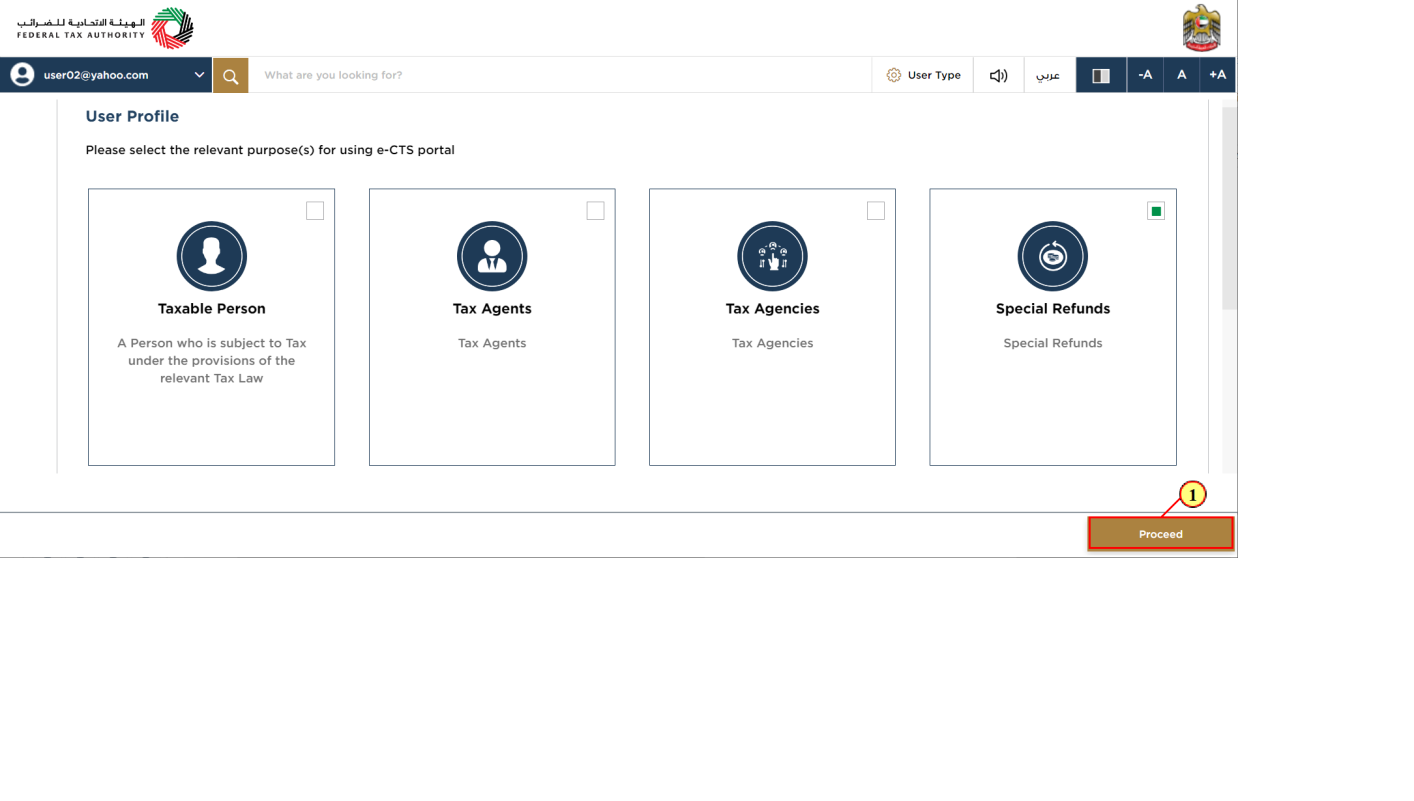
Step | Action |
(1) | Click on 'Proceed' to proceed with special refunds |
Logged in User Dashboard
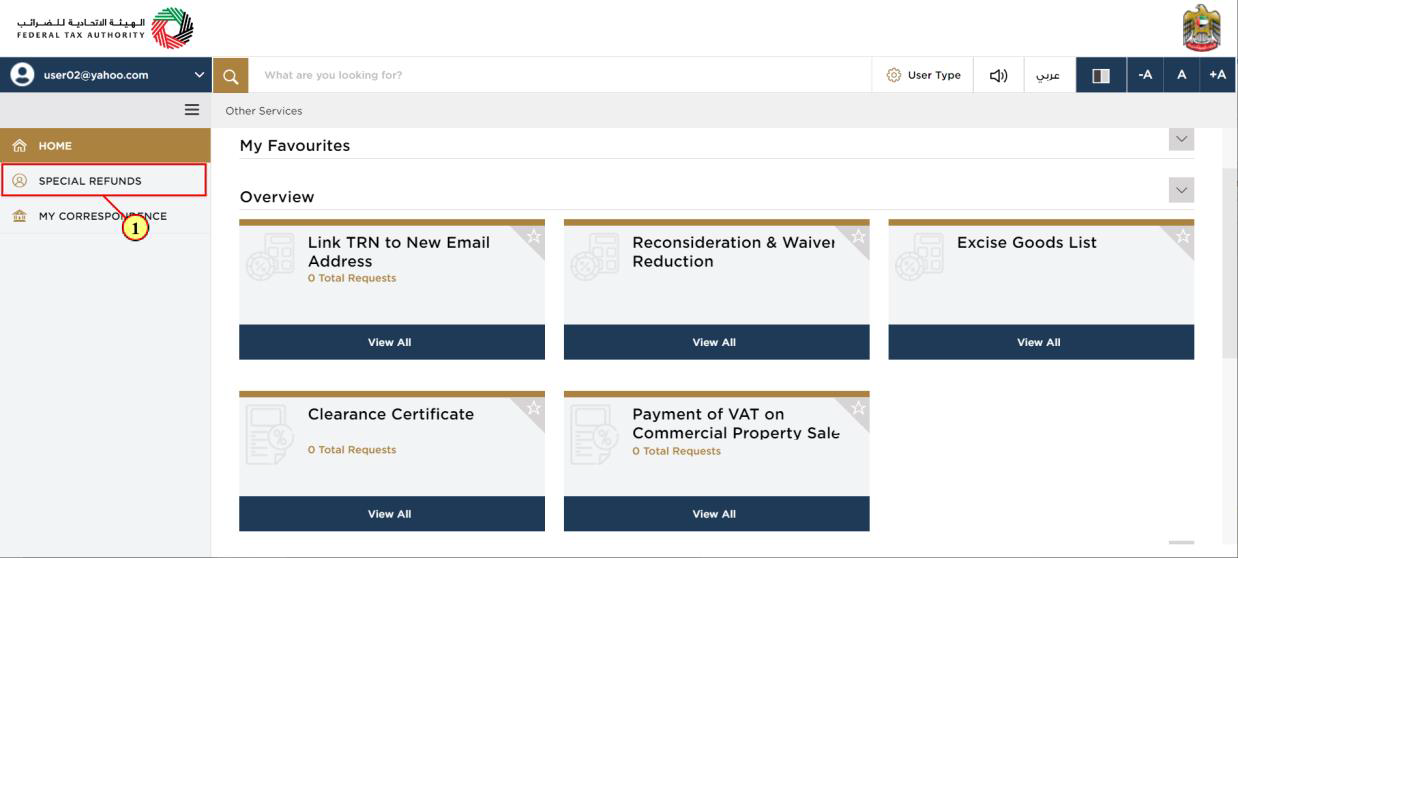
Step | Action |
(1) | Click on 'Special Refund' tile to access the special refunds |
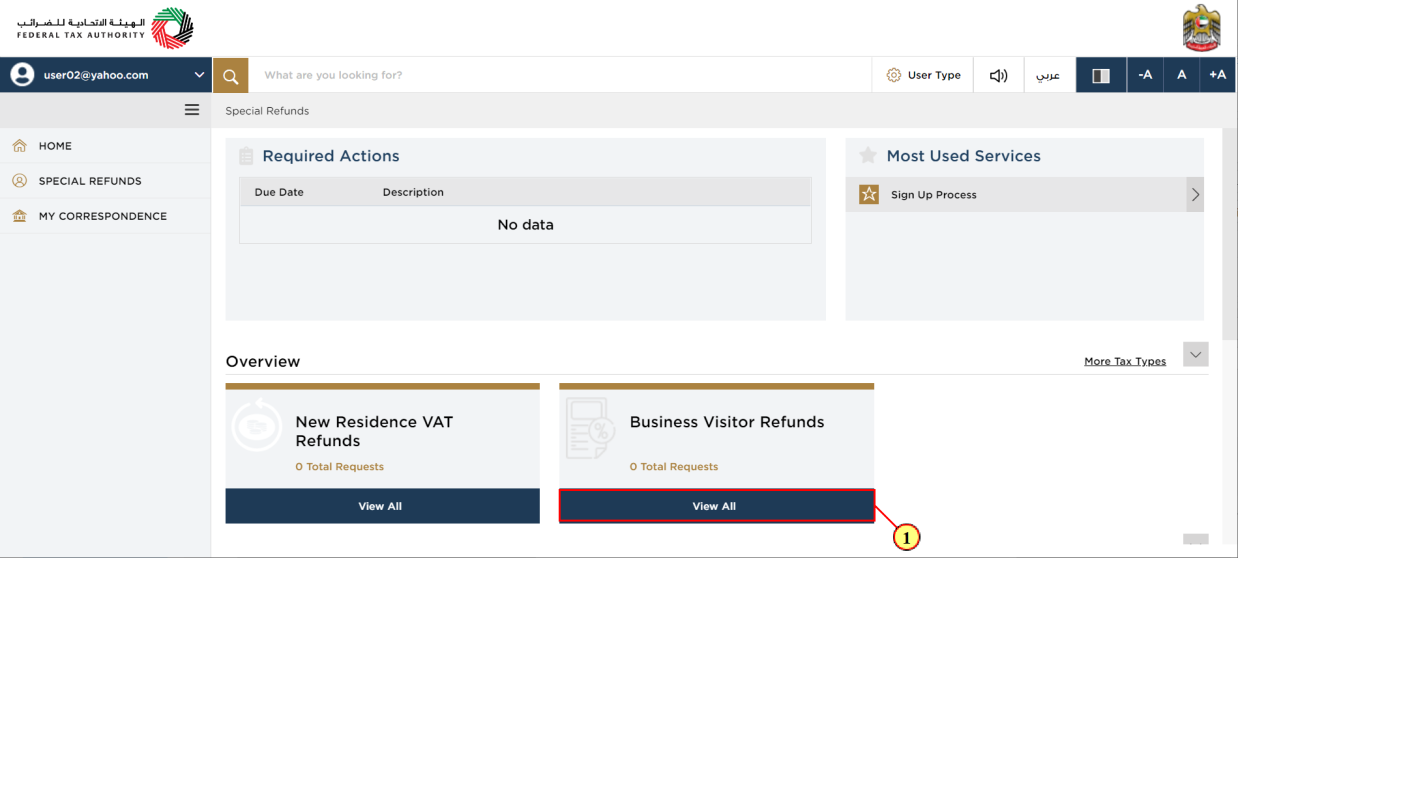
Step | Action |
(1) | Click here to view all your previous refund requests. |
Business Visitor Refund Dashboard
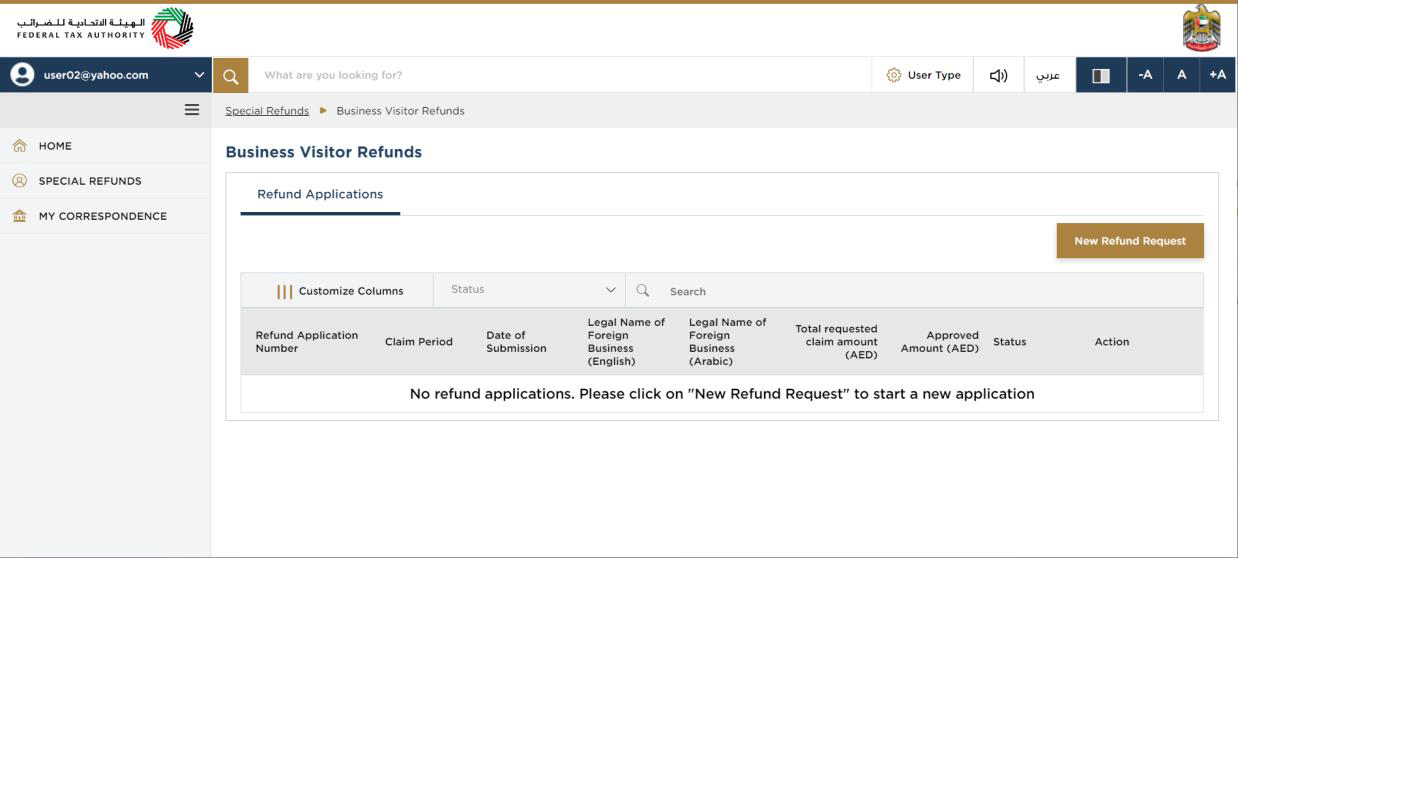
This dashboard displays information related to your previous Business Visitor refund requests. |
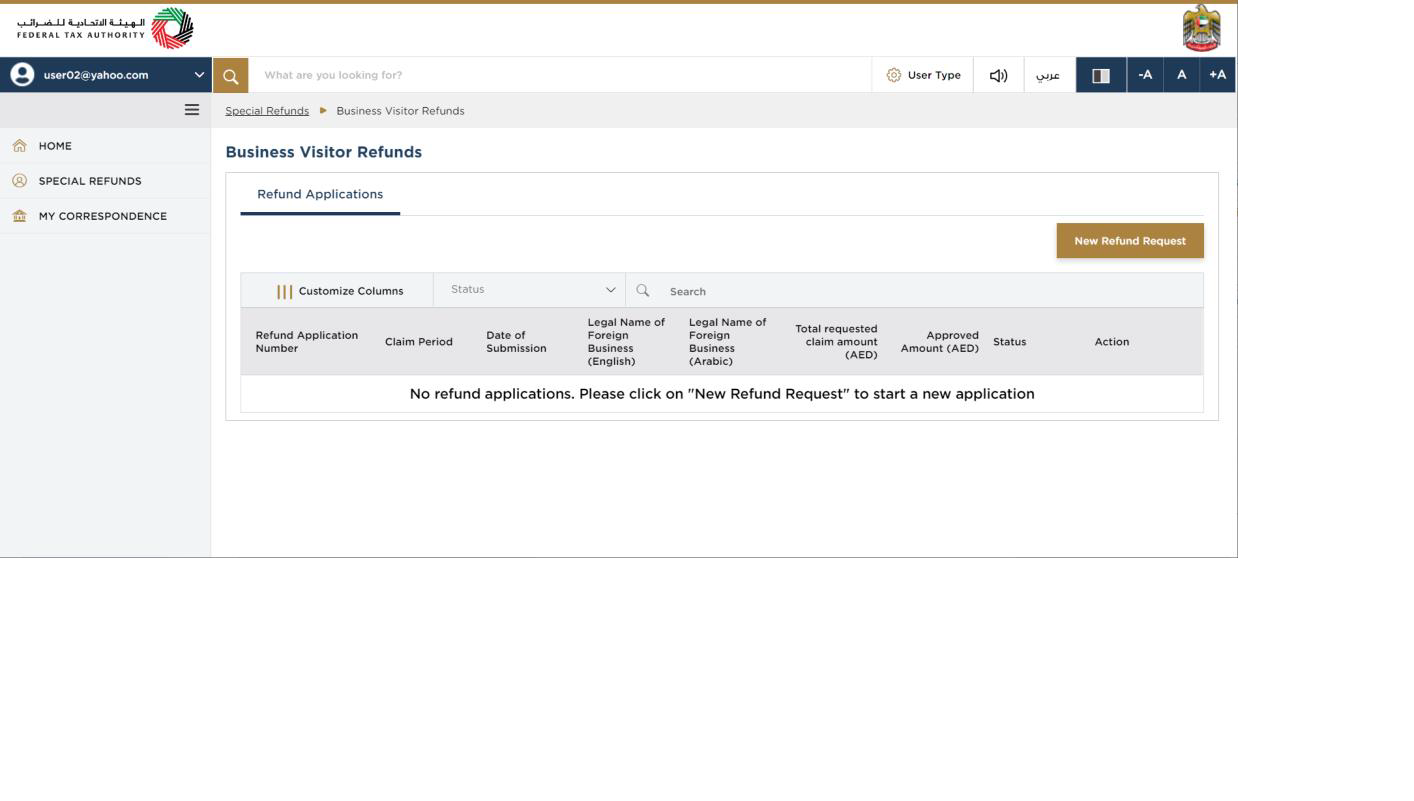
You can add a new column to the table or filter the refund applications by its status. You can also search for an application by the refund application number |
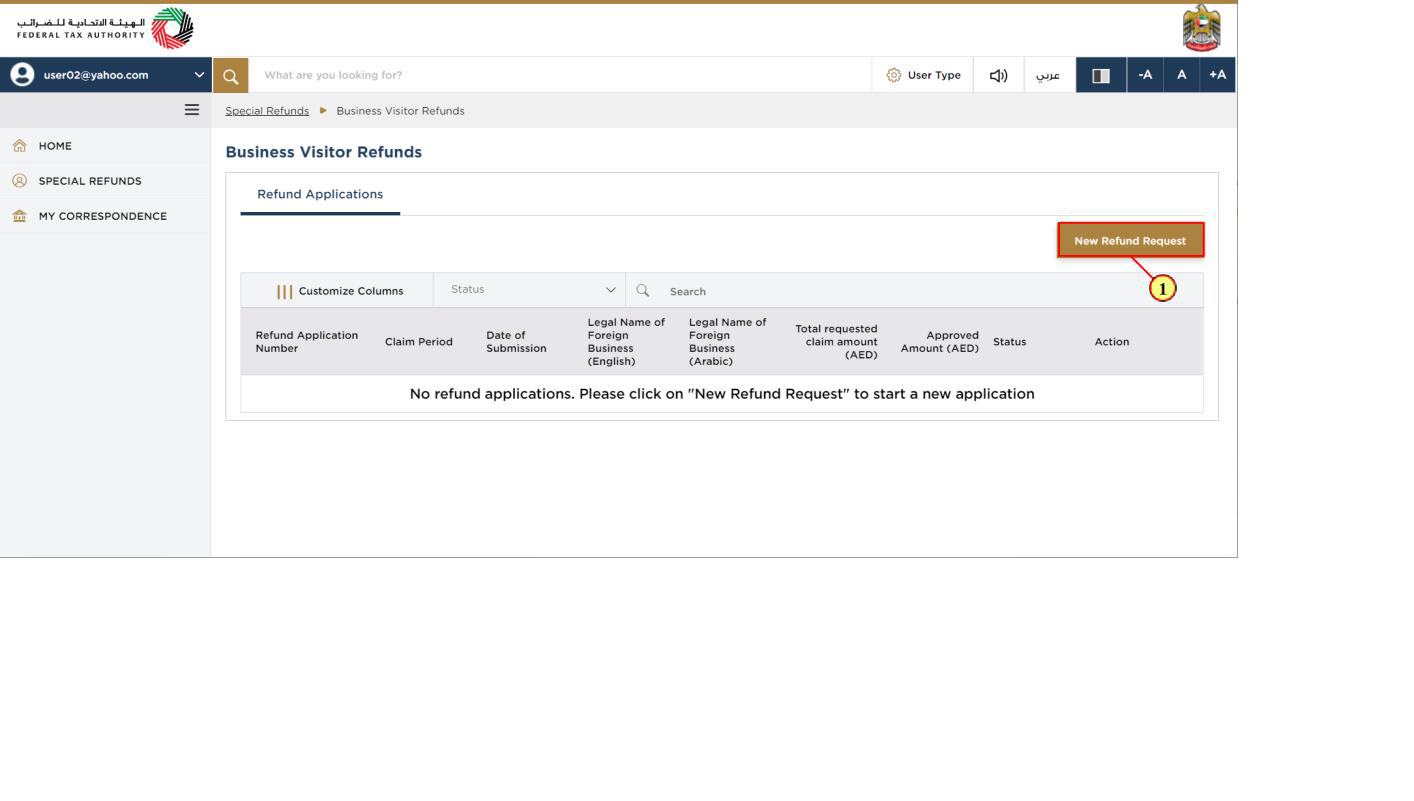
Step | Action |
(1) | Click on 'New Refund Request' to initiate a new refund request |
Instructions and Guidelines for Business Visitor Refund
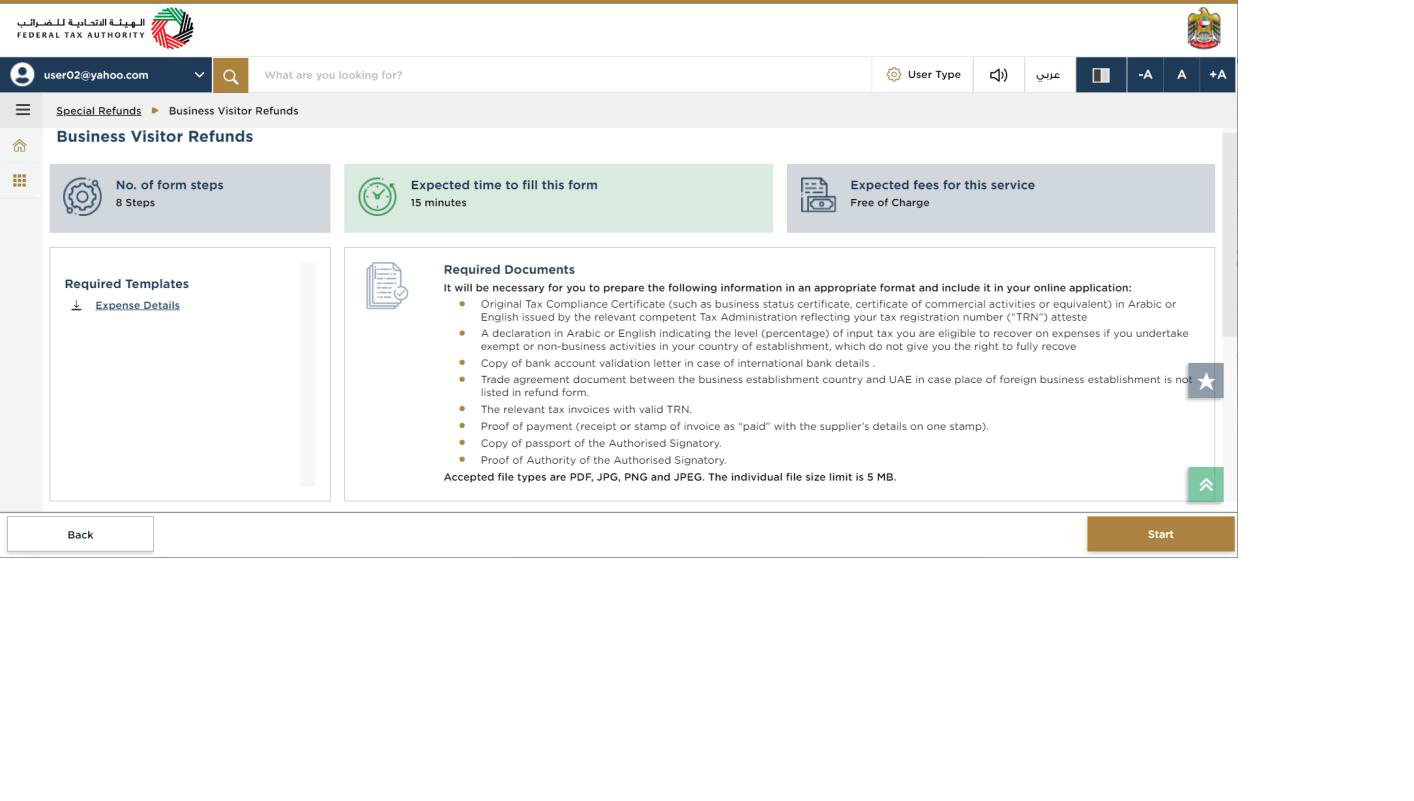
These are the instructions and guidelines which detail key information such as required templates, supporting documentation, eligibility criteria and the expected time to complete this refund request |
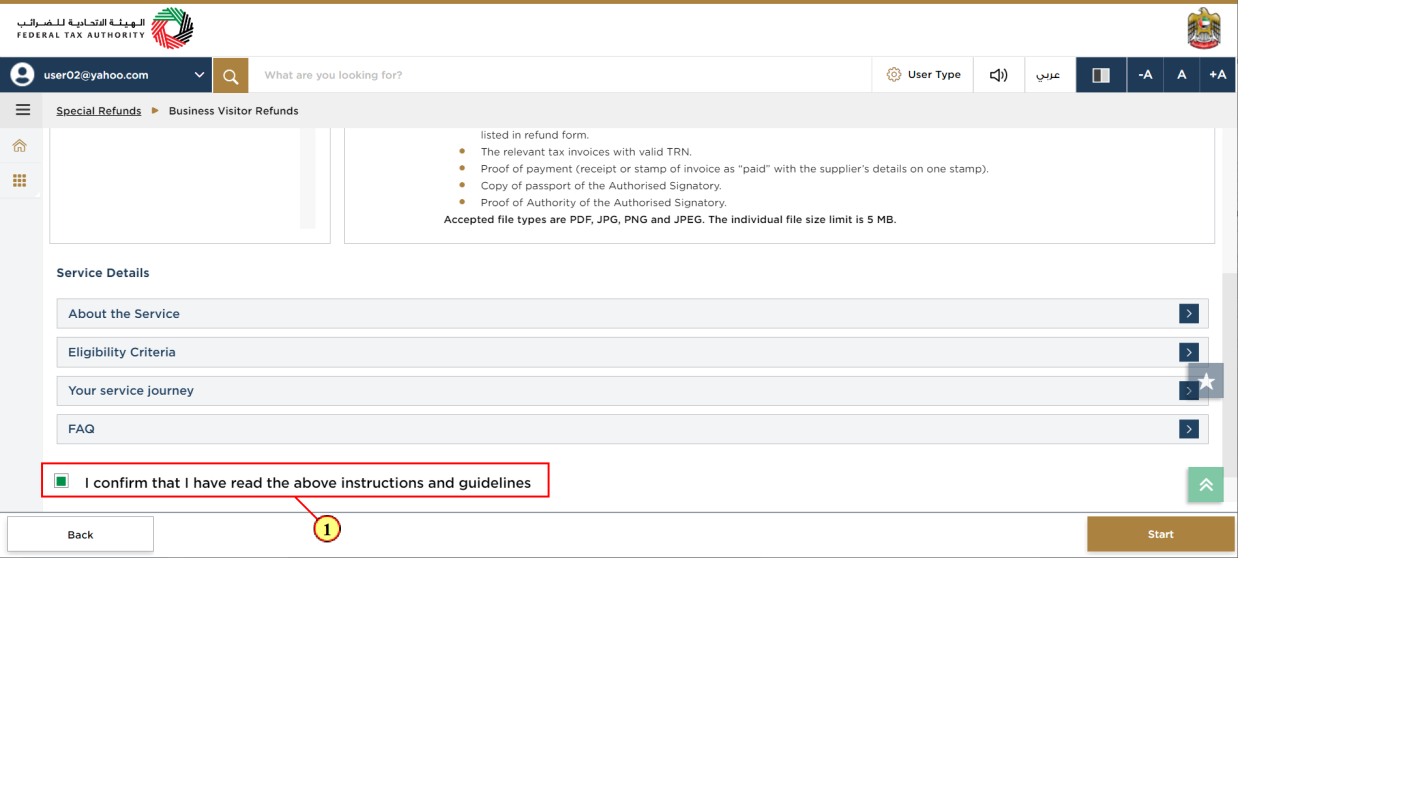
Step | Action |
(1) | Mark the checkbox to confirm that you have read and understood the instructions and guidelines. |
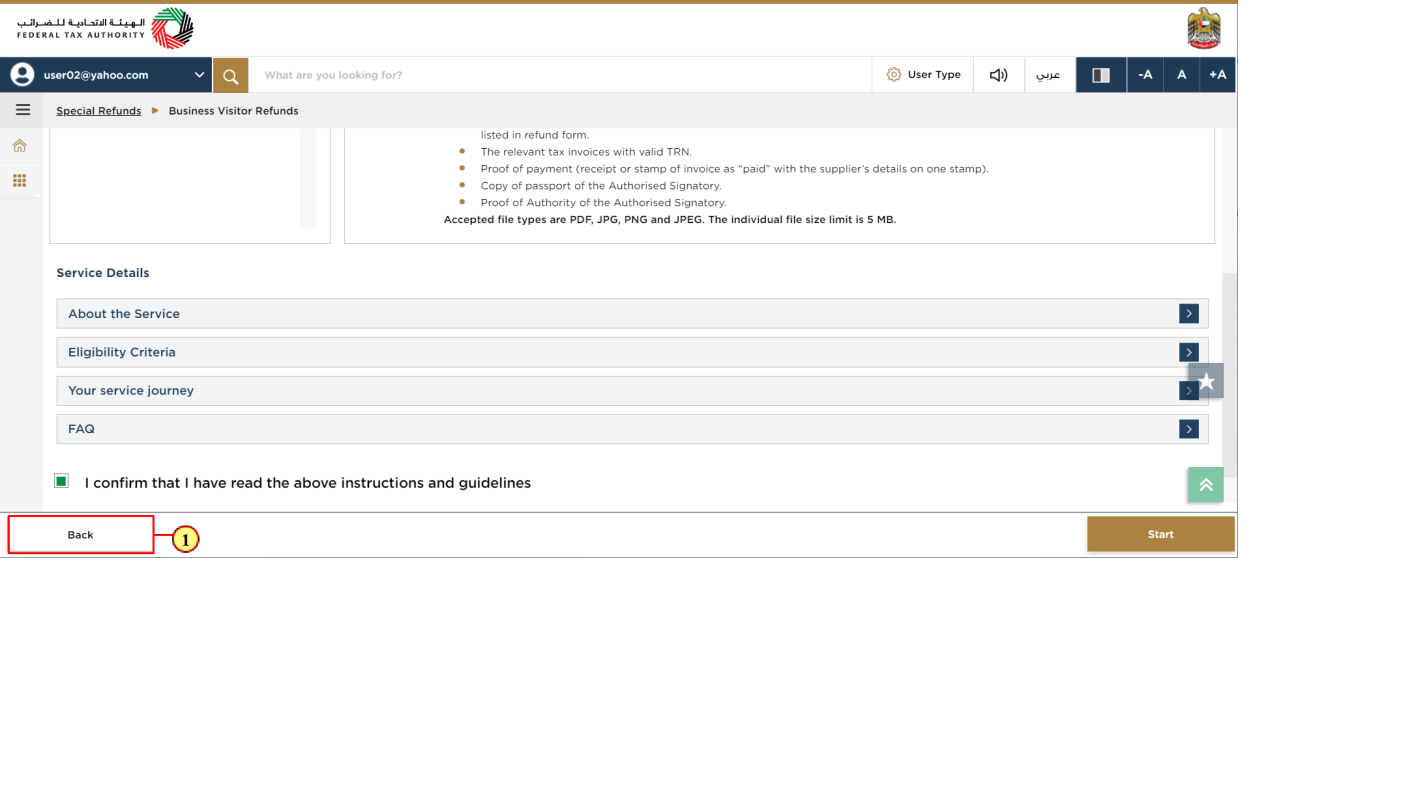
Step | Action |
(1) | Click on 'Back' to go back to the previous page |
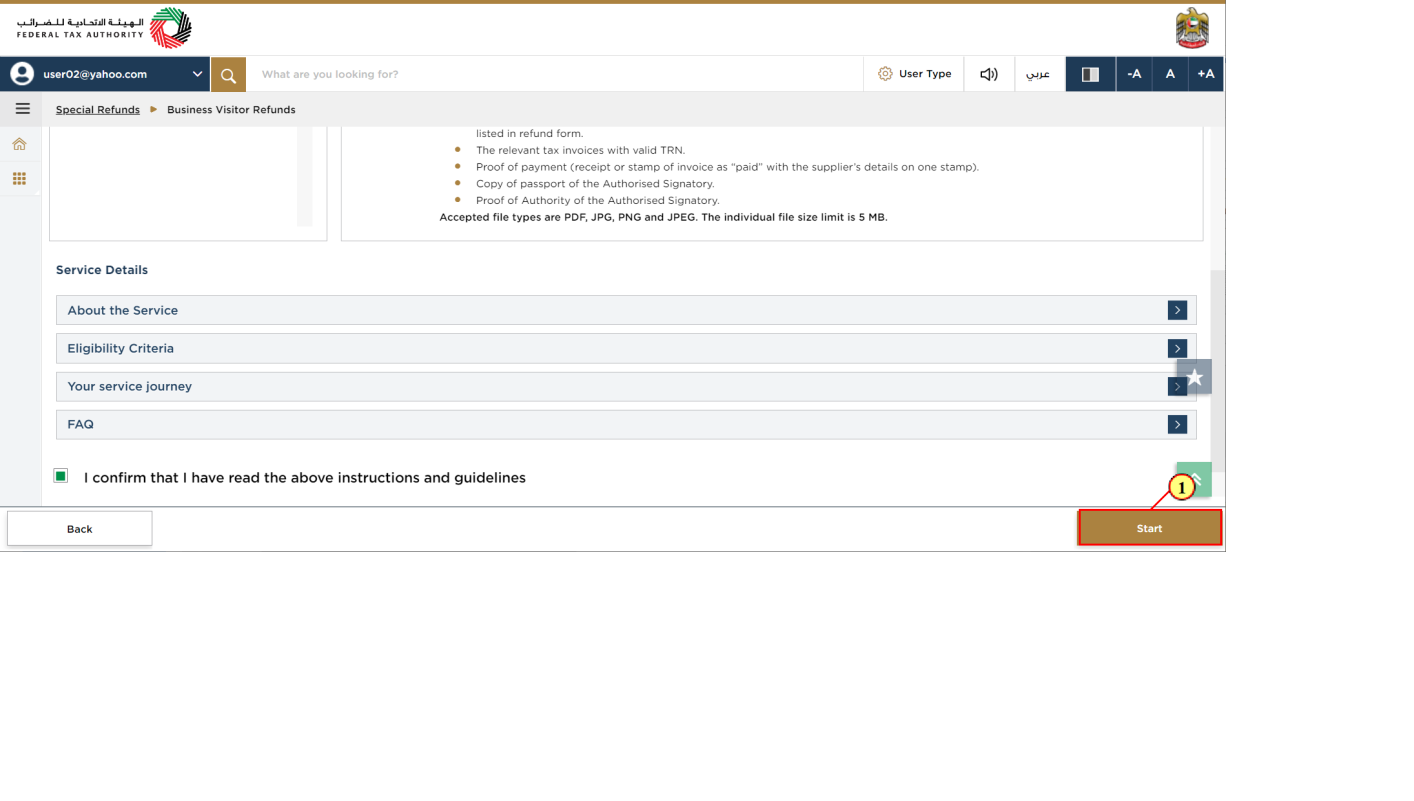
Step | Action |
(1) | Click on 'Start' to proceed to the refund request. |
Refund Eligibility
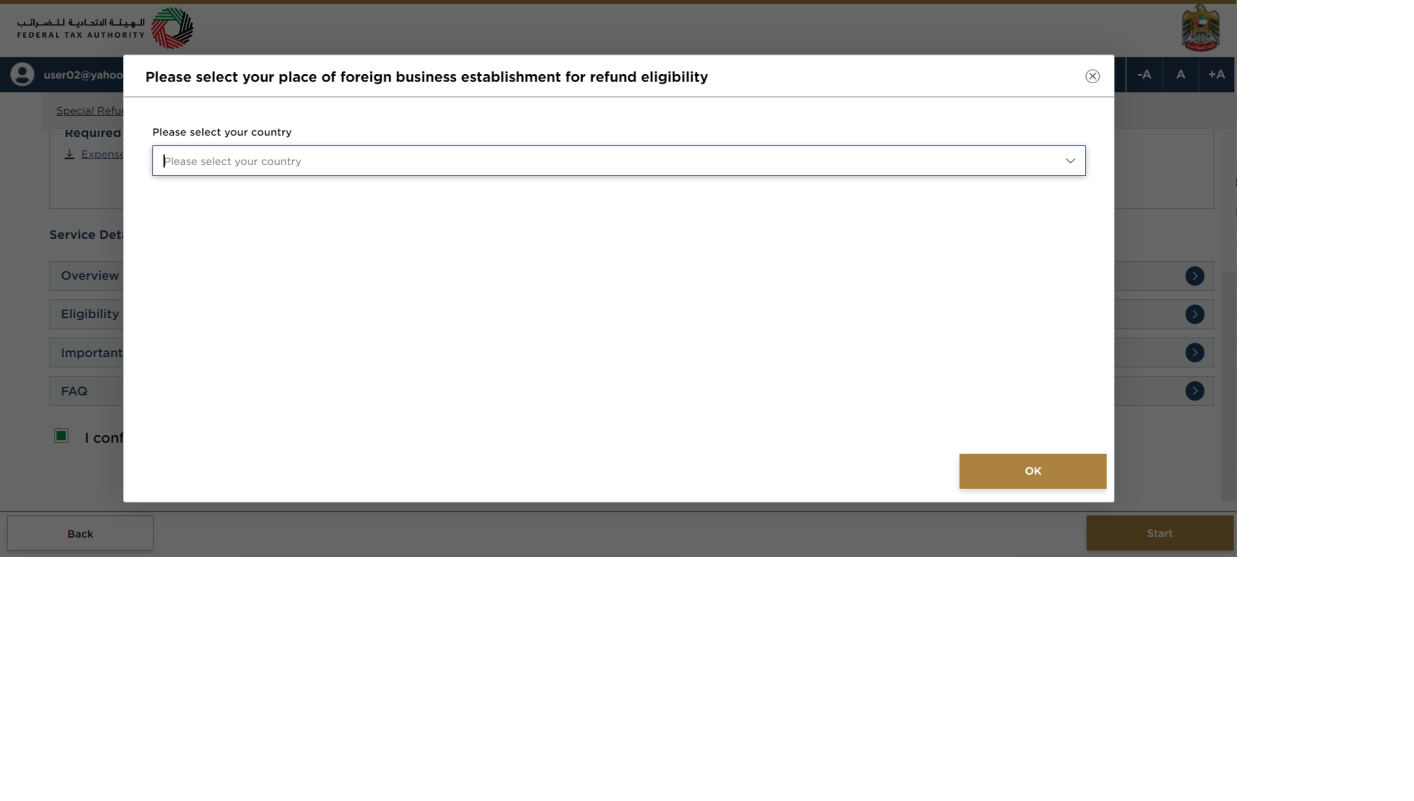
Only the countries with reciprocal arrangements can be found in the countries list. In case, your company has branches in many countries, the refund is only available to the branch(es) which are established in a country that has a reciprocal arrangement with UAE |
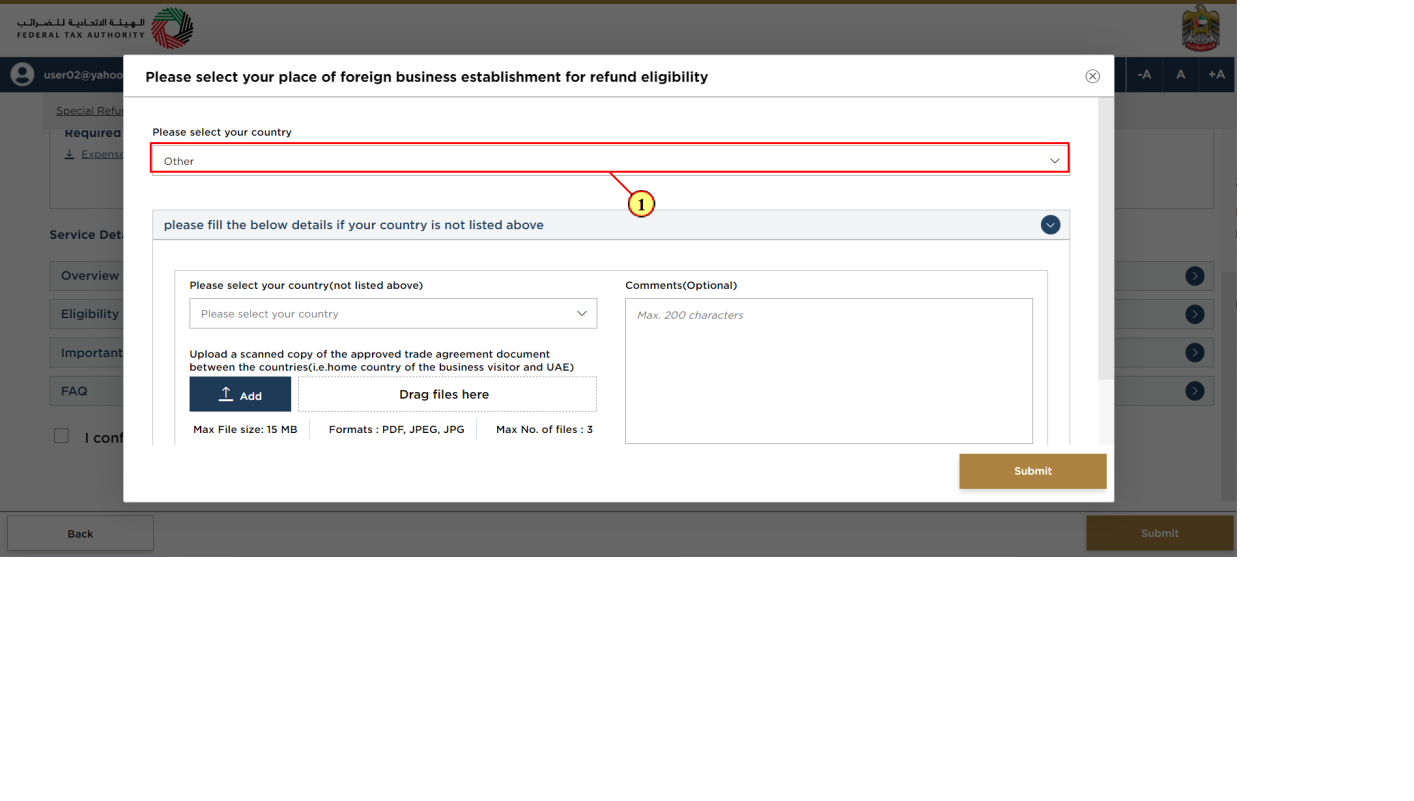
Step | Action |
(1) | Click here to choose the country where your business is registered. If your country is not on the listed, then select 'Other' |
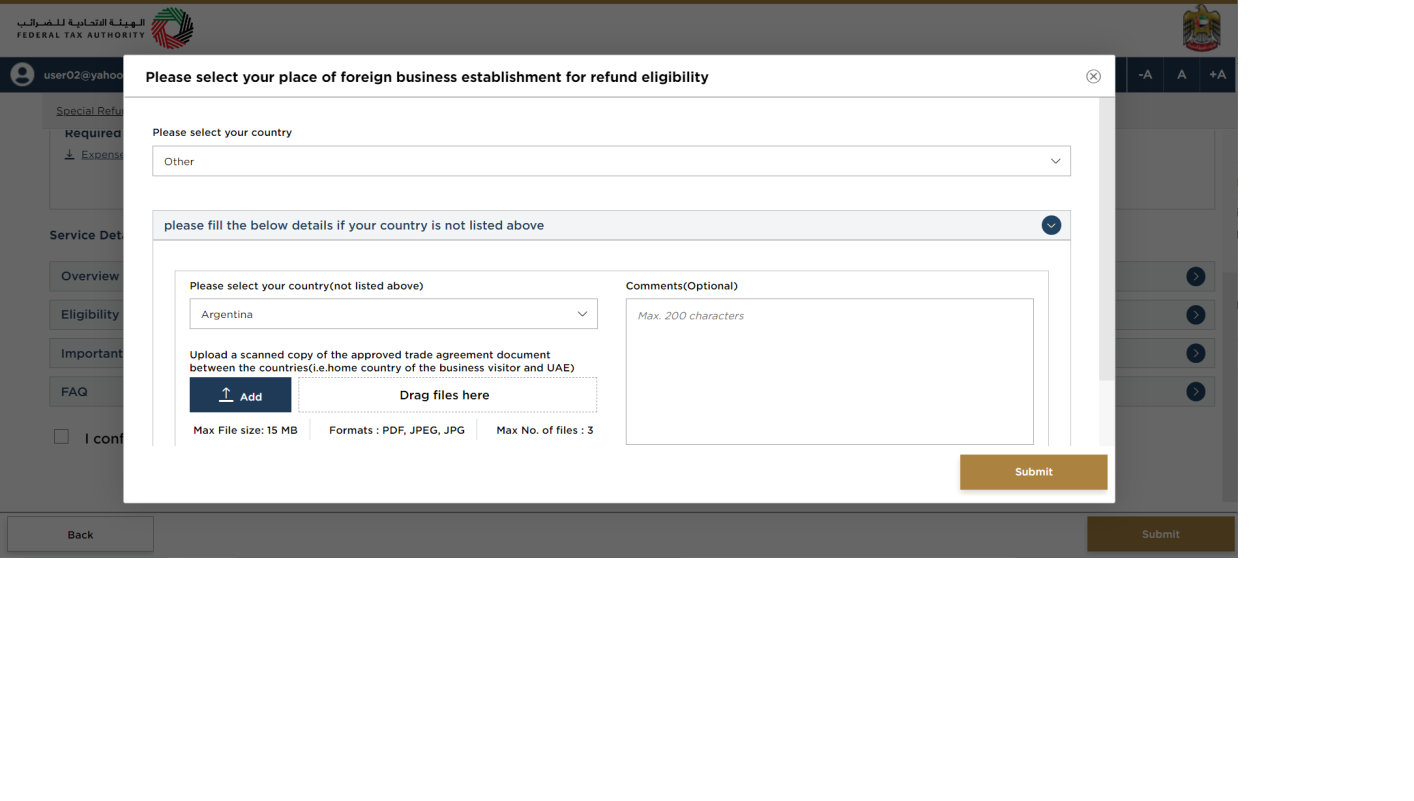
If your country is not on the listed, then you can request the FTA to include your country by completing the below section |
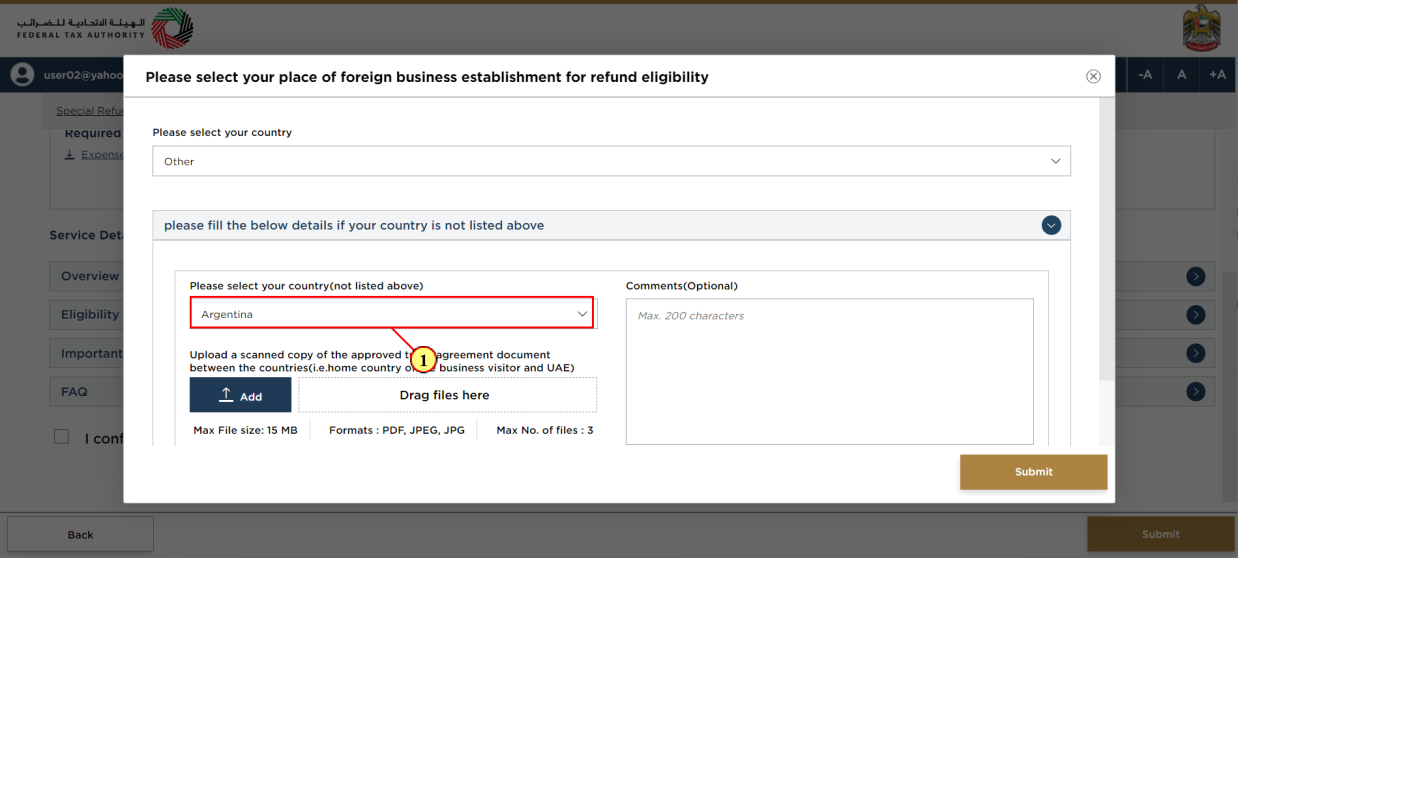
Step | Action |
(1) | Click here to select the country where your business is registered |
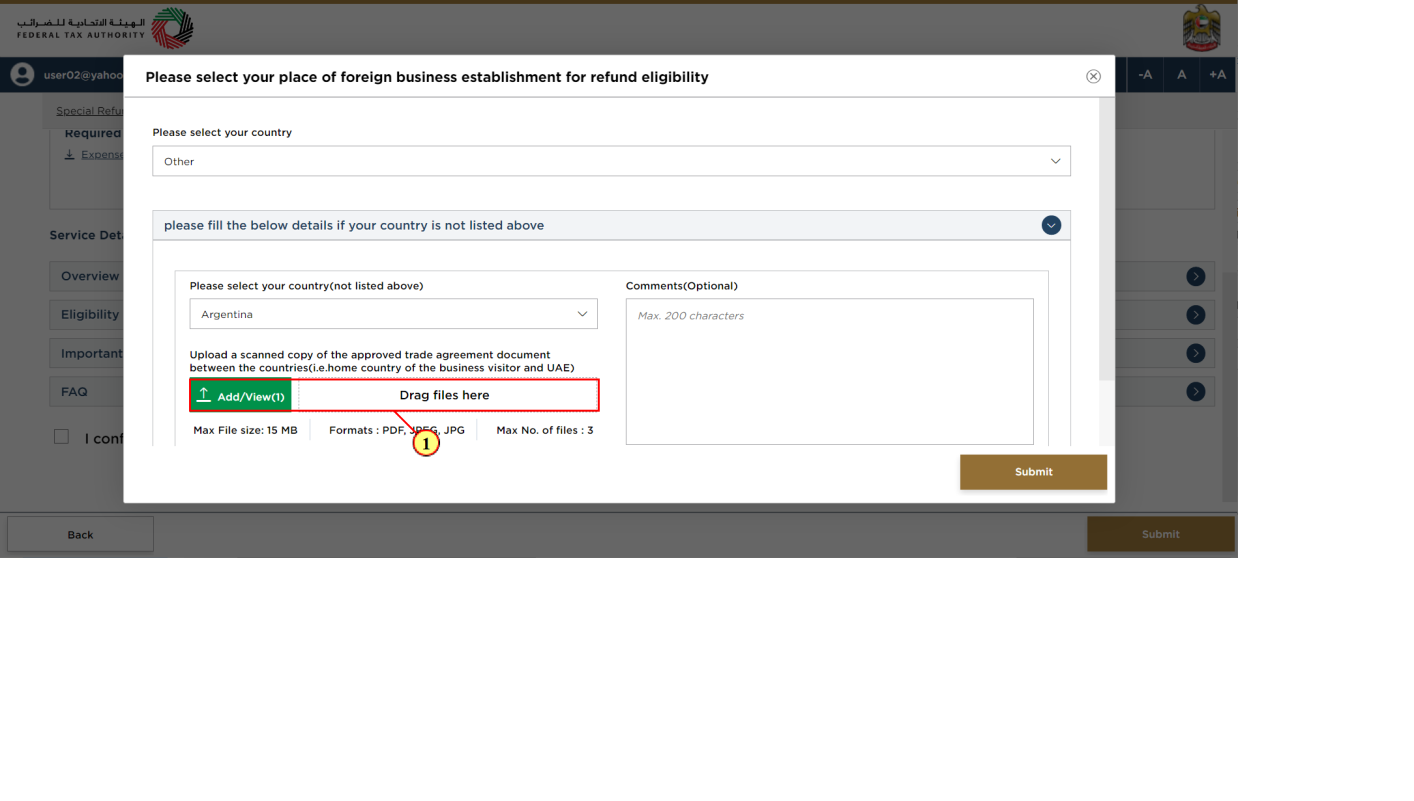
Step | Action |
(1) | Click on 'Add' to upload the approved trade agreement document between the selected country and the UAE. |

Step | Action |
(1) | Click on 'Submit' to submit your request to the FTA for review. |
Acknowledgement
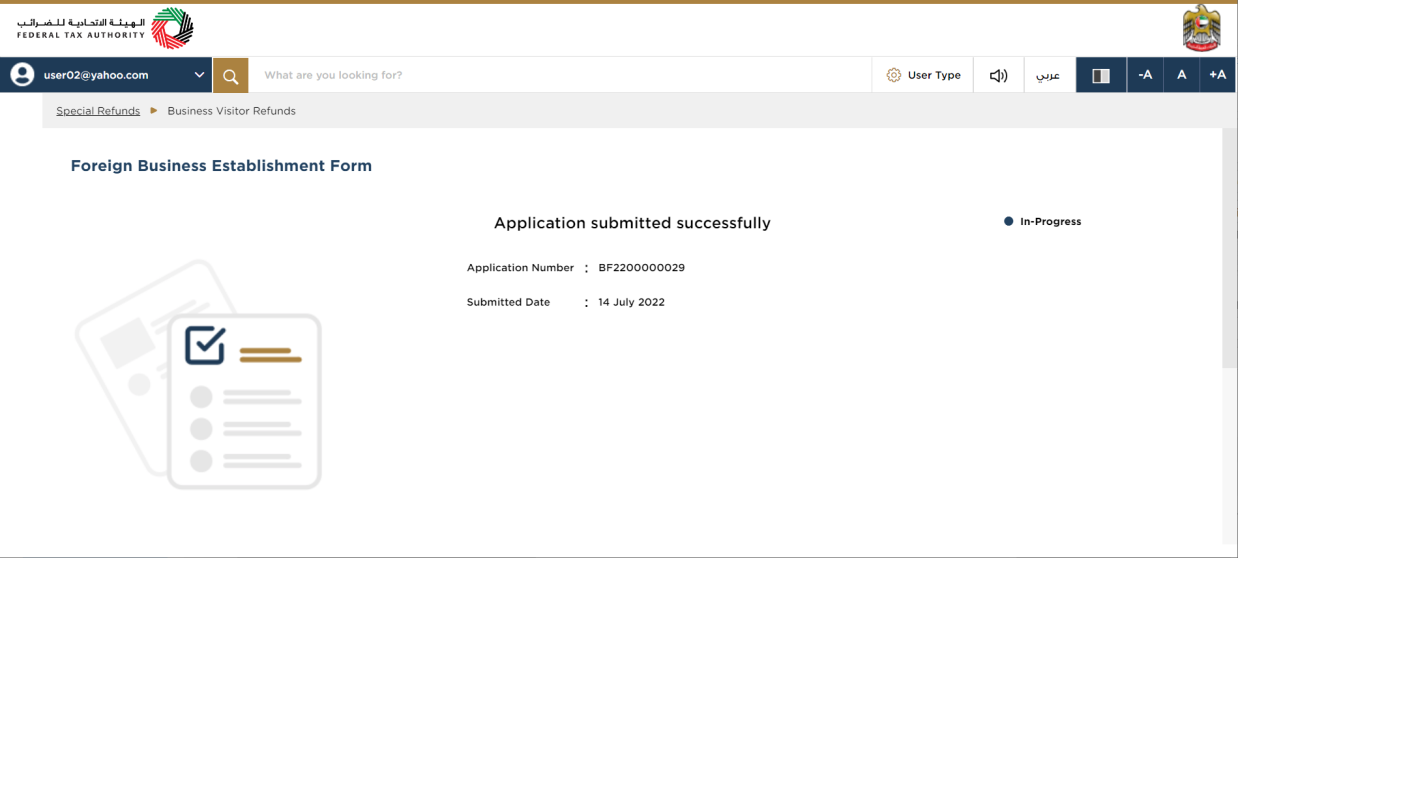
You have successfully submitted the application to add the country where your business establishment is registered. Make a note of the application number for future references. You can also access this application from the Business Visitor refunds dashboard. |
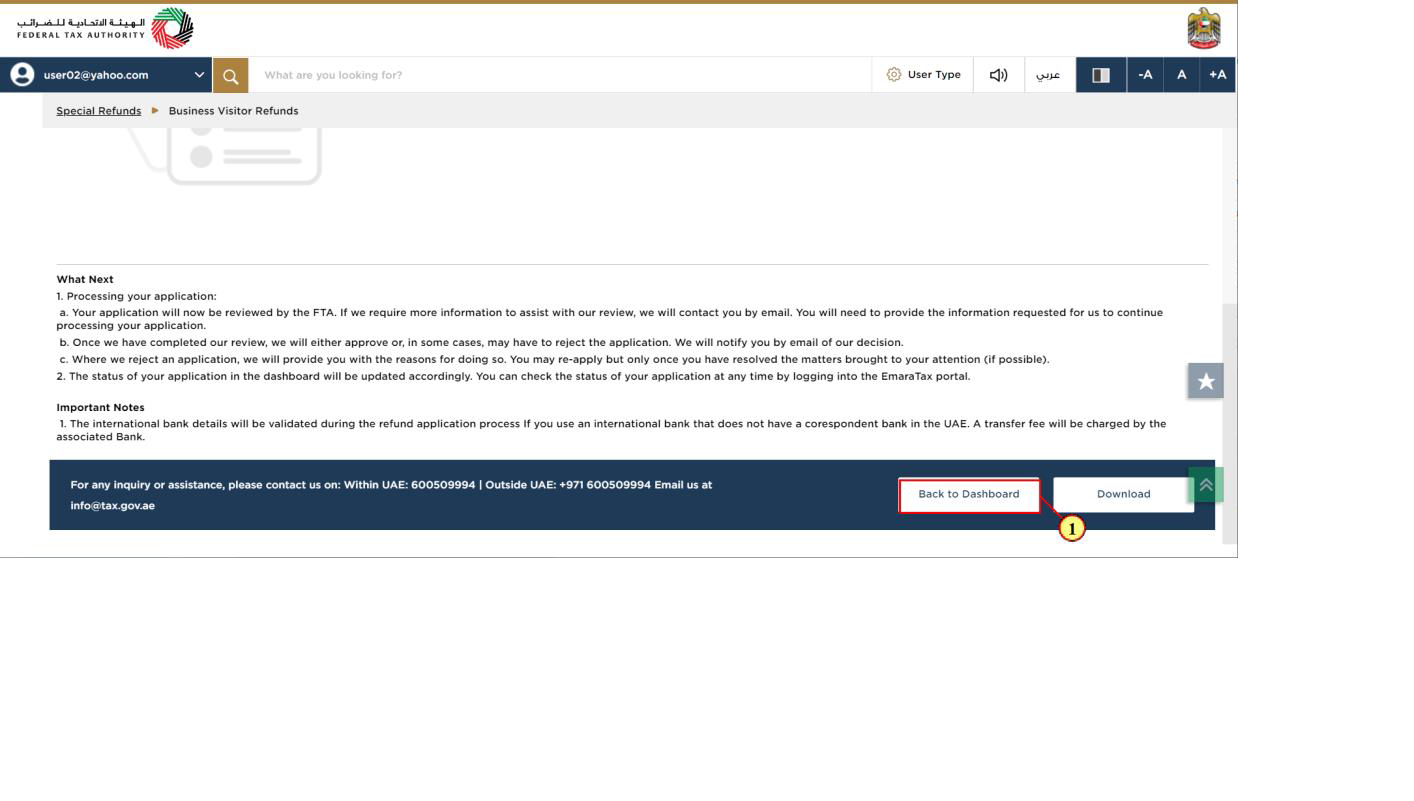
Step | Action |
(1) | Click on 'Back to Dashboard' to go back to dashboard. |
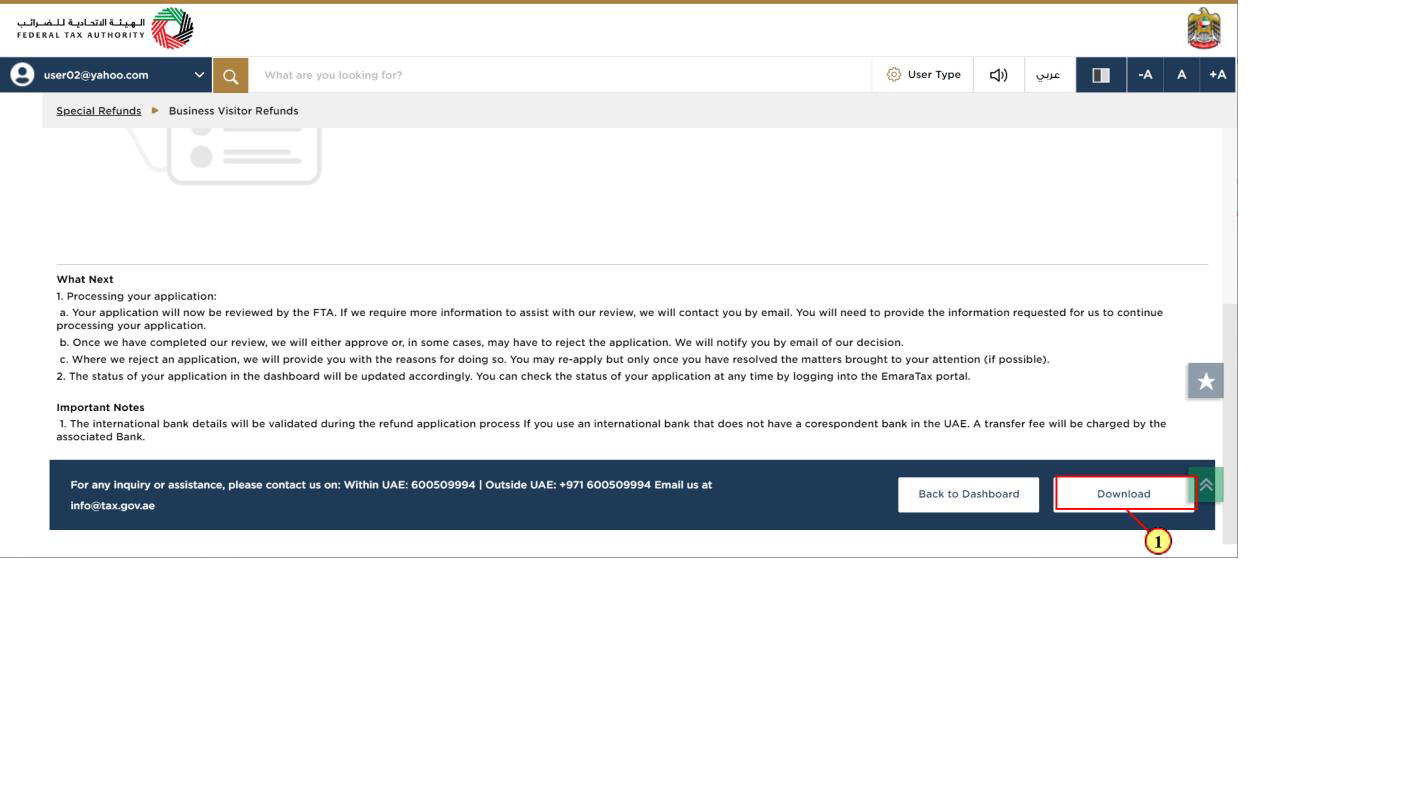
Step | Action |
(1) | Click on 'Download' to download a copy of application submission acknowledgement |
Correspondences
After submission, Business Visitor receives the following correspondences:
- Application submission acknowledgment
- Application approval or rejection notification
- Additional information notification (only if FTA requires more information to assist with their review of your application)