Register VAT Clearing Company (TINCO) - Oct 2022
User Manual
Register VAT Clearing Company (TINCO)
Date: Oct 2022
Version 1.0.0.0
Contents
1. Document Control Information
2. Annexure - List of other user manuals that can be referred to
3. Navigating through EmaraTax
4. Introduction
7. VAT Clearing Company – TINCO Tile
8. Guidelines and Instructions
9. Details of Applicant Section
12. Post Application Submission
13. Correspondences
14. Download Financial Guarantee Letter
15. Submit Financial Guarantee
16. Application Submission of Bank Guarantee
17. Correspondences
Document Control Information
Document Version Control
Version No. | Date | Prepared/Reviewed by | Comments |
1.0 | 01-Oct-22 | Federal Tax Authority | User Manual for EmaraTax Portal |
Annexure - List of other user manuals that can be referred to
The below are the list of User manuals that you can refer to
S. No | User Manual Name | Description |
1 | Register as Online User | This manual is prepared to help you navigate through the Federal Tax Authority (FTA) website and create an EmaraTax account with the FTA. |
2 | Manage online user profile | This manual is prepared to provide you an understanding on Login process, user types, forgot password and modify online user profile functionalities. |
3 | User Authorisation | This manual is prepared to provide you an understanding on Account Admin, Online User, and Taxable Person account definitions and functionalities. |
4 | Taxable person dashboard | This manual is prepared to help the following ‘Taxable person‘ users to navigate through their dashboard in the Federal Tax Authority (FTA) EmaraTax Portal:
|
5 | Link TRN to email address | This manual is prepared to help you navigate through the Federal Tax Authority (FTA) website to Link TRN to New Email Address. |
Navigating through EmaraTax
The following Tabs and Buttons are available to help you navigate through this process
Button | Description |
In the Portal | |
 | This is used to toggle between various personas within the user profile such as Taxable Person, Tax Agent, Tax Agency, Legal Representative etc |
 | This is used to enable the Text to Speech feature of the portal |
 | This is used to toggle between the English and Arabic versions of the portal |
 | This is used to decrease, reset, and increase the screen resolution of the user interface of the portal |
 | This is used to manage the user profile details such as the Name, Registered Email Address, Registered Mobile Number, and Password |
 | This is used to log off from the portal |
In the Business Process application | |
 | This is used to go the Previous section of the Input Form |
 | This is used to go the Next section of the Input Form |
 | This is used to save the application as draft, so that it can be completed later |
 | This menu on the top gives an overview of the various sections within the form. All the sections need to be completed in order to submit the application for review. The current section is highlighted in Blue and the completed sections are highlighted in green with a check |
The Federal Tax Authority offers a range of comprehensive and distinguished electronic services in order to provide the opportunity for taxpayers to benefit from these services in the best and simplest ways. To get more information on these services Click Here
Introduction
This manual is prepared to help the applicant who can be a VAT Registrant or an active member of a VAT Tax Group to navigate through the Federal Tax Authority EmaraTax portal to submit their VAT Clearing Company (TINCO) registration application. A TINCO registration allows the VAT Clearing Company (TINCO) to facilitate the imports of VAT goods for non-registered importers under suspension arrangements and direct imports.
On 'pre-approval' of the submitted registration application by the FTA, the applicant needs to procure a Financial Guarantee for the amount requested by the FTA from a bank or a financial institution, upload a scanned copy of the Financial Guarantee and submit the application to FTA. The applicant needs to schedule an appointment with FTA by sending a mail to the email address Freight.Forwarders@tax.gov.ae; and visit FTA office in person to submit the original Financial Guarantee document and 2 original copies each of the signed Tax Services Agreement and the Addendum. After reviewing the documents, FTA will approve the registration application and the TINCO will listed in the published list of VAT Clearing Companies in the FTA website.
Login to EmaraTax
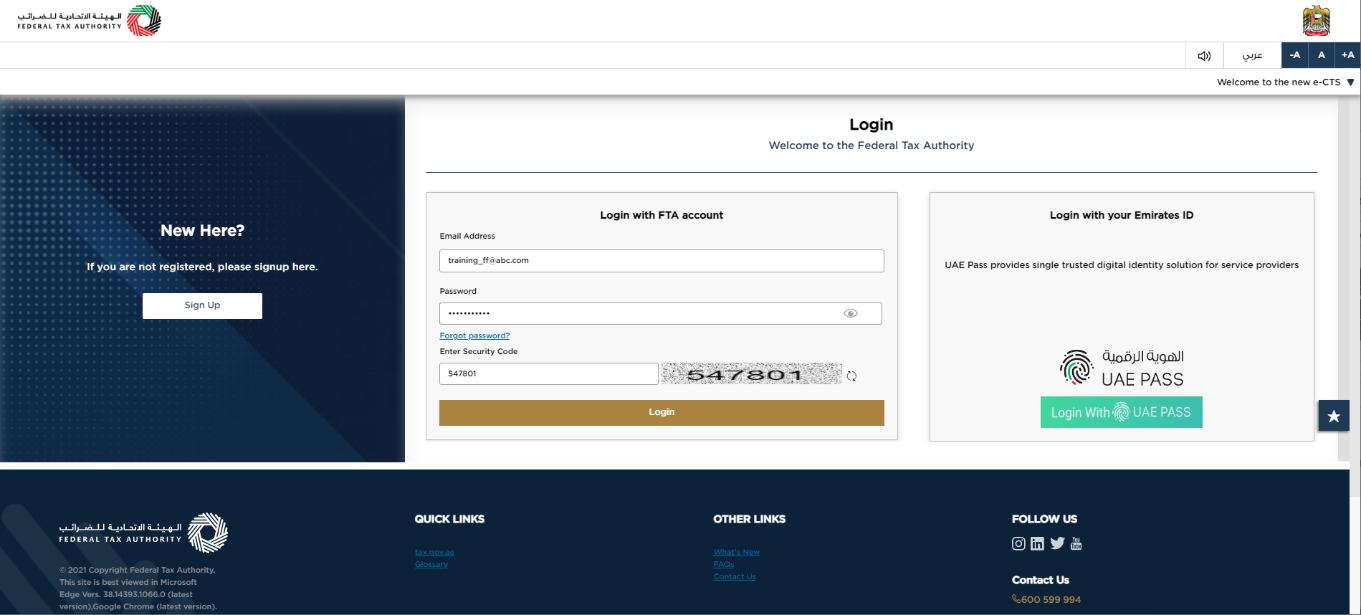
|
|
Taxable Person Tile
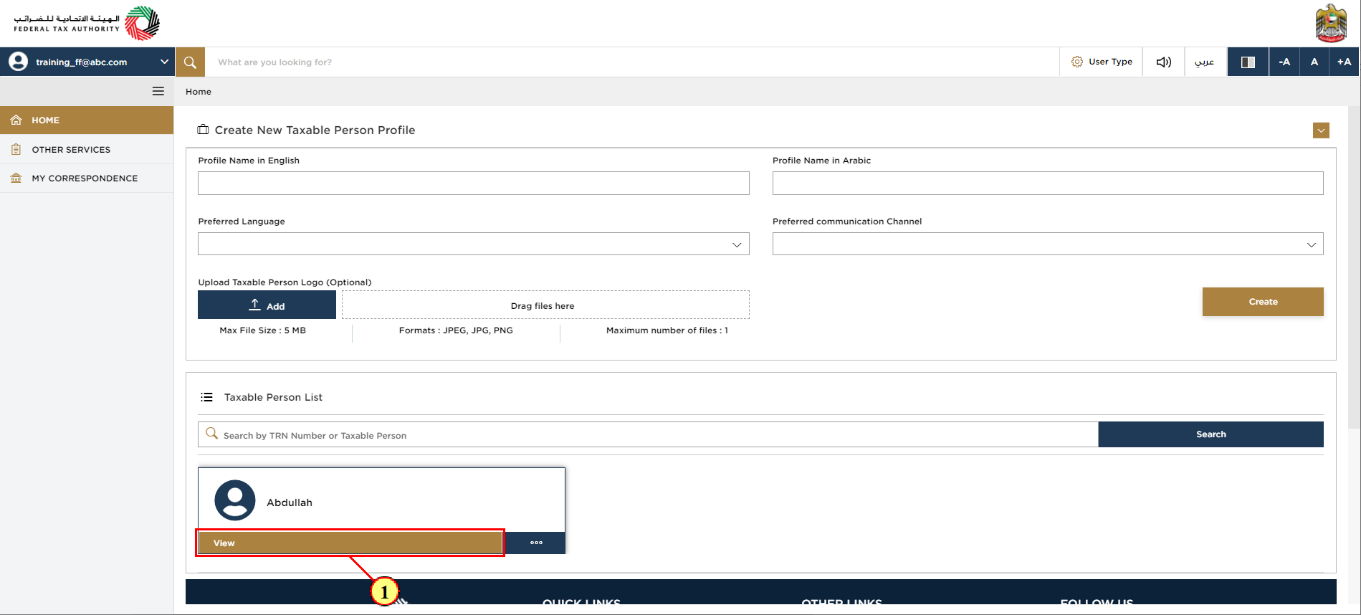
Step | Action |
(1) |
|
VAT Clearing Company – TINCO Tile
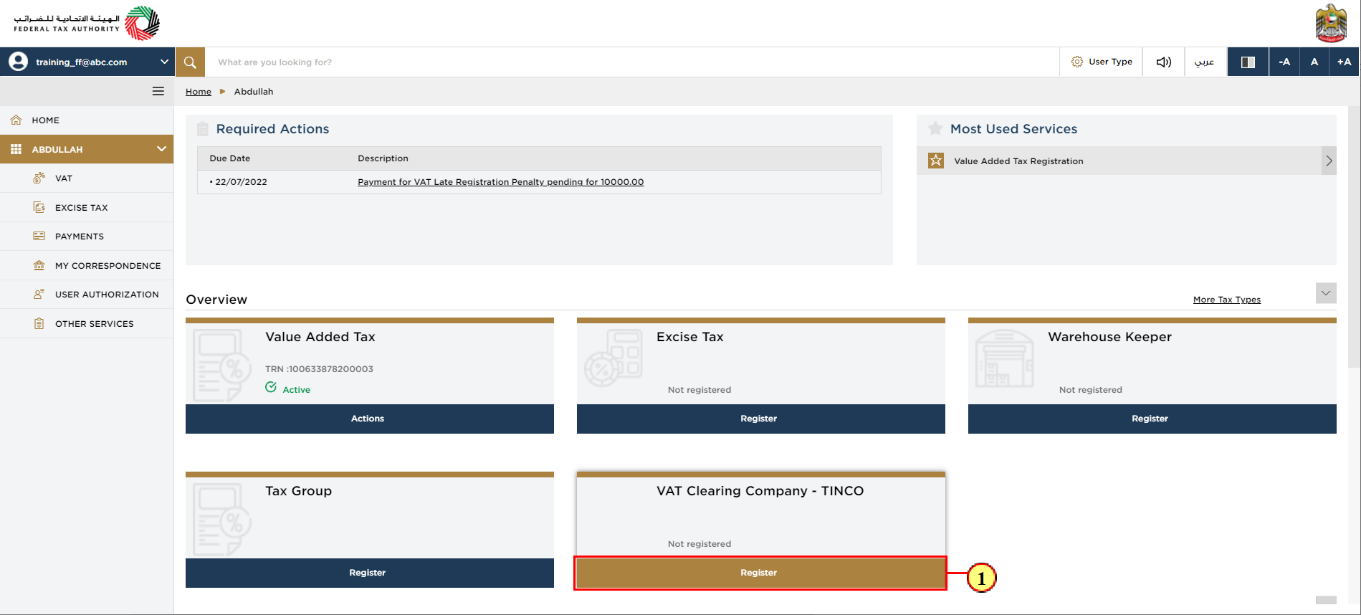
Step | Action |
(1) | 'If you are an active VAT TRN holder or a member of VAT Group, a new tile will appear in your dashboard which will allow to register as a VAT Clearing Company – TINCO' Go to the VAT Clearing Company – TINCO tile and Click 'Register' to initiate the registration application. |
Guidelines and Instructions
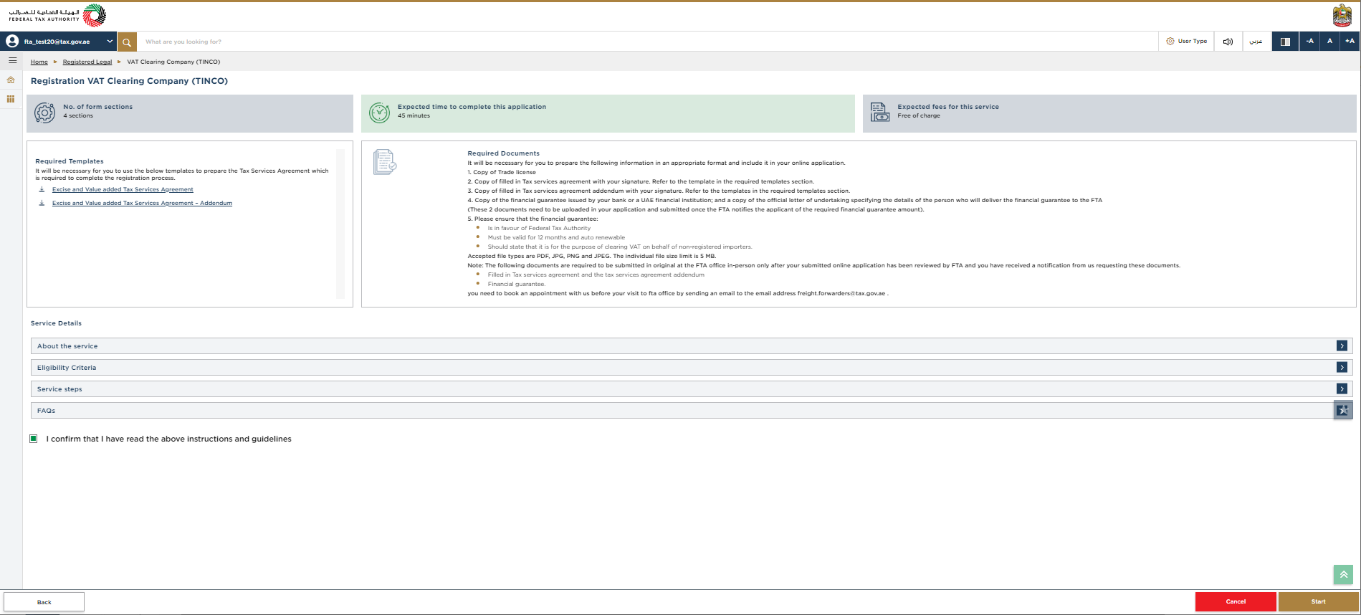
| Before initiating the service, a detailed instructions page will appear highlighting the detailed criteria and prerequisite for the service. The 'guidelines and instructions' page is designed to help you understand certain important requirements related to VAT Clearing Company – TINCO in the UAE. It also provides guidance on what information you should have in hand when you are completing the VAT Clearing Company – TINCO registration application. |
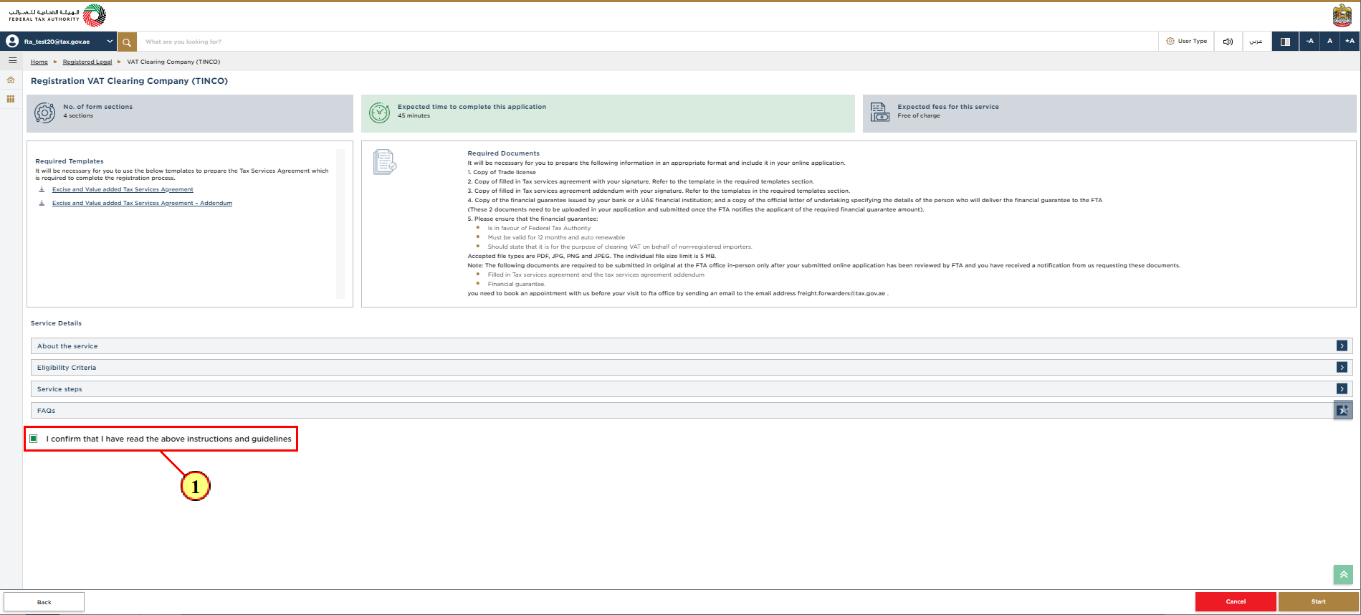
Step | Action |
(1) | You are requested to read through the terms and conditions carefully. Once satisfied, you are requested to click checkbox to agree the terms and conditions. |
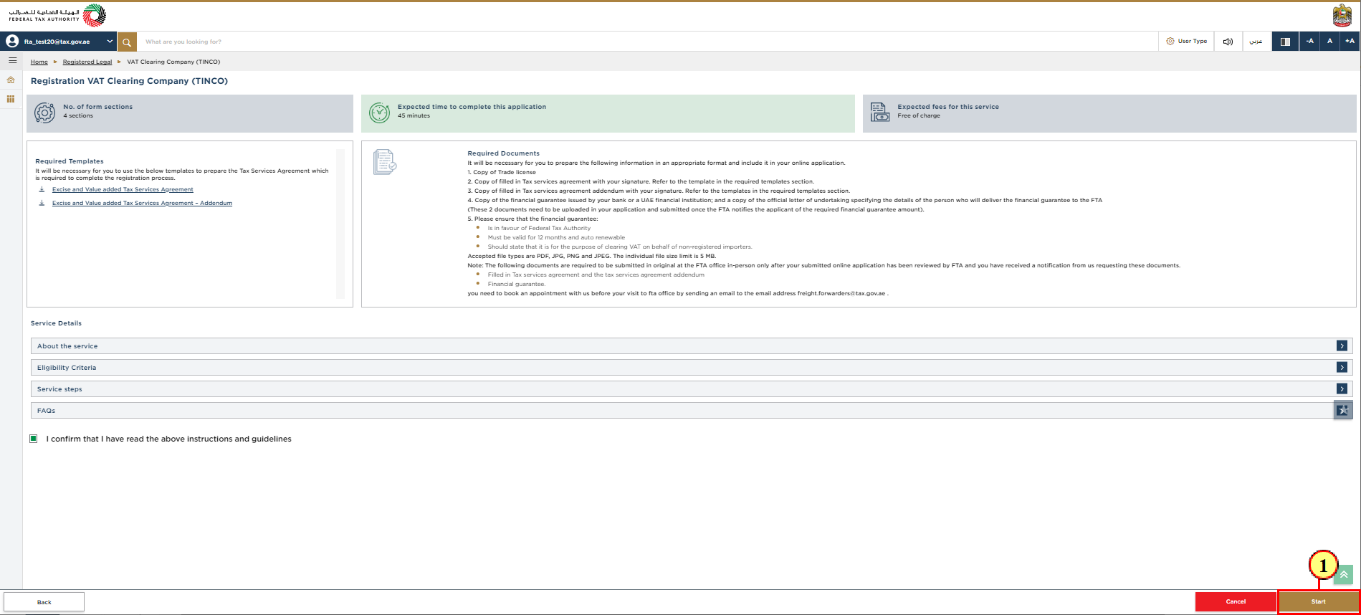
Step | Action |
(1) | Click 'Start' to initiate the service. |
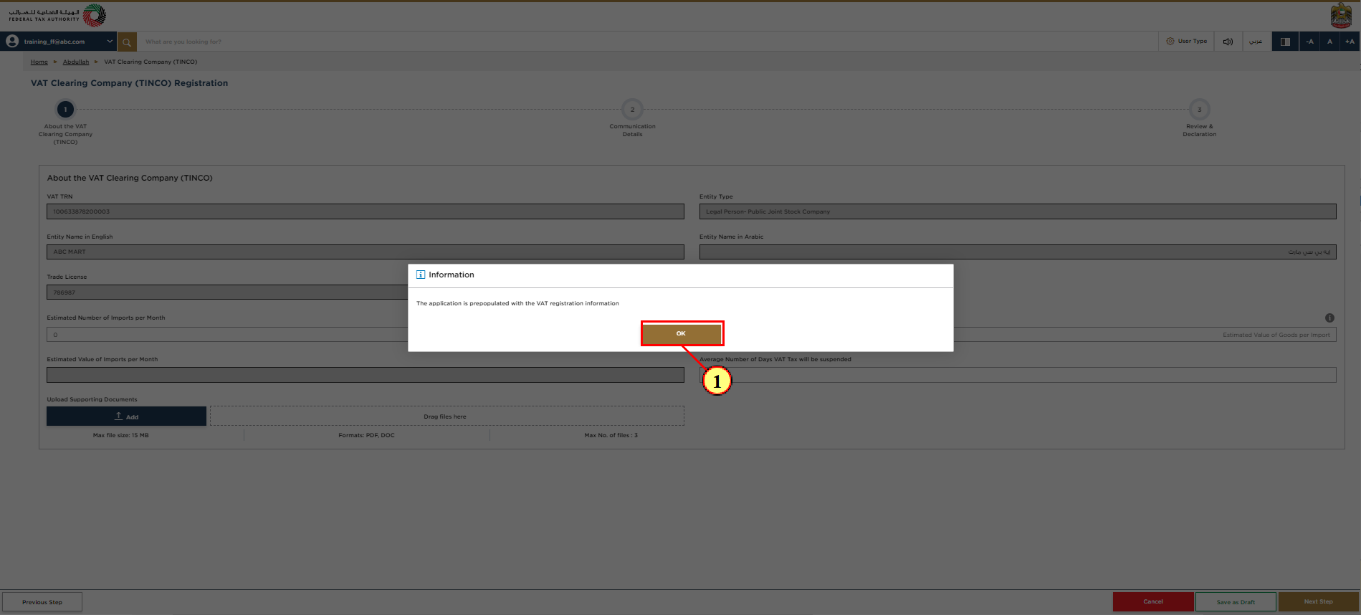
Step | Action |
(1) |
|
Details of Applicant Section
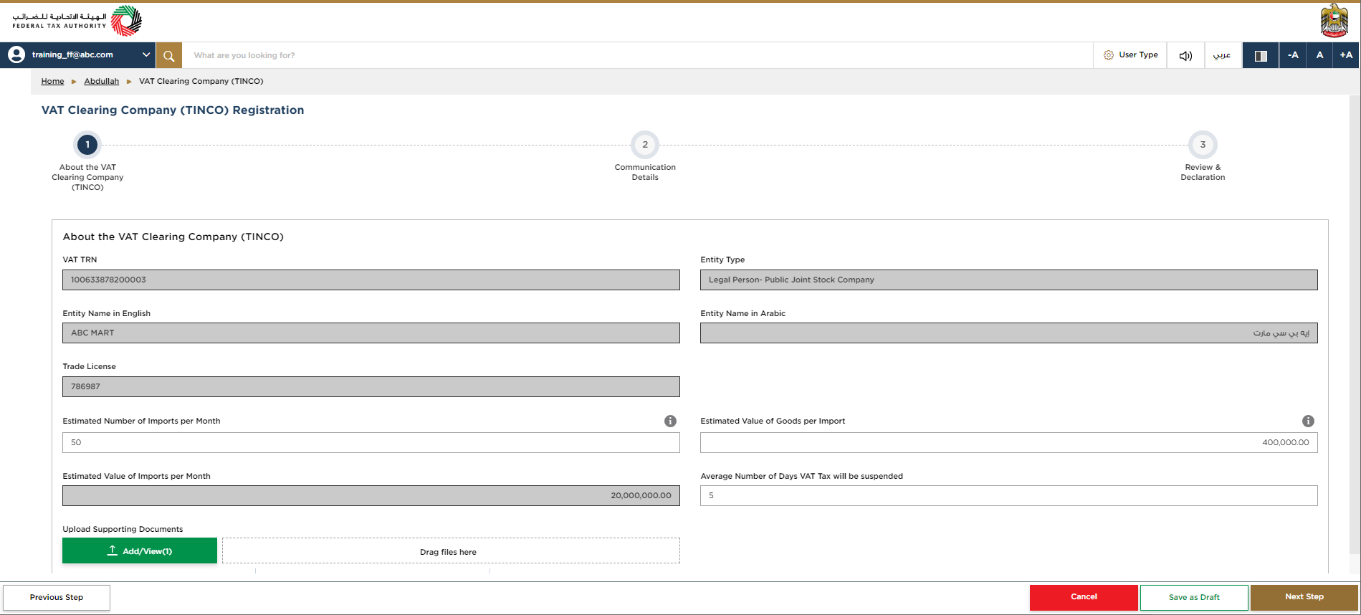
|
|
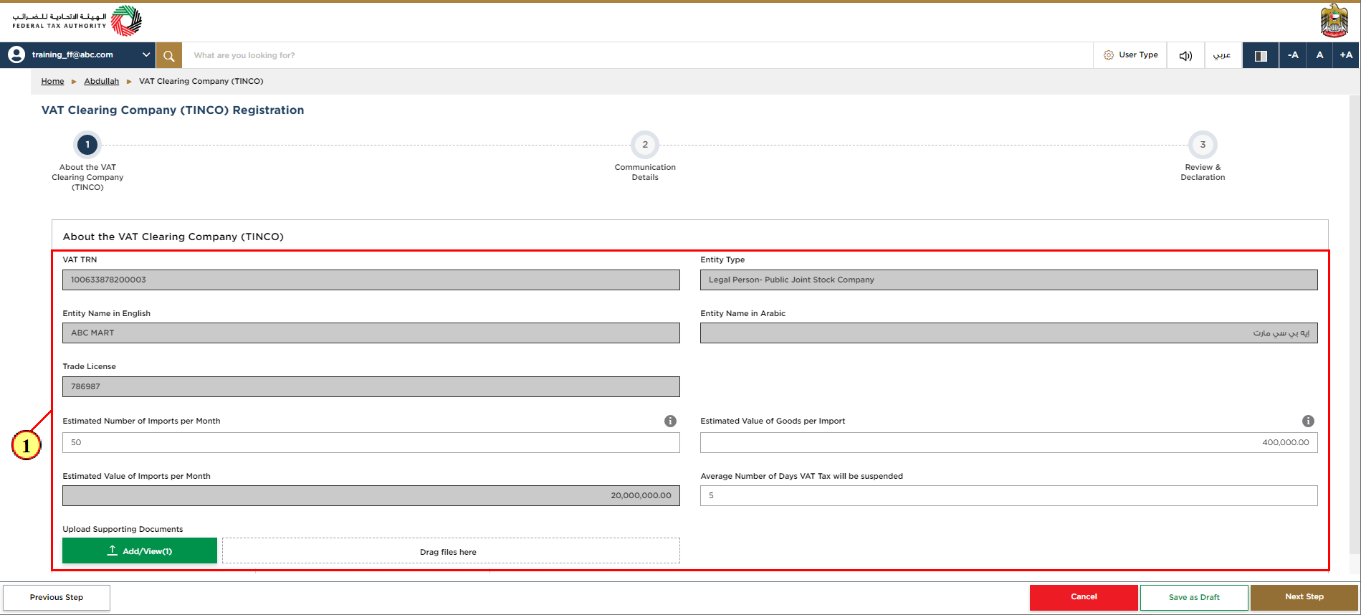
Step | Action |
(1) |
|
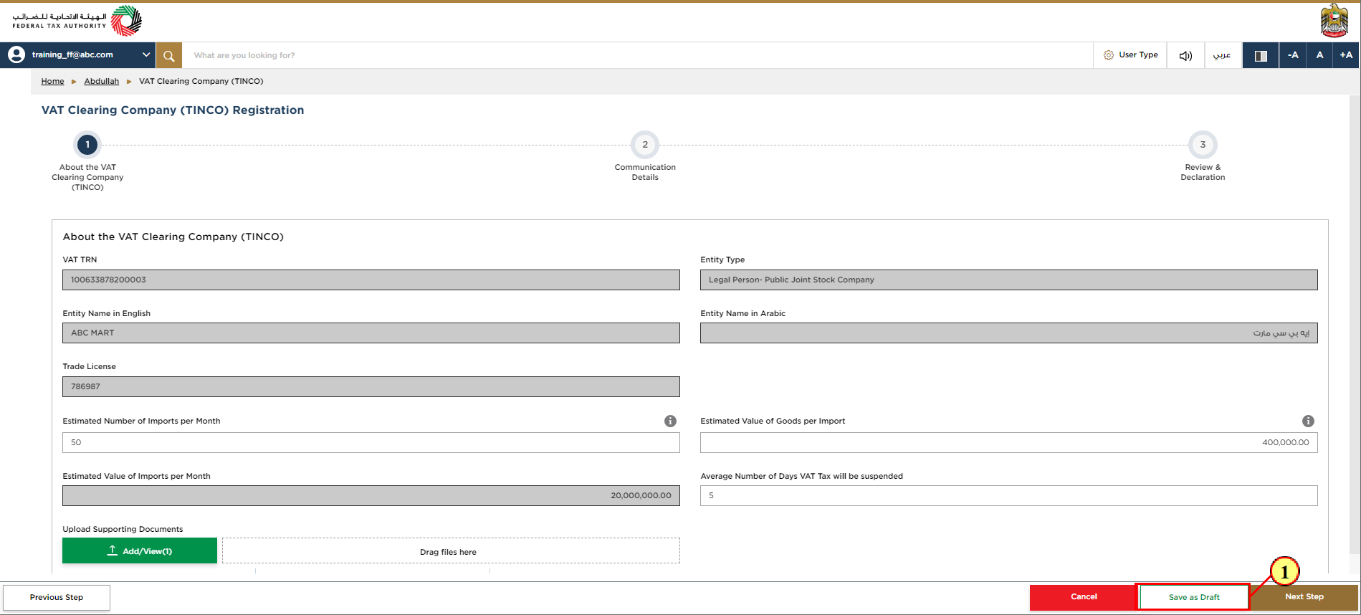
Step | Action |
(1) | Click on the 'Save as Draft' button to save your application and return to continue working on your application later. |
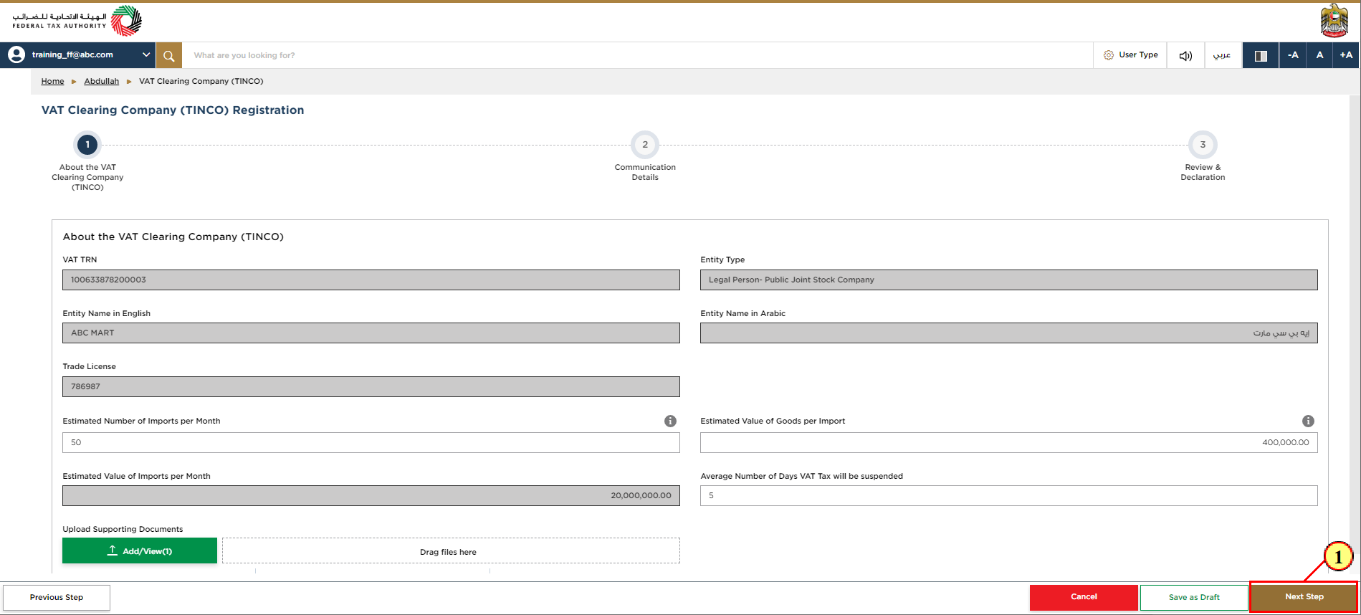
Step | Action |
(1) | After completing all the mandatory fields, click 'Next Step' to save and proceed to the 'Communication Details' section. |
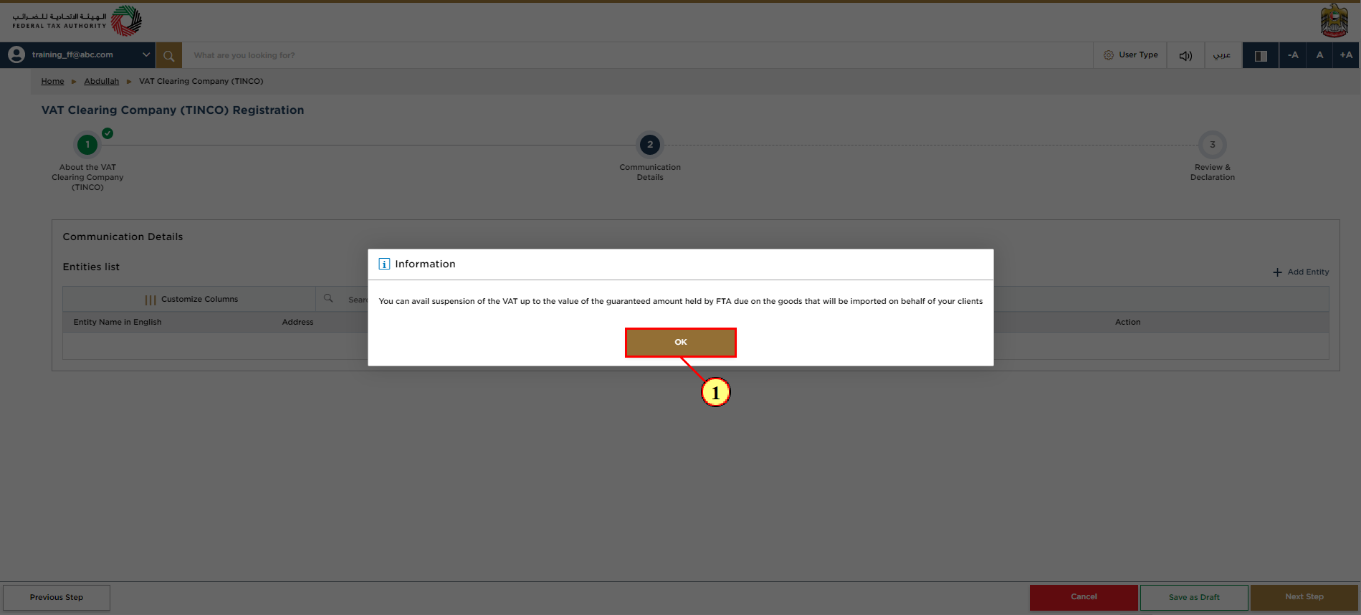
Step | Action |
(1) |
|
Communication Details
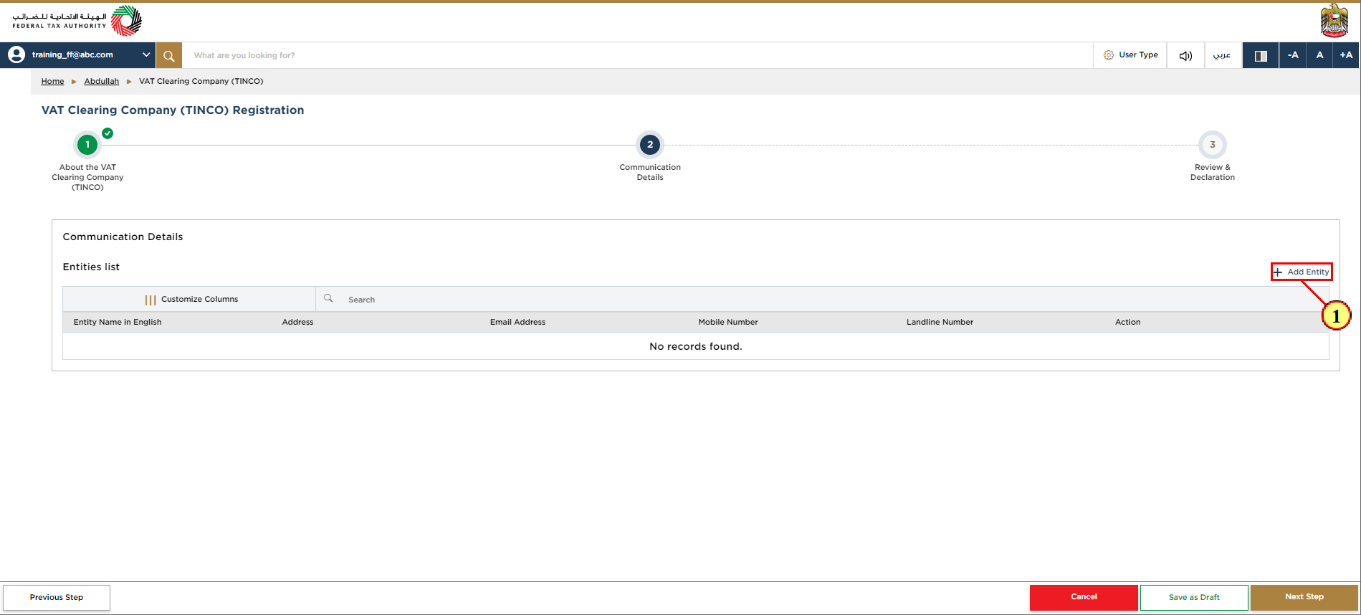
Step | Action |
(1) | Enter the communication details of your branches if any. Your company name and communication details will be displayed in the published list of VAT clearing companies in the FTA tax.gov.ae website after your application is approved by FTA. |
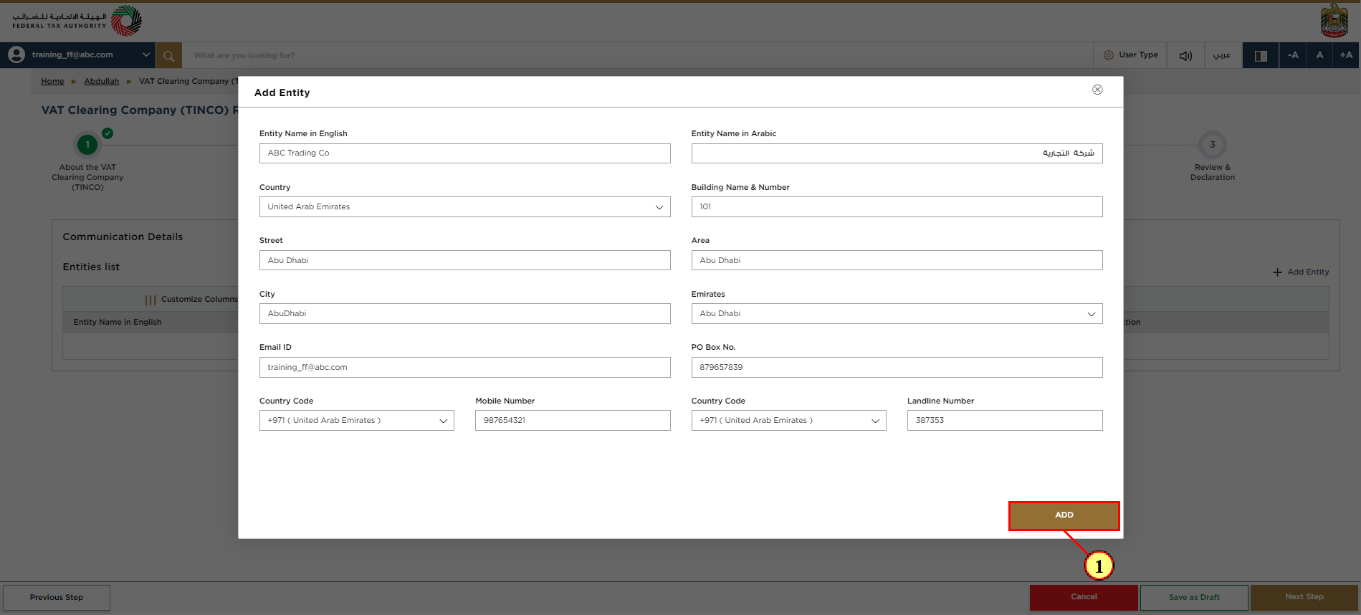
Step | Action |
(1) | Fill the Communication details and click 'Add'. |
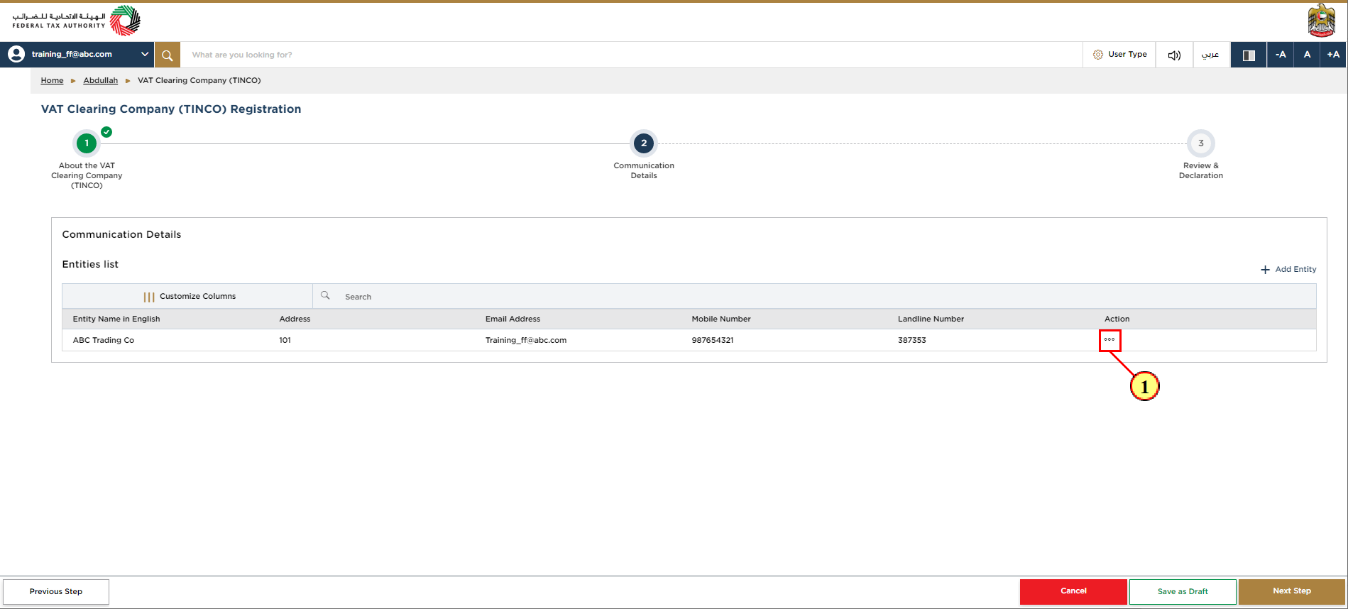
Step | Action |
(1) | The 'Action' option can be used to modify or delete the communication details you have provided if needed. |
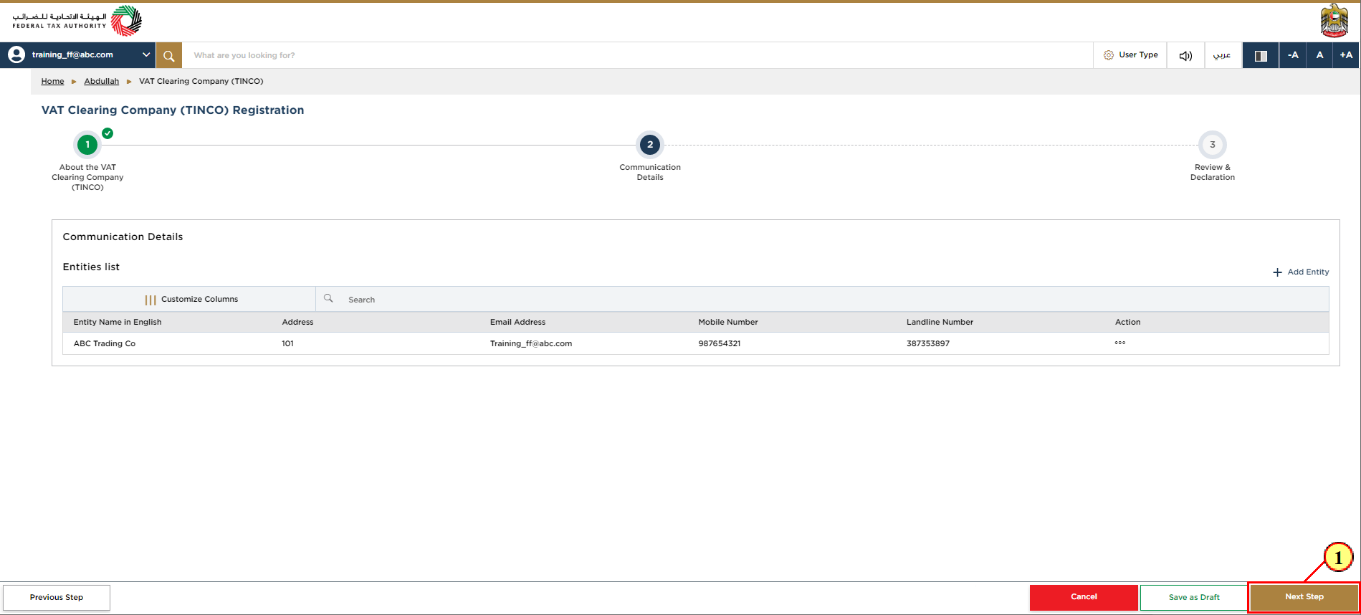
Step | Action |
(1) | After completing all the mandatory fields, click 'Next Step' to save and proceed to the 'Review and Declaration' section. |
Review and Declaration
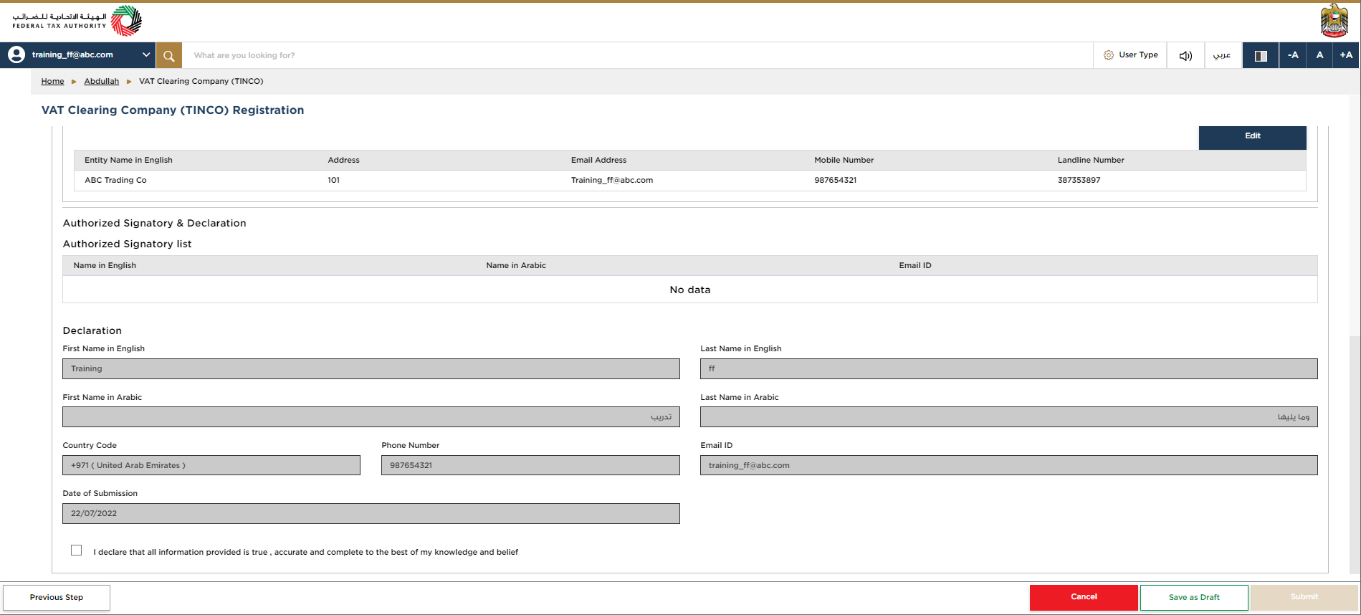
| The 'Review and Declaration' section provides a one page view of your registration application with the details you have provided. |
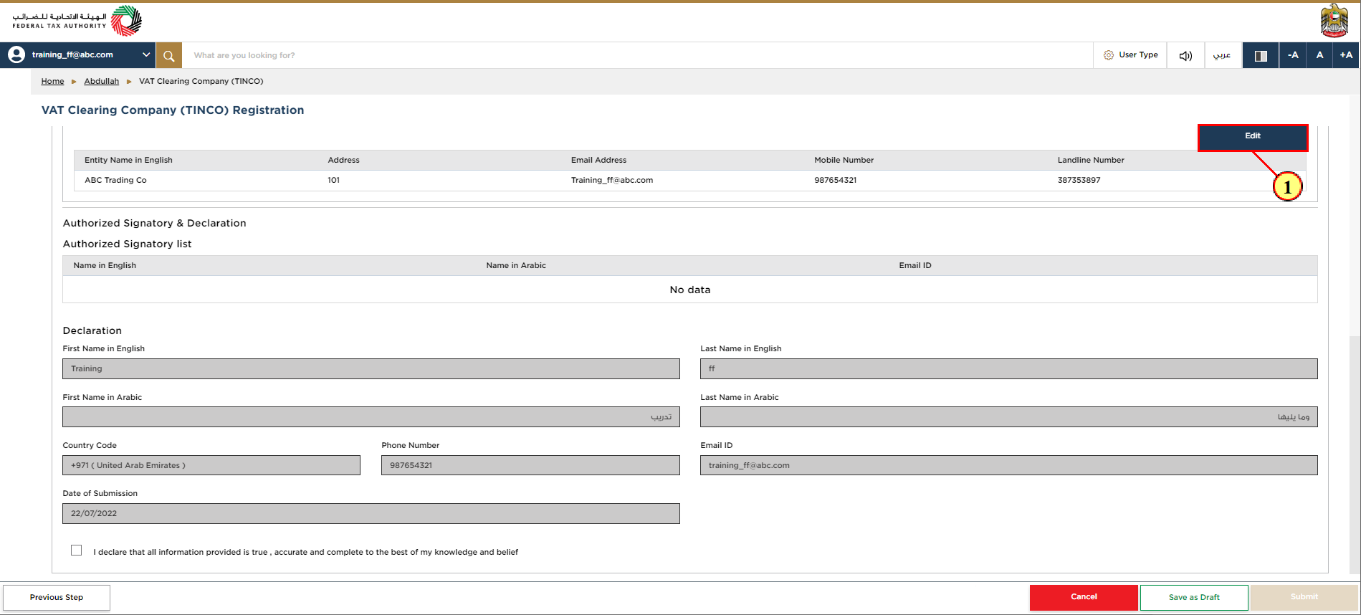
Step | Action |
(1) | If any corrections are required to the details provided, Click Edit, on the respective section which you want to correct. |
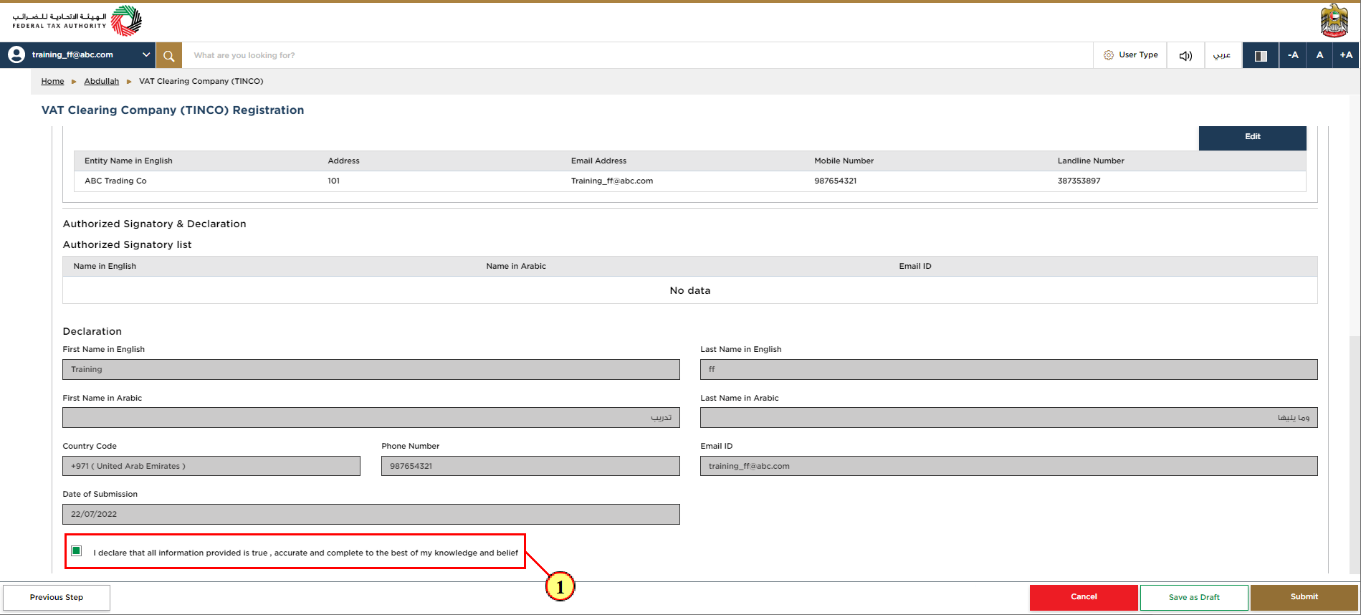
Step | Action |
(1) | After carefully reviewing all the information entered on the application, mark the checkbox to declare the correctness of the information provided in the application. |
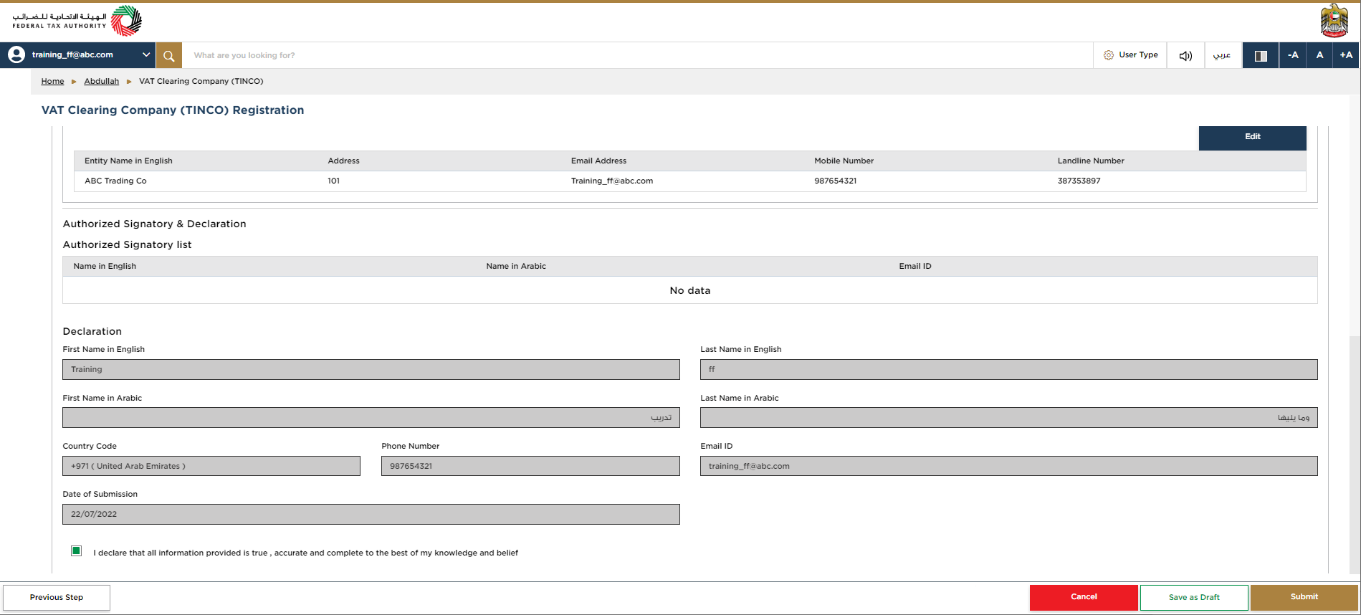
| Ensure that you have uploaded all the supporting documents required to qualify your application and approved by the FTA. |
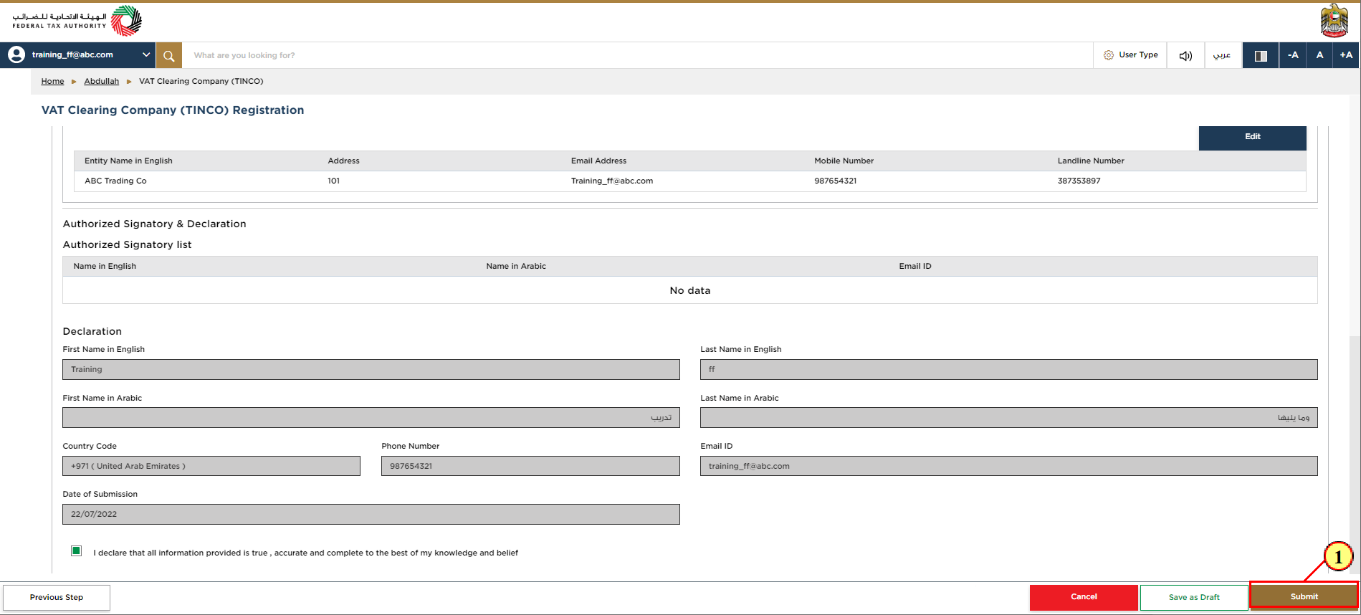
Step | Action |
(1) | Click 'Submit' to complete the VAT Clearing Company – TINCO registration application. |
Post Application Submission
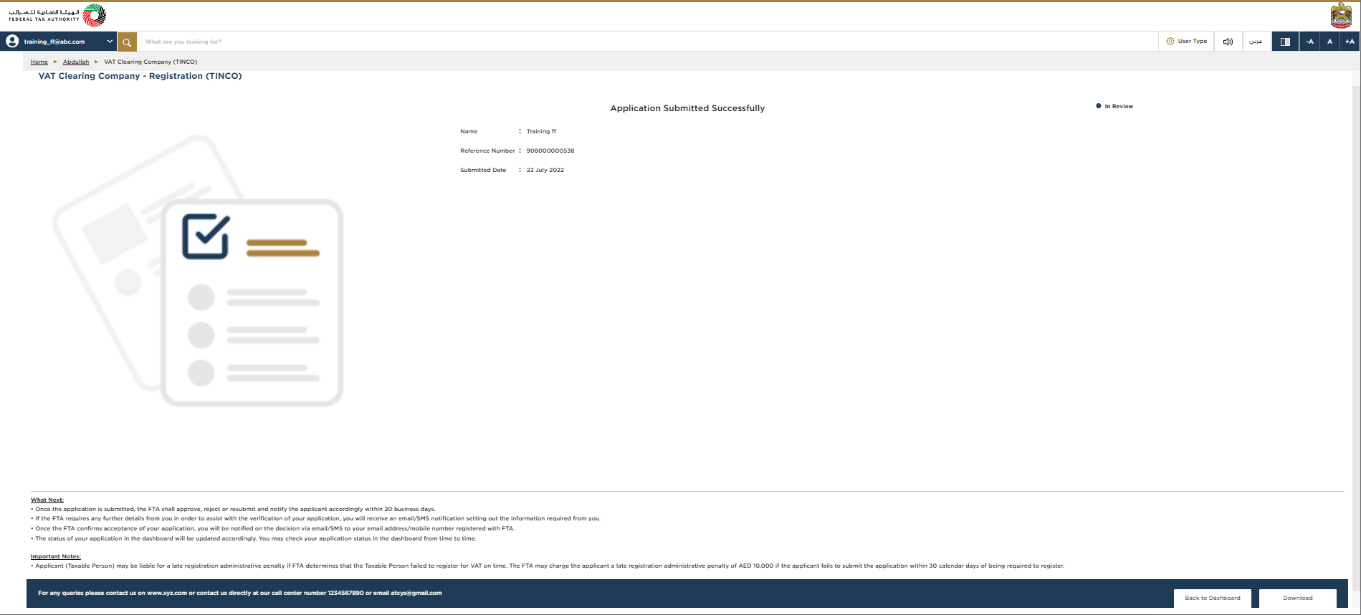
|
|
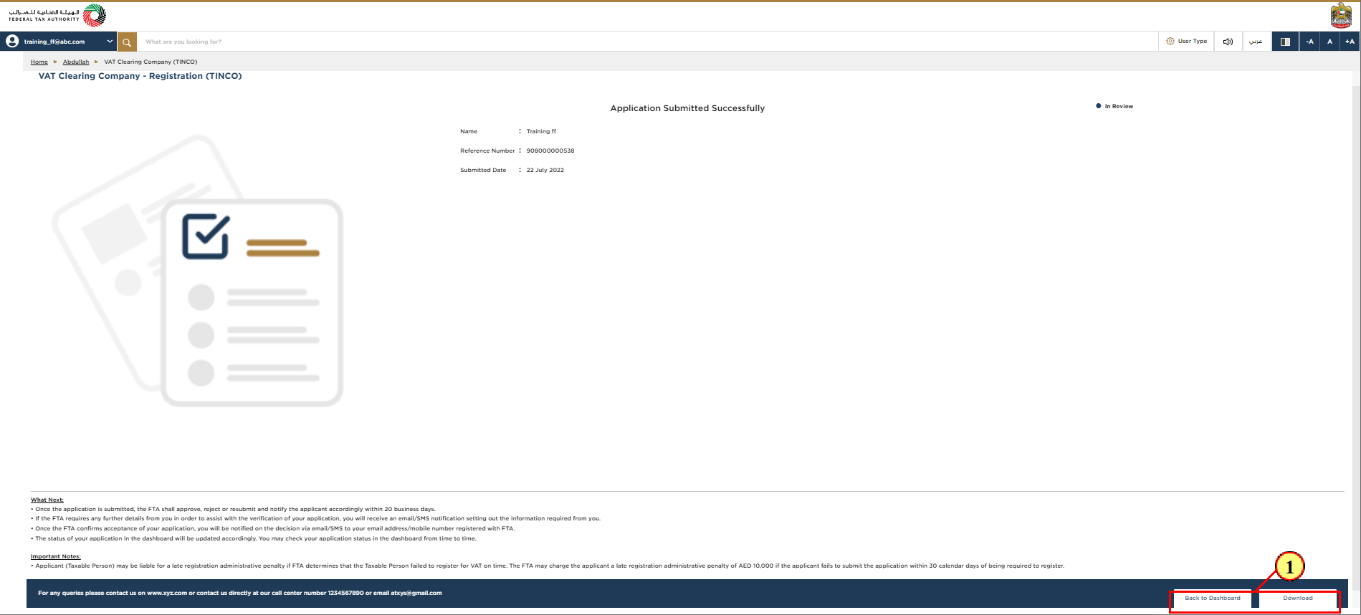
Step | Action |
(1) |
|
Correspondences
Taxpayer receives the following correspondentes:
Application submission acknowledgment.
Additional information notification (only If FTA requires more information to assist with their review of your application).
Application approval or rejection notification.
Download Financial Guarantee Letter
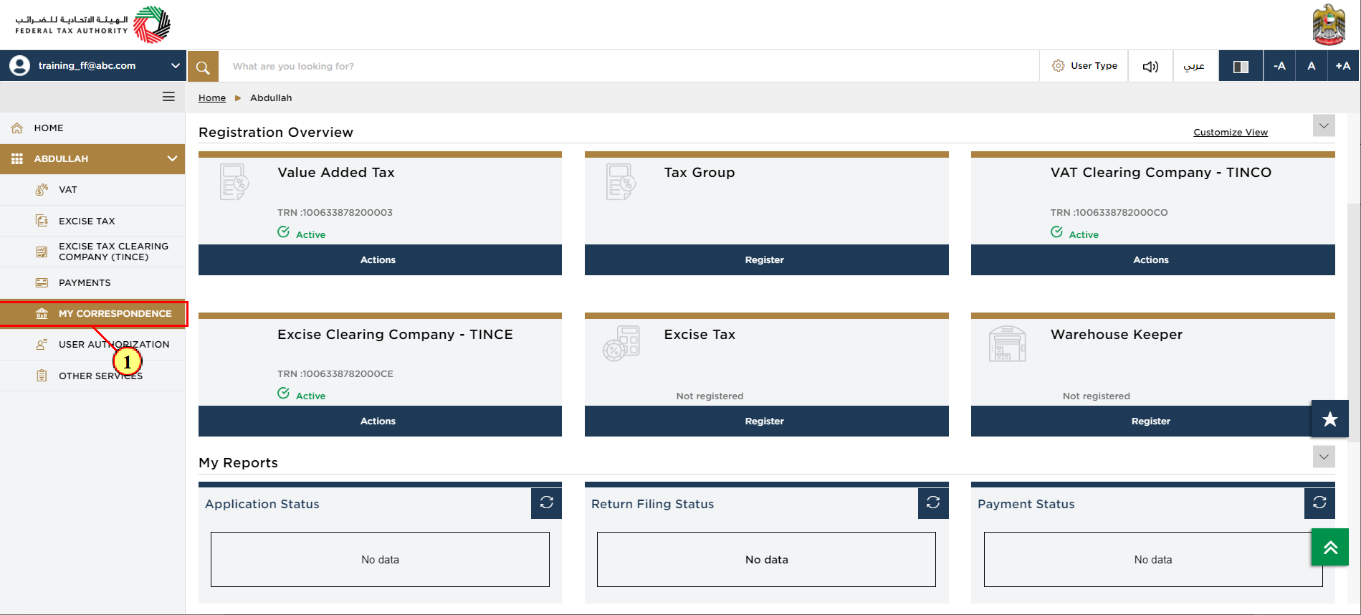
Step | Action |
(1) | Login to your EmaraTax account and click 'My Correspondence' inside your Taxable Person account to download the financial guarantee letter. |
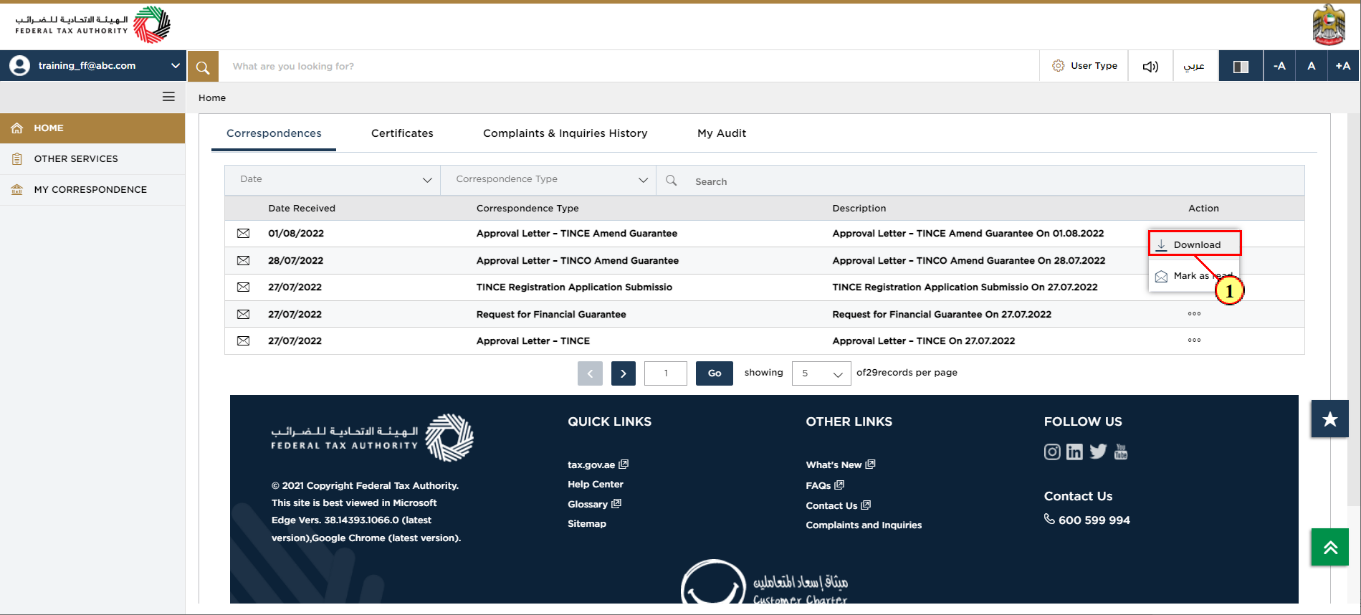
Step | Action |
(1) | Click actions to download the Financial Guarantee letter. |
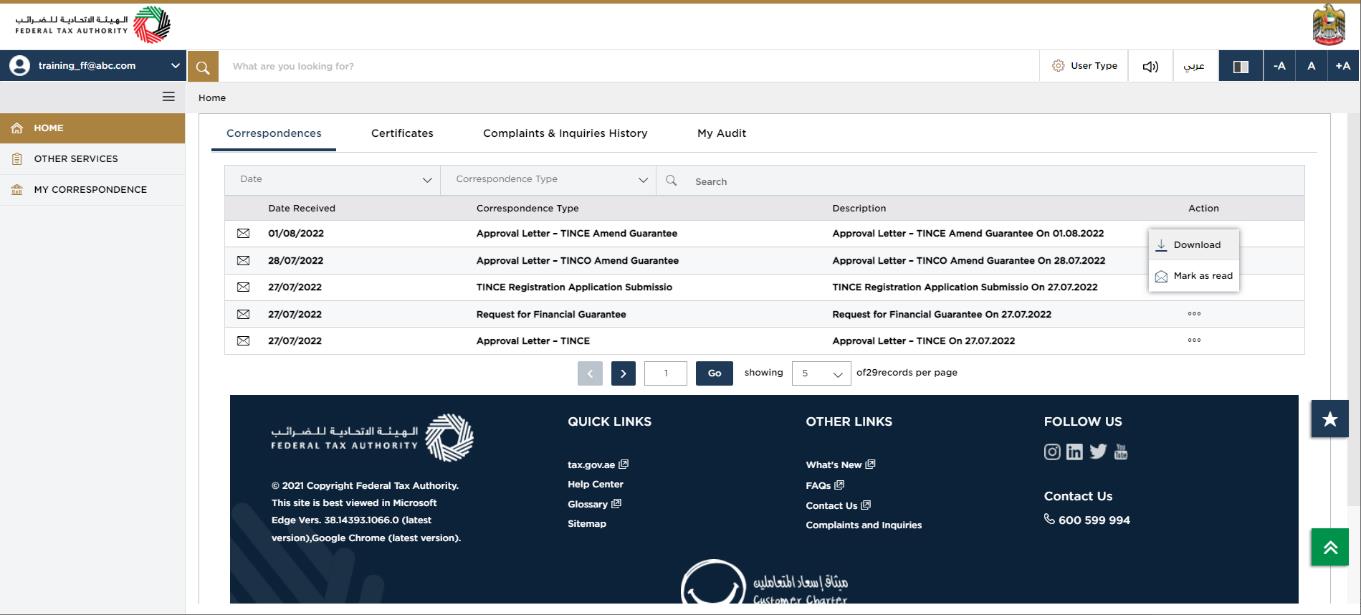
|
|
Submit Financial Guarantee
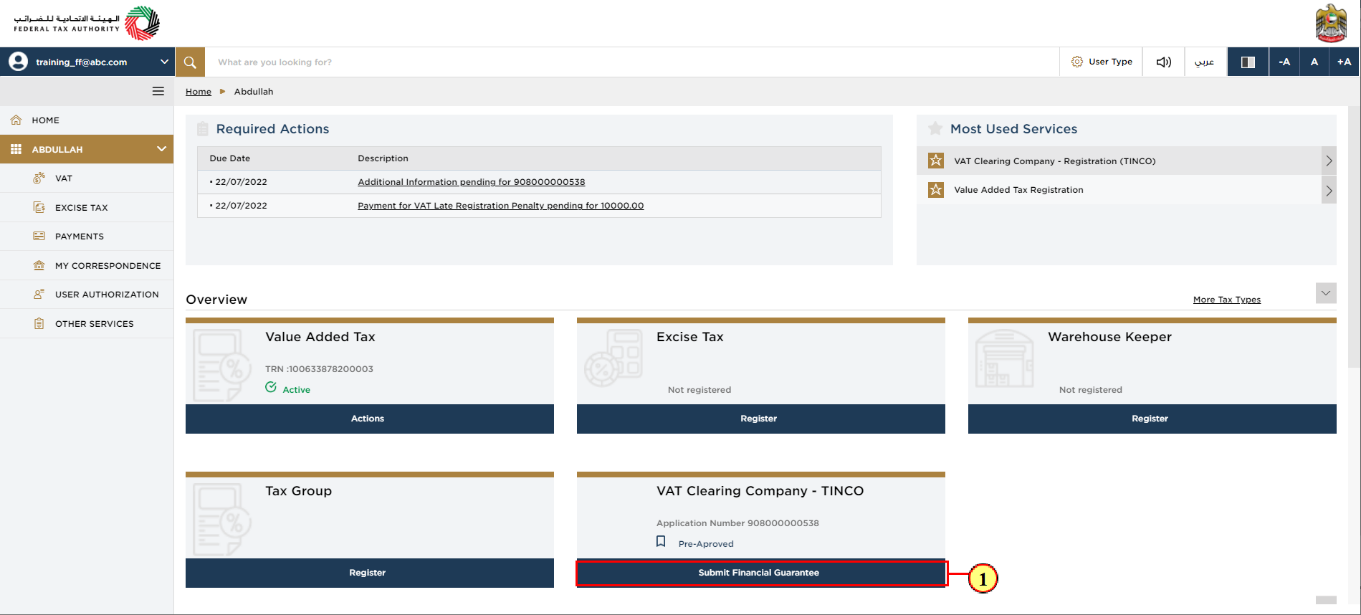
Step | Action |
(1) | Login to your EmaraTax account and navigate to your VAT Clearing Company – TINCO tile. Click 'Submit Financial Guarantee' |
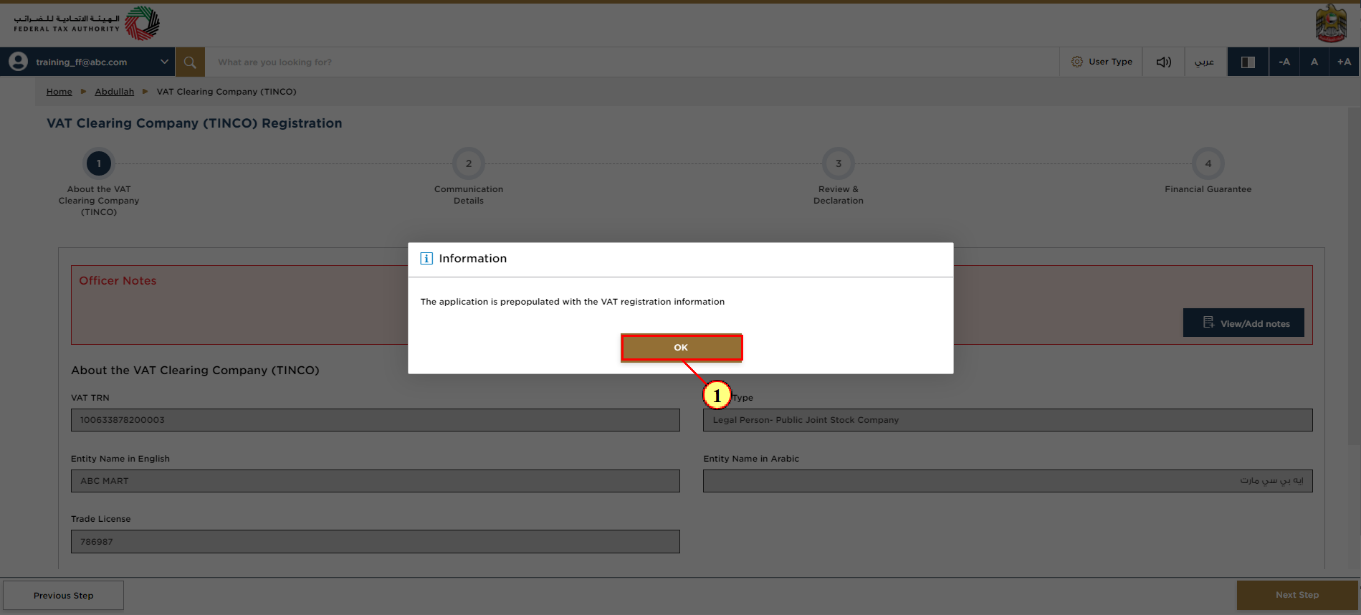
Step | Action |
(1) |
|
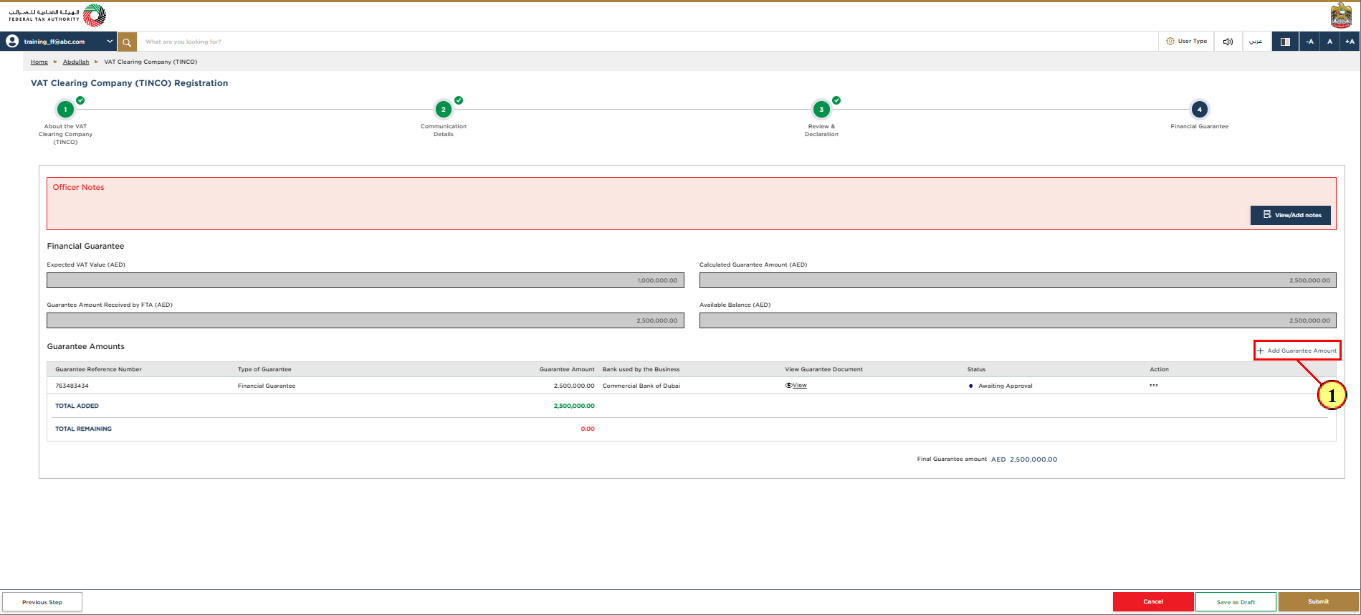
Step | Action |
(1) |
|
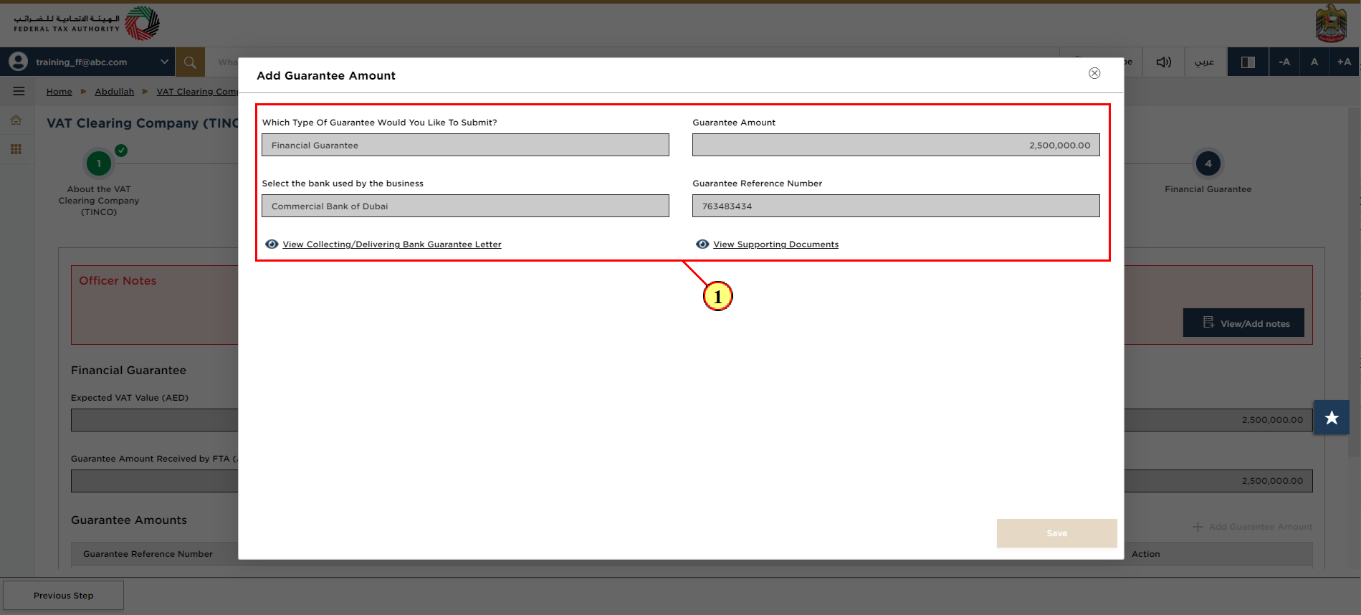
Step | Action |
(1) |
|
Application Submission of Bank Guarantee
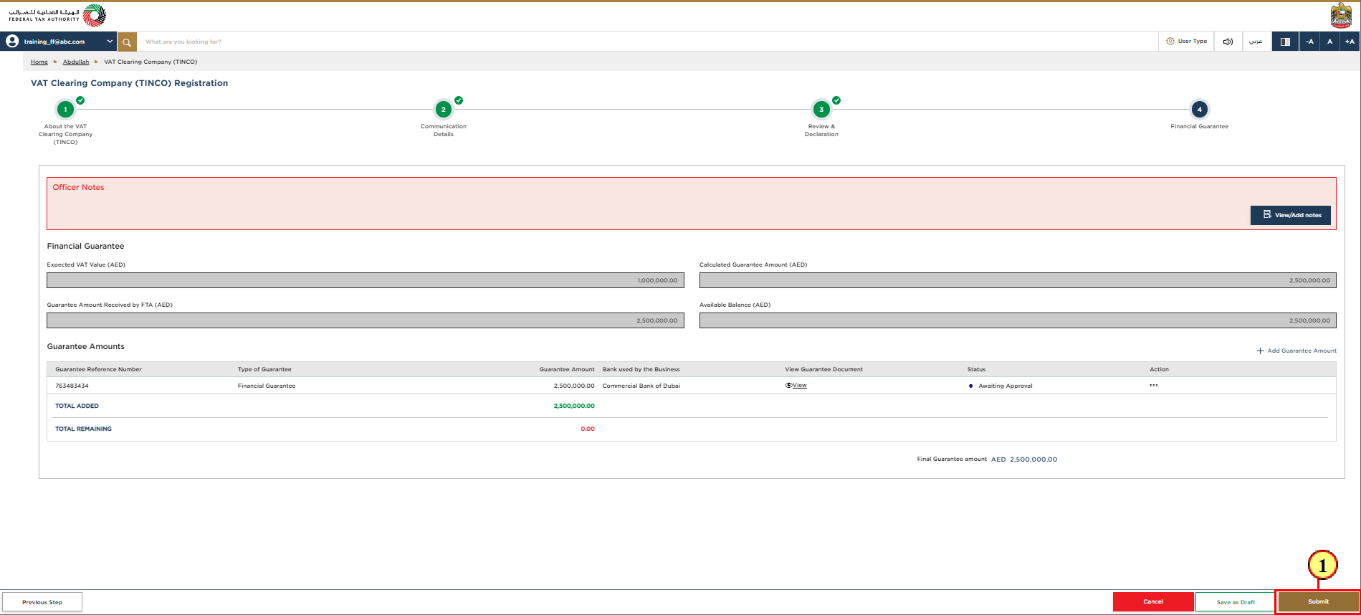
Step | Action |
(1) |
|
Post Application Submission
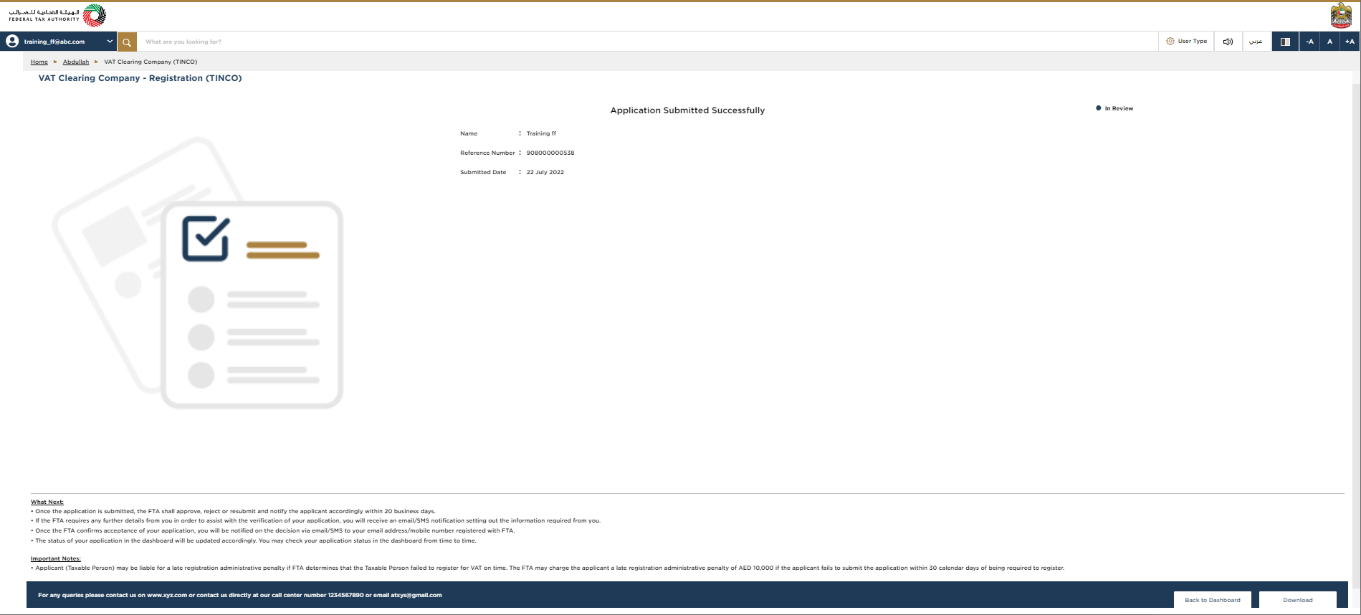
|
|
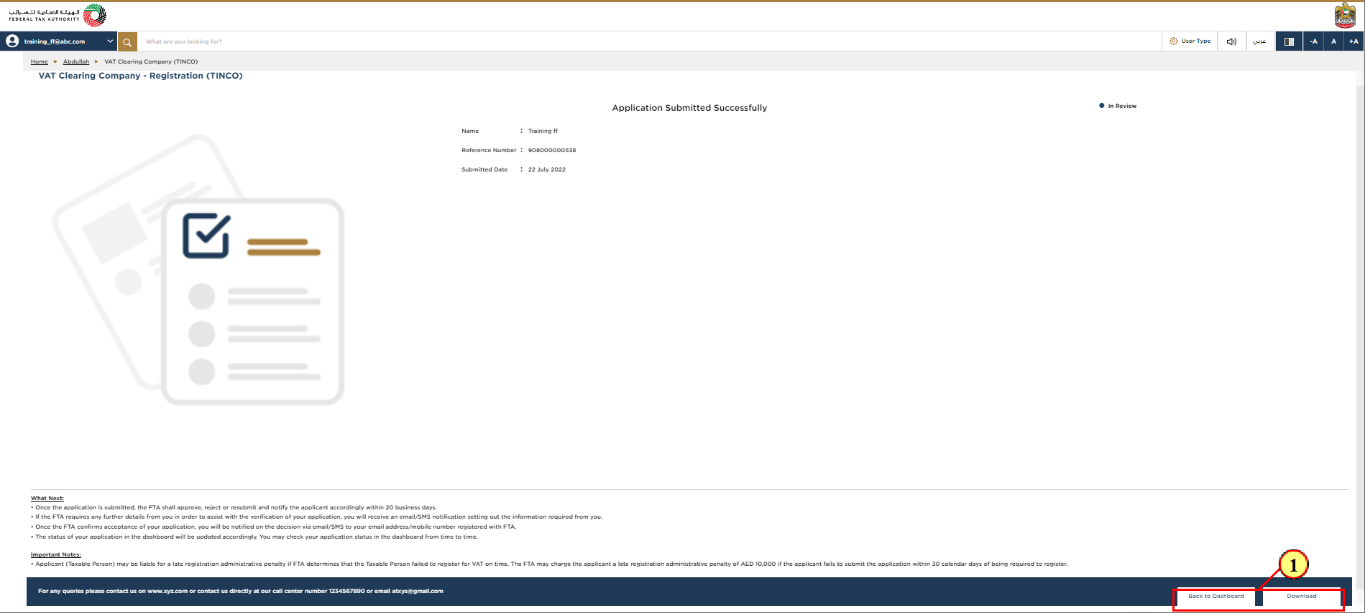
Step | Action |
(1) |
|
Correspondences
Taxpayer receives the following correspondentes:
Application submission acknowledgment.
Additional information notification (only If FTA requires more information to assist with their review of your application).
Application approval or rejection notification.
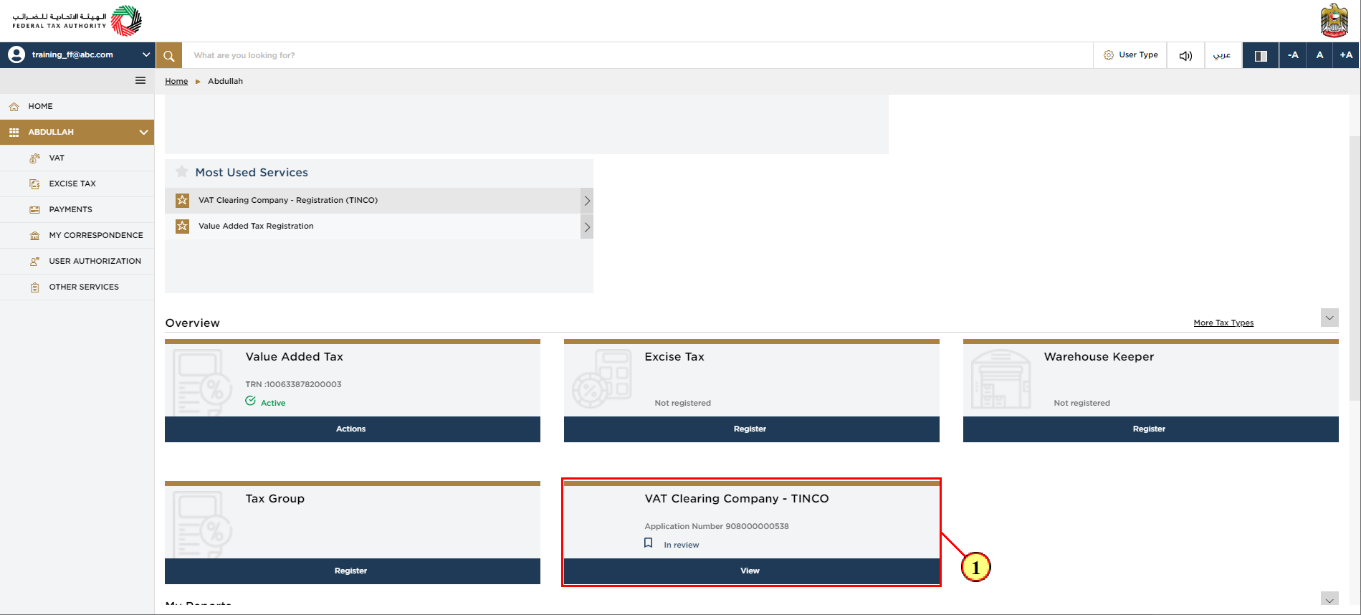
Step | Action |
(1) | Once the bank Guarantee is submitted, The status of application will be changed to 'In review'. |
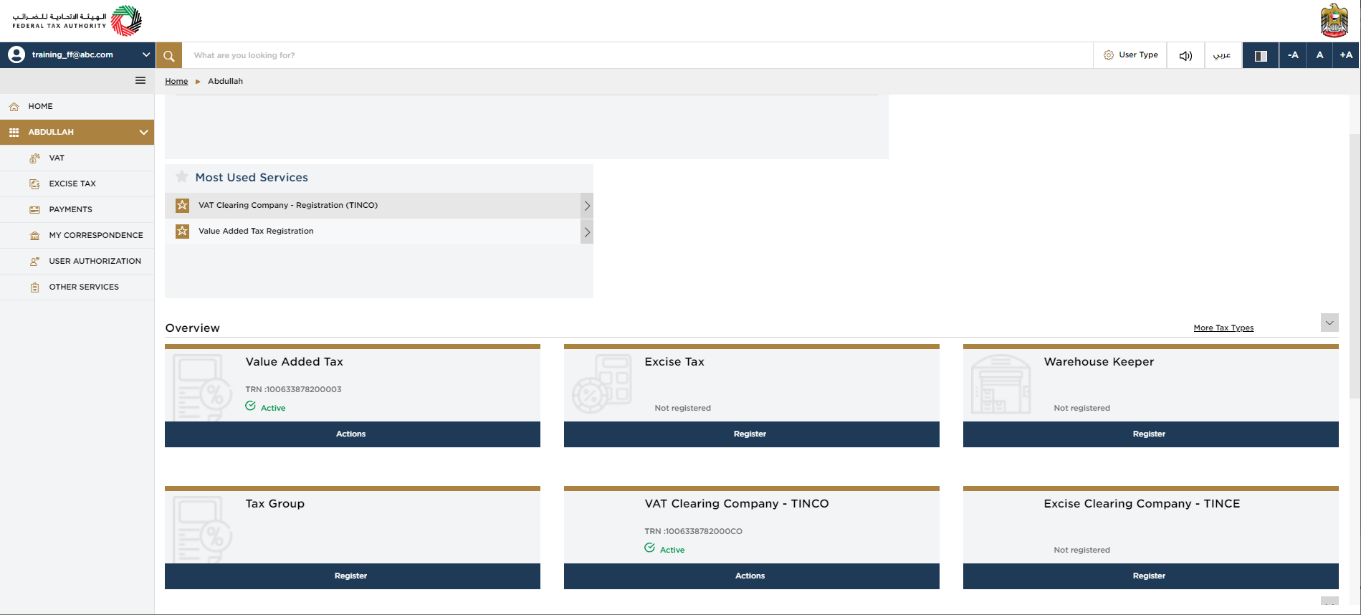
| Following approval of the registration application by FTA, you will receive TINCO registration number via email. The status of your registration will be 'active'. Your company name and communication details will be displayed in the published list of VAT clearing companies in the FTA tax.gov.ae website. |