Processing VAT Refund Claims - VAT 311 - Oct 2022
User Manual
VAT 311 - Processing Direct Refund Claims - Update Bank Details
Date: Oct 2022
Version 1.0.0.0
Contents
1. Document Control Information
2. Annexure - List of other user manuals that can be referred to
3. Navigating through EmaraTax
5. Introduction
9. VAT Module
11. Instructions and Guidelines
12. Bank Details
15. VAT Module
17. Instructions and Guidelines
18. Bank Details
19. Acknowledgement
20. Correspondences
Document Control Information
Document Version Control
Version No. | Date | Prepared/Reviewed by | Comments |
1.0 | 01-Oct-22 | Federal Tax Authority | User Manual for EmaraTax Portal |
Annexure - List of other user manuals that can be referred to
The below are the list of User manuals that you can refer to
S. No | User Manual Name | Description |
1 | Register as Online User | This manual is prepared to help you navigate through the Federal Tax Authority (FTA) website and create an EmaraTax account with the FTA. |
2 | Manage online user profile | This manual is prepared to provide you an understanding on Login process, user types, forgot password and modify online user profile functionalities. |
3 | User Authorisation | This manual is prepared to provide you an understanding on Account Admin, Online User, and Taxable Person account definitions and functionalities. |
4 | Taxable person dashboard | This manual is prepared to help the following 'Taxable person' users to navigate through their dashboard in the Federal Tax Authority (FTA) EmaraTax Portal:
|
5 | Link TRN to email address | This manual is prepared to help you navigate through the Federal Tax Authority (FTA) website to Link TRN to New Email Address. |
Navigating through EmaraTax
The Following Tabs and Buttons are available to help you navigate through this process
Button | Description |
In the Portal | |
 | This is used to toggle between various personas within the user profile such as Taxable Person, Tax Agent, Tax Agency, Legal Representative etc |
 | This is used to enable the Text to Speech feature of the portal |
 | This is used to toggle between the English and Arabic versions of the portal |
 | This is used to decrease, reset, and increase the screen resolution of the user interface of the portal |
 | This is used to manage the user profile details such as the Name, Registered Email address, Registered Mobile number, and password |
 | This is used to log off from the portal |
In the Business Process application | |
 | This is used to go the Previous section of the Input Form |
 | This is used to go the Next section of the Input Form |
 | This is used to save the application as draft, so that it can be completed later |
 | This menu on the top gives an overview of the various sections within the. All the sections need to be completed in order to submit the application for review. The Current section is highlighted in Blue and the completed sections are highlighted in green with a check |
The Federal Tax Authority offers a range of comprehensive and distinguished electronic services in order to provide the opportunity for taxpayers to benefit from these services in the best and simplest ways. To get more information on these services Click Here
Introduction
EmaraTax Login Page
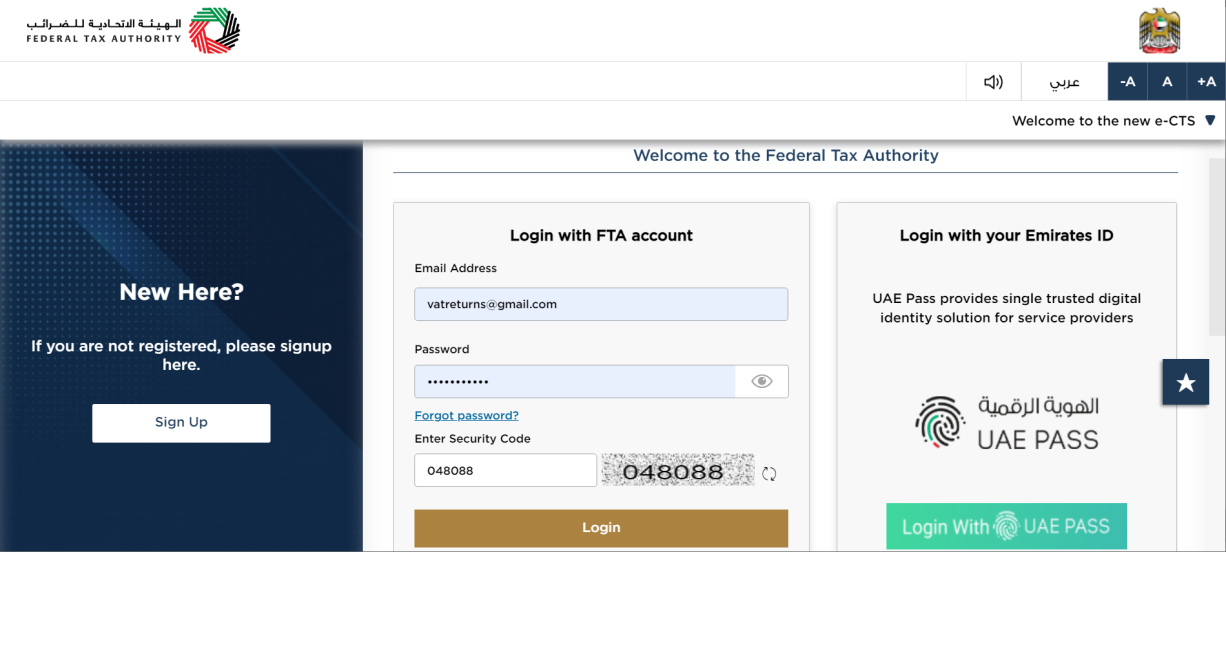
|
|
User type Selection
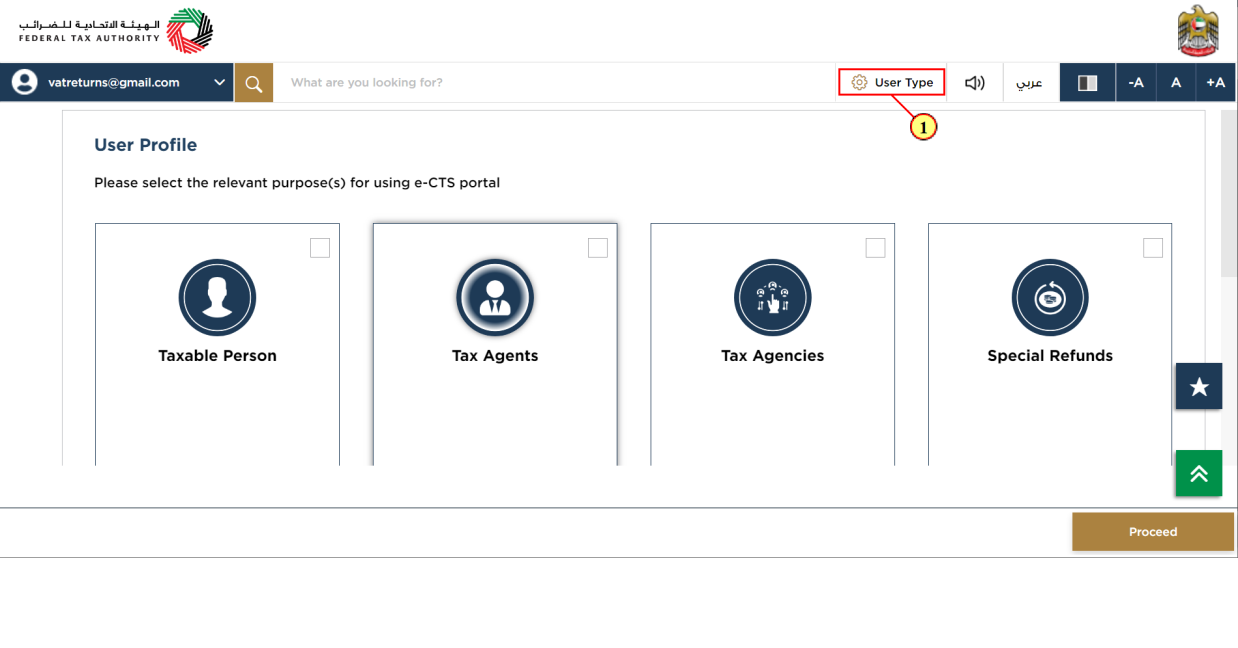
Step | Action |
(1) | Click here to select the user type |
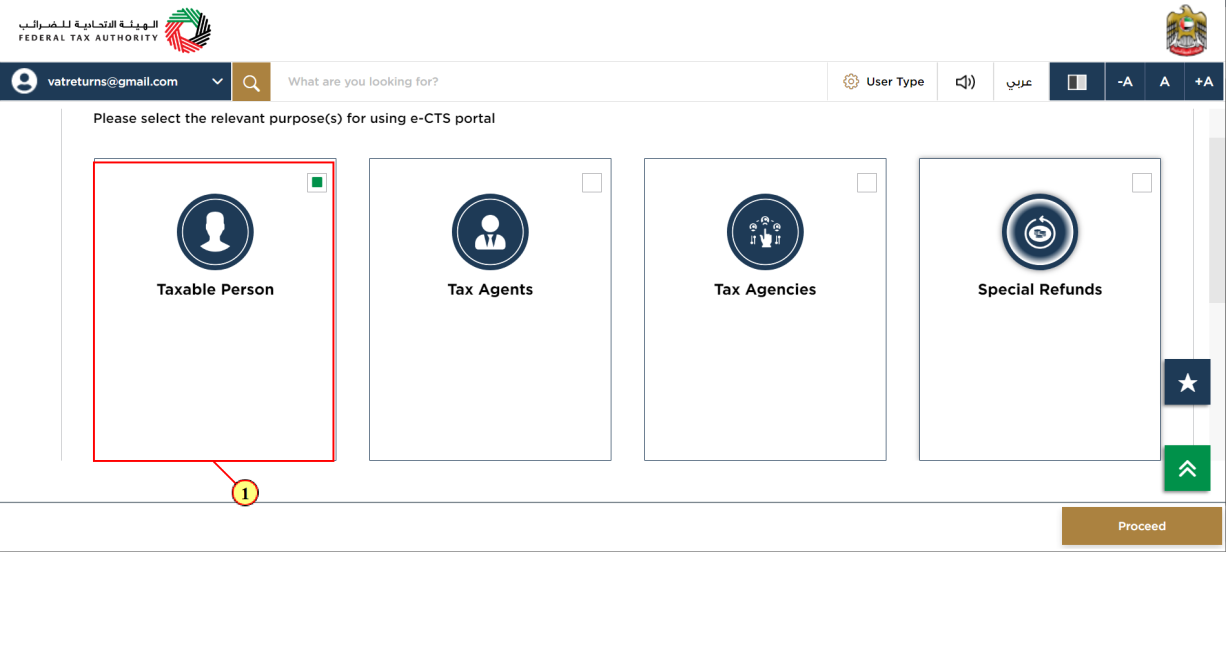
Step | Action |
(1) | Select the Taxable Person tile |
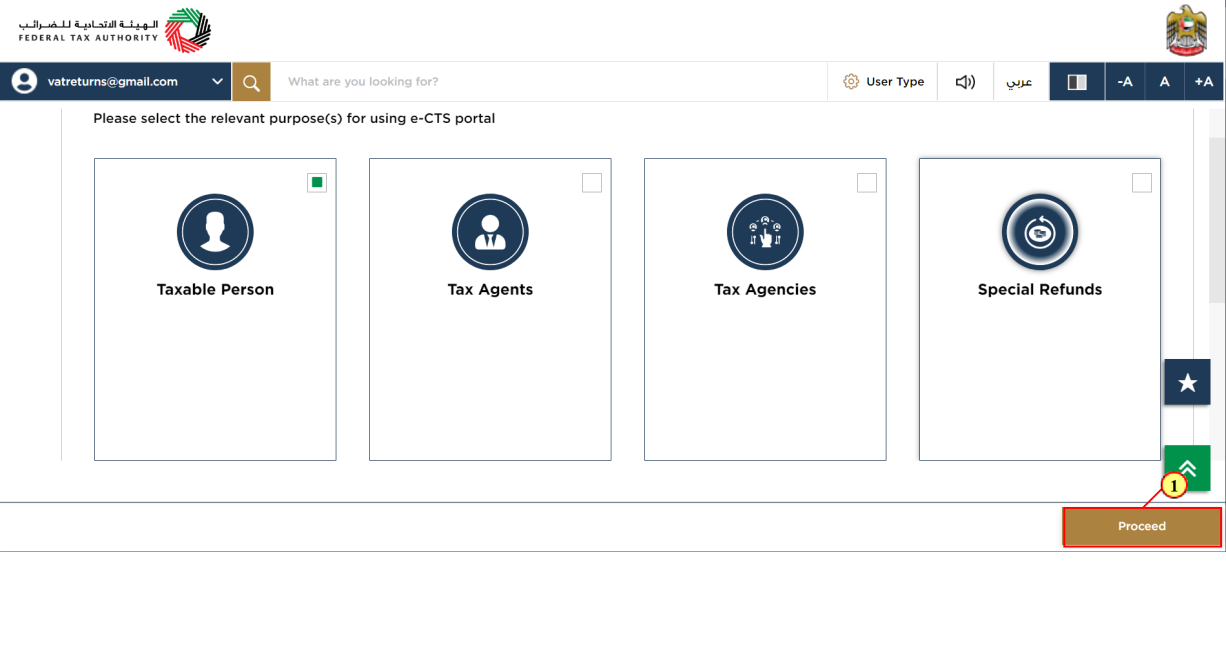
Step | Action |
(1) | Click on 'Proceed' to proceed to the Taxable Person |
Taxable Person Home page
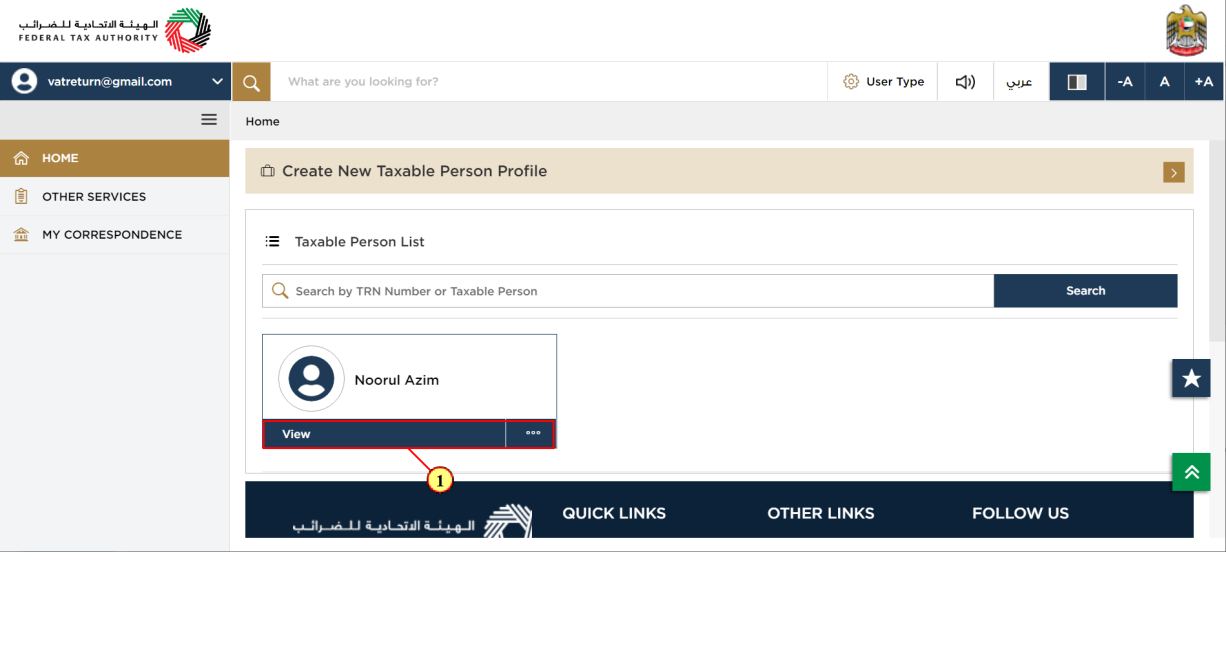
Step | Action |
(1) | Click here to view the Taxable Person dashboard |
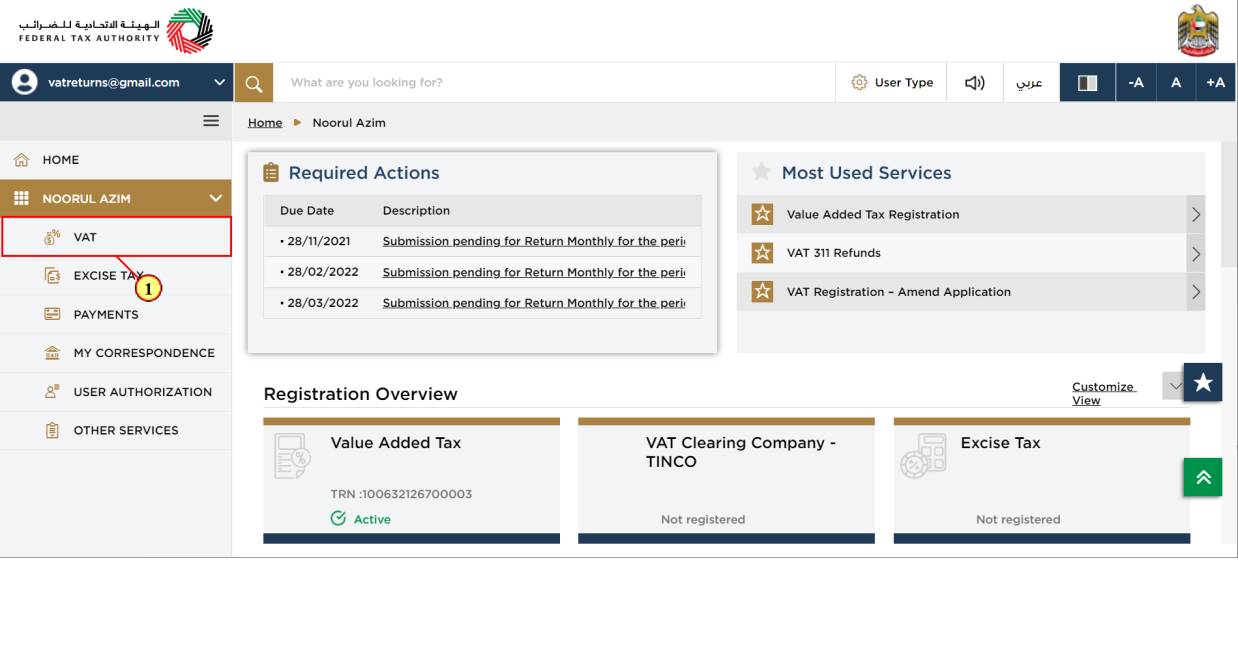
Step | Action |
(1) | Click here to access the VAT module |
VAT Module
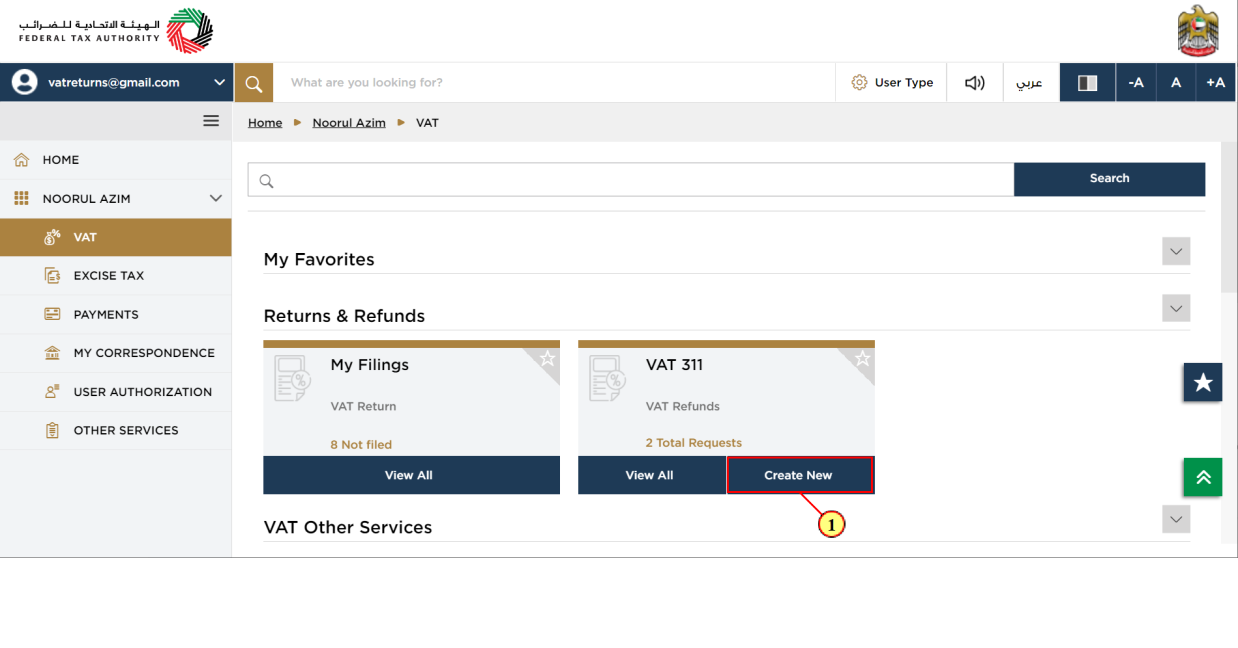
Step | Action |
(1) | Click here to create a new refund request |
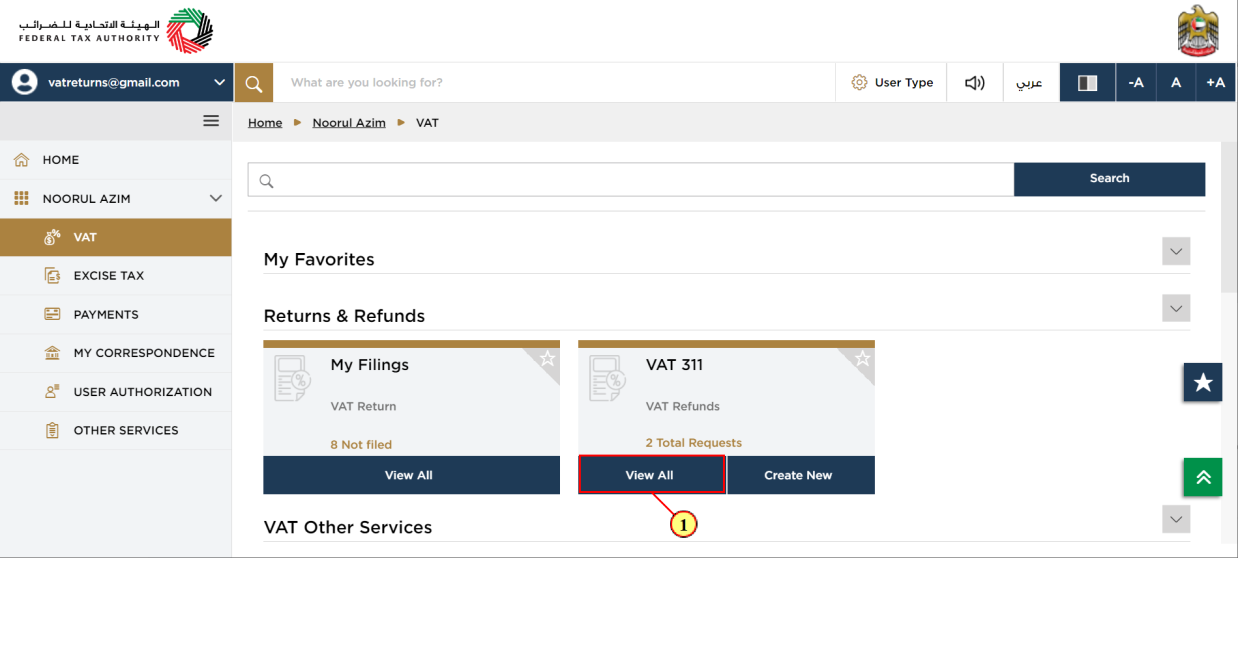
Step | Action |
(1) | Click here to view all your previous refund requests |
VAT 311 Refunds Dashboard
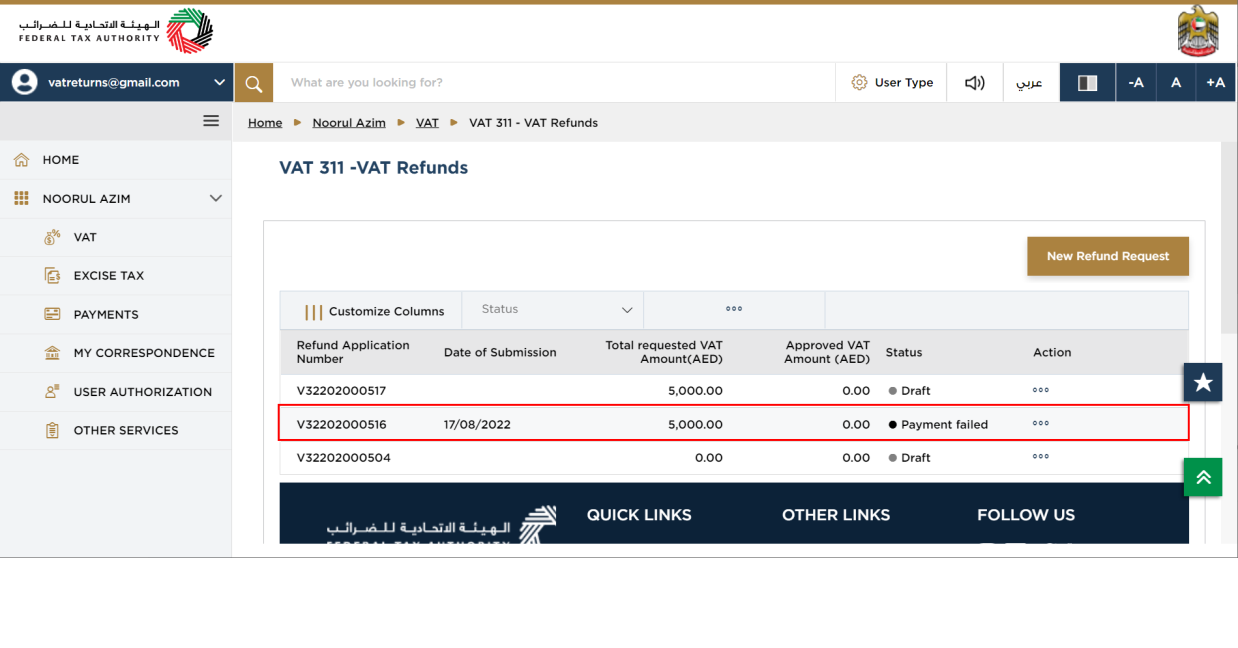
| The payment processing to your bank account failed due to incorrect bank details provided in the refund request. The status of the respective application will be shown as 'Payment Failed'. |
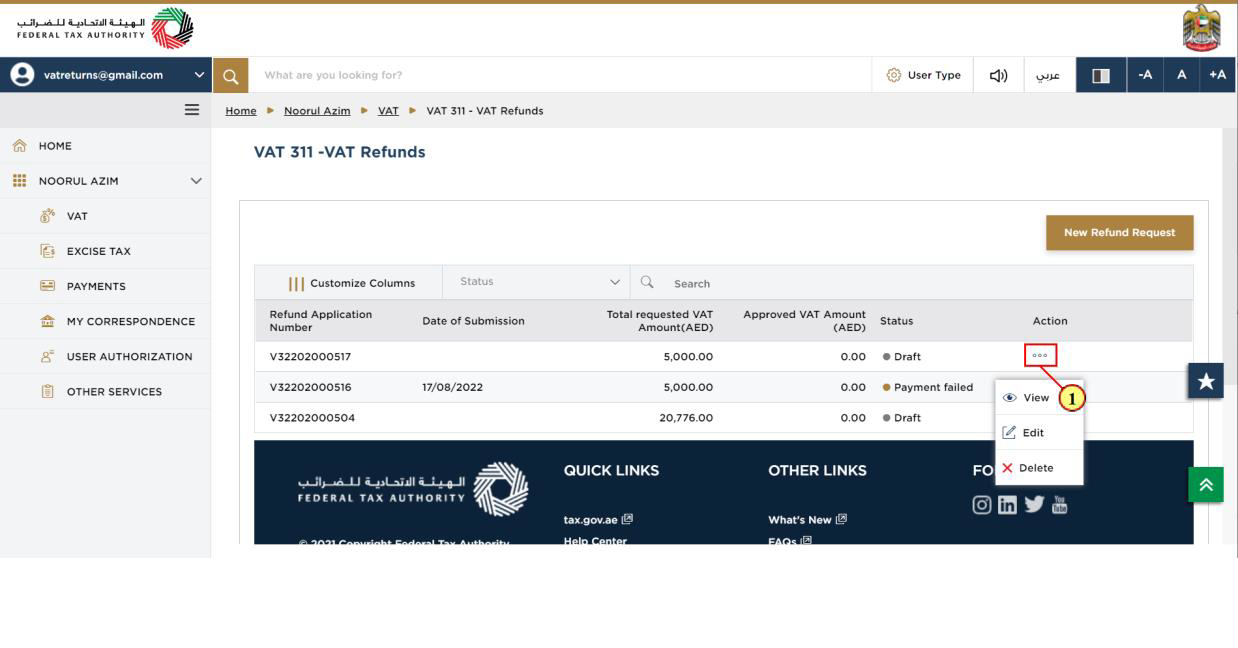
Step | Action |
(1) | Click on ellipsis to view, edit or delete the refund request |

Step | Action |
(1) | Click here to update your bank details. |
Instructions and Guidelines
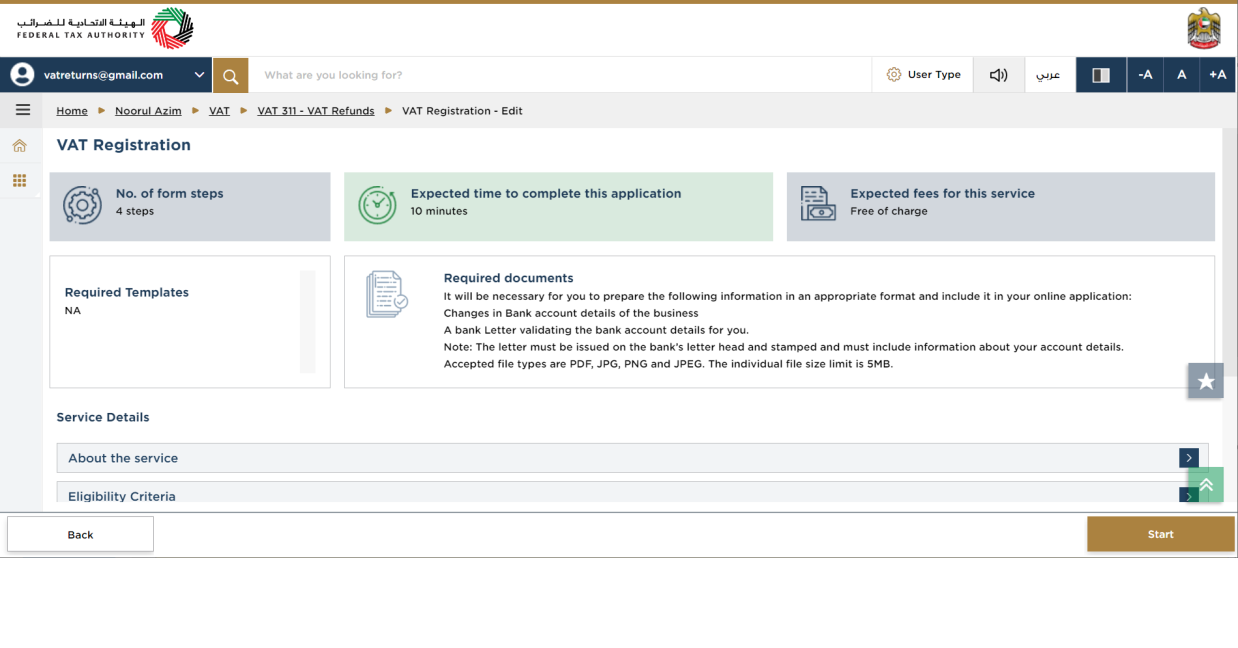
| These are the instructions and guidelines which detail key information such as required templates, supporting documentation, eligibility criteria and the expected time to complete this registration form |
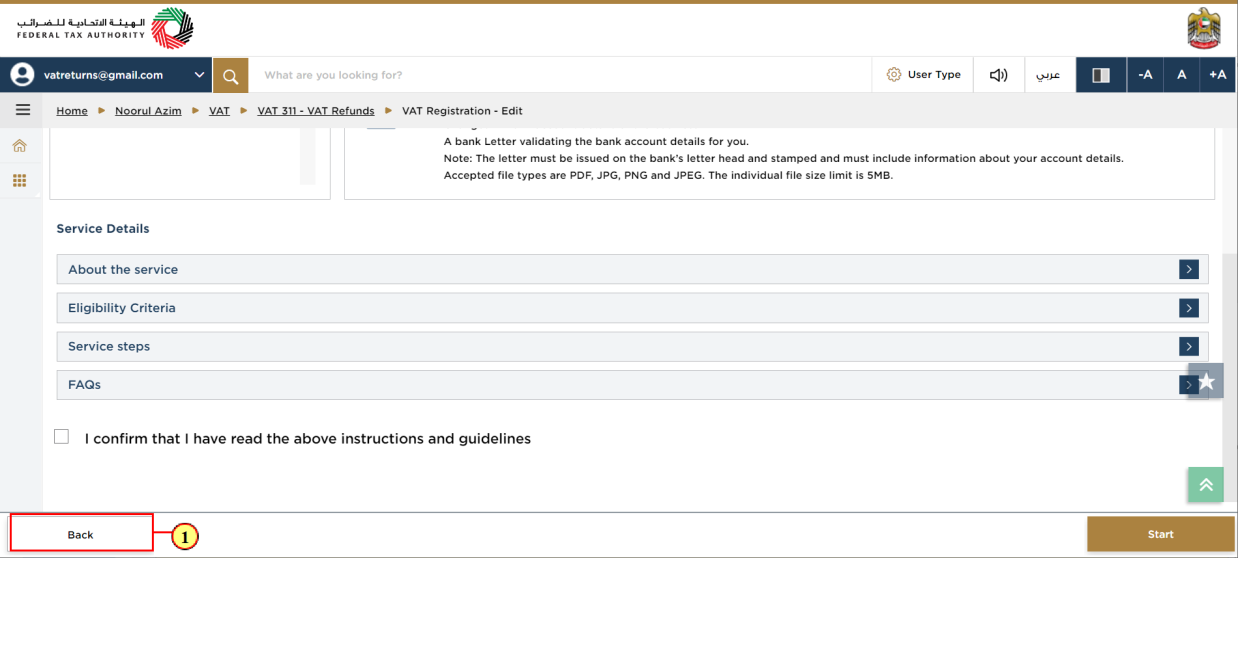
Step | Action |
(1) | Click on 'Back' to go back to the previous page |
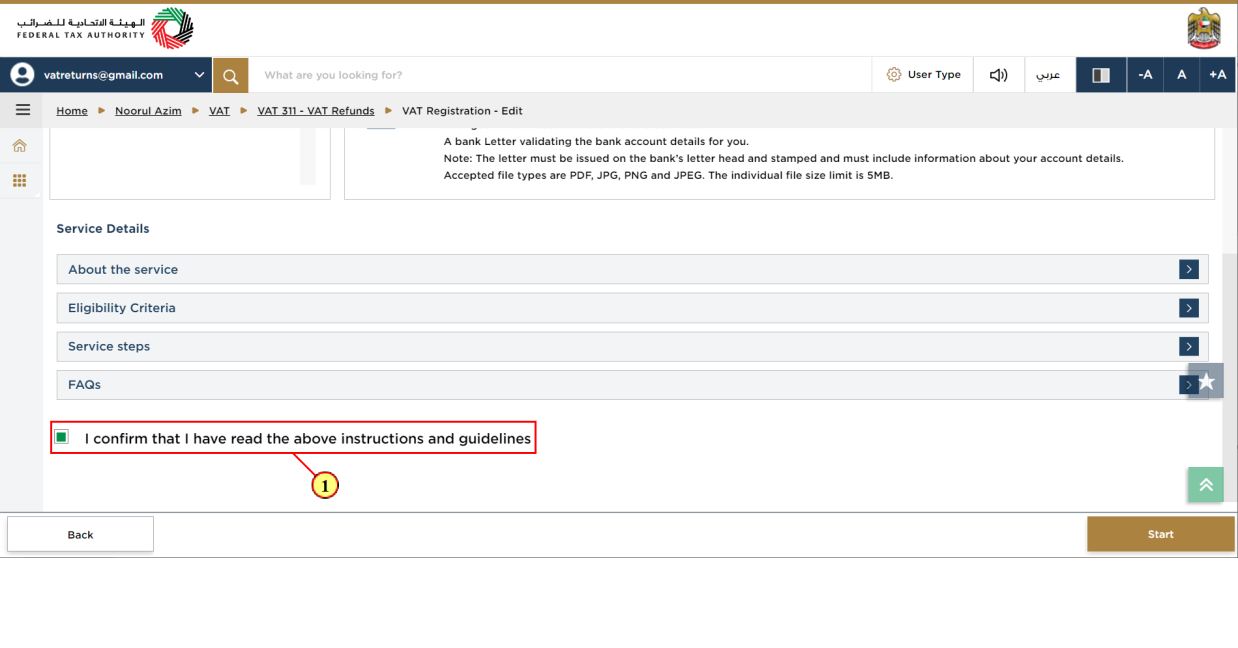
Step | Action |
(1) | Mark the checkbox to confirm that you have read and understood the instructions and guidelines |
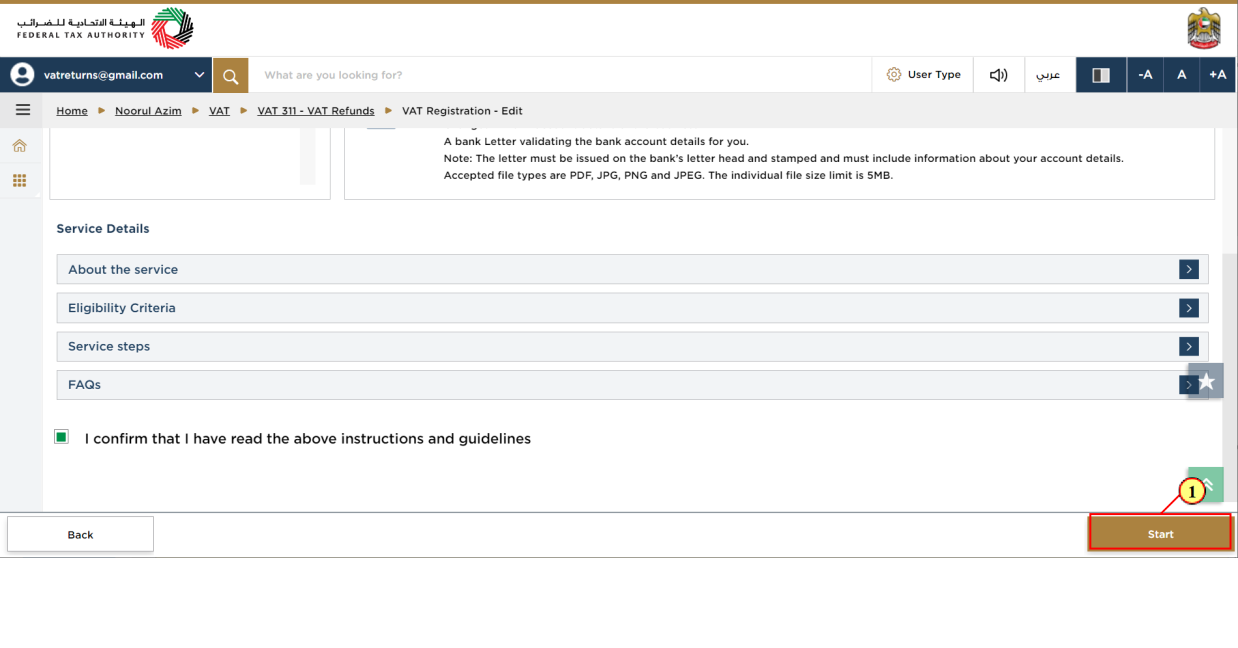
Step | Action |
(1) | Click on 'Start' to proceed to the VAT Registration form |
Bank Details
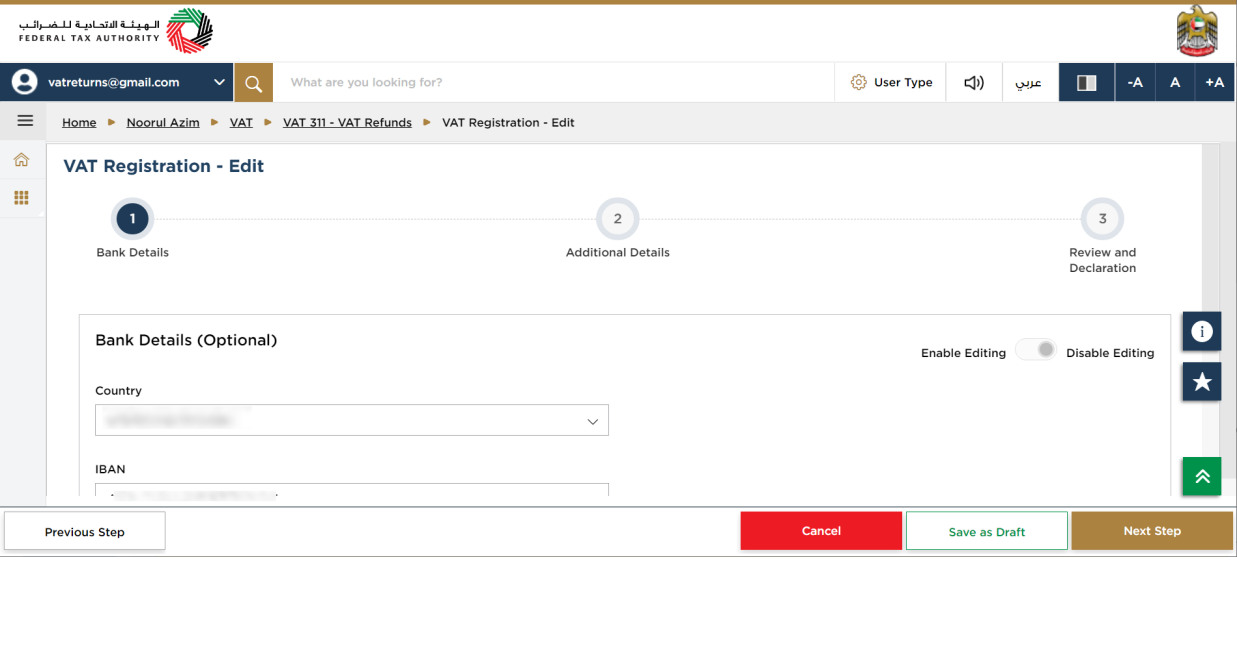
| The Registrants should update the bank details in the VAT Registration form |
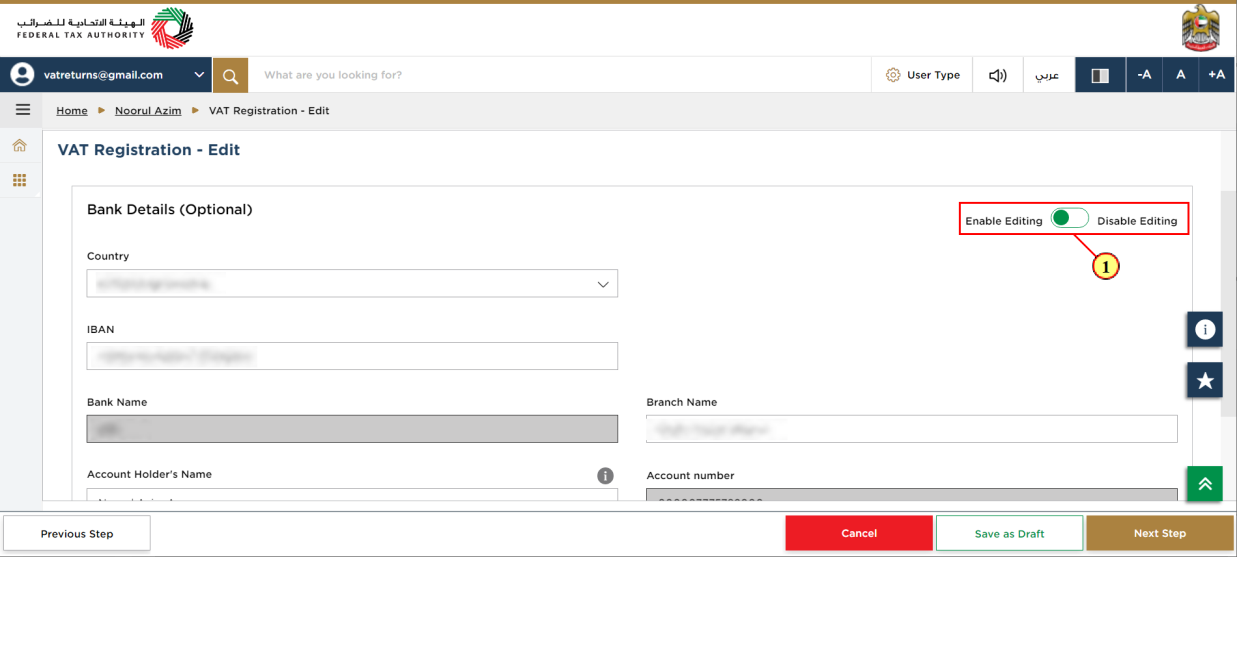
Step | Action |
(1) | Select 'Enable Editing', to edit the bank details. Upon selection, the fields in the section will become editable. |
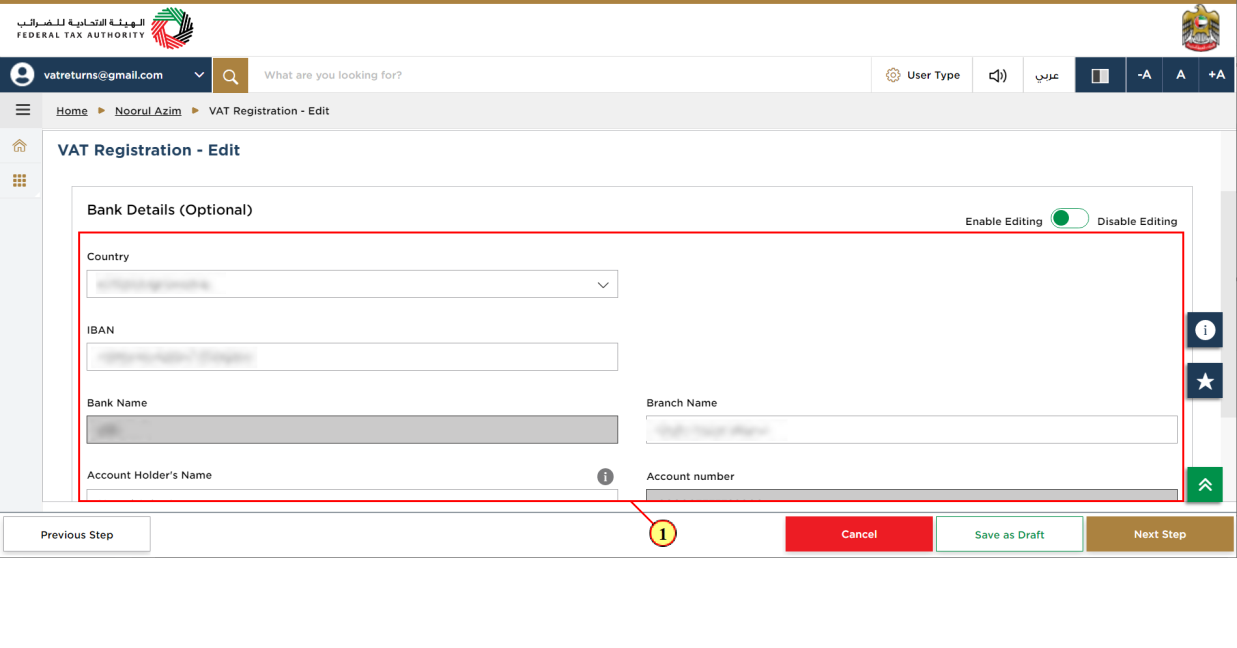
Step | Action |
(1) | Enter all the mandatory fields. Optional fields will be marked as optional. |
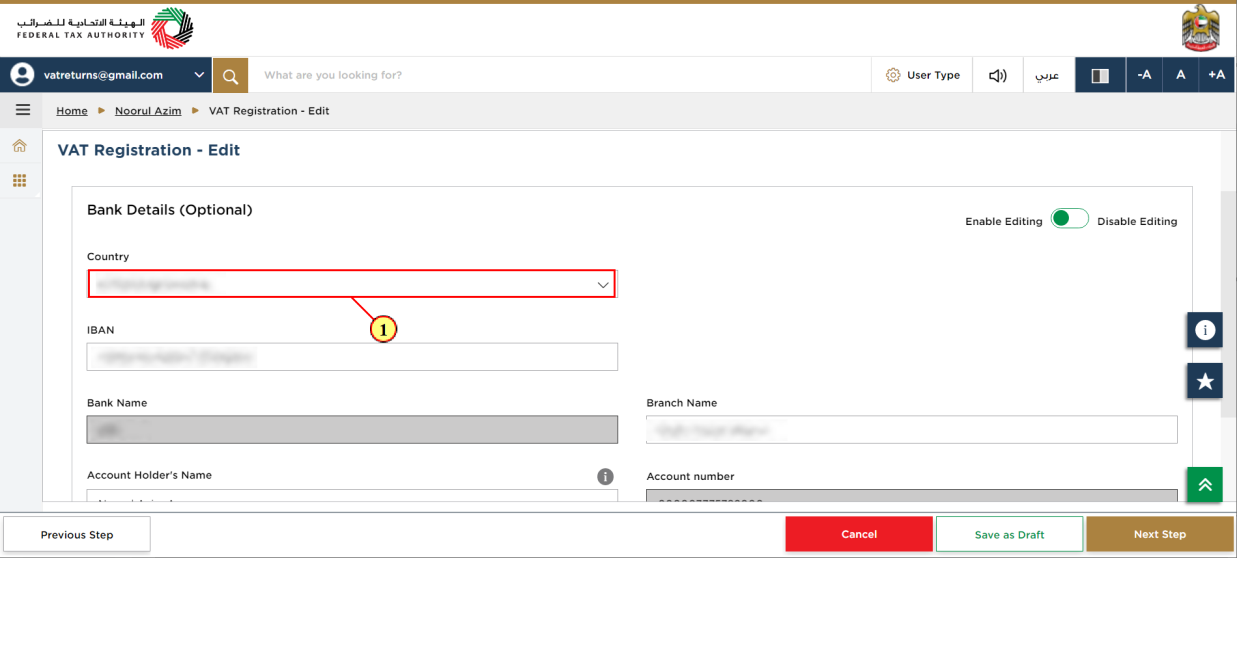
Step | Action |
(1) | Select the country from the available options in the drop-down |
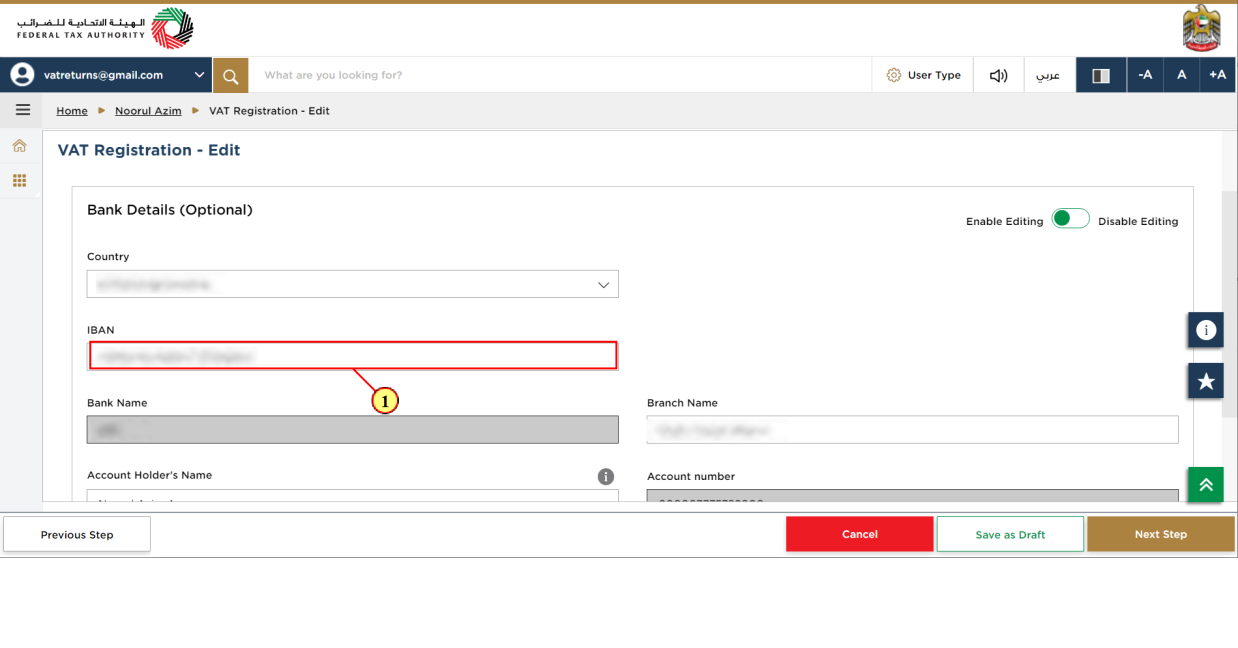
Step | Action |
(1) | Enter International Bank Account Number (IBAN in UAE consist of 23 characters) |
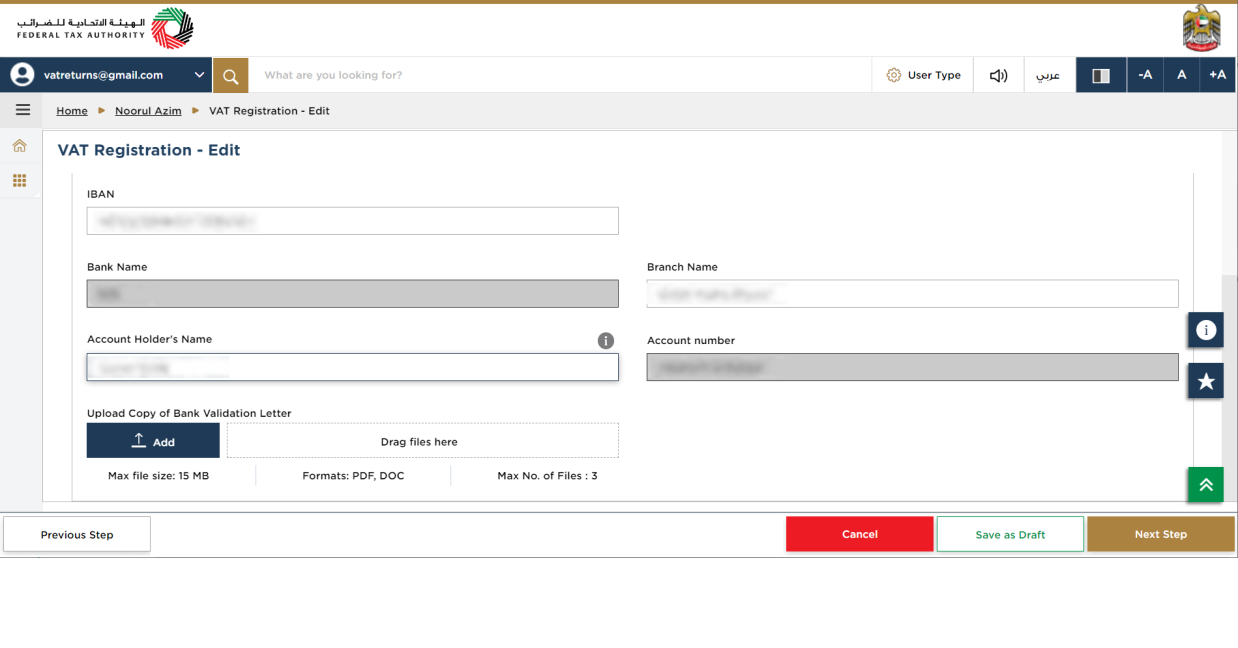
| For UAE domestic bank accounts, The Bank name and Account number are auto populated based on the IBAN provided. For foreign bank accounts, the details have to be manually entered and a bank validation letter attached as a supporting document. |
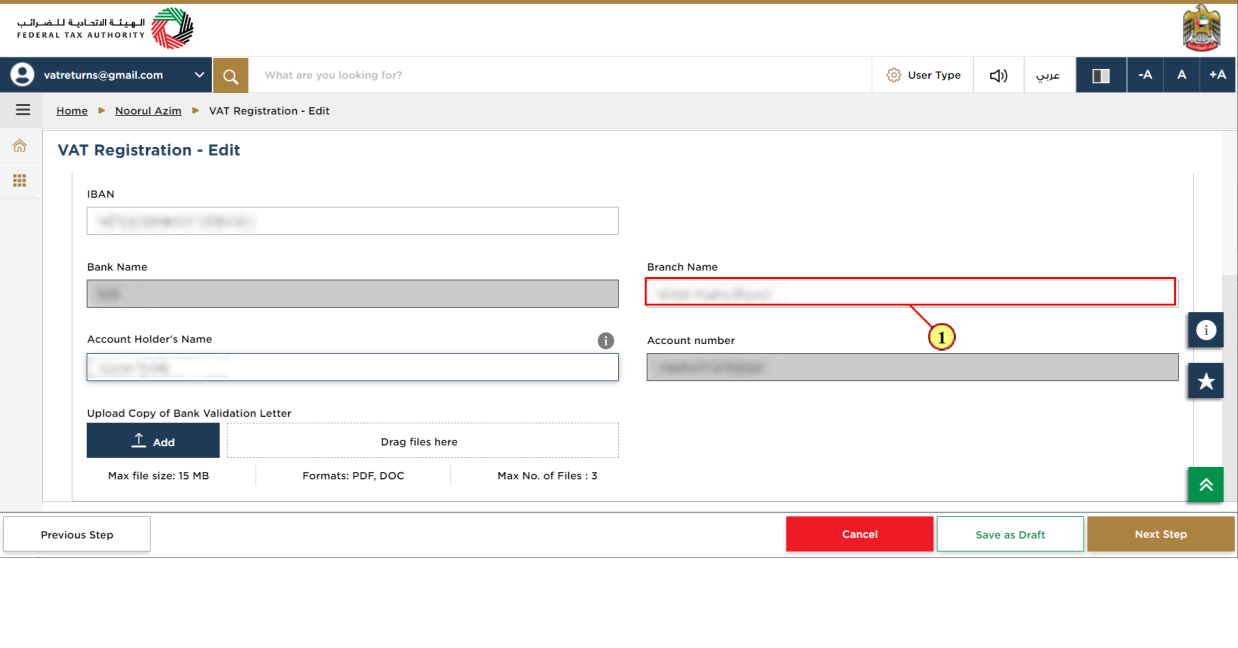
Step | Action |
(1) | Enter the branch name |
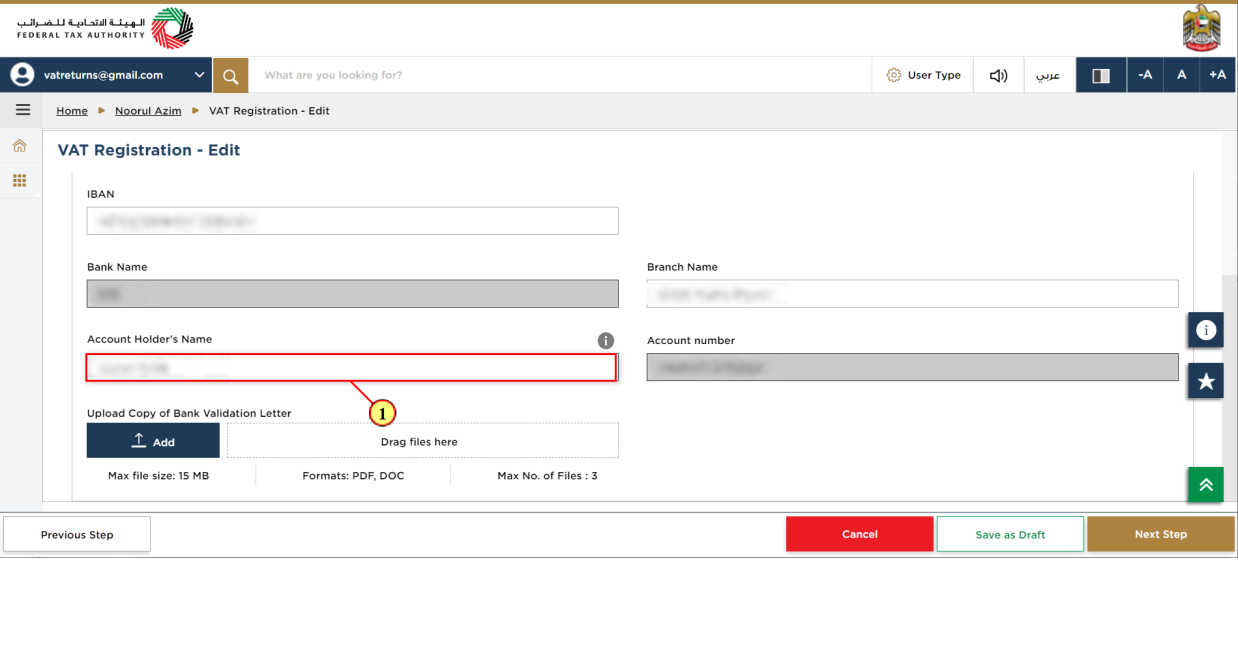
Step | Action |
(1) | Enter the name of Account holder operating the bank account |
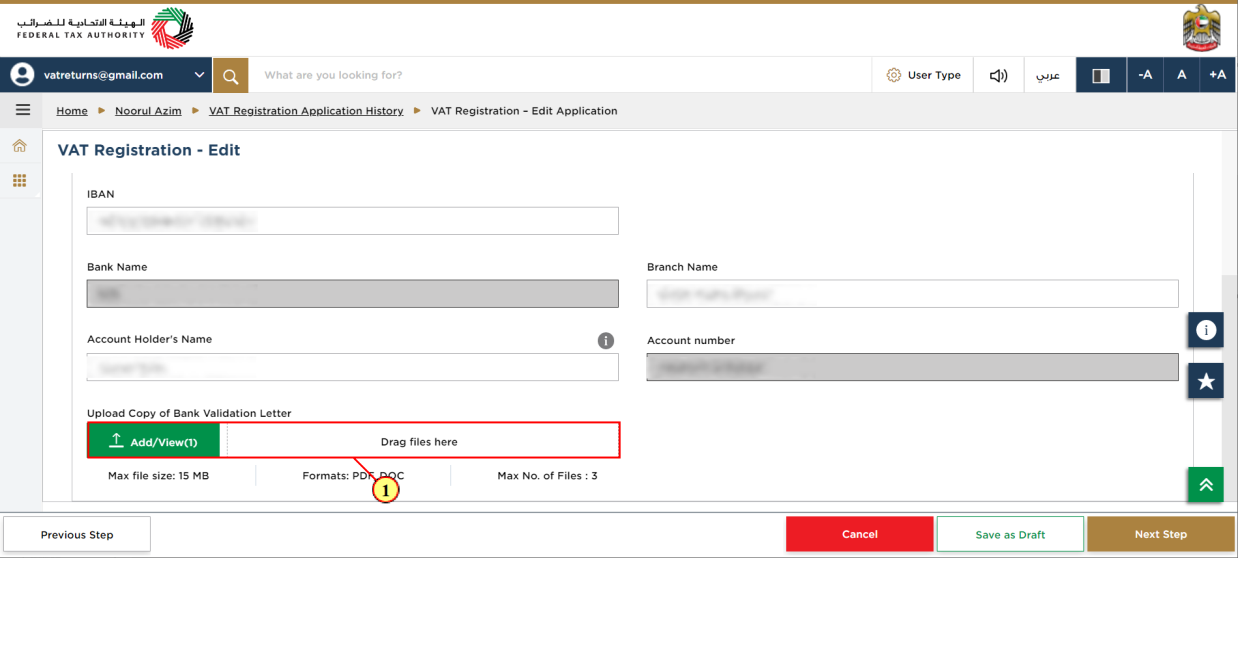
Step | Action |
(1) | Click on 'Add' button or drag & drop your files to upload a copy of Bank Validation Letter. On successful upload of document, the 'Add' button will be highlighted in green |
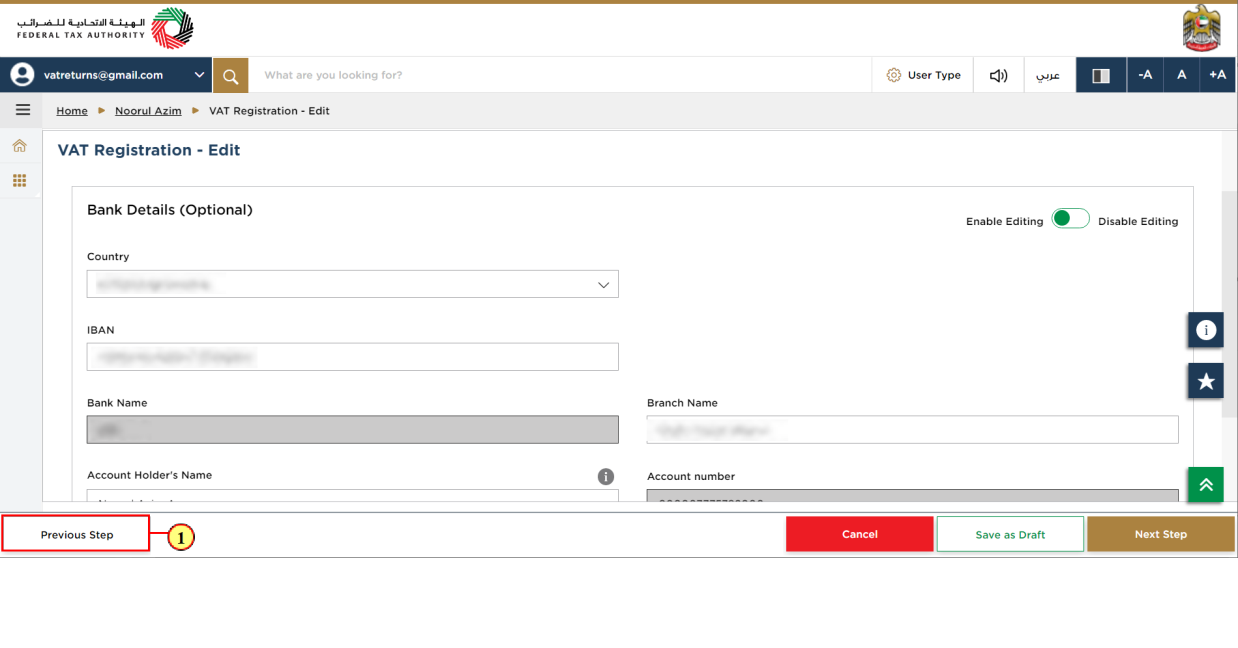
Step | Action |
(1) | Click on 'Previous' to go back to the previous section |
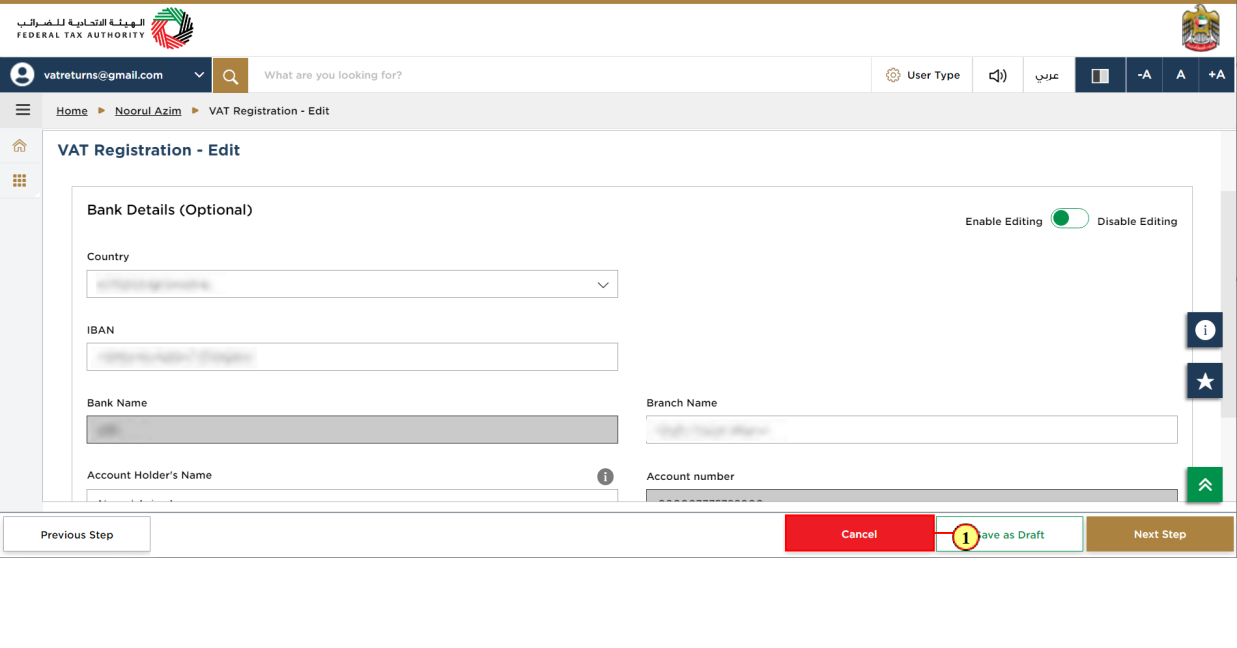
Step | Action |
(1) | Click on 'Cancel' to cancel editing the VAT Registration form |
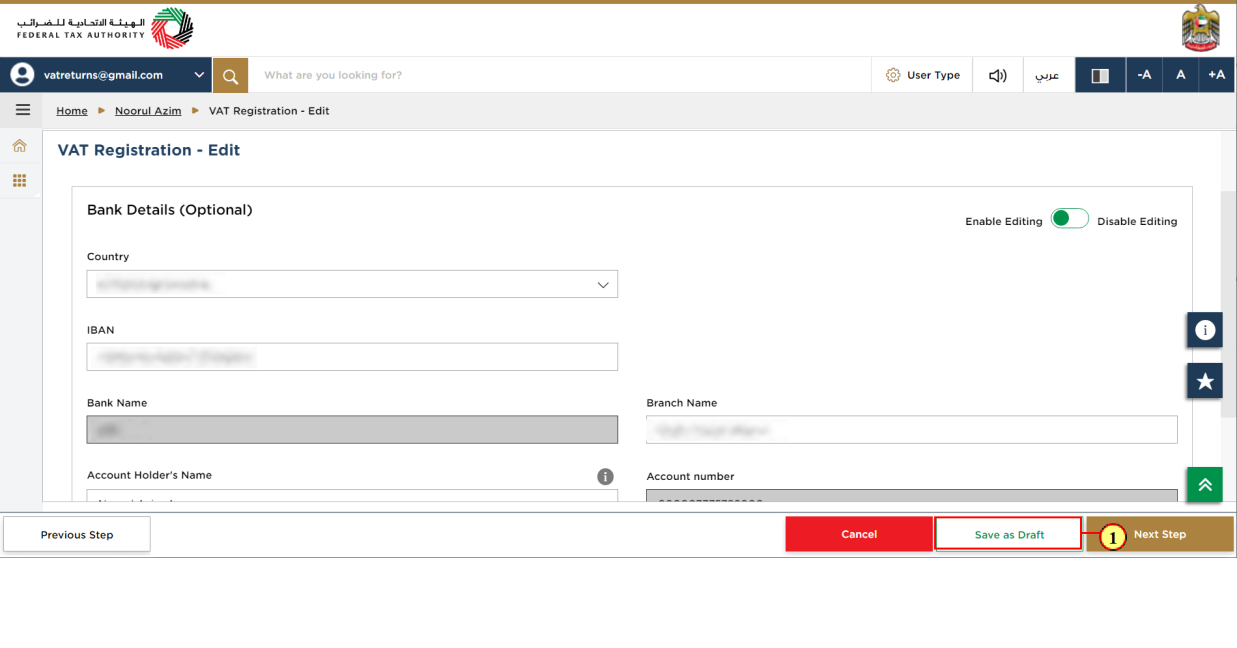
Step | Action |
(1) | Click on 'Save as draft' to save the VAT Registration form as a draft |
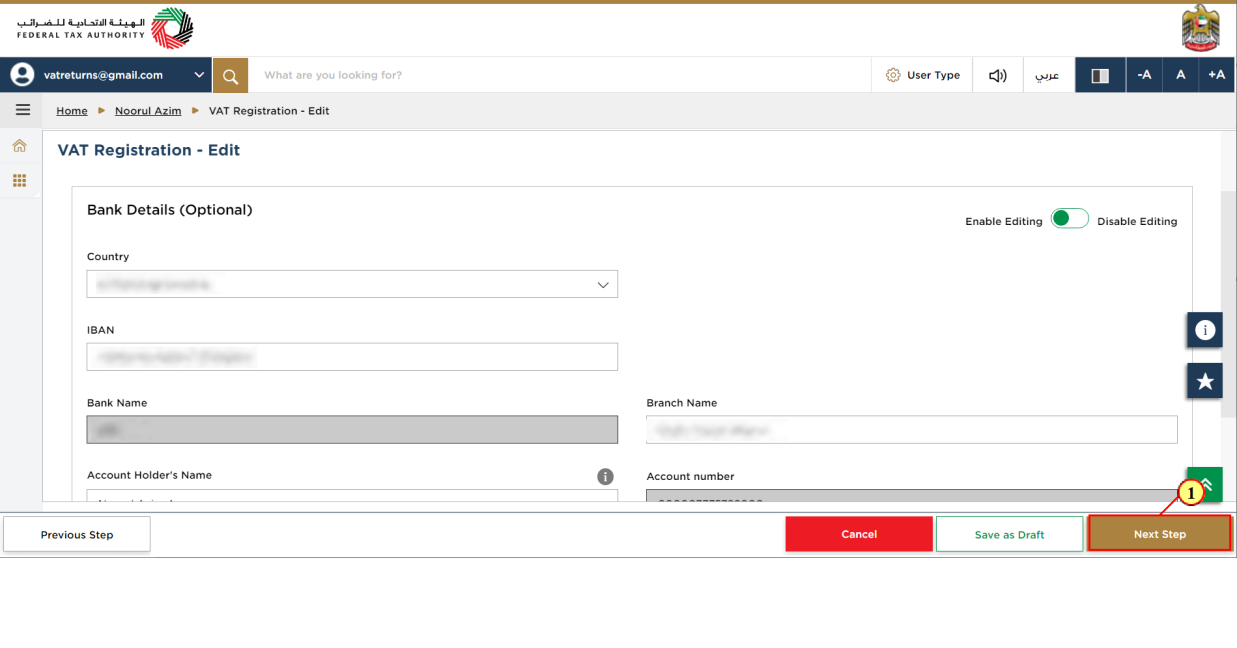
Step | Action |
(1) | Click on 'Next Step' to proceed to the next section |
Additional Details
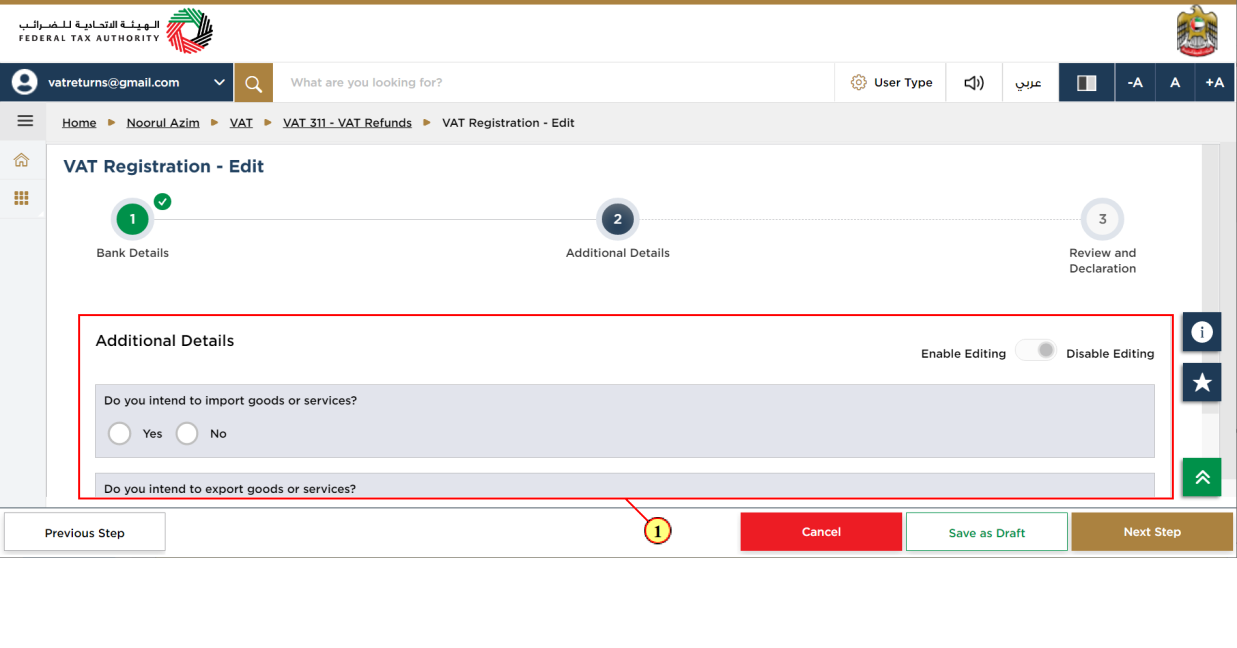
Step | Action |
(1) | You can skip this section and click on 'Next step' to proceed to next section |
Review and Declaration
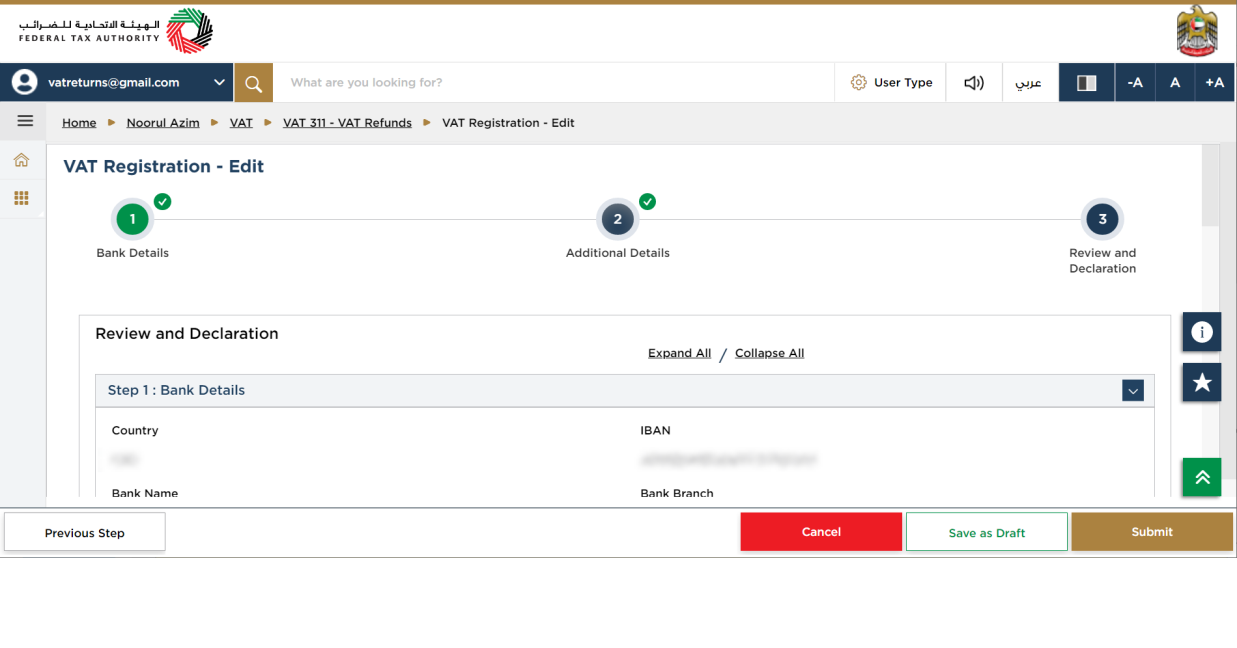
| This section displays a summary of all the sections. A view is provided to compare the previous bank details with the updated bank details. |
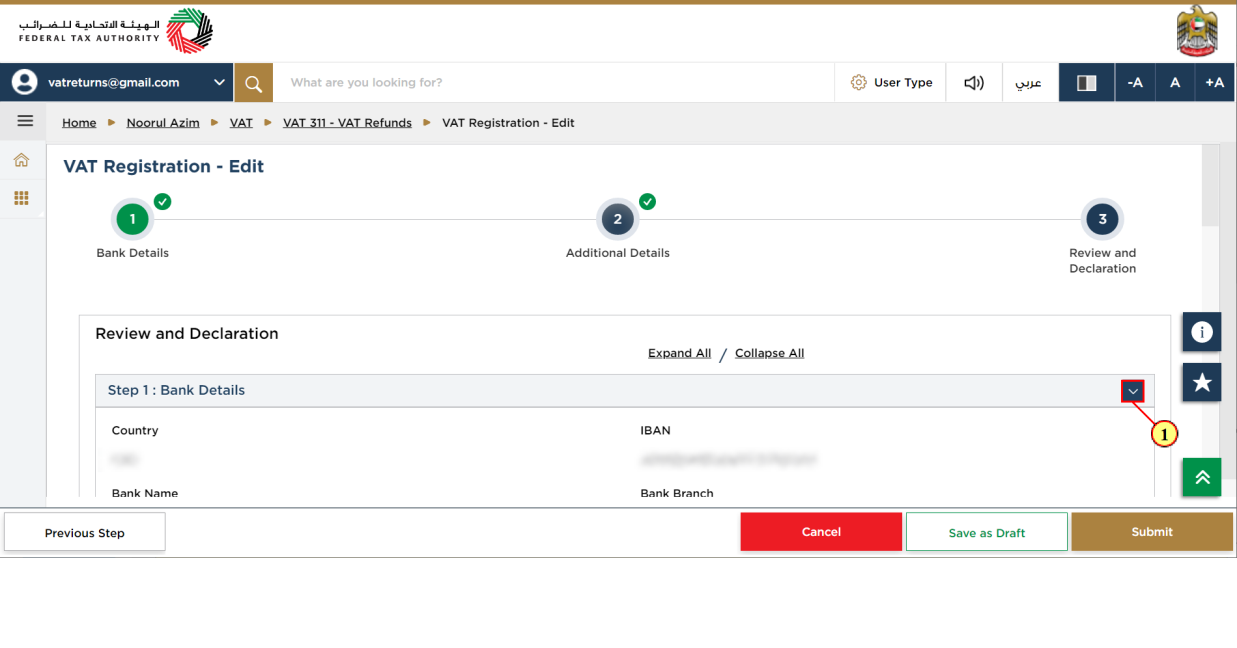
Step | Action |
(1) | Click on the drop-down arrow to review the details in this step |
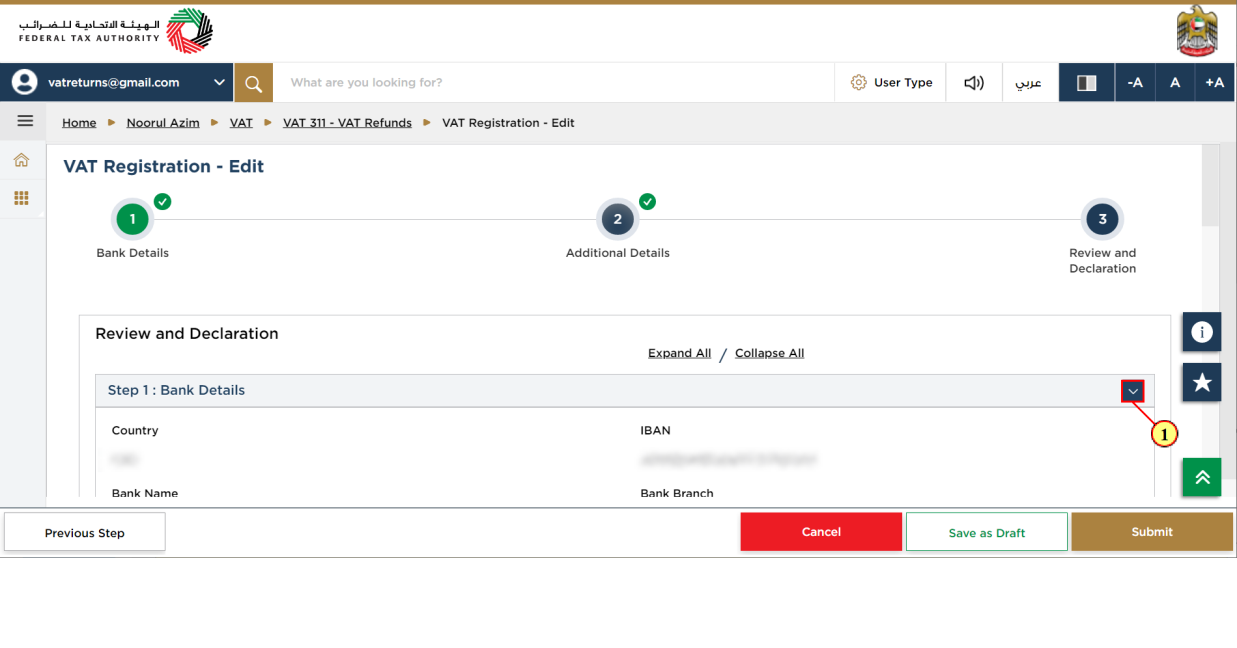
Step | Action |
(1) | Click on each step to review every section |
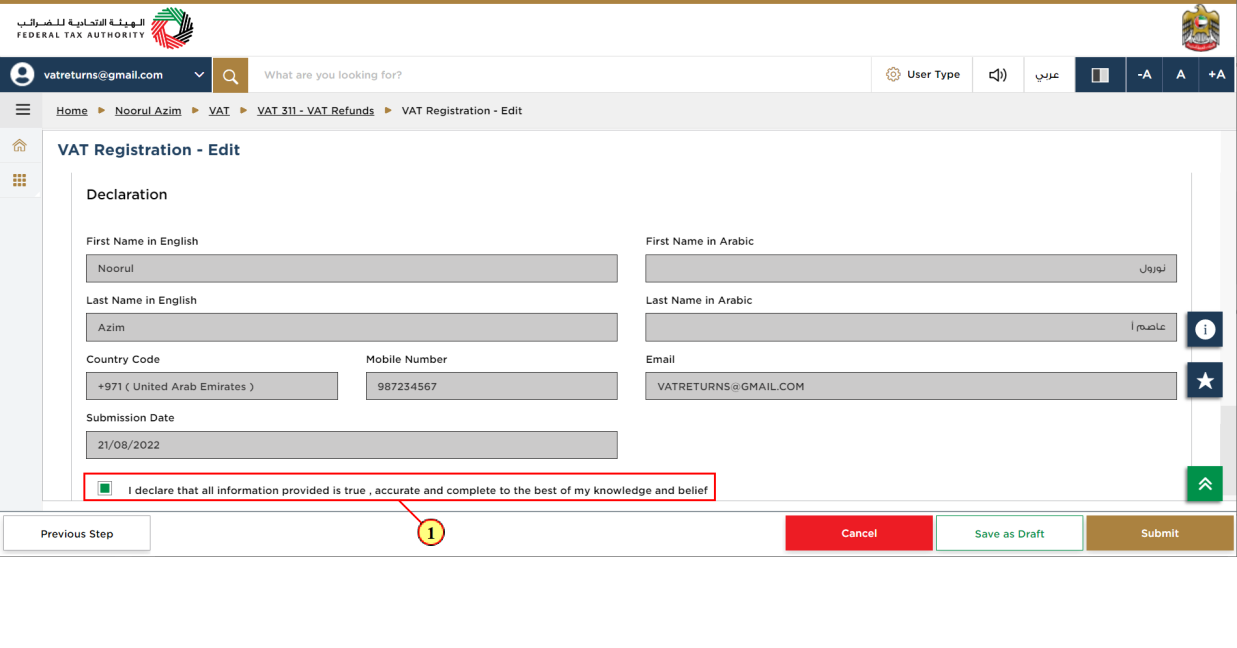
Step | Action |
(1) | After carefully reviewing all of the information entered on the application, mark the checkbox to declare the correctness of the information provided in the application. |
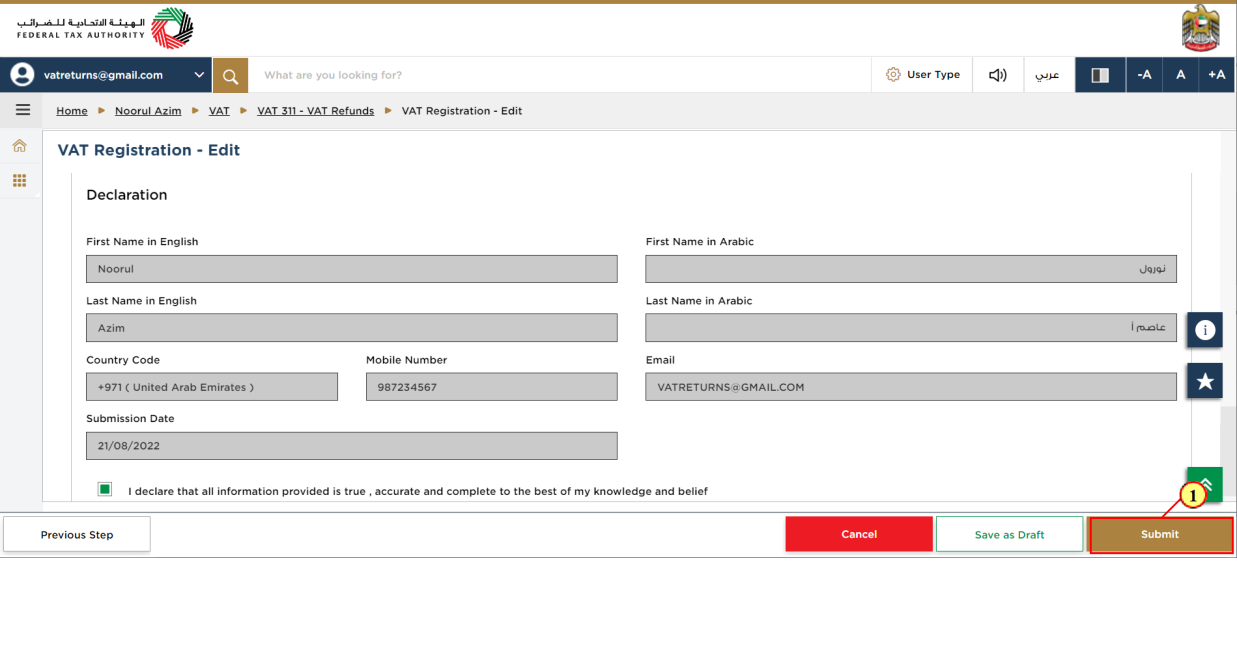
Step | Action |
(1) | Click on 'Submit' to submit the updated bank details |
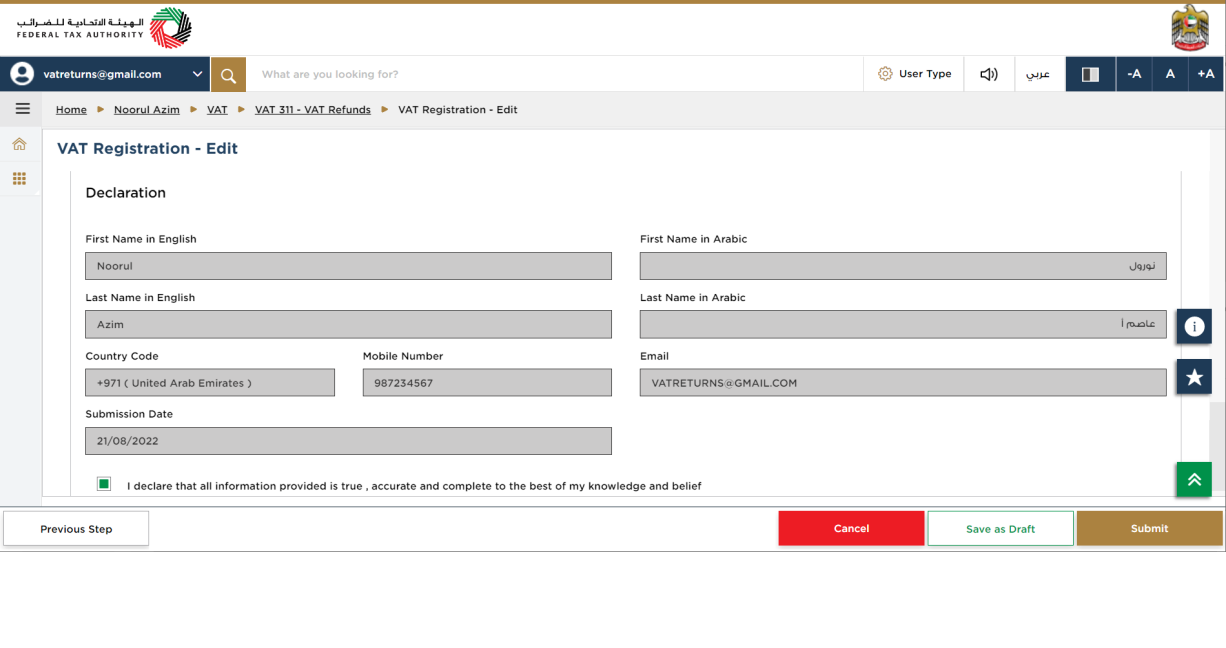
|
|
VAT Module
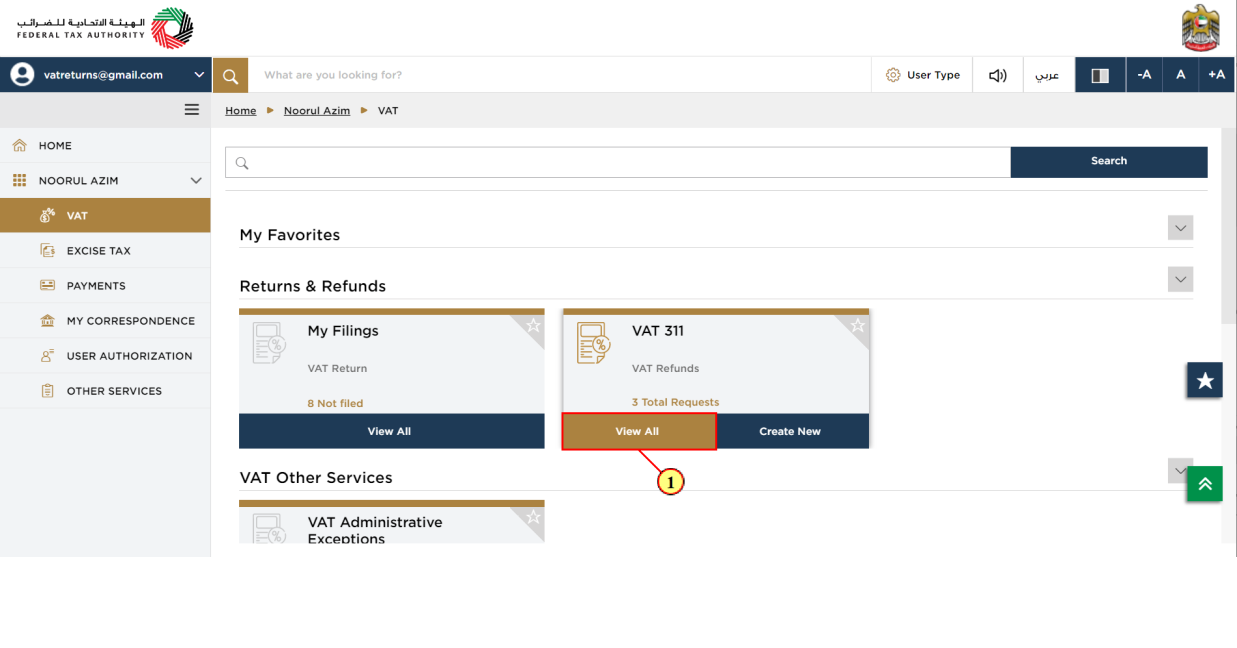
Step | Action |
(1) | Click here to view your refund request. |
VAT 311 Refunds Dashboard
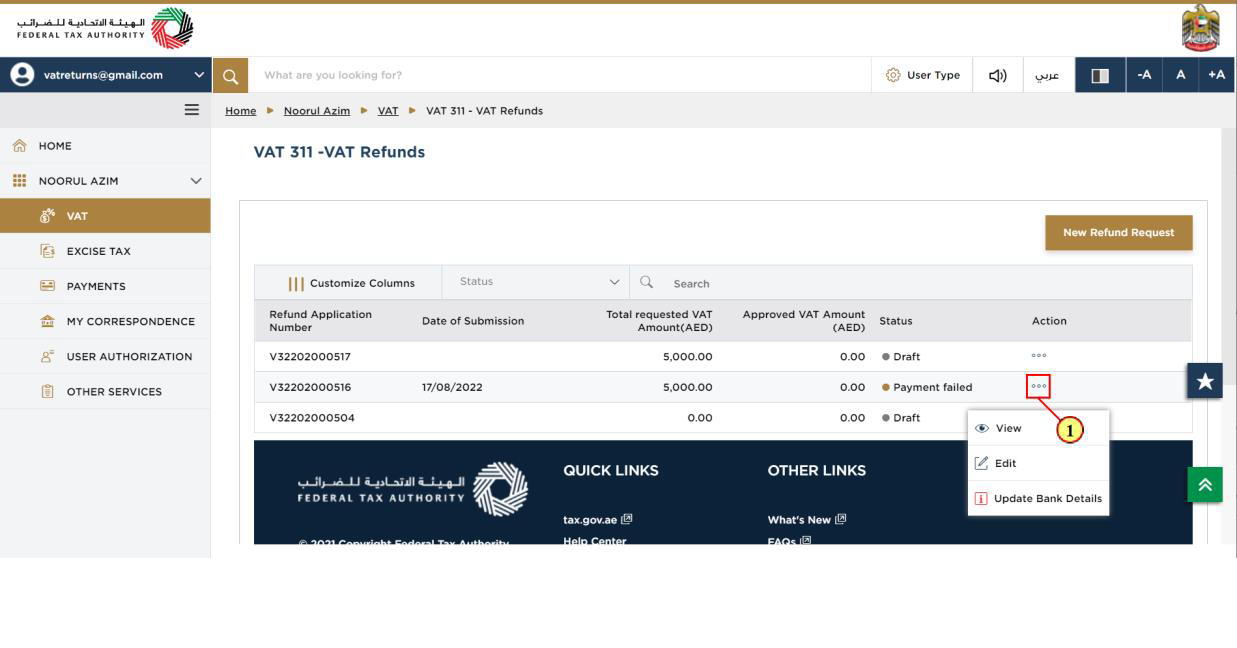
Step | Action |
(1) | Click on ellipsis to edit the refund request. |
Instructions and Guidelines
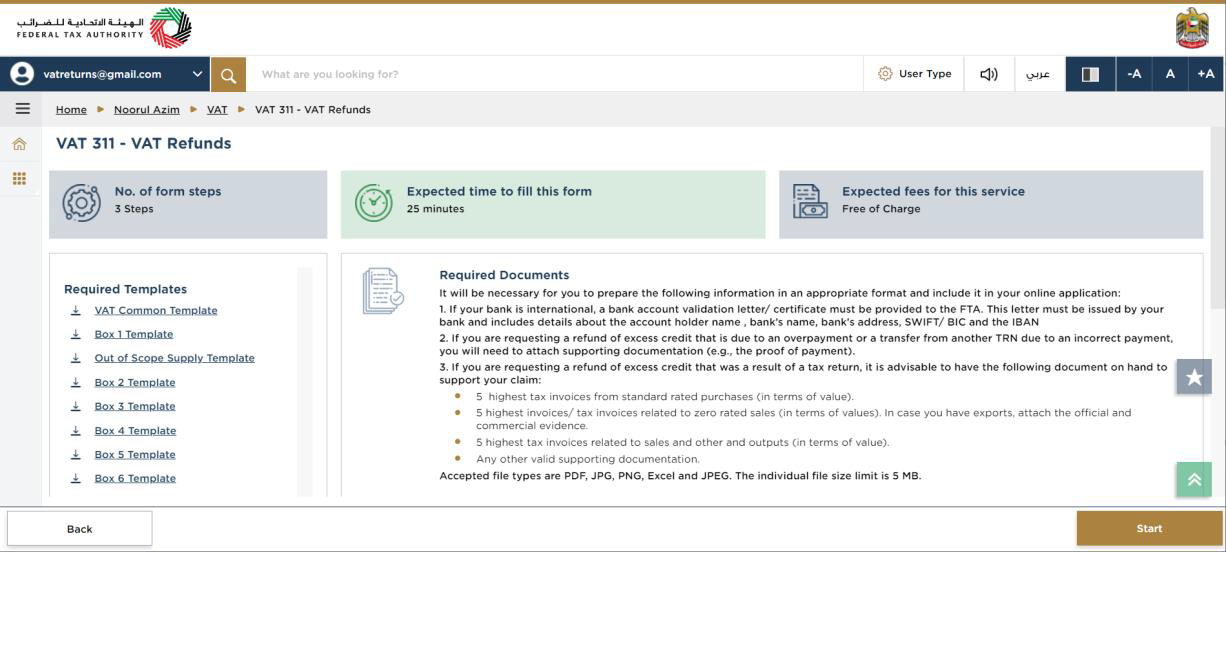
| These are the instructions and guidelines which detail key information such as required templates, supporting documentation, eligibility criteria and the expected time to complete this refund request |
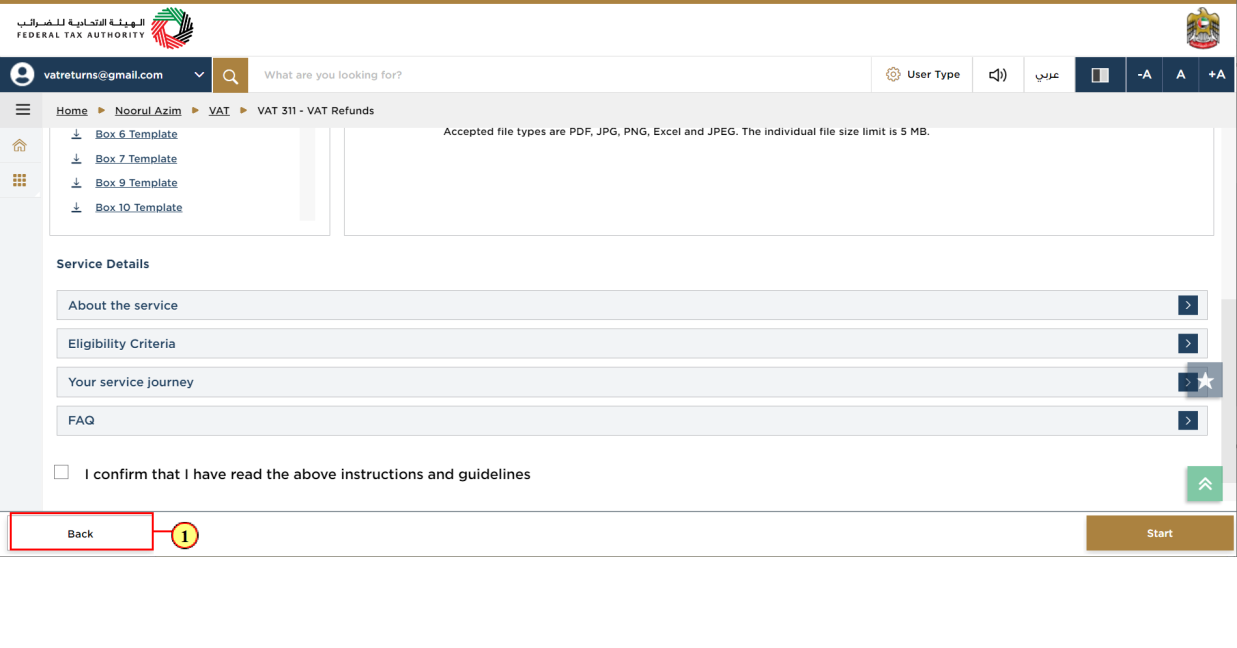
Step | Action |
(1) | Click on 'Back' to go back to the previous page |
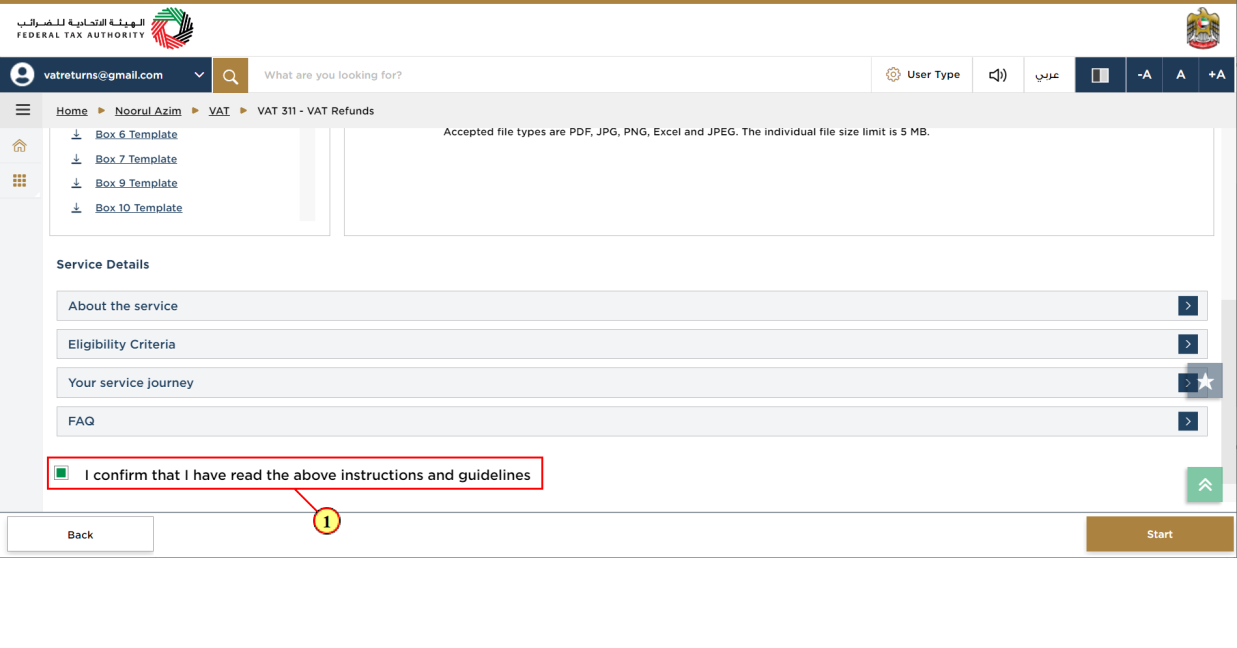
Step | Action |
(1) | Mark the checkbox to confirm that you have read and understood the instructions and guidelines |
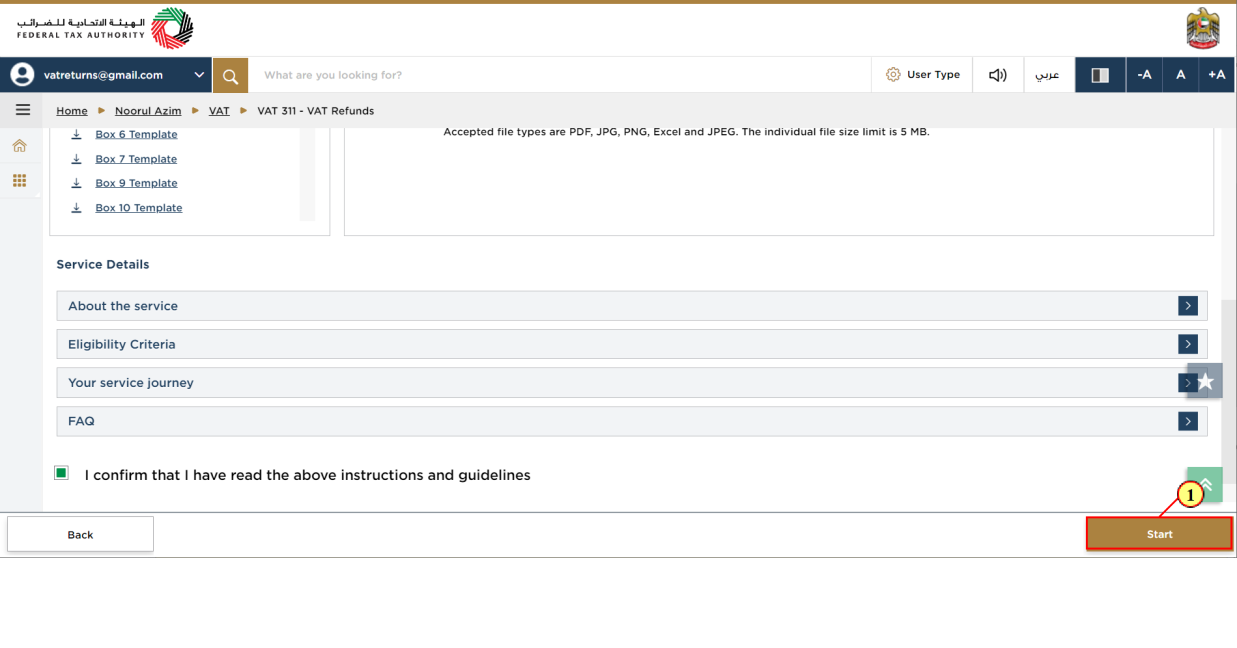
Step | Action |
(1) | Click on 'Start' to proceed to the refund request. |
Bank Details
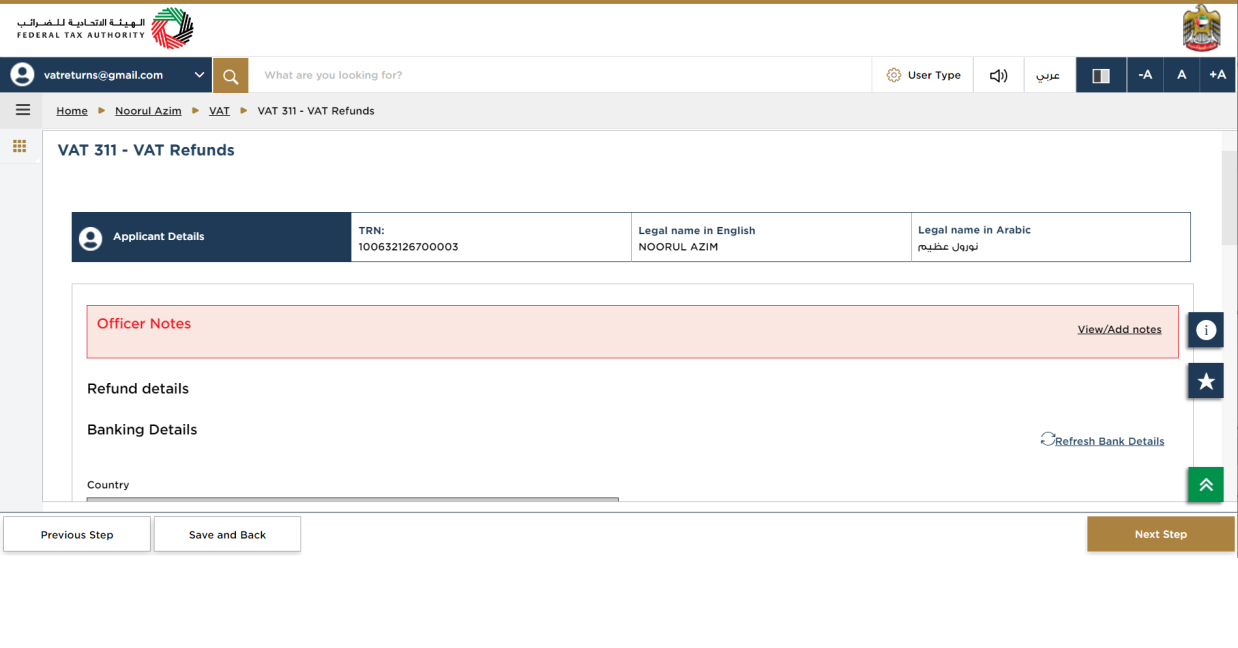
| This section displays the basic details of the registrant |
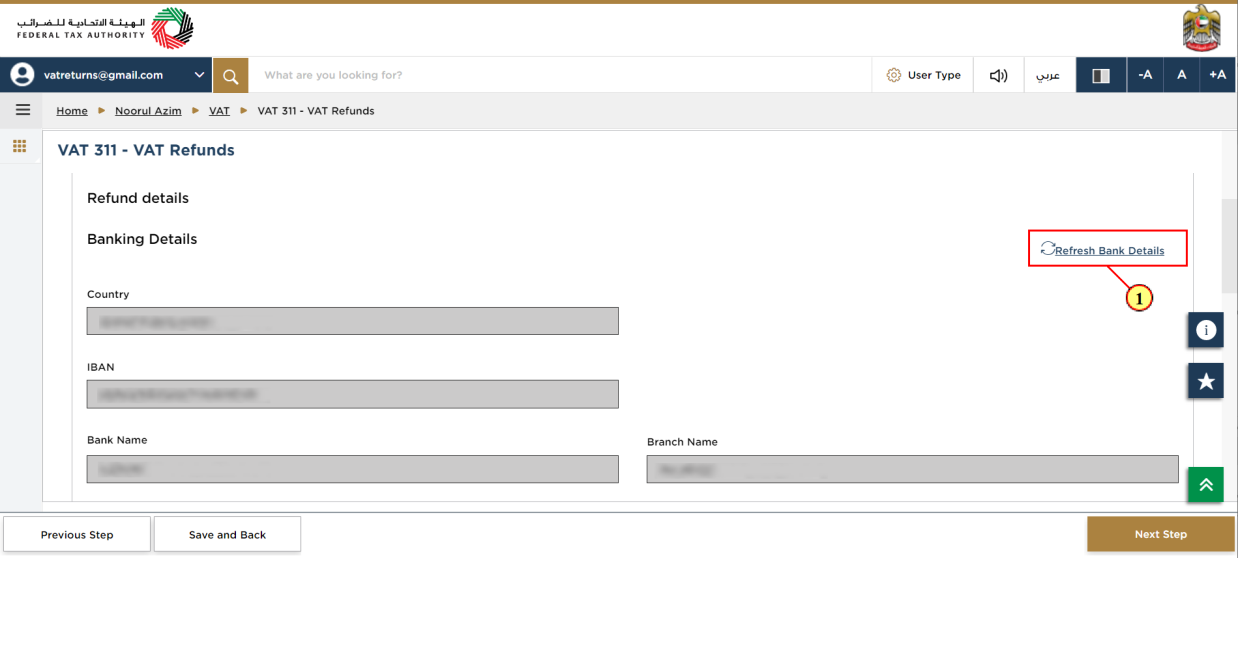
Step | Action |
(1) | Click 'Refresh Bank Details' to update the refund request with latest bank details available in VAT registration. |
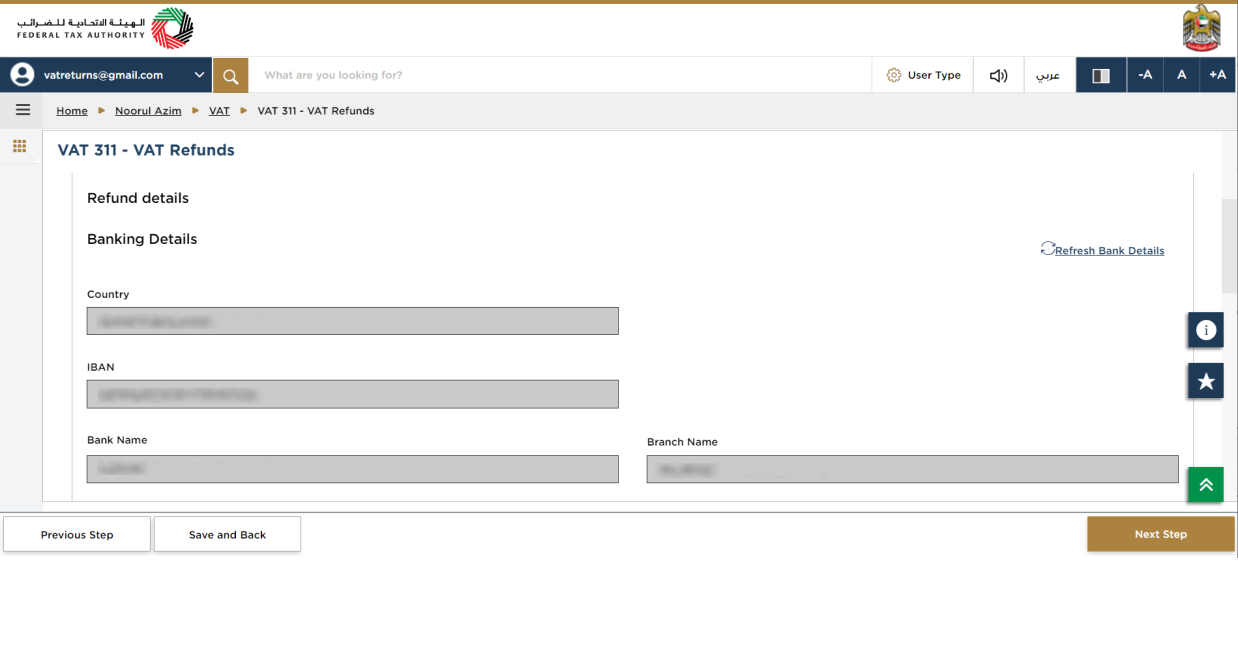
| You must ensure that your bank account details are reflected correctly from the VAT registration profile. |
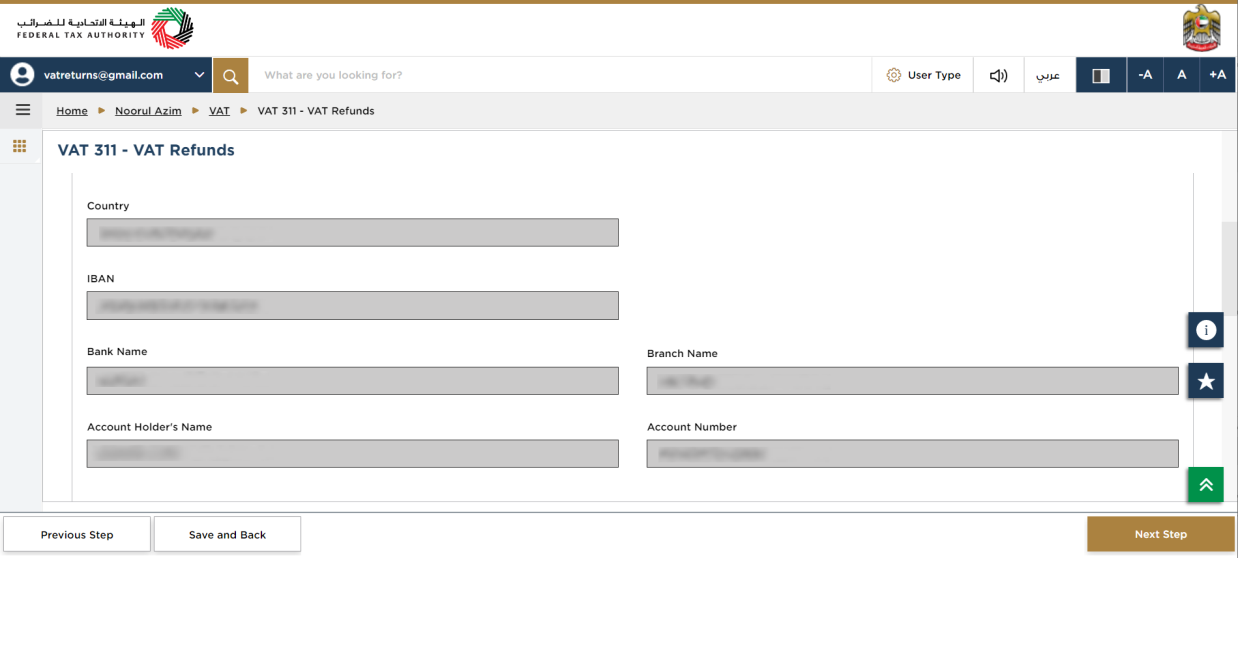
| For UAE domestic bank accounts, The Bank name and Account number are auto populated based on the IBAN provided. For foreign bank accounts, the details have to be manually entered and a bank validation letter attached as a supporting document. |
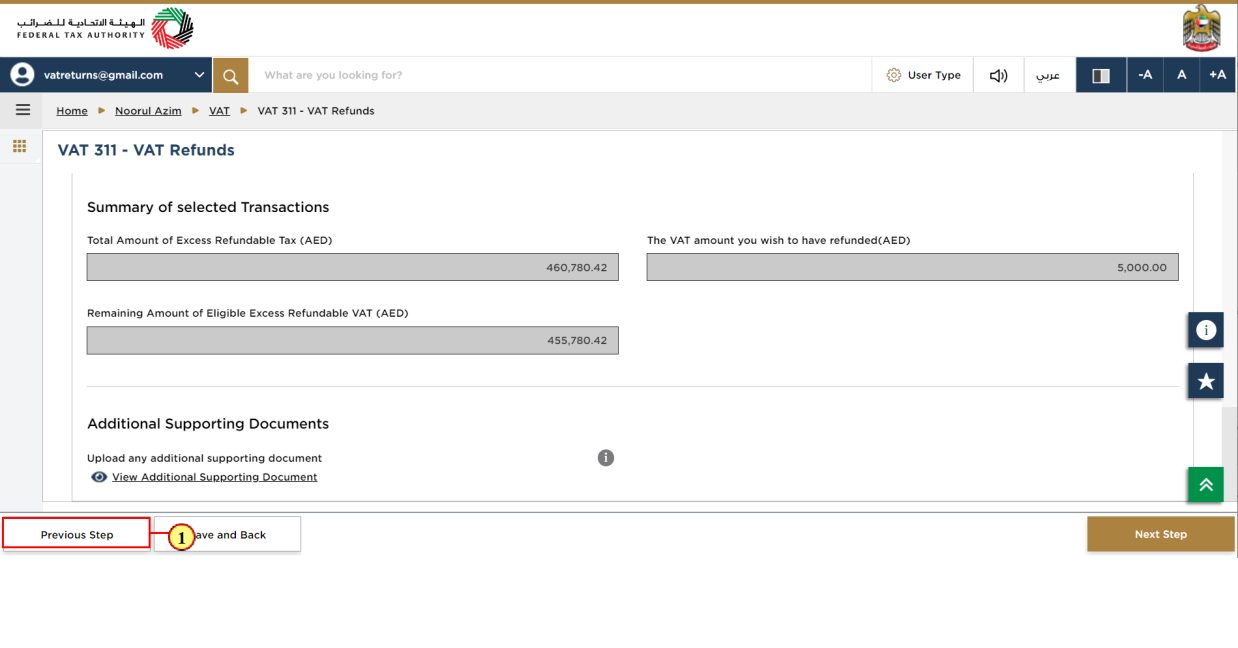
Step | Action |
(1) | Click on 'Previous Step' to go back to the previous section. |
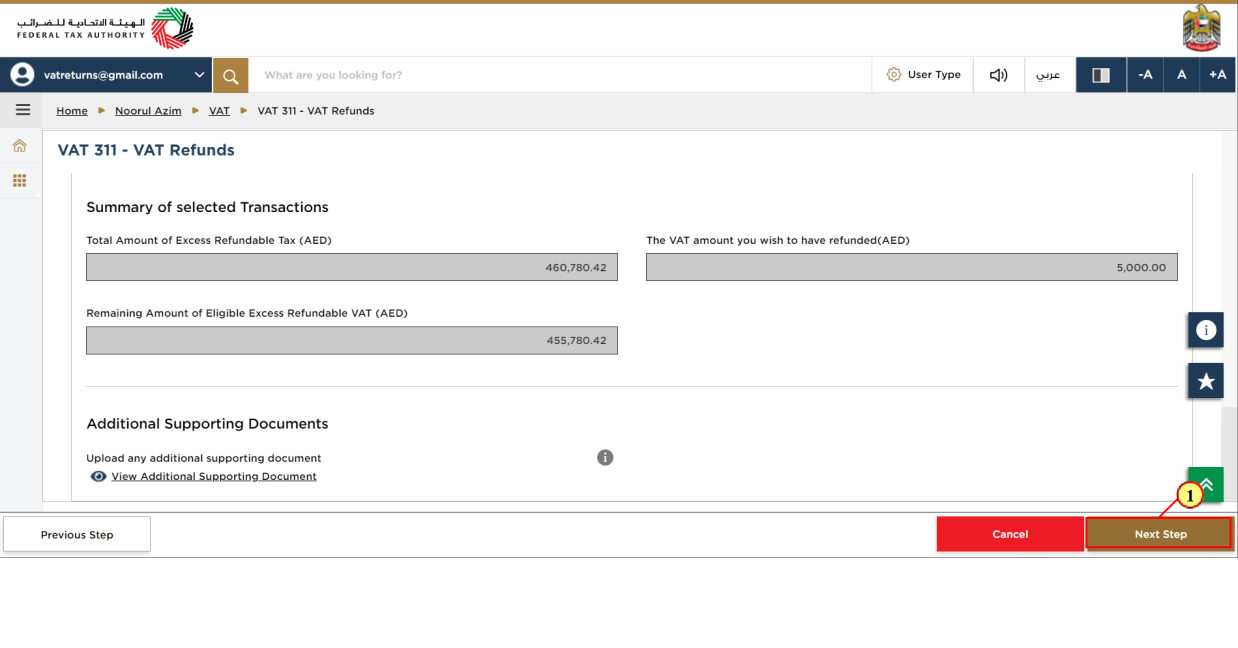
Step | Action |
(1) | Click on 'Next Step' to proceed to the next section |
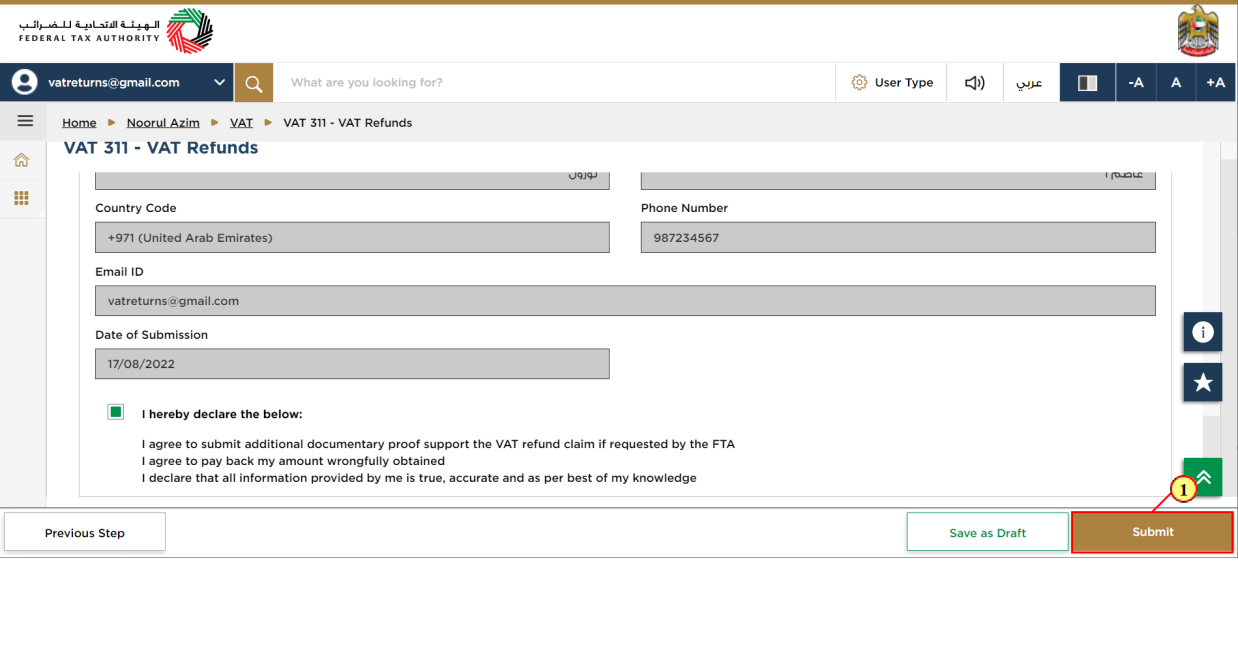
Step | Action |
(1) | Click on 'Submit' to submit the refund request. |
Acknowledgement
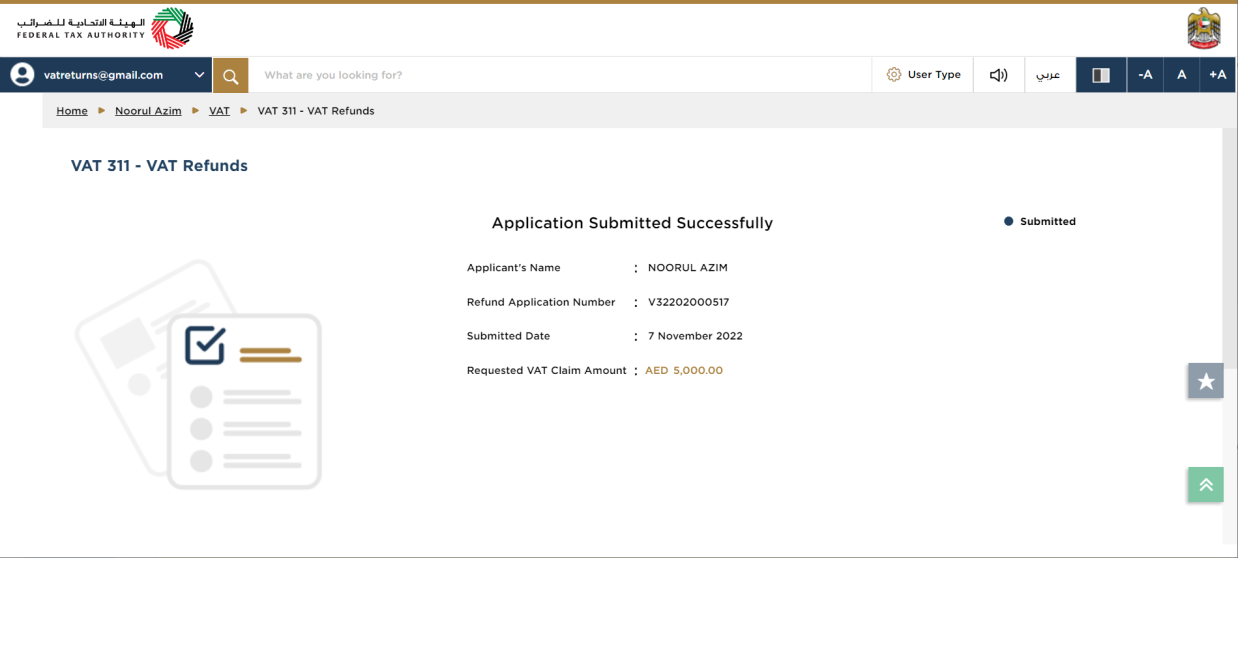
| You have successfully submitted the refund request. Make a note of the application number for future reference. You can also access this refund request from the VAT 311 tile within the VAT tax module. |
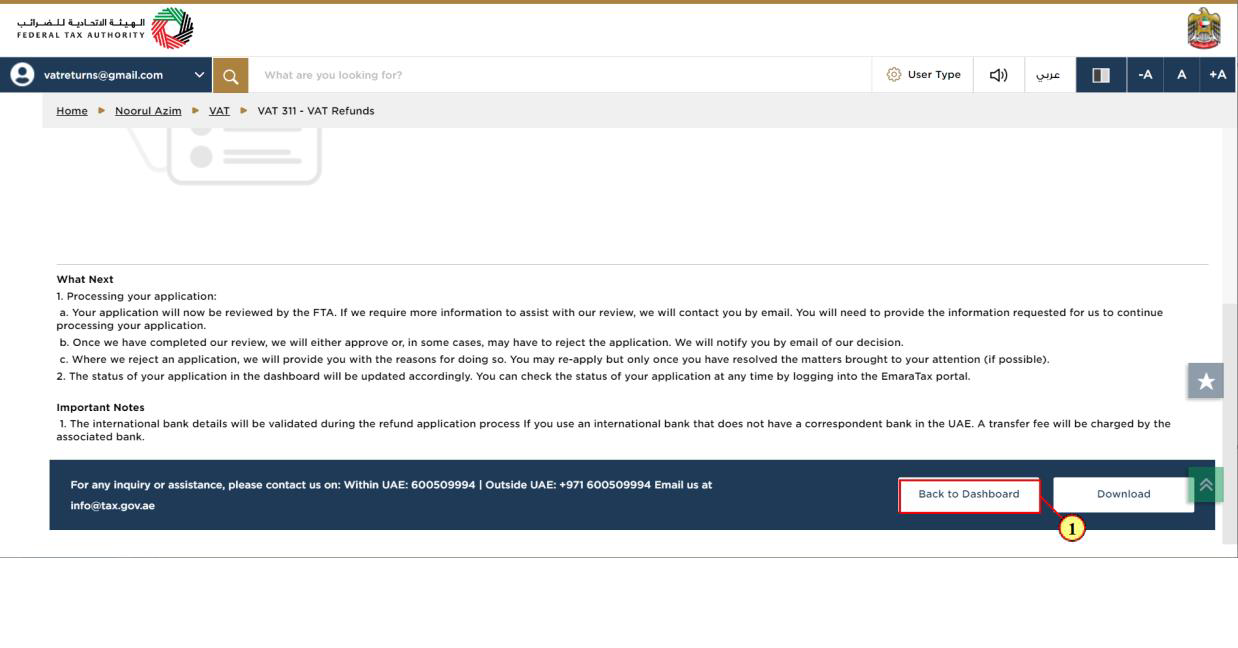
Step | Action |
(1) | Click on 'Back to Dashboard' to go back to dashboard. |
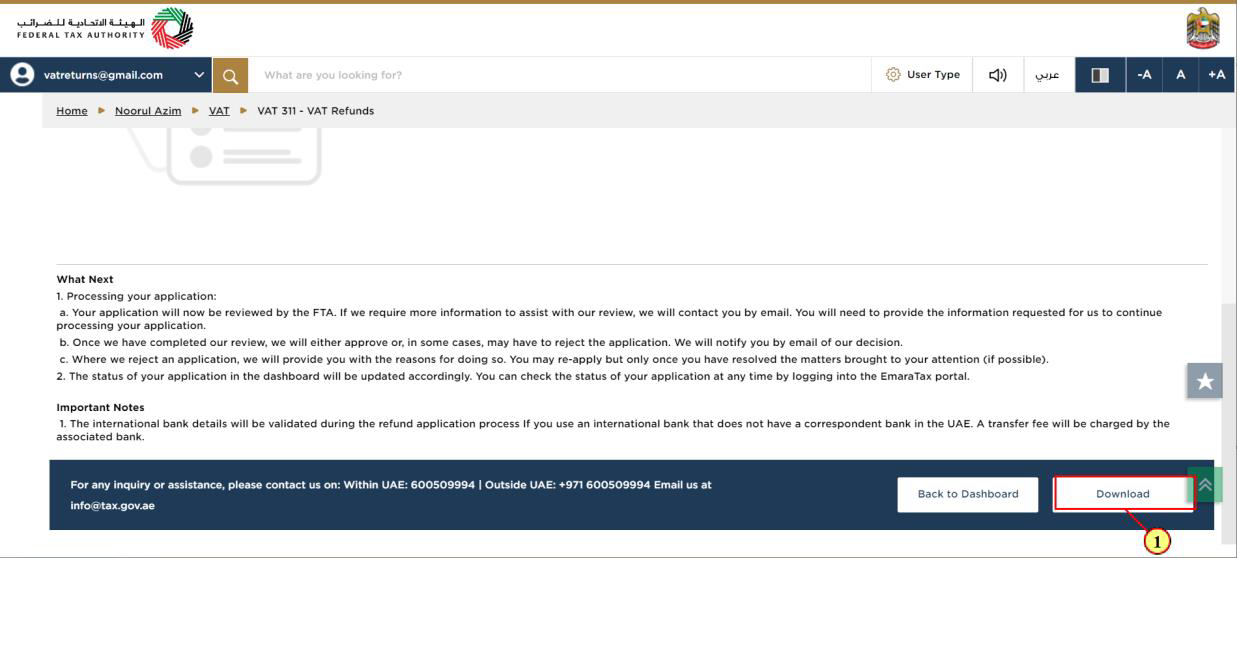
Step | Action |
(1) | Click on 'Download' to download a copy of refund application submission acknowledgement |
Correspondences
After submission of the VAT refund request, applicant receives the following correspondences:
- Application submission acknowledgment
- Application rejection notification, if the applicant does not submit the bank details within 15 days