Processing Refund for Non-Registered importers and VAT Clearing Company TINCO - VAT 702 - Oct 2022
User Manual
Processing Refund for Non-Registered importers and VAT Clearing Company TINCO - VAT 702
Date: Oct 2022
Version 1.0.0.0
Contents
1. Document Control Information
2. Annexure - List of other user manuals that can be referred to
3. Navigating through EmaraTax
5. Introduction
9. VAT 702 Refund Form Dashboard
10. CCIS Details
11. Bank Details
12. Acknowledgement
13. Correspondences
Document Control Information
Document Version Control
Version No. | Date | Prepared/Reviewed by | Comments |
1.0 | 01-Oct-22 | Federal Tax Authority | User Manual for EmaraTax Portal |
Annexure - List of other user manuals that can be referred to
The below are the list of User manuals that you can refer to
S. No | User Manual Name | Description |
1 | Register as Online User | This manual is prepared to help you navigate through the Federal Tax Authority (FTA) website and create an EmaraTax account with the FTA. |
2 | Manage online user profile | This manual is prepared to provide you an understanding on Login process, user types, forgot password and modify online user profile functionalities. |
3 | User Authorisation | This manual is prepared to provide you an understanding on Account Admin, Online User, and Taxable Person account definitions and functionalities. |
4 | Taxable person dashboard | This manual is prepared to help the following 'Taxable person' users to navigate through their dashboard in the Federal Tax Authority (FTA) EmaraTax Portal:
|
5 | Link TRN to email address | This manual is prepared to help you navigate through the Federal Tax Authority (FTA) website to Link TRN to New Email Address. |
Navigating through EmaraTax
The Following Tabs and Buttons are available to help you navigate through this process
Button | Description |
In the Portal | |
 | This is used to toggle between various personas within the user profile such as Taxable Person, Tax Agent, Tax Agency, Legal Representative etc |
 | This is used to enable the Text to Speech feature of the portal |
 | This is used to toggle between the English and Arabic versions of the portal |
 | This is used to decrease, reset, and increase the screen resolution of the user interface of the portal |
 | This is used to manage the user profile details such as the Name, Registered Email address, Registered Mobile number, and password |
 | This is used to log off from the portal |
In the Business Process application | |
 | This is used to go the Previous section of the Input Form |
 | This is used to go the Next section of the Input Form |
 | This is used to save the application as draft, so that it can be completed later |
 | This menu on the top gives an overview of the various sections within the. All the sections need to be completed in order to submit the application for review. The Current section is highlighted in Blue and the completed sections are highlighted in green with a check |
The Federal Tax Authority offers a range of comprehensive and distinguished electronic services in order to provide the opportunity for taxpayers to benefit from these services in the best and simplest ways. To get more information on these services Click Here
Introduction
This manual is prepared to help the Non- registered Importers or TlNC0's to navigate through the EmaraTax portal and the steps to resubmit the refund appliCation. The user manual covers the steps to correct bank details when there is a payment failure due to incorrect bank details.
EmaraTax Login Page
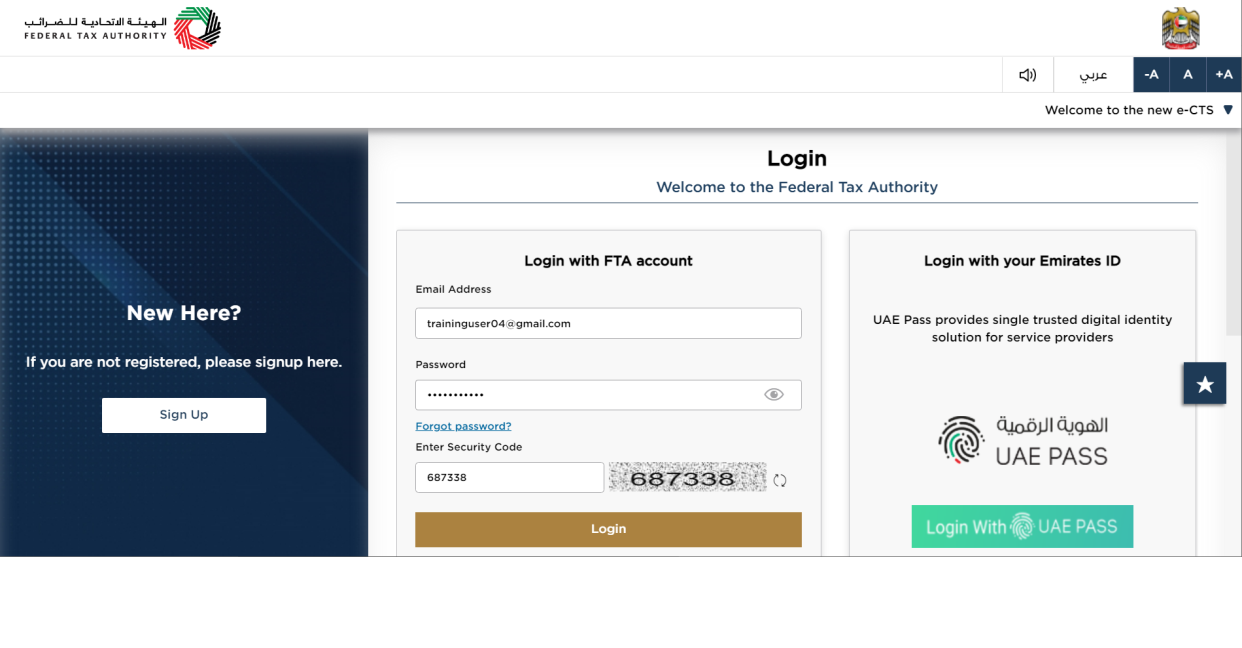
|
|
User Type Selection
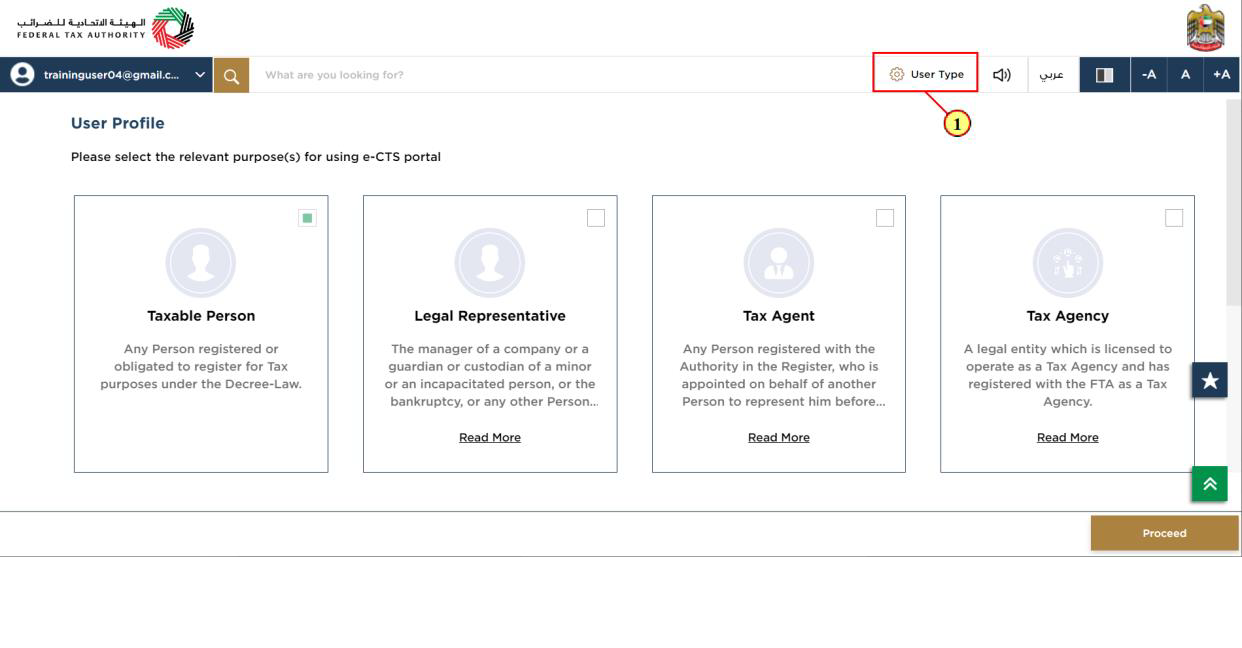
Step | Action |
(1) | Click here to select the user type |
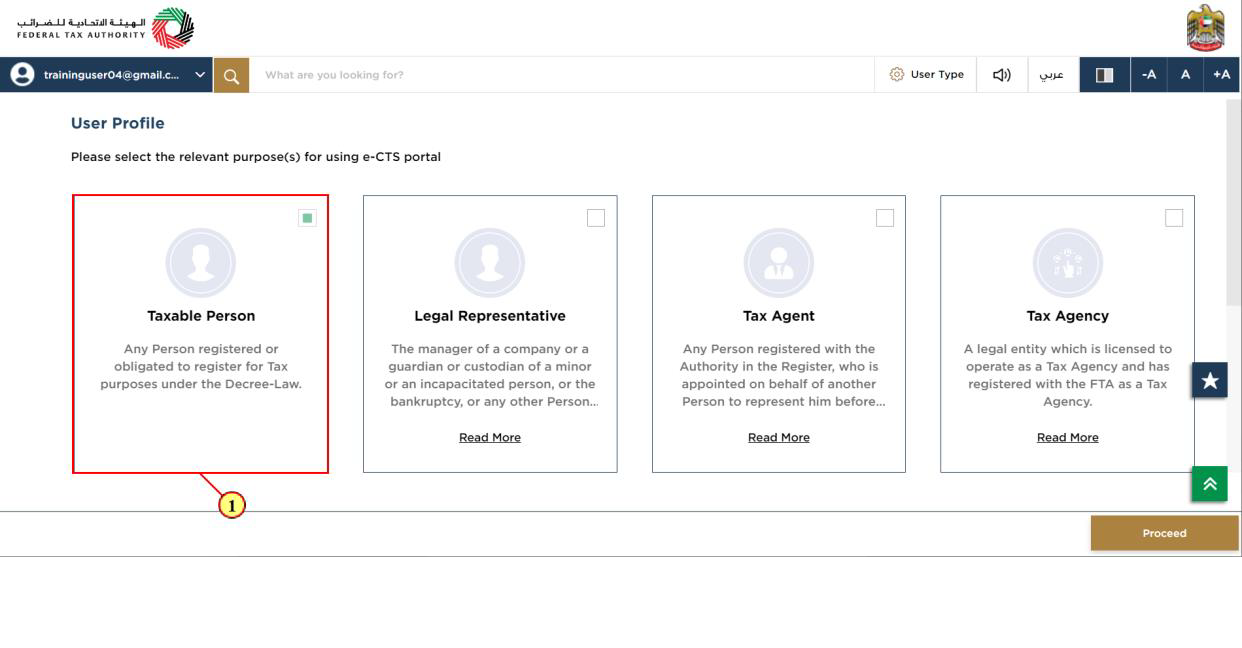
Step | Action |
(1) | Select the Taxable Person tile |
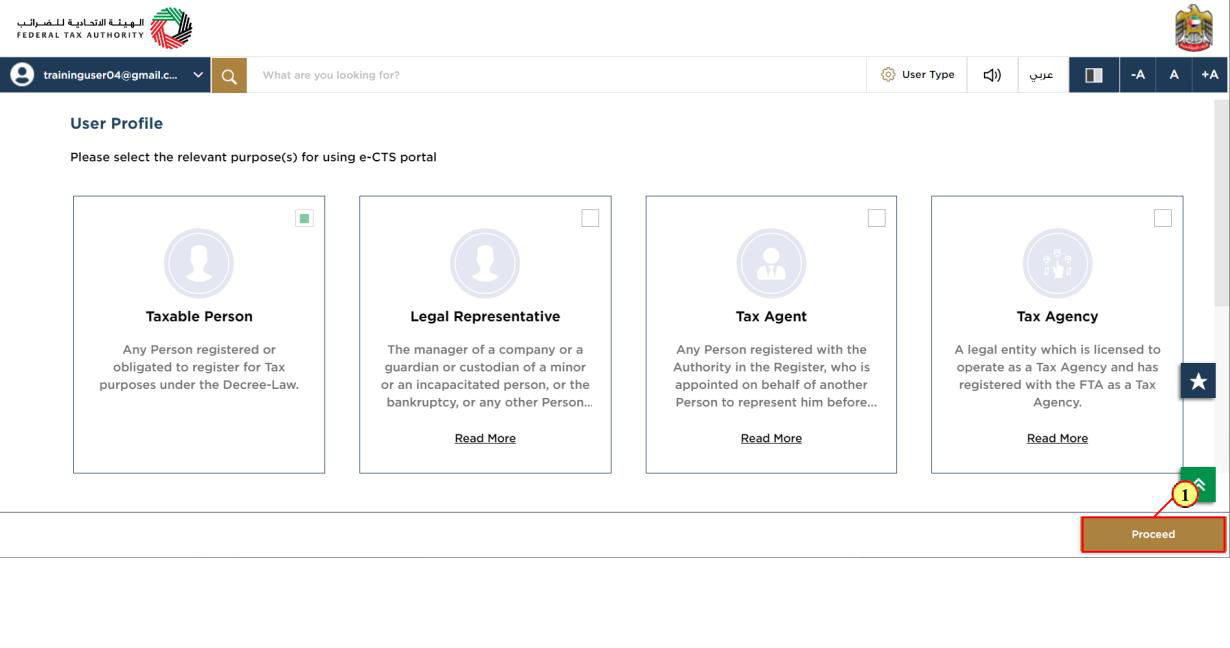
Step | Action |
(1) | Click on 'Proceed' to proceed with taxable person. |
Logged in User Dashboard
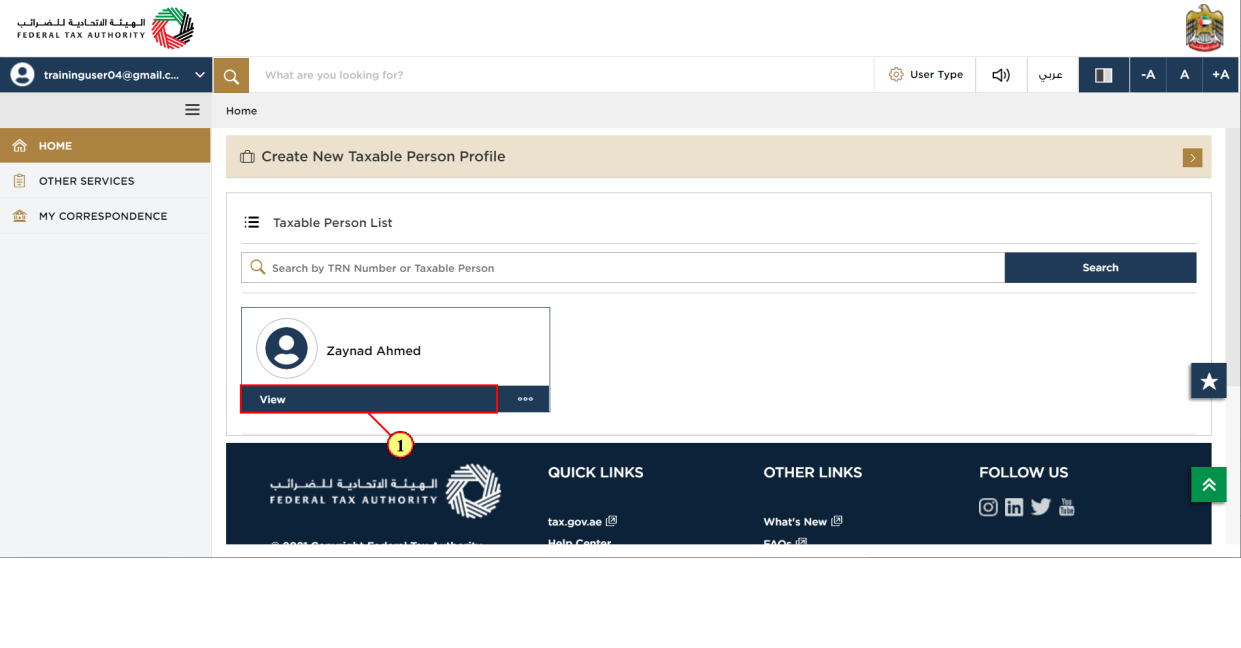
Step | Action |
(1) | Click here to view the Taxable Person dashboard |
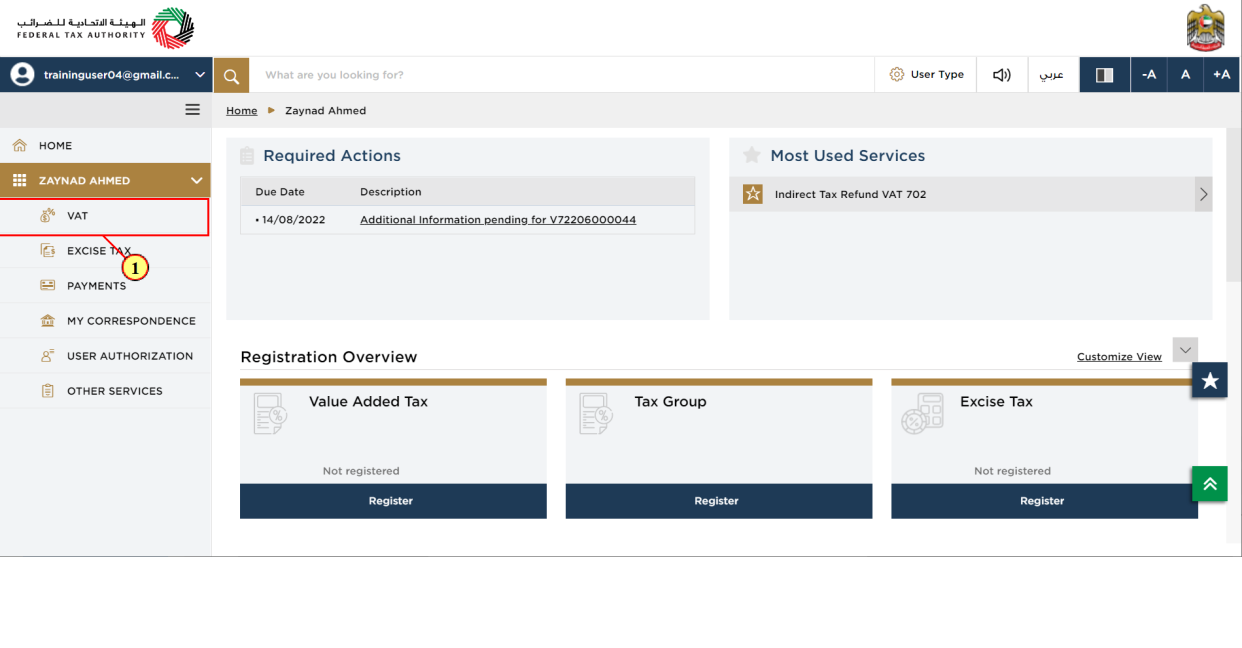
Step | Action |
(1) | Click here to access VAT module. |
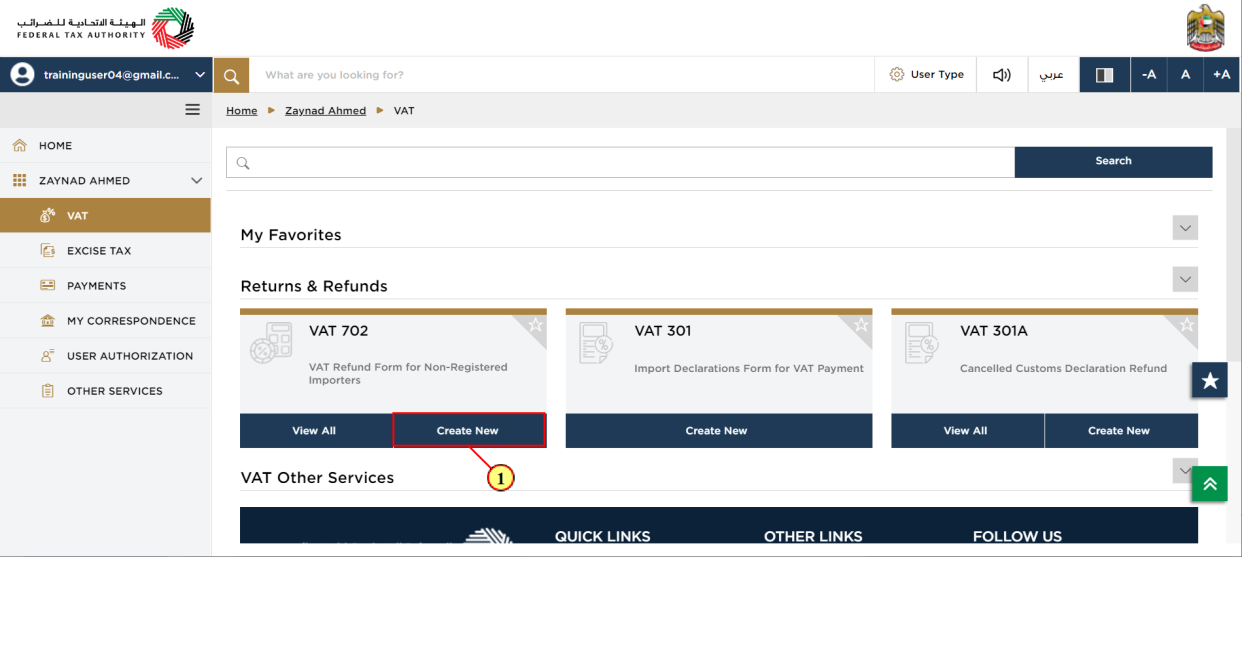
Step | Action |
(1) | Click on 'Create New' to create new refund request. |
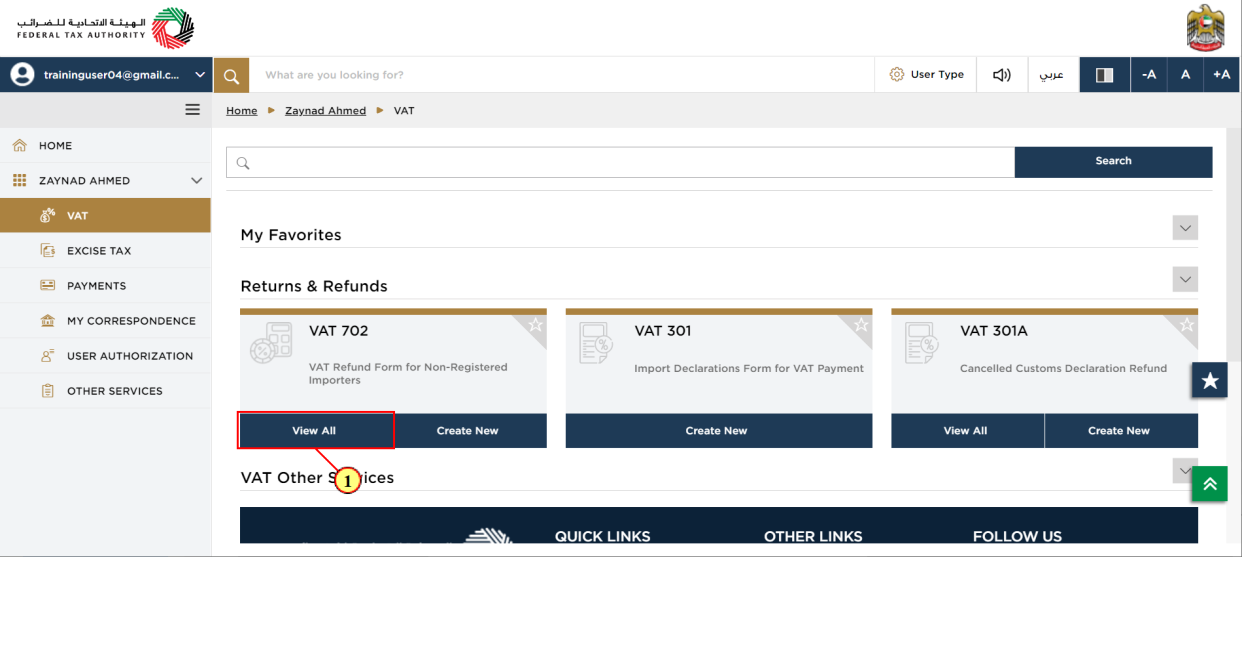
Step | Action |
(1) | Click here to view all your previous refund requests. |
VAT 702 Refund Form Dashboard
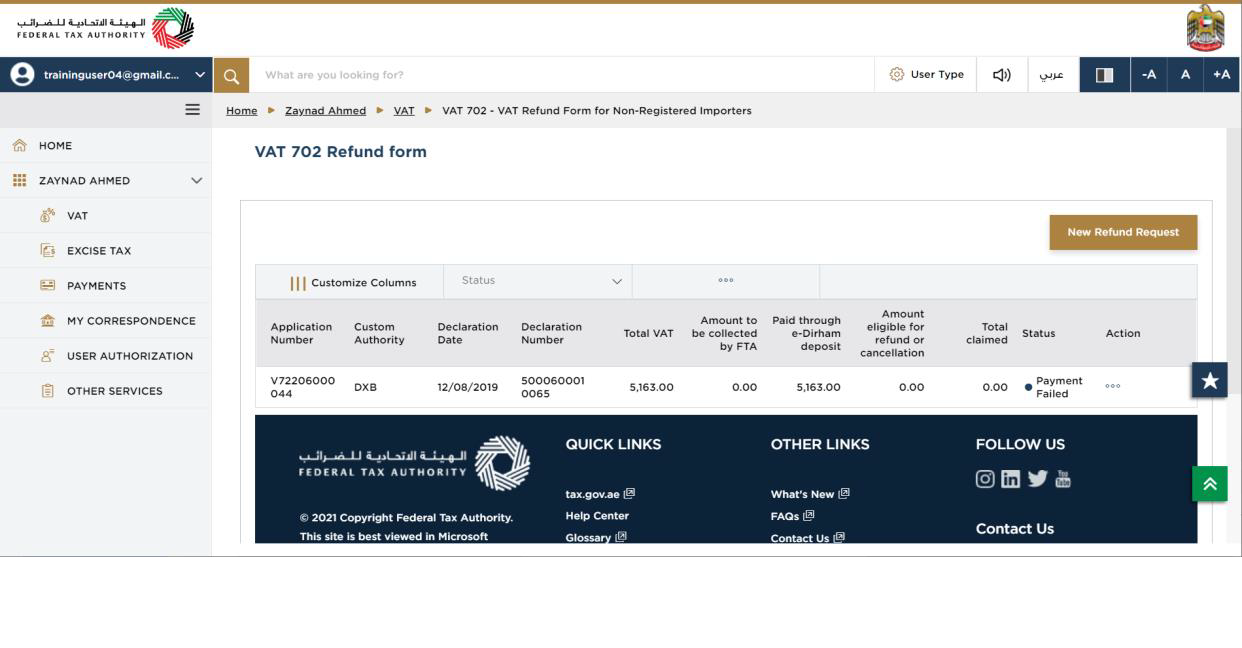
| The payment processing to your bank account failed due to incorrect bank details provided in the refund request. The status of the respective application will be shown as 'Payment Failed'. In such cases, only bank details section will be editable for the applicant |
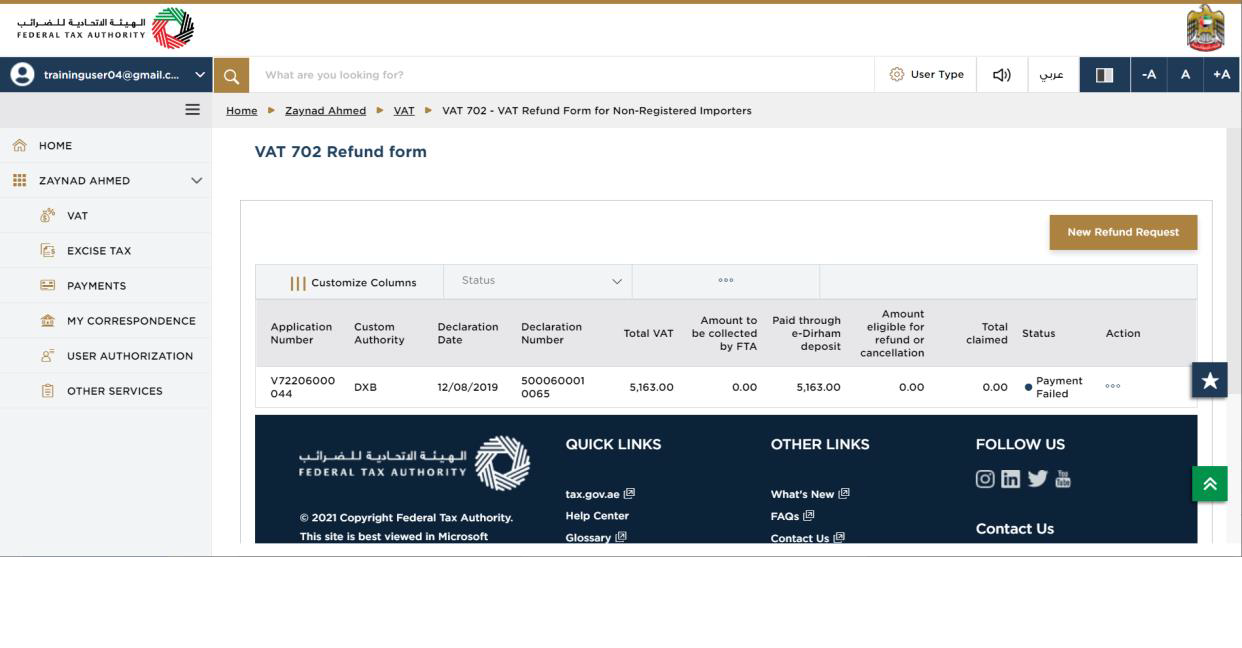
| You can add a new column to the table or filter the refund applications by its status. You can also search for an application by the refund application number |
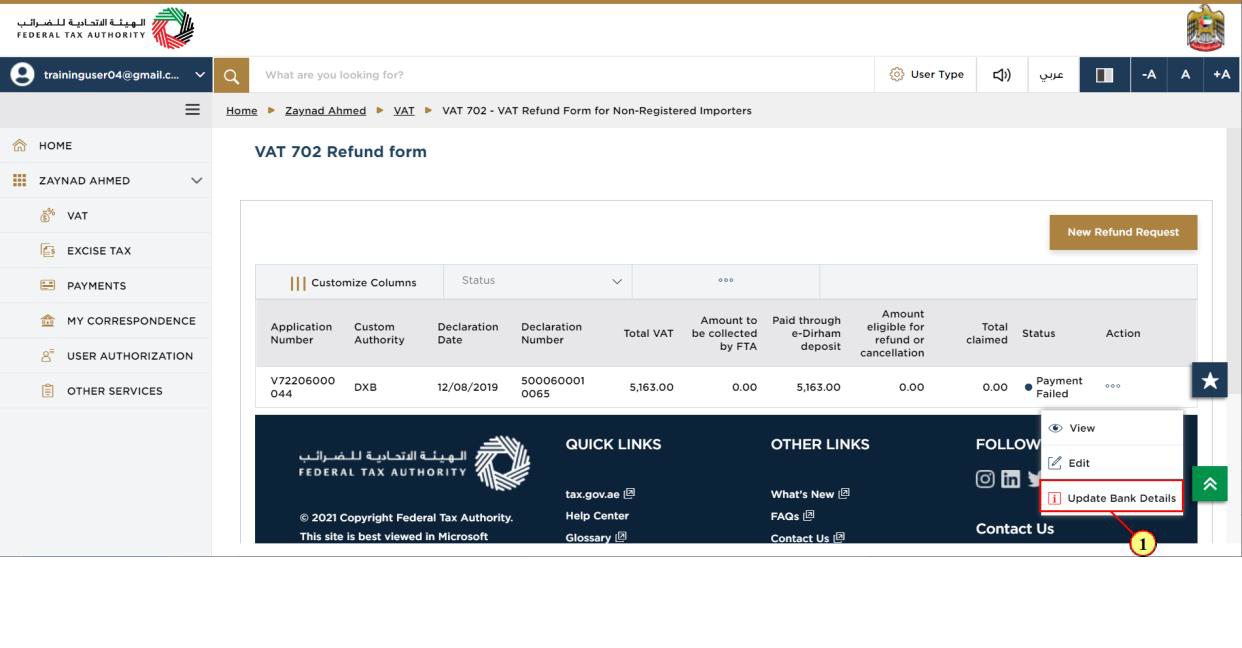
Step | Action |
(1) | Click here to update bank details |
CCIS Details
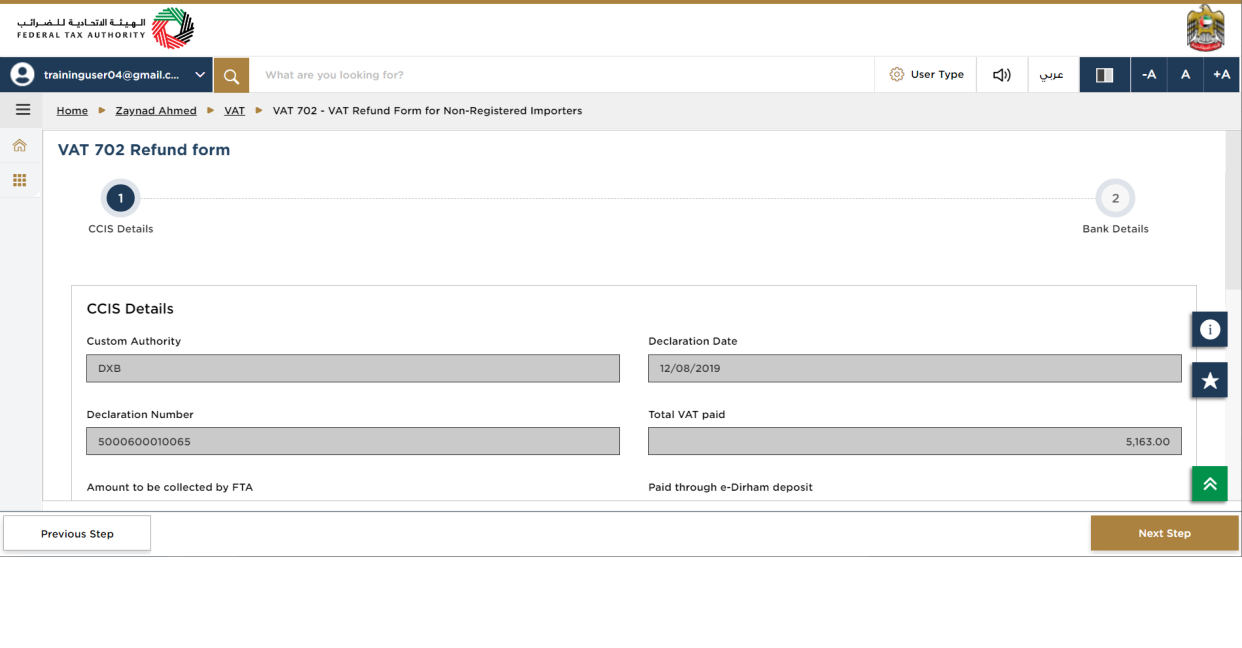
| The progress bar displays the number of steps required to complete the refund request. The step you are currently in is highlighted in blue. Once you progress to the next section successfully, the previous step will be highlighted in green |
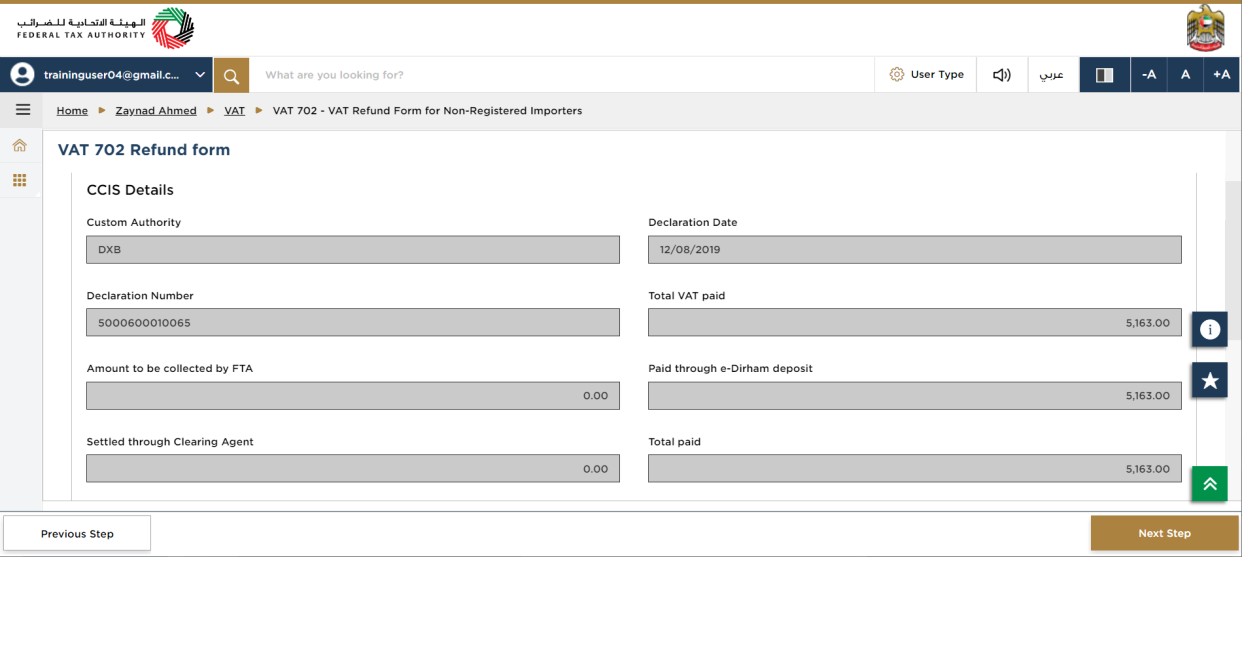
| All sections will be non-editable except 'Bank details' section |
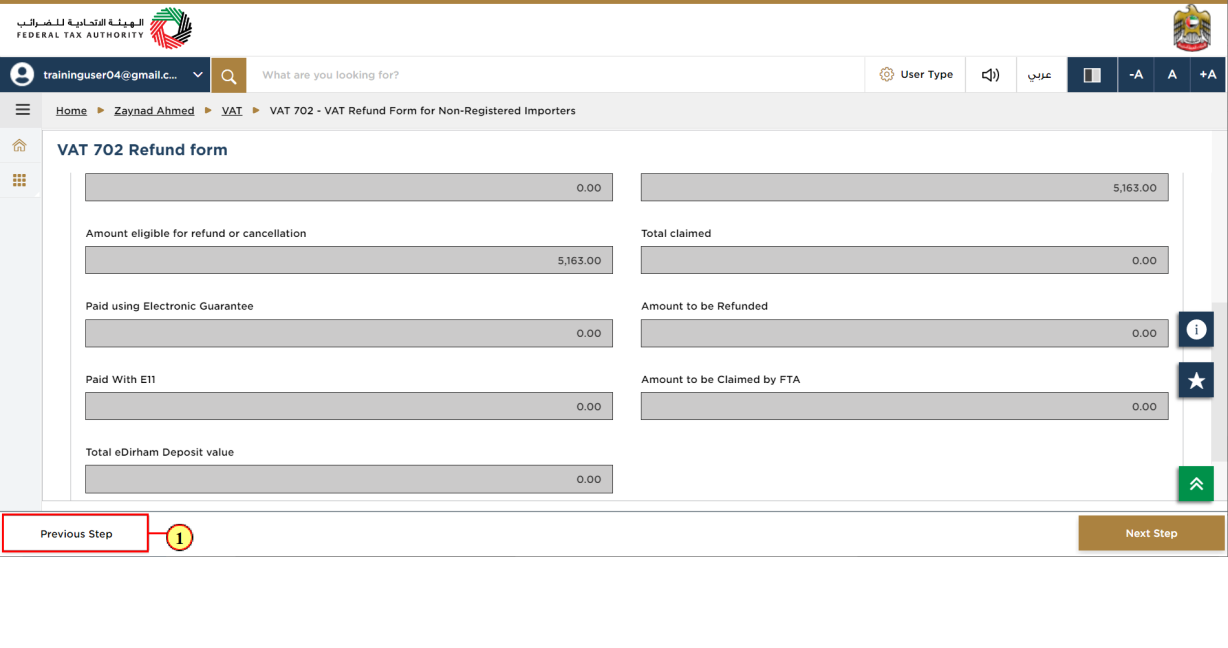
Step | Action |
(1) | Click on 'Previous Step', to go back to the previous section. |
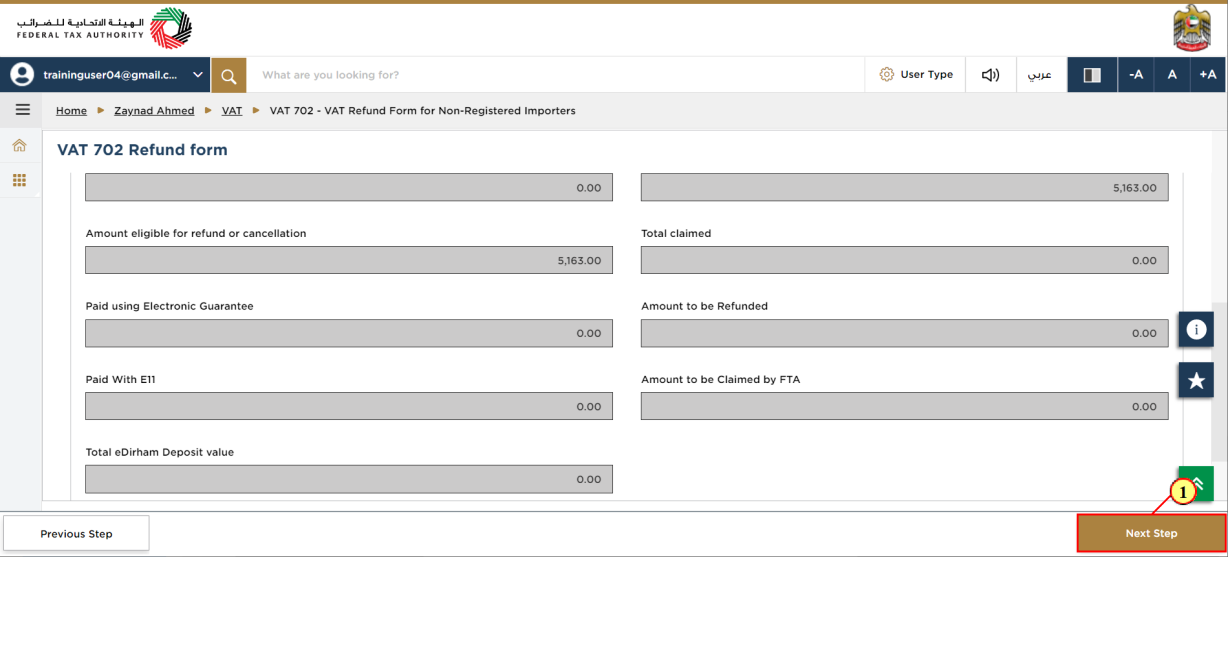
Step | Action |
(1) | Click on 'Next Step' to proceed to the next section. |
Bank Details
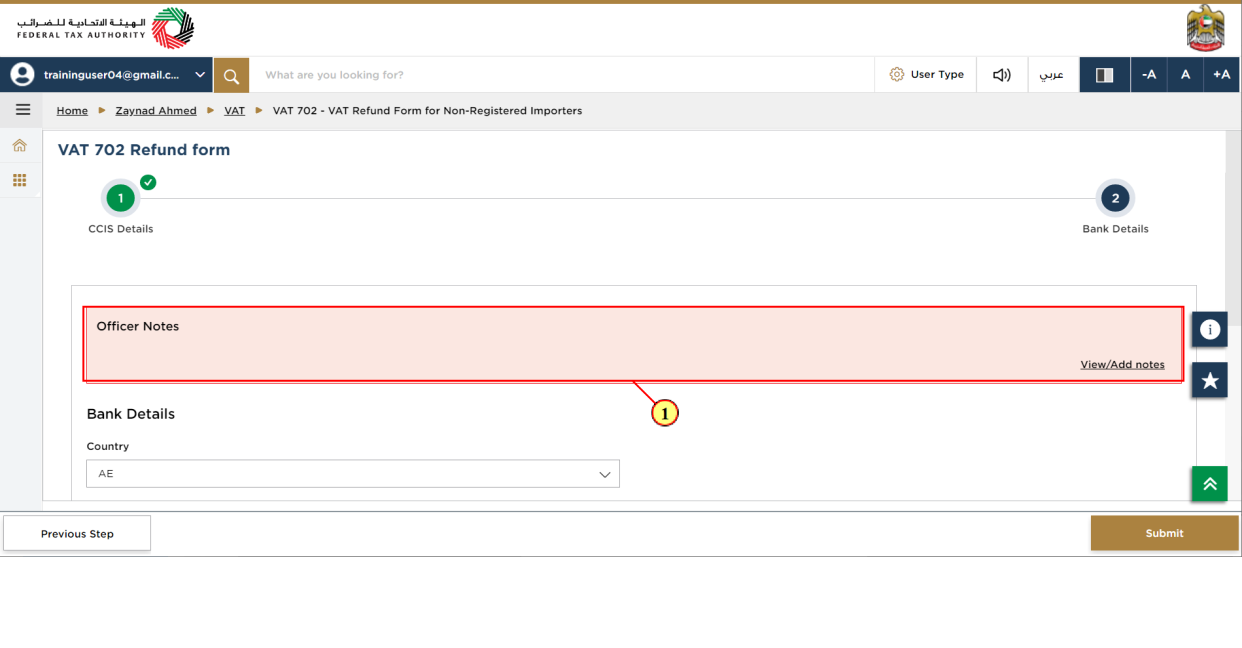
Step | Action |
(1) | Read the Officer Notes section to get the details of additional information requested by Tax officer |
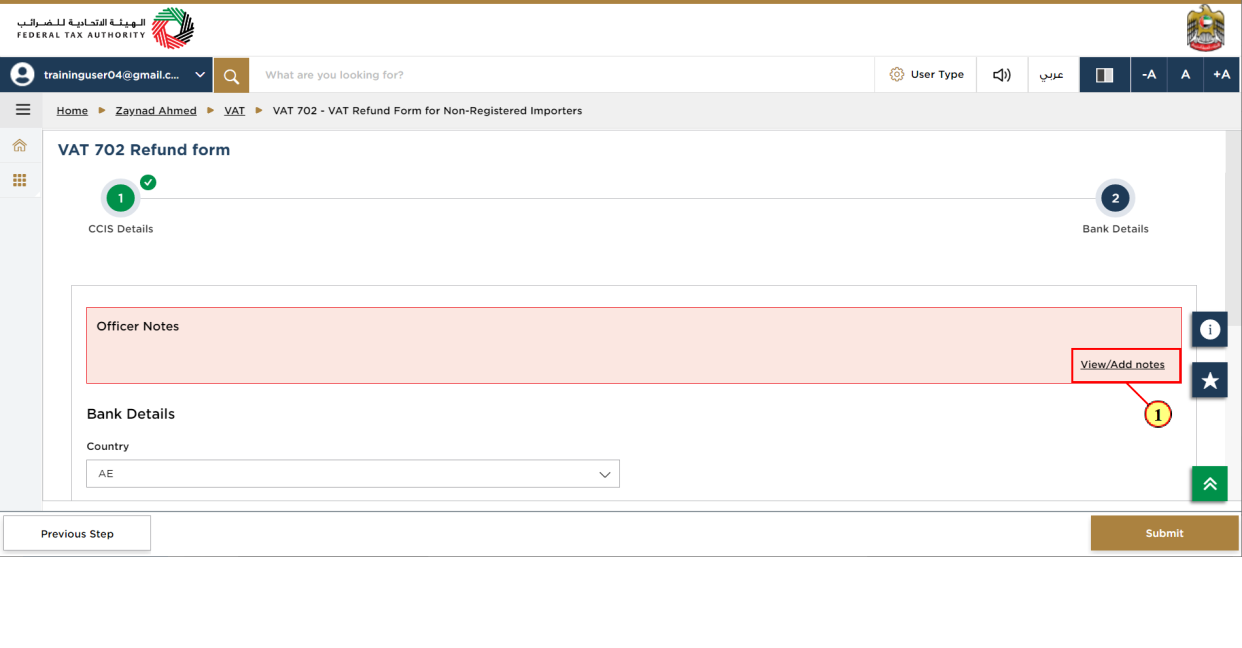
Step | Action |
(1) | Click here to share notes to Tax officer |
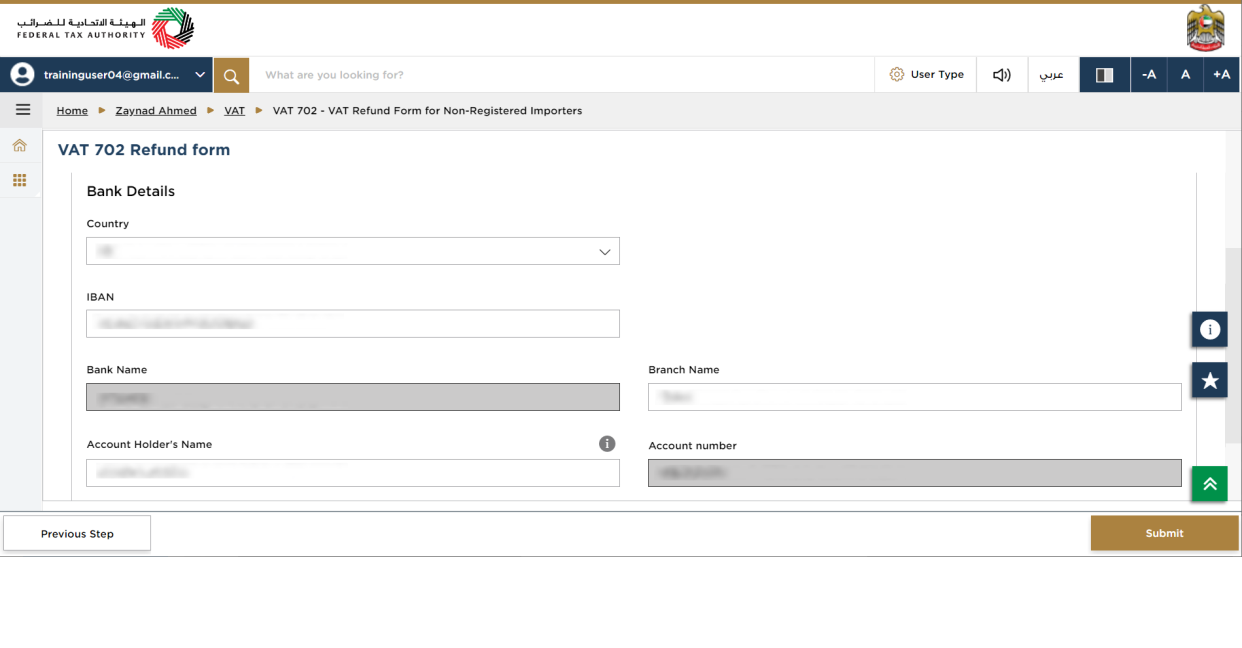
| For domestic accounts, the IBAN will be validated by the system. For international accounts, you have to upload a Bank Validation letter. If your bank account is not within United Arab Emirates, you will have the option to select the eligible currency for refund. |
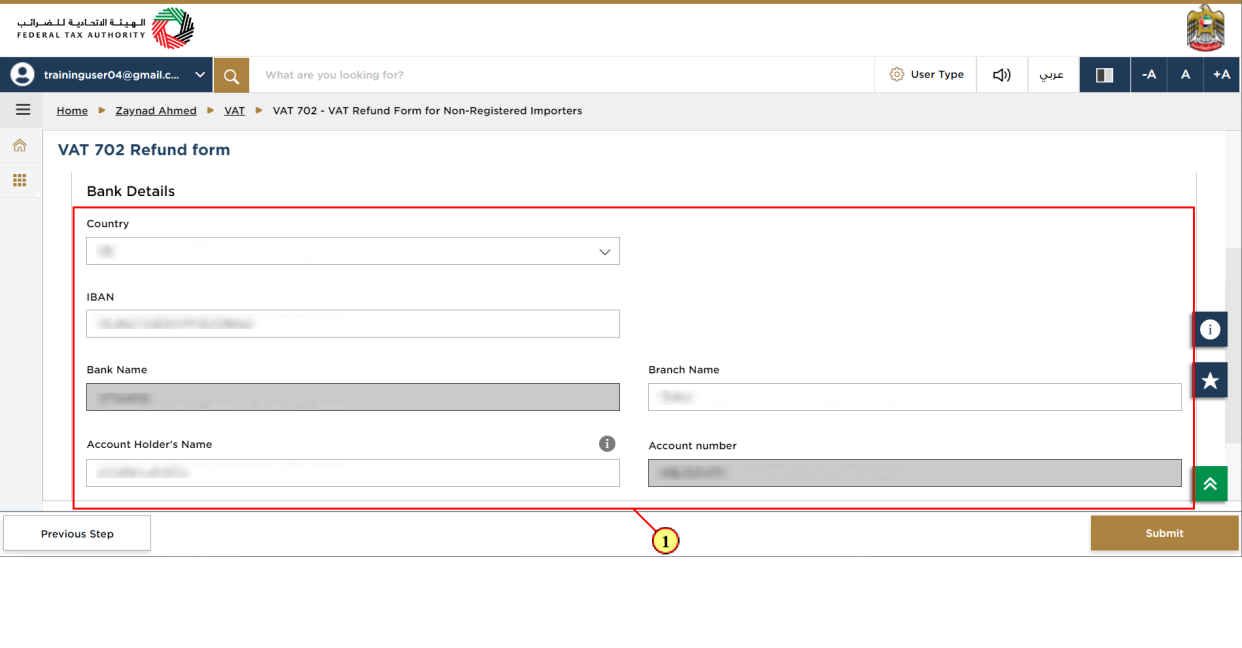
Step | Action |
(1) | Enter the bank details of applicant |
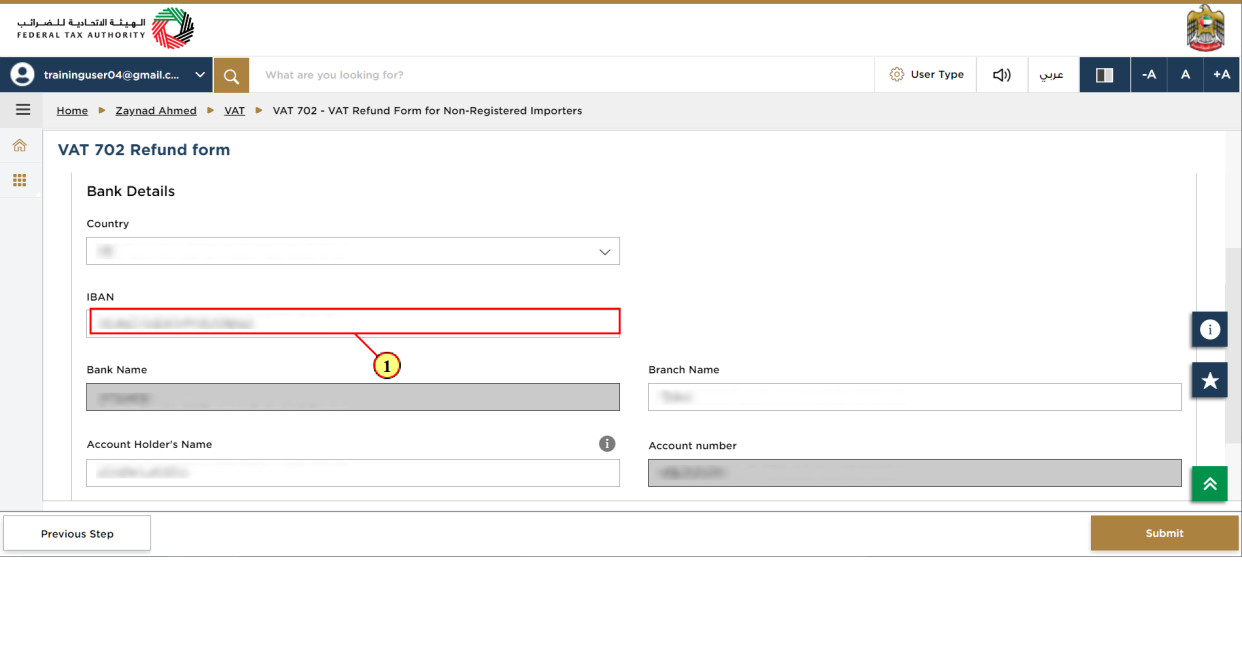
Step | Action |
(1) | Enter International Bank Account Number (IBAN in UAE consist of 23 characters) |
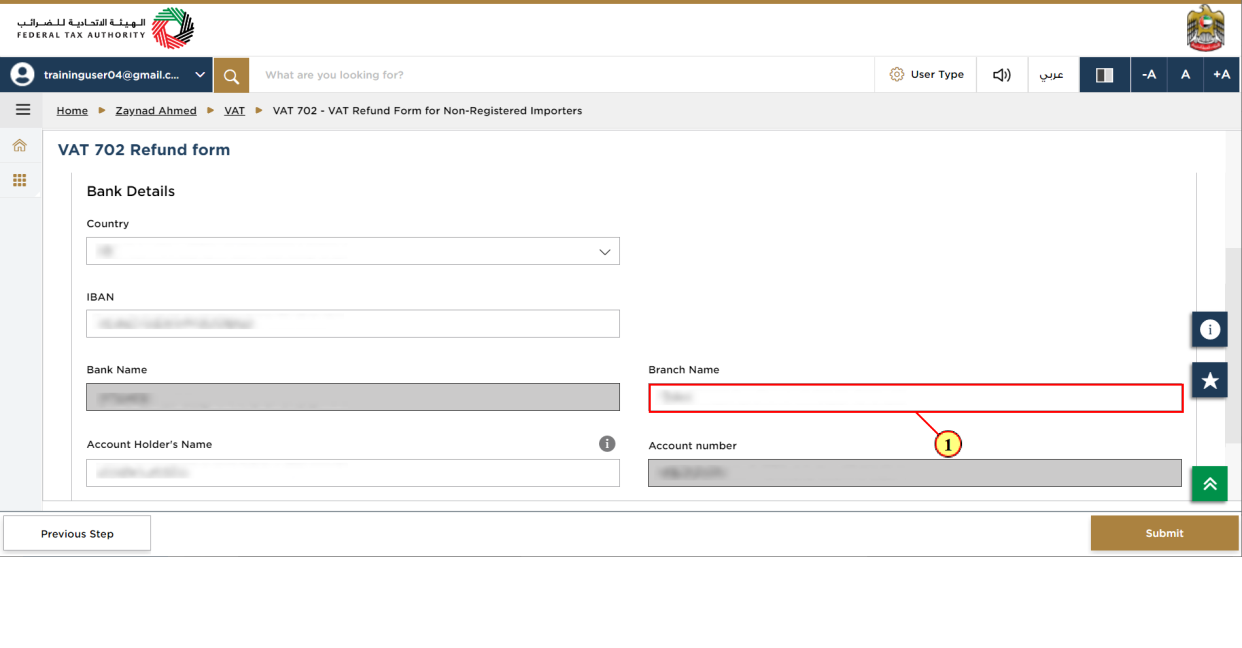
Step | Action |
(1) | Enter the branch name |
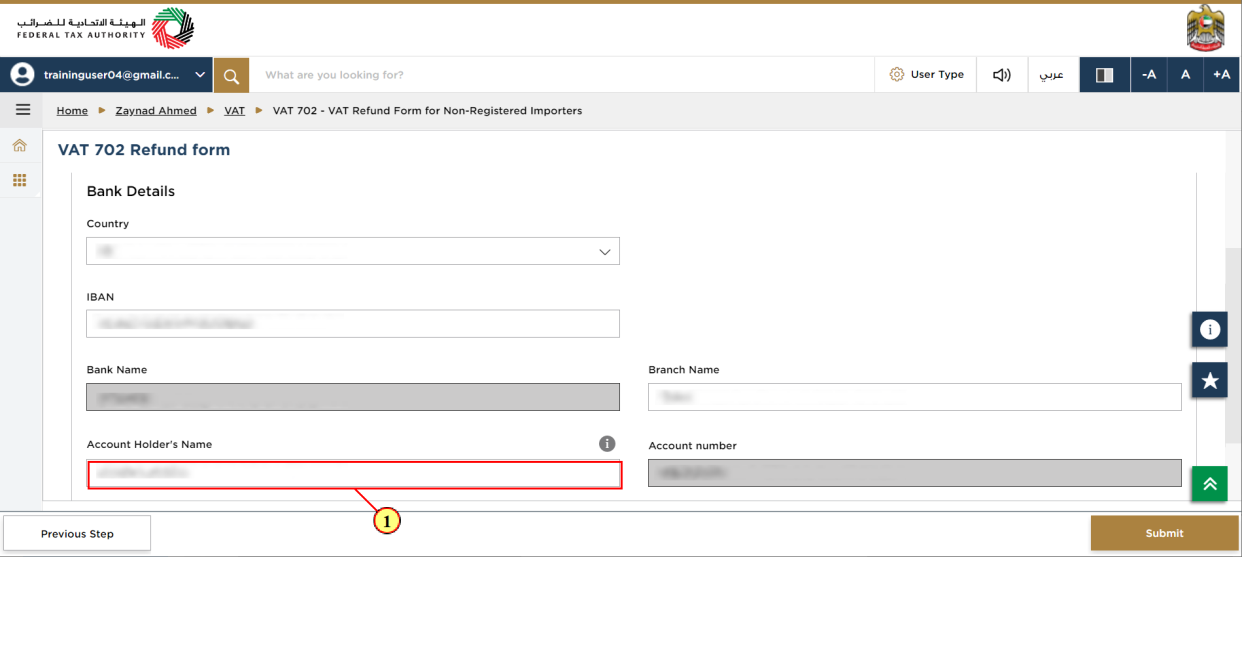
Step | Action |
(1) | Enter the name of Account holder operating the bank account |
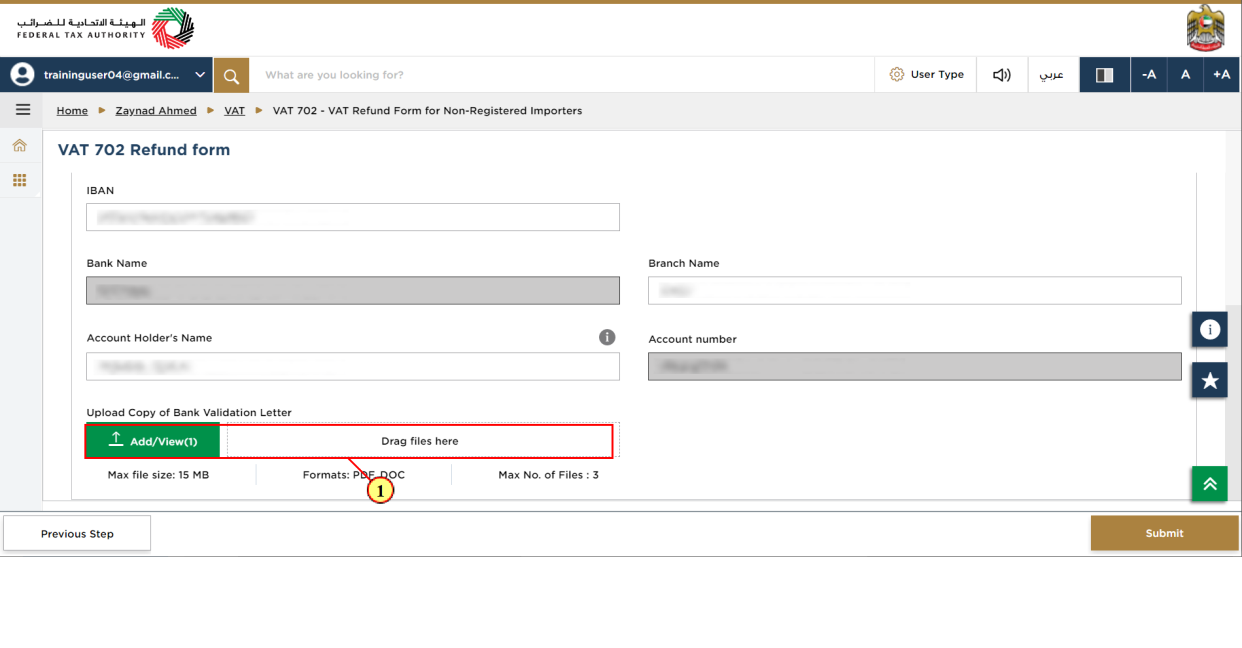
Step | Action |
(1) | Click on 'Add' button or drag & drop your files to upload the bank account validation letter. On successful upload of document, the 'Add' button will highlight in green. |
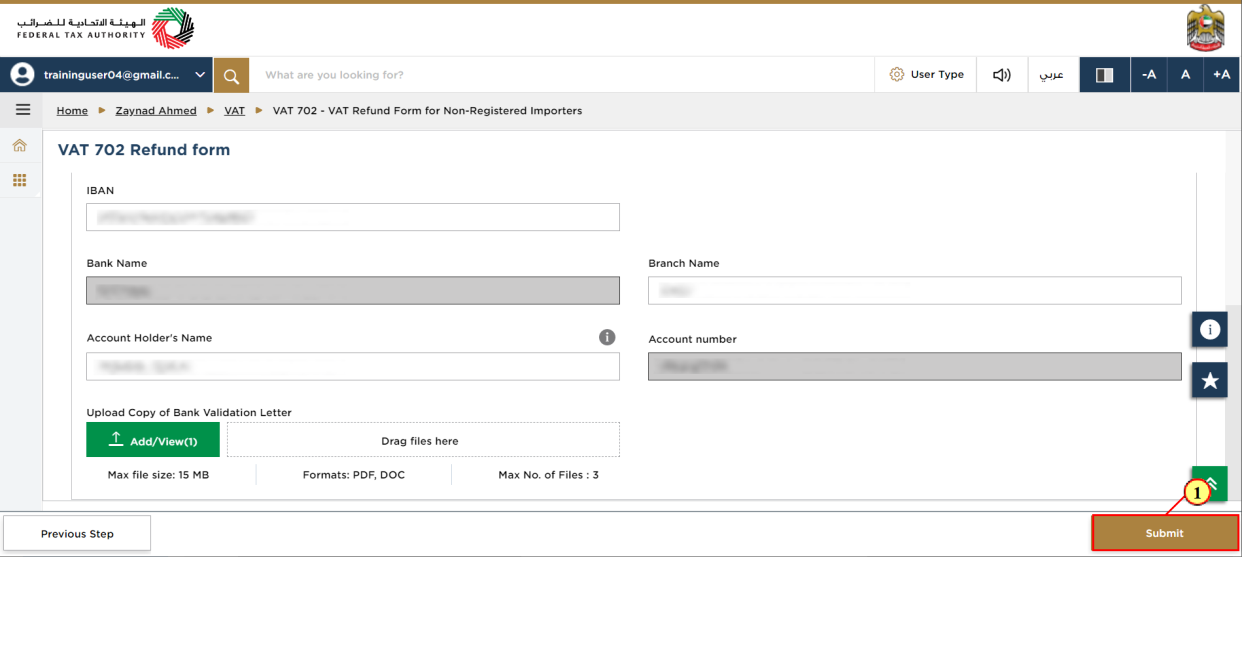
Step | Action |
(1) | Click on 'Submit' to submit the refund request. |
Acknowledgement
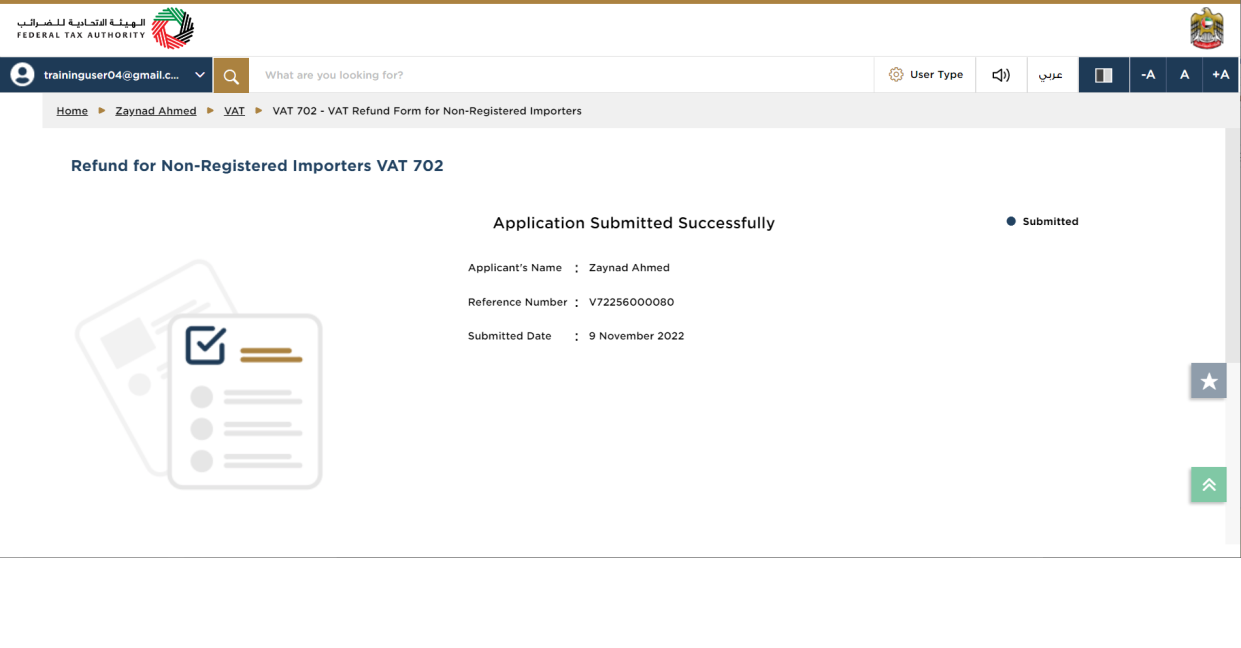
| You have successfully submitted the refund request. Make a note of the application number for future references. You can also access this refund request from the VAT 702 tile within the Taxable Person module. |
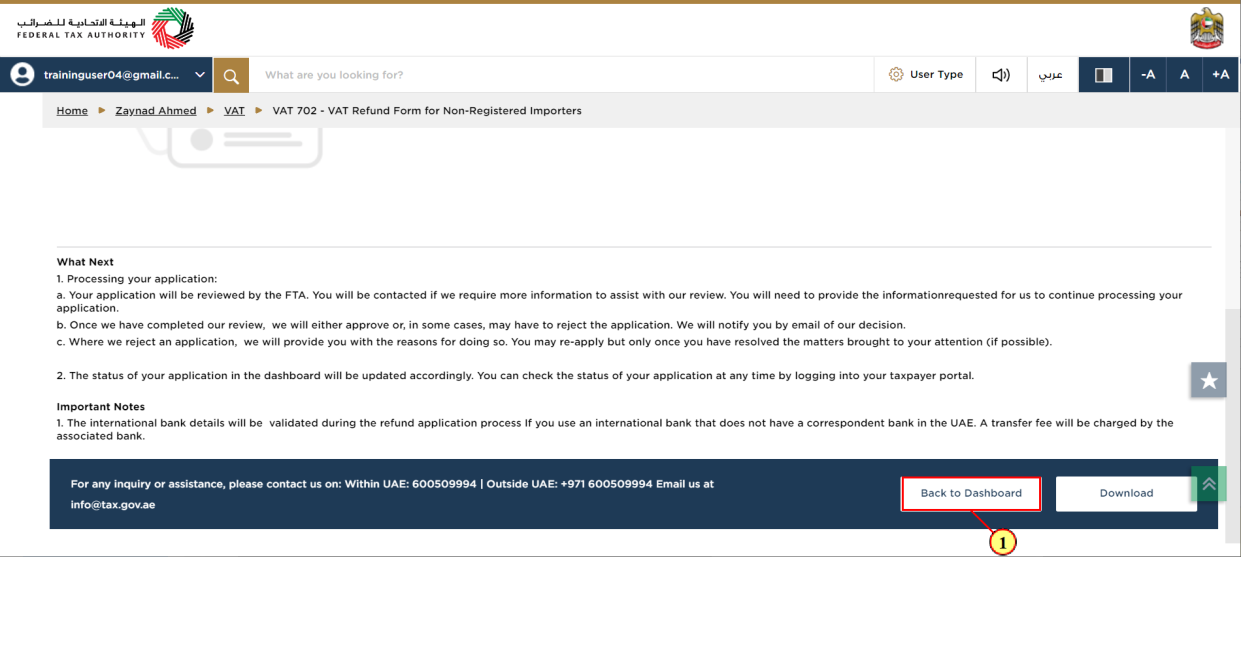
Step | Action |
(1) | Click on 'Back to Dashboard' to go back to dashboard. |
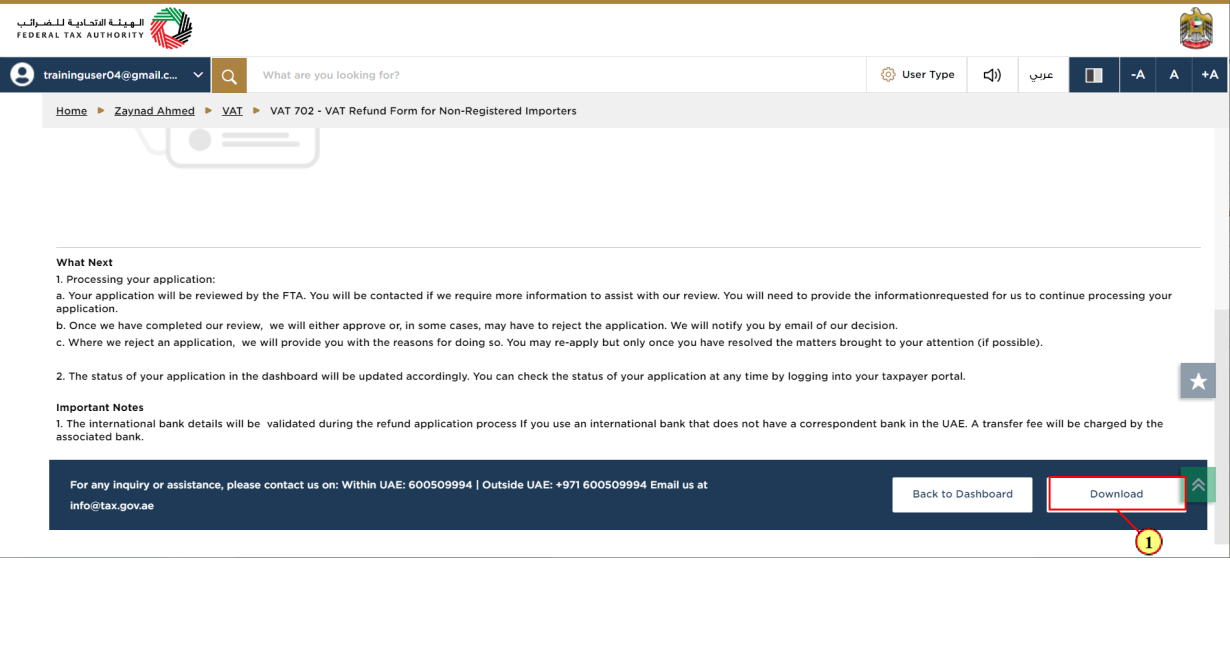
Step | Action |
(1) | Click on 'Download' to download a copy of refund application submission acknowledgement |
Correspondences
After submission, Non-Registered Importers receives the following correspondences:
Application submission acknowledgment