Processing Indirect Refund Claim Business Visitor - Oct 2022
User Manual
Processing VAT Indirect Refund Claim Business Visitor - Update Bank Details
Date: Oct 2022
Version 1.0.0.0
Contents
1. Document Control Information
2. Annexure - List of other user manuals that can be referred to
3. Navigating through EmaraTax
5. Introduction
7. Special Refunds- Logged in User Dashboard
8. Business Visitor Refund Dashboard
10. Contact Details
11. Business Registration Details
12. Expense Details
13. Bank Details
14. Declaration & Authorized Signatory
15. Review Section
16. Acknowledgement
17. Correspondences
Document Control Information
Document Version Control
Version No. | Date | Prepared/Reviewed by | Comments |
1.0 | 01-Oct-22 | Federal Tax Authority | User Manual for EmaraTax Portal |
Annexure - List of other user manuals that can be referred to
The below are the list of User manuals that you can refer to
S. No | User Manual Name | Description |
1 | Register as Online User | This manual is prepared to help you navigate through the Federal Tax Authority (FTA) website and create an EmaraTax account with the FTA. |
2 | Manage online user profile | This manual is prepared to provide you an understanding on Login process, user types, forgot password and modify online user profile functionalities. |
3 | User Authorisation | This manual is prepared to provide you an understanding on Account Admin, Online User, and Taxable Person account definitions and functionalities. |
4 | Taxable person dashboard | This manual is prepared to help the following 'Taxable person' users to navigate through their dashboard in the Federal Tax Authority (FTA) EmaraTax Portal:
|
5 | Link TRN to email address | This manual is prepared to help you navigate through the Federal Tax Authority (FTA) website to Link TRN to New Email Address. |
Navigating through EmaraTax
The Following Tabs and Buttons are available to help you navigate through this process
Button | Description |
In the Portal | |
 | This is used to toggle between various personas within the user profile such as Taxable Person, Tax Agent, Tax Agency, Legal Representative etc |
 | This is used to enable the Text to Speech feature of the portal |
 | This is used to toggle between the English and Arabic versions of the portal |
 | This is used to decrease, reset, and increase the screen resolution of the user interface of the portal |
 | This is used to manage the user profile details such as the Name, Registered Email address, Registered Mobile number, and password |
 | This is used to log off from the portal |
In the Business Process application | |
 | This is used to go the Previous section of the Input Form |
 | This is used to go the Next section of the Input Form |
 | This is used to save the application as draft, so that it can be completed later |
 | This menu on the top gives an overview of the various sections within the. All the sections need to be completed in order to submit the application for review. The Current section is highlighted in Blue and the completed sections are highlighted in green with a check |
The Federal Tax Authority offers a range of comprehensive and distinguished electronic services in order to provide the opportunity for taxpayers to benefit from these services in the best and simplest ways. To get more information on these services Click Here
Introduction
This manual is prepared to help the applicant to navigate through the EmaraTax portal and the steps to resubmit the refund application with correct bank details when there is a payment failure due to incorrect bank details during initial refund submission.
EmaraTax Login Page
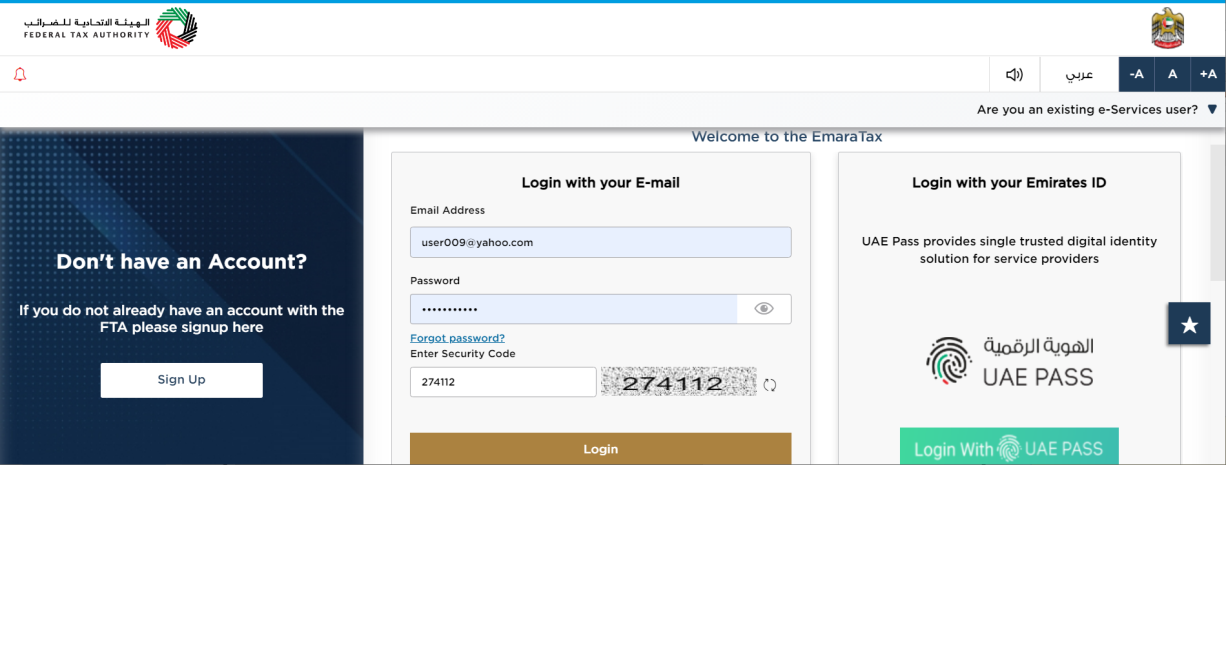
|
|
Special Refunds- Logged in User Dashboard
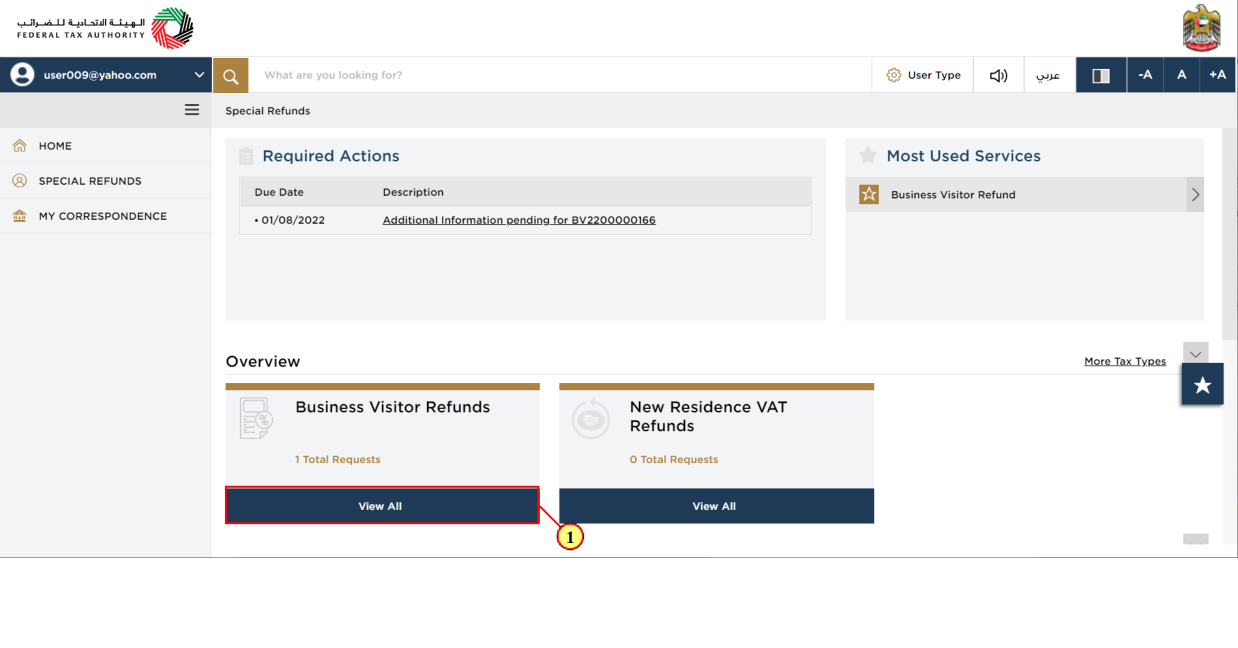
Step | Action |
(1) | Click here to view all your previous refund requests. |
Business Visitor Refund Dashboard

| The payment processing to your bank account failed due to incorrect bank details provided in the refund request. The status of the respective application will be shown as 'Payment Failed'. In such cases, only bank details section will be editable for the applicant |
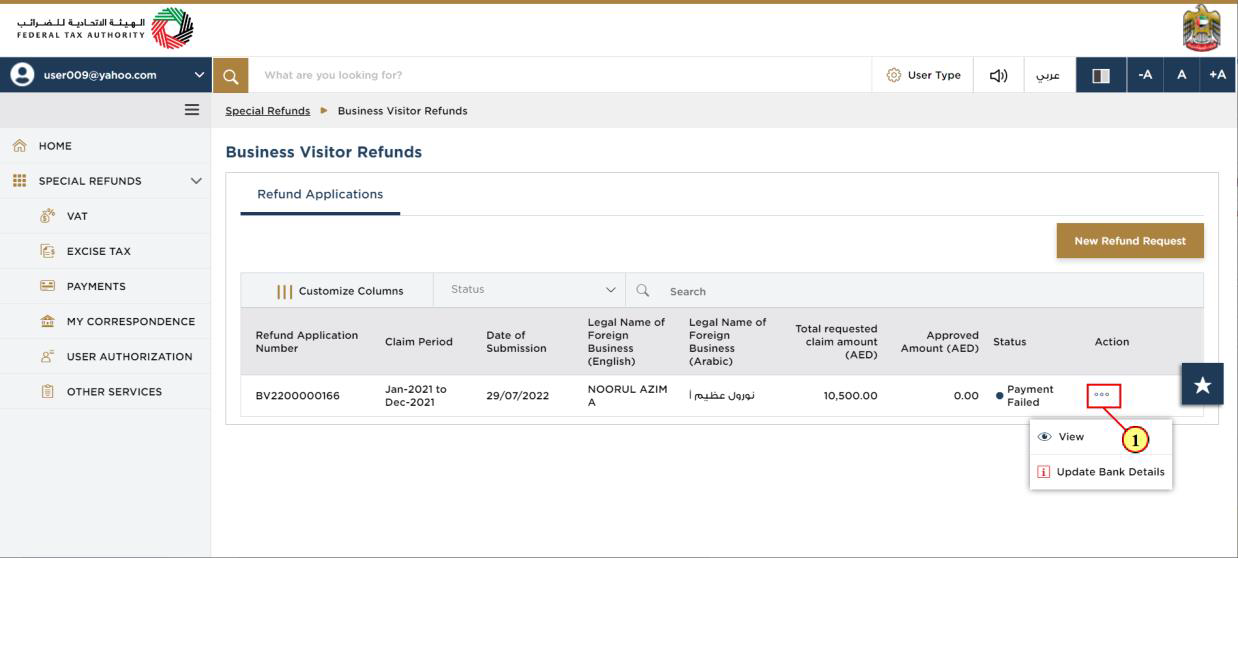
Step | Action |
(1) | Click on ellipsis to view or update bank details |
Applicant Details
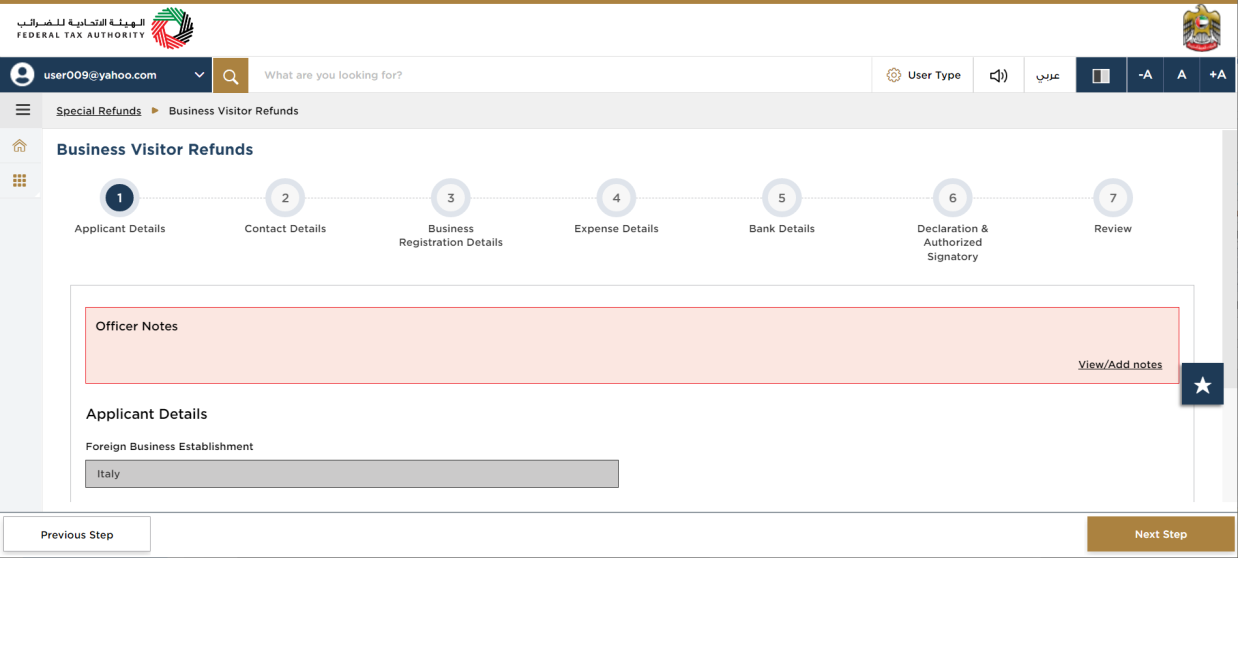
| The progress bar displays the number of steps required to complete the refund request. The step you are currently in is highlighted in blue. Once you progress to the next section successfully, the previous step will be highlighted in green |
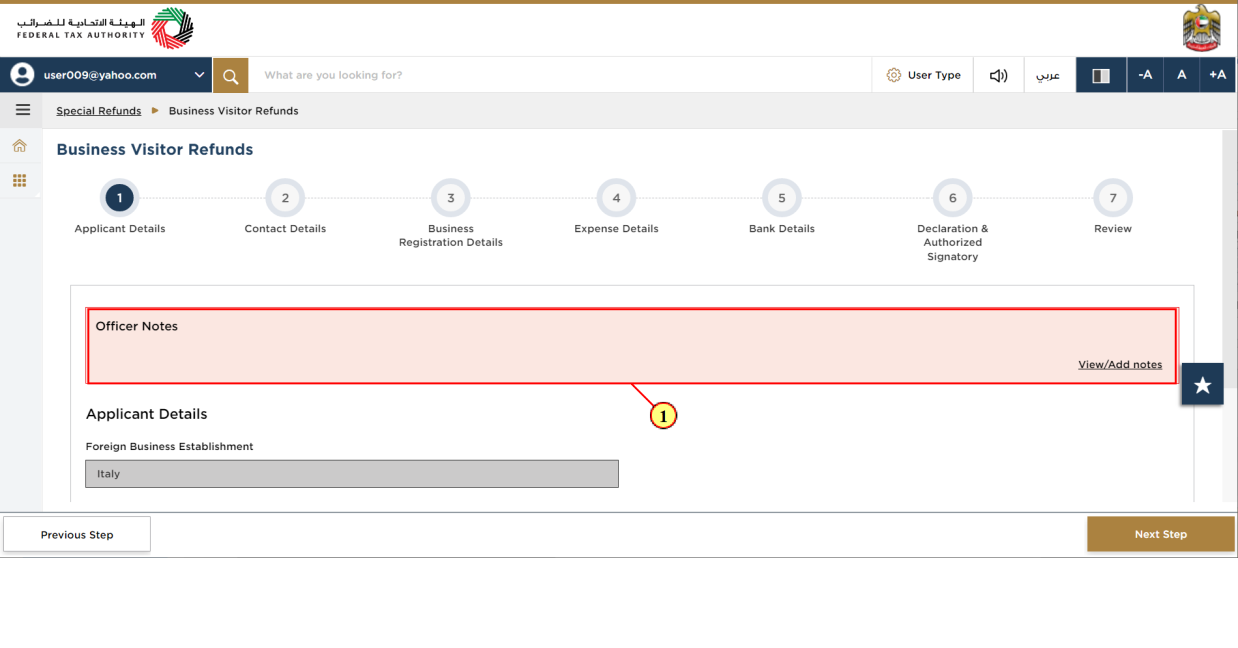
Step | Action |
(1) | Read the Officer Notes section to get the details of additional information requested by Tax officer |
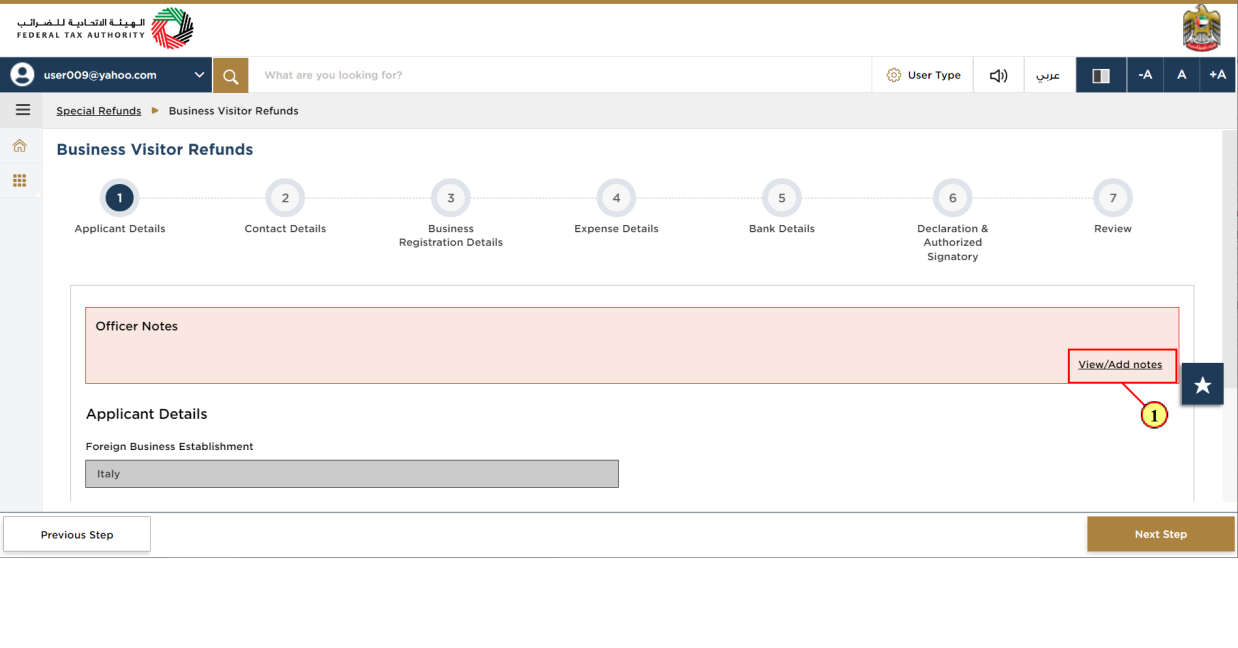
Step | Action |
(1) | Click here to share notes to Tax officer |
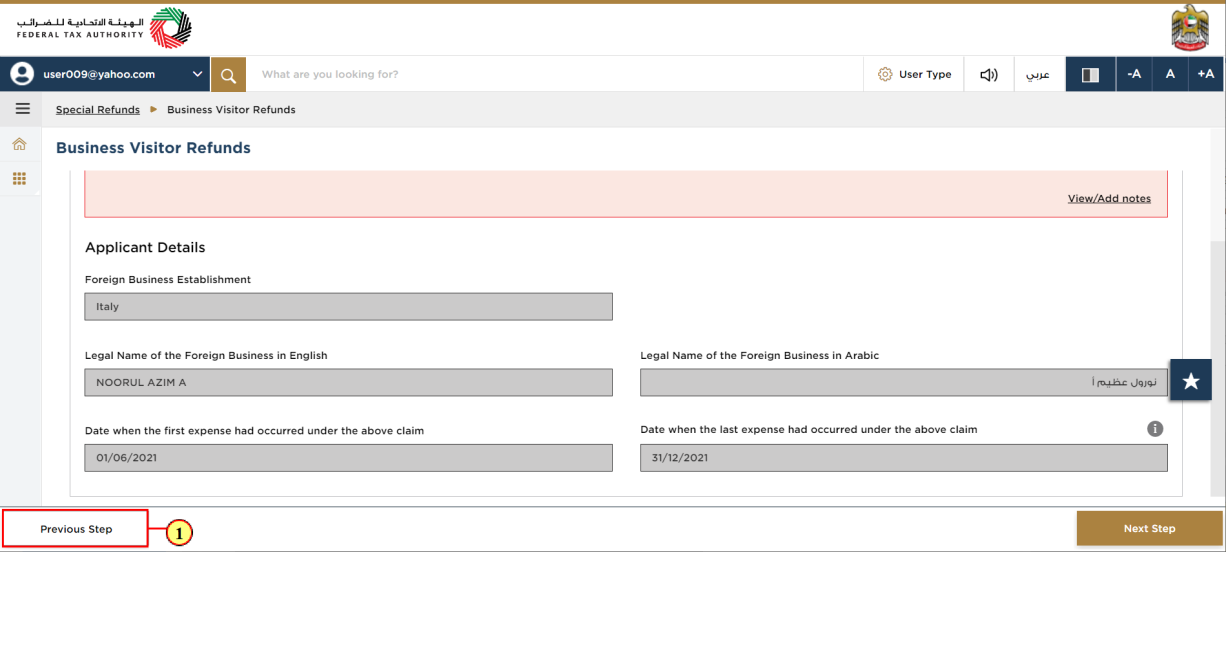
Step | Action |
(1) | Click on 'Previous Step', to move back to the previous section. |
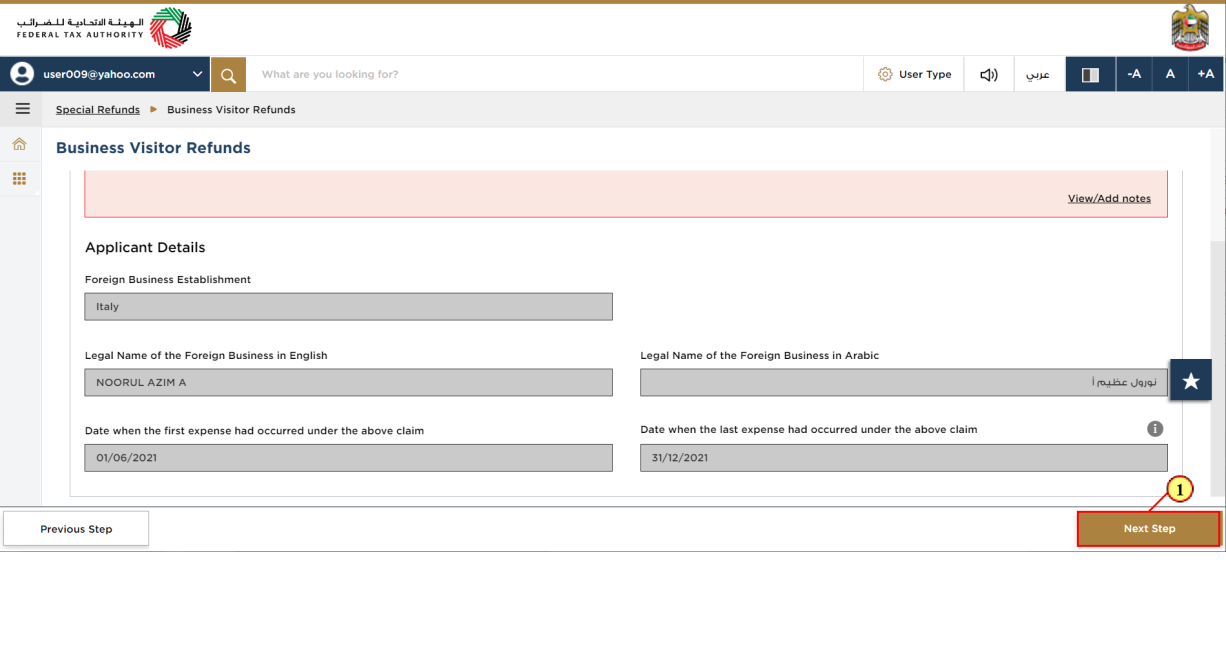
Step | Action |
(1) | Click on 'Next Step' to proceed to next section |
Contact Details
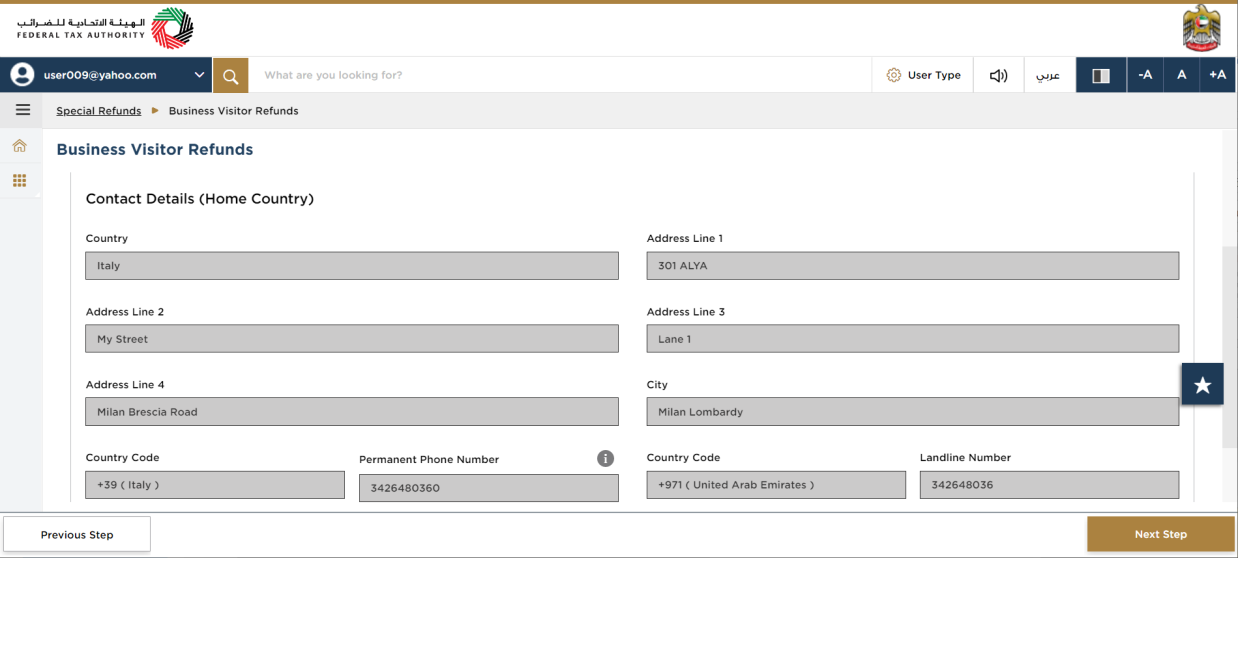
| Contact details section is not editable. The already entered details during the submission of refund request is displayed in the refund request |
Business Registration Details
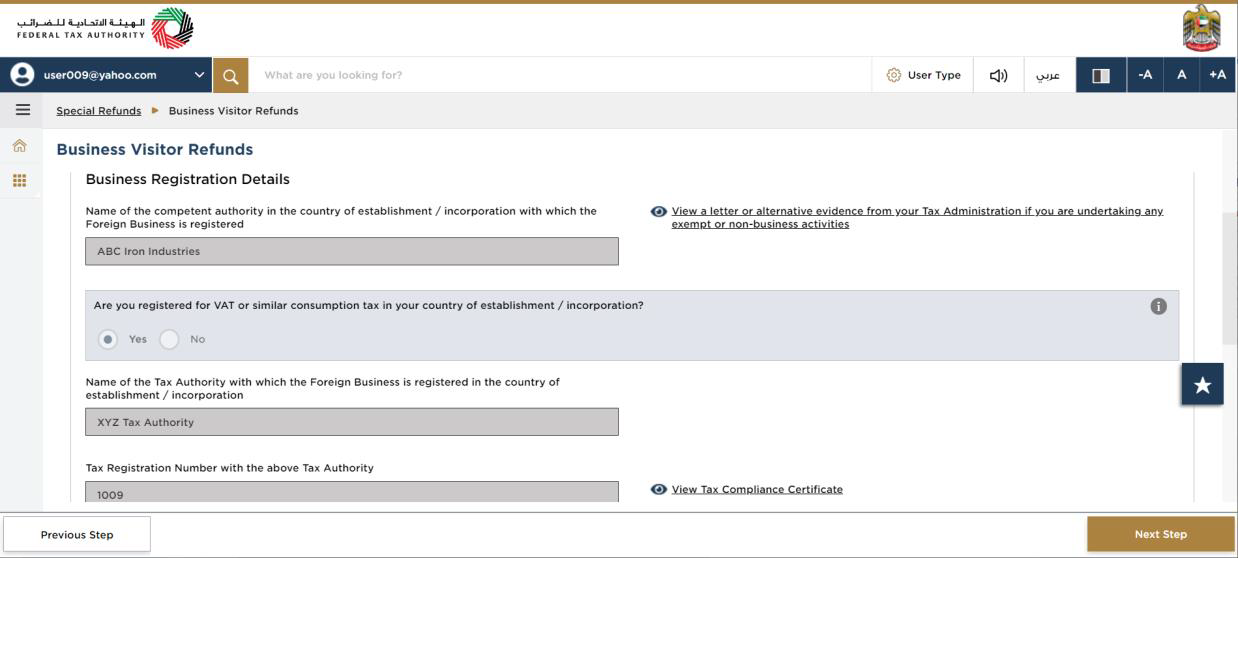
| Business Registration details section is not editable. The already entered details during the submission of refund request is displayed in the refund request |
Expense Details
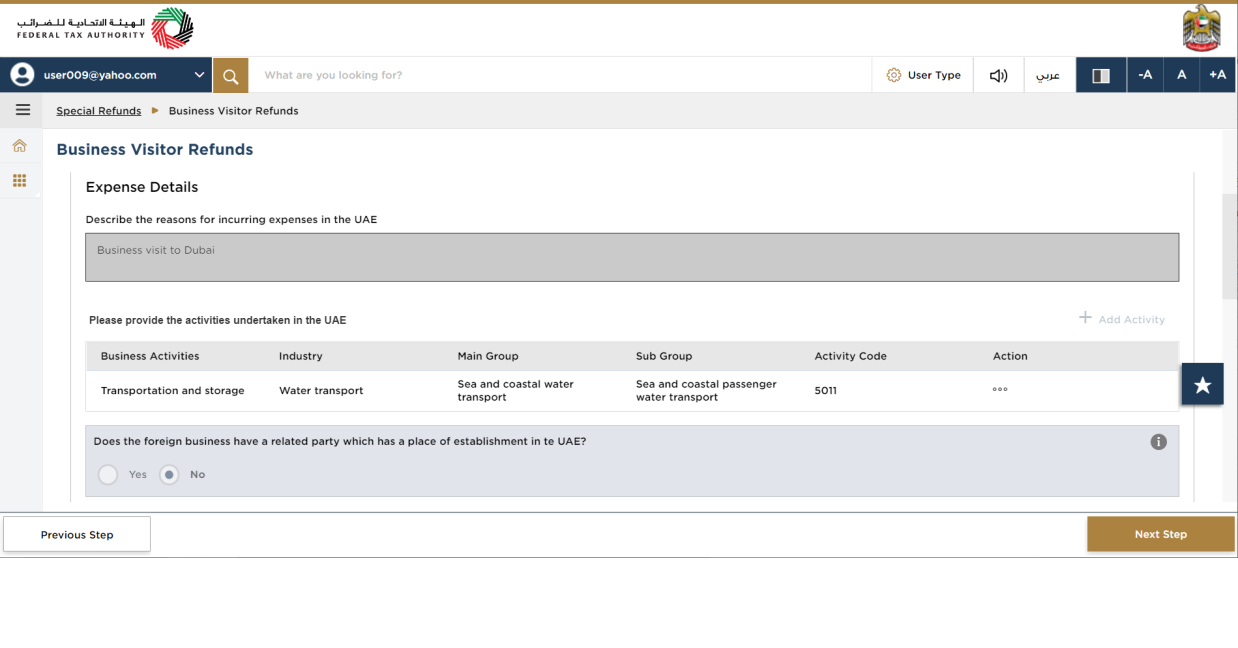
| Expense details section is not editable. The already entered details during the submission of refund request is displayed in the refund request |
Bank Details
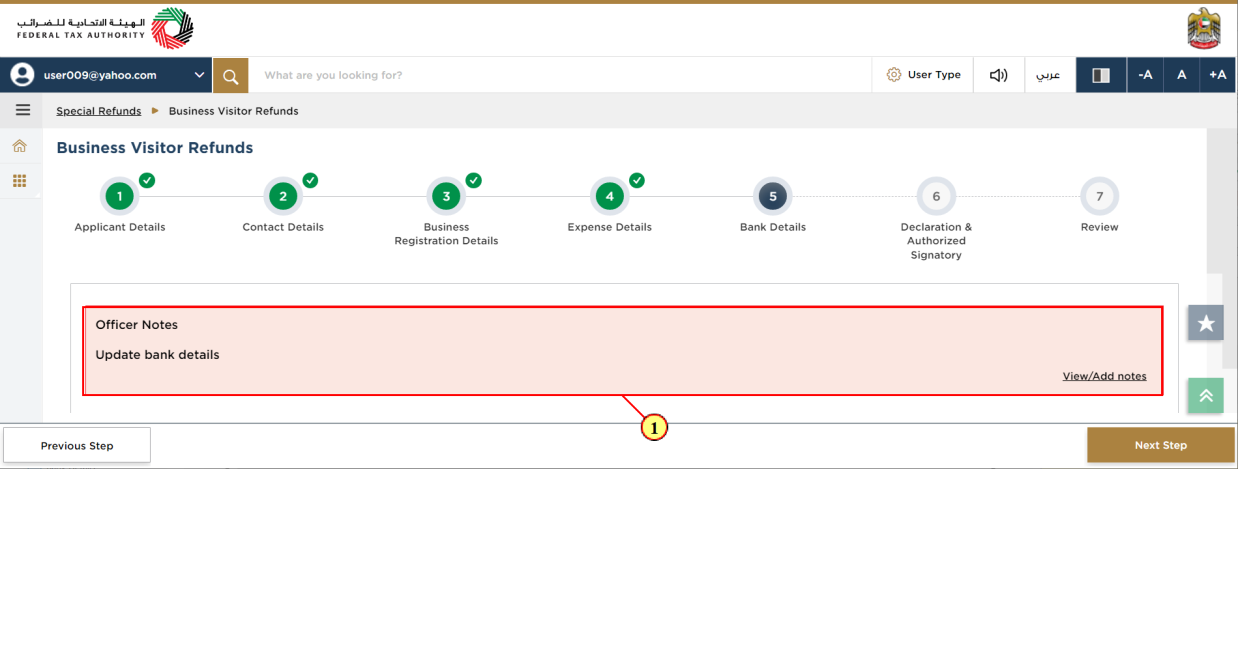
Step | Action |
(1) | Read the Officer Notes section to get the details of additional information requested by Tax officer |
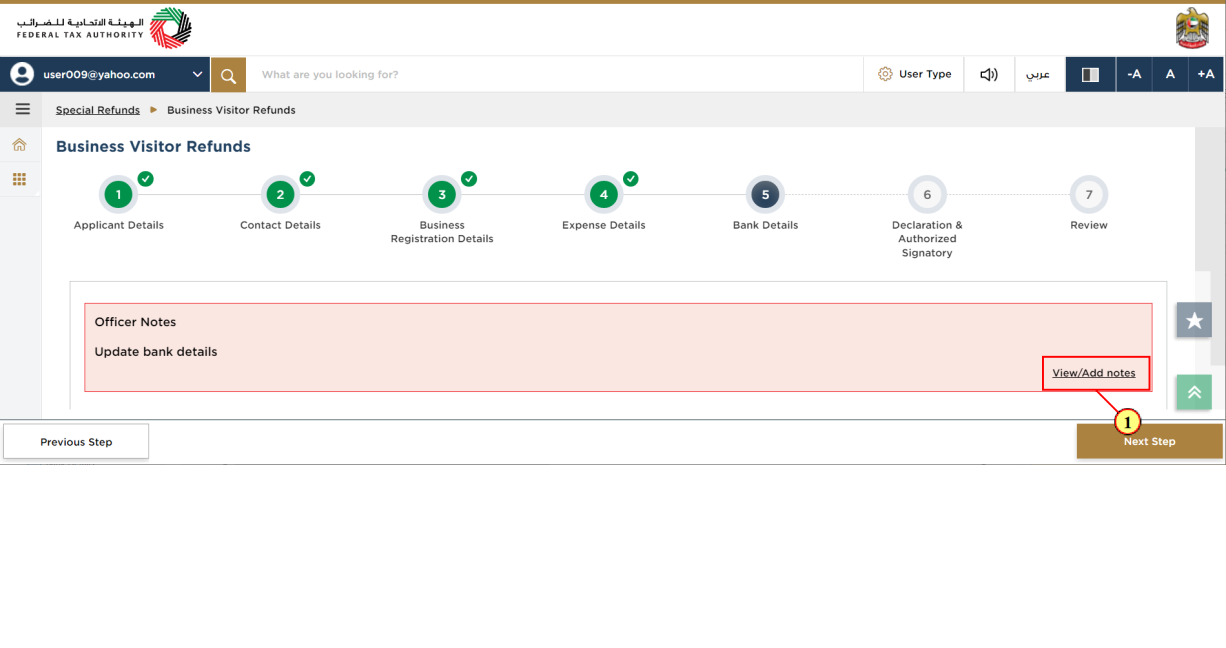
Step | Action |
(1) | Click here to share notes to Tax officer |
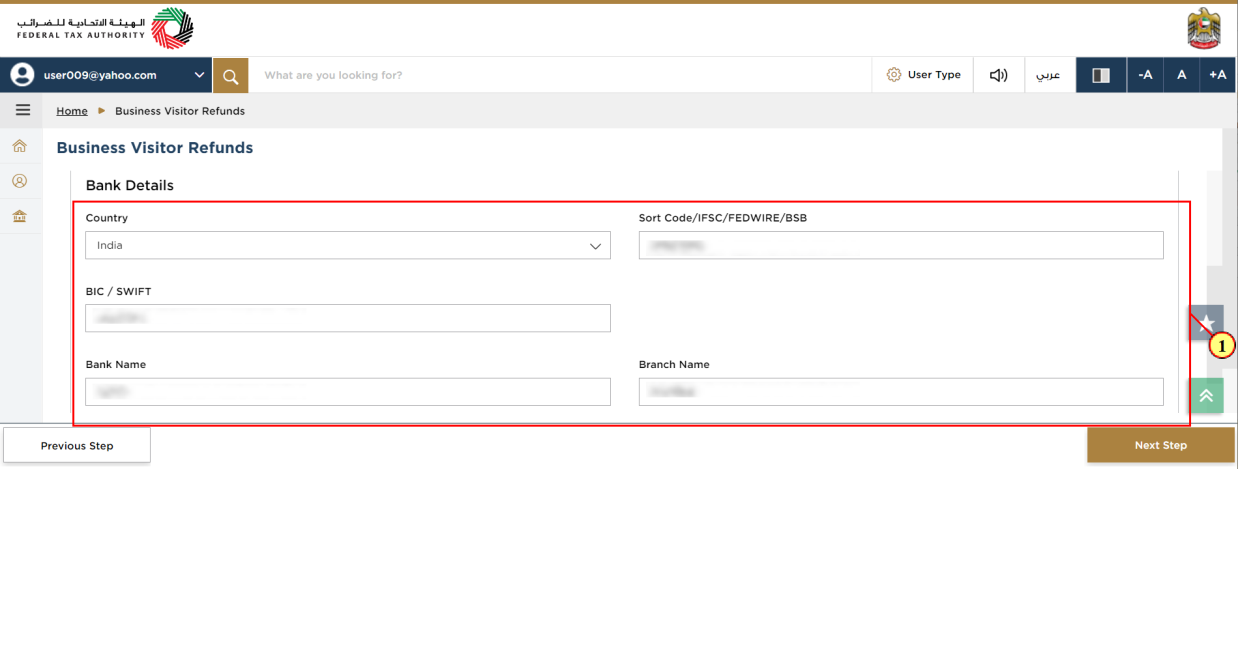
Step | Action |
(1) | Enter the bank details of applicant |
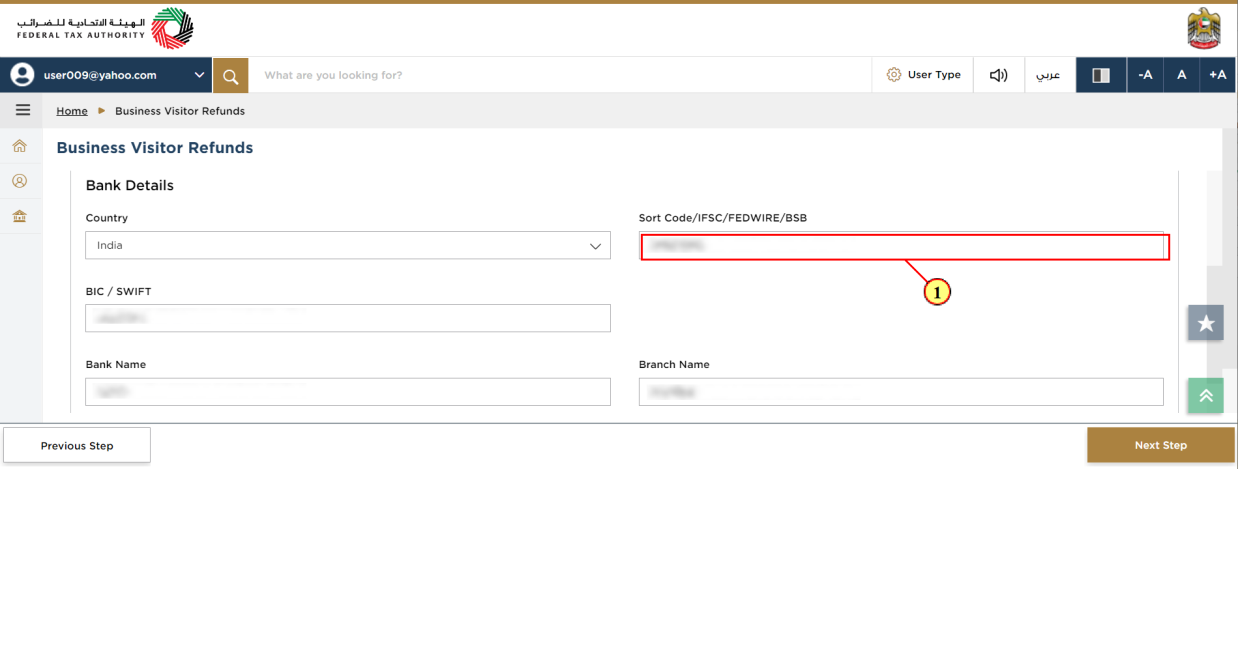
Step | Action |
(1) | Enter IFSC Code. |
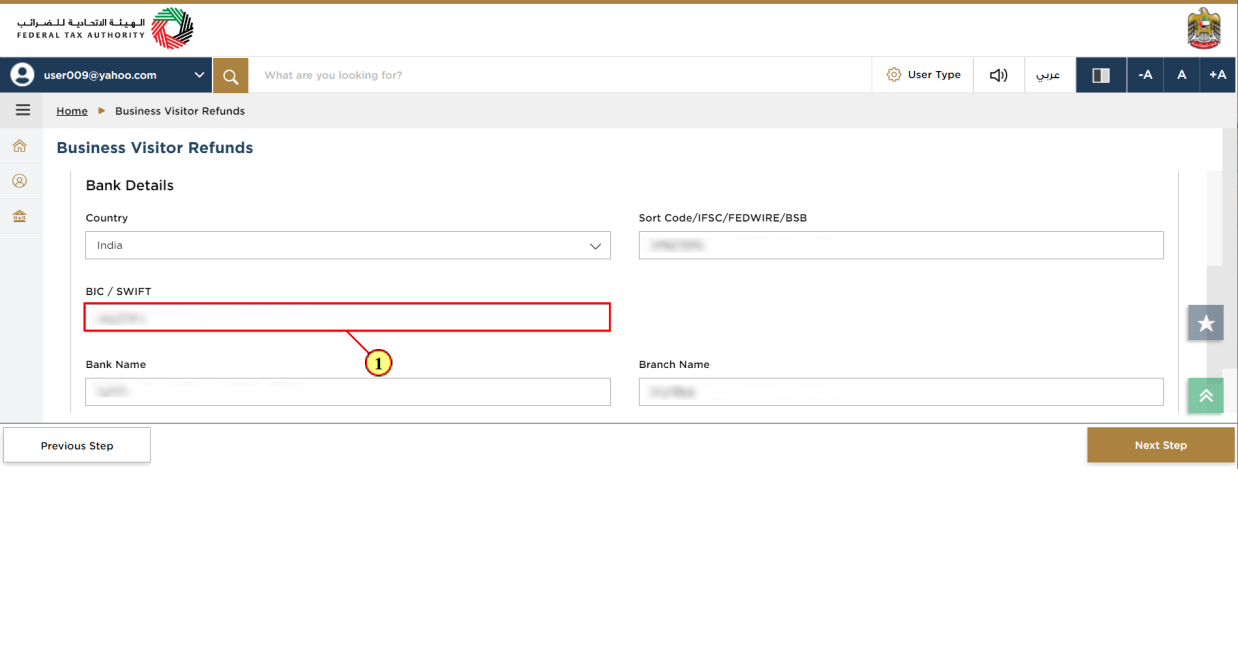
Step | Action |
(1) | Enter the BIC/SWIFT code. |
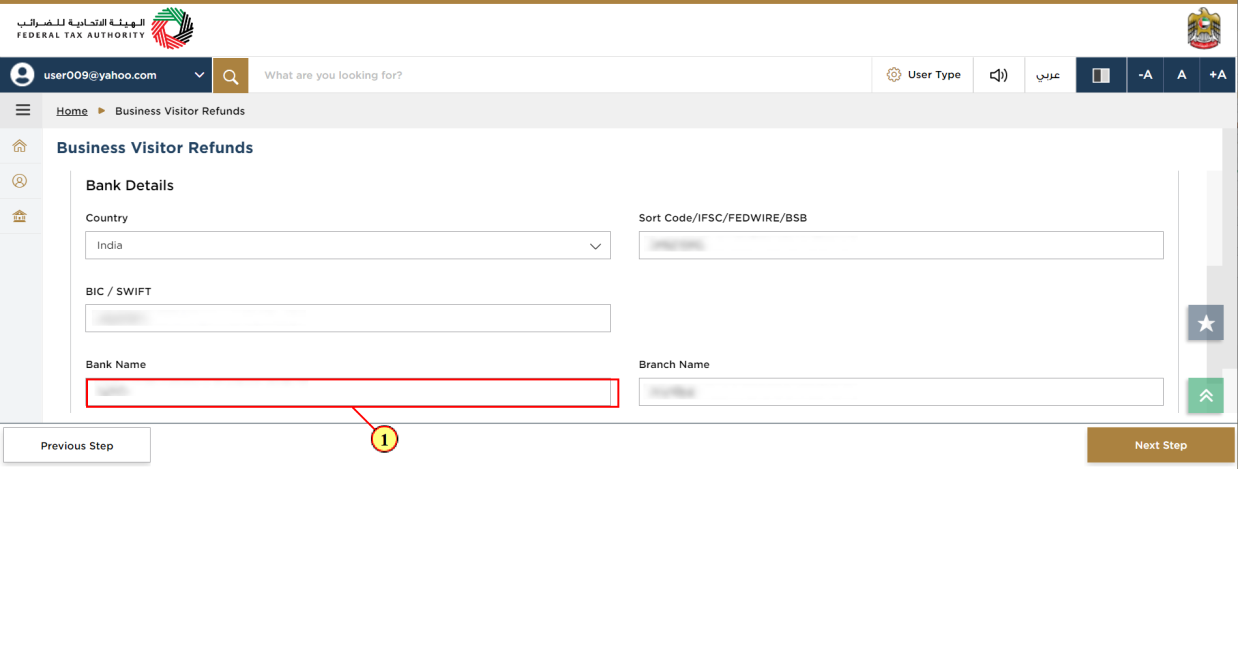
Step | Action |
(1) | Enter the bank name |
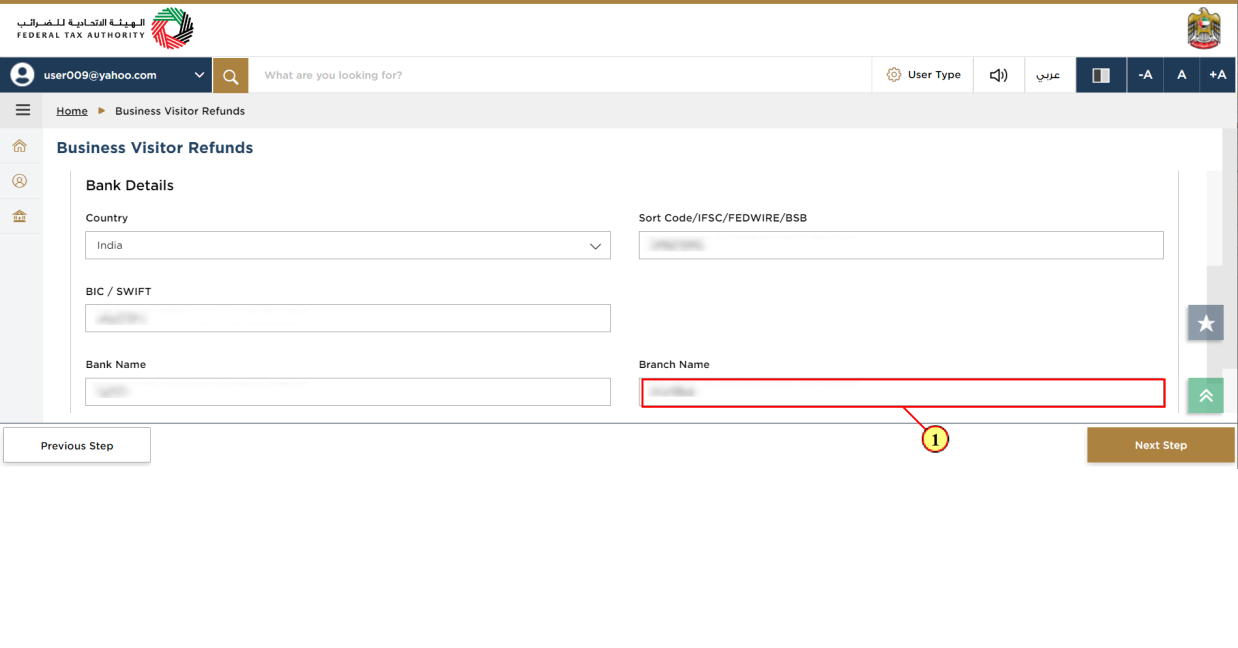
Step | Action |
(1) | Enter the branch name |
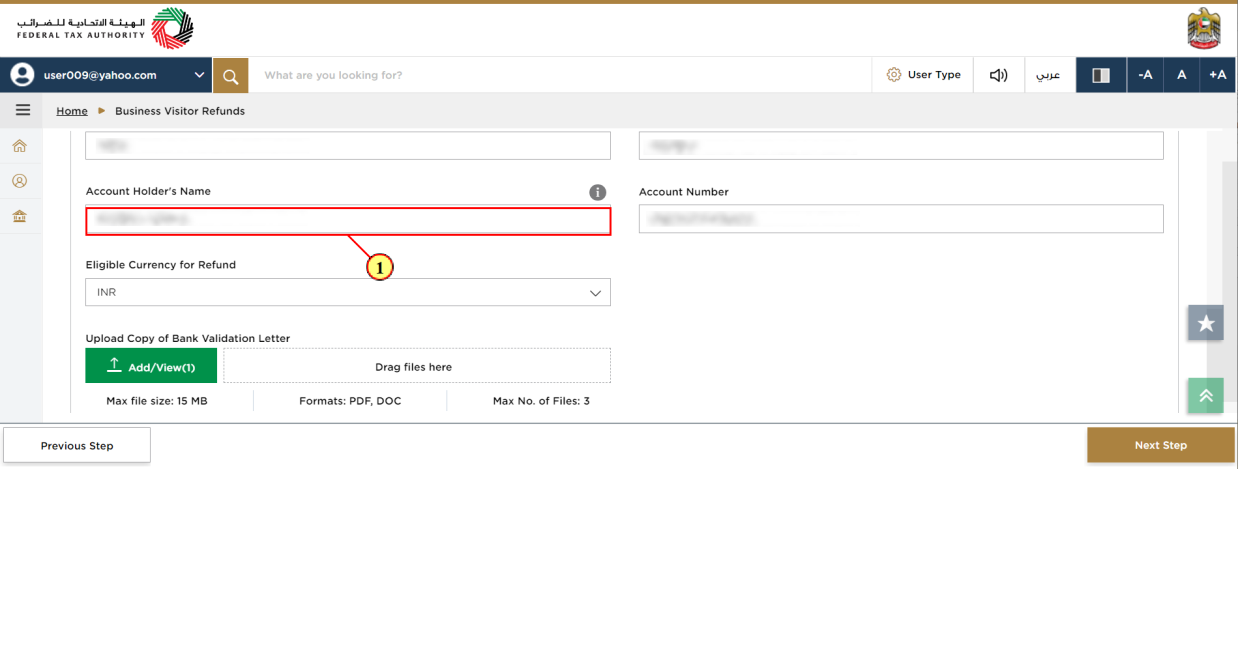
Step | Action |
(1) | Enter the name of Account holder operating the bank account |
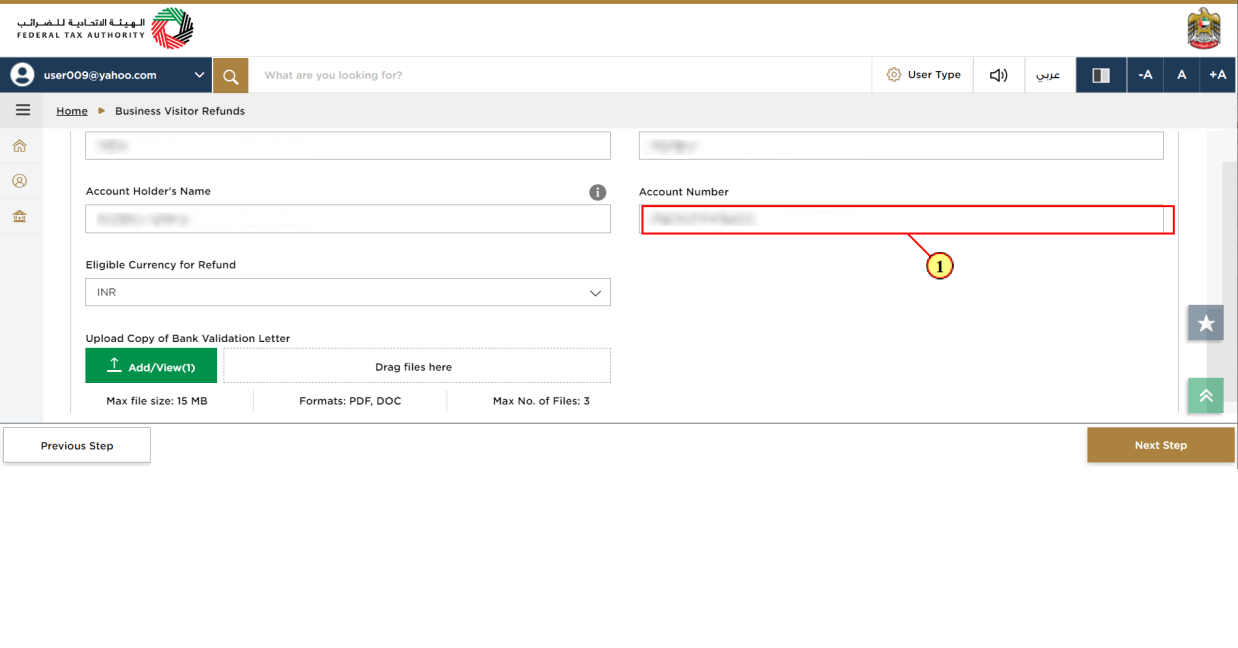
Step | Action |
(1) | Enter the account number |
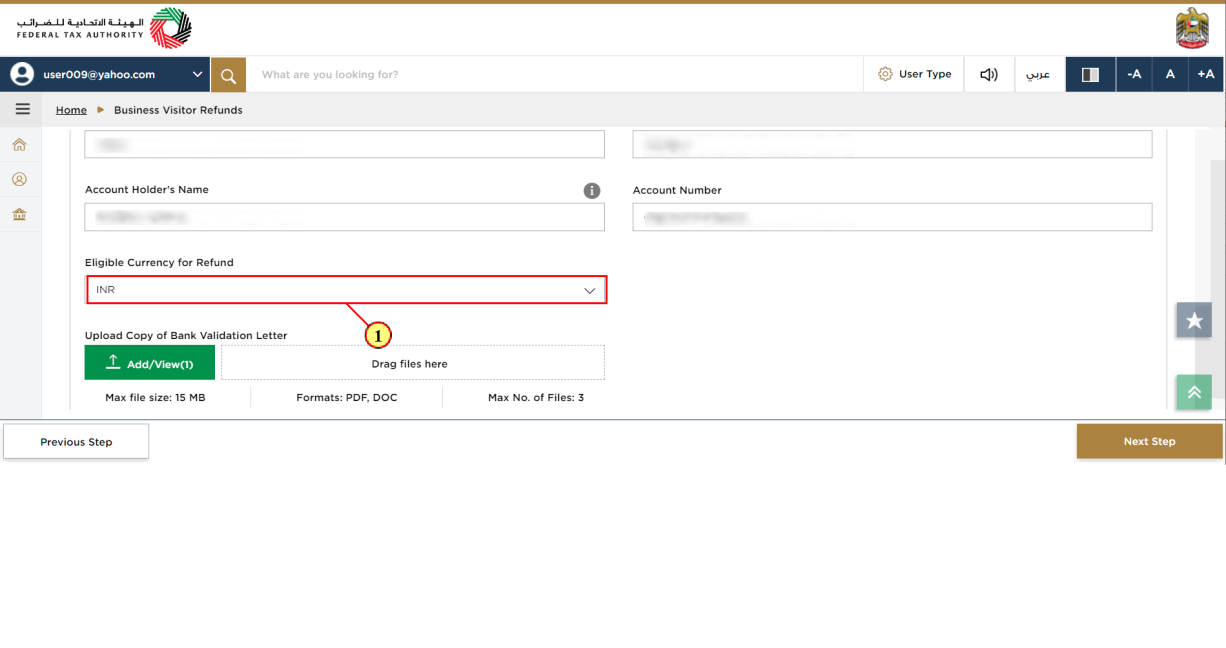
Step | Action |
(1) | Select the eligible currency for refund from the available options. |
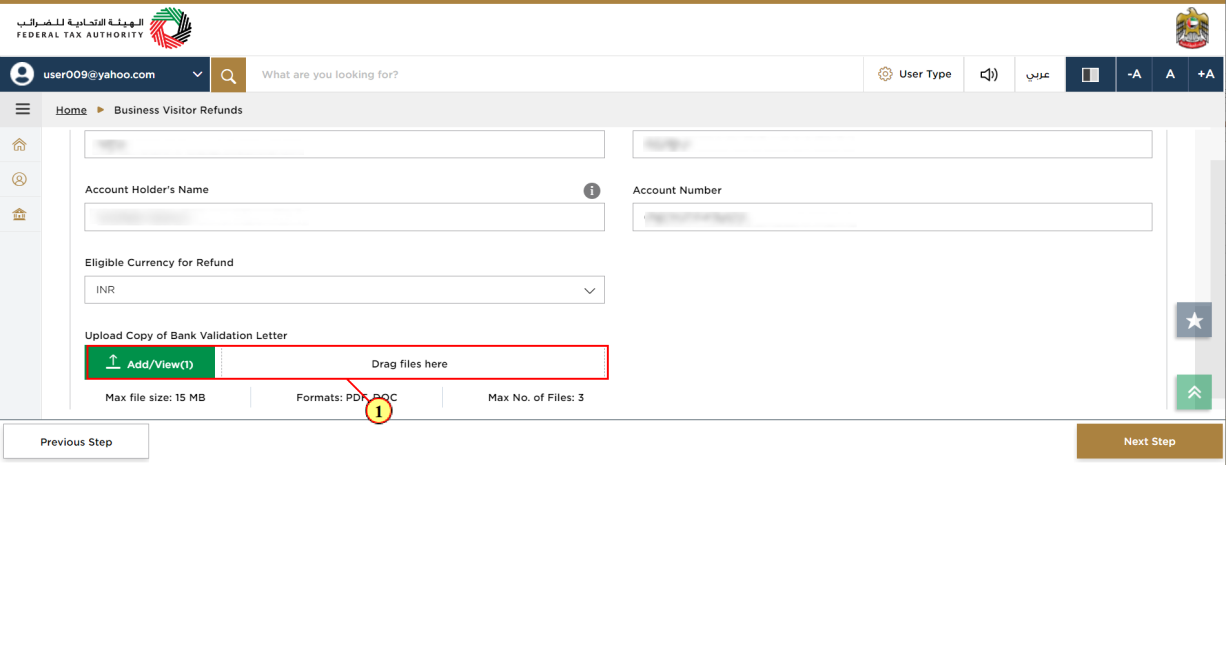
Step | Action |
(1) | Click on 'Add' button or drag & drop your files to upload the bank account validation letter. On successful upload of document, the 'Add' button will highlight in green. |
Declaration & Authorized Signatory
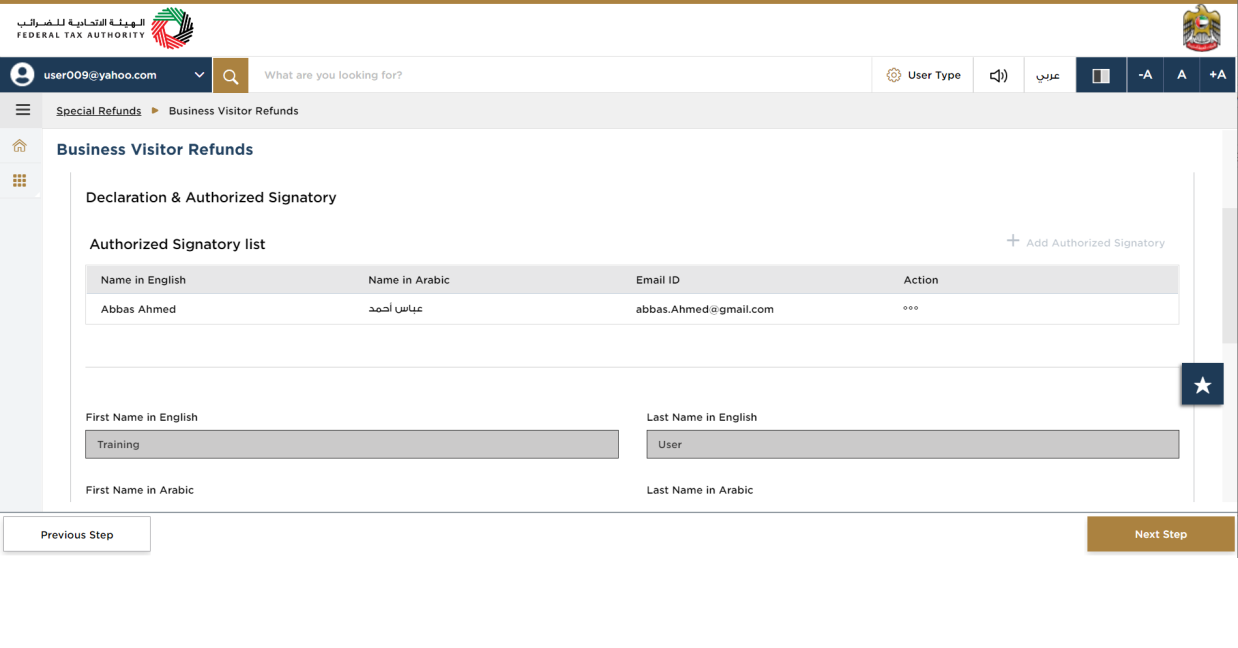
| Declaration and Authorized signatory section is not editable. The already entered details during the submission of refund request is displayed in the refund request |
Review Section
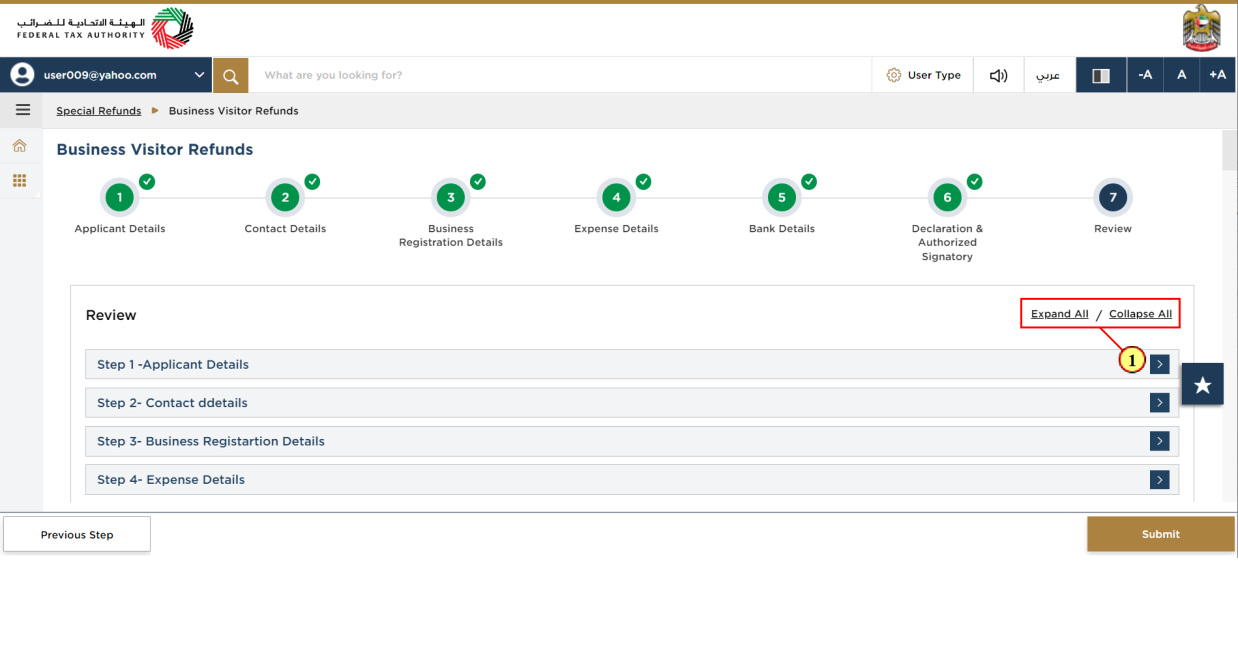
Step | Action |
(1) | Click here to expand or collapse all steps at once. |
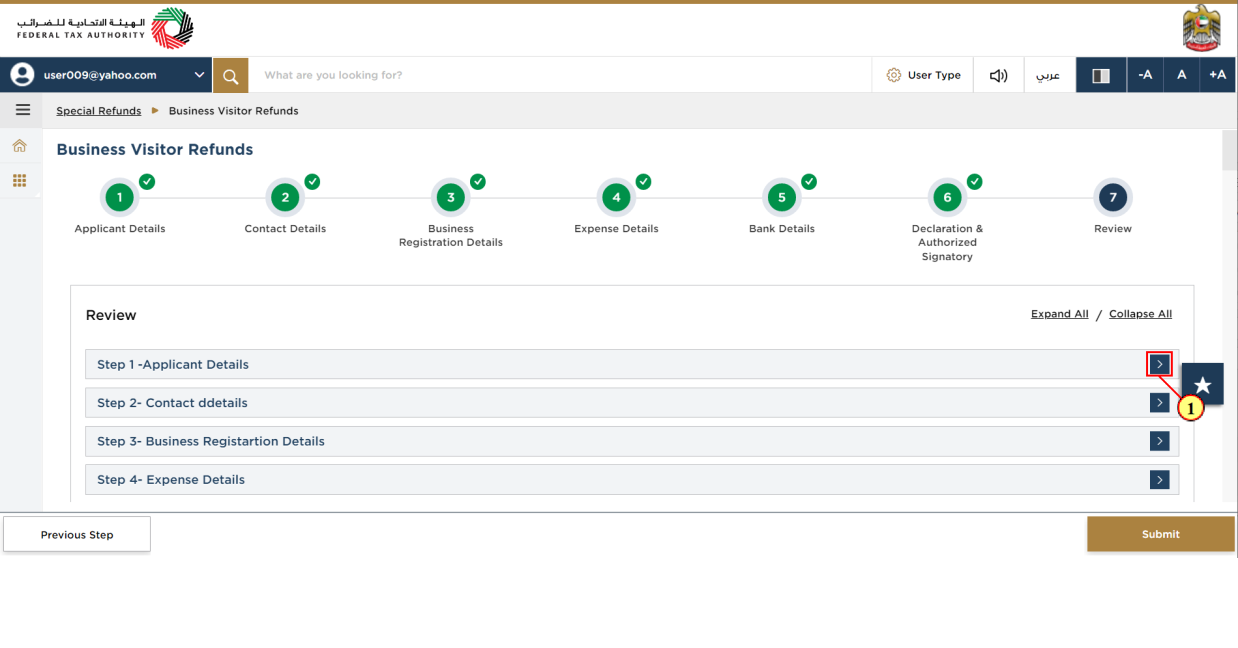
Step | Action |
(1) | Click on the drop-down arrow to review the details in this step |
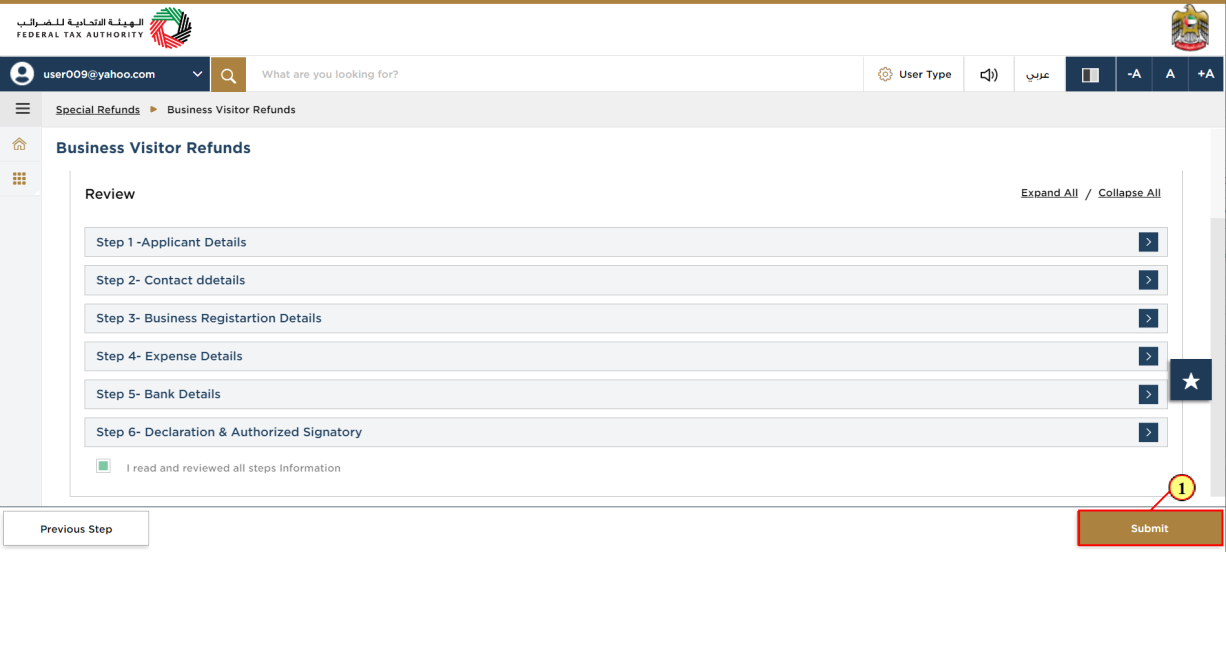
Step | Action |
(1) | Click on 'Submit' to submit the refund request. |
Acknowledgement
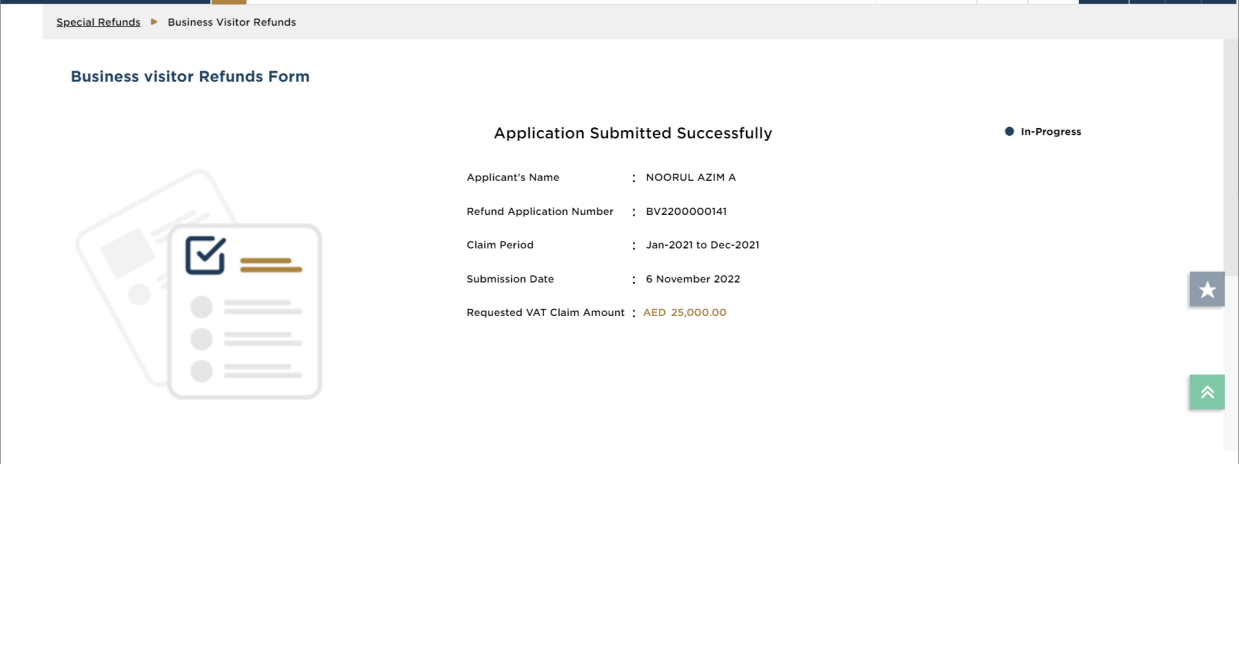
| You have successfully submitted the refund request. Make a note of the application number for future reference. You can also access this refund request from the Business Visitor refunds tile within the Special Refunds module. |
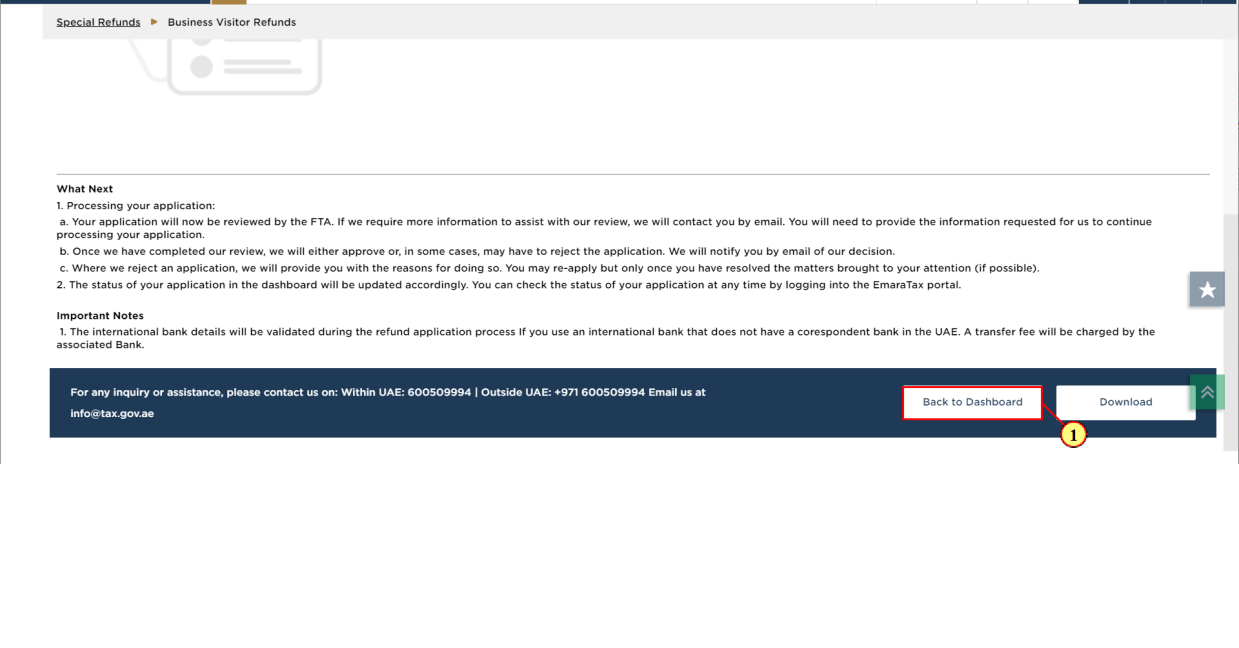
Step | Action |
(1) | Click on 'Back to Dashboard' to go back to dashboard |
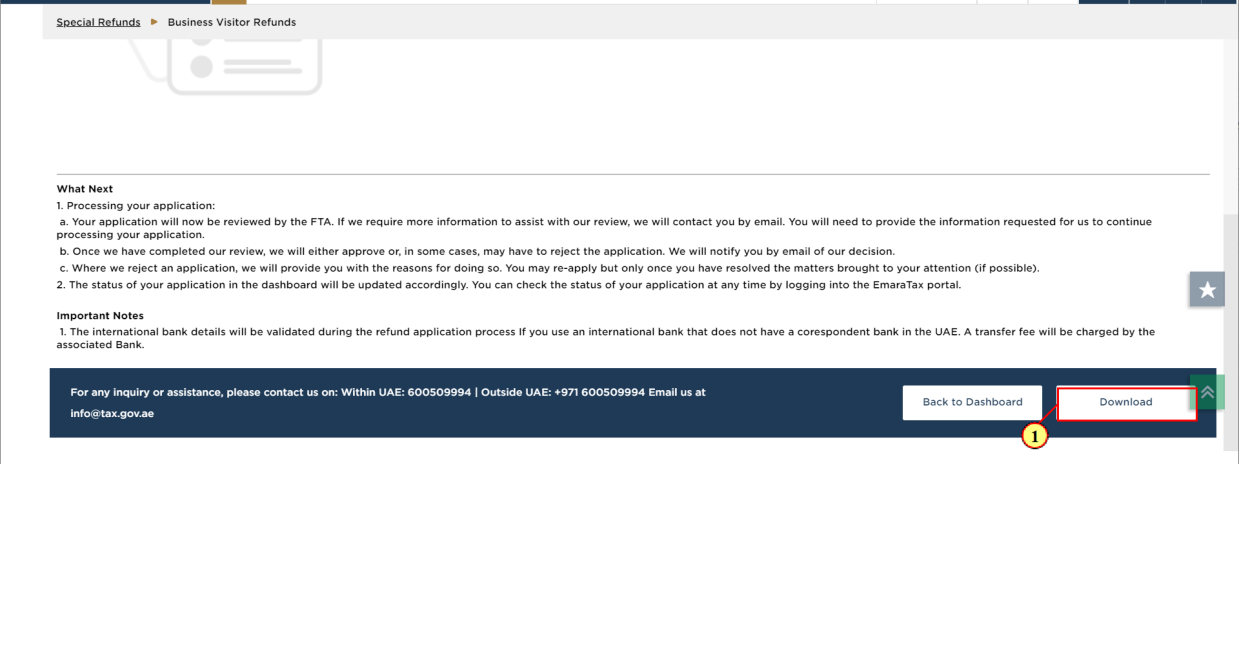
Step | Action |
(1) | Click on 'Download' to download a copy of refund application submission acknowledgement |
Correspondences
After submission, business visitor receives the following correspondences:
- Application submission acknowledgment