Link and Delink VAT Clearing Company TINCO - Oct 2022
User Manual
Link and Delink of VAT Clearing Company (TINCO) To/From an Online User
Date: Oct 2022
Version 1.0.0.0
Contents
1. Document Control Information
2. Annexure
3. Navigating through EmaraTax
4. Introduction
Document Control Information
Document Version Control
Version No. | Date | Prepared/Reviewed by | Comments |
1.0 | 01-Oct-22 | Federal Tax Authority | User Manual for EmaraTax Portal |
Annexure
The below are the list of User manuals that you can refer to
S. No | User Manual Name | Description |
1 | Register as Online User | This manual is prepared to help you navigate through the Federal Tax Authority (FTA) website and create an EmaraTax account with the FTA. |
2 | Manage online user profile | This manual is prepared to provide you an understanding on Login process, user types, forgot password and modify online user profile functionalities. |
3 | User Authorisation | This manual is prepared to provide you an understanding on Account Admin, Online User, and Taxable Person account definitions and functionalities. |
4 | Taxable person dashboard | This manual is prepared to help the following 'Taxable person' users to navigate through their dashboard in the Federal Tax Authority (FTA) EmaraTax Portal:
|
5 | Link TRN to email address | This manual is prepared to help you navigate through the Federal Tax Authority (FTA) website to Link TRN to New Email Address. |
Navigating through EmaraTax
The Following Tabs and Buttons are available to help you navigate through this process
Button | Description |
In the Portal | |
 | This is used to toggle between various personas within the user profile such as Taxable Person, Tax Agent, Tax Agency, Legal Representative etc |
 | This is used to enable the Text to Speech feature of the portal |
 | This is used to toggle between the English and Arabic versions of the portal |
 | This is used to decrease, reset, and increase the screen resolution of the user interface of the portal |
 | This is used to manage the user profile details such as the Name, Registered Email address, Registered Mobile number, and password |
 | This is used to log off from the portal |
In the Business Process application | |
 | This is used to go the Previous section of the Input Form |
 | This is used to go the Next section of the Input Form |
 | This is used to save the application as draft, so that it can be completed later |
 | This menu on the top gives an overview of the various sections within the. All the sections need to be completed in order to submit the application for review. The Current section is highlighted in Blue and the completed sections are highlighted in green with a check |
The Federal Tax Authority offers a range of comprehensive and distinguished electronic services in order to provide the opportunity for taxpayers to benefit from these services in the best and simplest ways. To get more information on these services Click Here
Introduction
This manual is prepared to help the registered VAT Clearing Company (TINCO) to navigate through the Federal Tax Authority EmaraTax ponal and perform the following:
Link one or more users to the TINCO account to enable them submit the VAT 301 and the VAT 702 applications.
Delink user from the TINCO account to remove their access from the TINCO account.
Login to EmaraTax
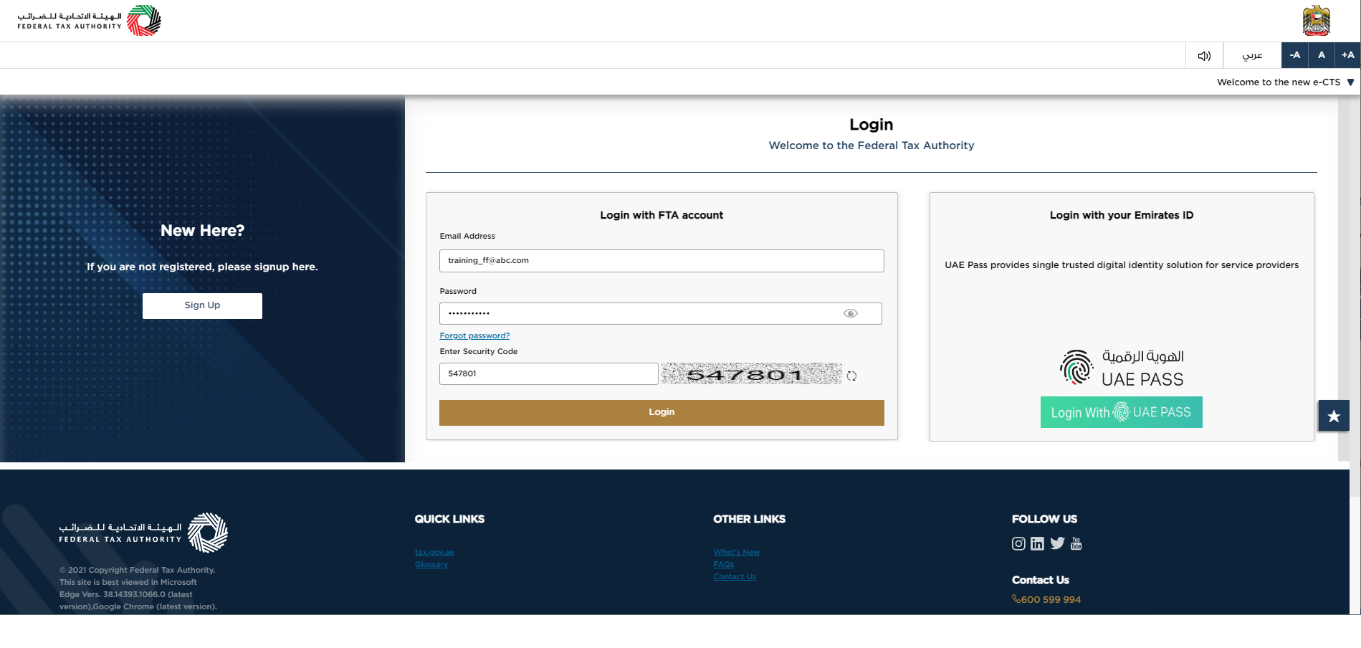
|
|
Taxable Person Tile
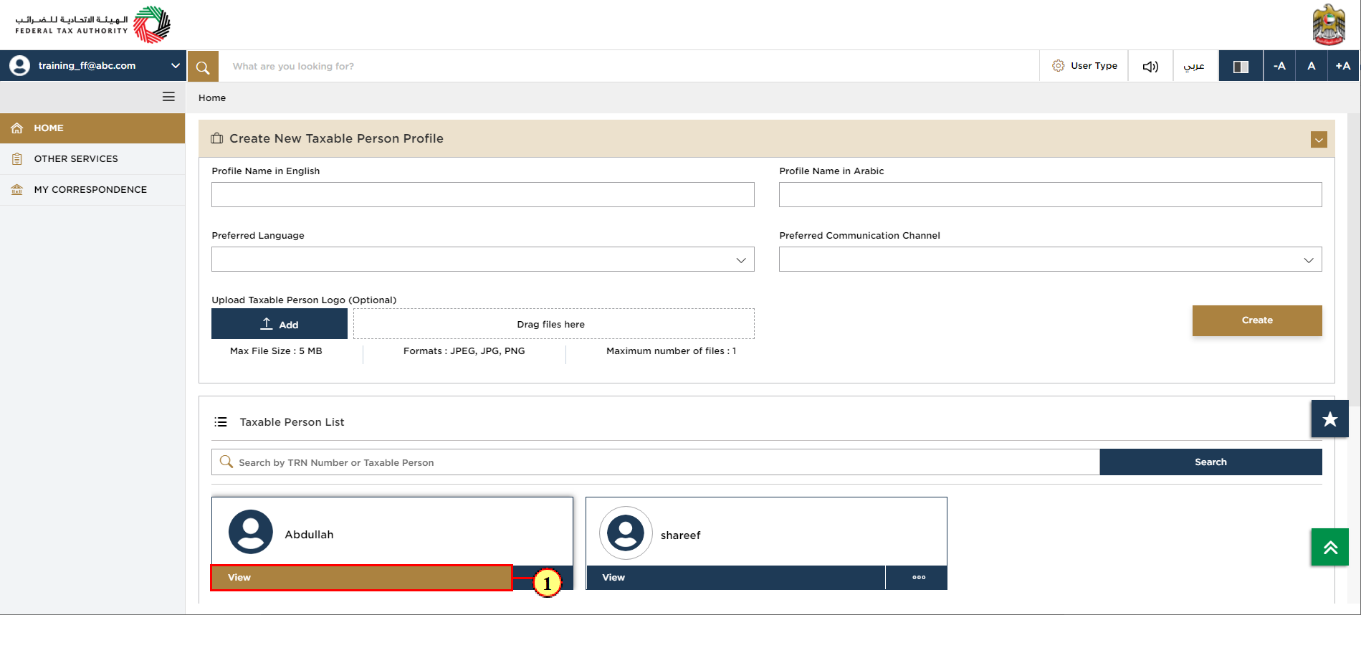
Step | Action |
(1) |
|
Link Online User to the VAT clearing company - TINCO
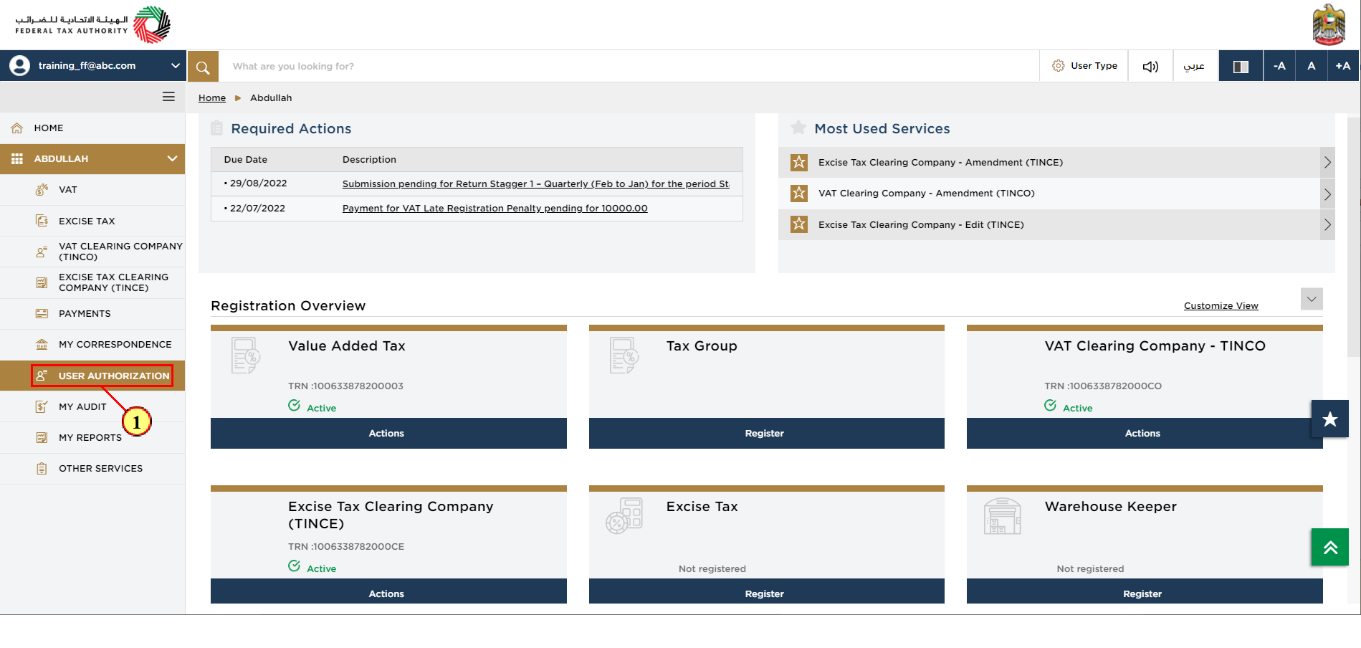
Step | Action |
(1) | Click 'User Authorization' to proceed to the next screen. |
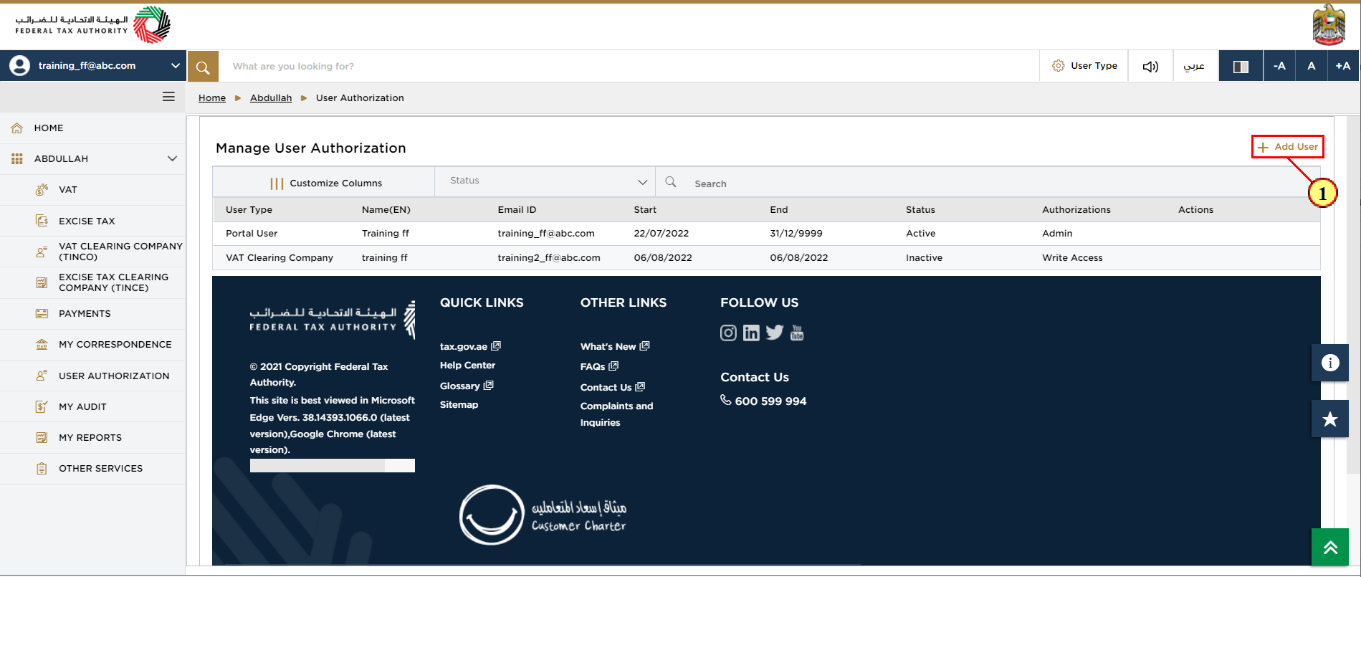
Step | Action |
(1) | Click 'Add User' to link an Online User to the TINCO account. |
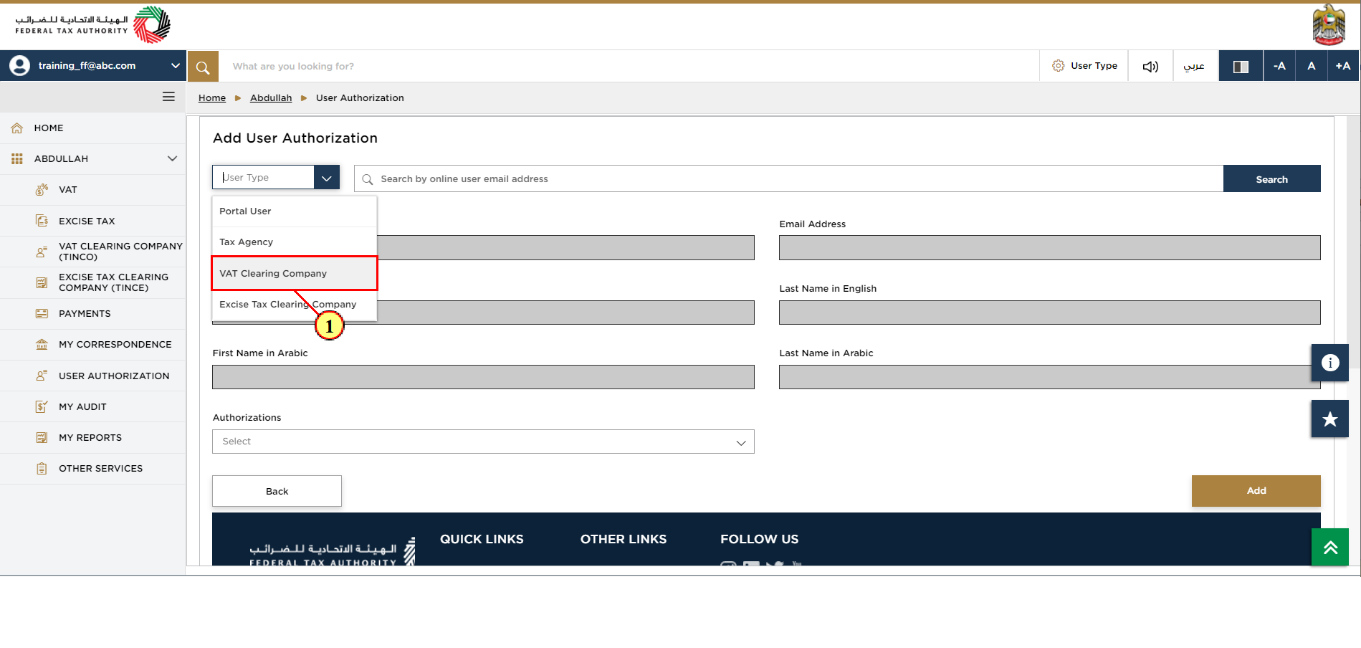
Step | Action |
(1) | Select VAT Clearing Company to add Online User. |
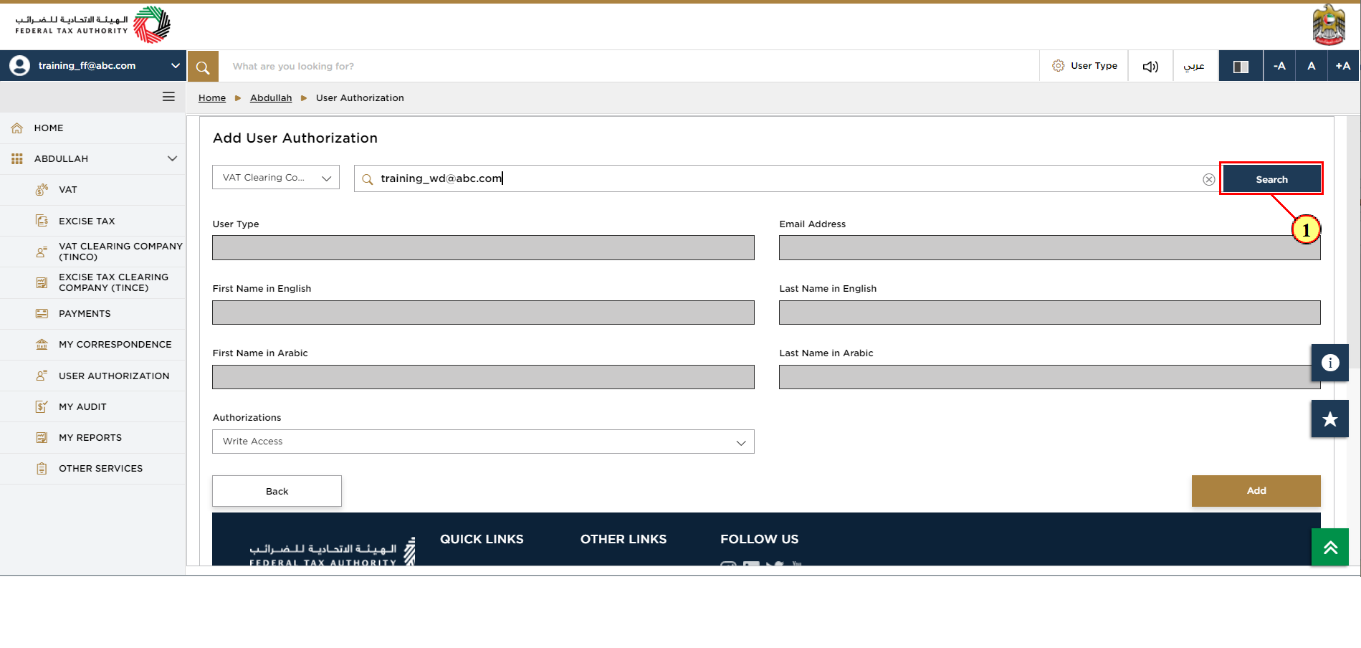
Step | Action |
(1) | Type the Online User email address and click on 'Search' option to populate the User Type information in the screen. |
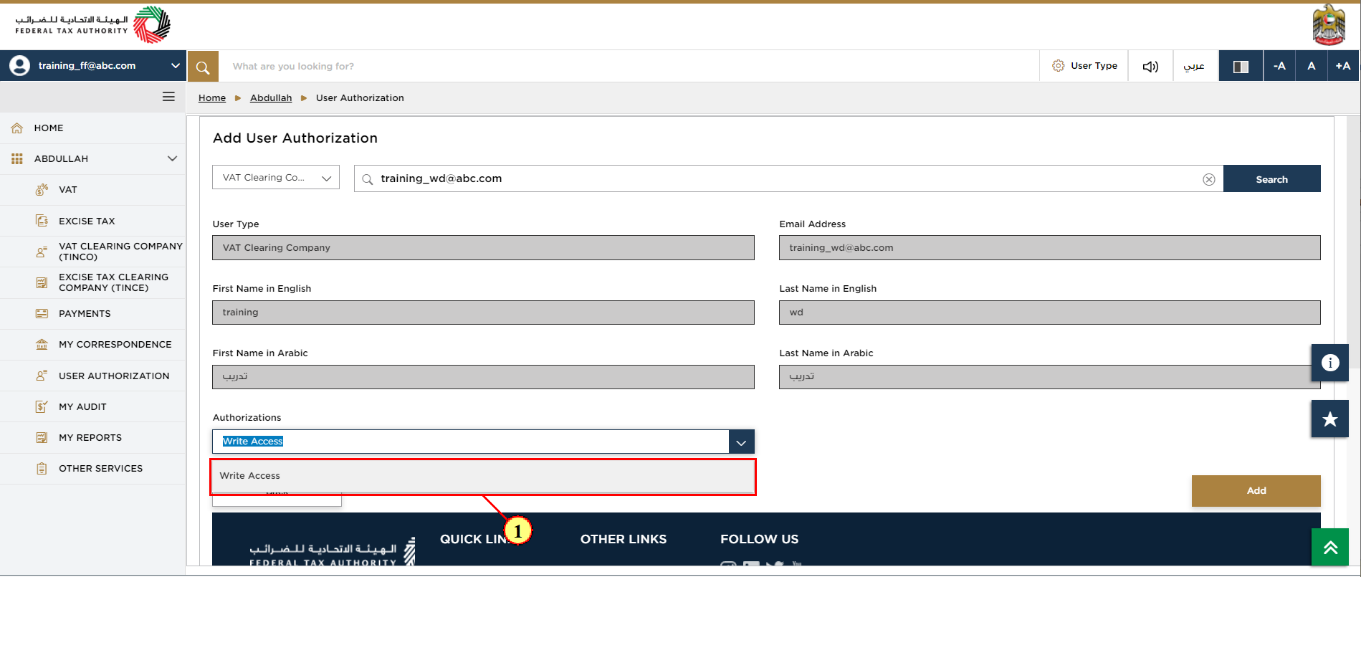
Step | Action |
(1) |
|
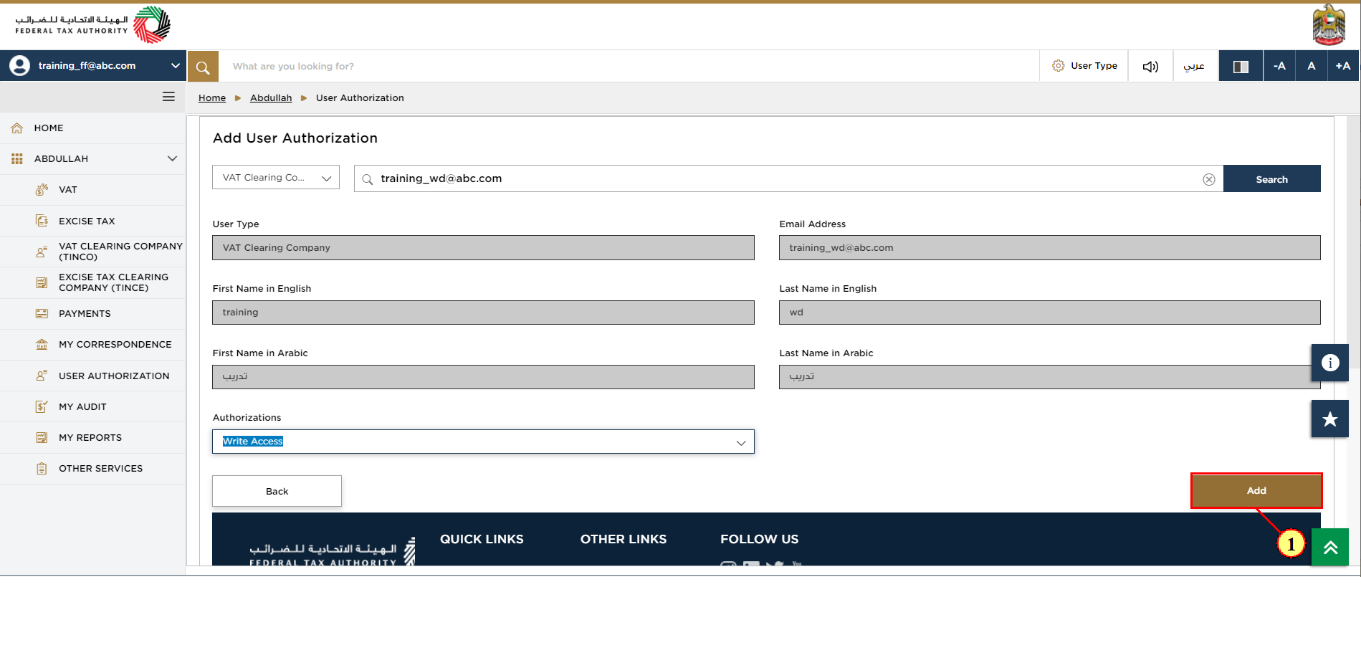
Step | Action |
(1) | Click 'Add' to continue. |
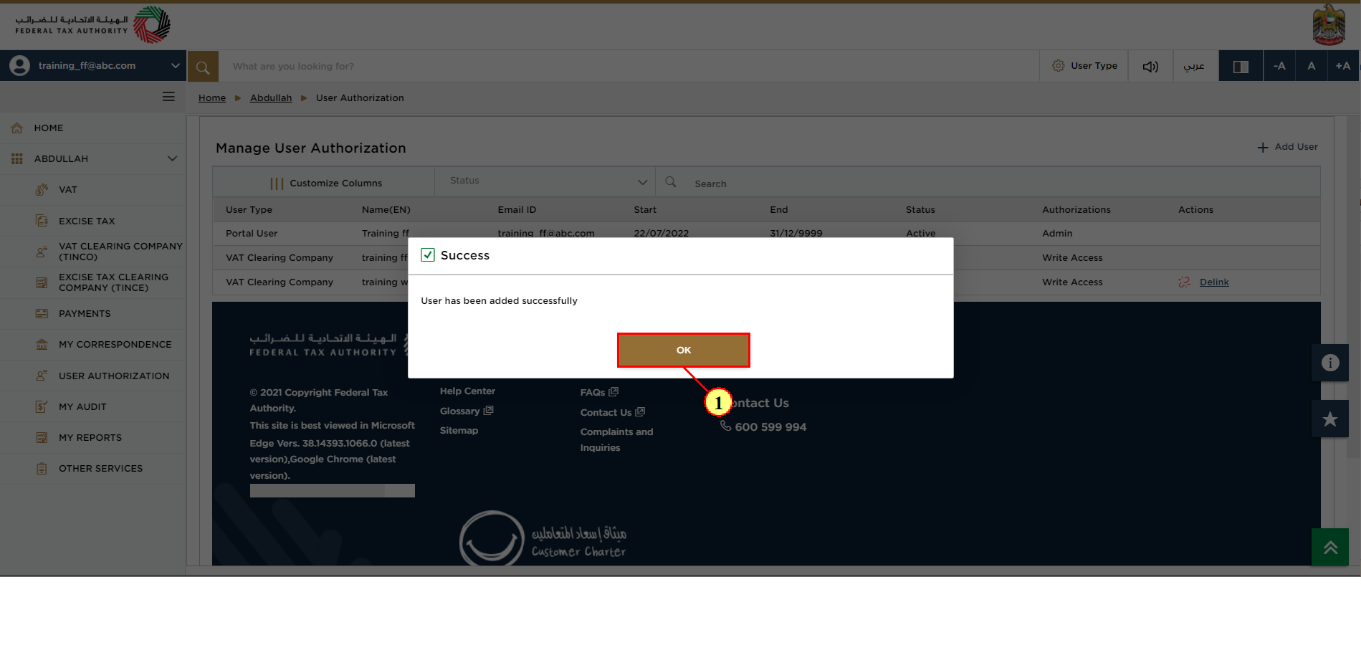
Step | Action |
(1) |
|
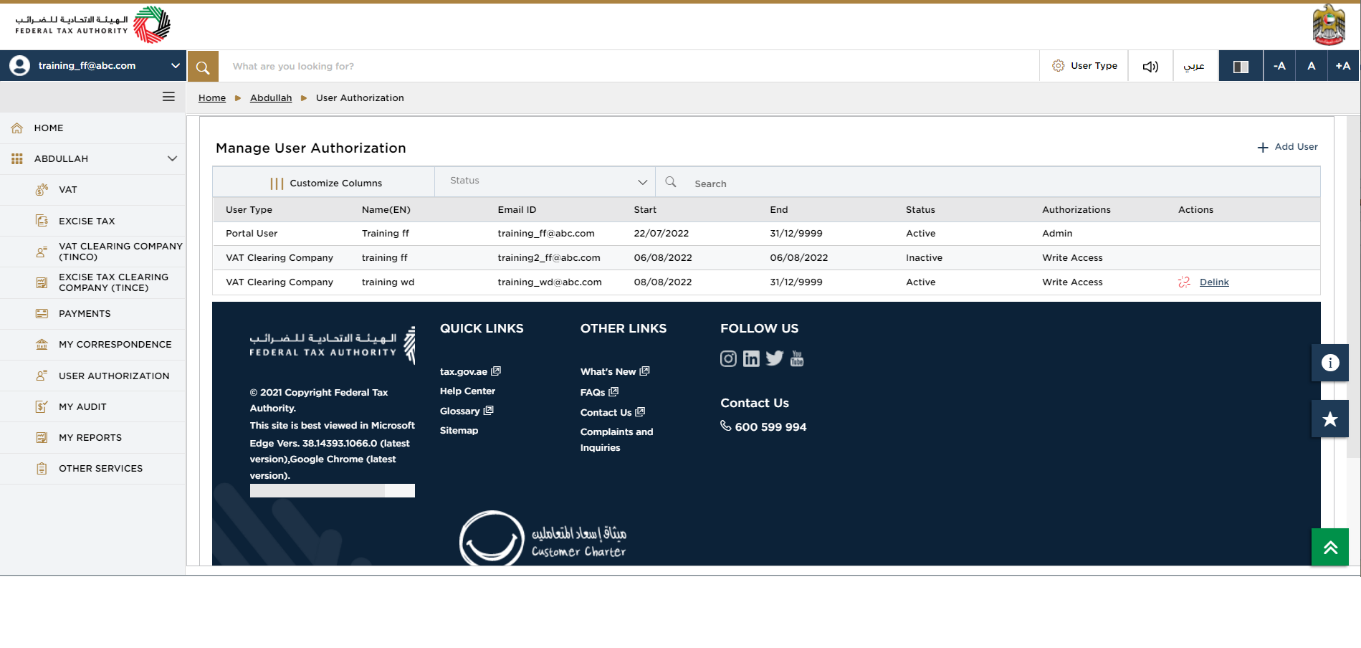
| Online User 'VAT Clearing Company' has been added to the TINCO and the status is 'Active'. |
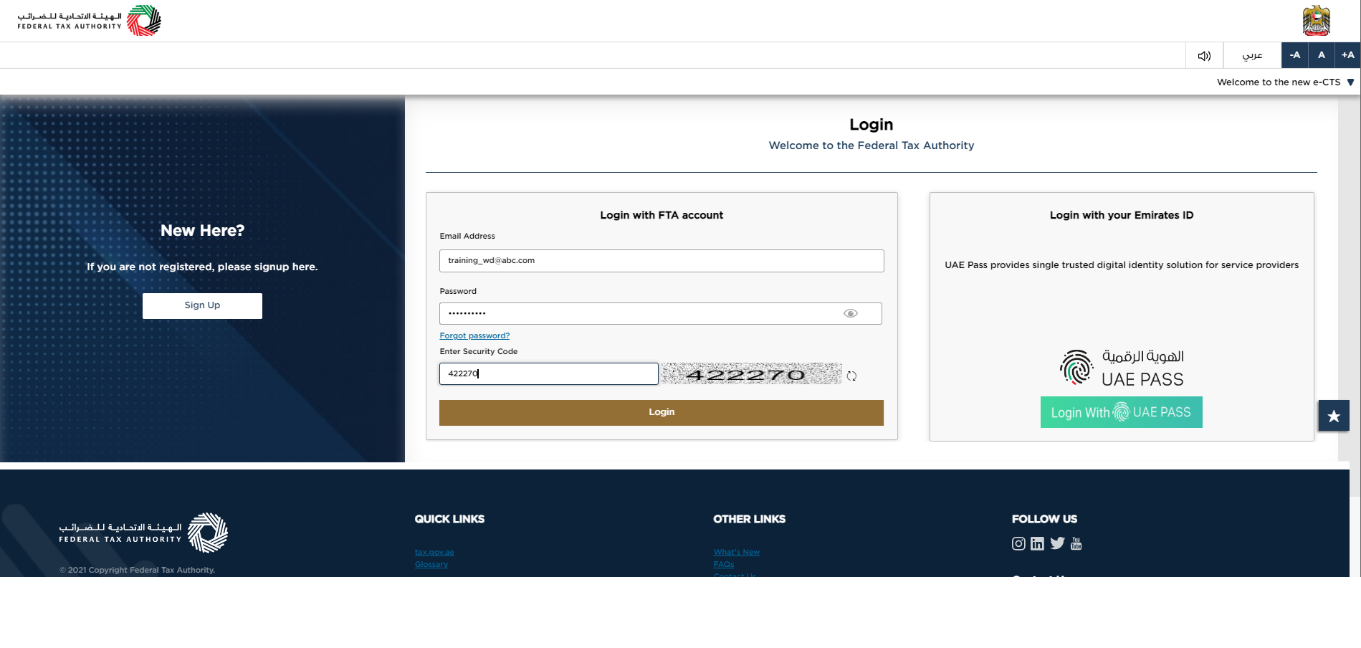
|
|
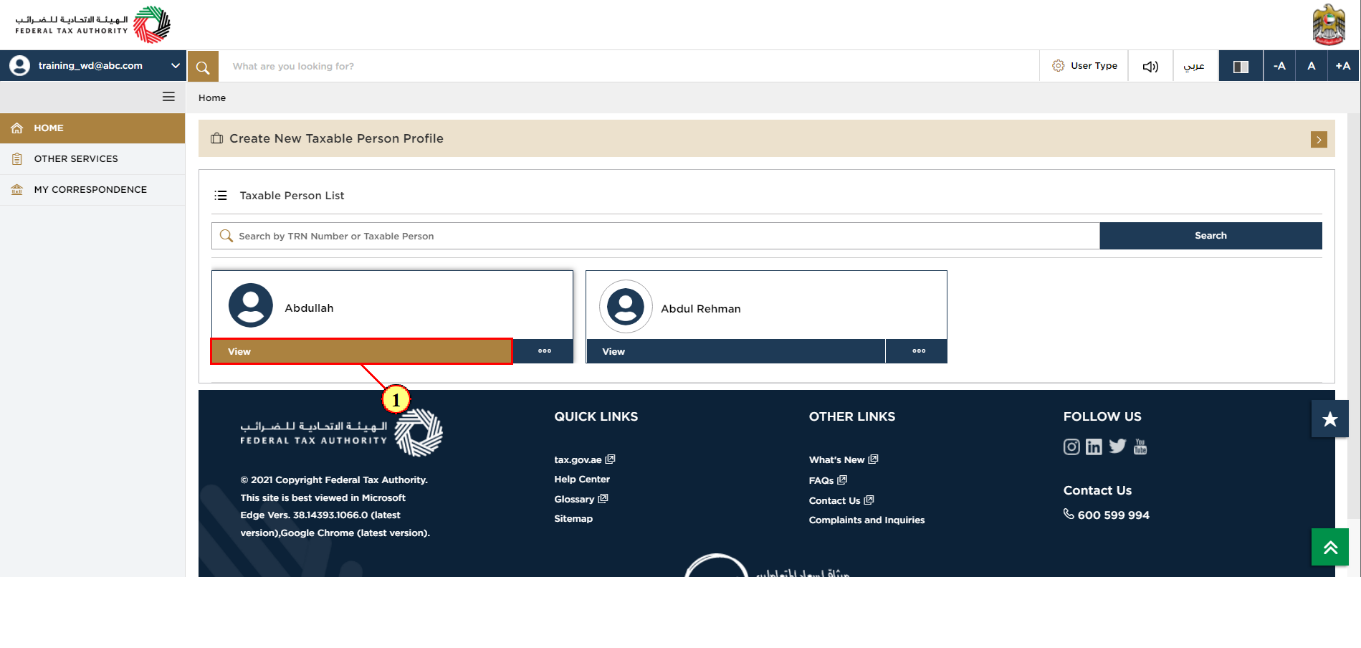
Step | Action |
(1) | The Taxable Person in which the TINCO is present is displayed to the Online User. Click 'View' to open Taxable Person dashboard. |
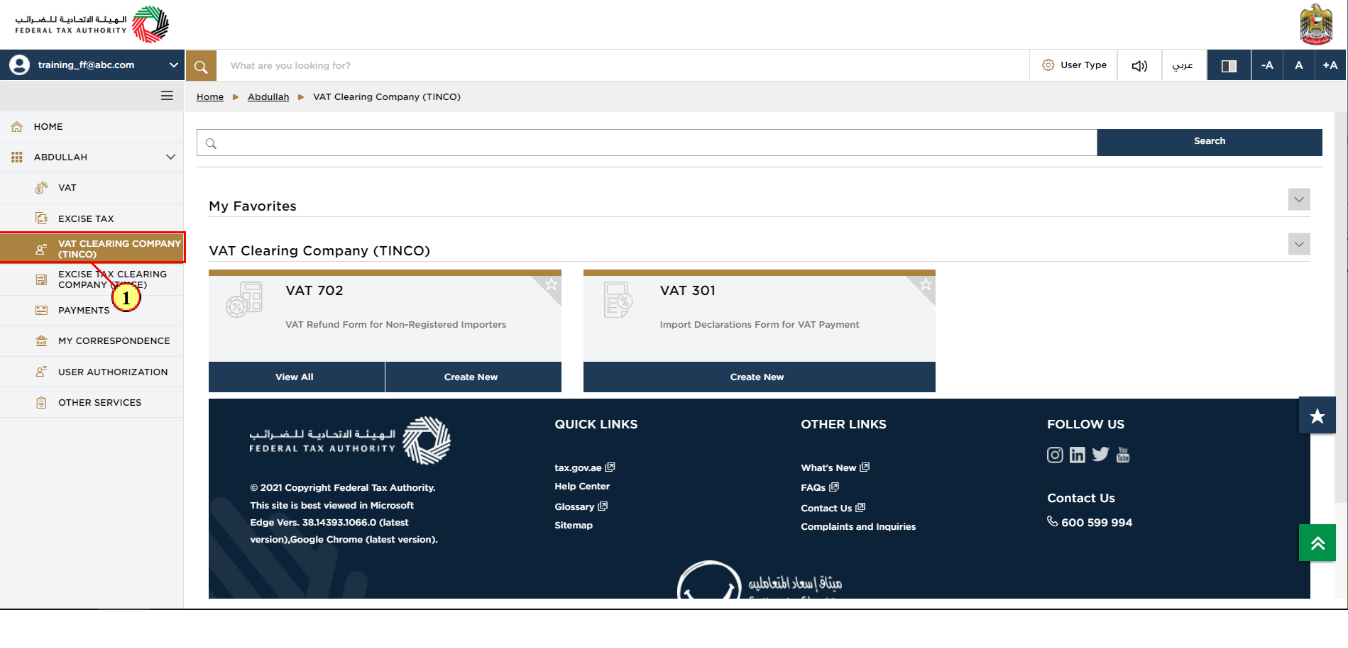
Step | Action |
(1) | Click 'VAT Clearing Company (TINCO)' tile under the Taxable Person. |
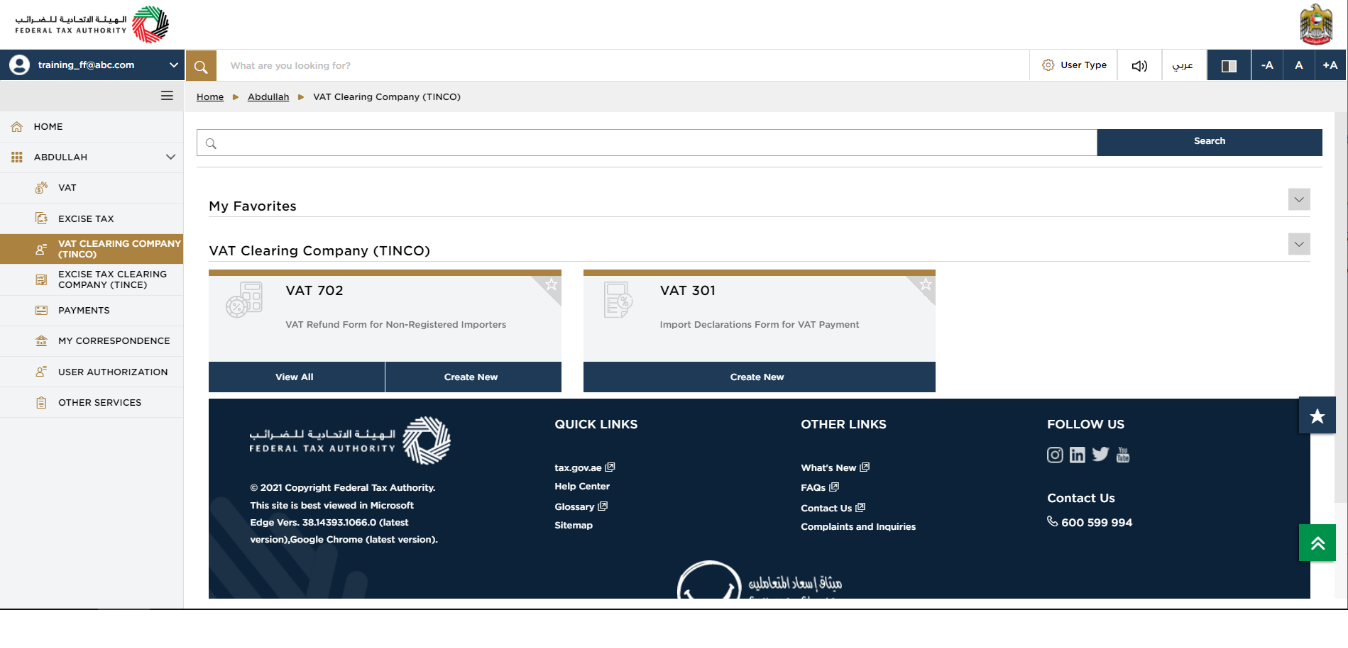
|
|
Delink Online User from VAT clearing company – TINCO
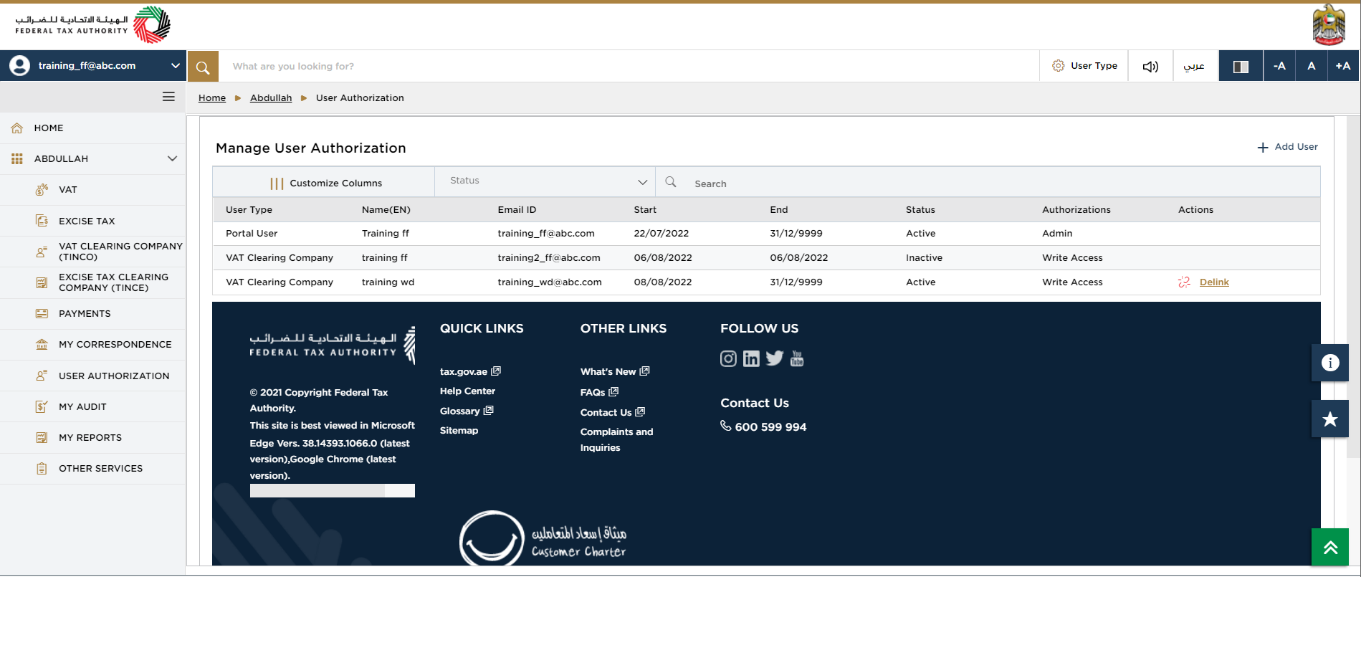
| The action 'Delink' can be performed either by the Account Admin of the Taxable Person in which the TINCO is present or by the Online User. |
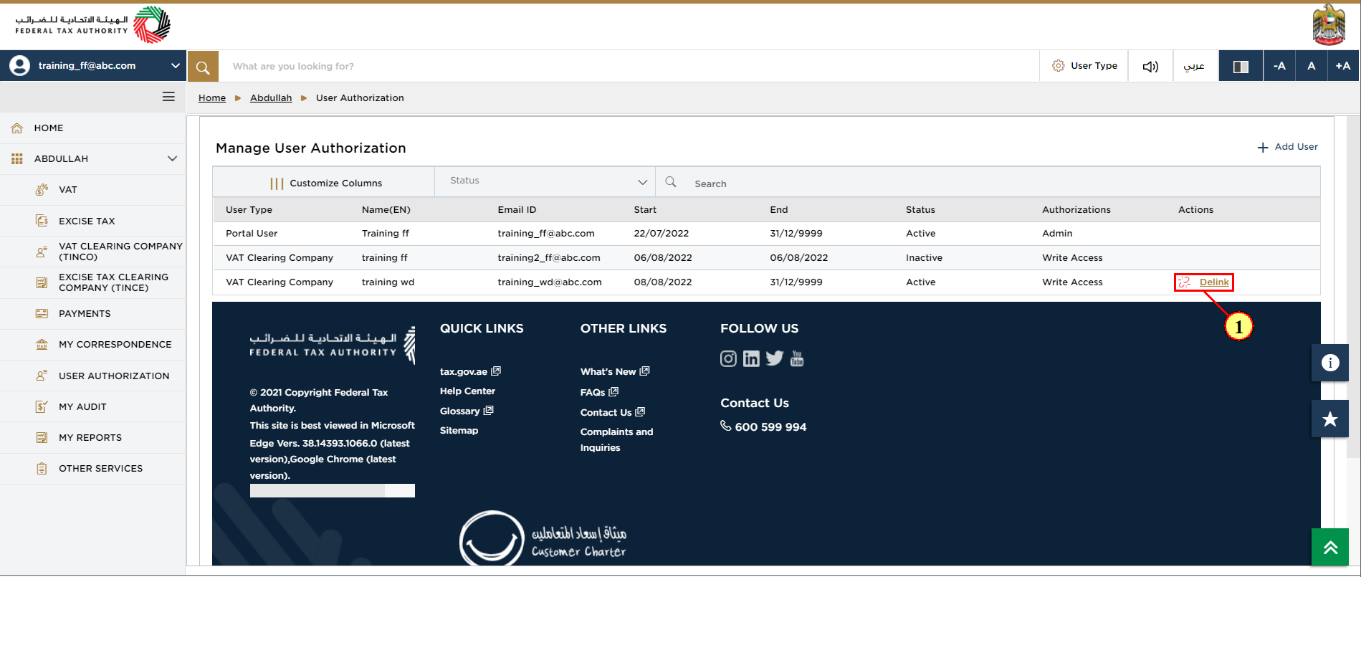
Step | Action |
(1) | Click 'Delink' to remove the access of the Online User to the VAT Clearing Company TINCO. |
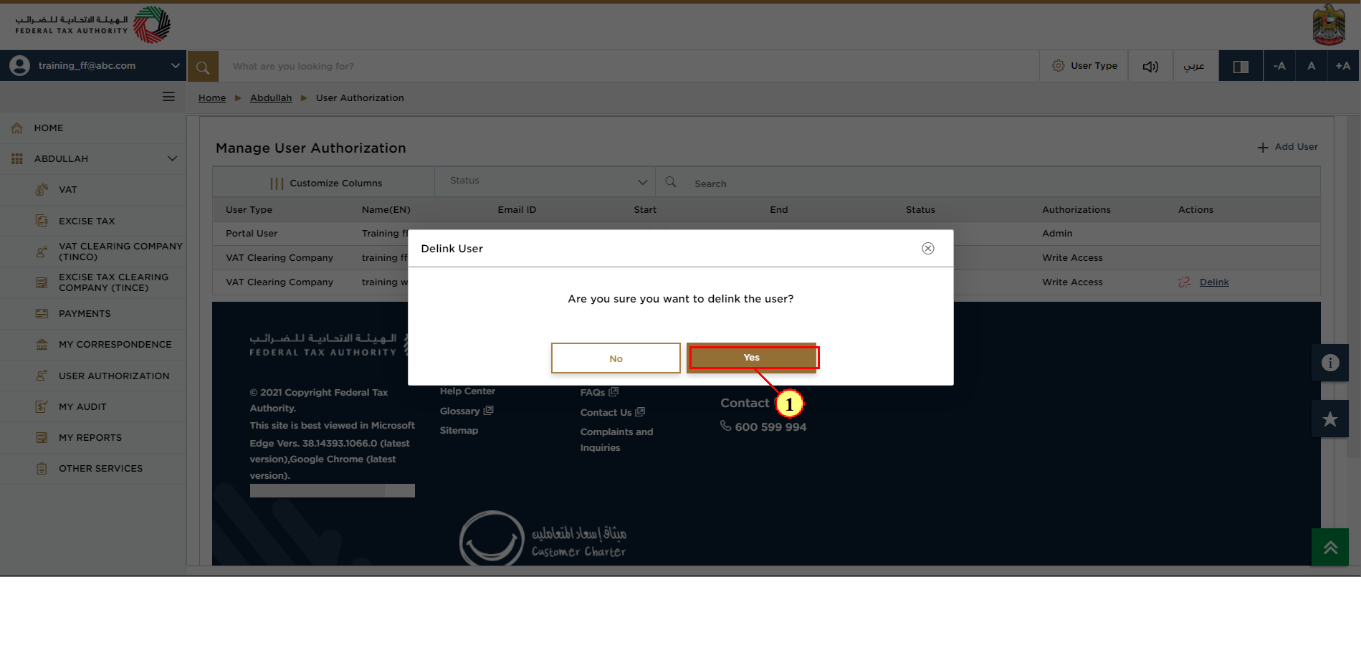
Step | Action |
(1) | System asks to confirm to delink the Online User by click on 'Yes'. |
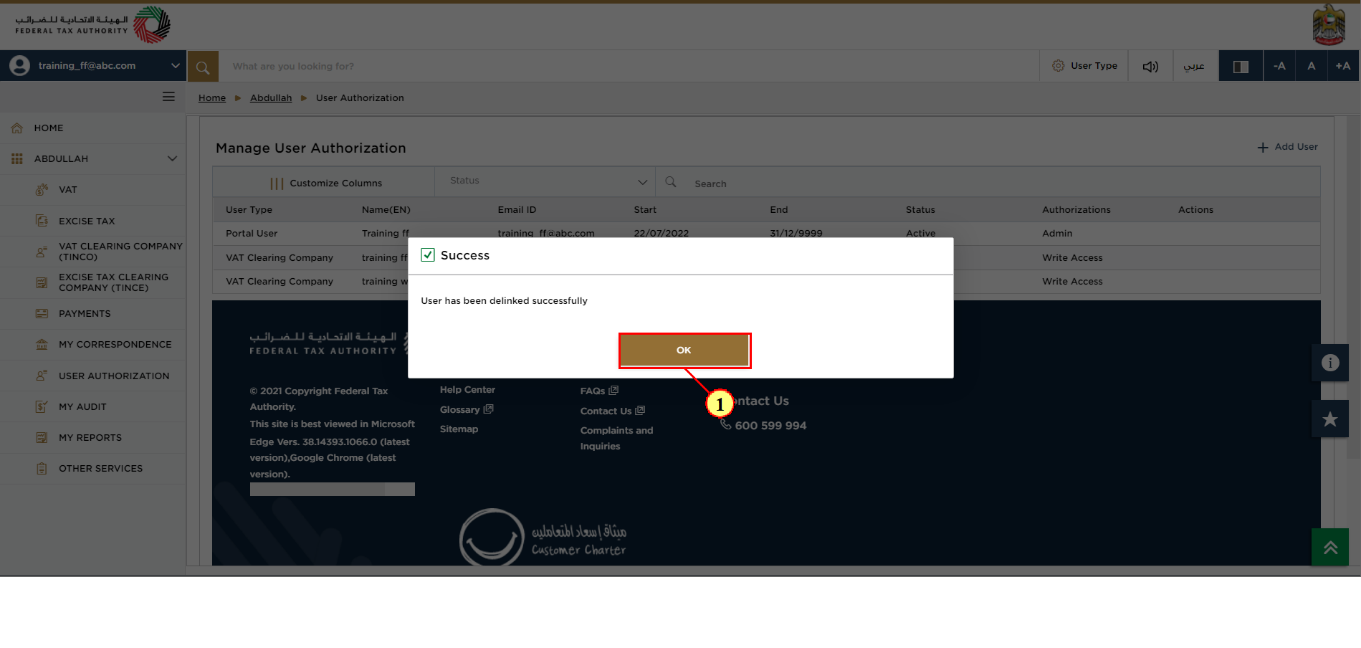
Step | Action |
(1) |
|
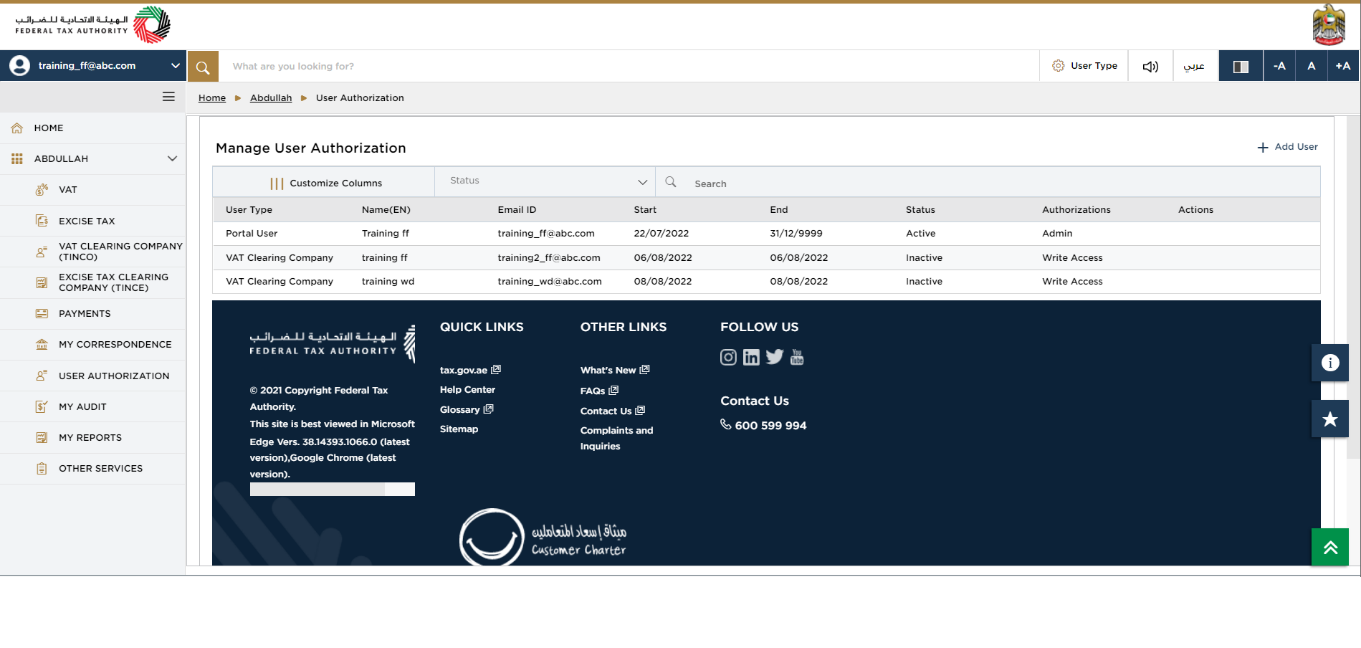
| User Type 'VAT Clearing Company' has been delinked successfully and the status is 'Inactive'. |
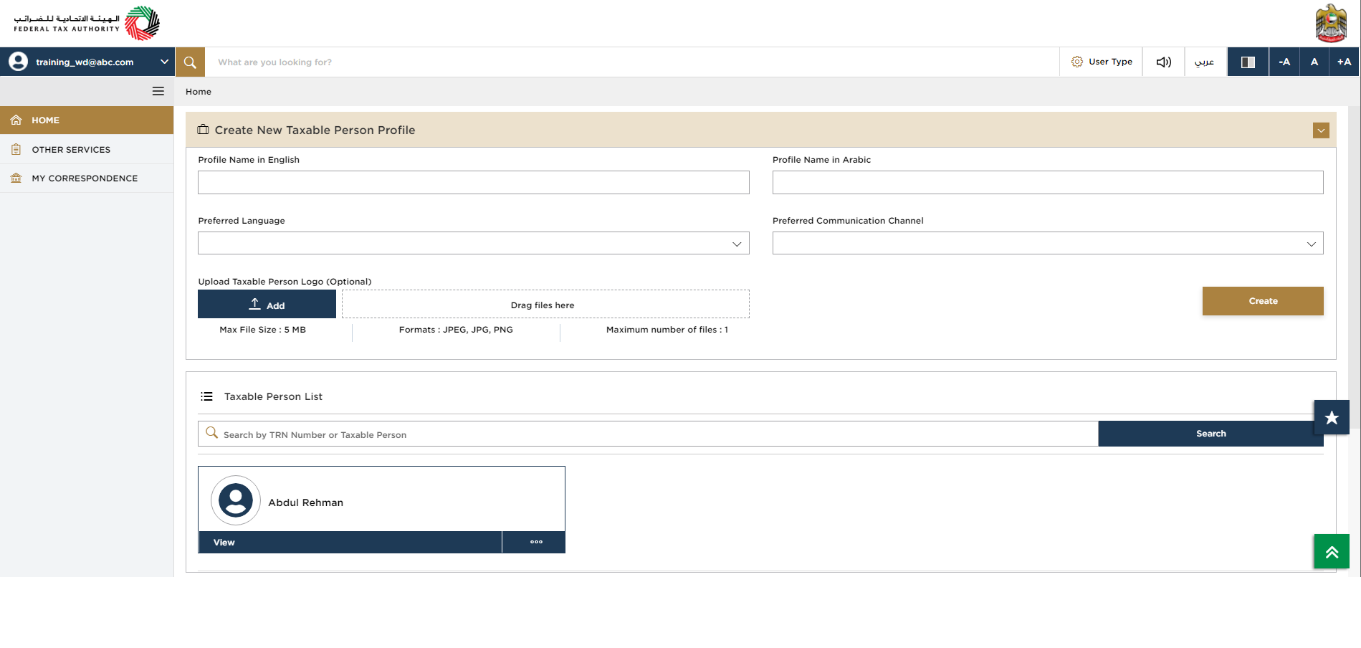
| The Online User now can't access the VAT 301 and the VAT 702 applications anymore. |