Initiate VAT 301 Payment - Oct 2022
User Manual
Initiate VAT 301 Payment
Date: Oct 2022
Version 1.0.0.0
Contents
1. Document Control Information
2. Annexure - List of other user manuals that can be referred to
3. Navigating through EmaraTax
4. Introduction
12. VAT Payment
Document Control Information
Document Version Control
Version No. | Date | Prepared/Reviewed by | Comments |
1.0 | 01-Oct-22 | Federal Tax Authority | User Manual for EmaraTax Portal |
Annexure - List of other user manuals that can be referred to
The below are the list of User manuals that you can refer to
S. No | User Manual Name | Description |
1 | Register as Online User | This manual is prepared to help you navigate through the Federal Tax Authority (FTA) website and create an EmaraTax account with the FTA. |
2 | Manage online user profile | This manual is prepared to provide you an understanding on Login process, user types, forgot password and modify online user profile functionalities. |
3 | User Authorisation | This manual is prepared to provide you an understanding on Account Admin, Online User, and Taxable Person account definitions and functionalities. |
4 | Taxable person dashboard | This manual is prepared to help the following ‘Taxable person‘ users to navigate through their dashboard in the Federal Tax Authority (FTA) EmaraTax Portal:
|
5 | Link TRN to email address | This manual is prepared to help you navigate through the Federal Tax Authority (FTA) website to Link TRN to New Email Address. |
Navigating through EmaraTax
The following Tabs and Buttons are available to help you navigate through this process
Button | Description |
In the Portal | |
 | This is used to toggle between various personas within the user profile such as Taxable Person, Tax Agent, Tax Agency, Legal Representative etc |
 | This is used to enable the Text to Speech feature of the portal |
 | This is used to toggle between the English and Arabic versions of the portal |
 | This is used to decrease, reset, and increase the screen resolution of the user interface of the portal |
 | This is used to manage the user profile details such as the Name, Registered Email Address, Registered Mobile Number, and Password |
 | This is used to log off from the portal |
In the Business Process application | |
 | This is used to go the Previous section of the Input Form |
 | This is used to go the Next section of the Input Form |
 | This is used to save the application as draft, so that it can be completed later |
 | This menu on the top gives an overview of the various sections within the form. All the sections need to be completed in order to submit the application for review. The current section is highlighted in Blue and the completed sections are highlighted in green with a check |
The Federal Tax Authority offers a range of comprehensive and distinguished electronic services in order to provide the opportunity for taxpayers to benefit from these services in the best and simplest ways. To get more information on these services Click Here
Introduction
This manual is prepared to help the applicant to navigate through the EmaraTax portal and to submit the VAT 301 Import Declaration Form for VAT Payment.
EmaraTax Login Page
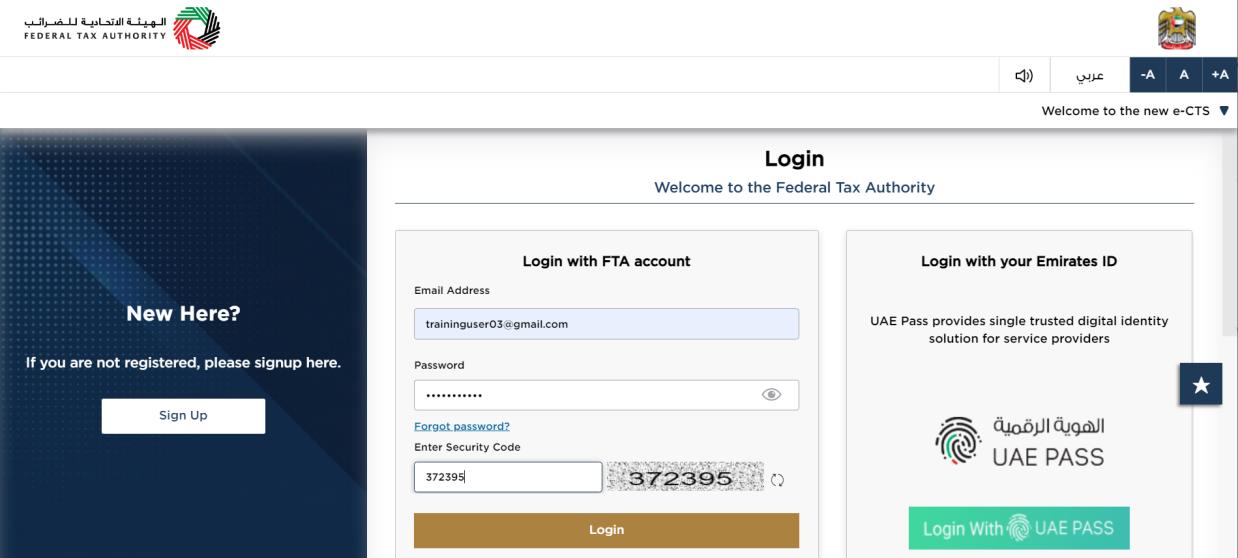
|
|
User Type Selection
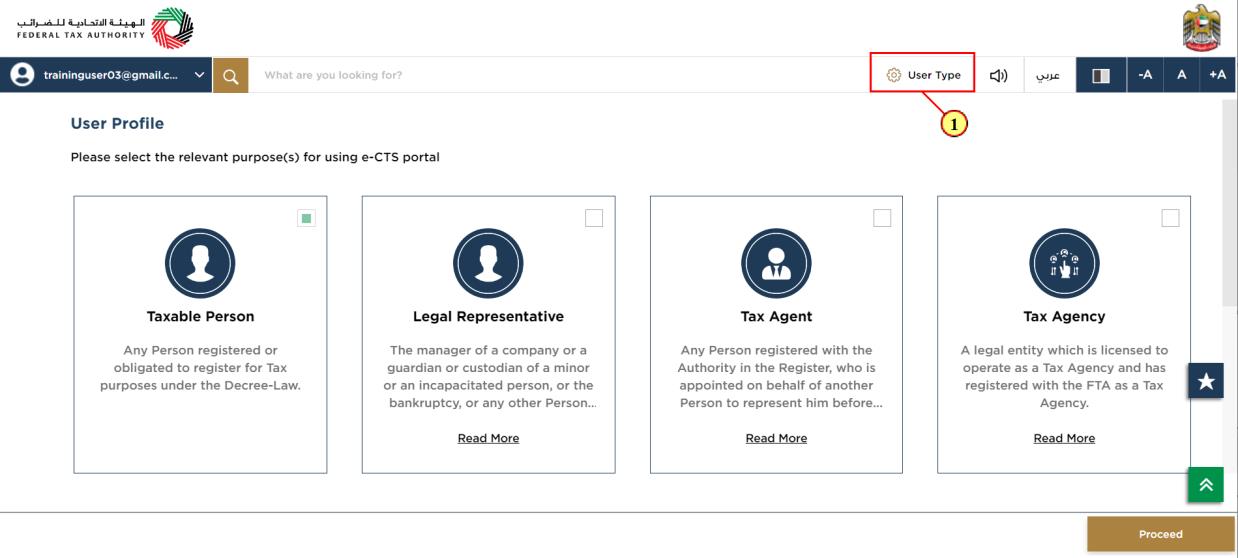
Step | Action |
(1) | Click here to select the user type |
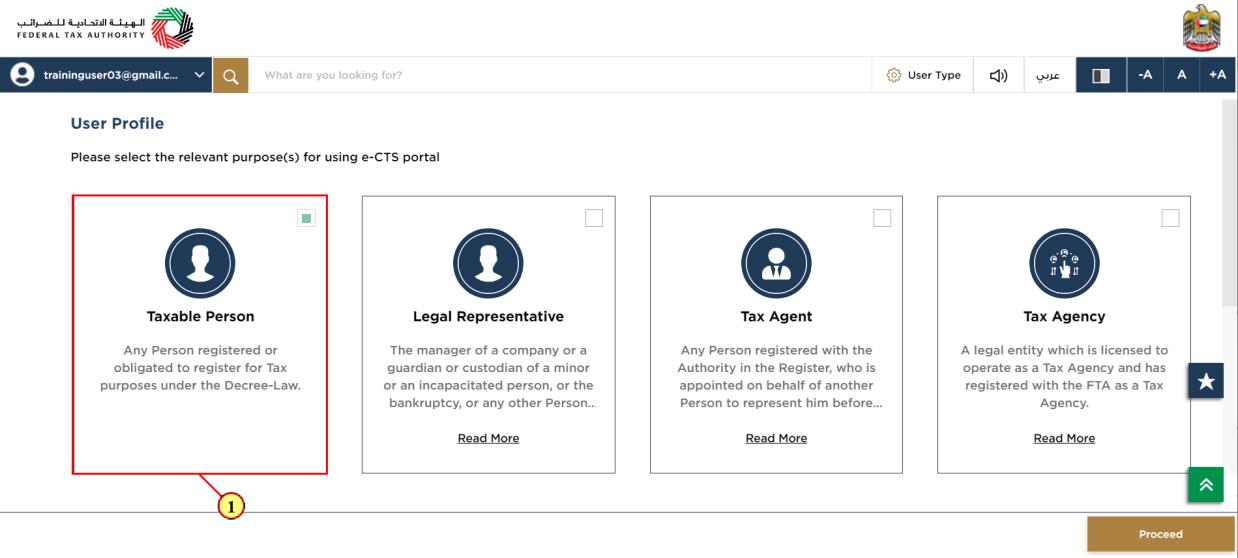
Step | Action |
(1) | Select the Taxable Person tile |
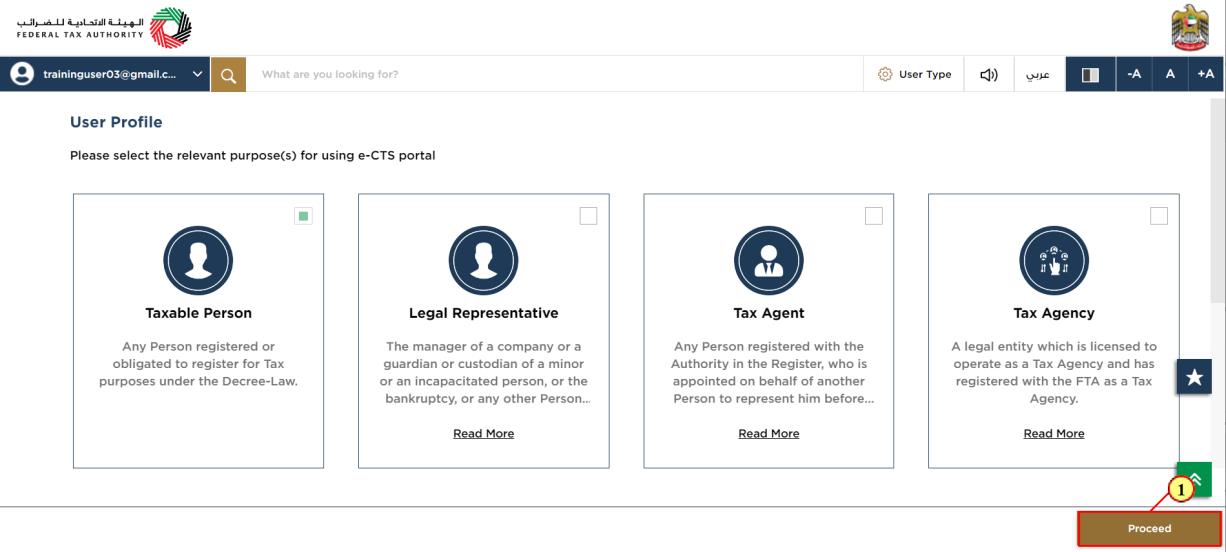
Step | Action |
(1) | Click on 'Proceed' to proceed with taxable person. |
Logged in User Dashboard
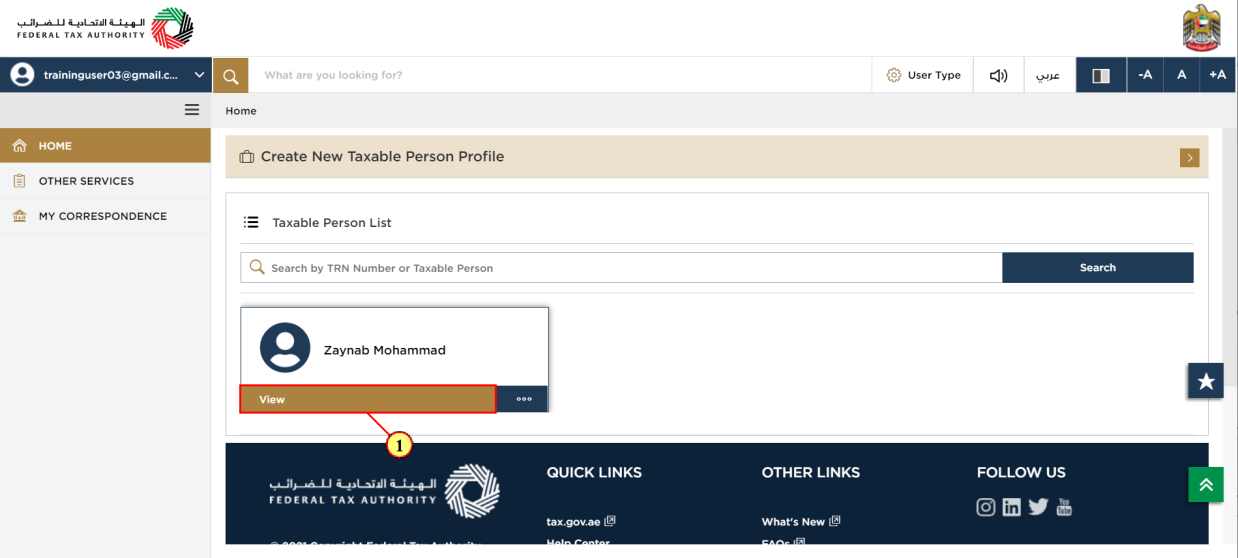
Step | Action |
(1) | Click here to view the Taxable Person dashboard |
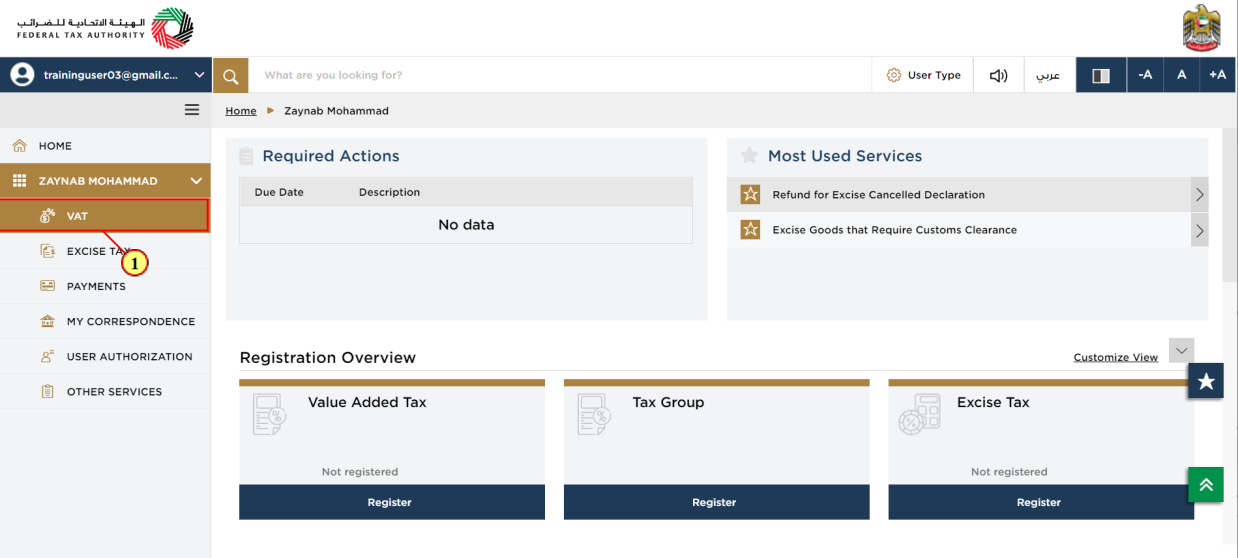
Step | Action |
(1) | Click here to access VAT module. |
TINCO VAT Module
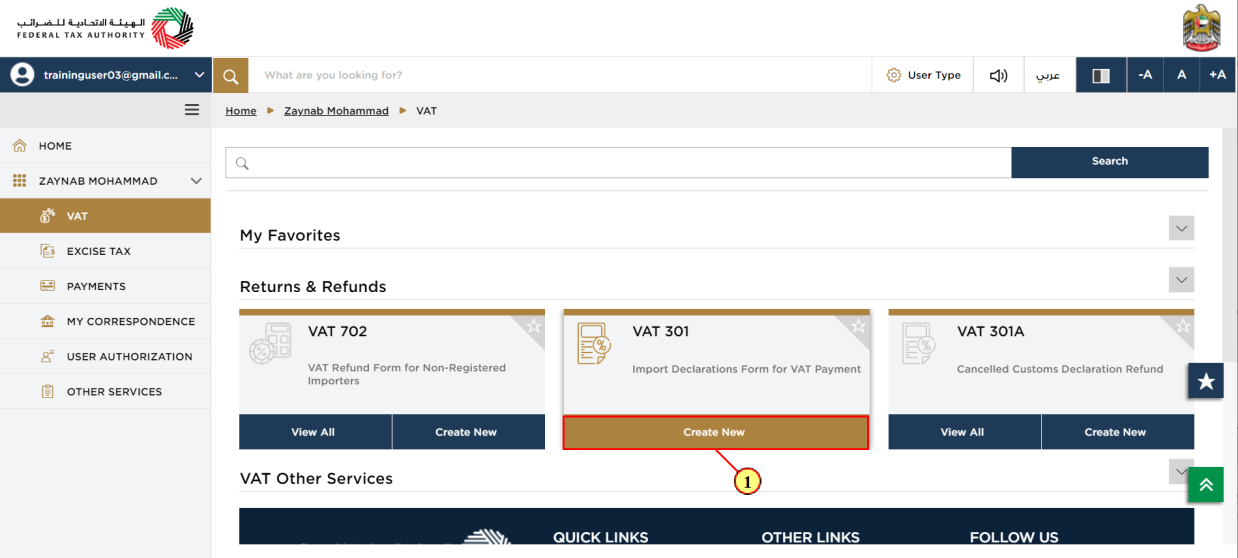
Step | Action |
(1) | Click on 'Create New' to create new refund request. |
Declaration ID
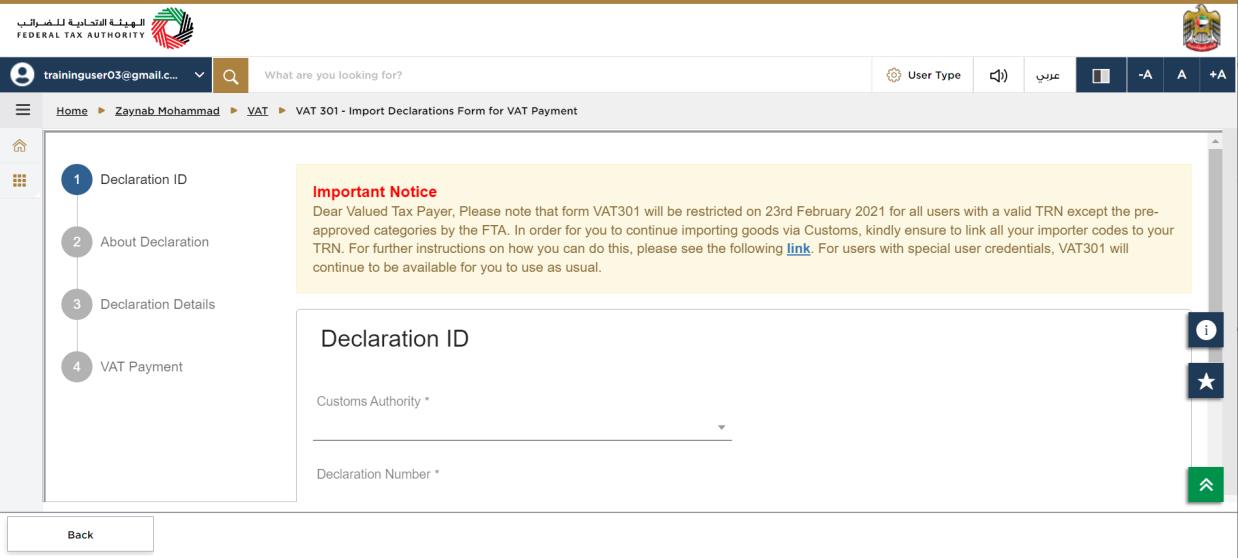
| The progress bar displays the number of steps required to complete the payment request. The step you are currently in is highlighted in blue. |
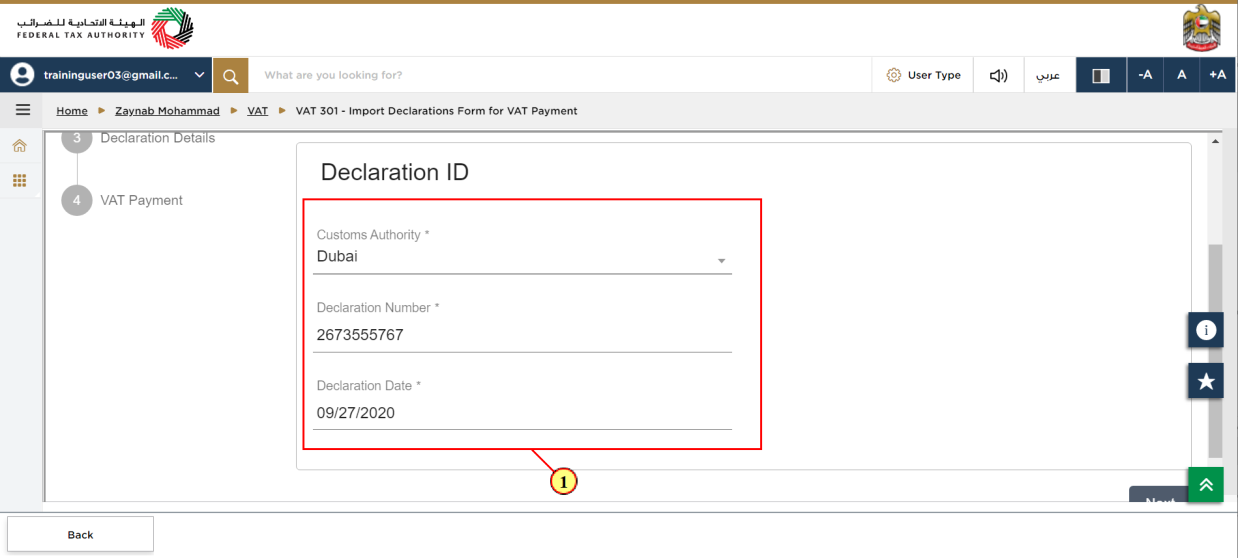
Step | Action |
(1) | Fill in 'Customs Authority', 'Declaration Number' and 'Declaration Date' |
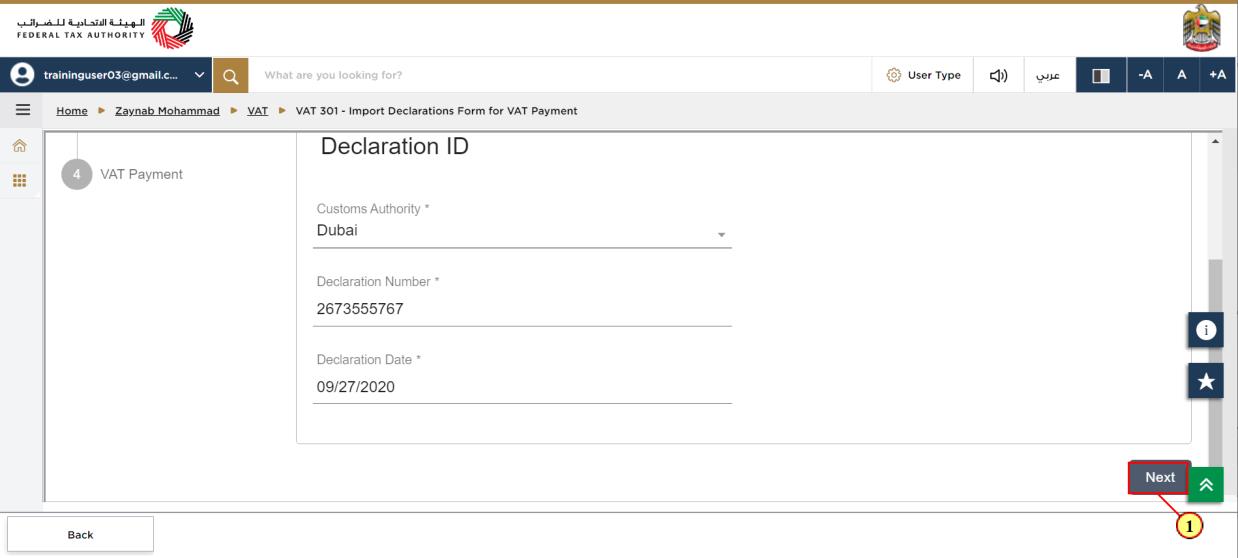
Step | Action |
(1) | Click on 'Next' to proceed to next section. |
About Declaration
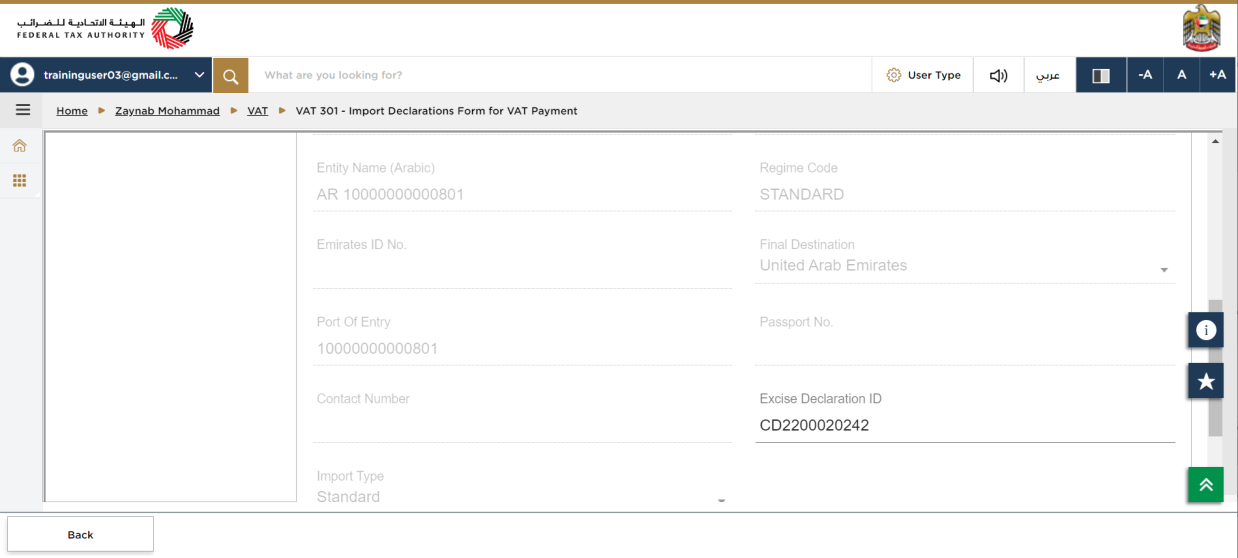
| The cancelled import Declaration ID is auto-populated. |
Declaration Details
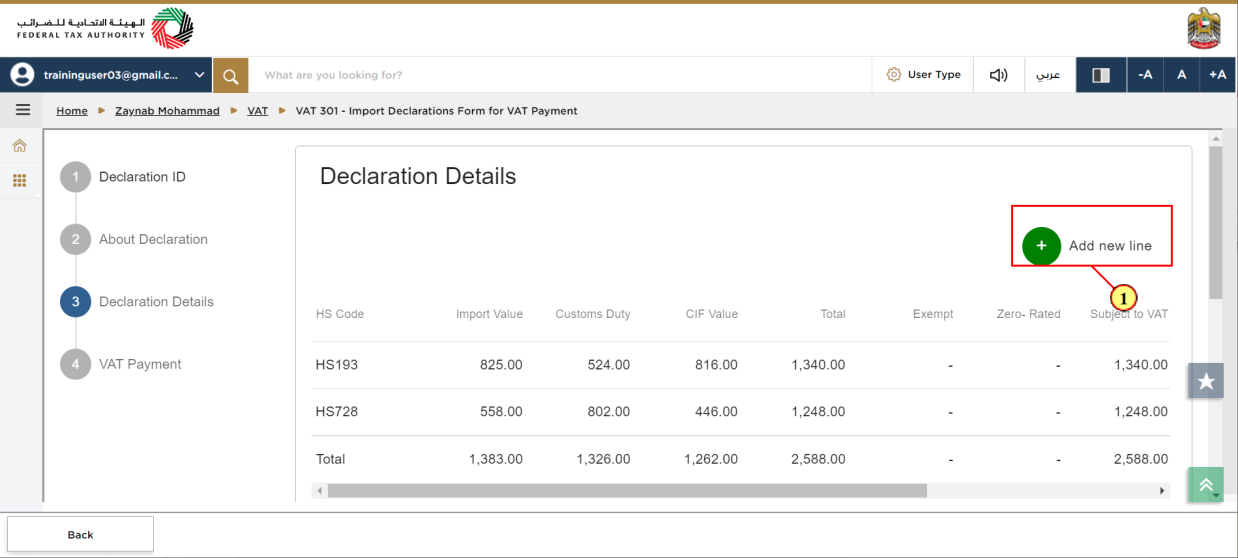
Step | Action |
(1) | Click on 'Add new line' to add new item. |
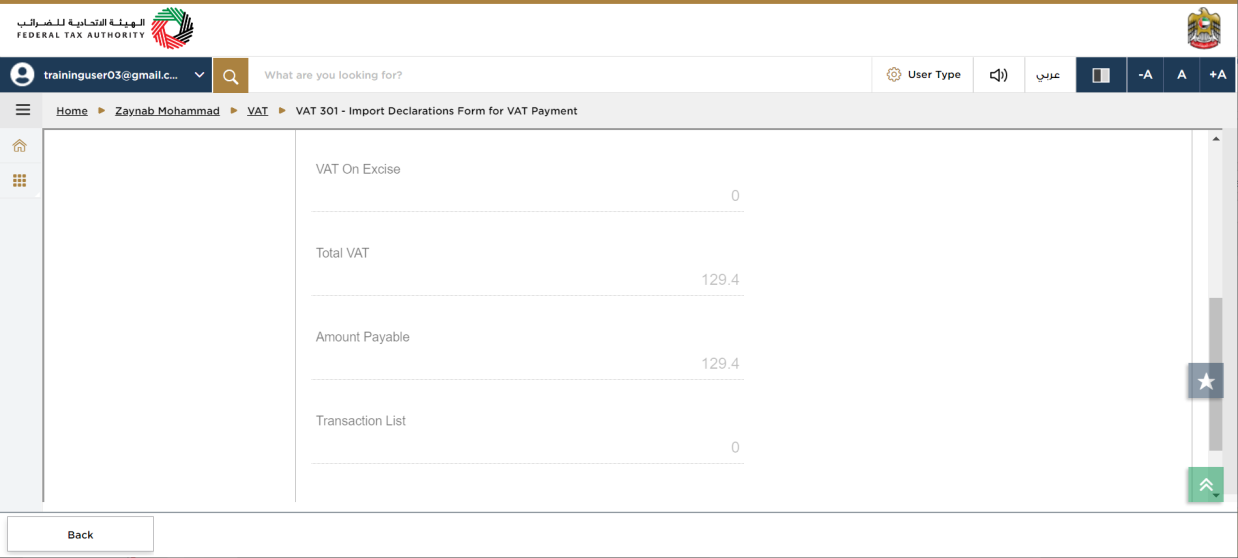
| Already entered declaration details are pre-populated. |
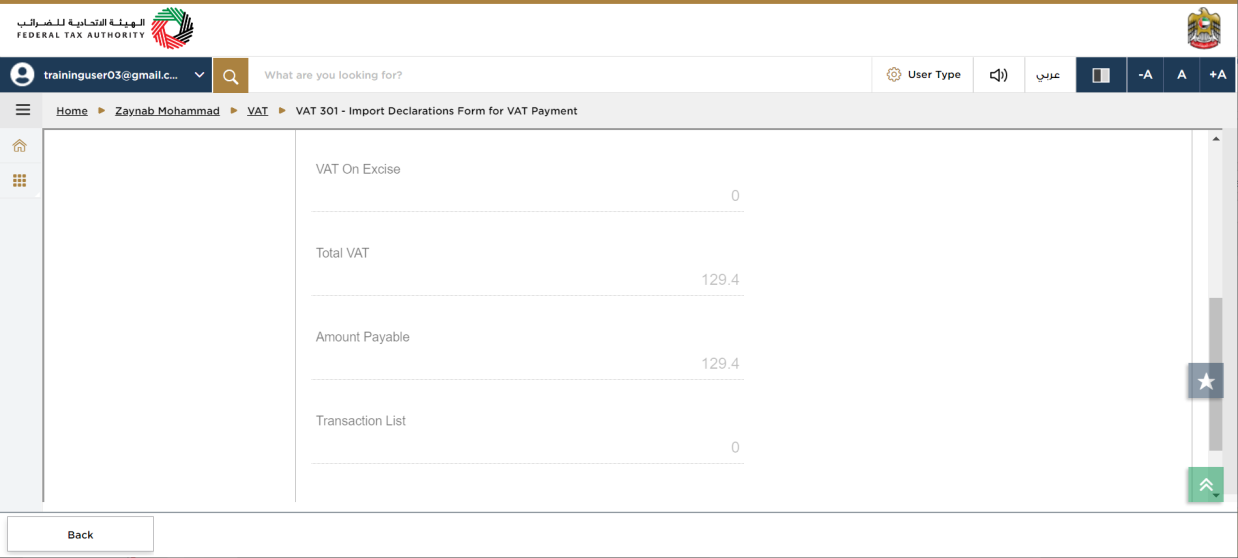
| Amount payable is auto-populated. |
VAT Payment
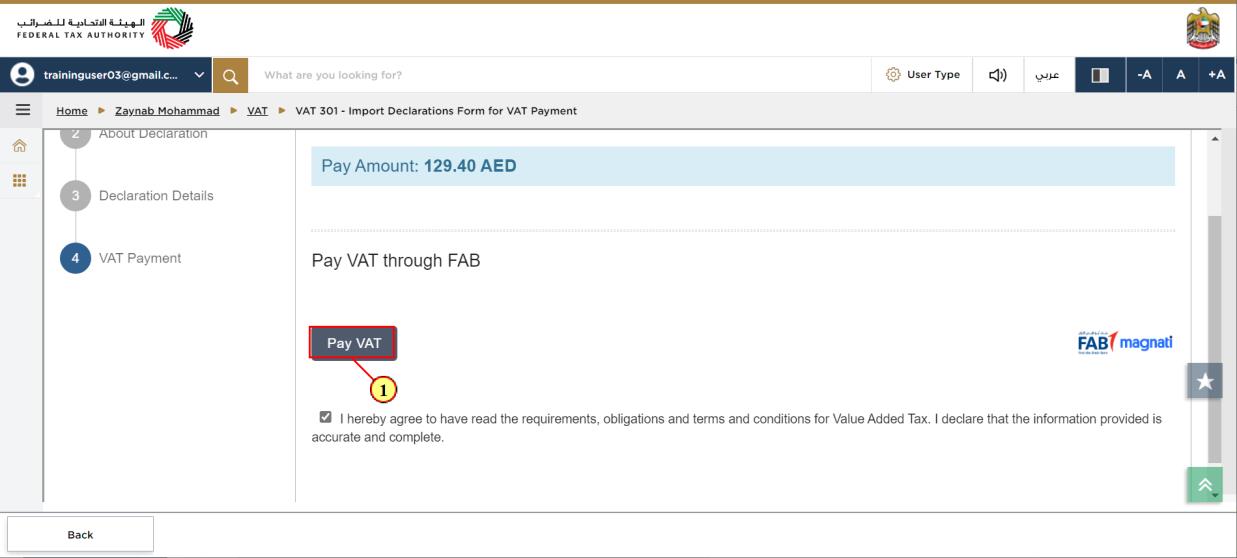
Step | Action |
(1) | Click here to pay VAT |