Initiate Refund for Non-Registered Importers and VAT Clearing Company TINCO - VAT 702 - Oct 2022
User Manual
Initiate Refund for Non-Registered Importers and VAT Clearing Company TINCO - VAT 702
Date: Oct 2022
Version 1.0.0.0
contents
Annexure - List of other user manuals that can be referred to
Document Control Information
Version No. | Date | Prepared/Reviewed by | Comments |
1.0 | 01-Oct-22 | Federal Tax Authority | User Manual for EmaraTax Portal |
Annexure - List of other user manuals that can be referred to
The below are the list of User manuals that you can refer to
S. No | User Manual Name | Description |
1 | Register as Online User | This manual is prepared to help you navigate through the Federal Tax Authority (FTA) website and create an EmaraTax account with the FTA. |
2 | Manage online user profile | This manual is prepared to provide you an understanding on Login process, user types, forgot password and modify online user profile functionalities. |
3 | User Authorisation | This manual is prepared to provide you an understanding on Account Admin, Online User, and Taxable Person account definitions and functionalities. |
4 | Taxable person dashboard | This manual is prepared to help the following 'Taxable person' users to navigate through their dashboard in the Federal Tax Authority (FTA) EmaraTax Portal:
|
5 | Link TRN to email address | This manual is prepared to help you navigate through the Federal Tax Authority (FTA) website to Link TRN to New Email Address. |
Navigating through EmaraTax
The Following Tabs and Buttons are available to help you navigate through this process
Button | Description |
In the Portal | |
 | This is used to toggle between various personas within the user profile such as Taxable Person, Tax Agent, Tax Agency, Legal Representative etc |
 | This is used to enable the Text to Speech feature of the portal |
 | This is used to toggle between the English and Arabic versions of the portal |
 | This is used to decrease, reset, and increase the screen resolution of the user interface of the portal |
 | This is used to manage the user profile details such as the Name, Registered Email address, Registered Mobile number, and password |
 | This is used to log off from the portal |
In the Business Process application | |
 | This is used to go the Previous section of the Input Form |
 | This is used to go the Next section of the Input Form |
 | This is used to save the application as draft, so that it can be completed later |
 | This menu on the top gives an overview of the various sections within the. All the sections need to be completed in order to submit the application for review. The Current section is highlighted in Blue and the completed sections are highlighted in green with a check |
The Federal Tax Authority offers a range of comprehensive and distinguished electronic services in order to provide the opportunity for taxpayers to benefit from these services in the best and simplest ways. To get more information on these services Click Here
Introduction
This user manual is prepared to help the Non-Registered Importers and VAT Clearing Company TINCO to navigate through the EmaraTax portal and to submit a VAT refund request.
EmaraTax Login Page
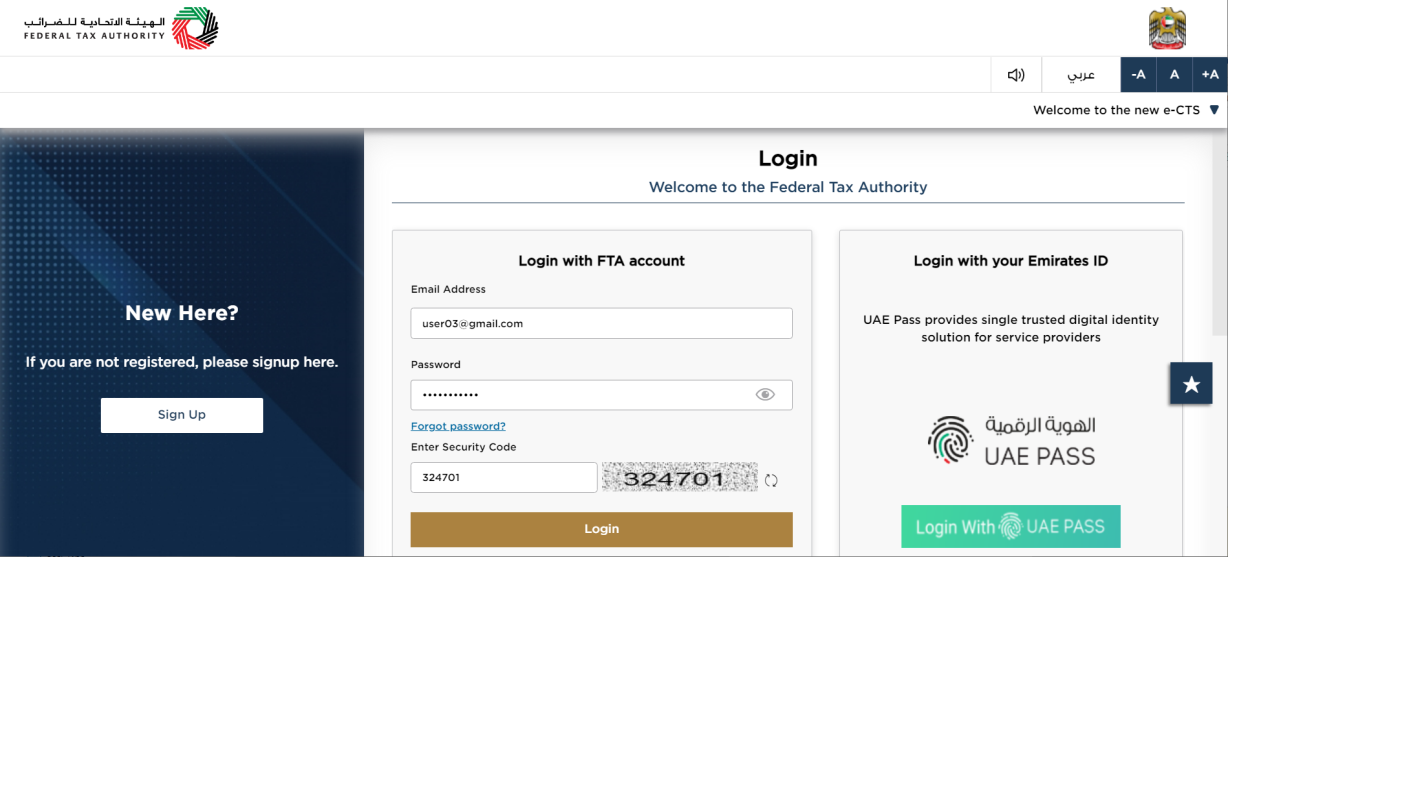
|
|
User Type Selection
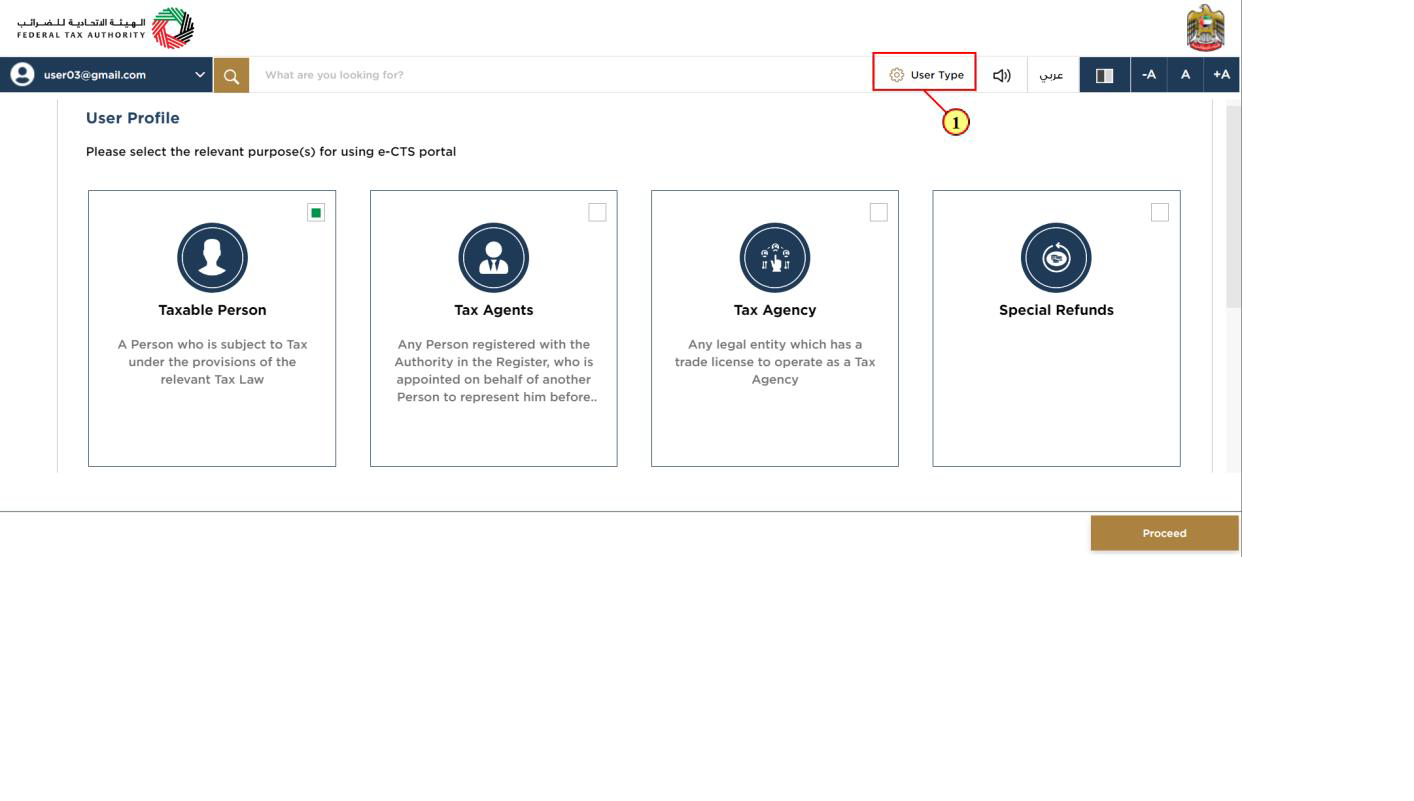
Step | Action |
(1) | Click on 'User type' to select taxable person |
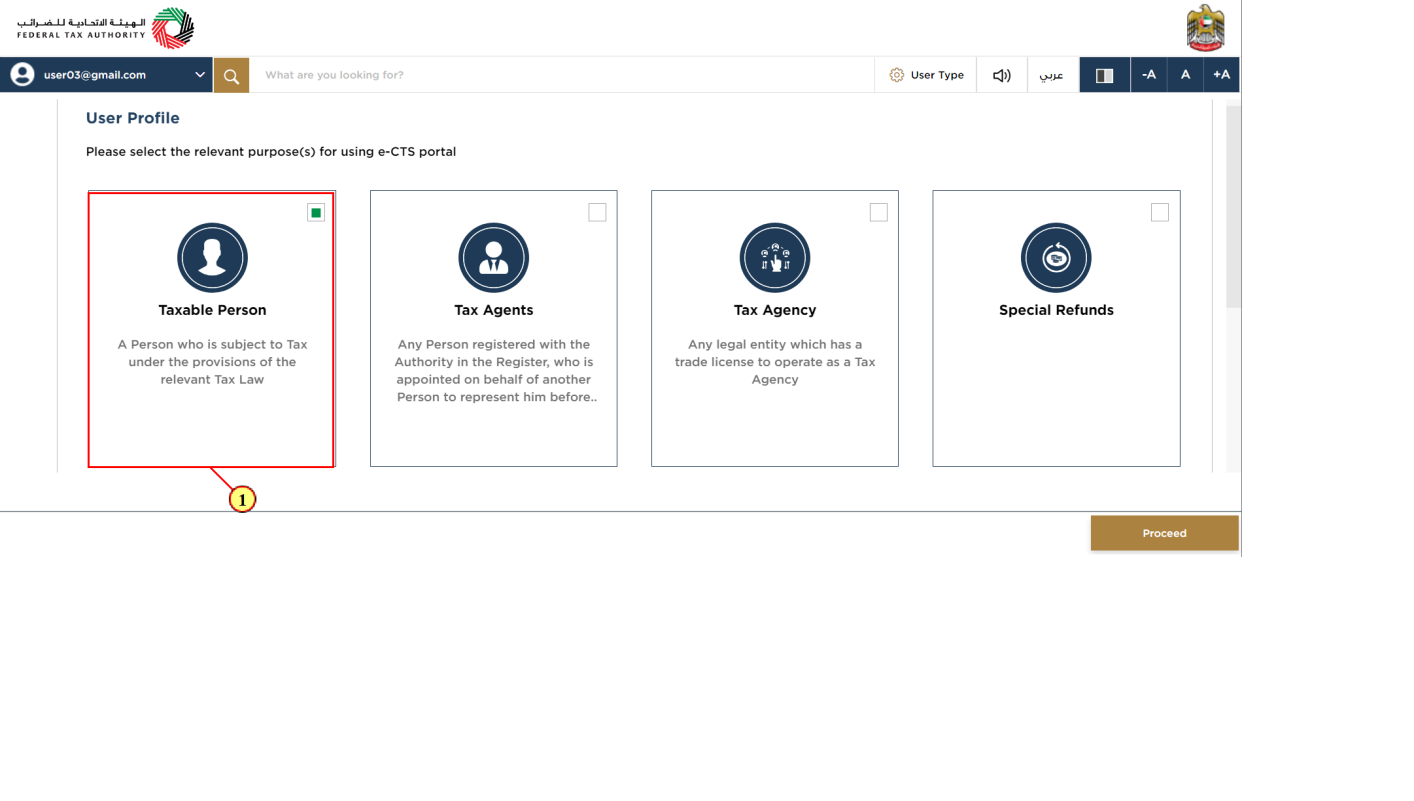
Step | Action |
(1) | Click the taxable person tile |
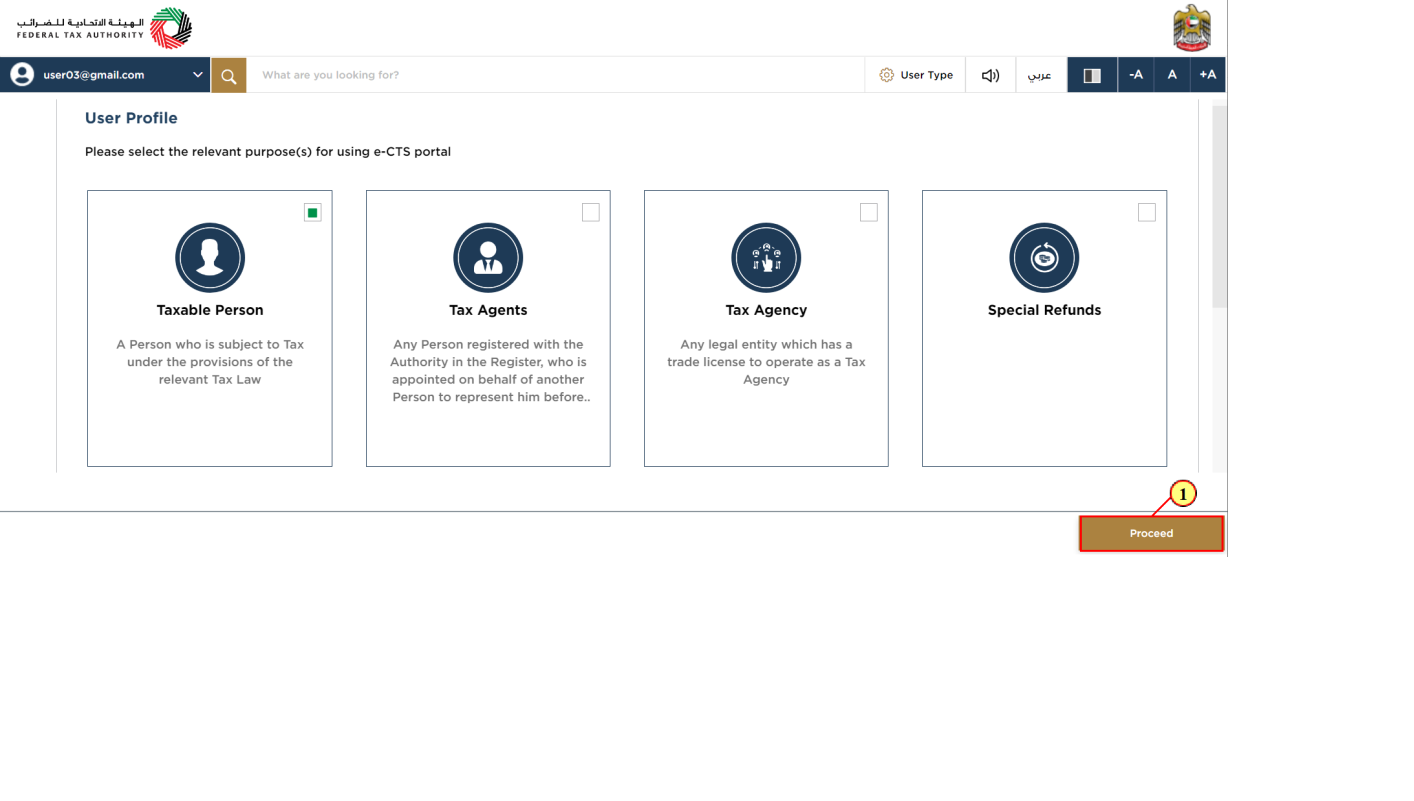
Step | Action |
(1) | Click on 'Proceed' to proceed with taxable person. |
Logged in User Dashboard
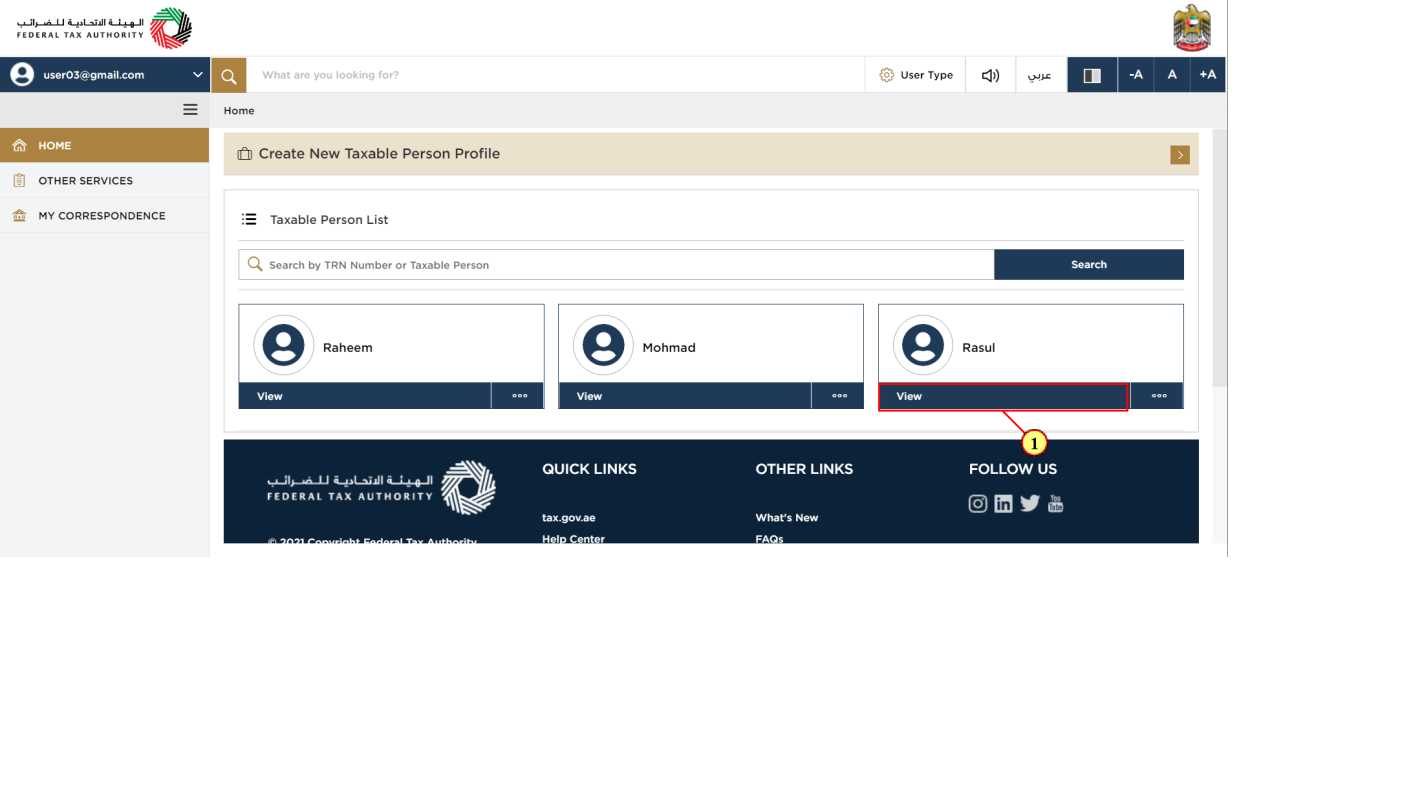
Step | Action |
(1) | Click on taxable person |
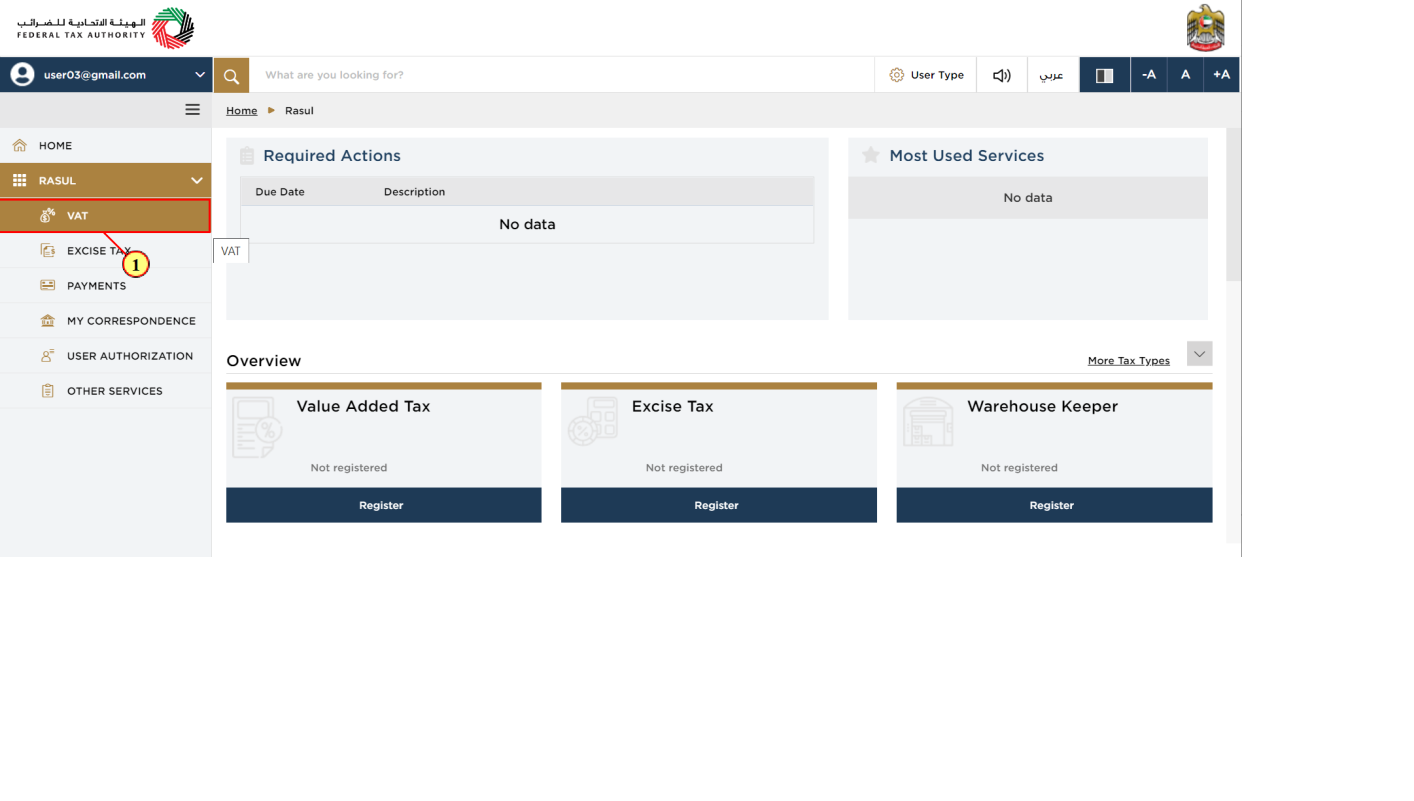
Step | Action |
(1) | Click here to access VAT module |
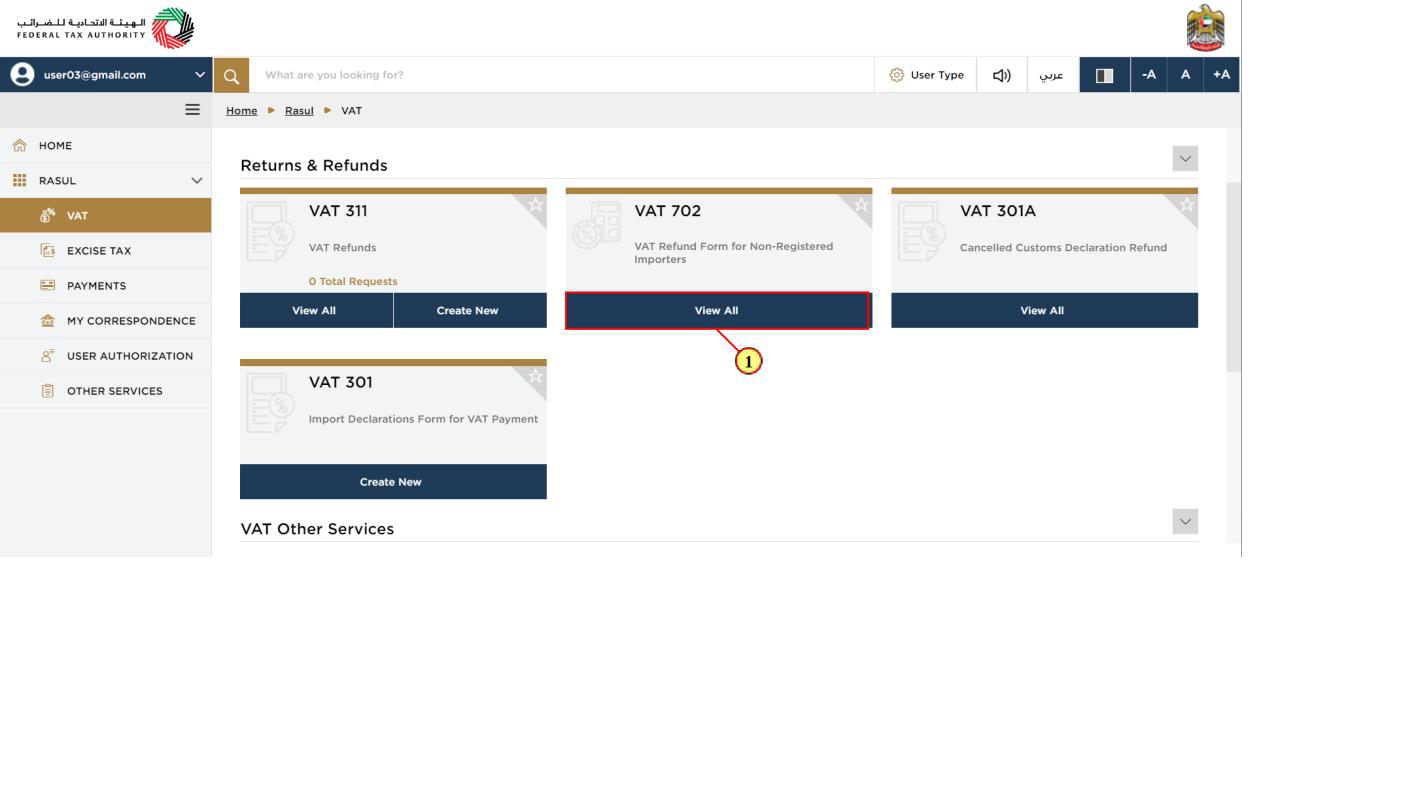
Step | Action |
(1) | Click here to view all your previous refund requests. |
VAT 702 Refund Dashboard
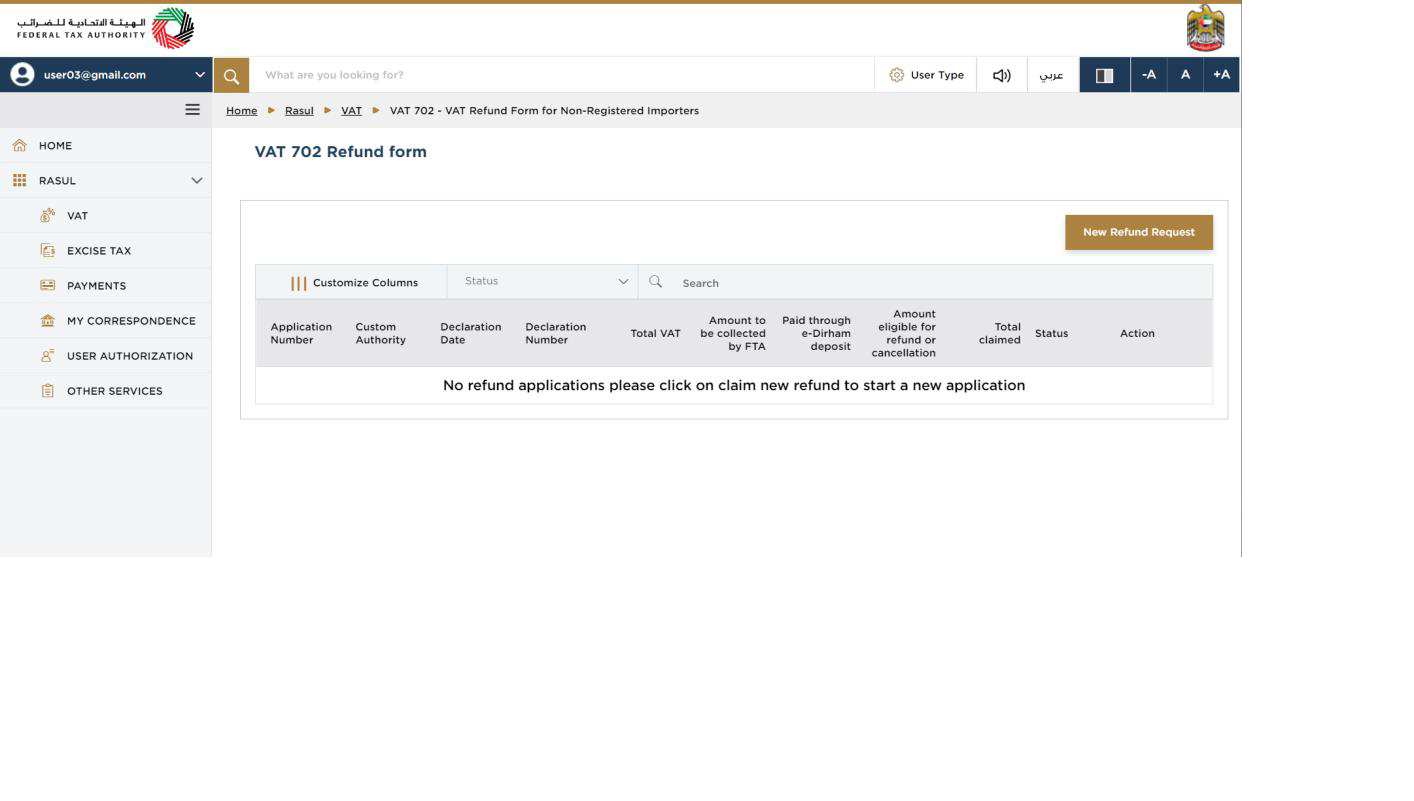
| This dashboard displays information related to your previous VAT 702 refund requests. |
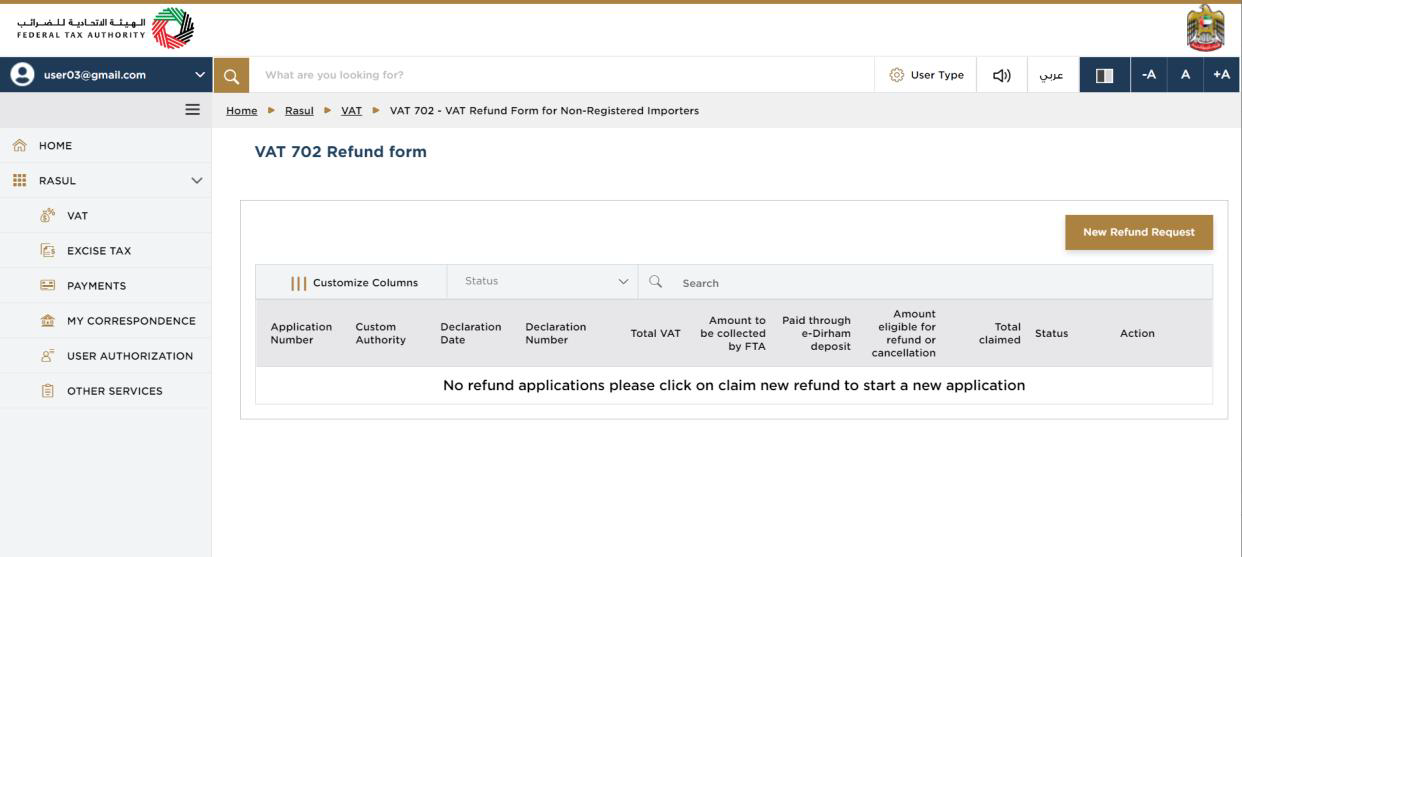
| You can add a new column to the table or filter the refund applications by its status. You can also search for an application by the refund application number |
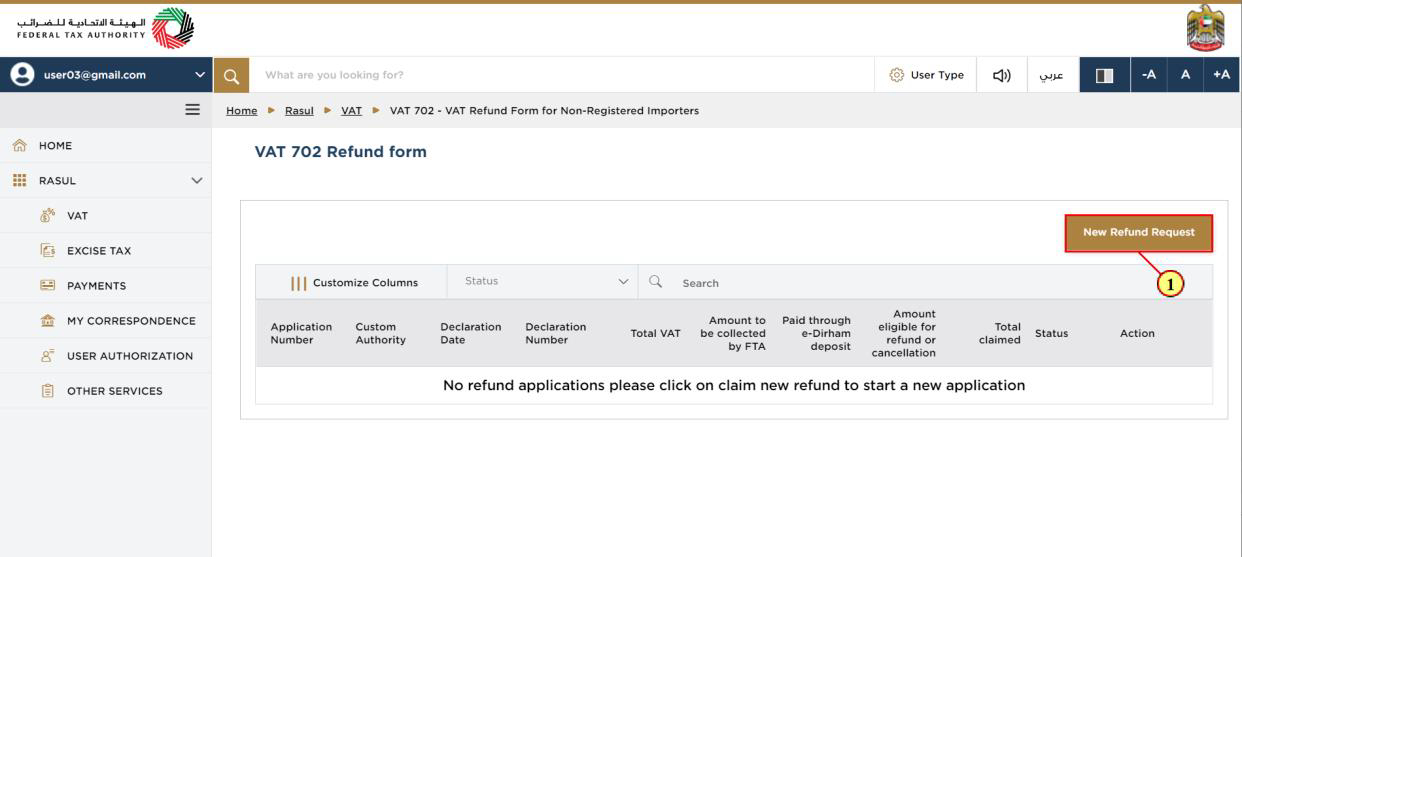
Step | Action |
(1) | Click on 'New Refund Request' to initiate a new refund request. |
Instructions and Guidelines
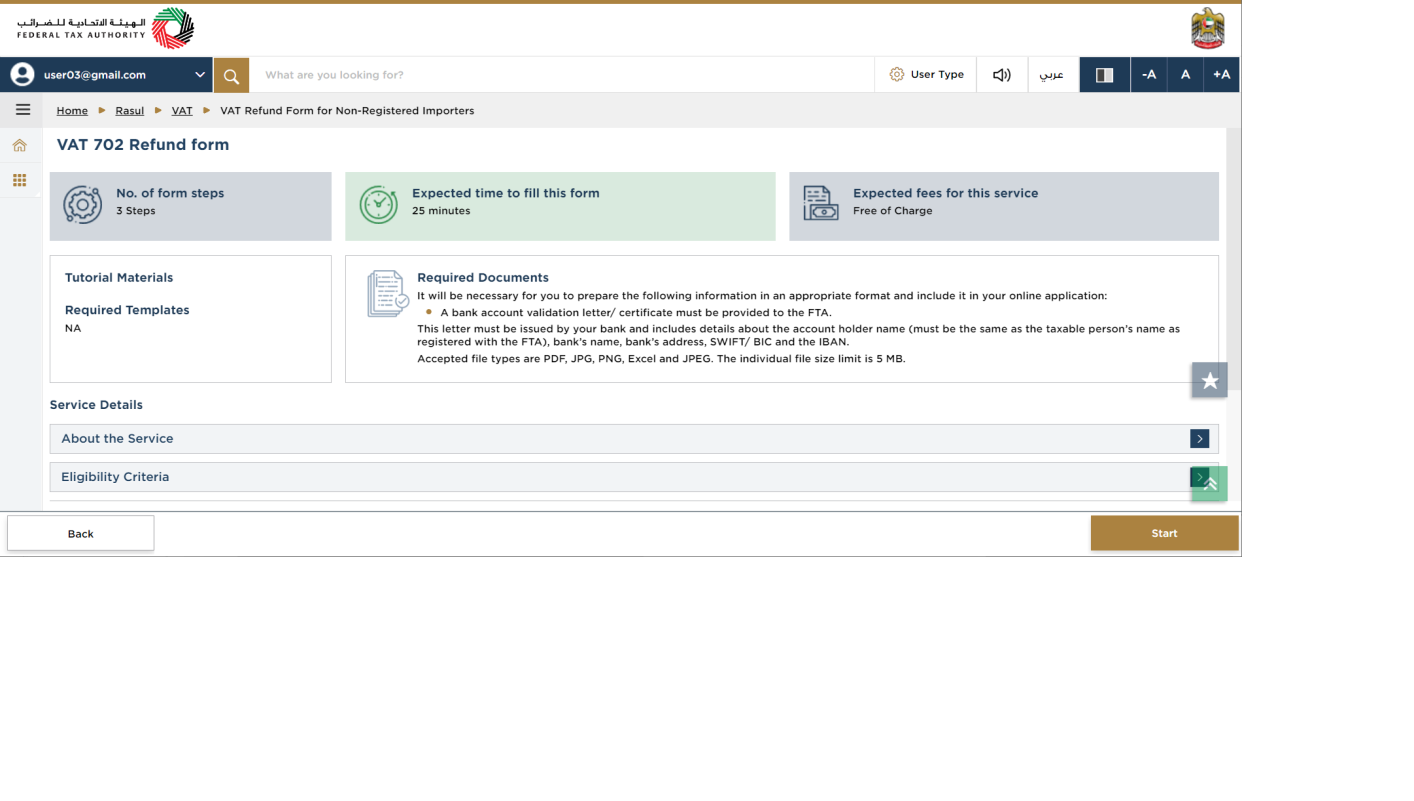
| These are the instructions and guidelines which detail key information such as required templates, supporting documentation, eligibility criteria and the expected time to complete this refund request. |
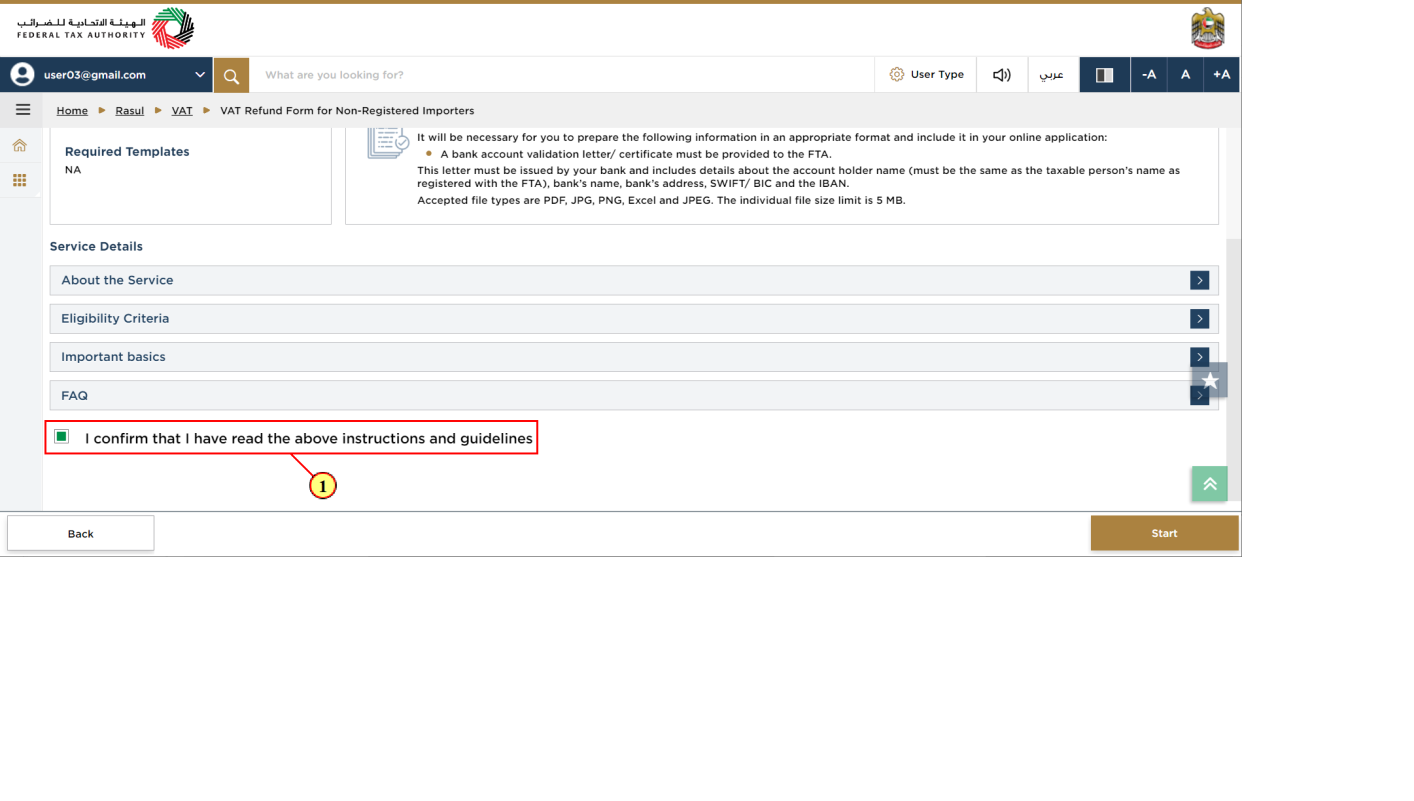
Step | Action |
(1) | Mark the checkbox to confirm that you have read and understood the instructions and guidelines. |
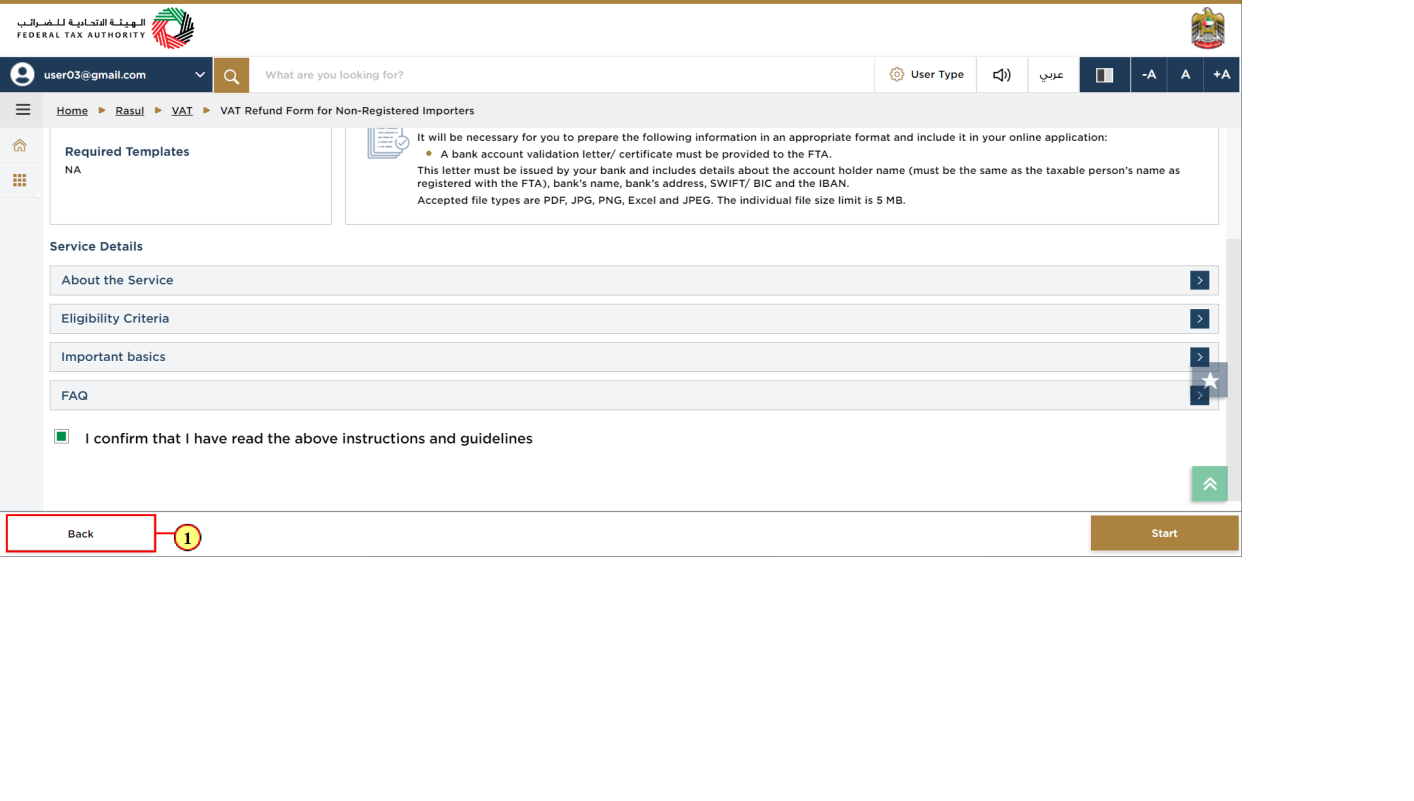
Step | Action |
(1) | Click on 'Back' to go back to the previous page |
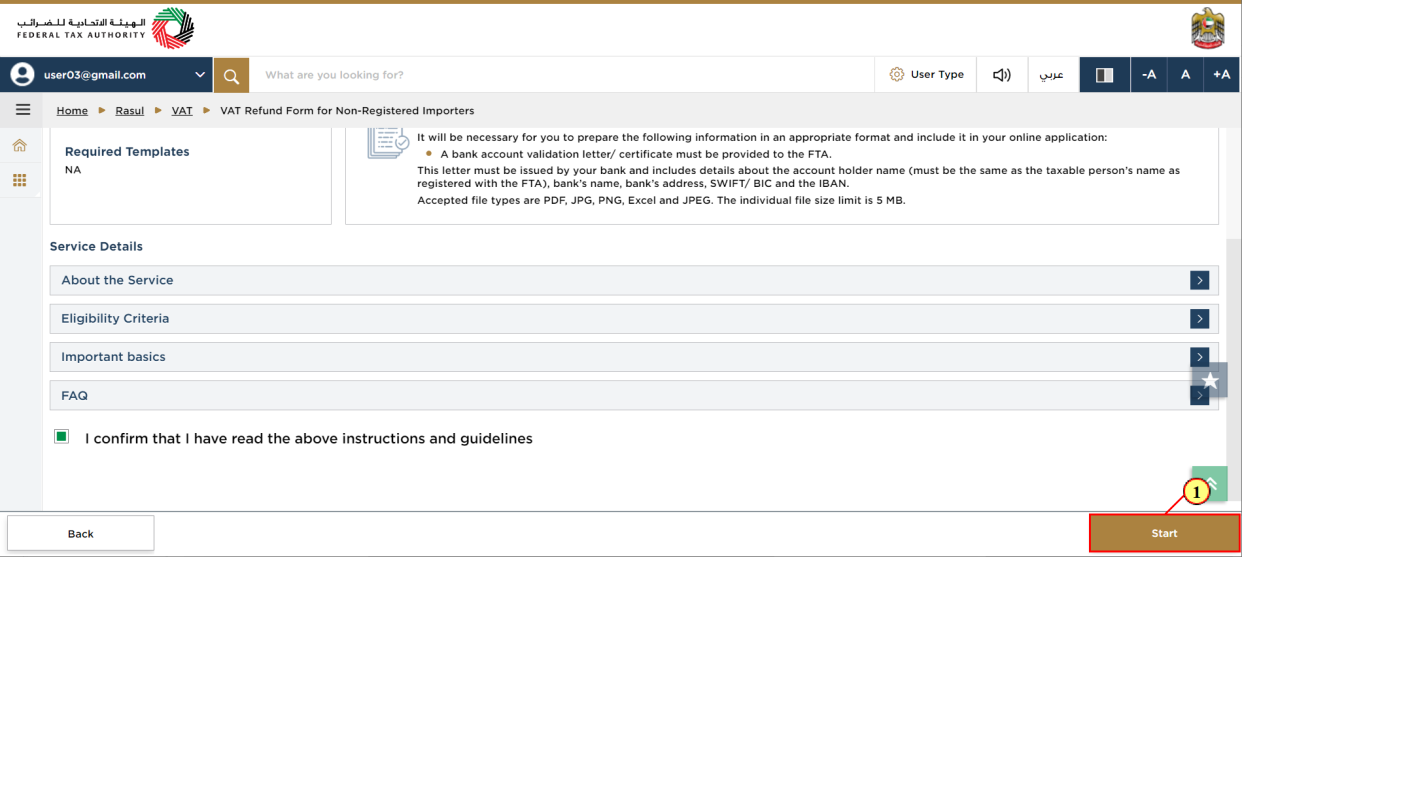
Step | Action |
(1) | Click on 'Start' to proceed to the refund request. |
Declaration ID Section
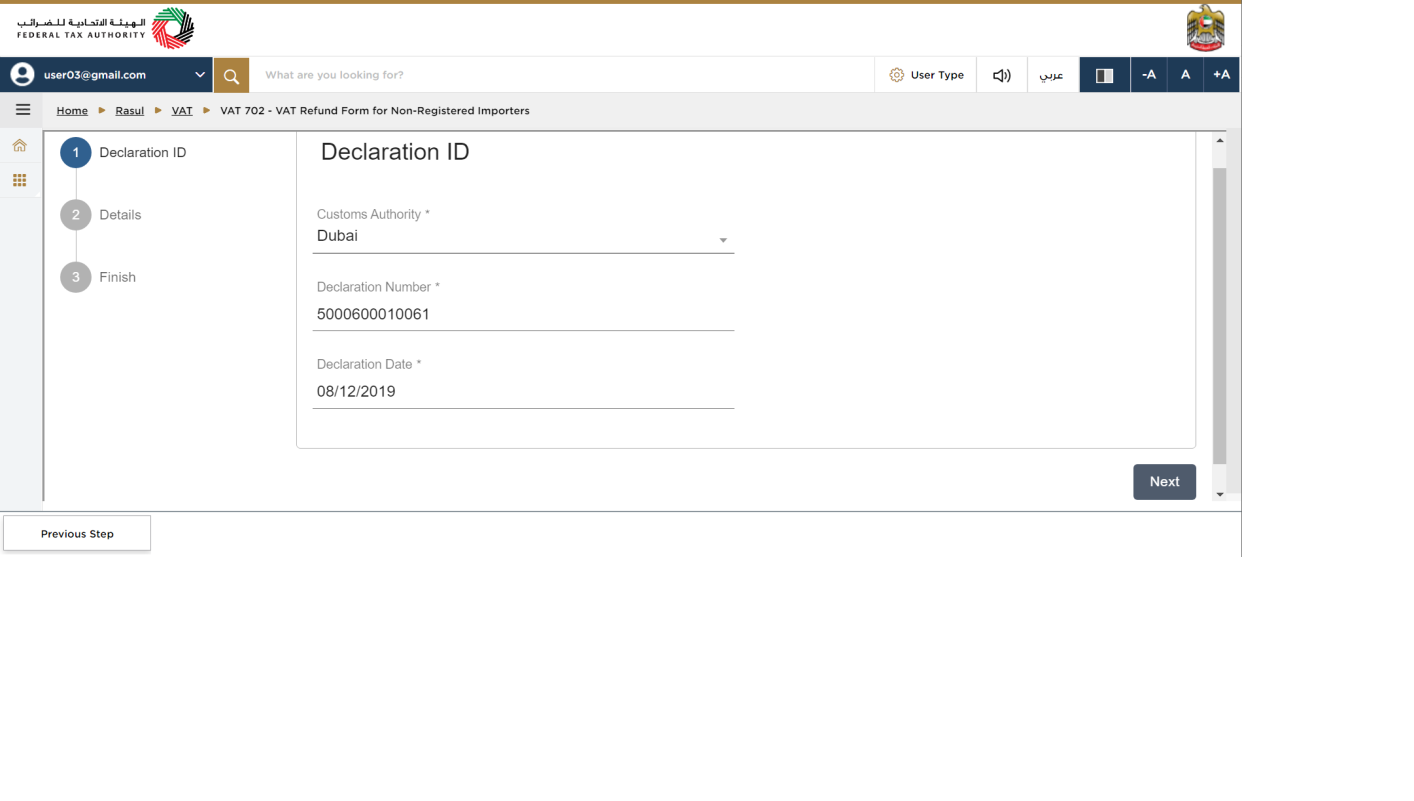
| The progress bar displays the number of steps required to complete the refund request. The step you are currently in is highlighted in blue. Once you progress to the next section successfully, the previous step will be highlighted in grey |
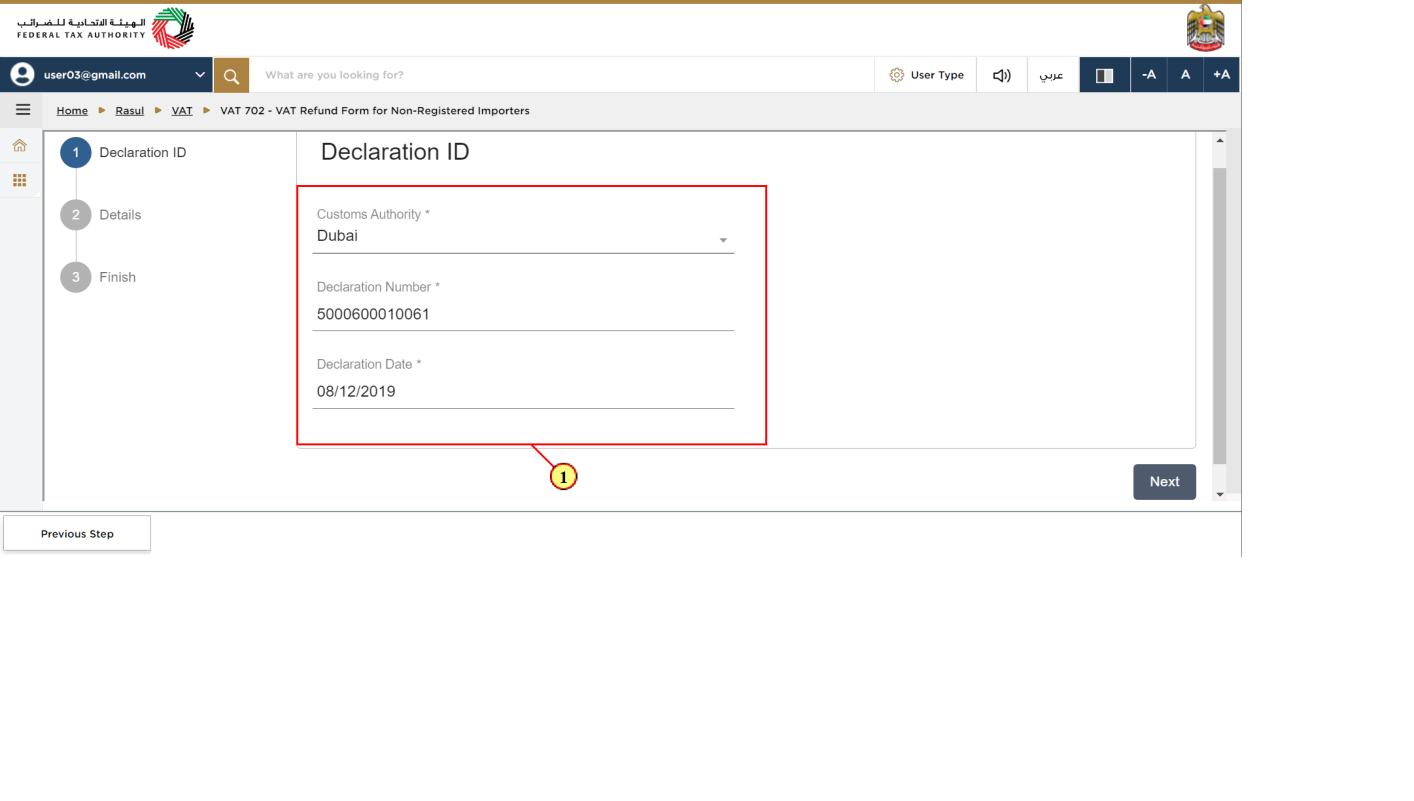
Step | Action |
(1) | Fill in the Customs Authority, Declaration Number and Declaration Date |
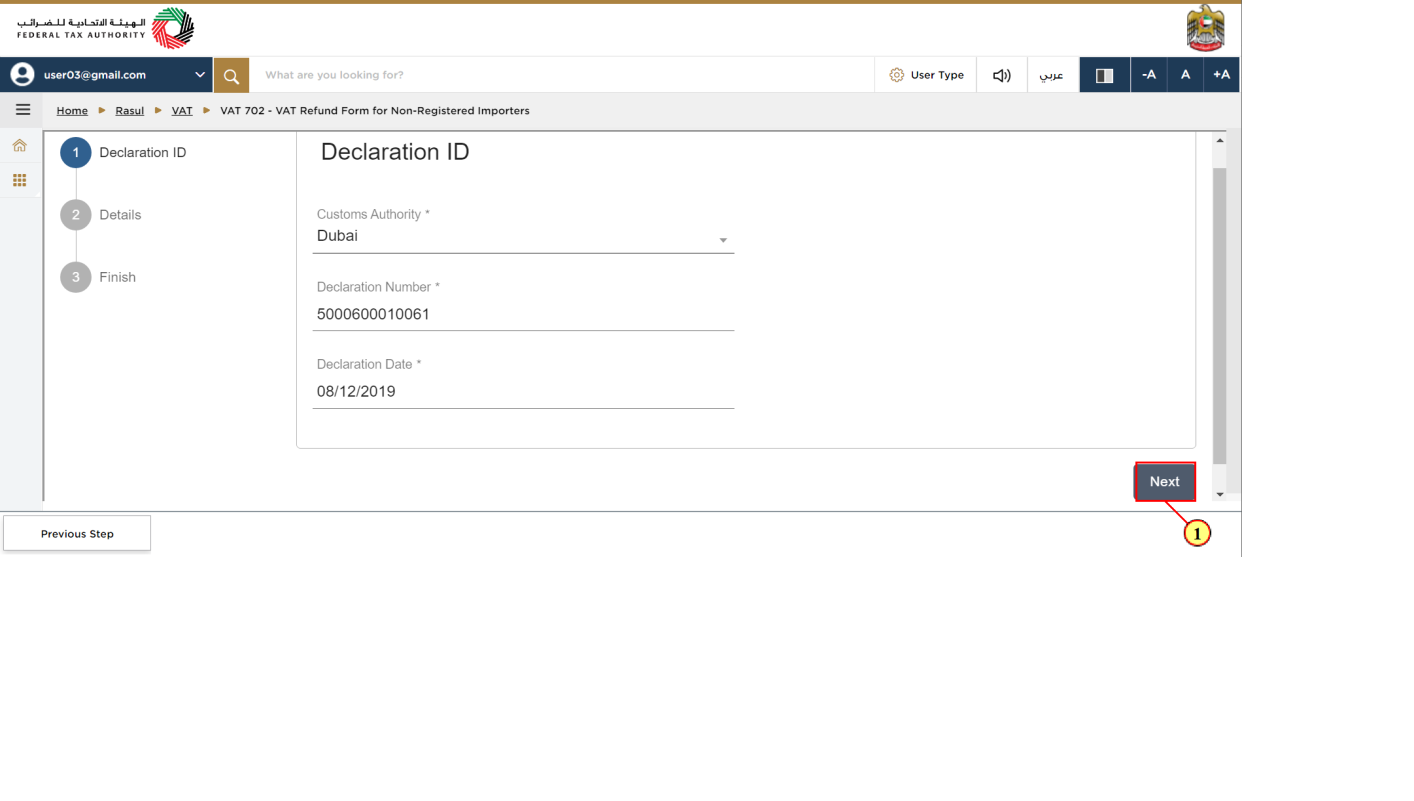
Step | Action |
(1) | Click on 'Next Step' to proceed to the next section |
Details Section
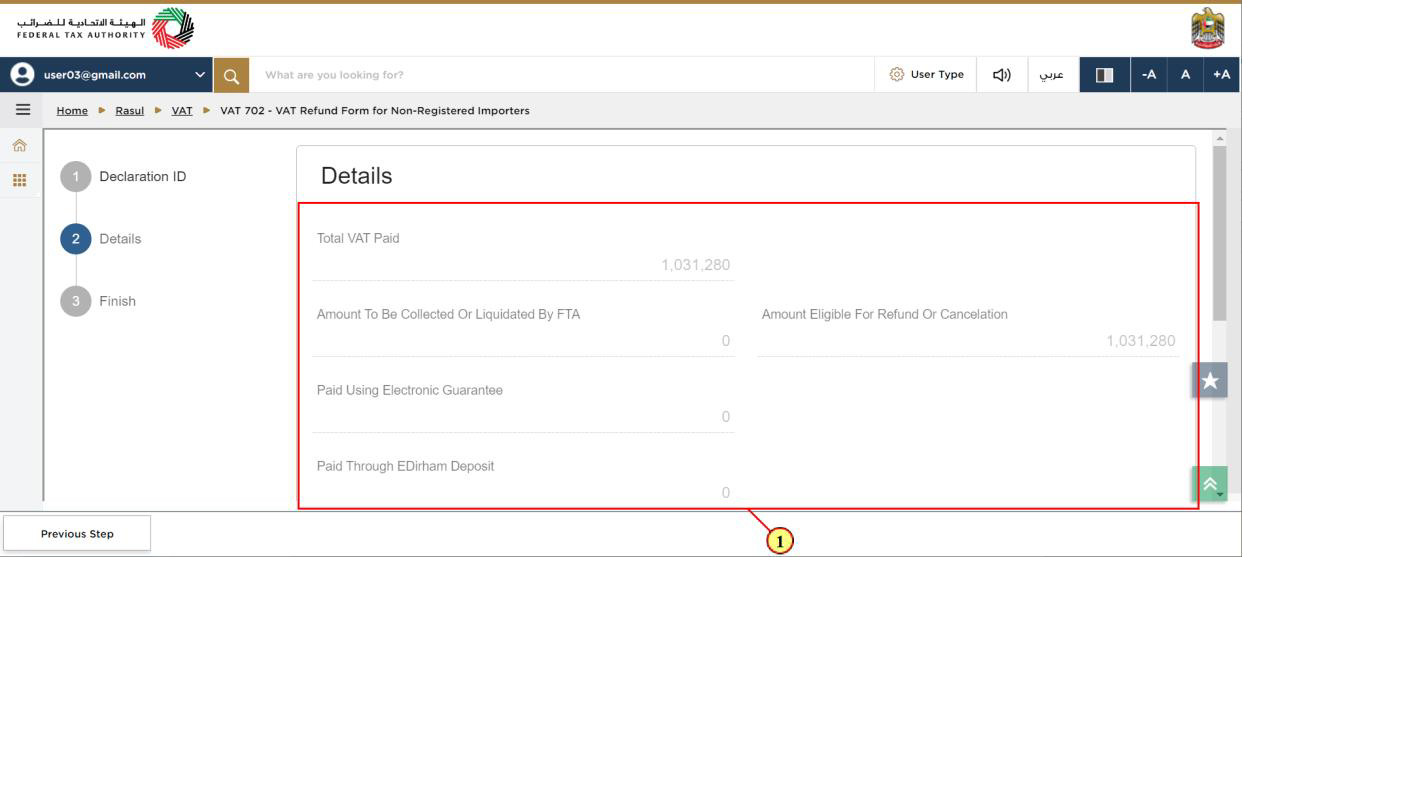
Step | Action |
(1) | Review the claim details pre-populated based on your customs declaration. |
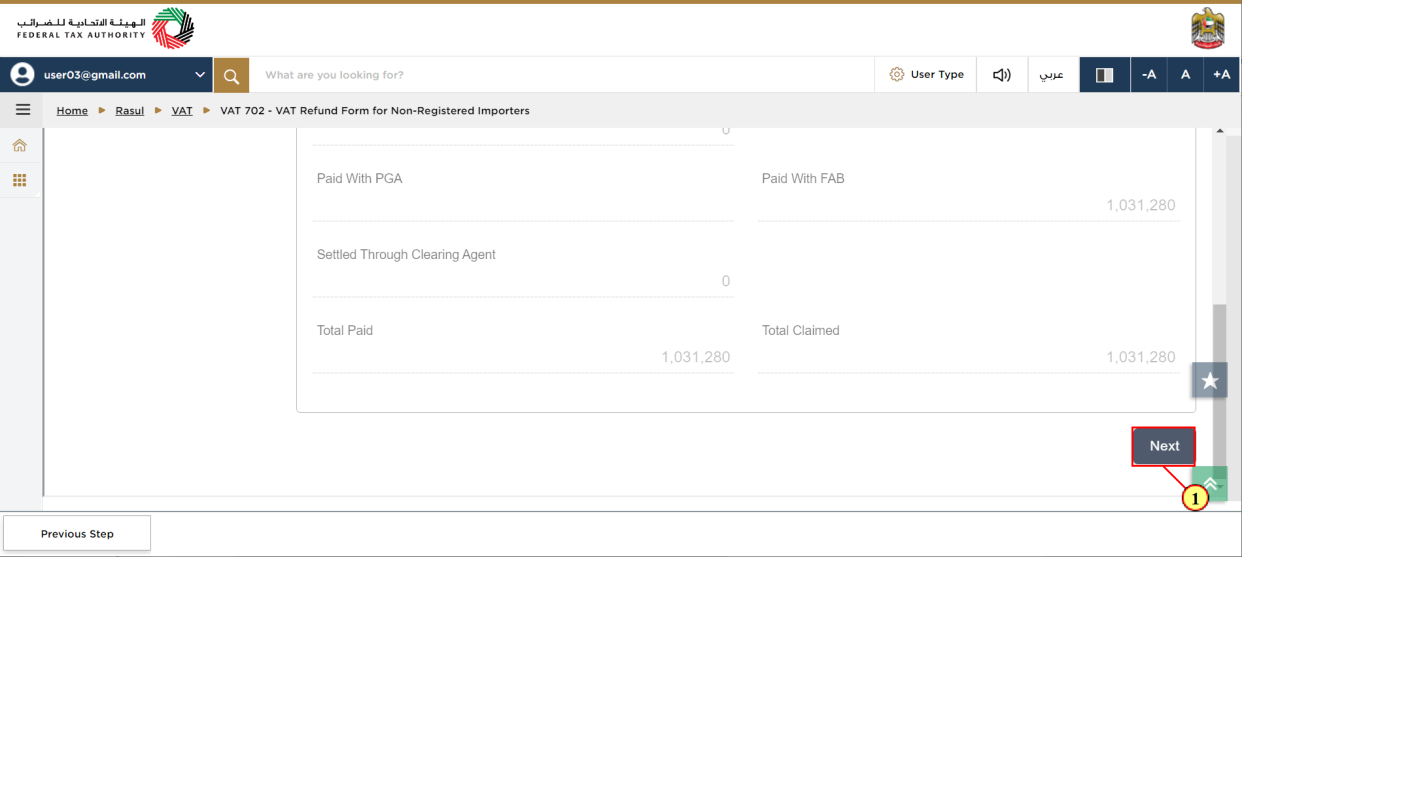
Step | Action |
(1) | Click on 'Next Step' to proceed to the next section |
Finish Section
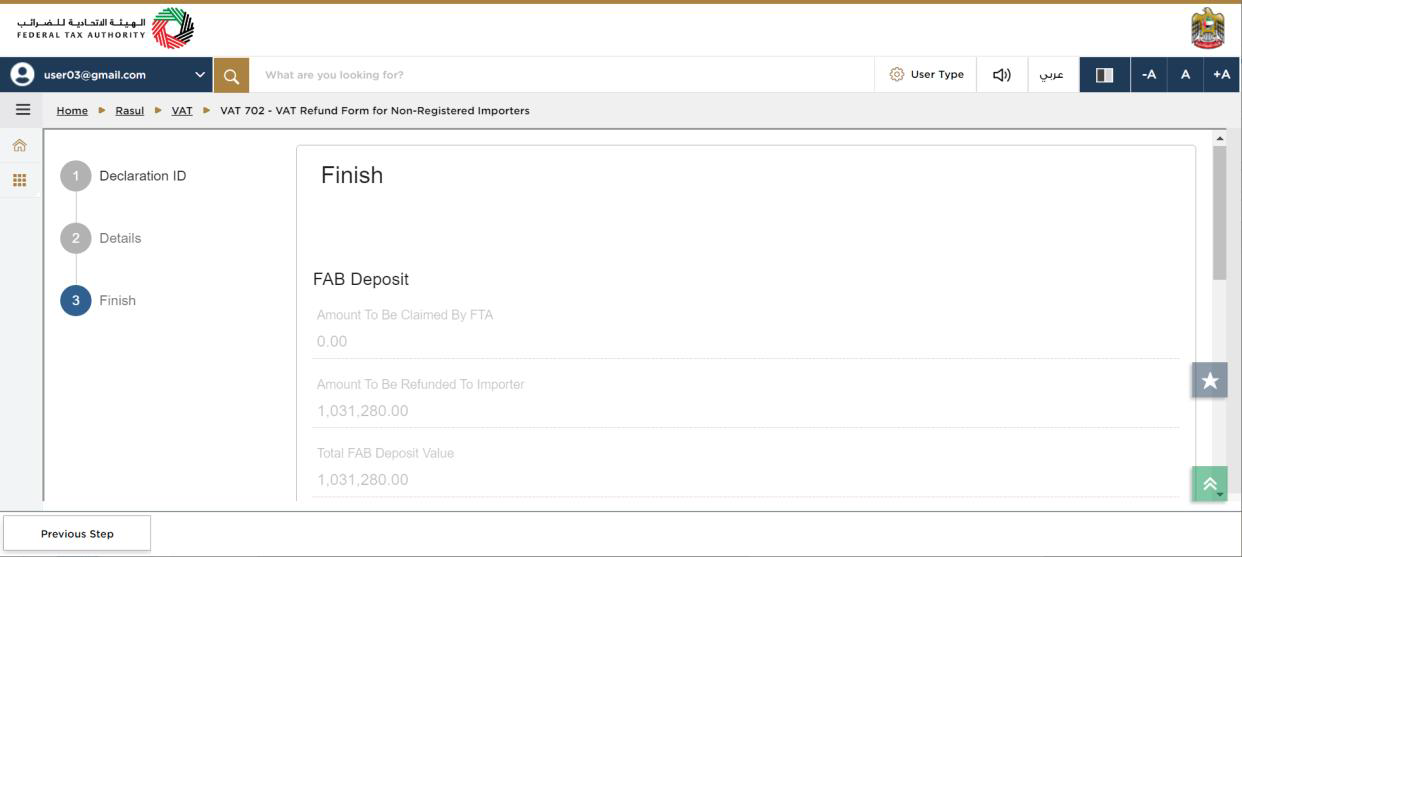
| This section is pre-populated with the details of the deposit that was paid at the time of the initial declaration. |
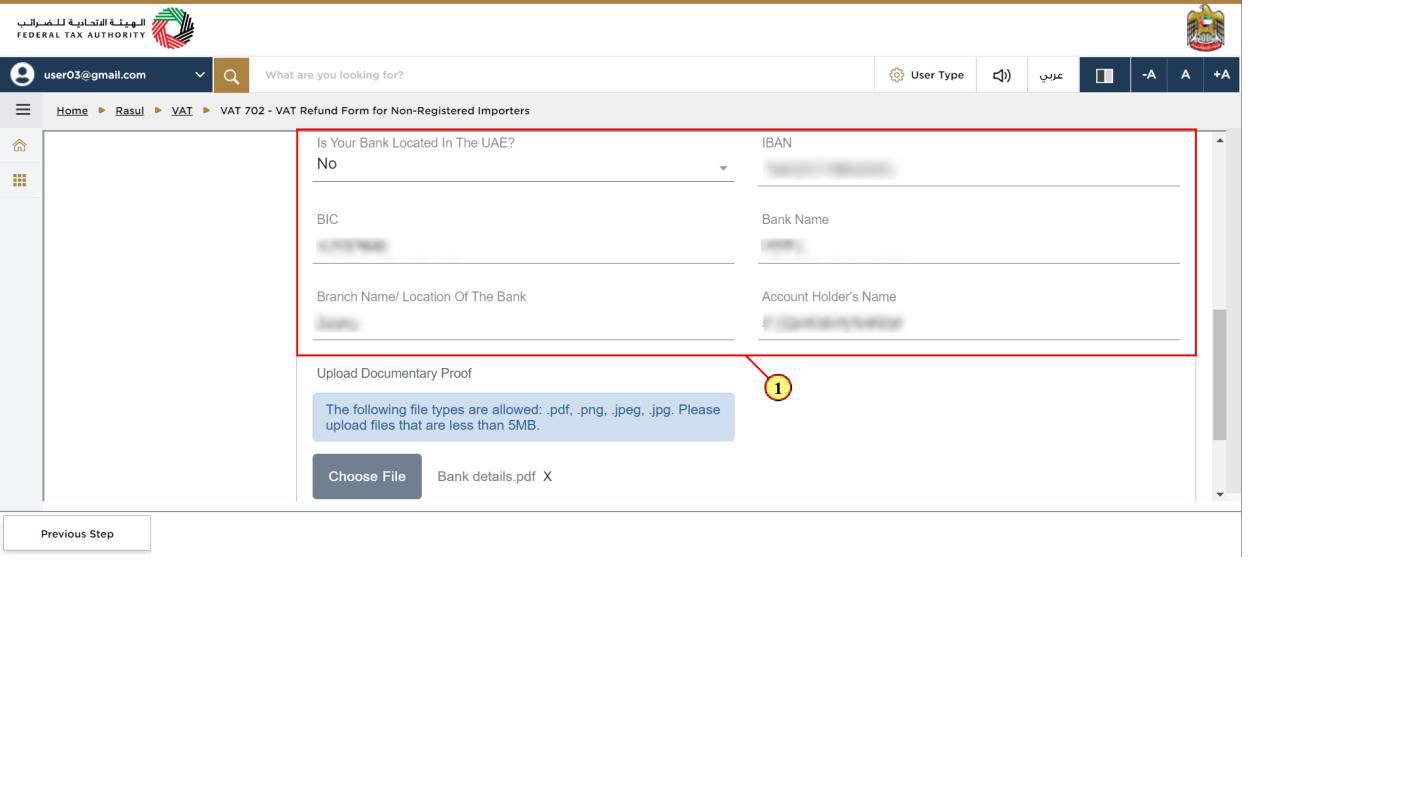
Step | Action |
(1) | Enter your bank account details. |
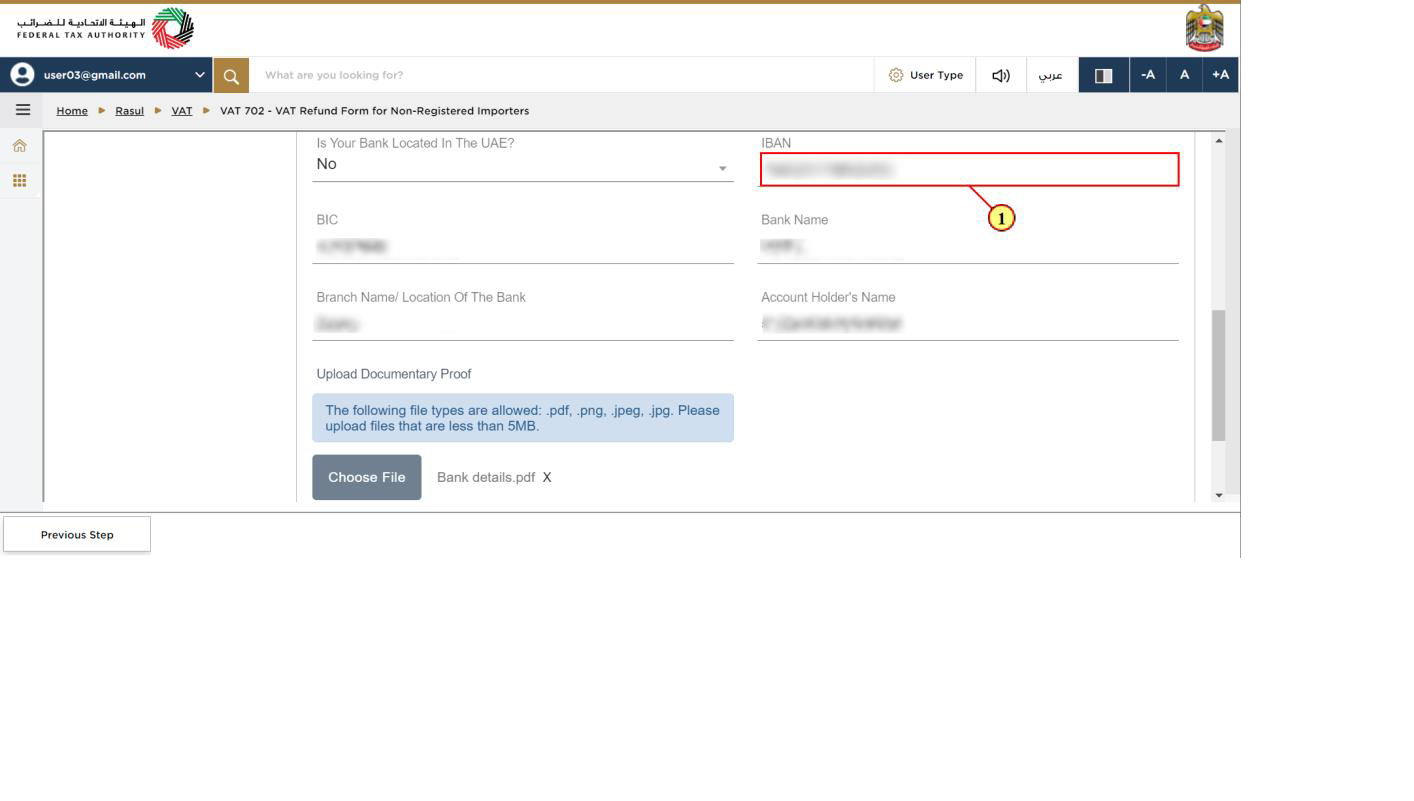
Step | Action |
(1) | Enter International Bank Account Number (IBAN in UAE consist of 23 characters) |

Step | Action |
(1) | Enter the bank identification code |
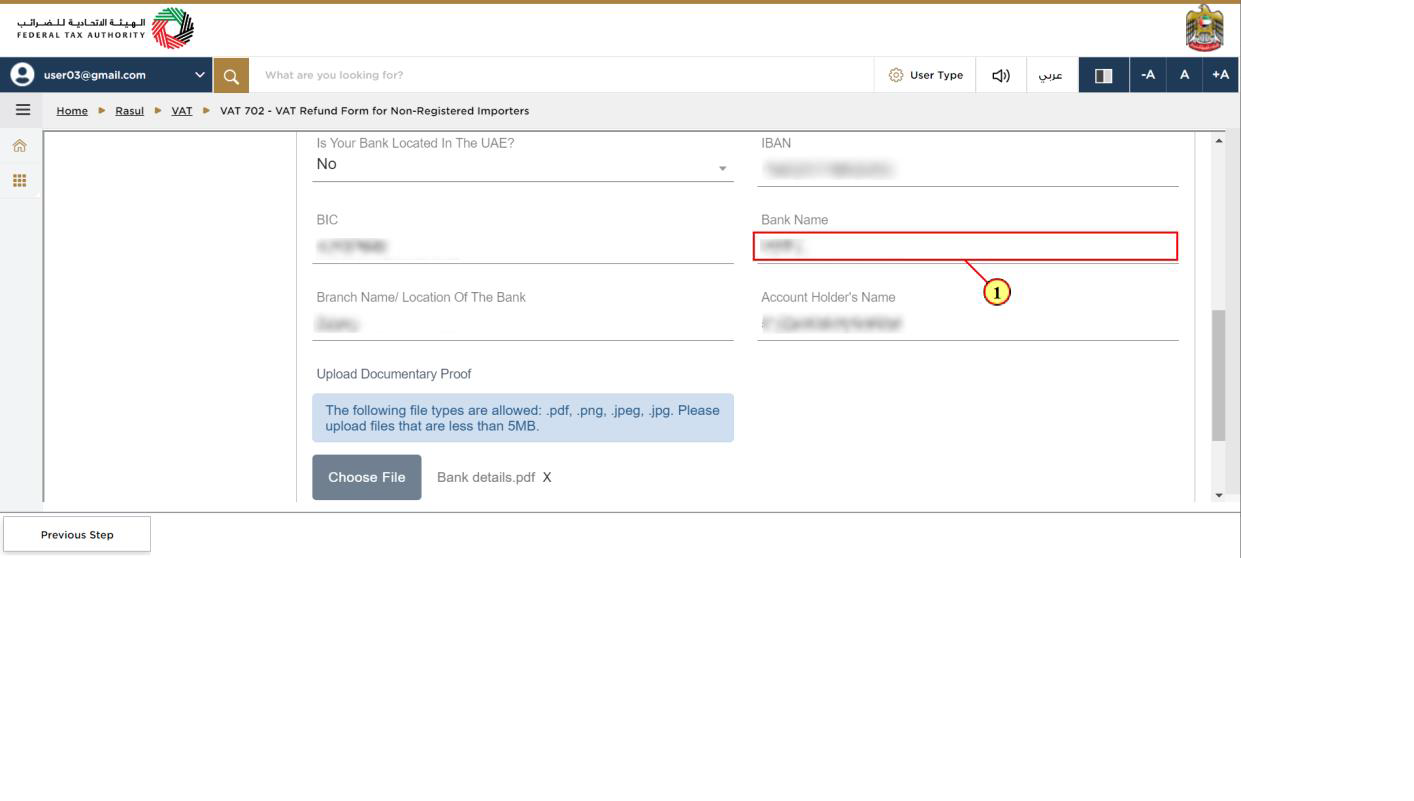
Step | Action |
(1) | Enter the bank name |
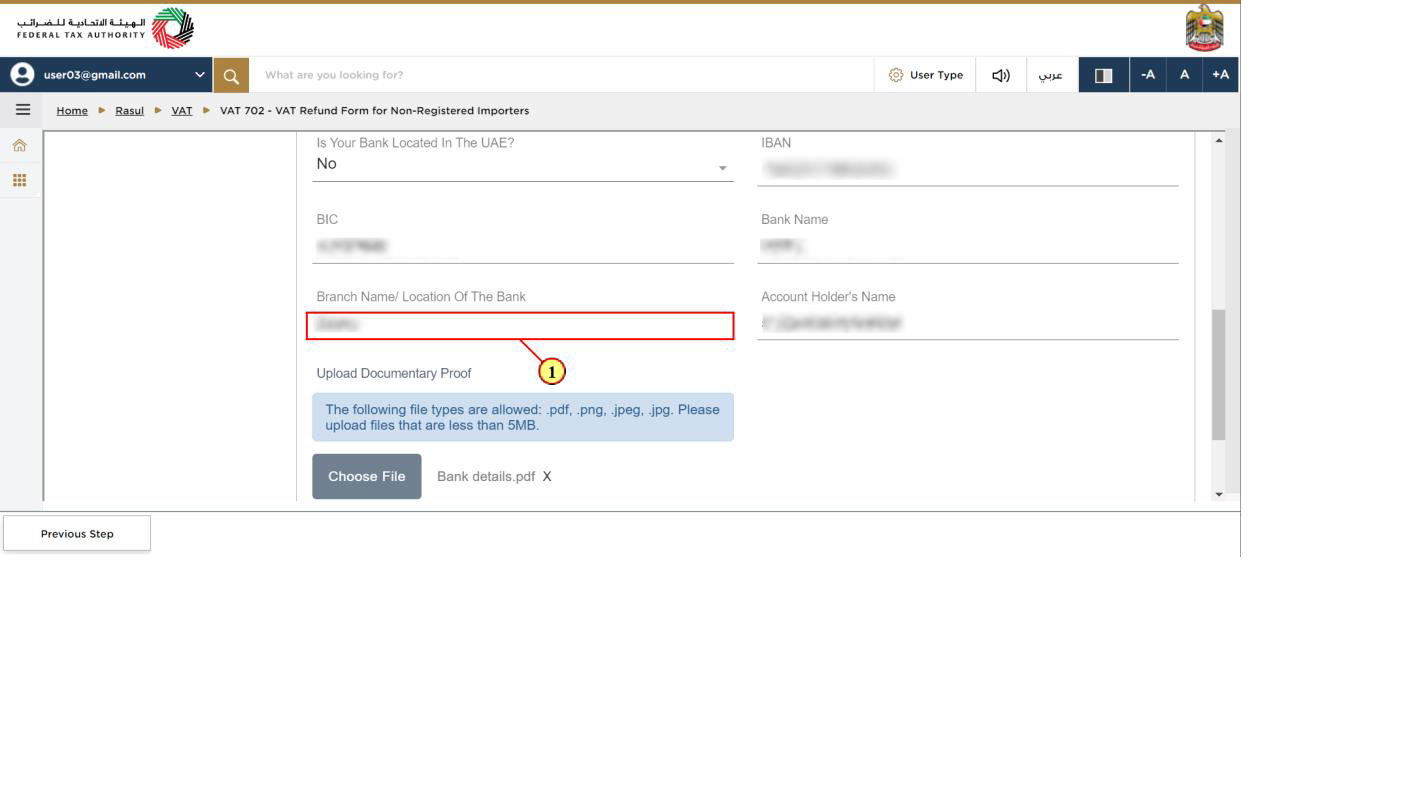
Step | Action |
(1) | Enter the branch name |
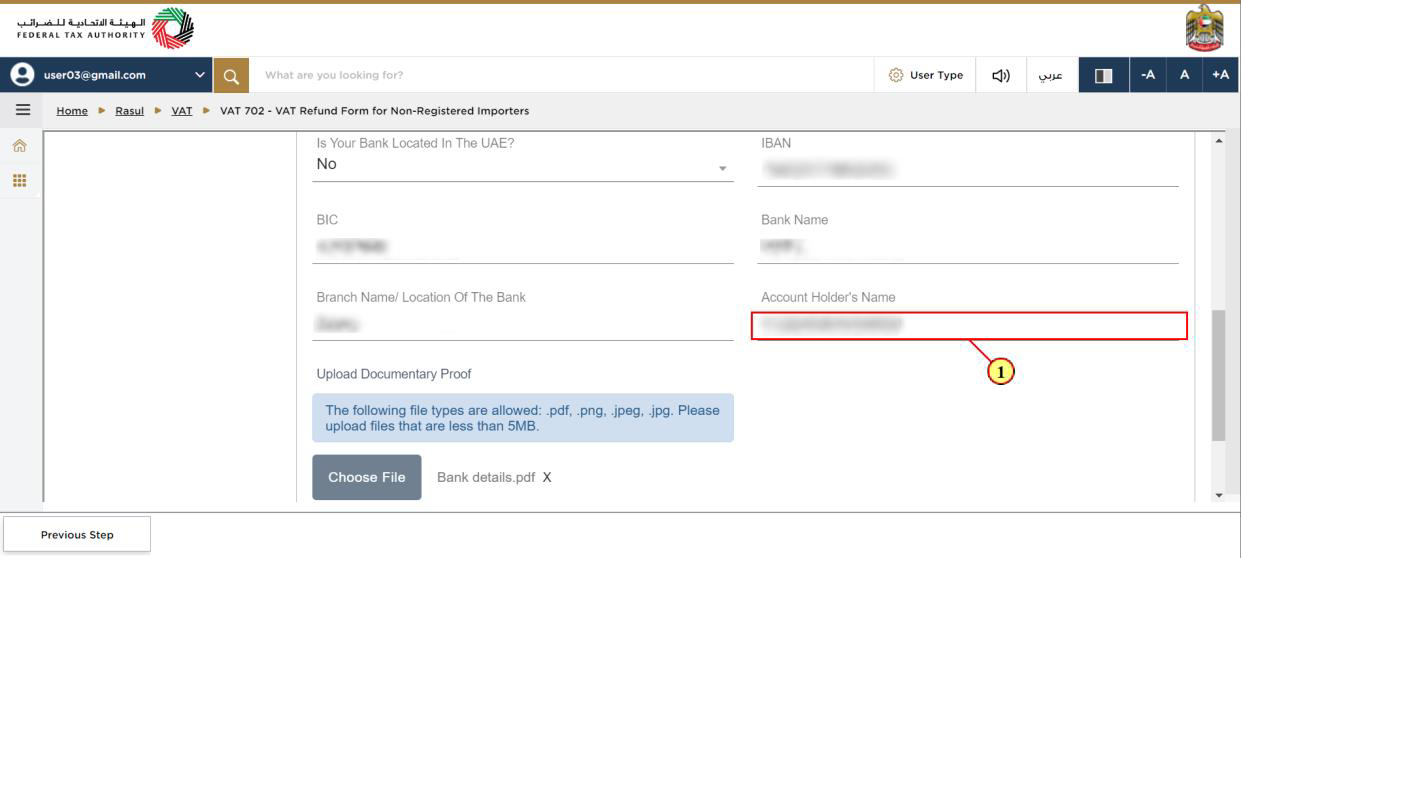
Step | Action |
(1) | Enter the name of Account holder operating the bank account |
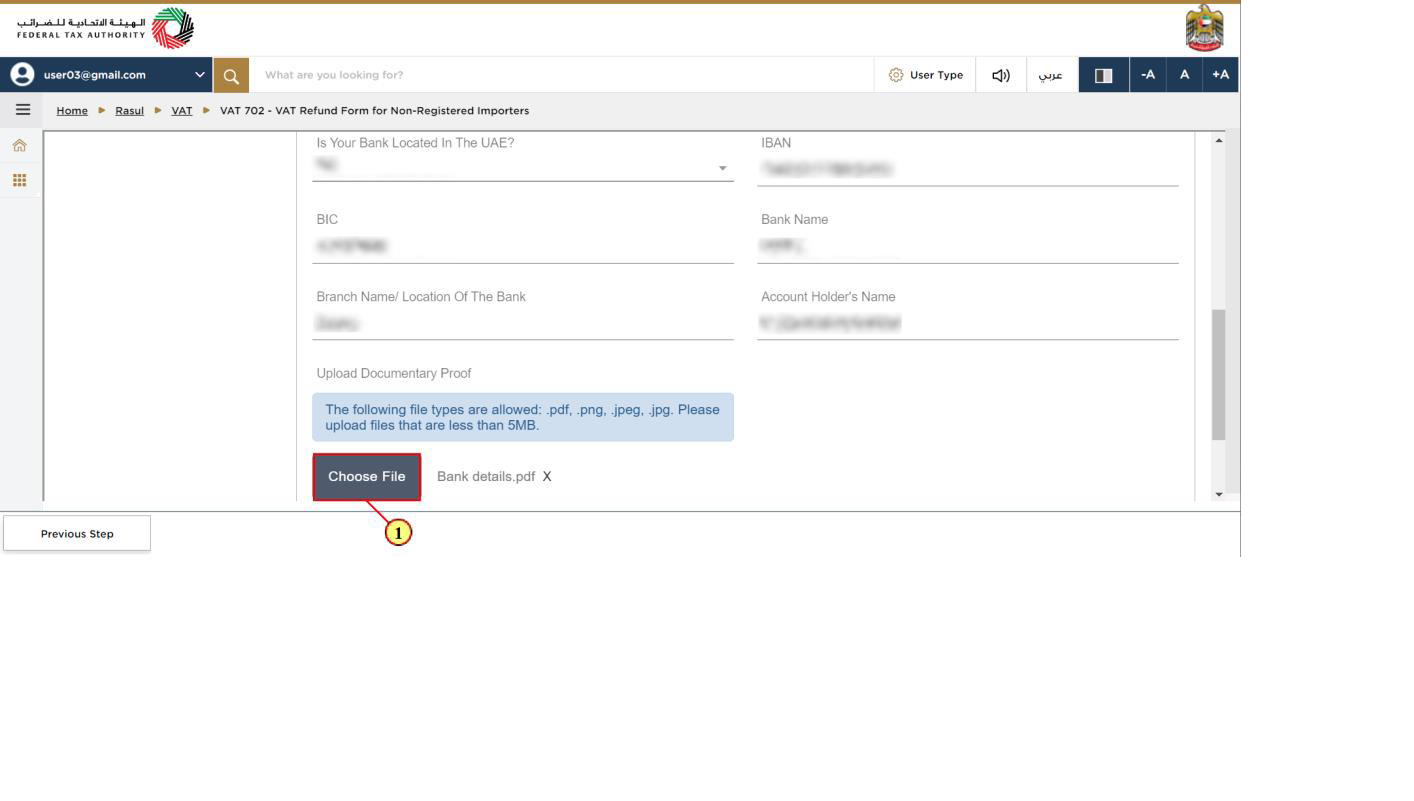
Step | Action |
(1) | Click on 'Choose File' to upload the documentary proof. |
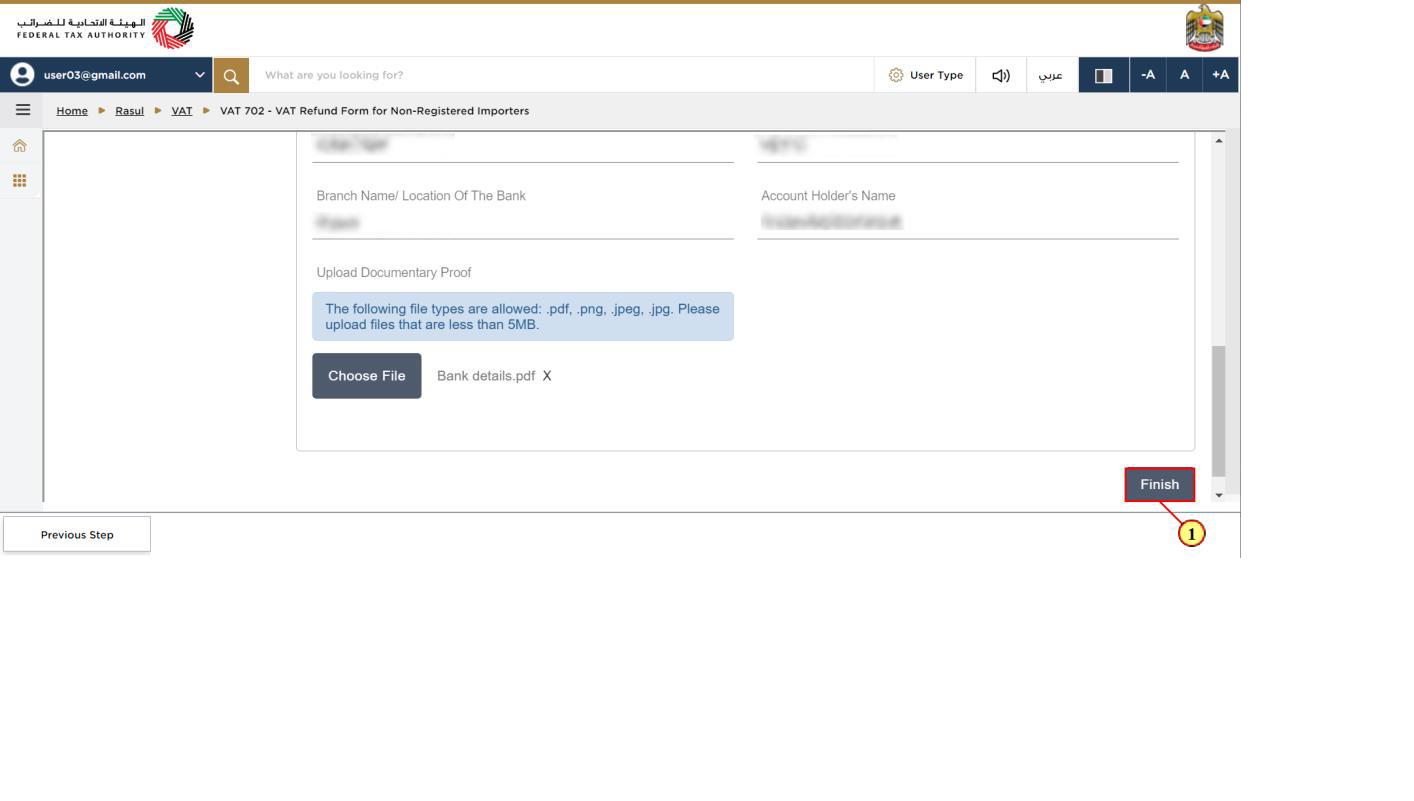
Step | Action |
(1) | Click on 'Finish' to submit the refund request. |
Correspondences
After submission, Non-Registered Importers receives the following correspondences:
- Application submission acknowledgment
- Application approval or rejection notification