Initiate Indirect Refund Claim for UAE Nationals Building New Residences - Oct 2022
User Manual
Initiate Indirect Refund Claim for UAE Nationals Building New Residences
Date: Oct 2022
Version 1.0.0.0
Contents
1. Document Control Information
2. Annexure - List of other user manuals that can be referred to
3. Navigating through EmaraTax
4. Introduction
8. New Residence VAT Refund Dashboard
9. Instructions and Guidelines
11. Claim Details
12. Property Details
13. Expense Details
14. Bank Details
16. Acknowledgement
17. Correspondences
Document Control Information
Document Version Control
Version No. | Date | Prepared/Reviewed by | Comments |
1.0 | 01-Oct-22 | Federal Tax Authority | User Manual for EmaraTax Portal |
Annexure - List of other user manuals that can be referred to
The below are the list of User manuals that you can refer to
S. No | User Manual Name | Description |
1 | Register as Online User | This manual is prepared to help you navigate through the Federal Tax Authority (FTA) website and create an EmaraTax account with the FTA. |
2 | Manage online user profile | This manual is prepared to provide you an understanding on Login process, user types, forgot password and modify online user profile functionalities. |
3 | User Authorisation | This manual is prepared to provide you an understanding on Account Admin, Online User, and Taxable Person account definitions and functionalities. |
4 | Taxable person dashboard | This manual is prepared to help the following ‘Taxable person‘ users to navigate through their dashboard in the Federal Tax Authority (FTA) EmaraTax Portal:
|
5 | Link TRN to email address | This manual is prepared to help you navigate through the Federal Tax Authority (FTA) website to Link TRN to New Email Address. |
Navigating through EmaraTax
The following Tabs and Buttons are available to help you navigate through this process
Button | Description |
In the Portal | |
 | This is used to toggle between various personas within the user profile such as Taxable Person, Tax Agent, Tax Agency, Legal Representative etc |
 | This is used to enable the Text to Speech feature of the portal |
 | This is used to toggle between the English and Arabic versions of the portal |
 | This is used to decrease, reset, and increase the screen resolution of the user interface of the portal |
 | This is used to manage the user profile details such as the Name, Registered Email Address, Registered Mobile Number, and Password |
 | |
In the Business Process application | |
 | This is used to go the Previous section of the Input Form |
 | This is used to go the Next section of the Input Form |
 | This is used to save the application as draft, so that it can be completed later |
 | This menu on the top gives an overview of the various sections within the form. All the sections need to be completed in order to submit the application for review. The current section is highlighted in Blue and the completed sections are highlighted in green with a check |
The Federal Tax Authority offers a range of comprehensive and distinguished electronic services in order to provide the opportunity for taxpayers to benefit from these services in the best and simplest ways. To get more information on these services Click Here
Introduction
This manual is prepared to help the applicant to navigate through the EmaraTax portal and to submit a New Residences VAT Refund Request.
EmaraTax Login Page
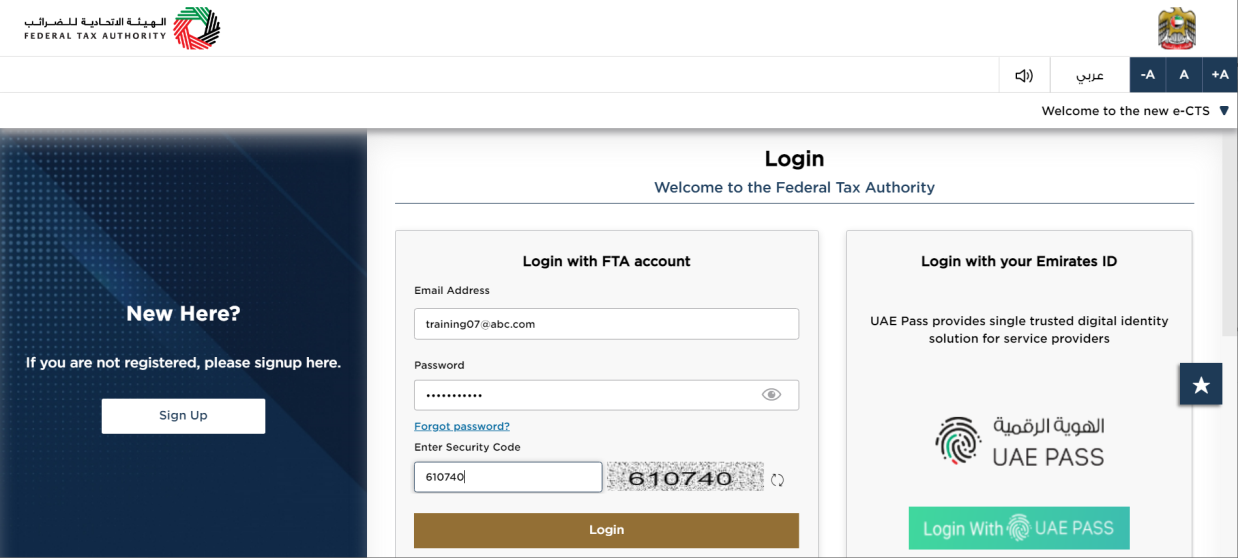
|
|
User Type Selection
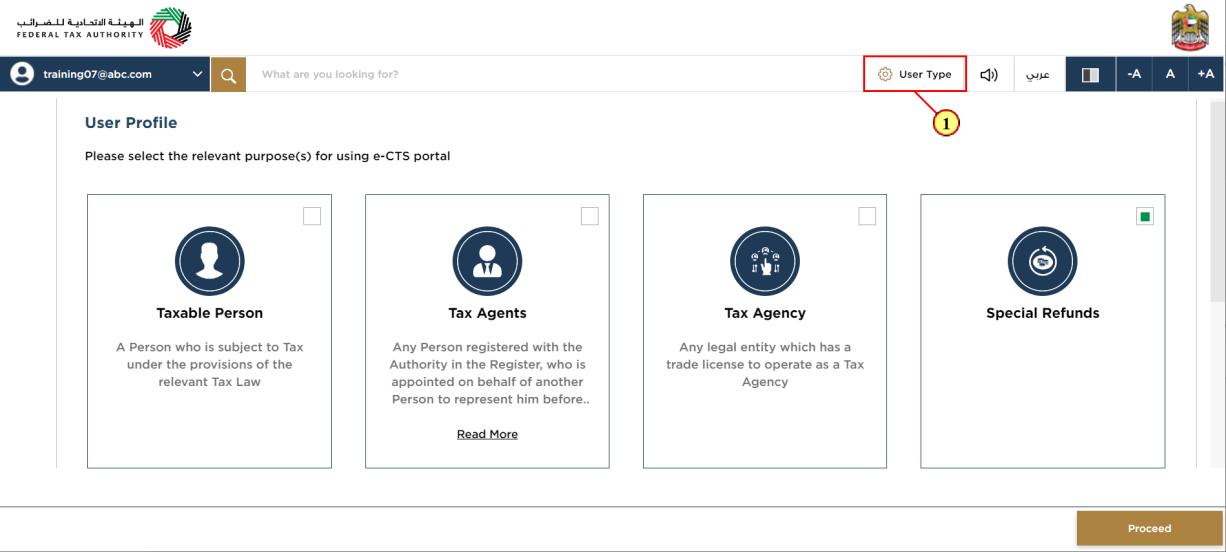
Step | Action |
(1) | Click on 'User Type' to select Special Refunds |
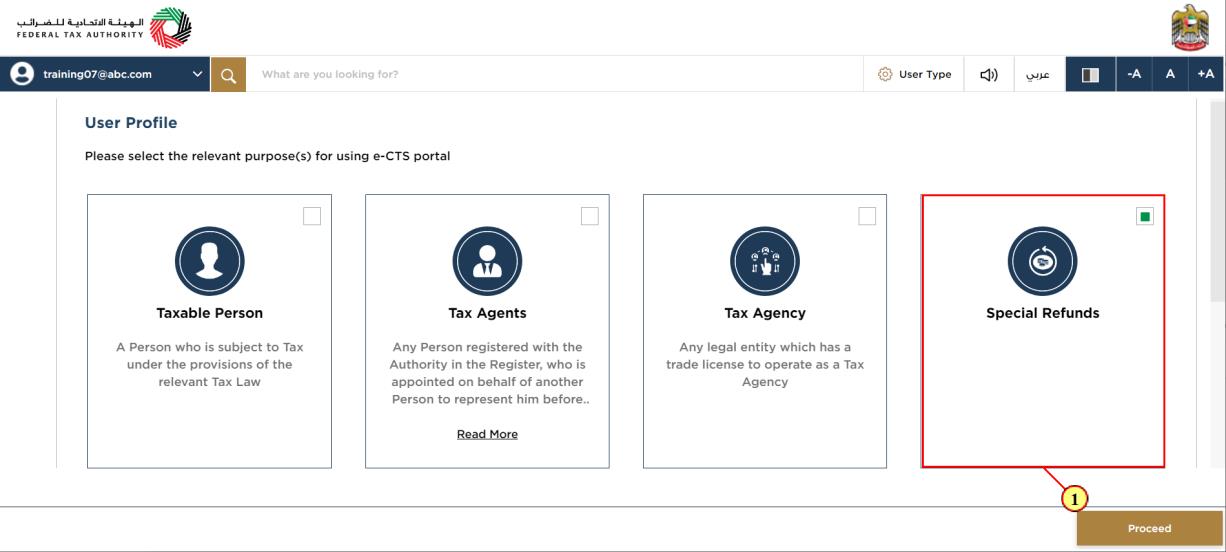
Step | Action |
(1) | Select the Special Refunds |
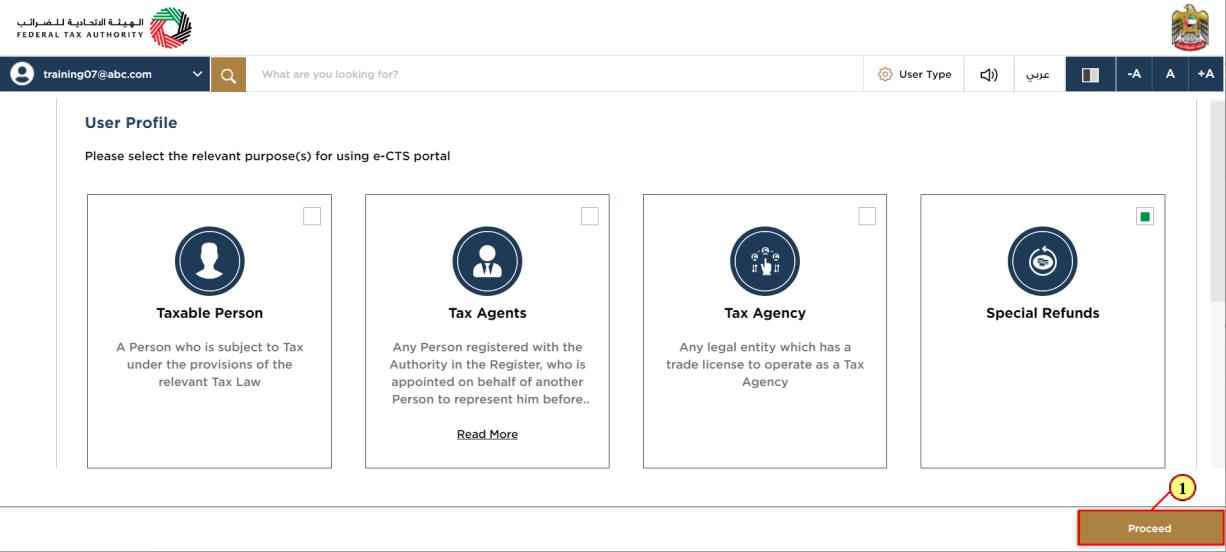
Step | Action |
(1) | Click on 'Proceed' to access the Special Refunds module |
Special Refunds Dashboard
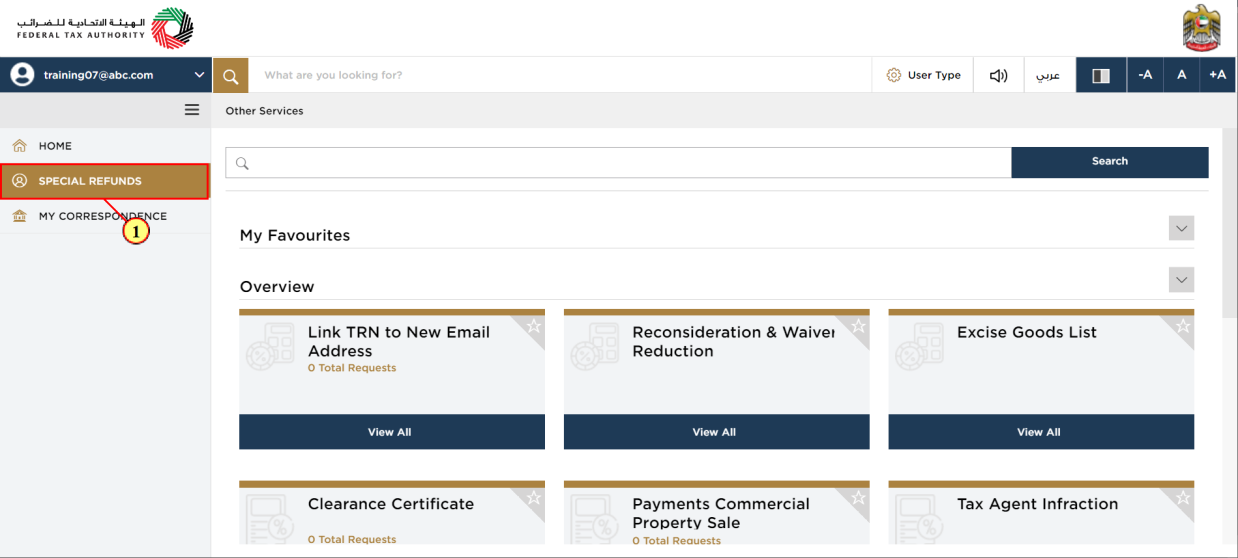
Step | Action |
(1) | Click here to access the Special Refunds module |
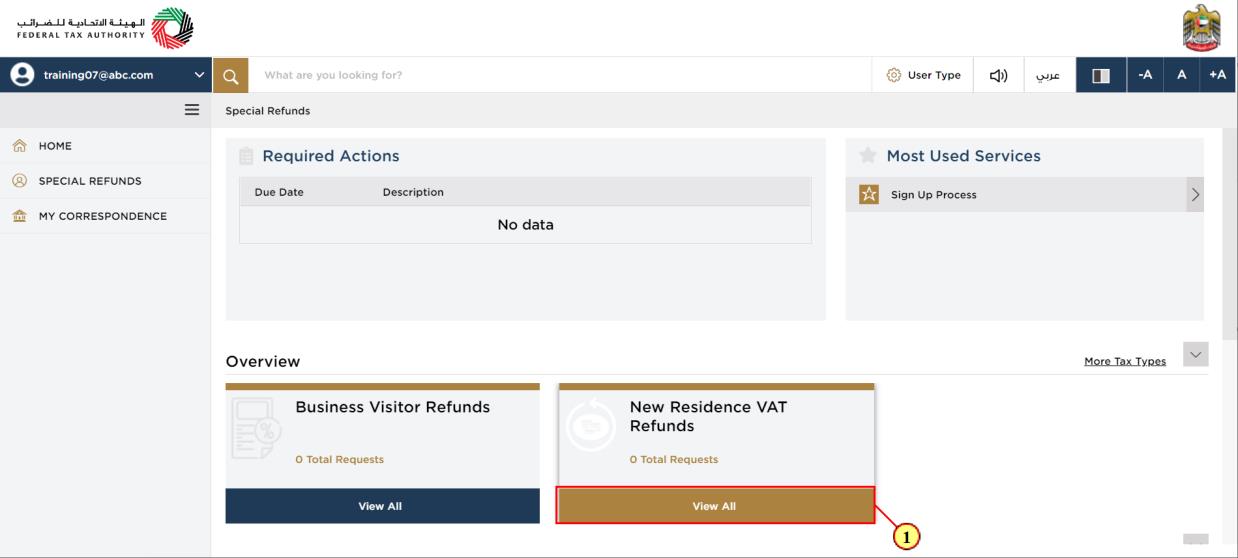
Step | Action |
(1) | Click here to view all your previous New Residence VAT Refunds |
New Residence VAT Refund Dashboard
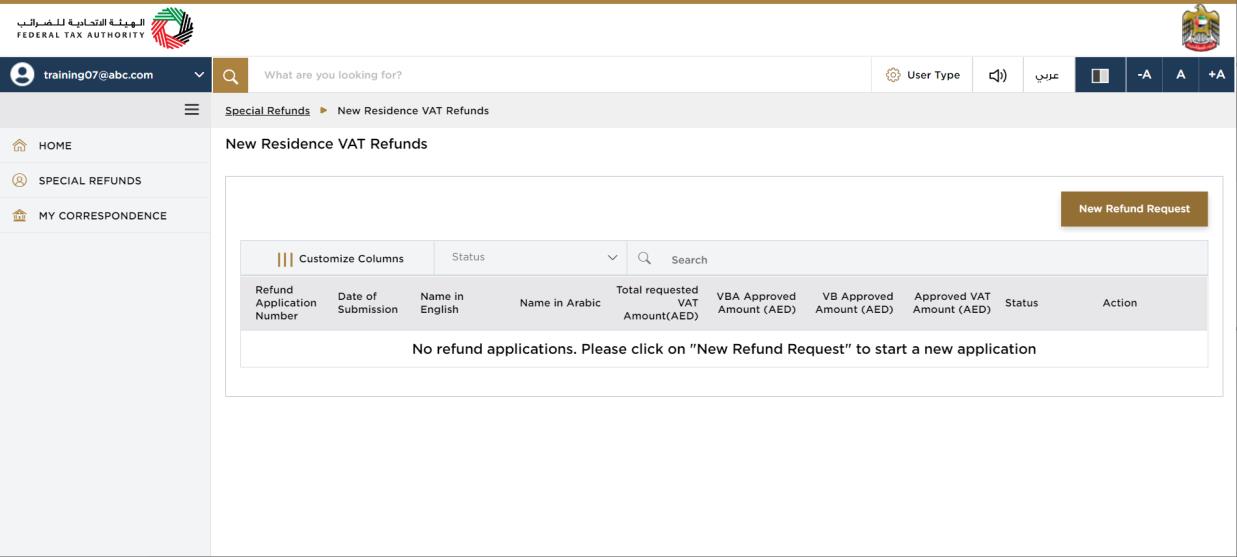
| This dashboard displays information related to your previous New Residence VAT refund requests. |
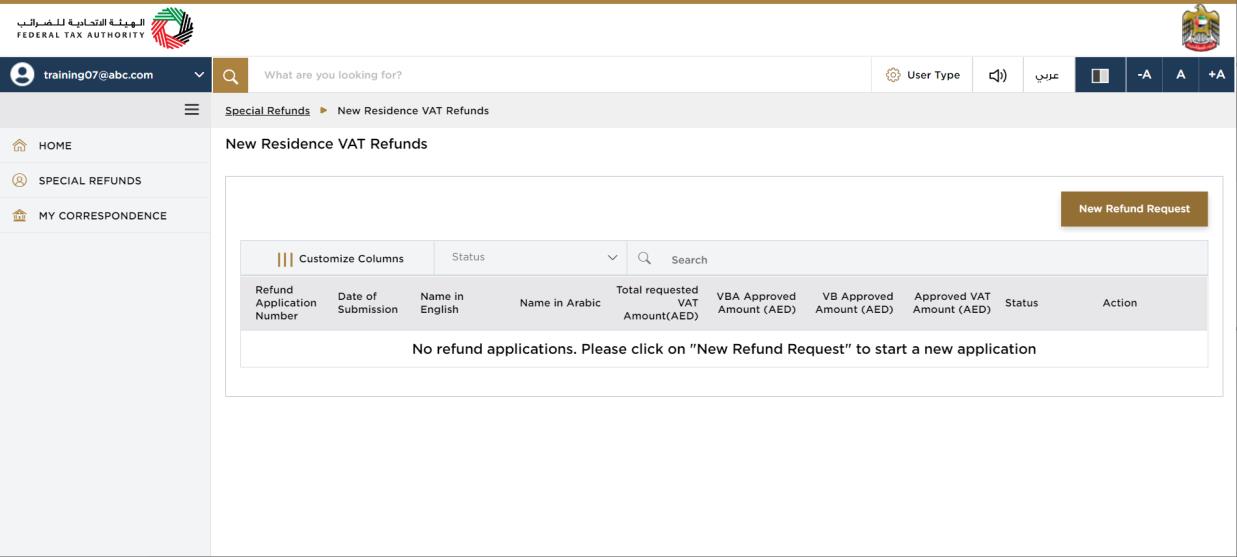
| You can add a new column to the table or filter the refund applications by its status. You can also search for an application by the refund application number. |
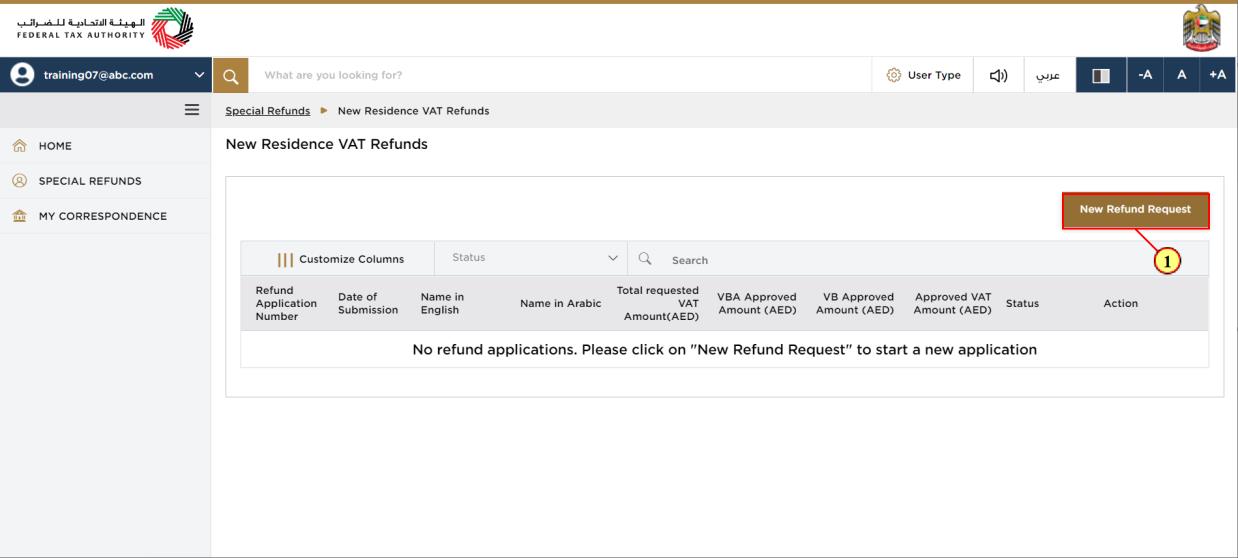
Step | Action |
(1) | Click on 'New Refund Request' to initiate a new refund request |
Instructions and Guidelines
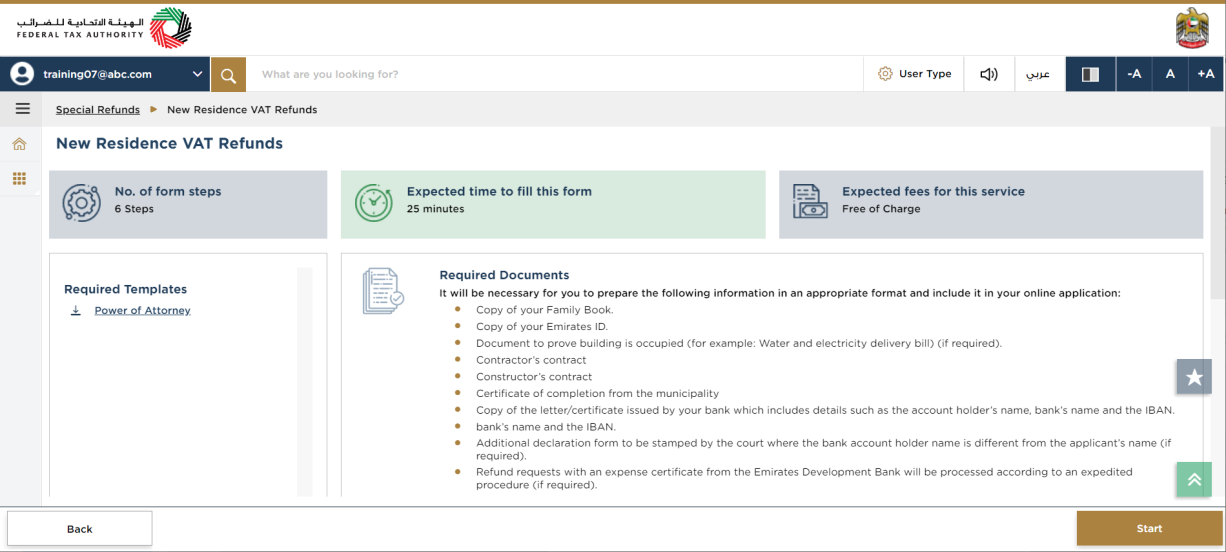
| These are the instructions and guidelines which detail key information such as required templates, supporting documentation, eligibility criteria and the expected time to complete this refund request. |

Step | Action |
(1) | Click on 'Back' to go back to the previous page |
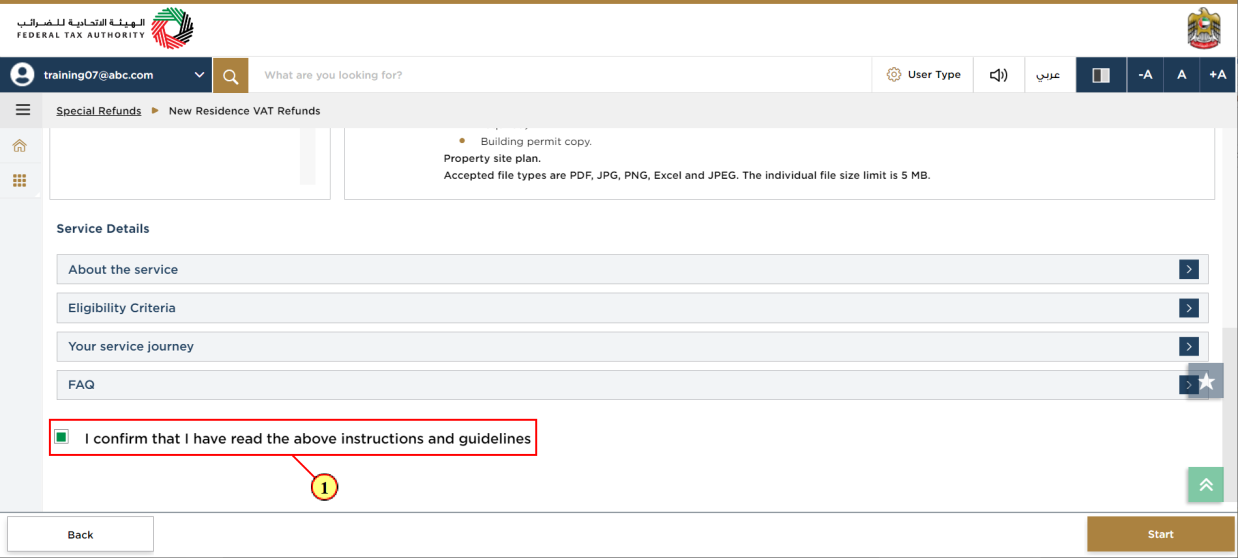
Step | Action |
(1) | Mark the checkbox to confirm that you have read and understood the instructions and guidelines |
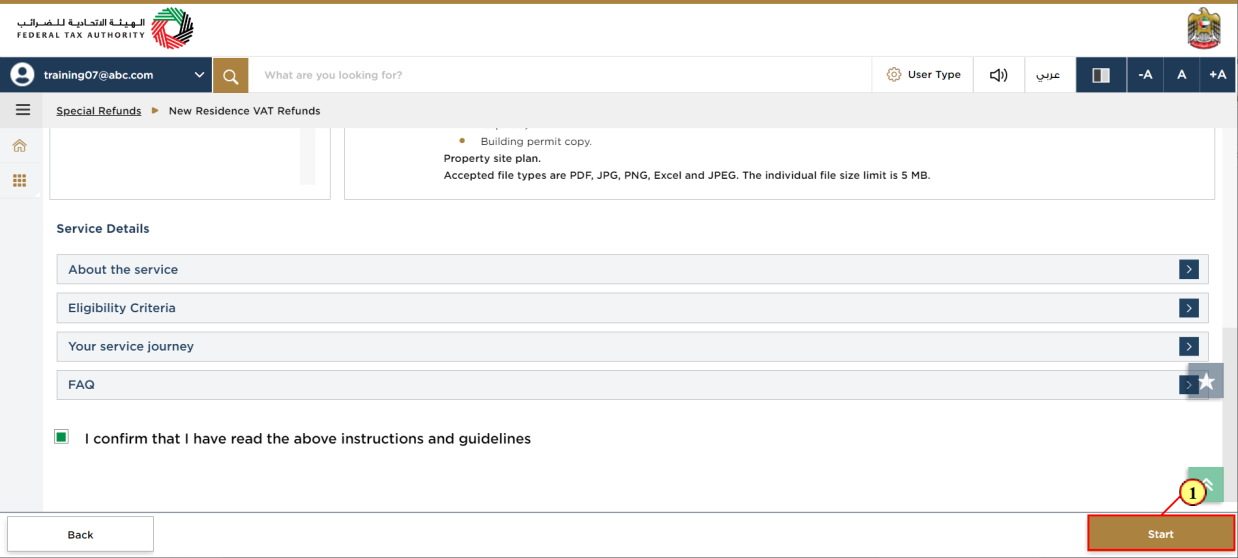
Step | Action |
(1) | Click on 'Start' to proceed to the refund request |
Applicant Details
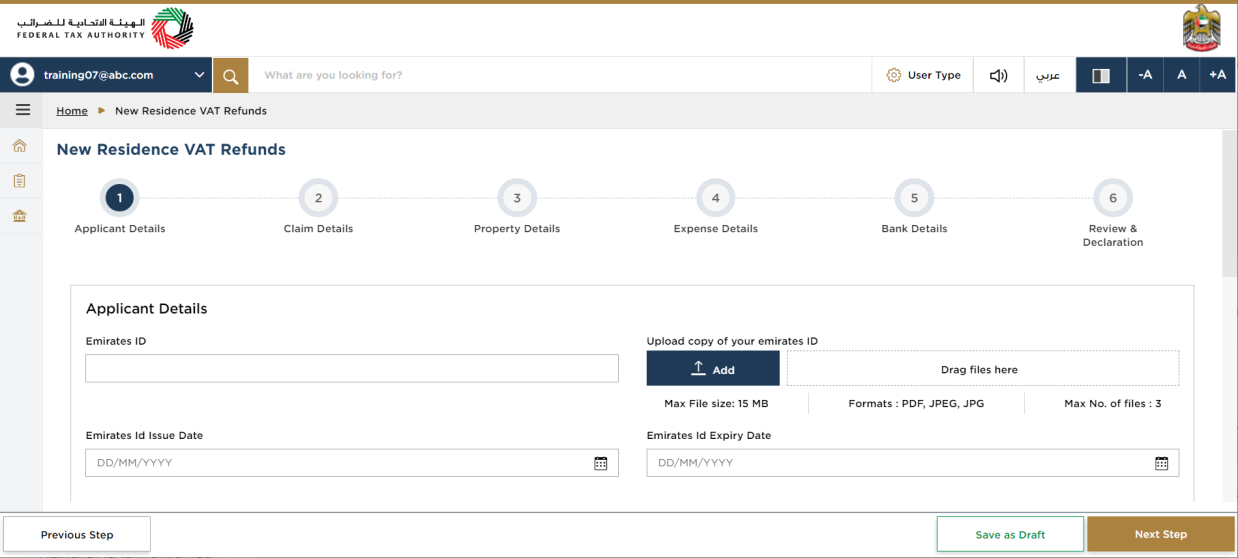
| The progress bar displays the number of steps required to complete the refund request. The step you are currently in is highlighted in blue. Once you progress to the next section successfully, the previous step will be highlighted in green. |
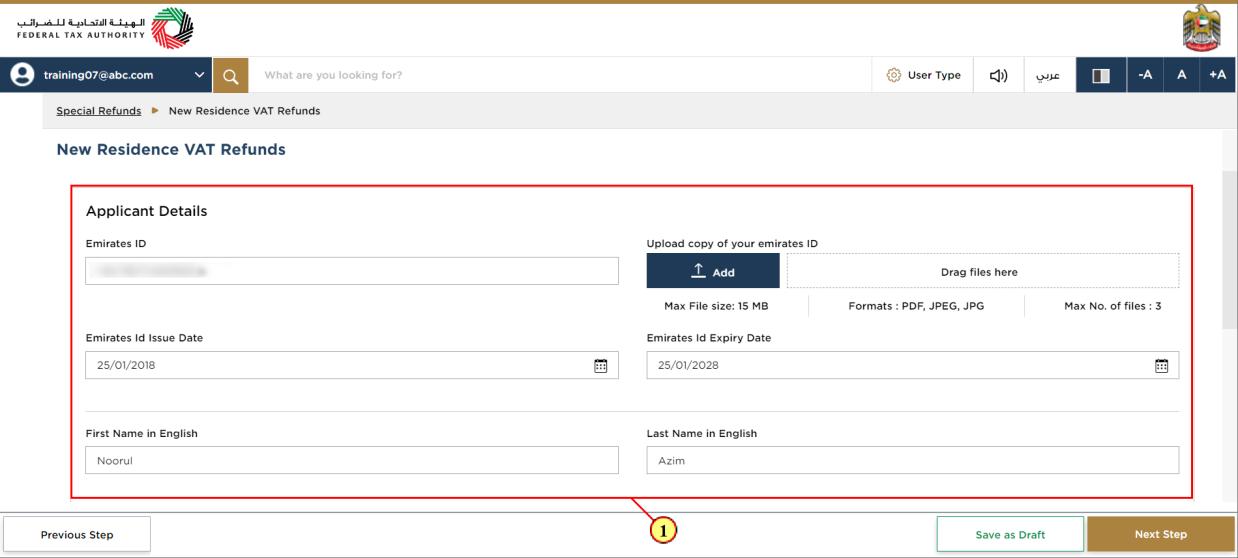
Step | Action |
(1) | Enter all the mandatory details. Optional fields will be marked as 'Optional' |
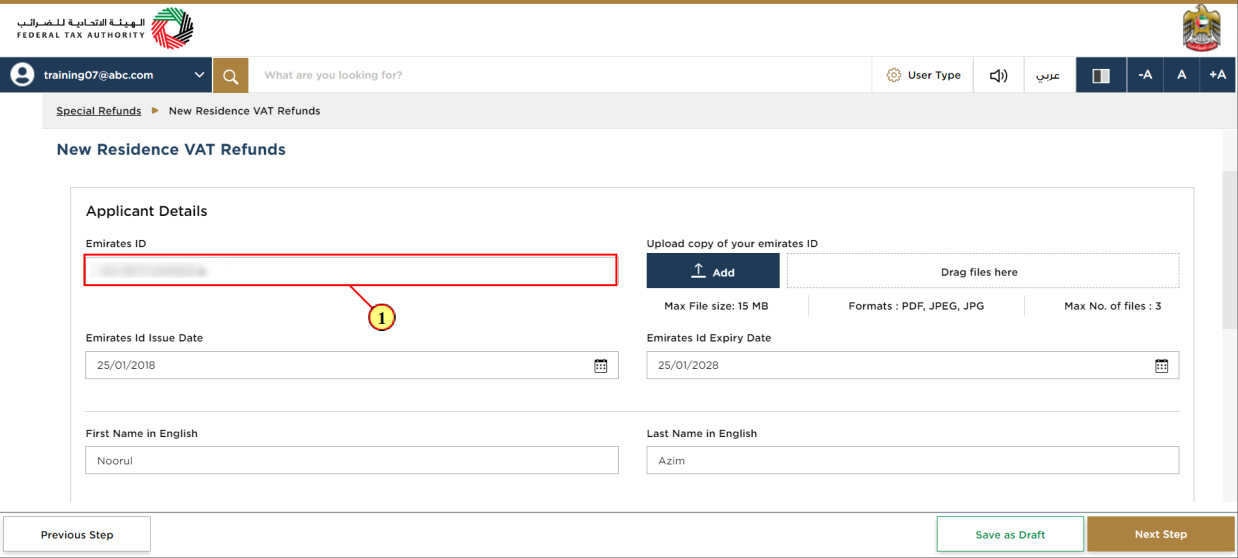
Step | Action |
(1) | Enter Emirates ID number of the applicant (Format is '000-0000-0000000-0') |
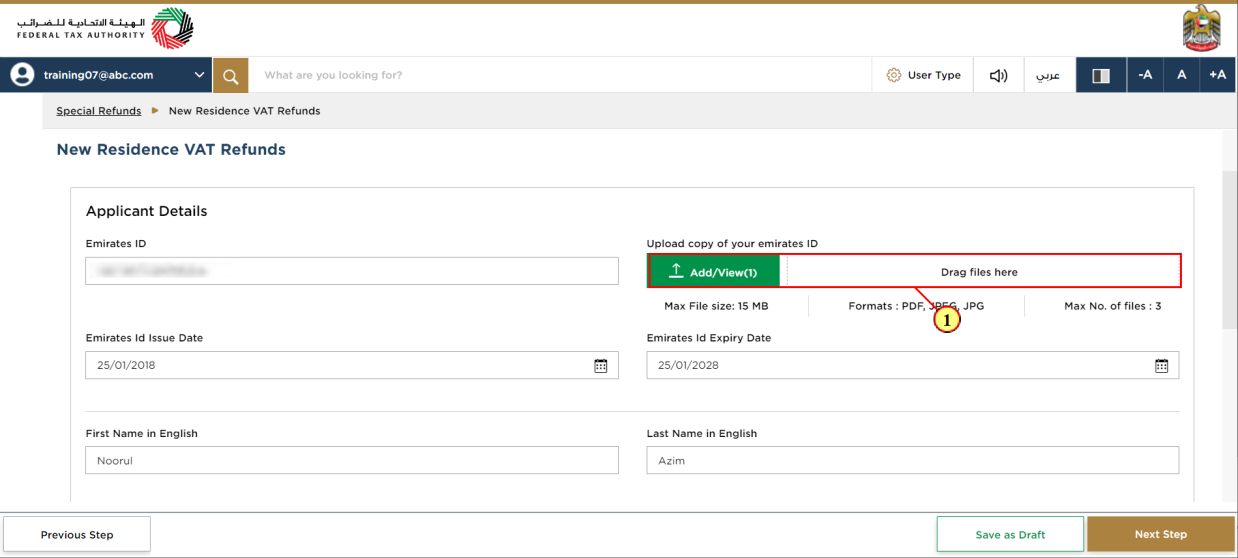
Step | Action |
(1) | Click on 'Add' button or drag & drop your files to upload the required document. On successful upload of document, the 'Add' button will highlight in green |
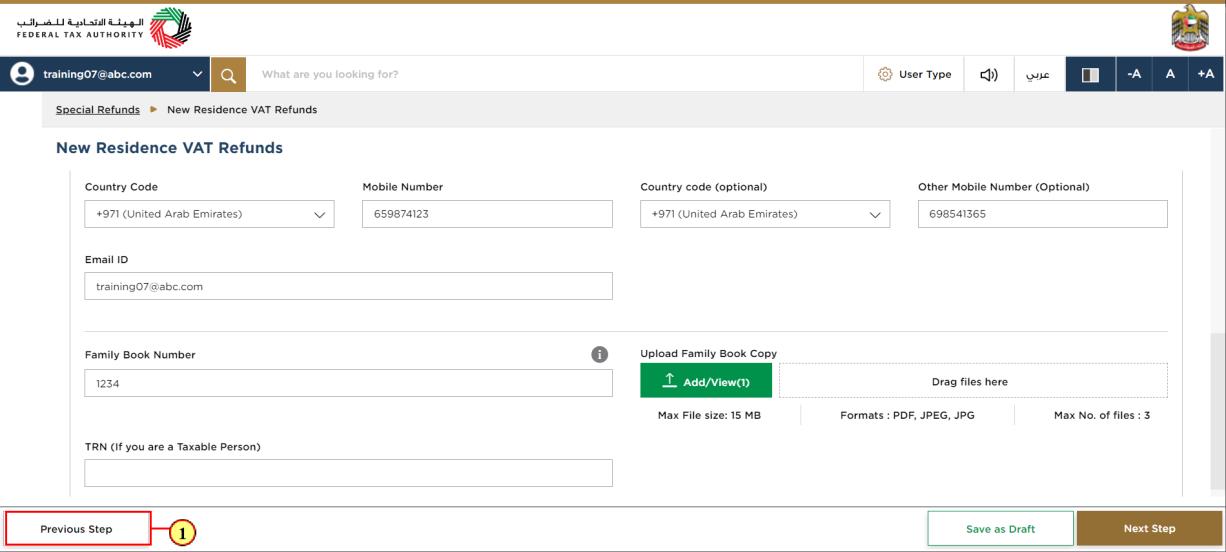
Step | Action |
(1) | Click on 'Previous' to go back to the previous section |
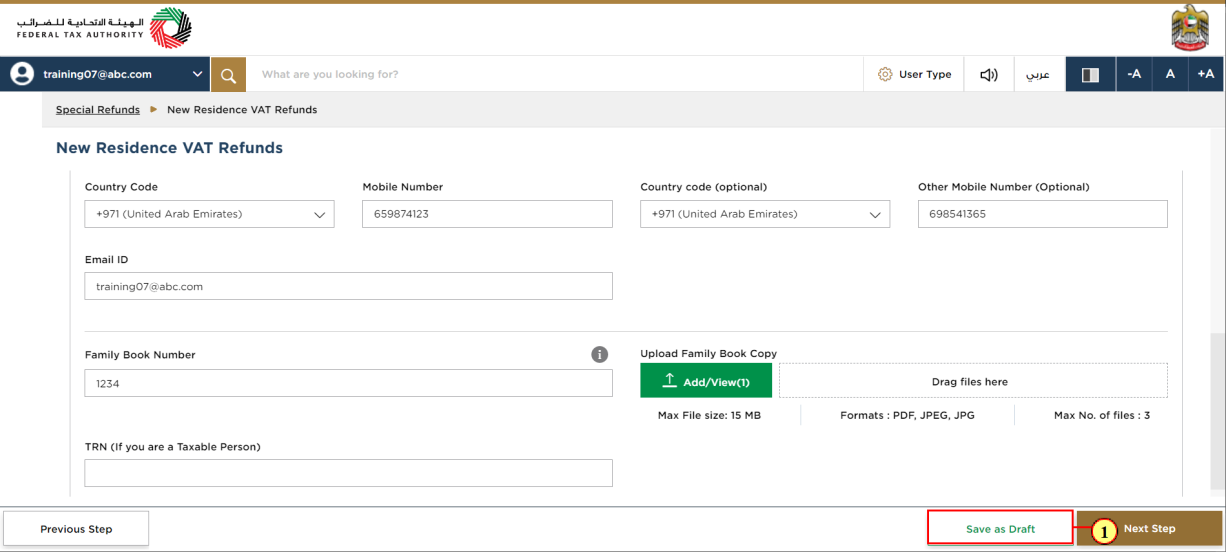
Step | Action |
(1) | Click on 'Save as draft' to save the refund request as a draft |
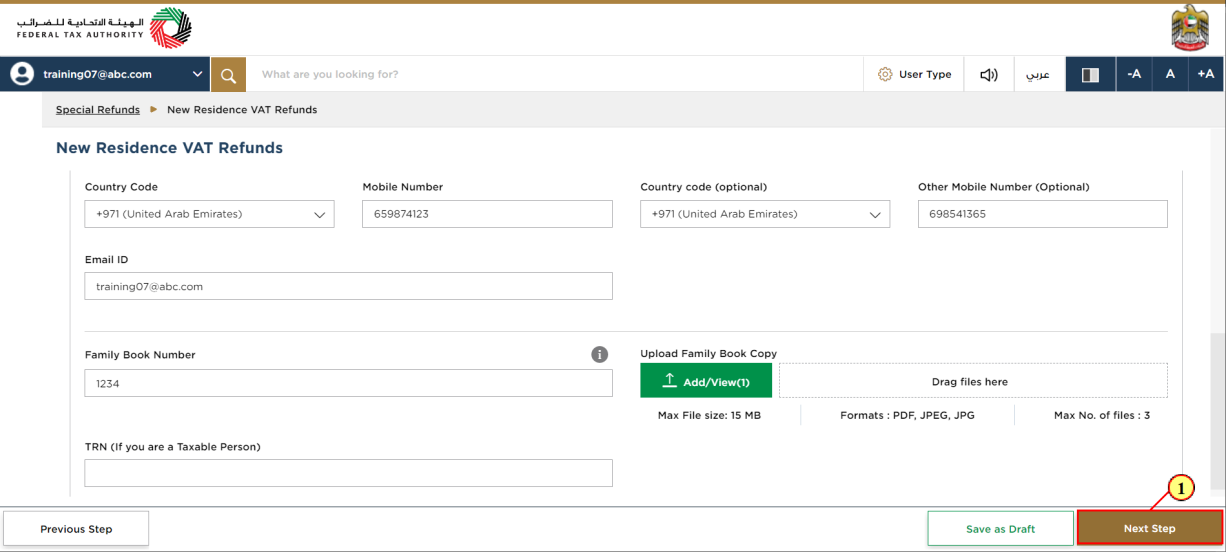
Step | Action |
(1) | Click on 'Next Step' to proceed to the next section |
Claim Details
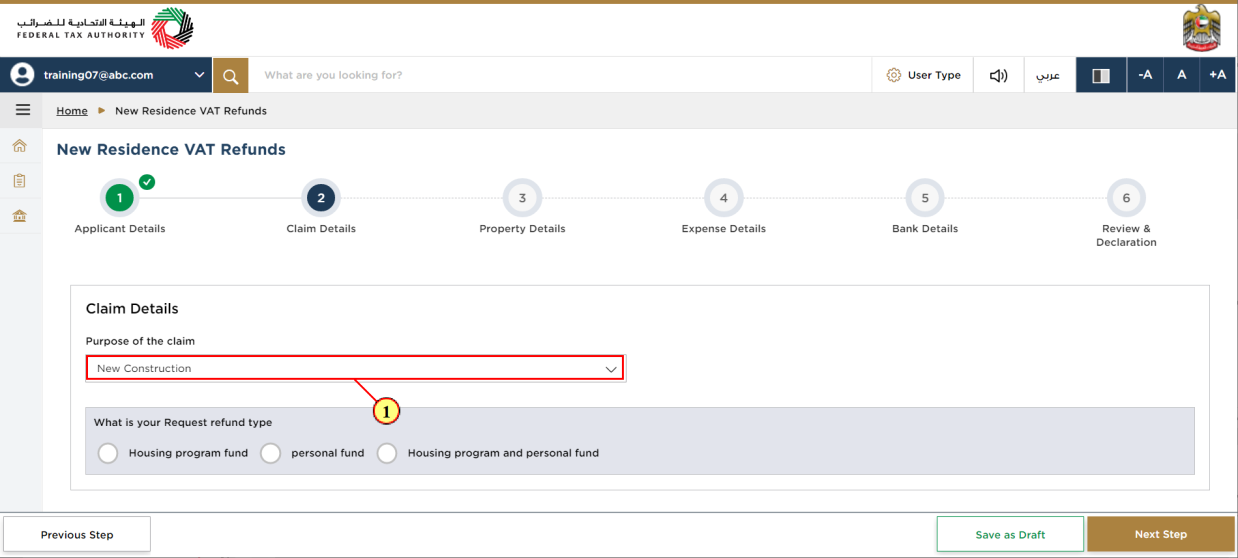
Step | Action |
(1) | Click here to select the purpose of the claim |
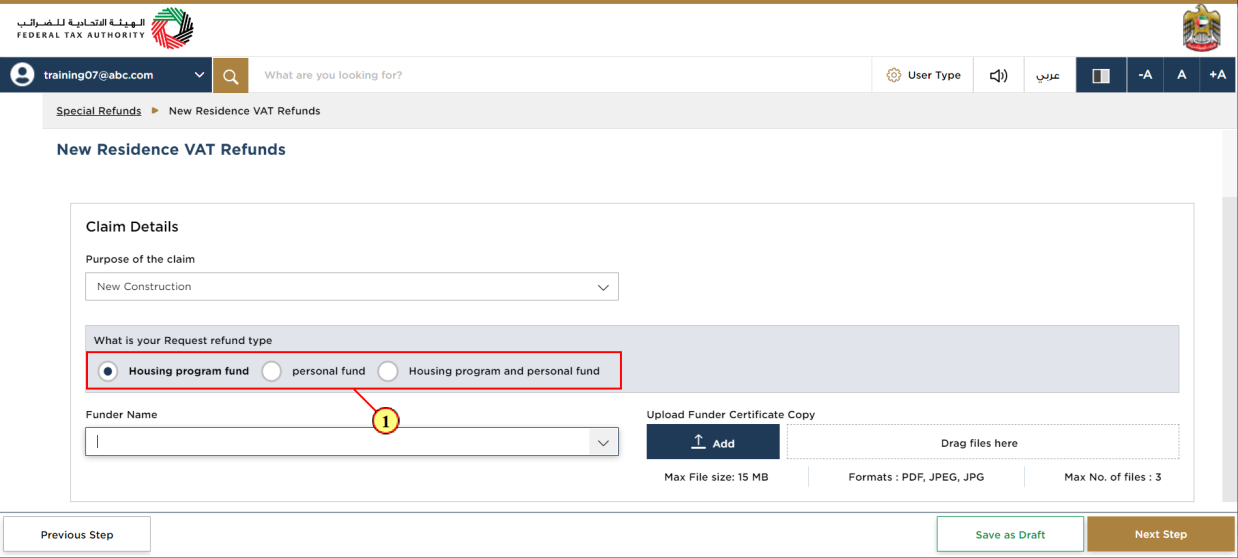
Step | Action |
(1) | Choose one of the options for the request fund type |
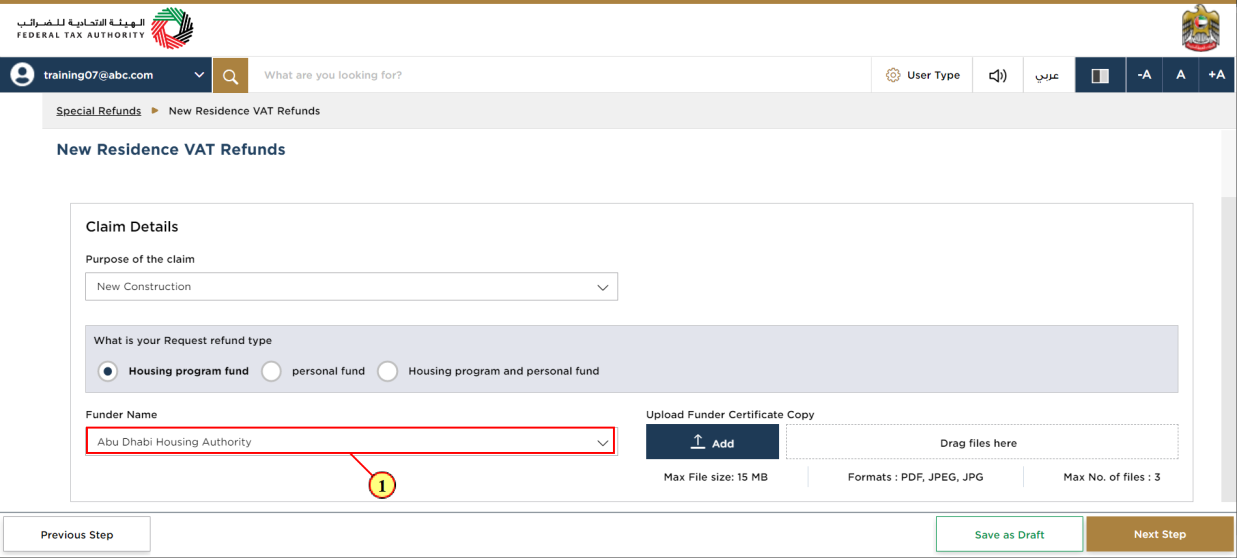
Step | Action |
(1) | Click here to select the name of the government entity or body which provided you with the housing fund |
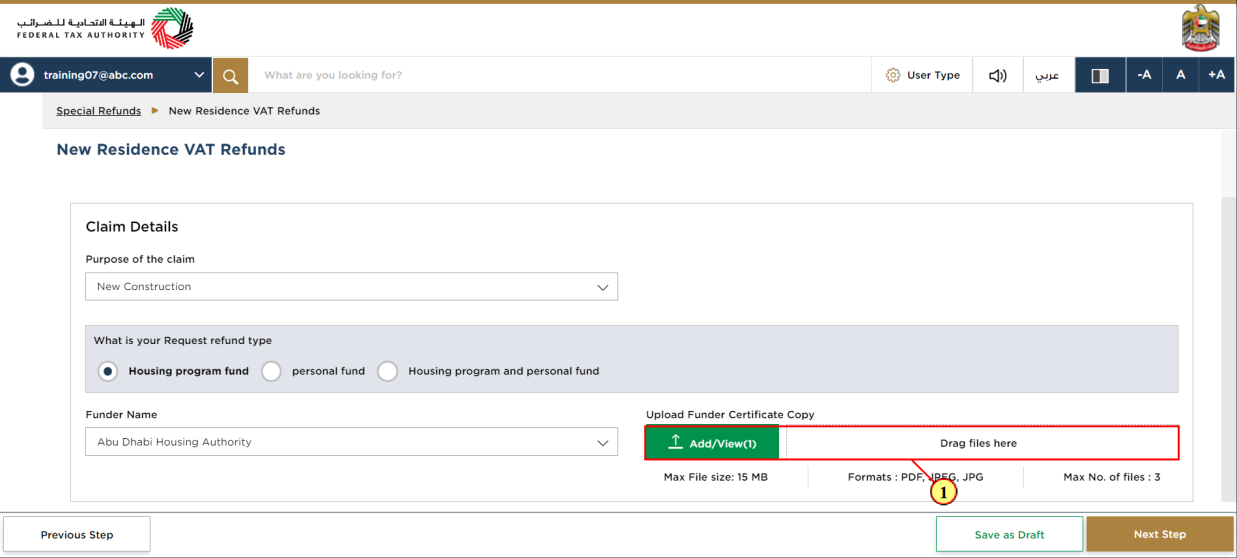
Step | Action |
(1) | Click on 'Add' button or drag & drop your files to upload the required document. On successful upload of document, the 'Add' button will highlight in green |
Property Details
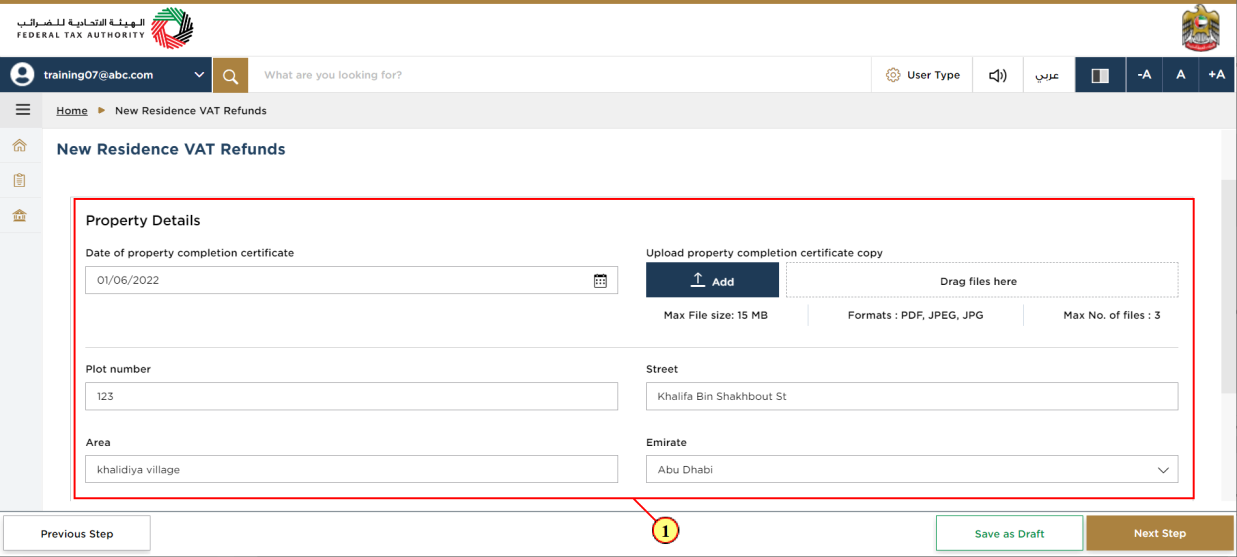
Step | Action |
(1) | Enter the details of the property for which you are requesting the refund |
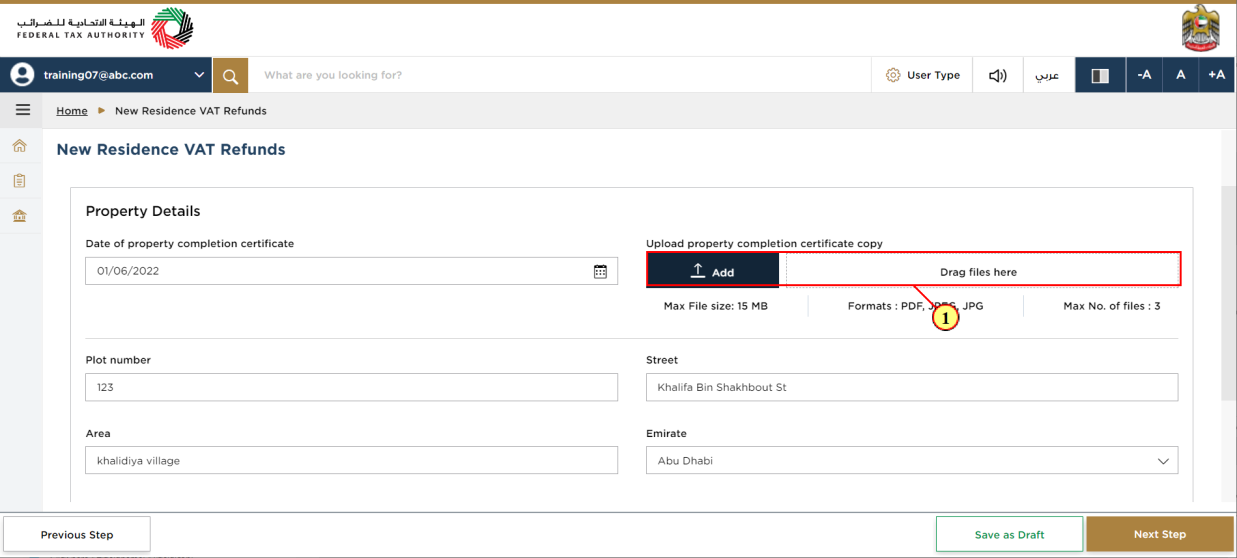
Step | Action |
(1) | Click on 'Add' button or drag & drop your files to upload the required document. On successful upload of document, the 'Add' button will highlight in green |
Expense Details
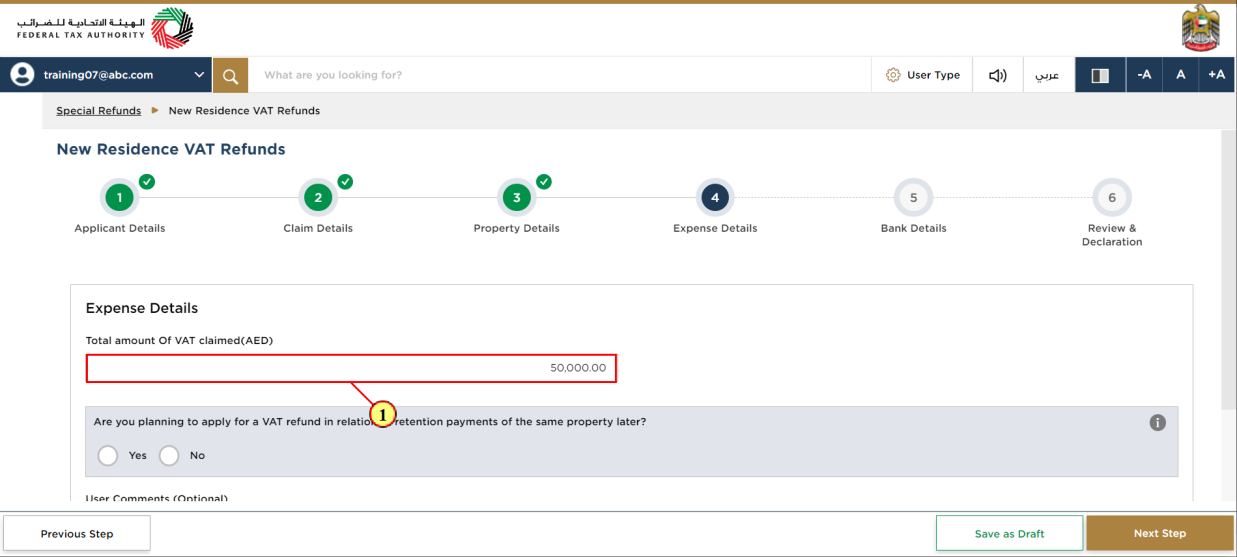
Step | Action |
(1) | Enter the VAT amount that you are claiming |

Step | Action |
(1) | Select 'Yes' if you intend to make an additional claim for VAT held on retention |
Bank Details
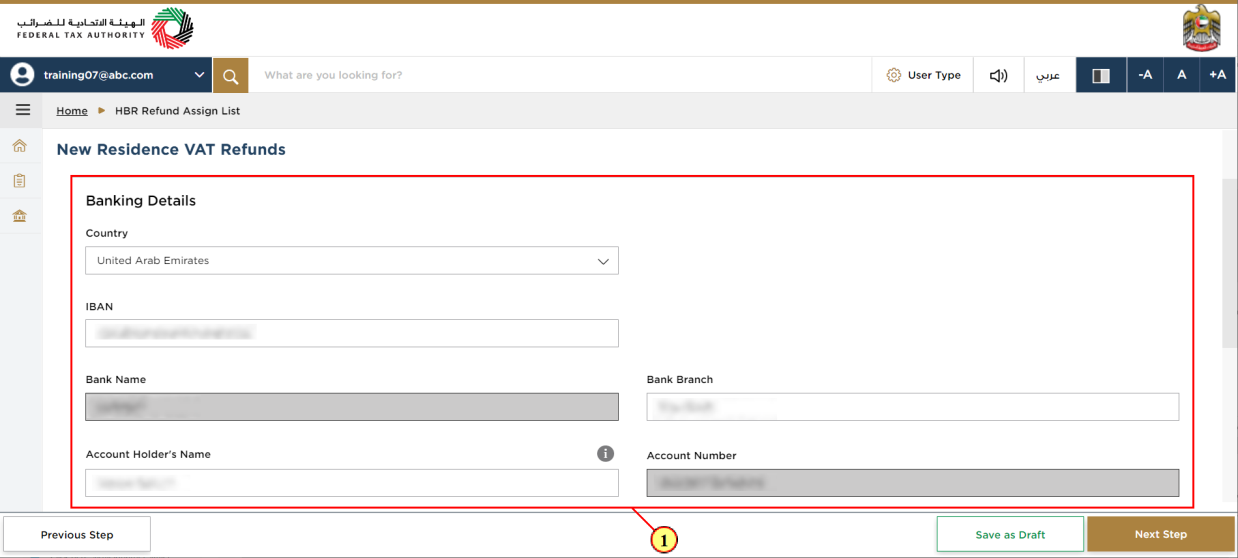
Step | Action |
(1) | Enter your bank account details |
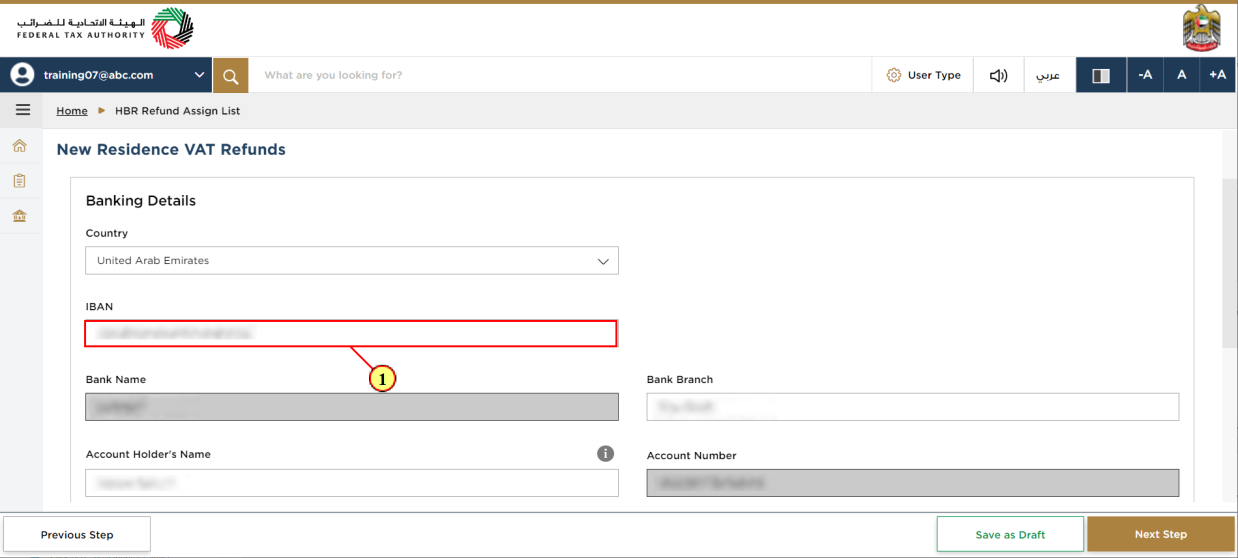
Step | Action |
(1) | Enter International Bank Account Number (IBAN in UAE consist of 23 characters) |
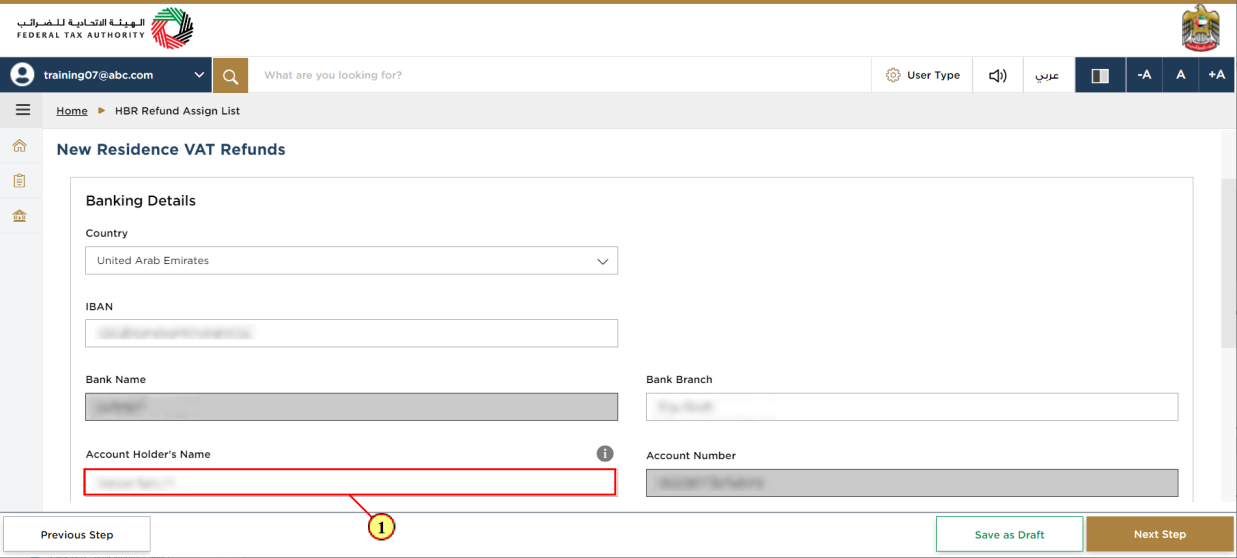
Step | Action |
(1) | Enter the name of Account holder operating the bank account |

Step | Action |
(1) | Enter the branch name |
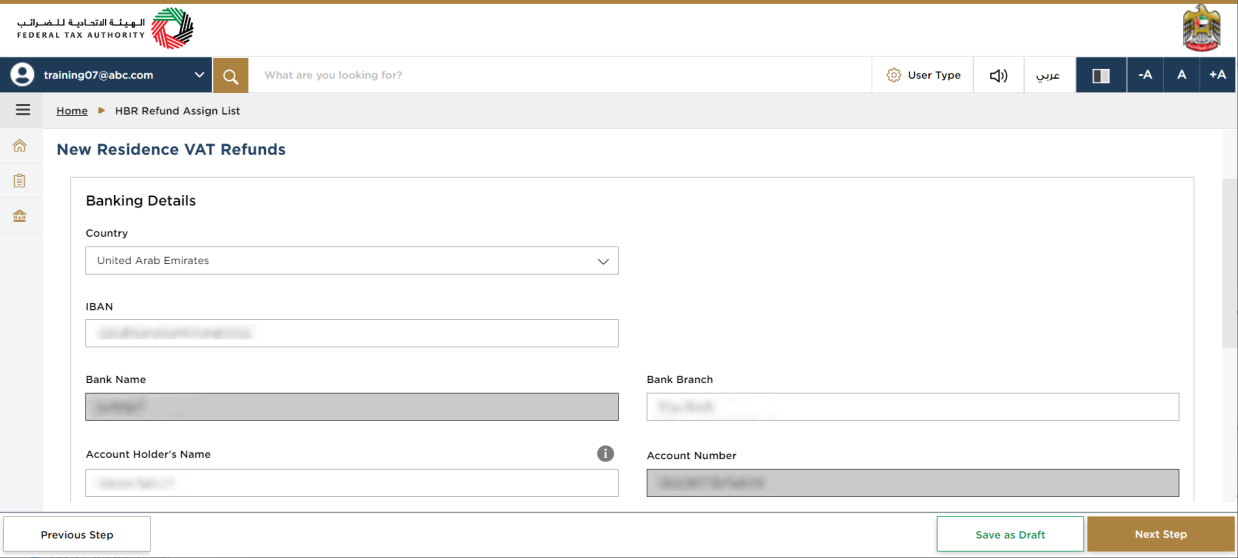
| For domestic accounts, the IBAN will be validated by the system. For international accounts, you have to upload a Bank Validation letter. If your bank account is not within United Arab Emirates, you will have the option to select the eligible currency for refund. |
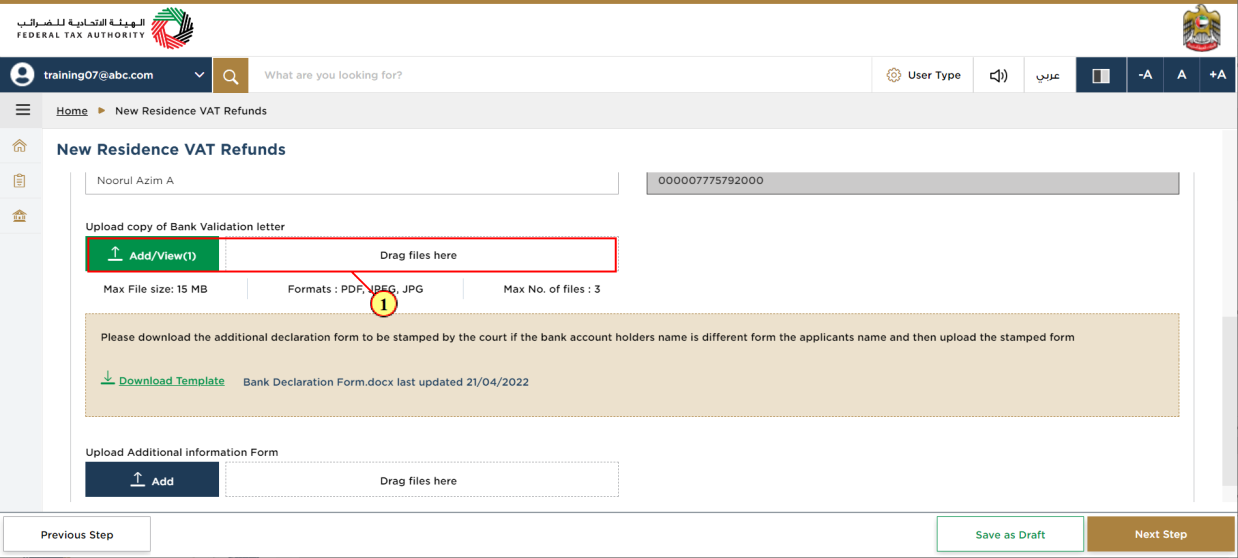
Step | Action |
(1) | Click on 'Add' button or drag & drop your files to upload the required document. On successful upload of document, the 'Add' button will highlight in green |
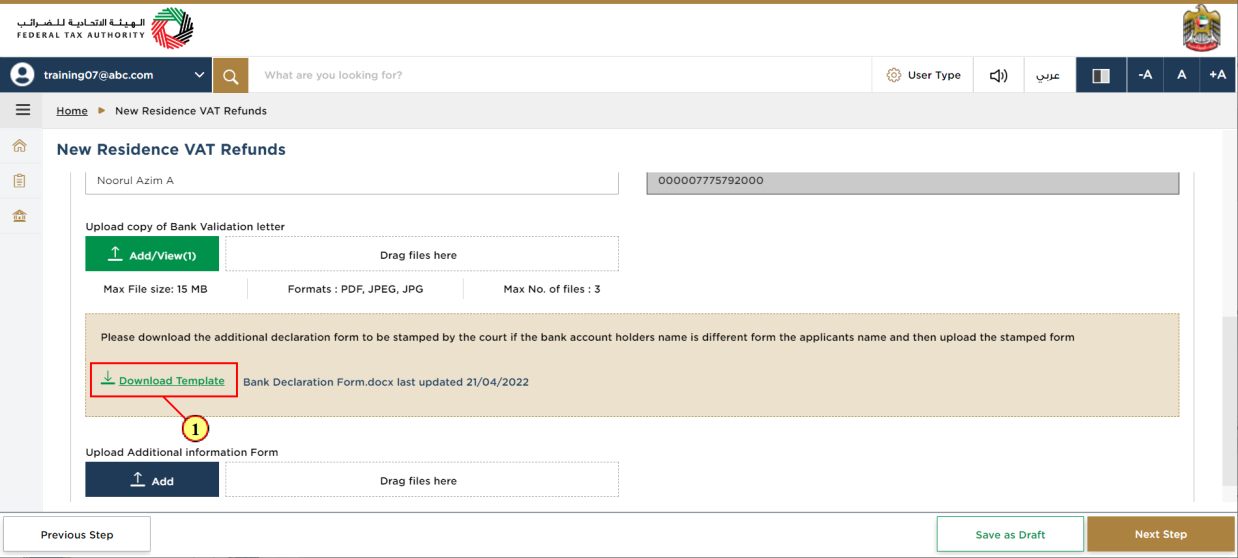
Step | Action |
(1) | Click here to download the court declaration form |
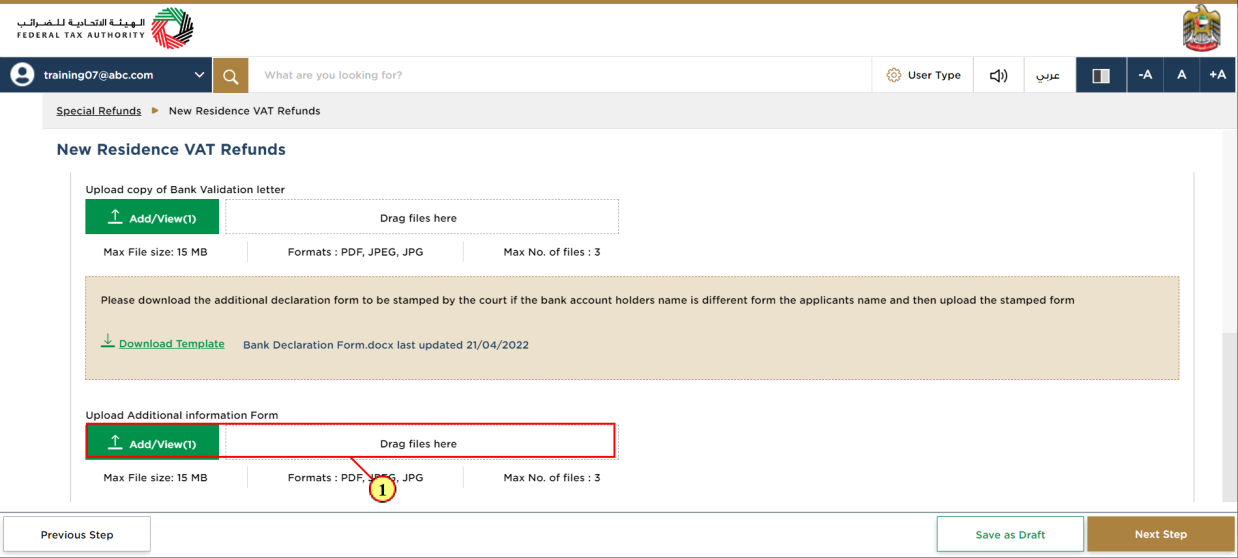
Step | Action |
(1) | Click on 'Add' button or drag & drop your files to upload the required document. On successful upload of document, the 'Add' button will highlight in green |
Review & Declaration
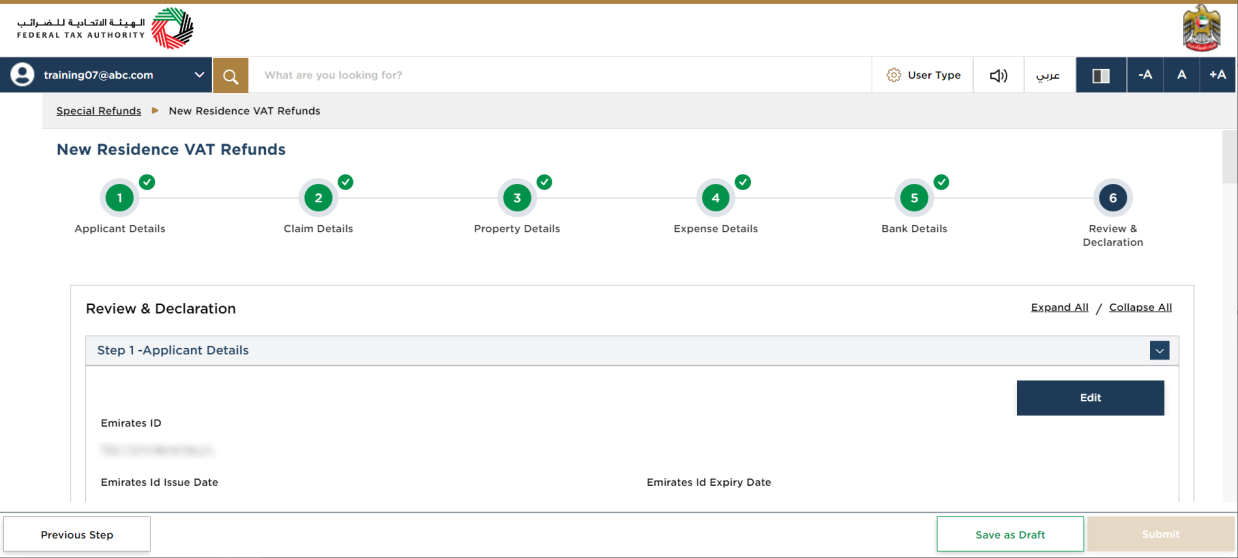
| This section displays your completed refund request and allows you to review it prior to submission. |
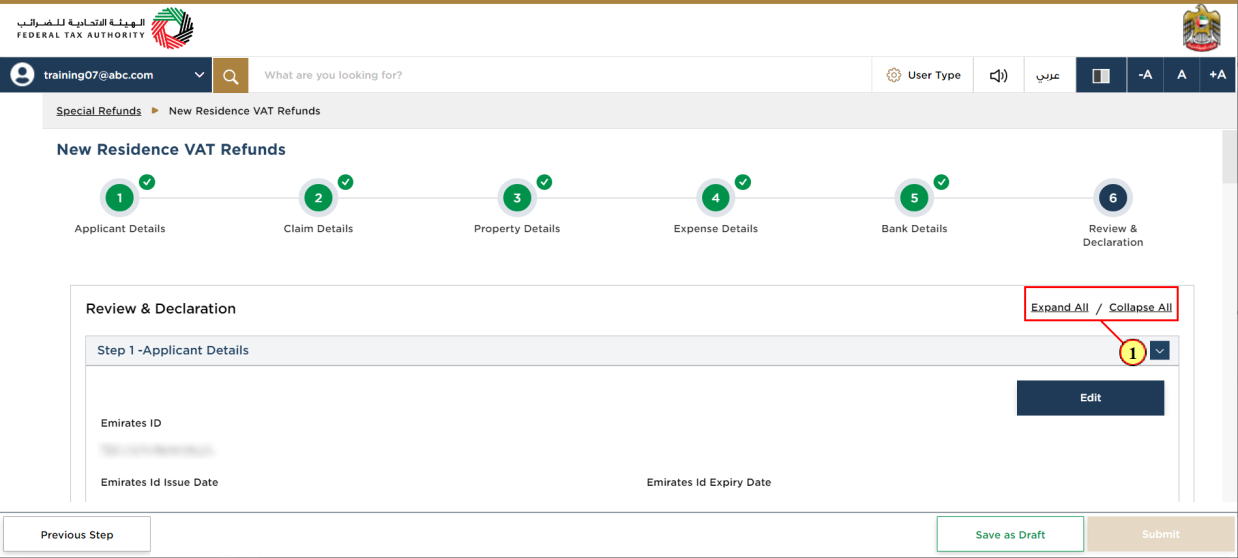
Step | Action |
(1) | Click here to expand or collapse all steps at once |
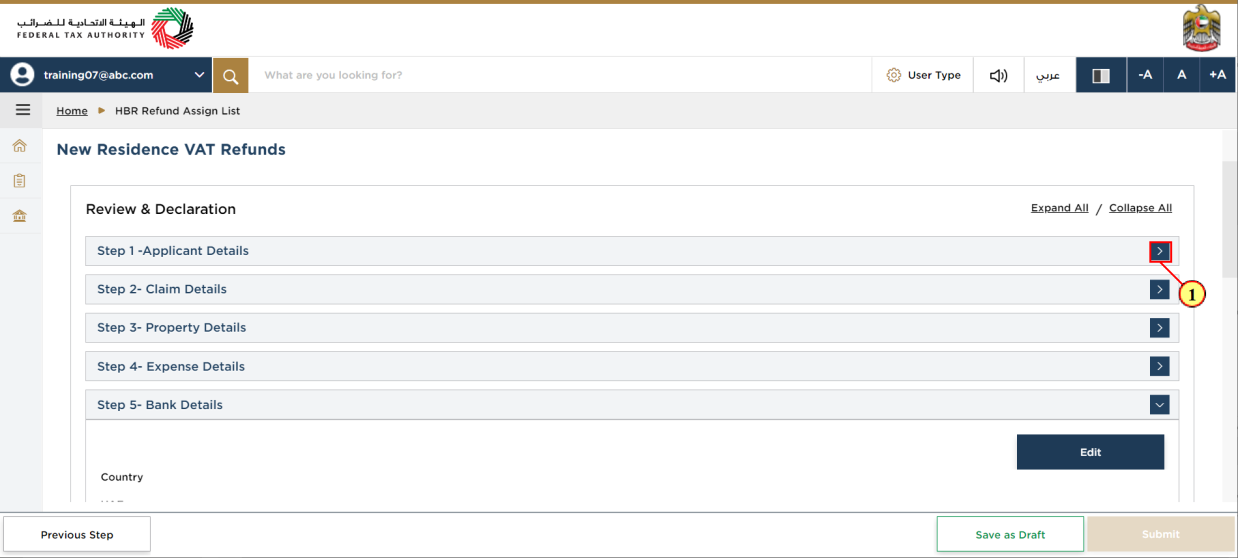
Step | Action |
(1) | Click on the drop-down arrow to review the details in this step |
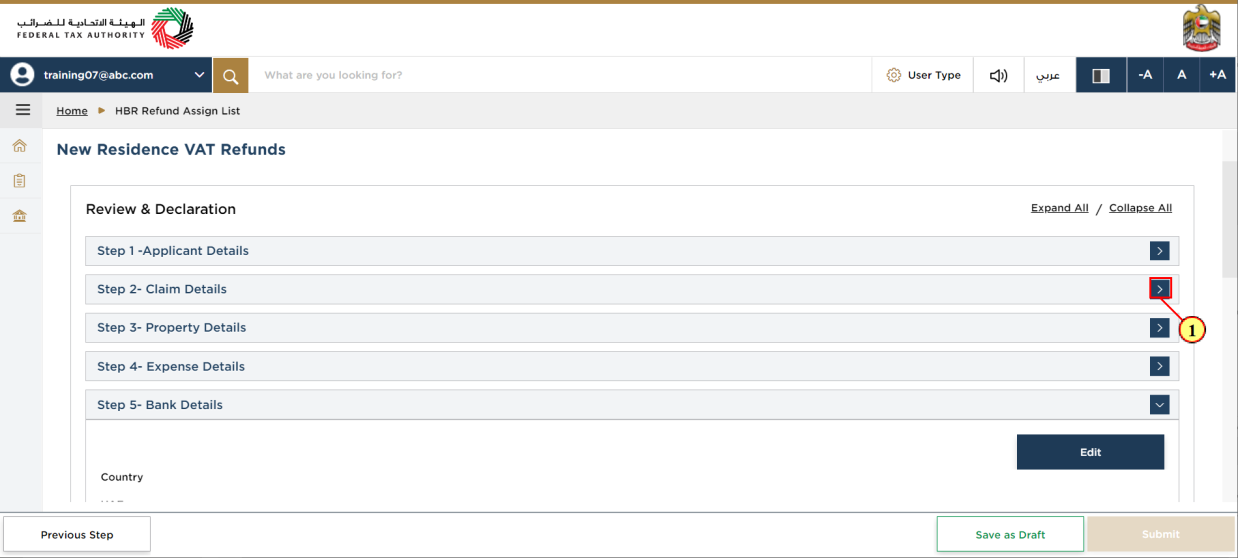
Step | Action |
(1) | Click on each step to review every section |
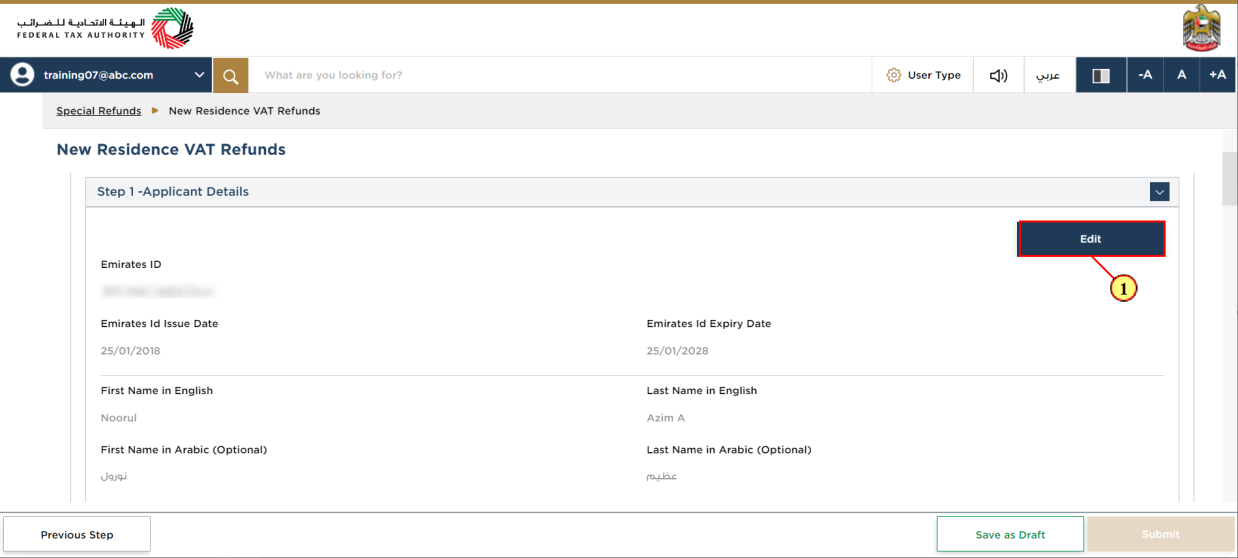
Step | Action |
(1) | Click here to edit the details in this section |
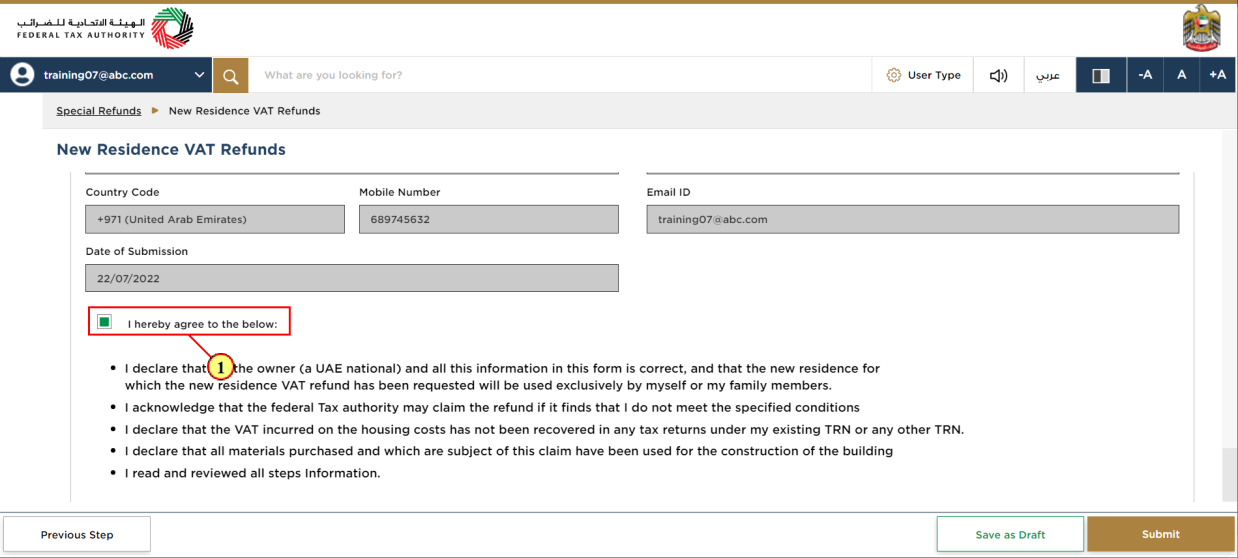
Step | Action |
(1) | Mark the checkbox once you have reviewed all the information given in each step |
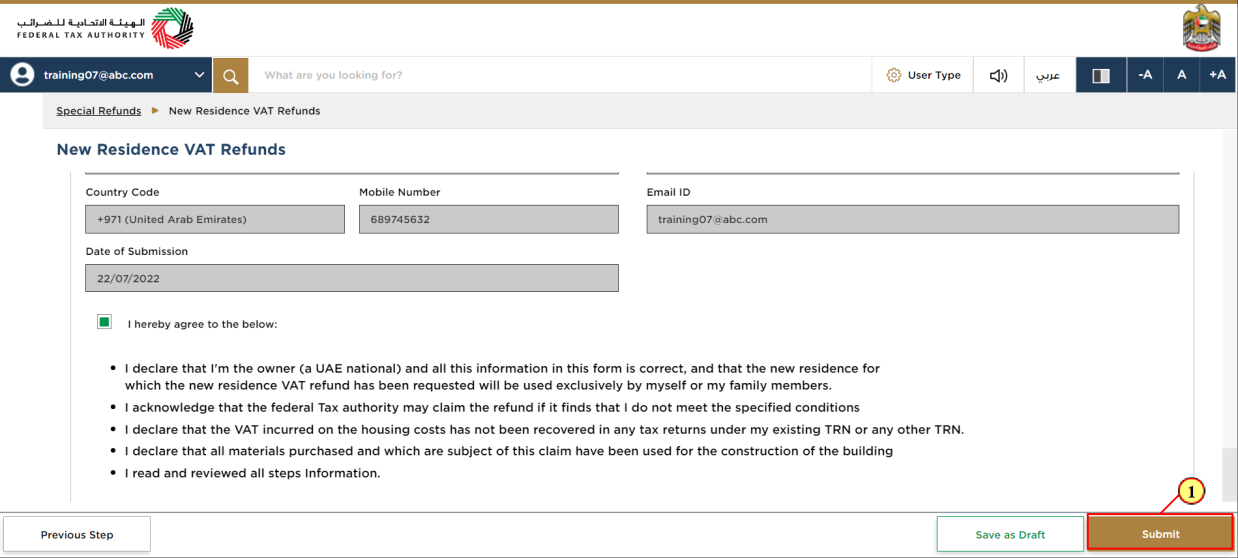
Step | Action |
(1) | Click on 'Submit' to submit the refund request |
Acknowledgement
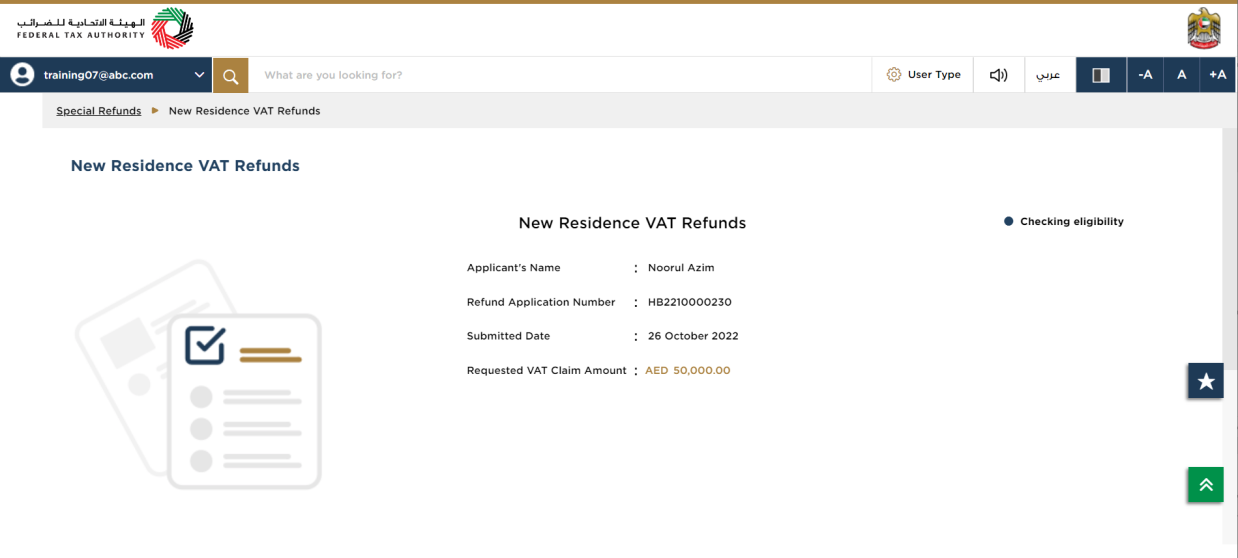
| You have successfully submitted the refund request. Make a note of the application number for future references. You can also access this refund request from the New Residence VAT Refunds tile within the Special Refunds module. |
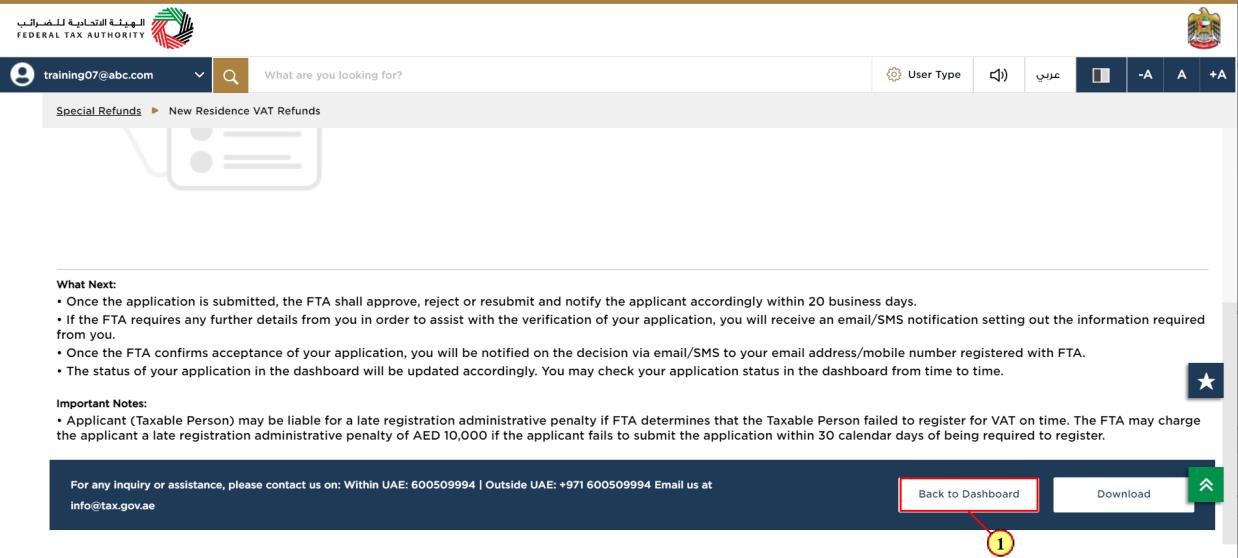
Step | Action |
(1) | Click on 'Back to Dashboard' to go back to dashboard. |
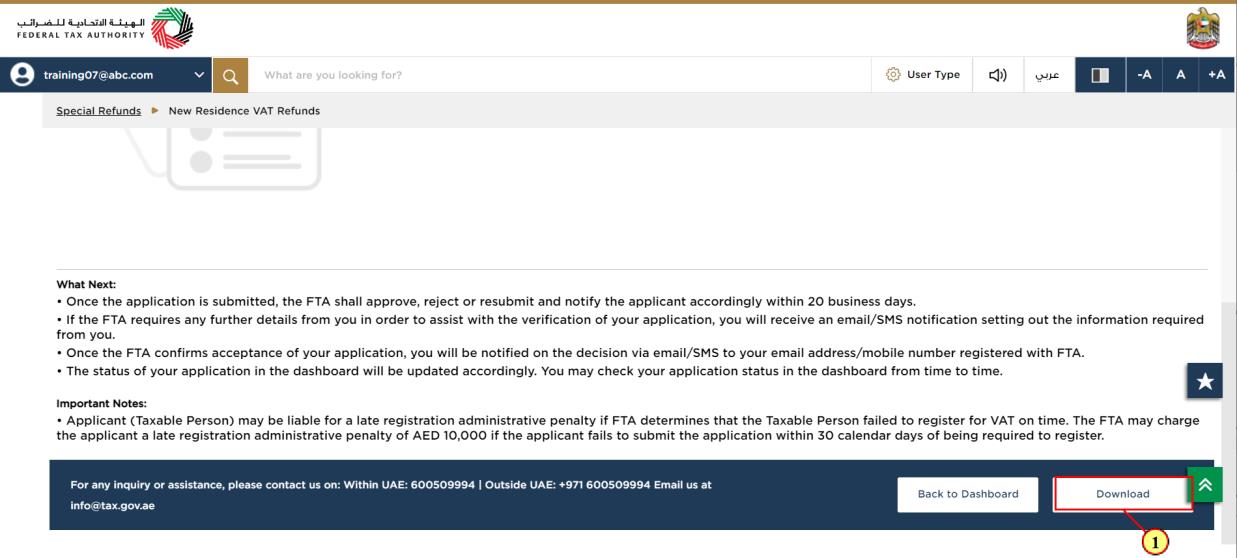
Step | Action |
(1) | Click on 'Download' to download a copy of refund application submission acknowledgement |
Correspondences
After submission, applicant receives the following correspondences:
Application submission acknowledgment
Application approval or rejection notification
Additional information notification (only if FTA requires more information to assist with their review of your application)