Initiate Indirect Refund Claim for Business Visitors - Oct 2022
User Manual
Initiate VAT Indirect Refund Claim for Business Visitor
Date: Oct 2022
Version 1.0.0.0
contents
Annexure - List of other user manuals that can be referred to
Special Refunds - Logged in User Dashboard
Business Visitor Refund Dashboard
Instructions and Guidelines for Business Visitor Refund
Document Control Information
Version No. | Date | Prepared/Reviewed by | Comments |
1.0 | 01-Oct-22 | Federal Tax Authority | User Manual for EmaraTax Portal |
Annexure - List of other user manuals that can be referred to
The below are the list of User manuals that you can refer to
S. No | User Manual Name | Description |
1 | Register as Online User | This manual is prepared to help you navigate through the Federal Tax Authority (FTA) website and create an EmaraTax account with the FTA. |
2 | Manage online user profile | This manual is prepared to provide you an understanding on Login process, user types, forgot password and modify online user profile functionalities. |
3 | User Authorisation | This manual is prepared to provide you an understanding on Account Admin, Online User, and Taxable Person account definitions and functionalities. |
4 | Taxable person dashboard | This manual is prepared to help the following 'Taxable person' users to navigate through their dashboard in the Federal Tax Authority (FTA) EmaraTax Portal:
|
5 | Link TRN to email address | This manual is prepared to help you navigate through the Federal Tax Authority (FTA) website to Link TRN to New Email Address. |
Navigating through EmaraTax
The Following Tabs and Buttons are available to help you navigate through this process
Button | Description |
In the Portal | |
 | This is used to toggle between various personas within the user profile such as Taxable Person, Tax Agent, Tax Agency, Legal Representative etc |
 | This is used to enable the Text to Speech feature of the portal |
 | This is used to toggle between the English and Arabic versions of the portal |
 | This is used to decrease, reset, and increase the screen resolution of the user interface of the portal |
 | This is used to manage the user profile details such as the Name, Registered Email address, Registered Mobile number, and password |
 | This is used to log off from the portal |
In the Business Process application | |
 | This is used to go the Previous section of the Input Form |
 | This is used to go the Next section of the Input Form |
 | This is used to save the application as draft, so that it can be completed later |
 | This menu on the top gives an overview of the various sections within the. All the sections need to be completed in order to submit the application for review. The Current section is highlighted in Blue and the completed sections are highlighted in green with a check |
The Federal Tax Authority offers a range of comprehensive and distinguished electronic services in order to provide the opportunity for taxpayers to benefit from these services in the best and simplest ways. To get more information on these services Click Here
Introduction
This user manual is prepared to help Business Visitors to navigate through the EmaraTax portal and to submit a VAT refund request.
EmaraTax Login Page
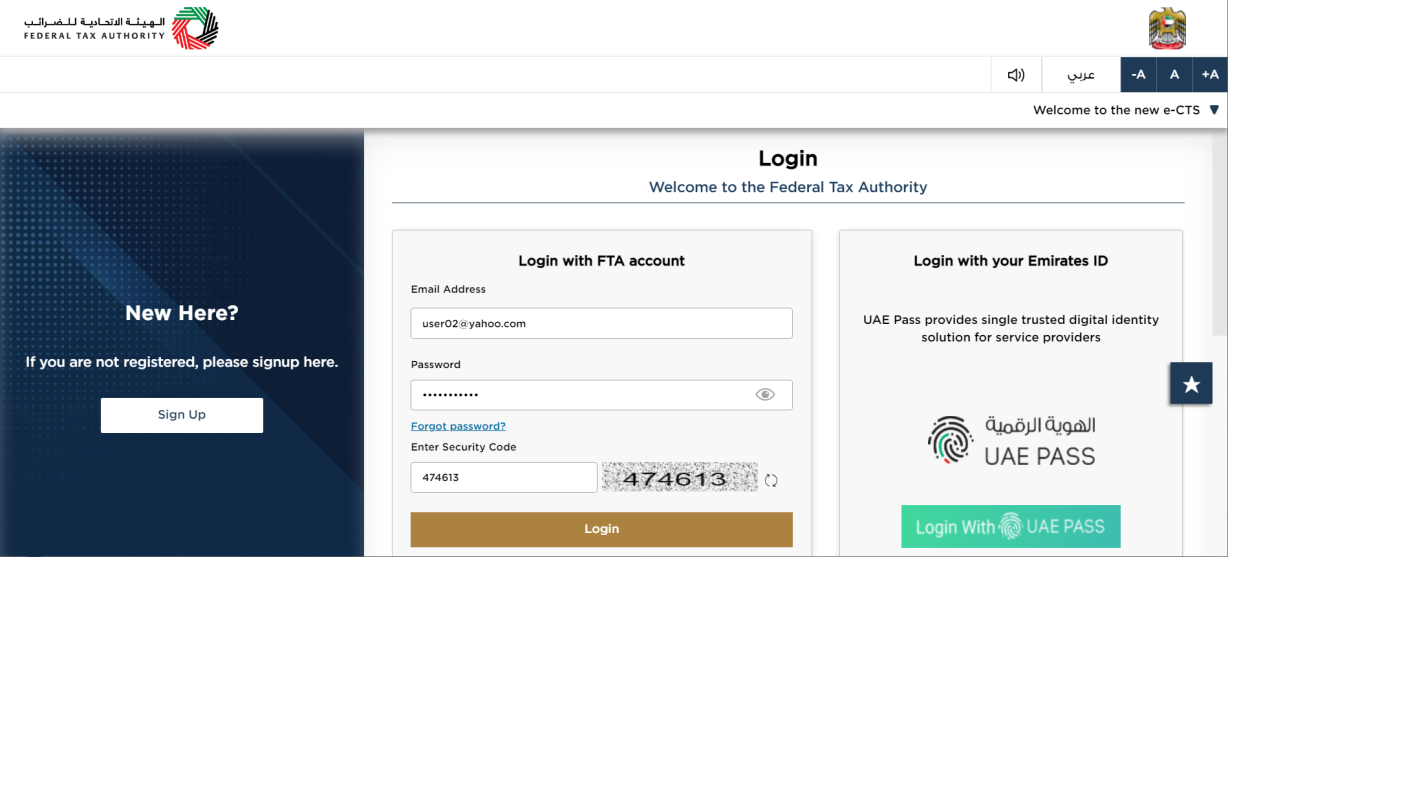
|
|
User Type Selection
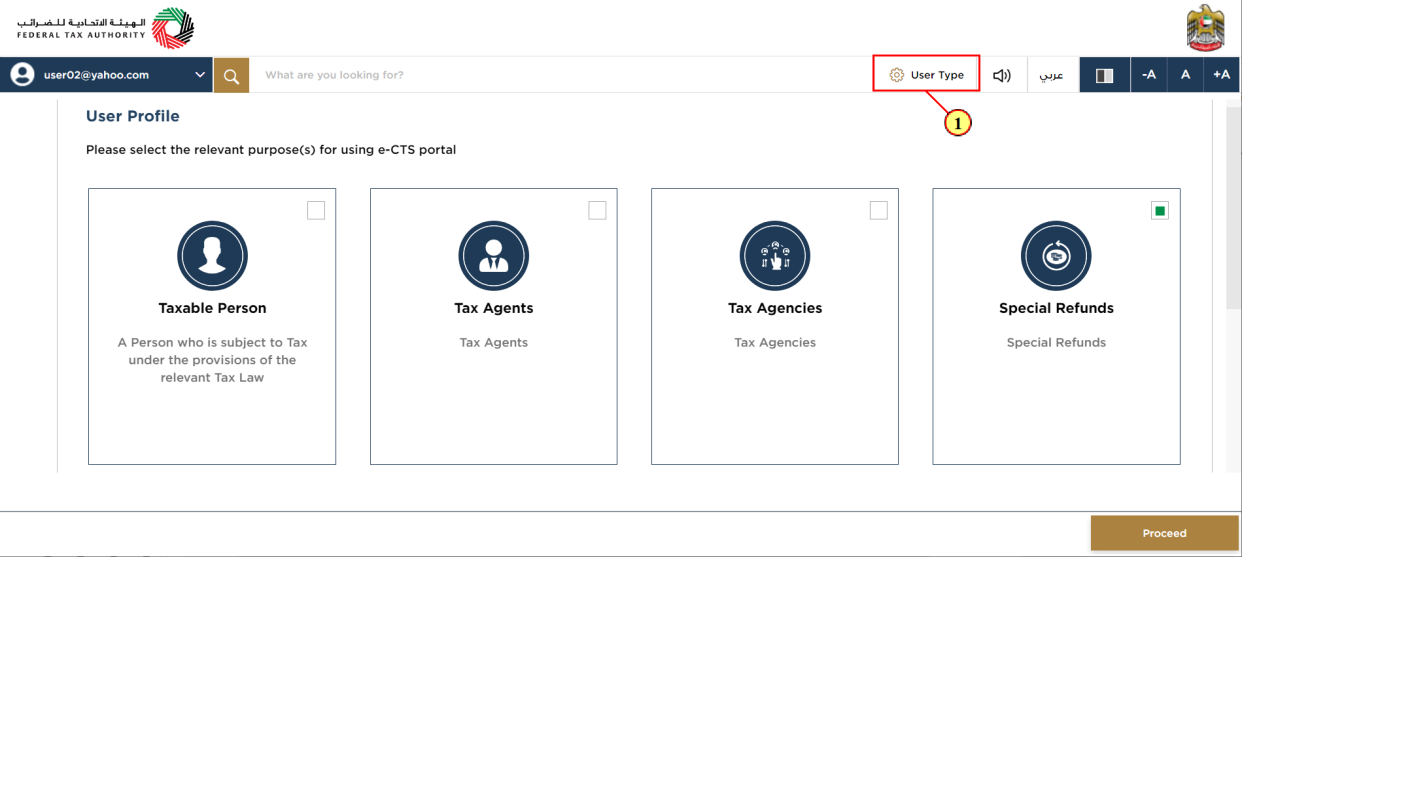
Step | Action |
(1) | Click on 'User Type' to select special refunds. |
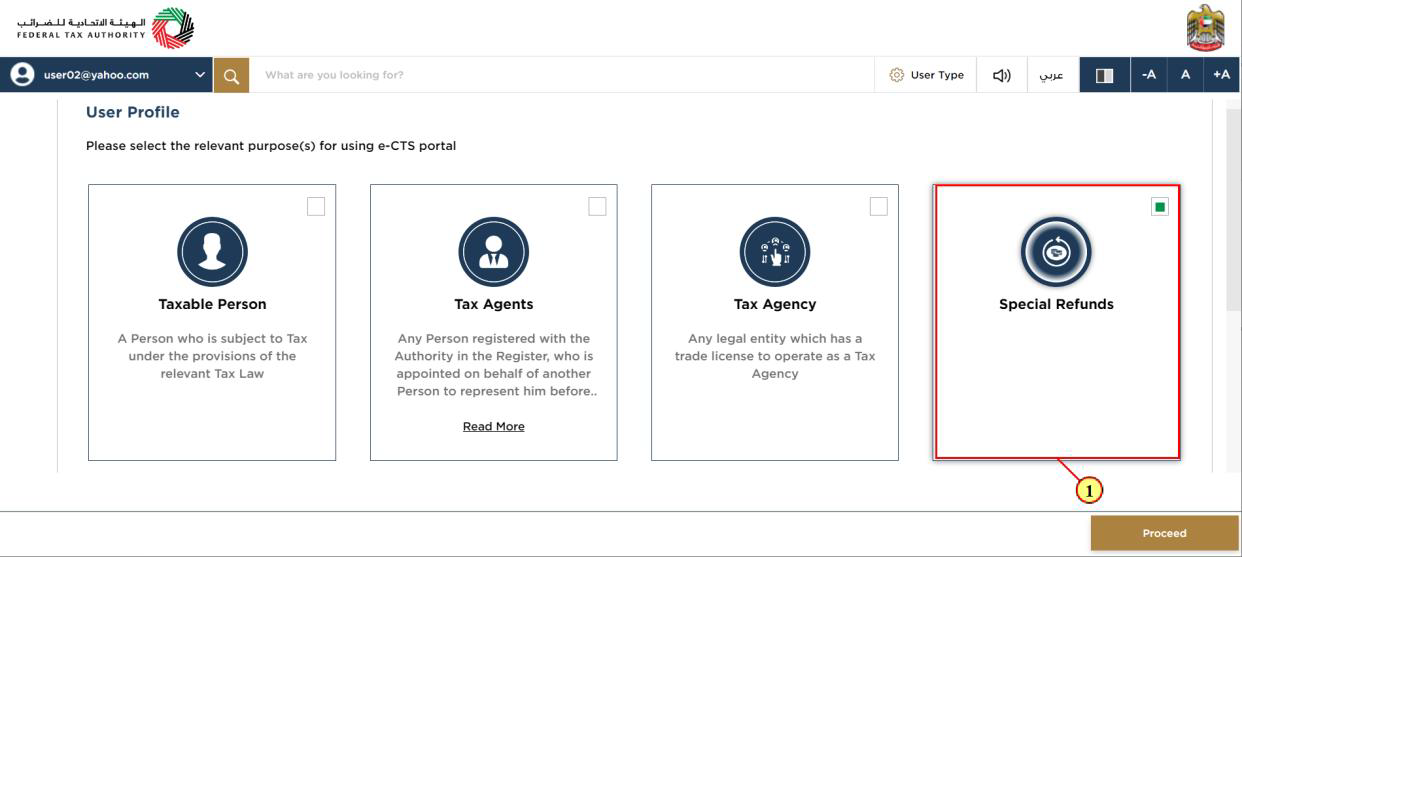
Step | Action |
(1) | Select the 'Special Refund' tile |
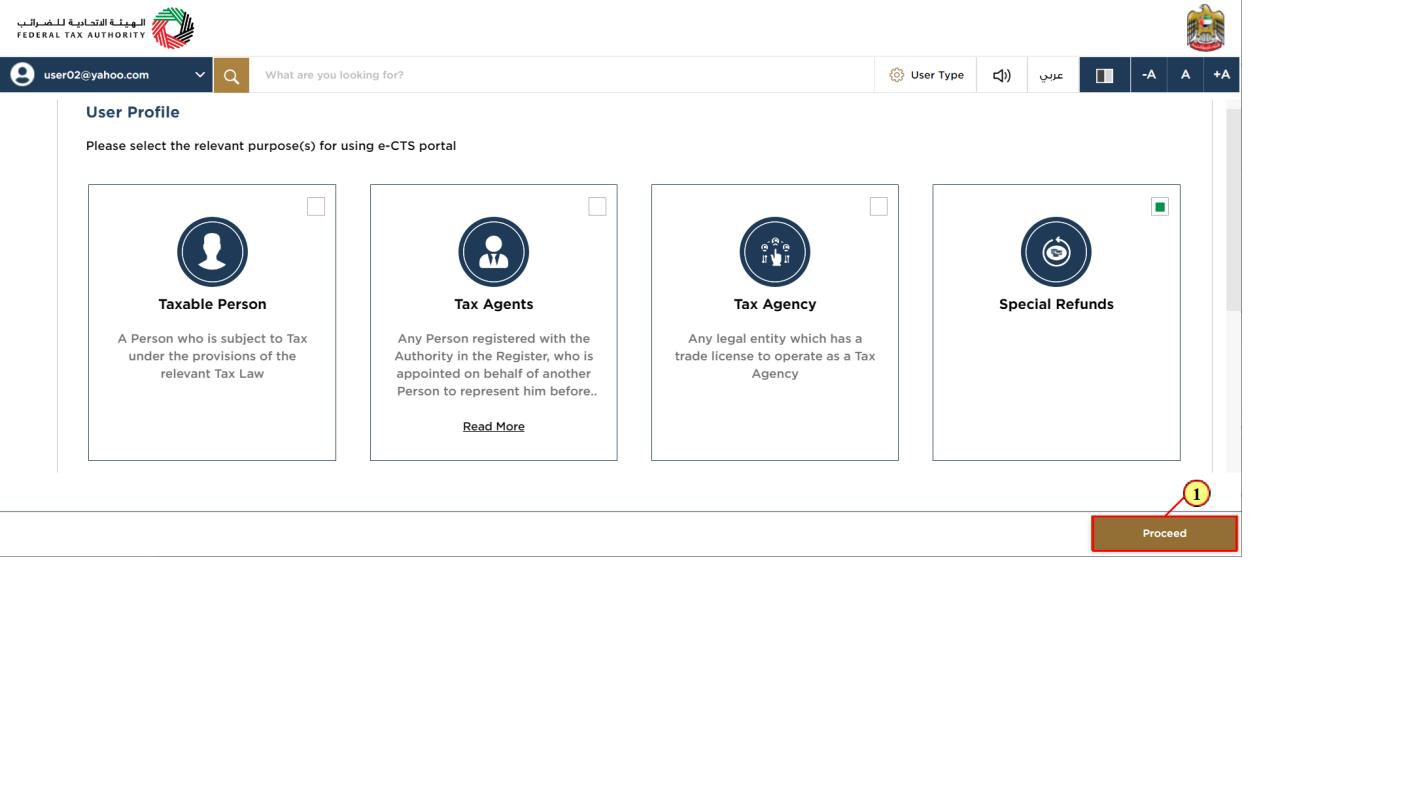
Step | Action |
(1) | Click on 'Proceed' to proceed with special refunds |
Special Refunds - Logged in User Dashboard
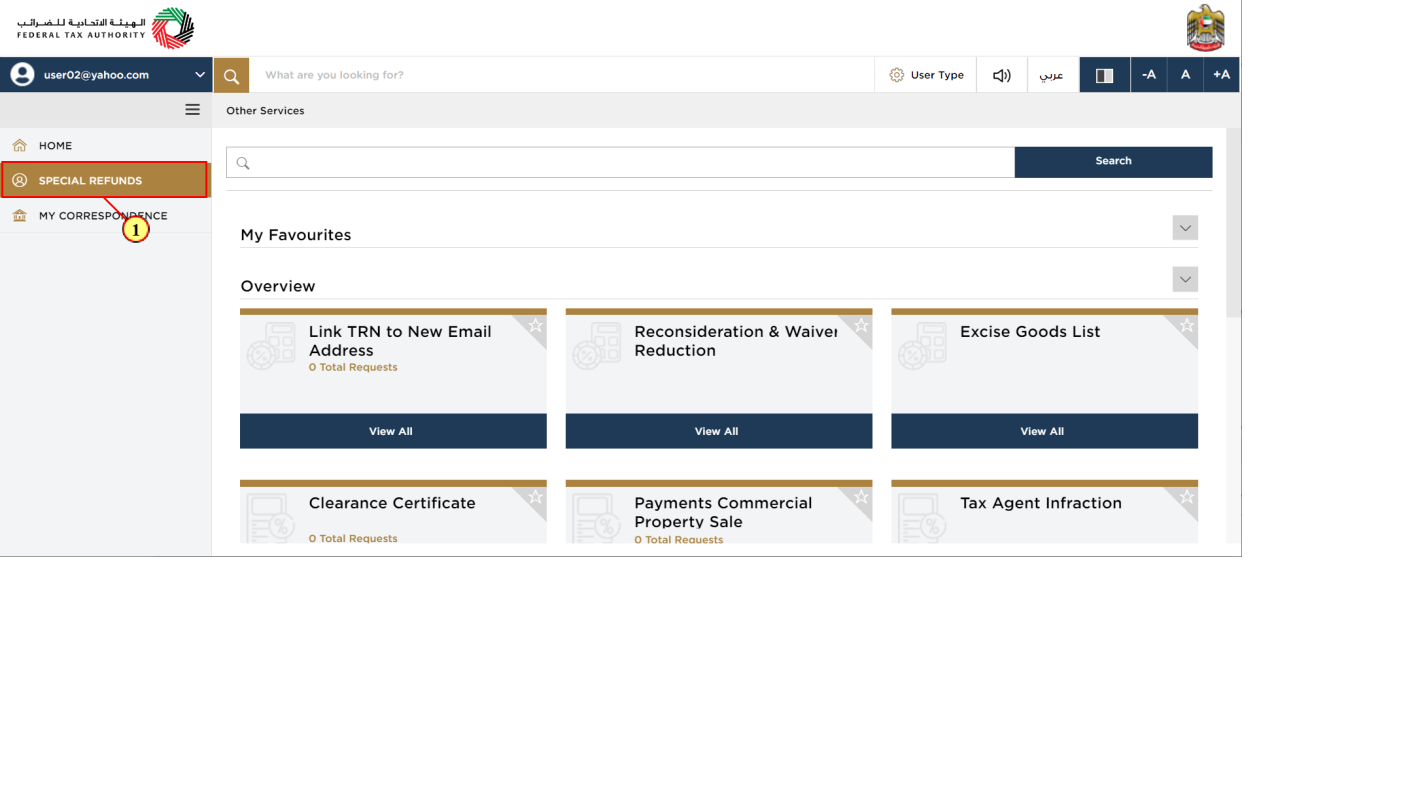
Step | Action |
(1) | Click here to access special refunds module |
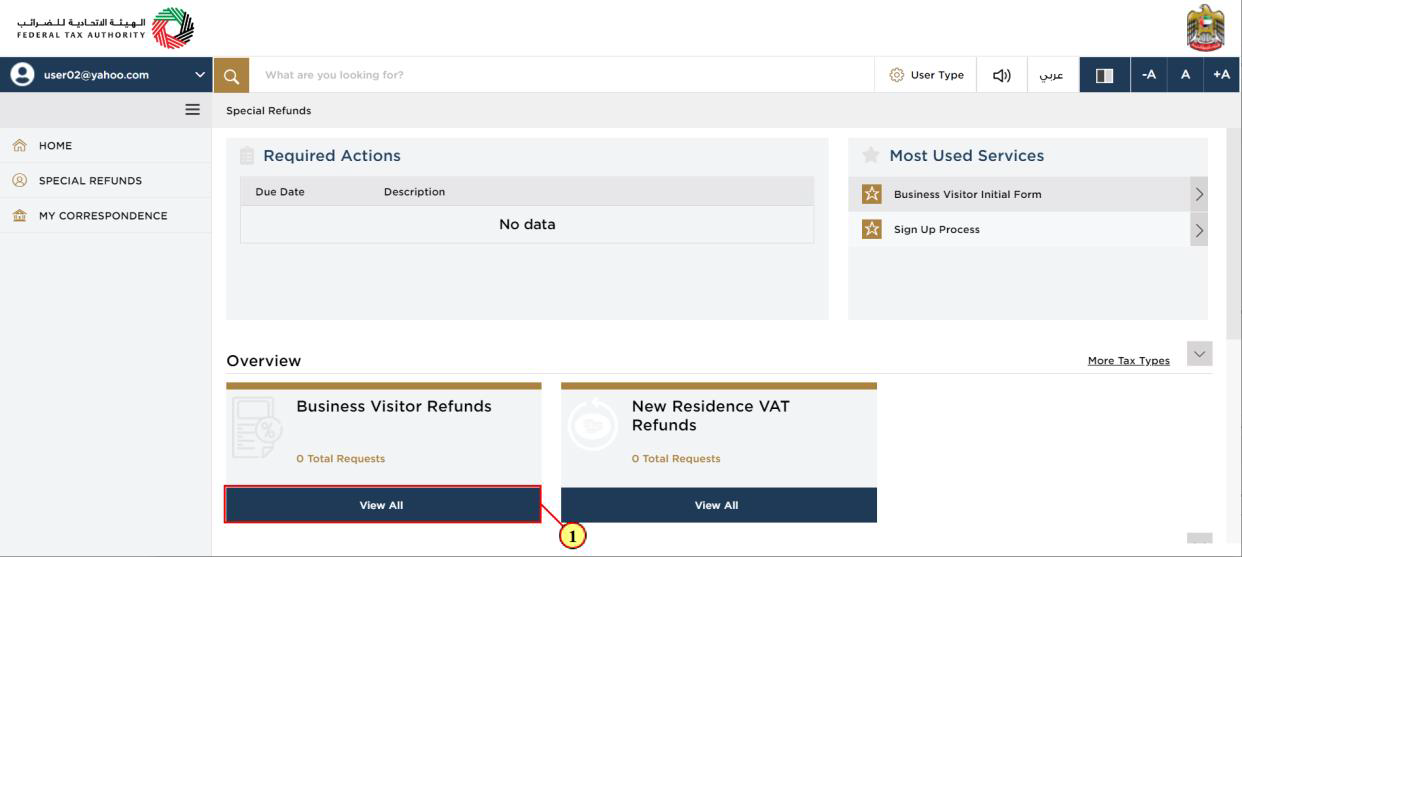
Step | Action |
(1) | Click here to view all your previous refund requests. |
Business Visitor Refund Dashboard
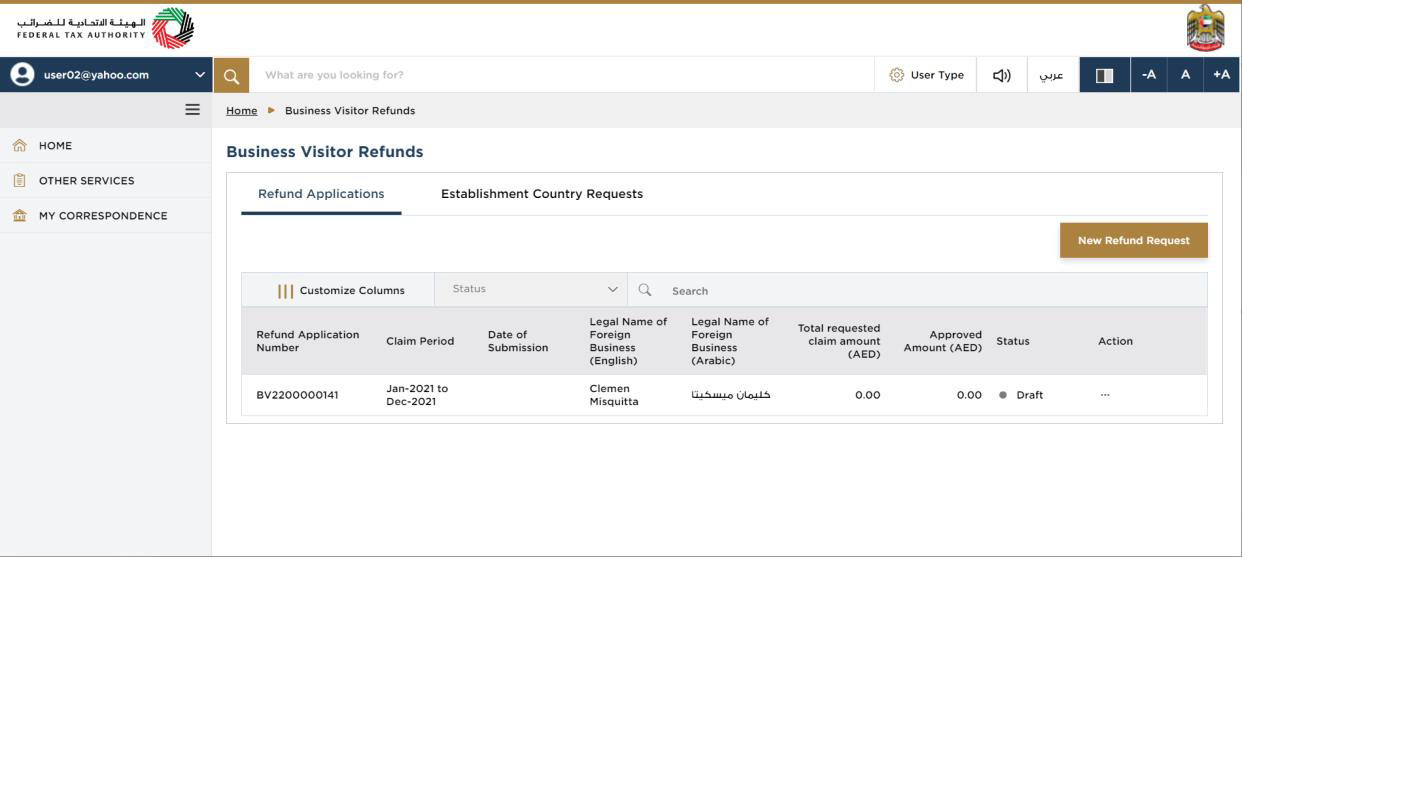
| This dashboard displays information related to your previous business visitor refund request. |
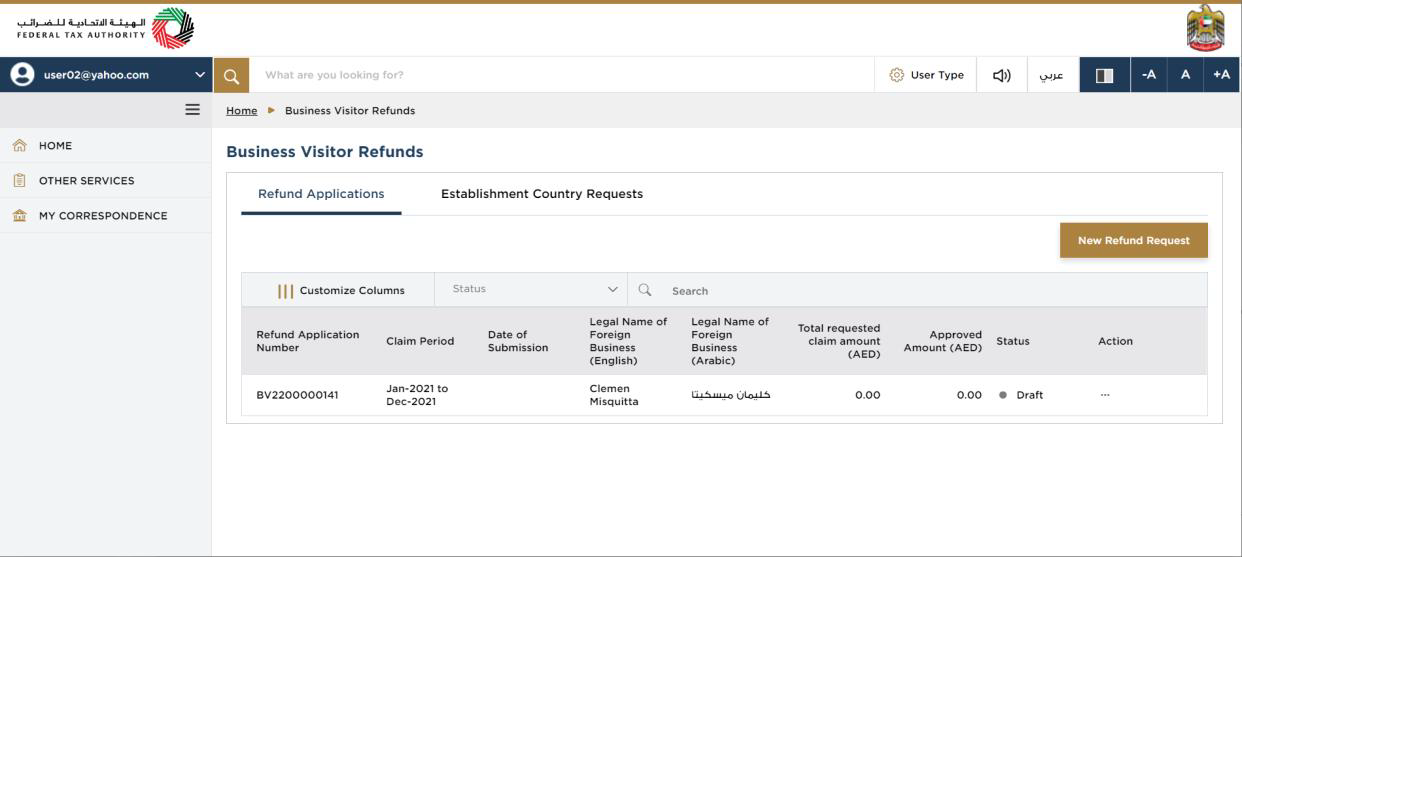
| You can add a new column to the table or filter the refund applications by its status. You can also search for an application by the refund application number |
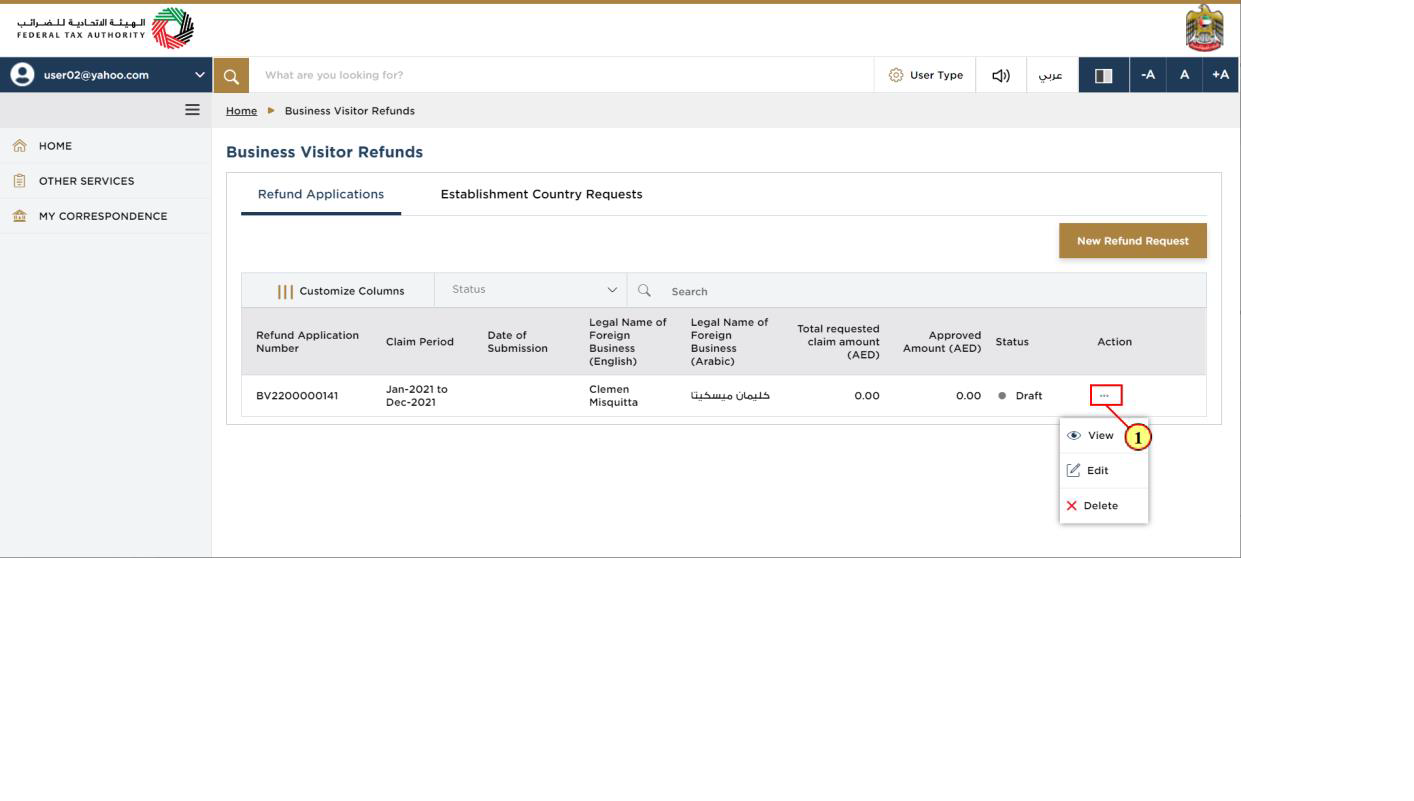
Step | Action |
(1) | Click on ellipse to view, edit or delete the refund request |
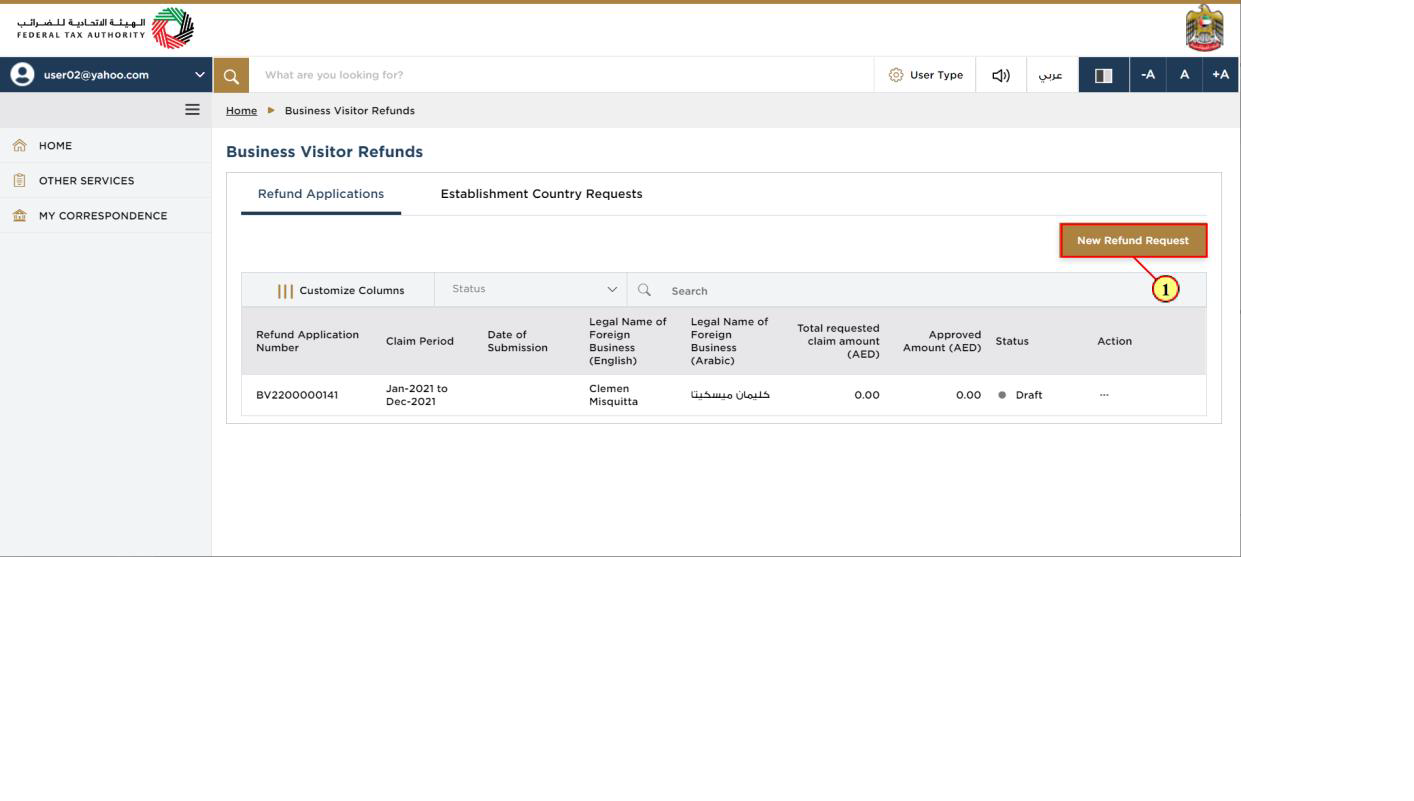
Step | Action |
(1) | Click on 'New Refund Request' to initiate a new refund request |
Instructions and Guidelines for Business Visitor Refund
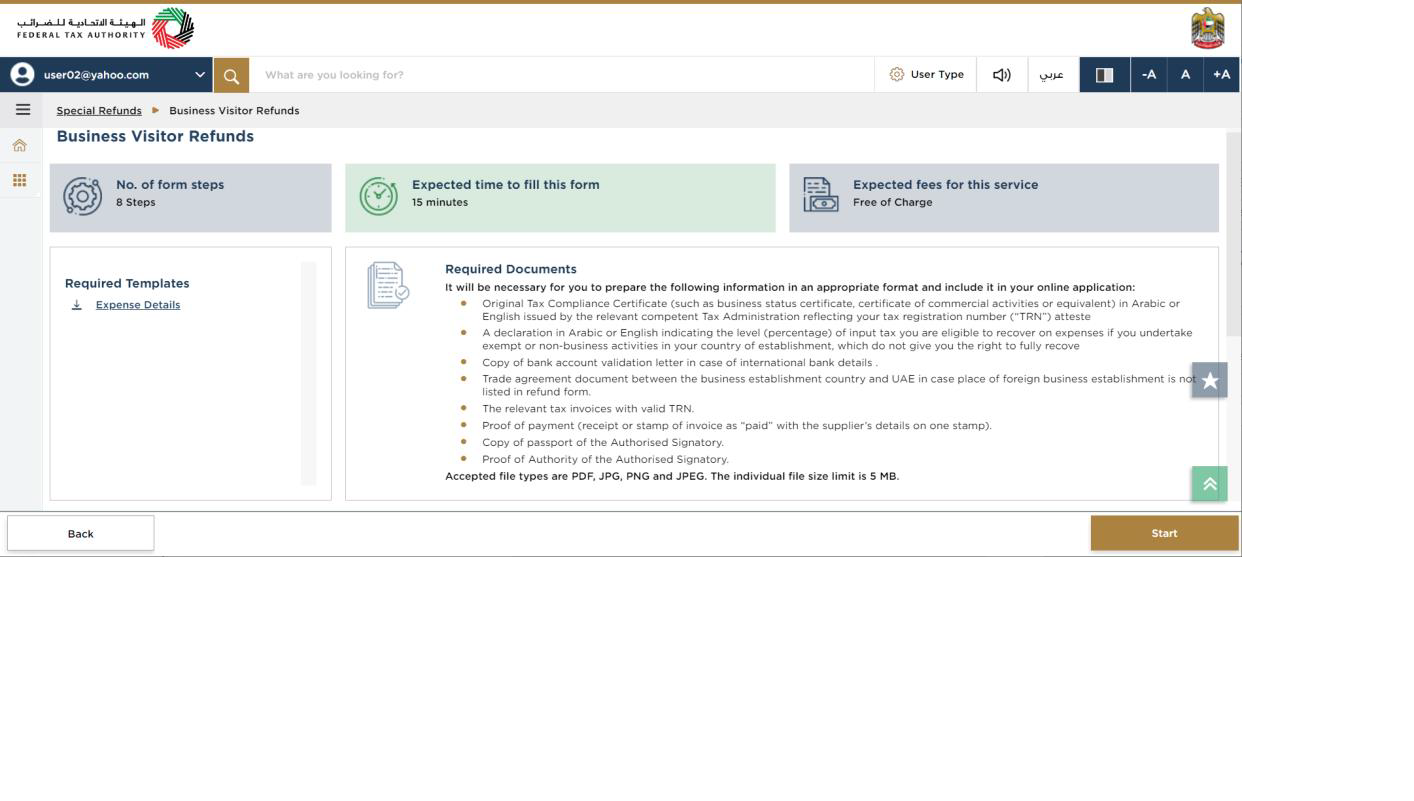
| These are the instructions and guidelines which detail key information such as required templates, supporting documentation, eligibility criteria and the expected time to complete this refund request |
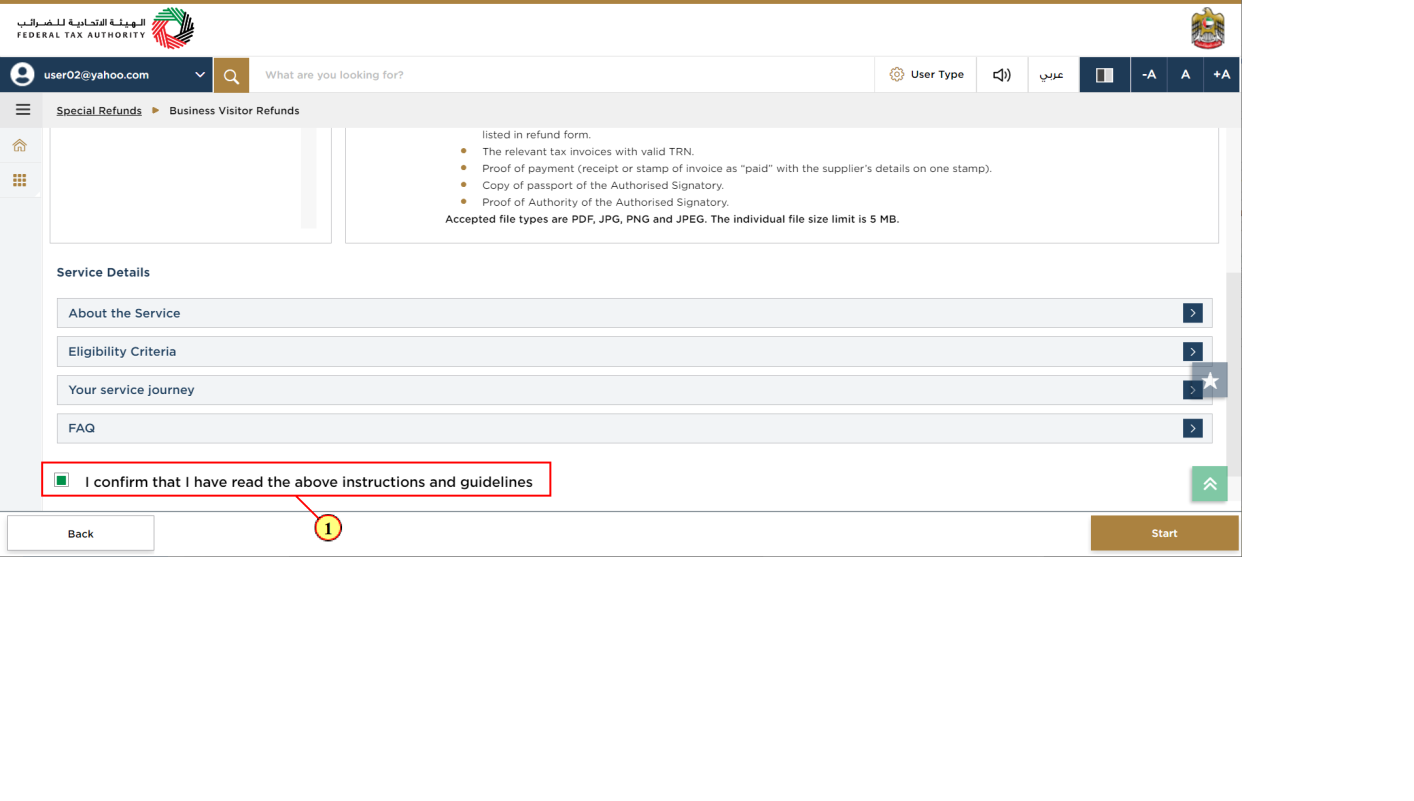
Step | Action |
(1) | Mark the checkbox to confirm that you have read and understood the instructions and guidelines. |
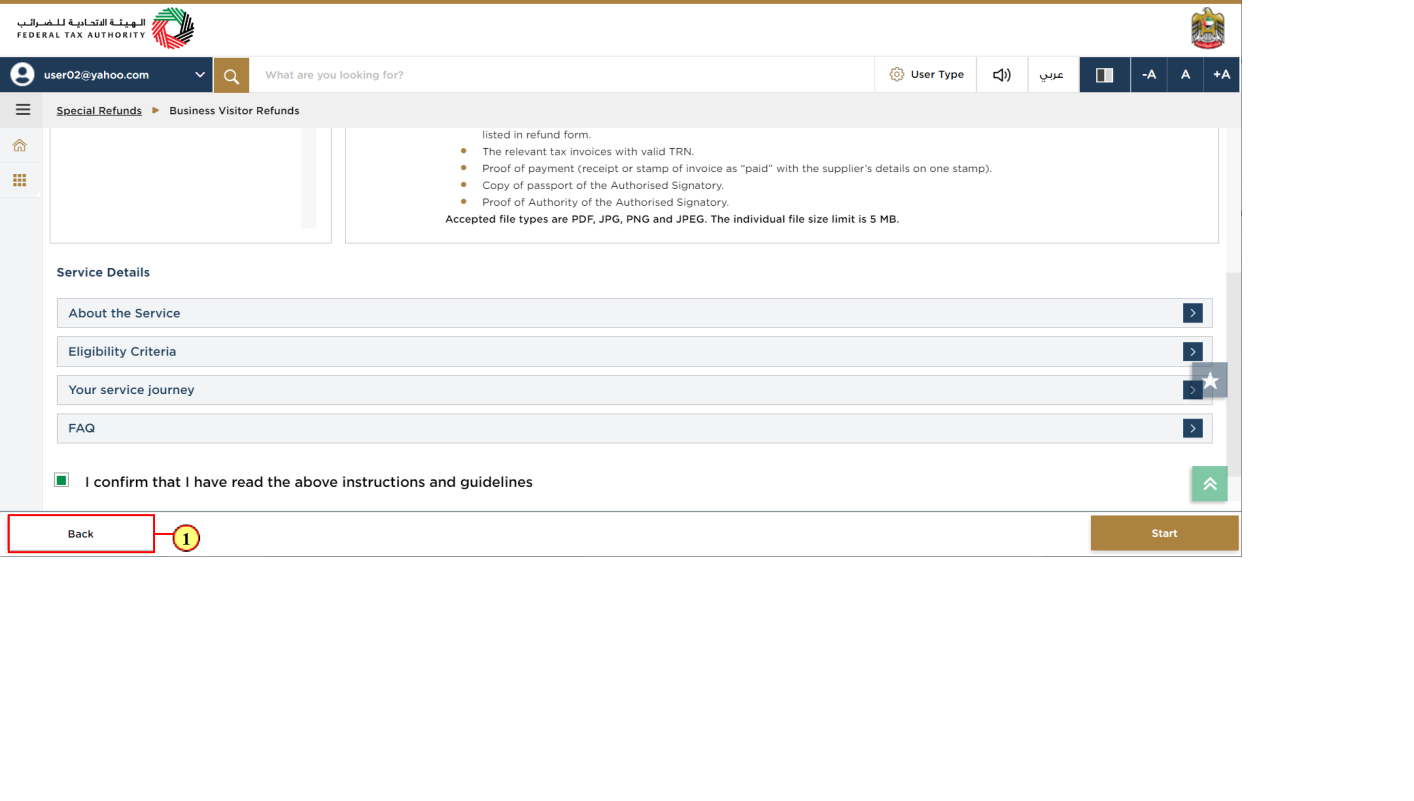
Step | Action |
(1) | Click on 'Back' to go back to the previous page |
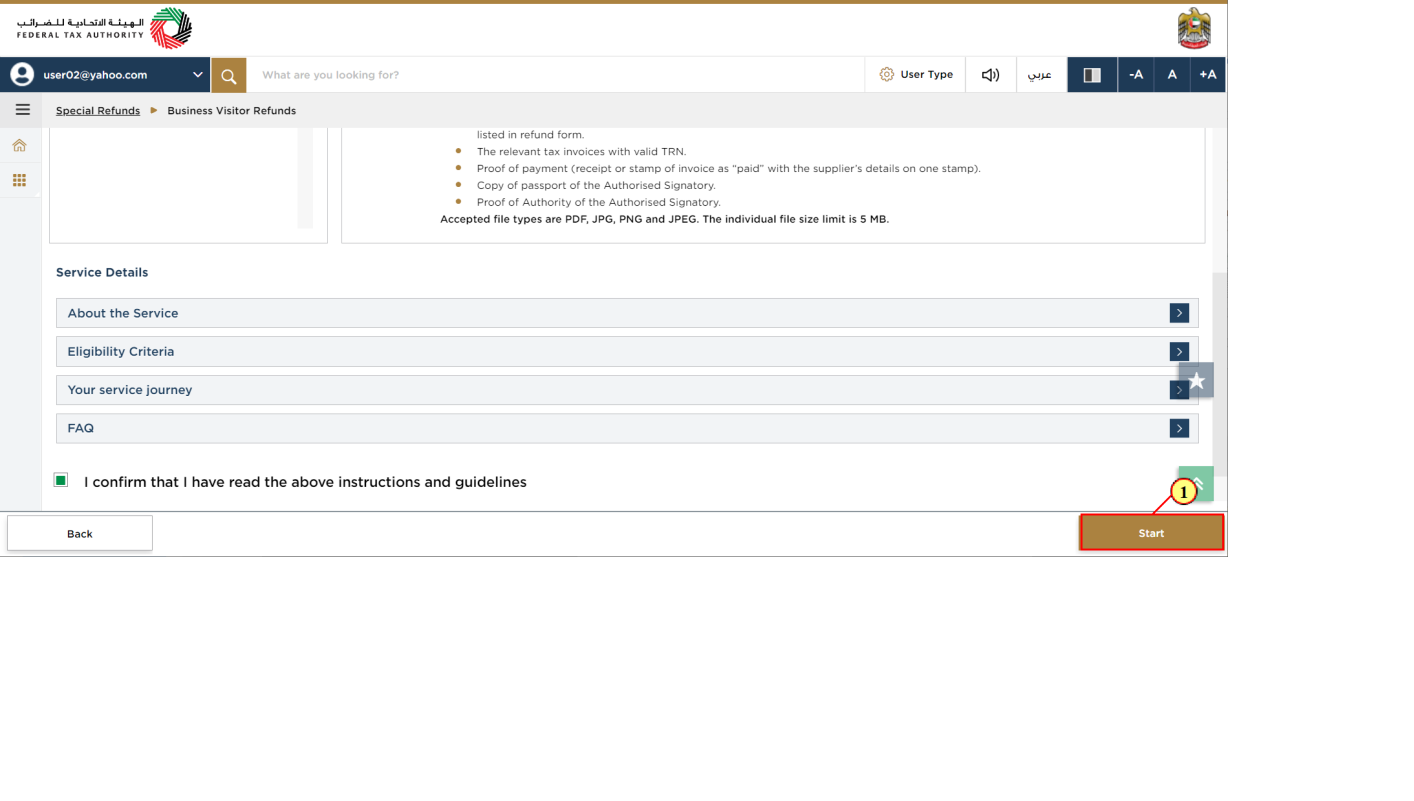
Step | Action |
(1) | Click on 'Start' to proceed to the refund request. |
Refund Eligibility
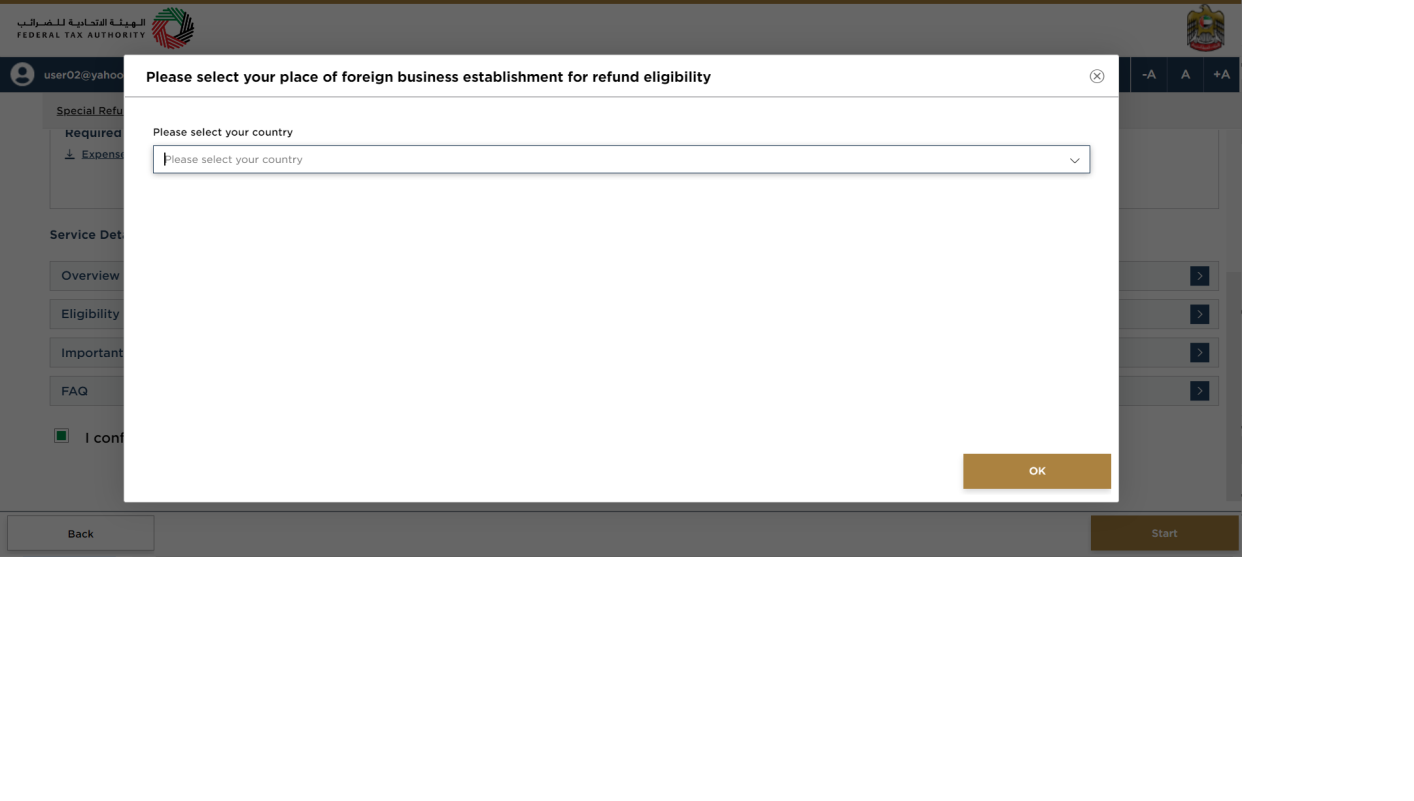
| Only the countries with reciprocal arrangements can be found in the countries list. In case, your company has branches in many countries, the refund is only available to the branch(es) which are established in a country that has a reciprocal arrangement with UAE |
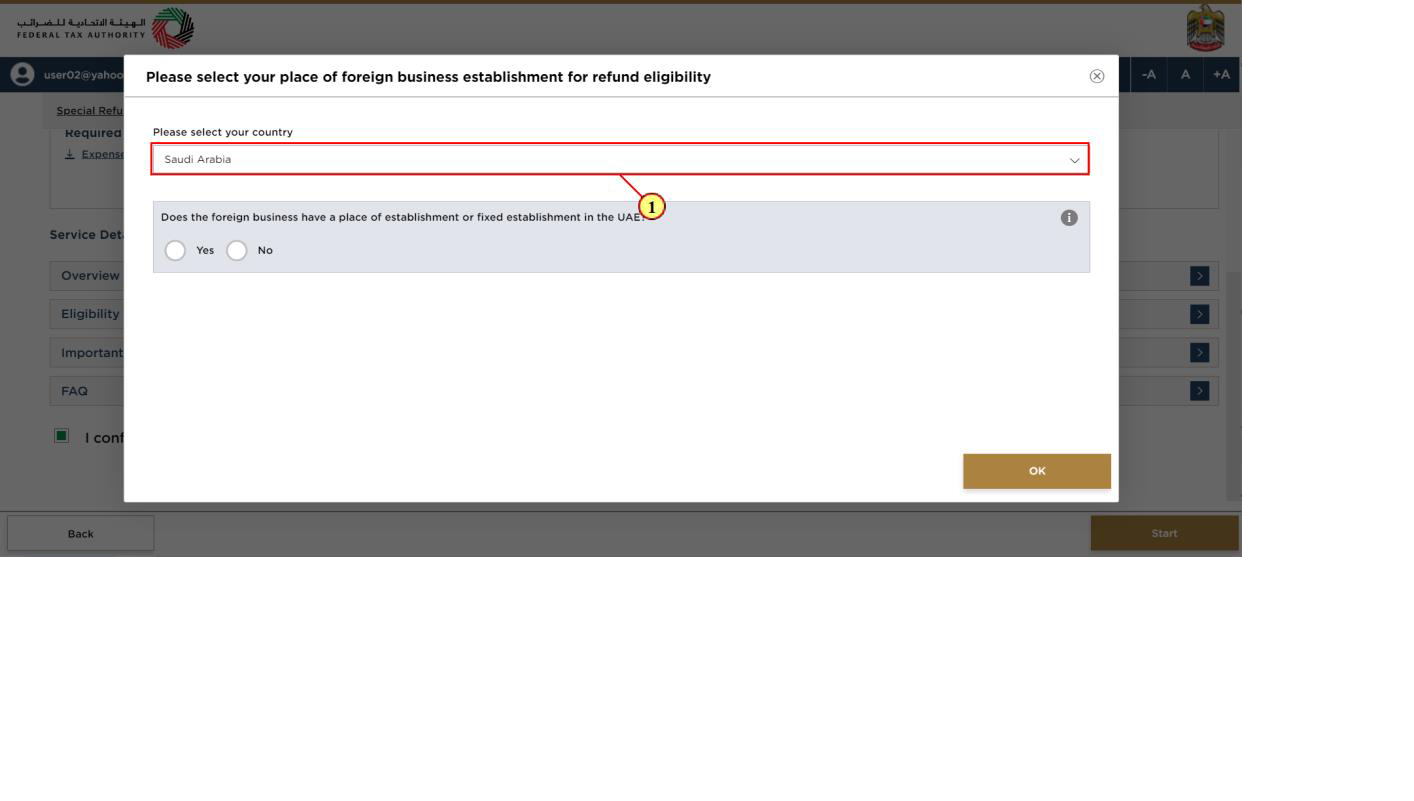
Step | Action |
(1) | Click here to choose the country where your business is registered |
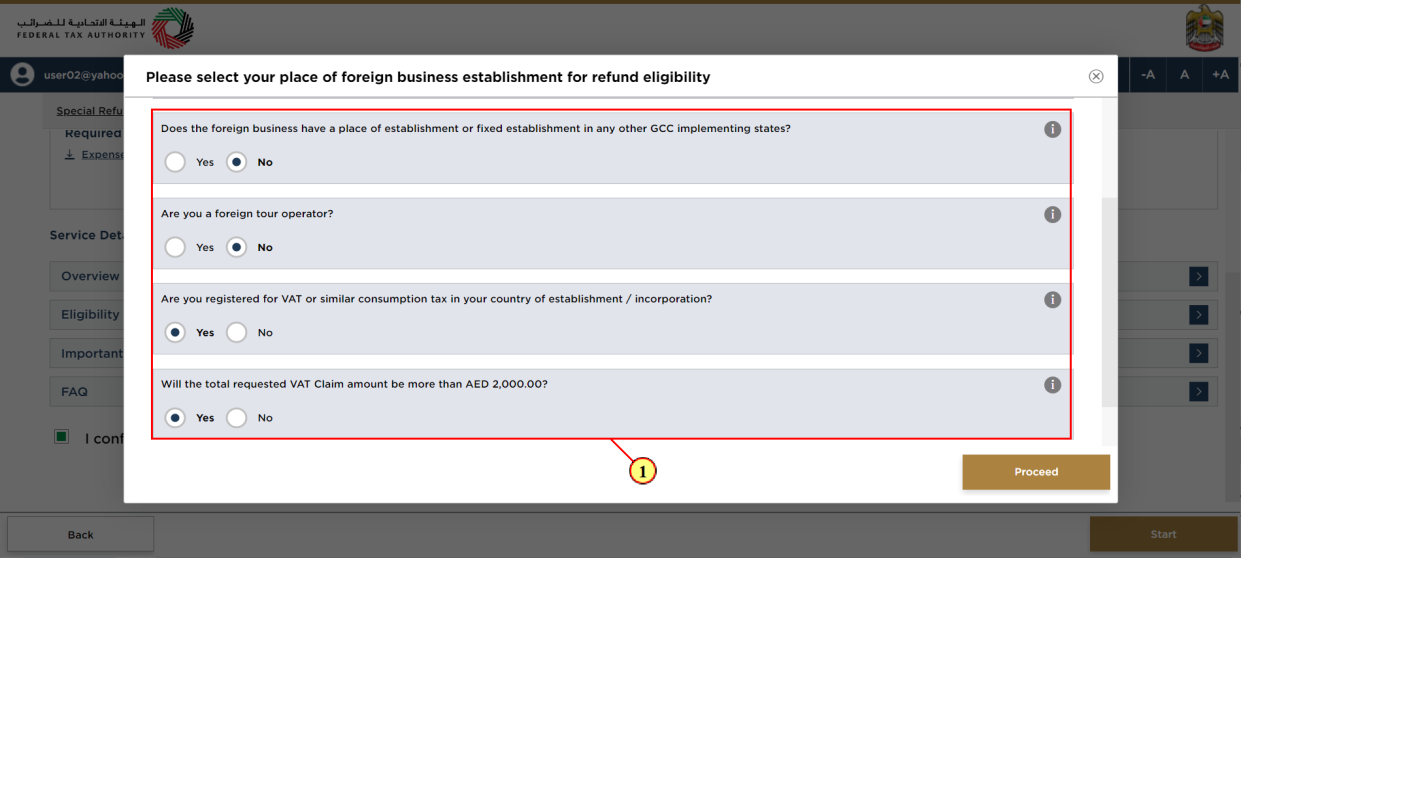
Step | Action |
(1) | Select 'Yes' or 'No' as appropriate on the questions related to foreign business establishment |
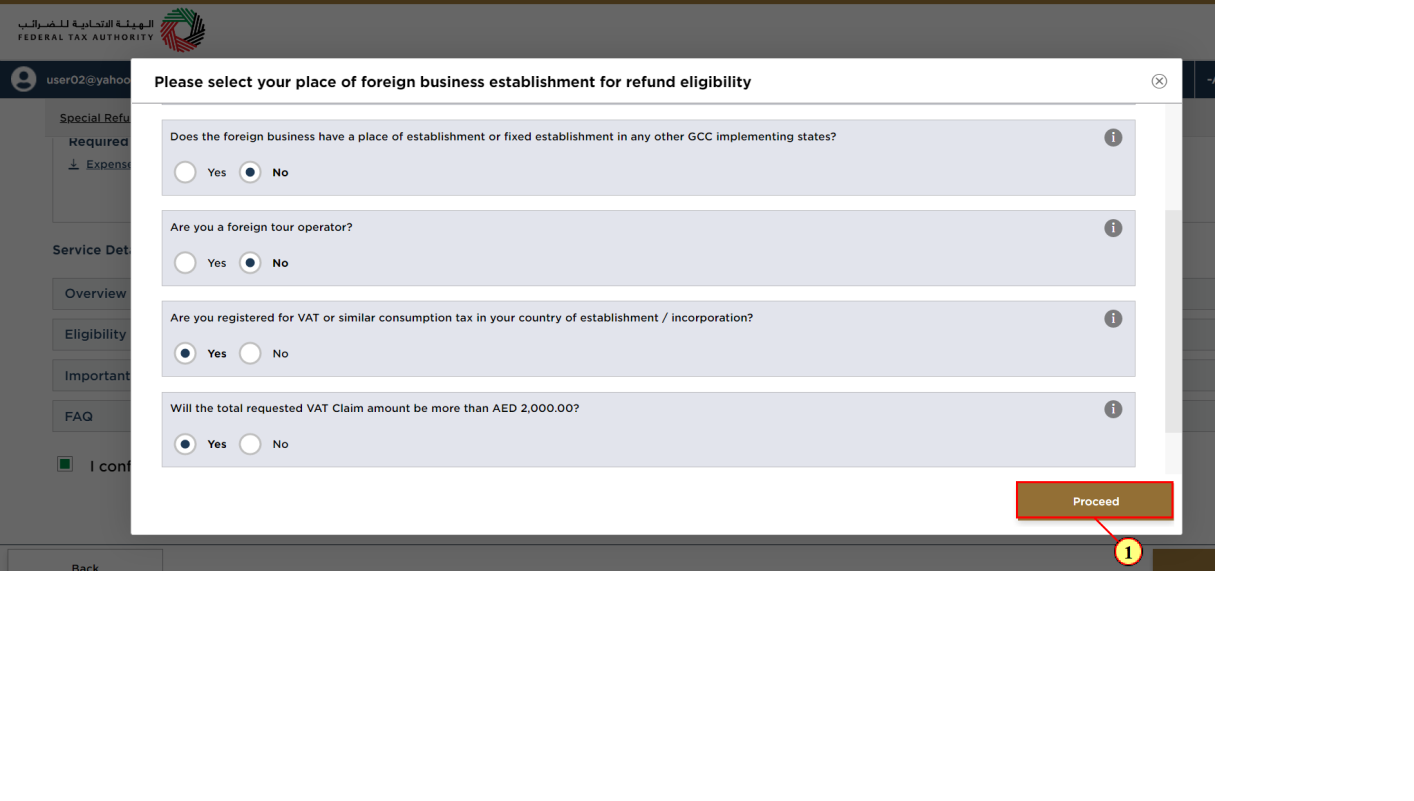
Step | Action |
(1) | Click 'Proceed' to move to refund form |
Applicant Details
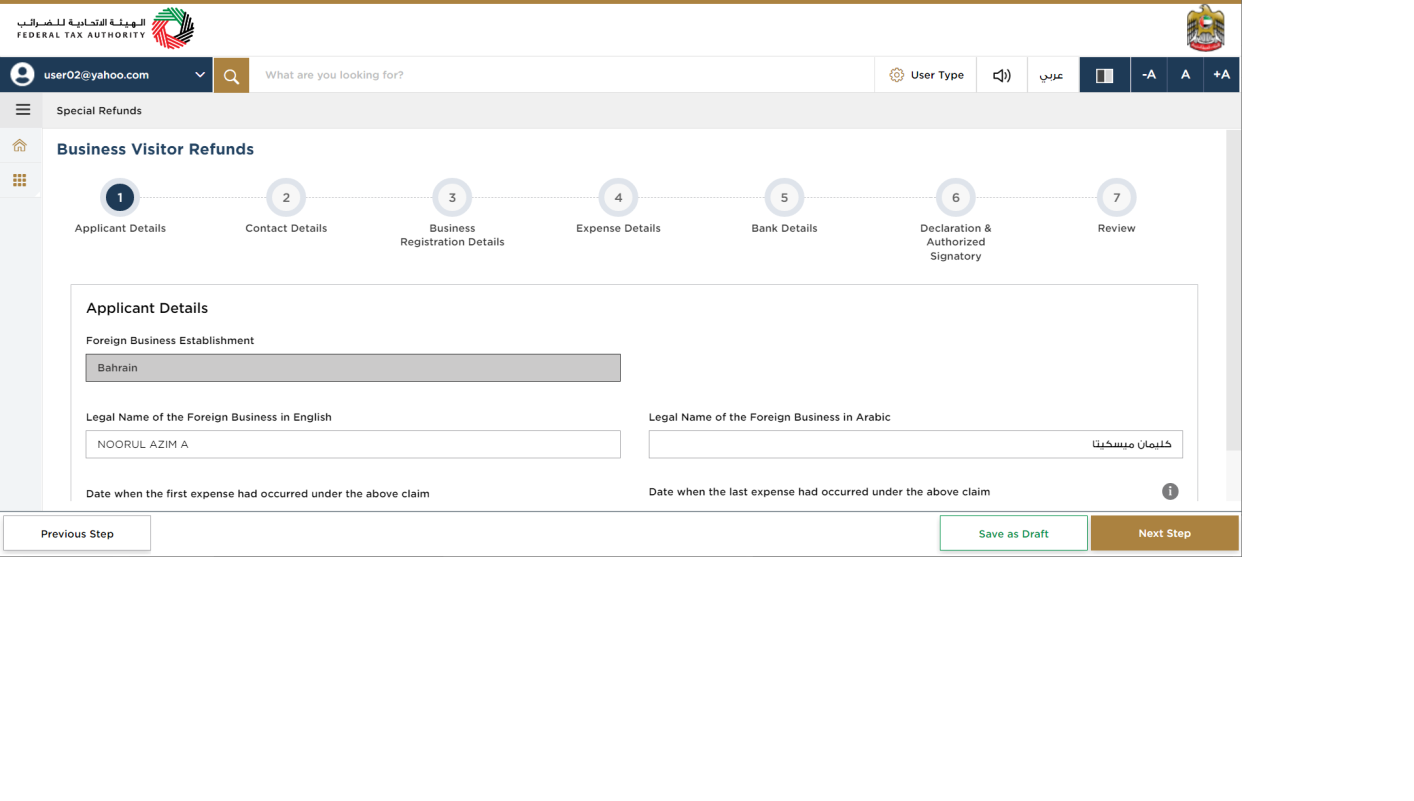
| The progress bar displays the number of steps required to complete the refund request. The step you are currently in is highlighted in blue. Once you progress to the next section successfully, the previous step will be highlighted in green |
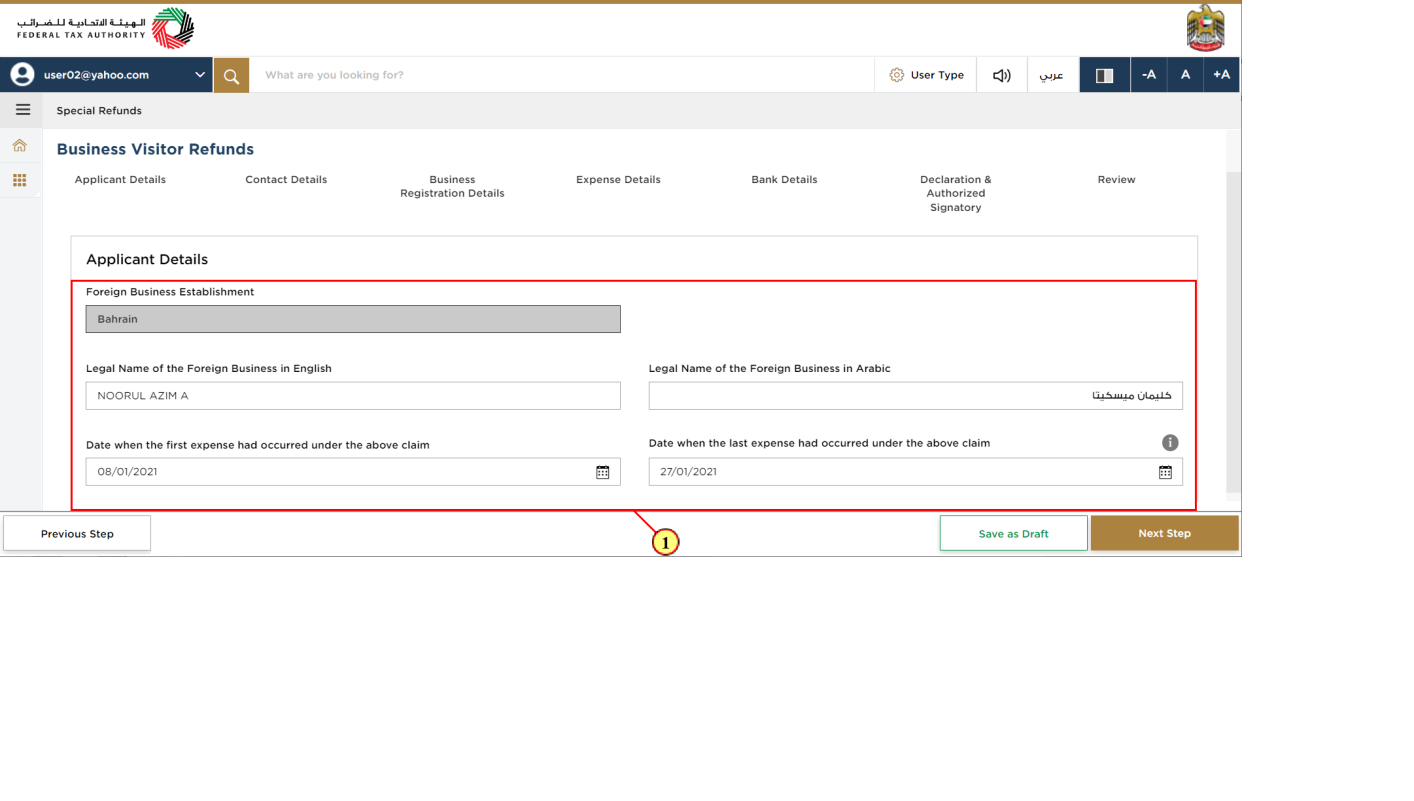
Step | Action |
(1) | Enter all the mandatory details. |
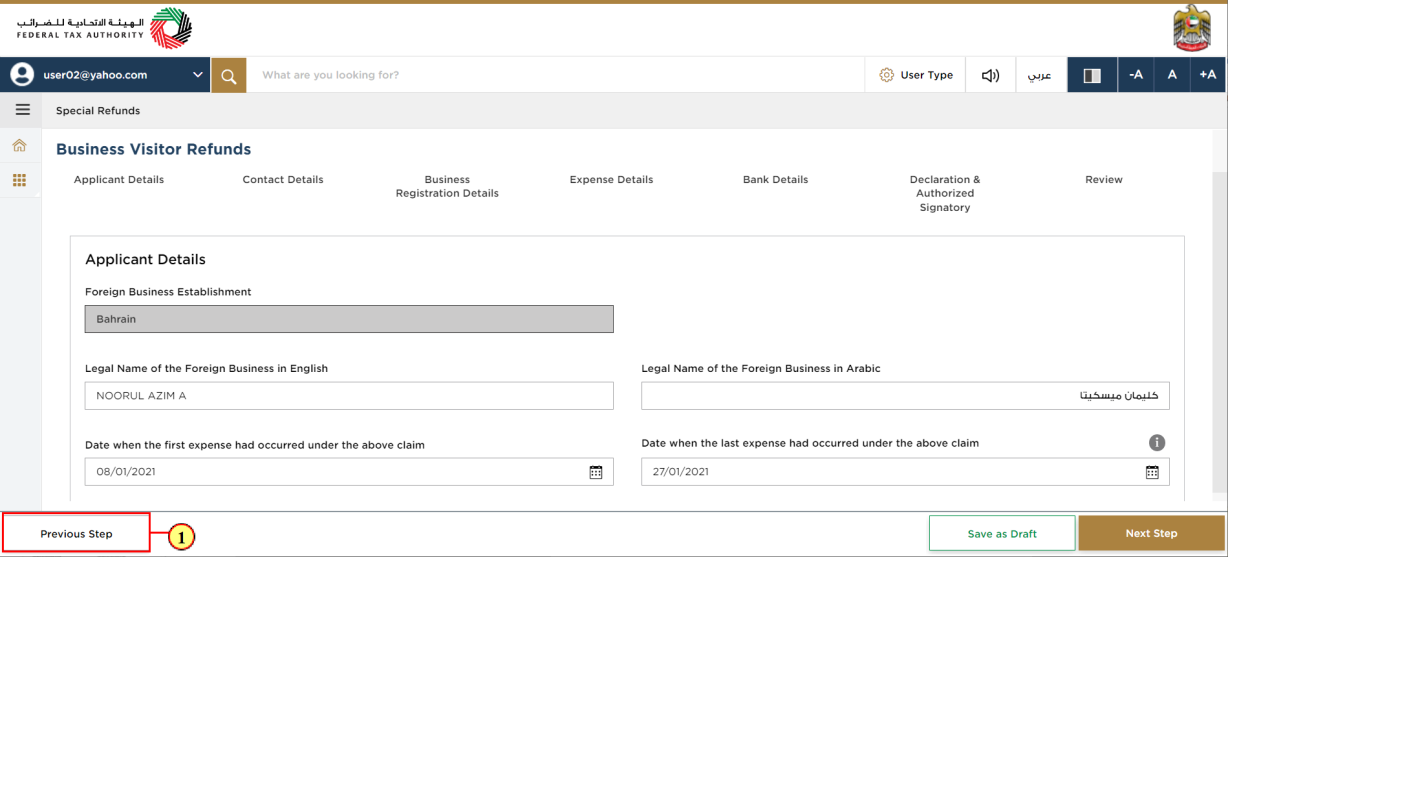
Step | Action |
(1) | Click on 'Previous' to go back to the previous section. |
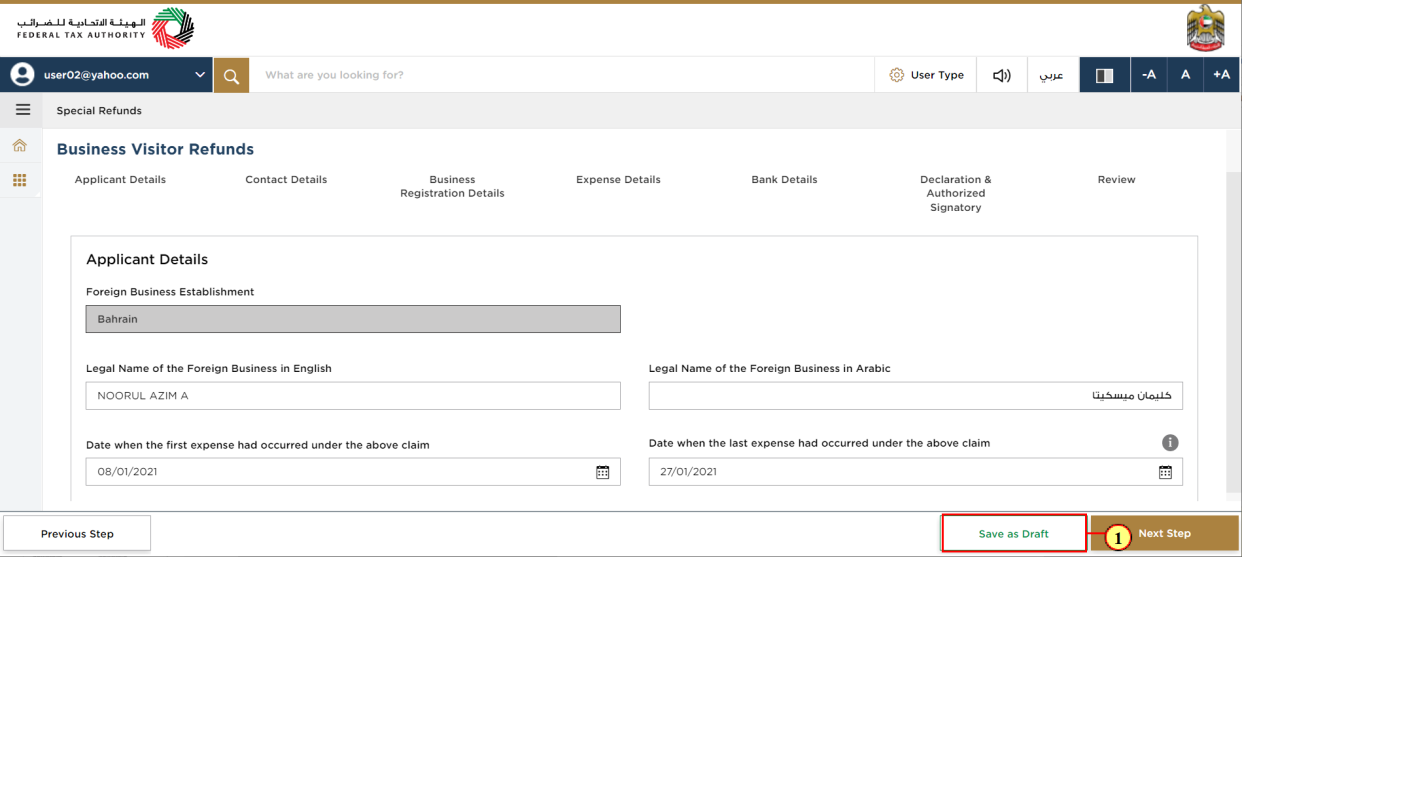
Step | Action |
(1) | Click on 'Save as Draft' to save the refund application |
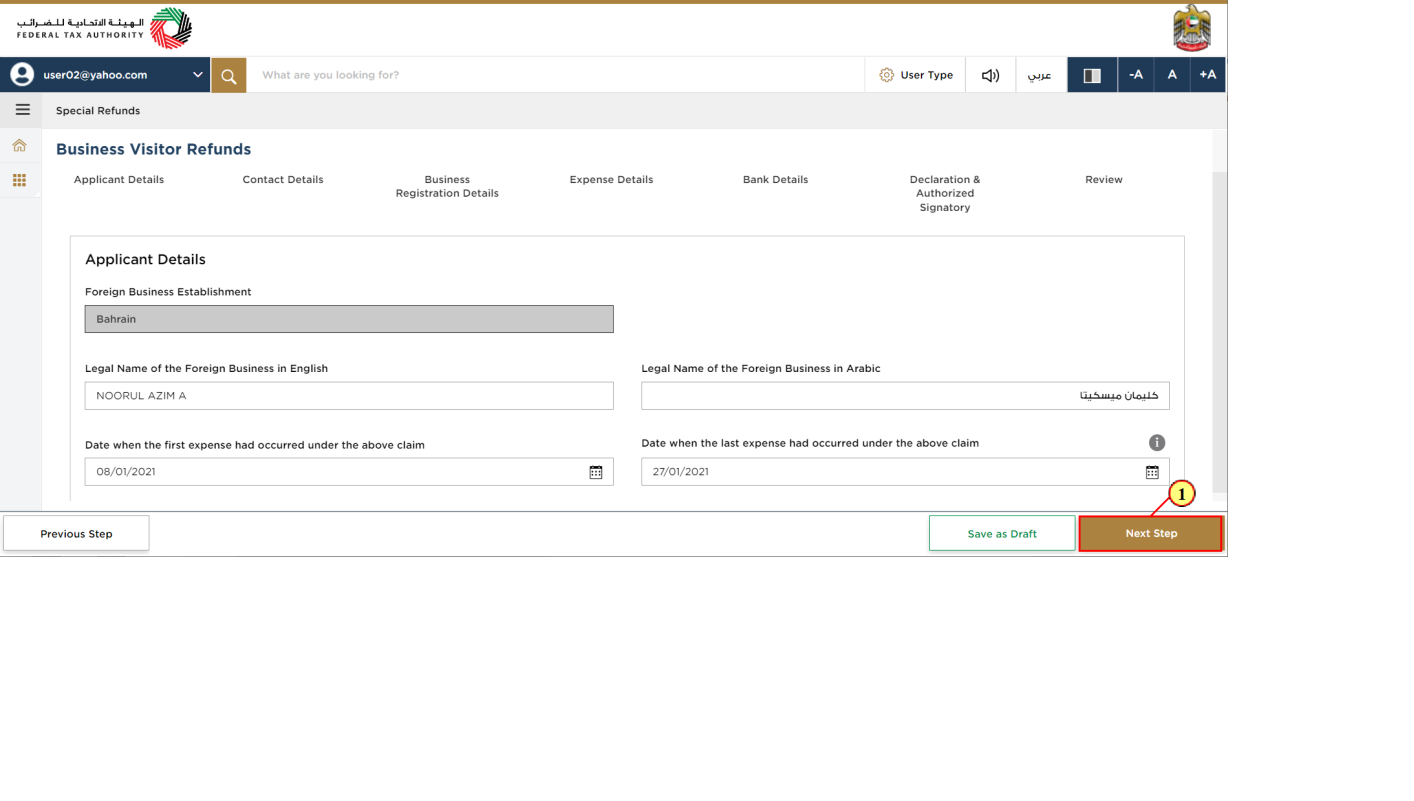
Step | Action |
(1) | Click on 'Next Step' to proceed to the next section. |
Contact Details
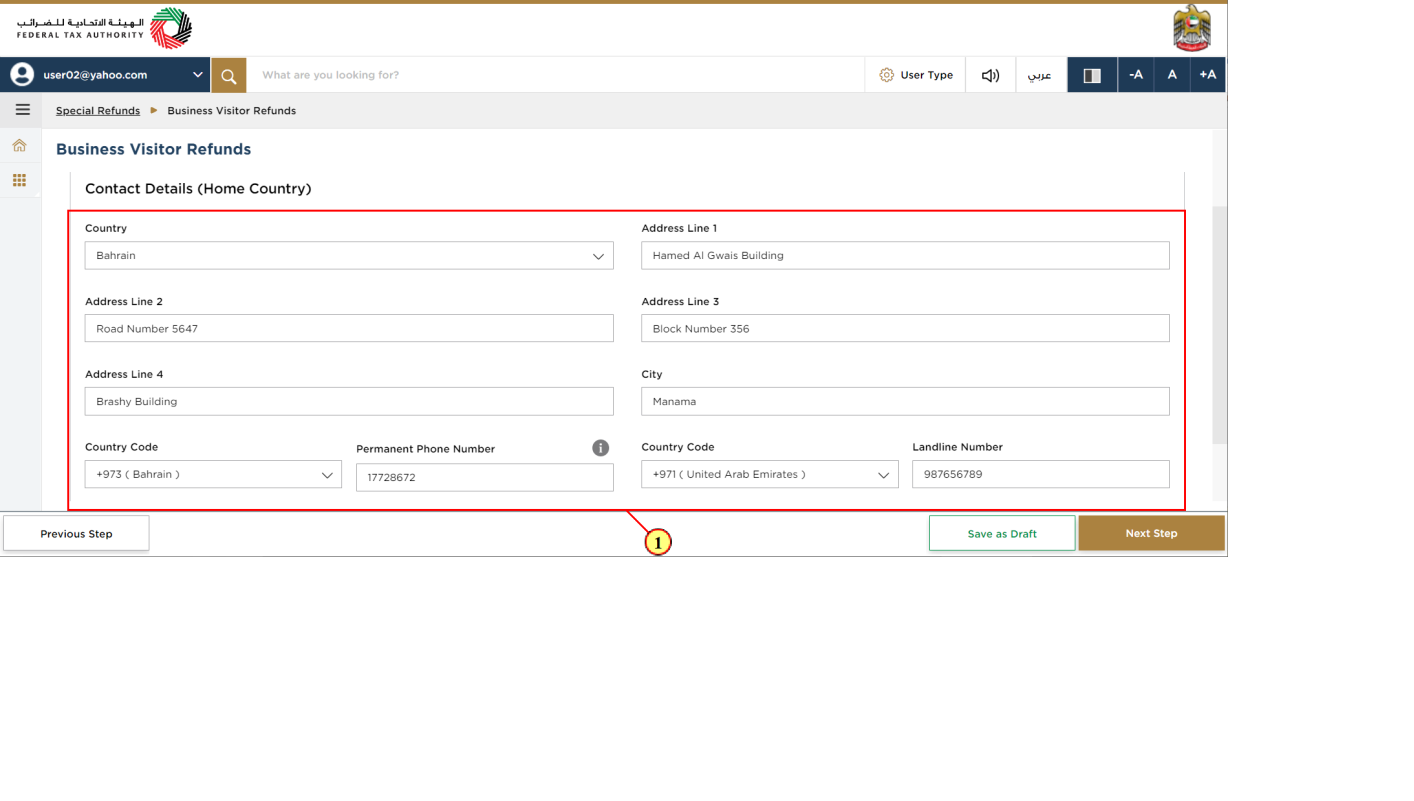
Step | Action |
(1) | Enter the registered address of the business in the county for which you are claiming the refund for. |
Business Registration Details
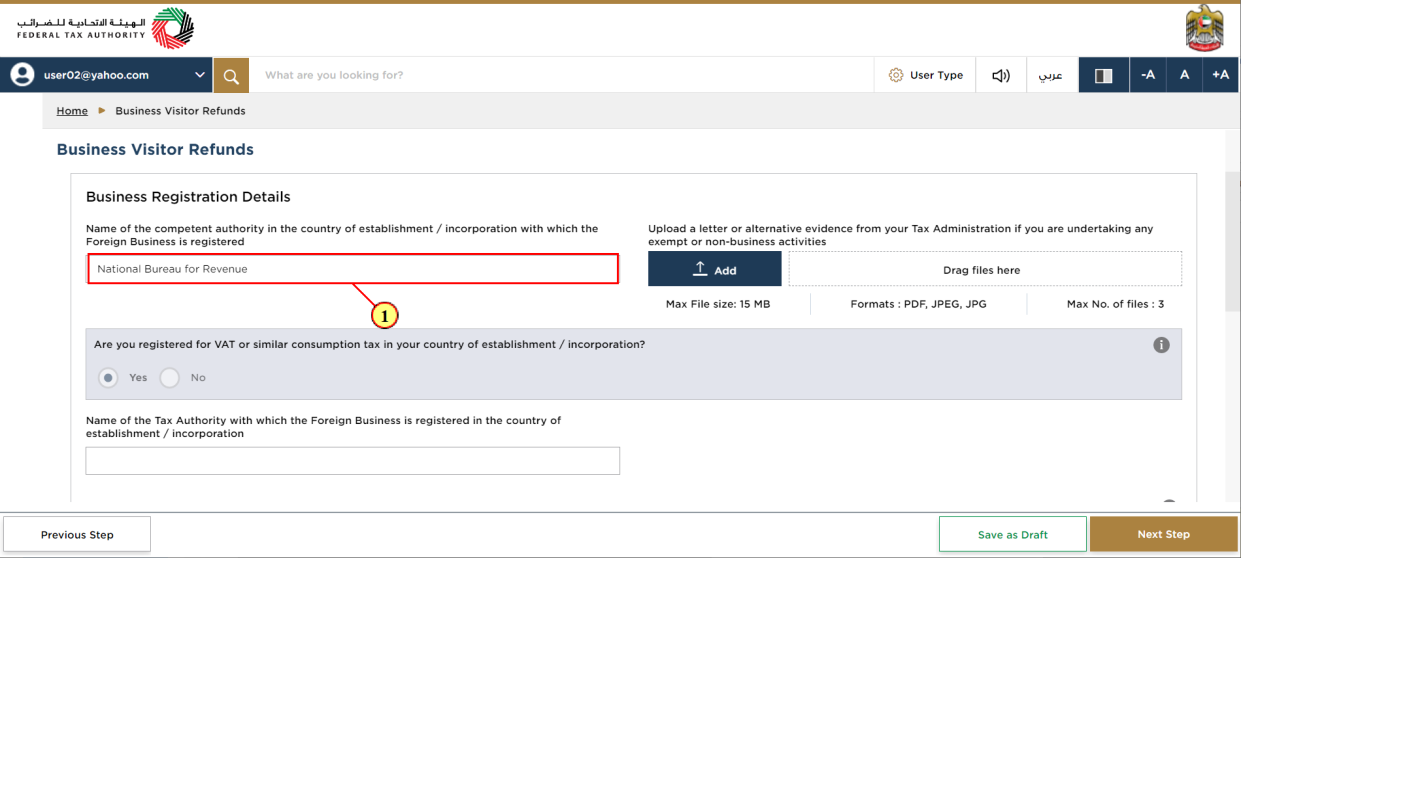
Step | Action |
(1) | Enter the name of the Tax Authority with which the business is registered for VAT or equivalent tax such as Goods and Services Tax |
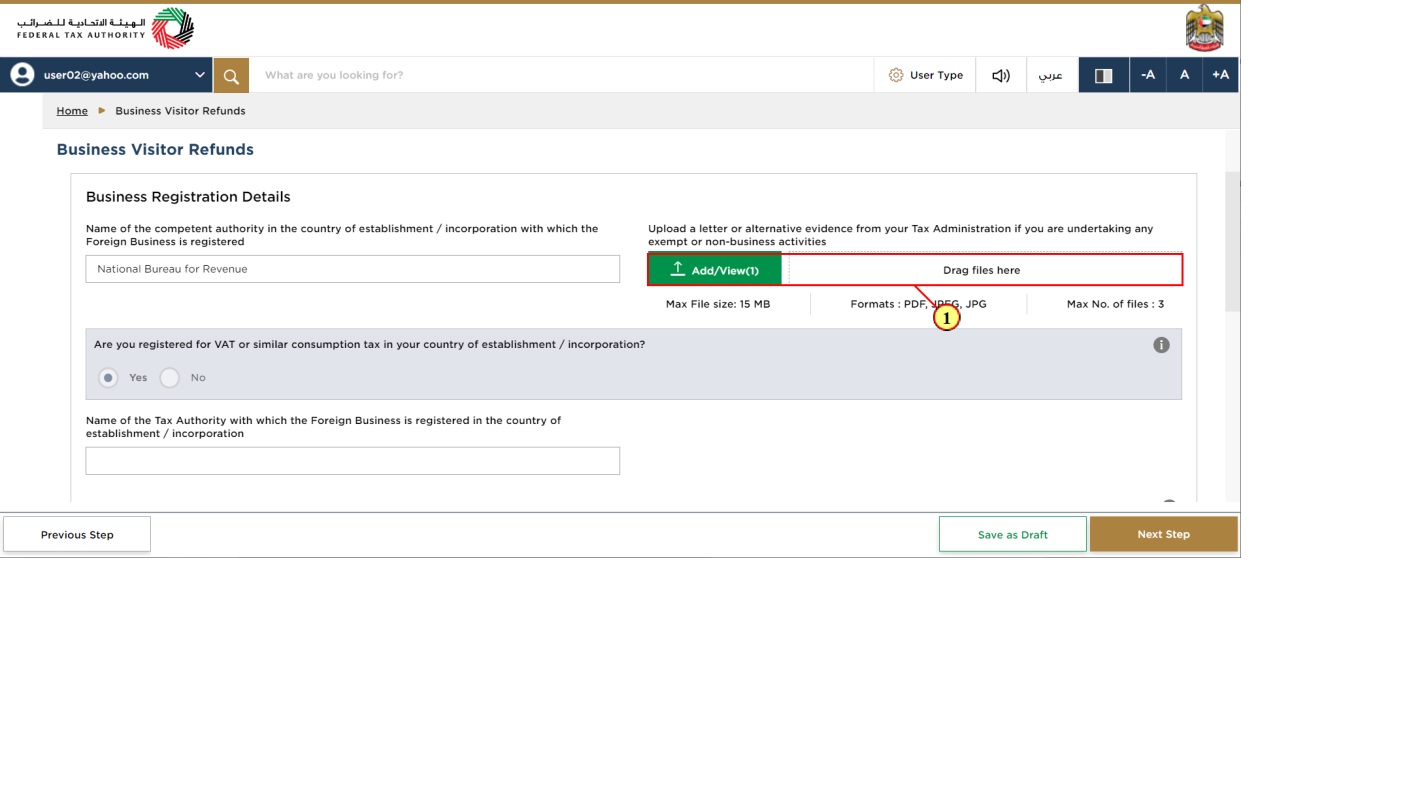
Step | Action |
(1) | Click on 'Add' button or drag & drop your files to upload the required document. On successful upload of document, the 'Add' button will highlight in green |
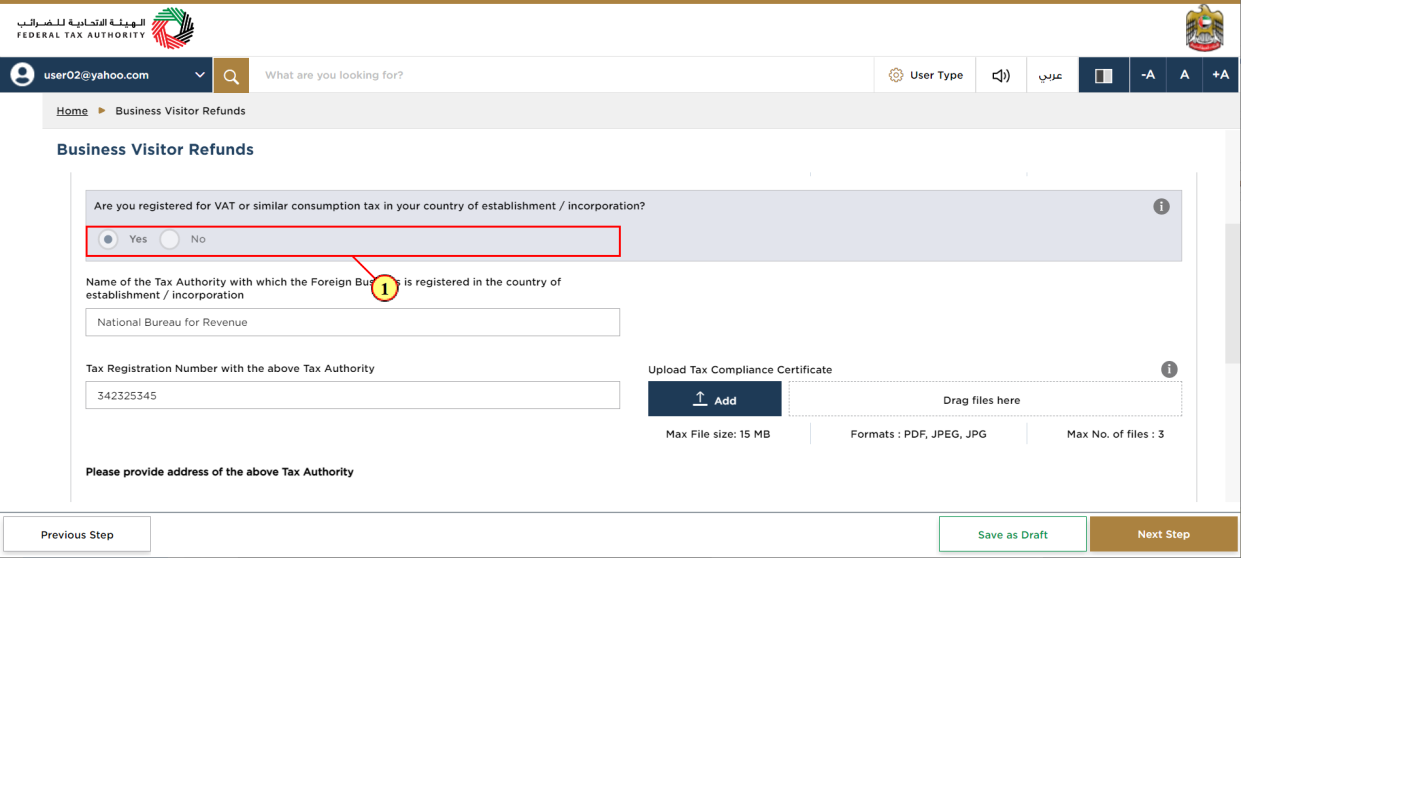
Step | Action |
(1) | Select 'Yes' if your business is registered for VAT in the country for which you are claiming a refund for |
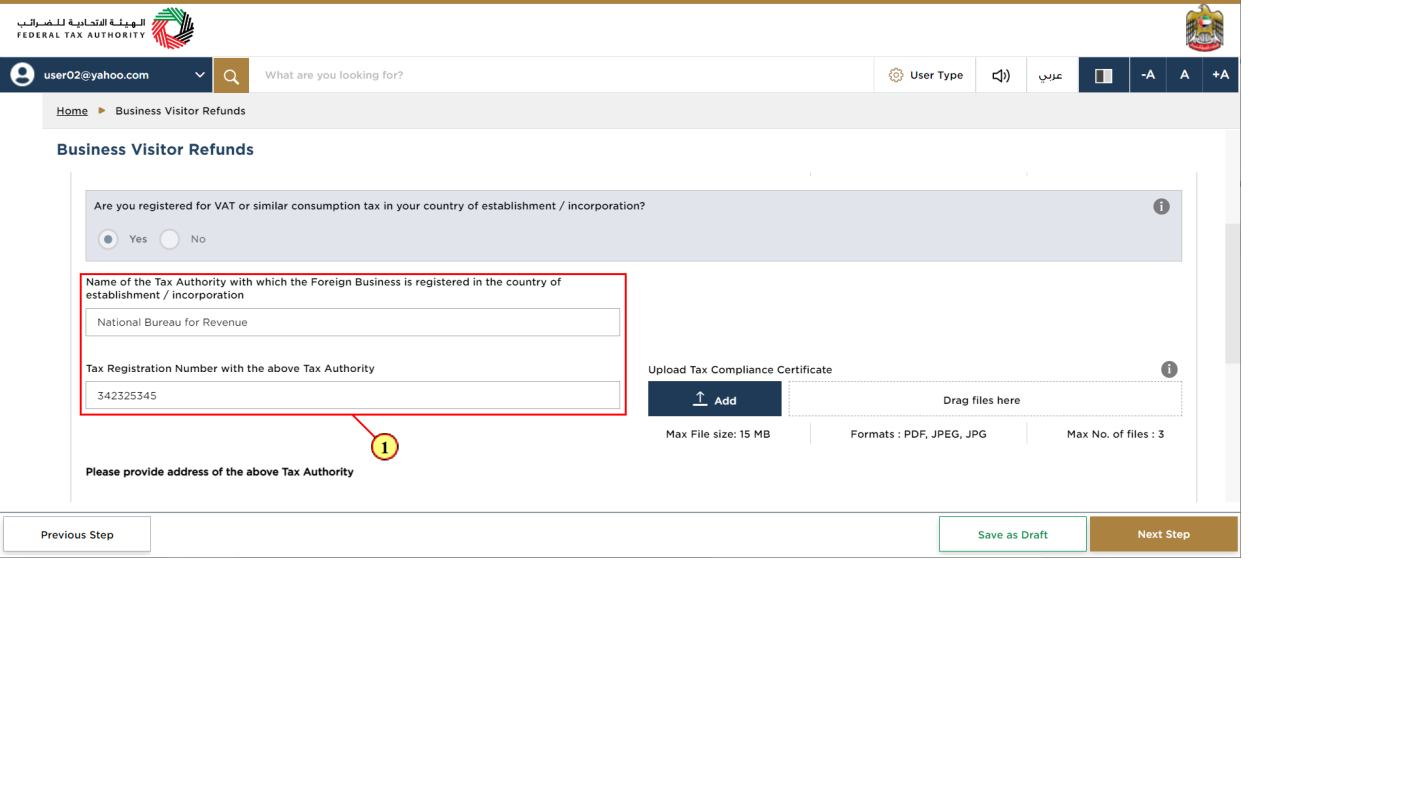
Step | Action |
(1) | Enter the name of the Tax Authority and the Tax registration number for which the business is registered. |
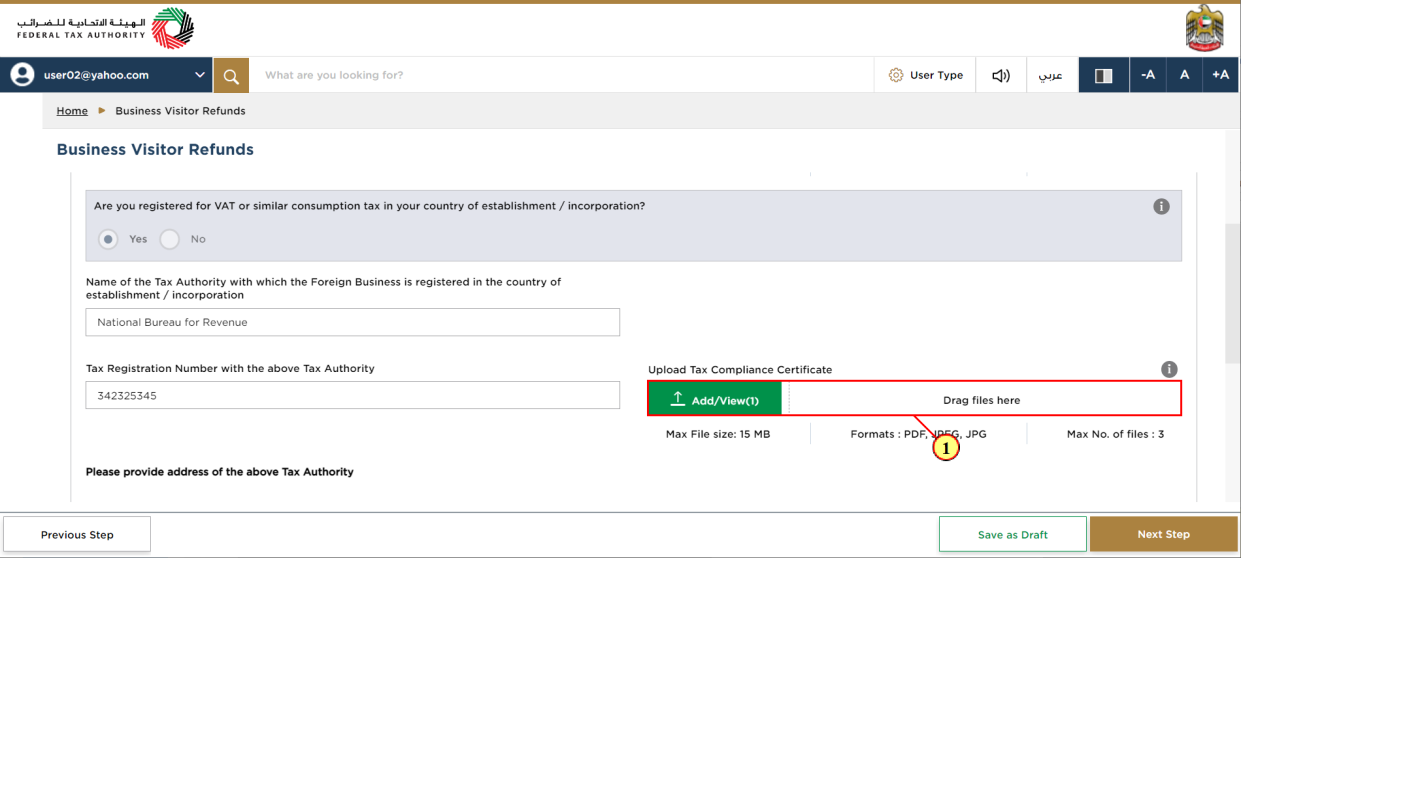
Step | Action |
(1) | Click on 'Add' button or drag & drop your files to upload the required document. On successful upload of document, the 'Add' button will highlight in green. |
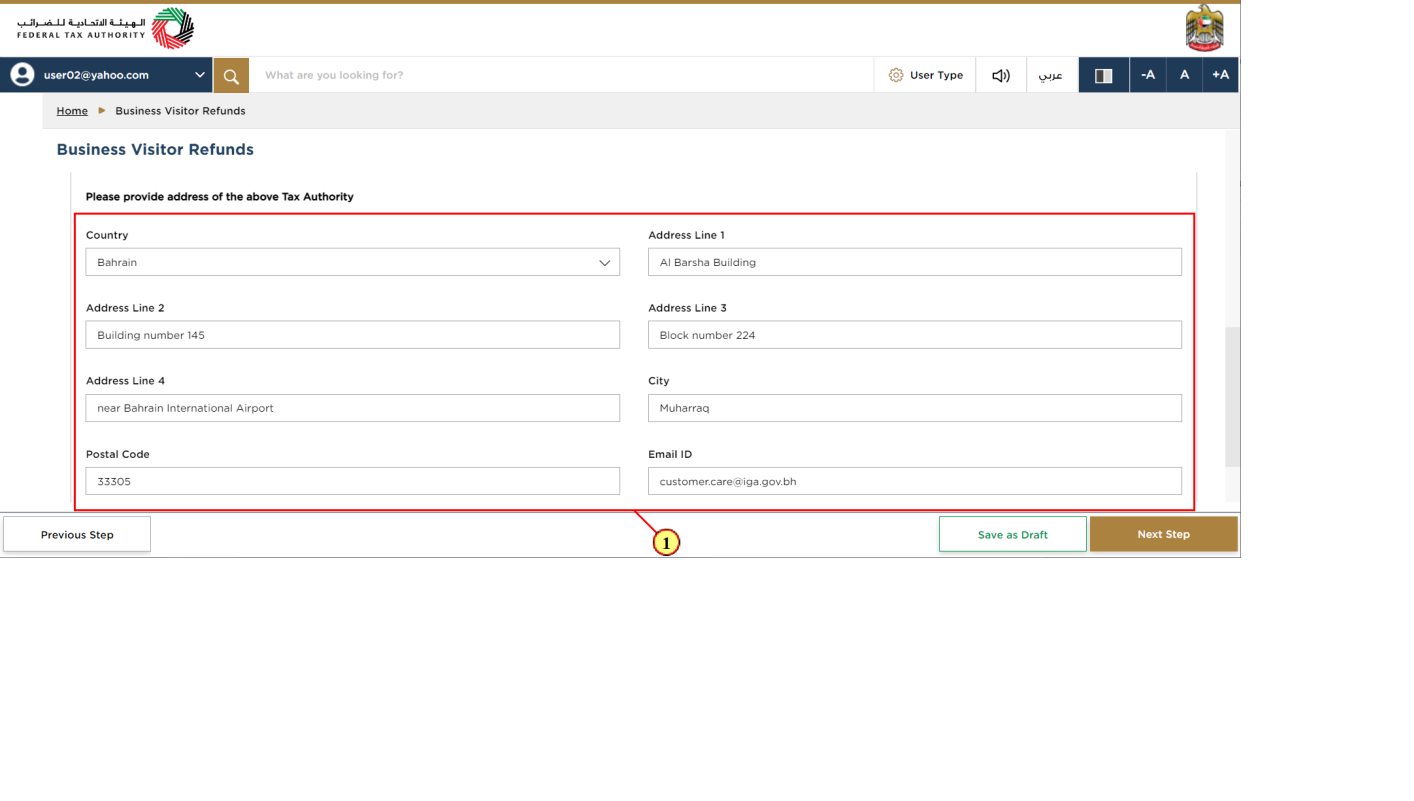
Step | Action |
(1) | Enter address of the Tax Authority with which your business is registered for VAT, or equivalent tax such as Goods and Services Tax |
Expense Details
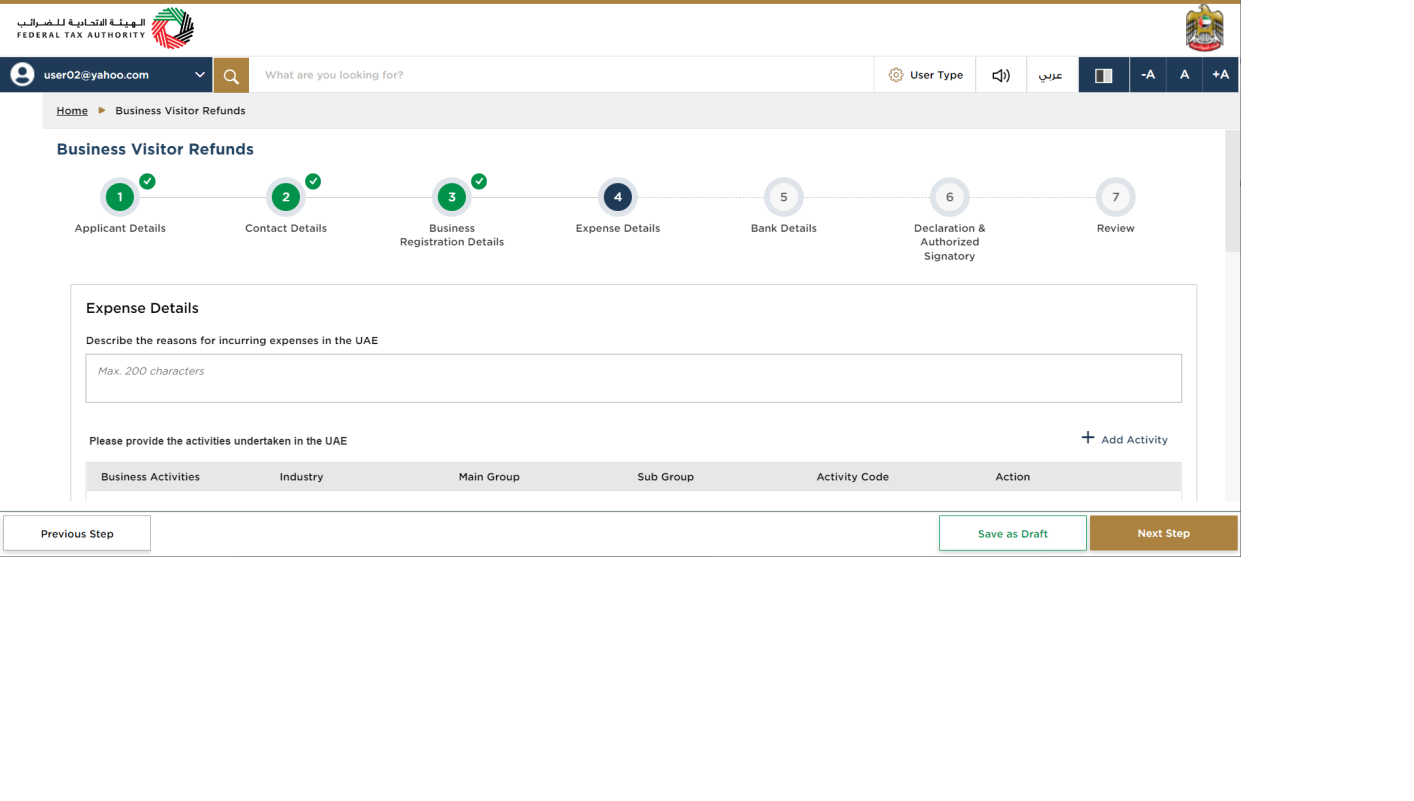
| For the purposes of this claim, only the VAT from goods and services purchased for business use are eligible for refund |
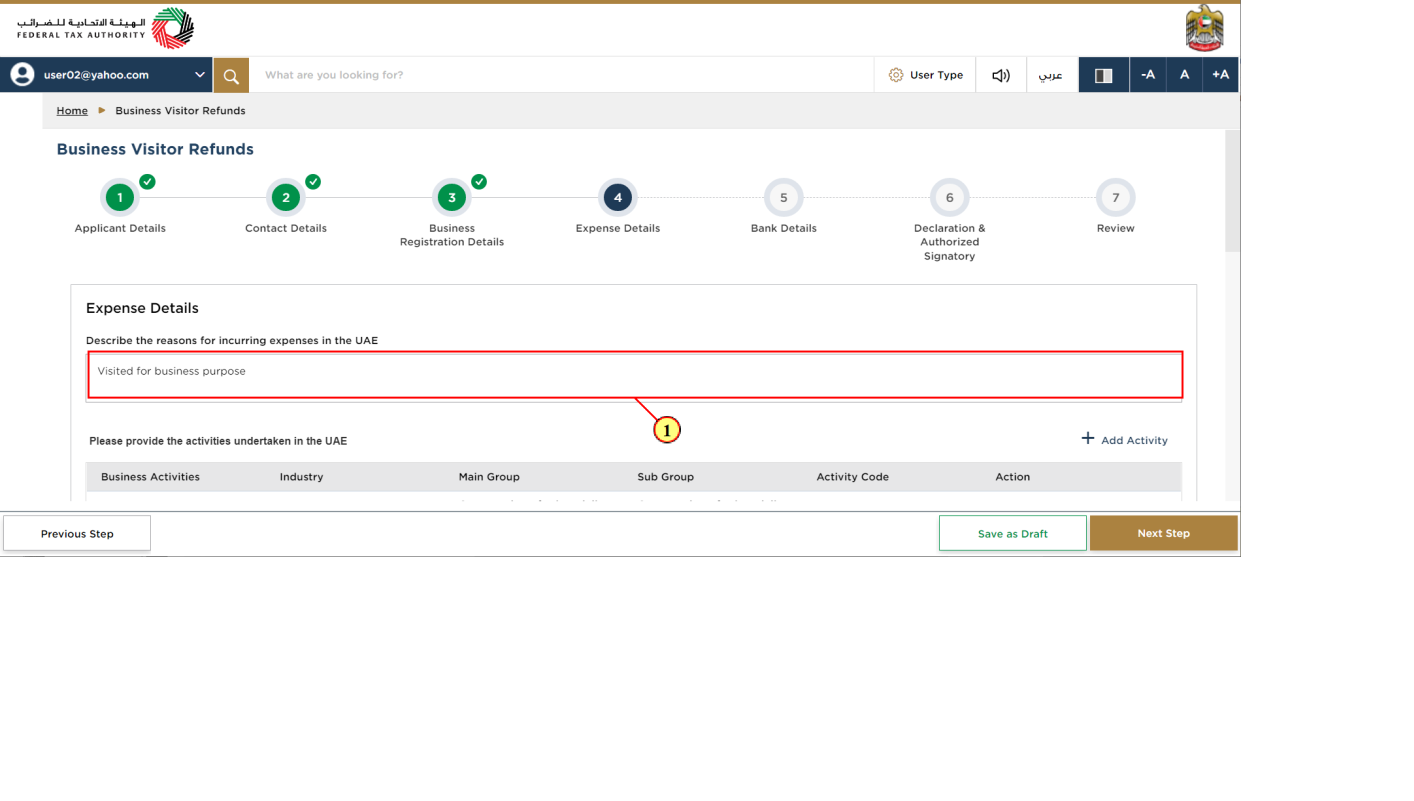
Step | Action |
(1) | Enter the reason for incurring expenses in the UAE |
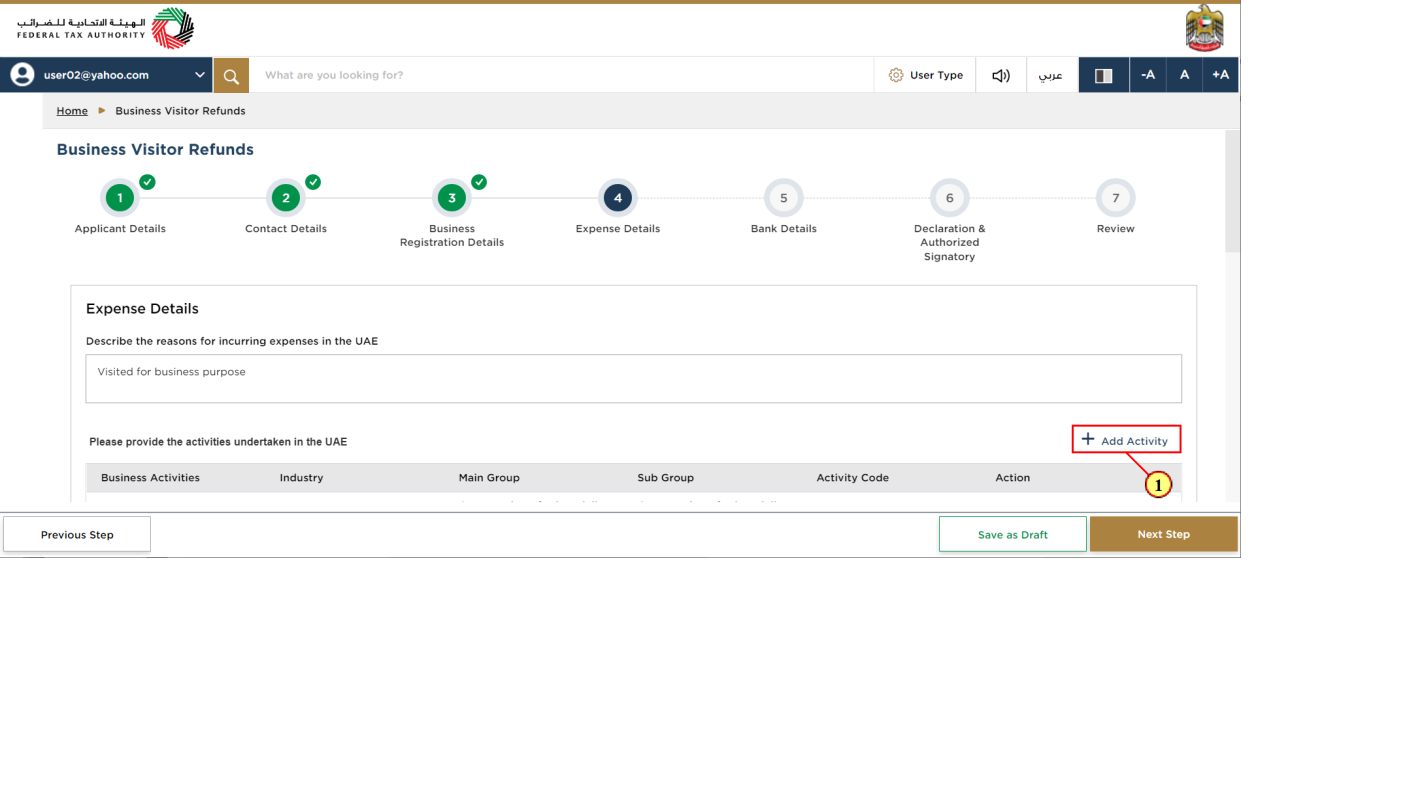
Step | Action |
(1) | Click on 'Add Activity' to add your business activity details. |
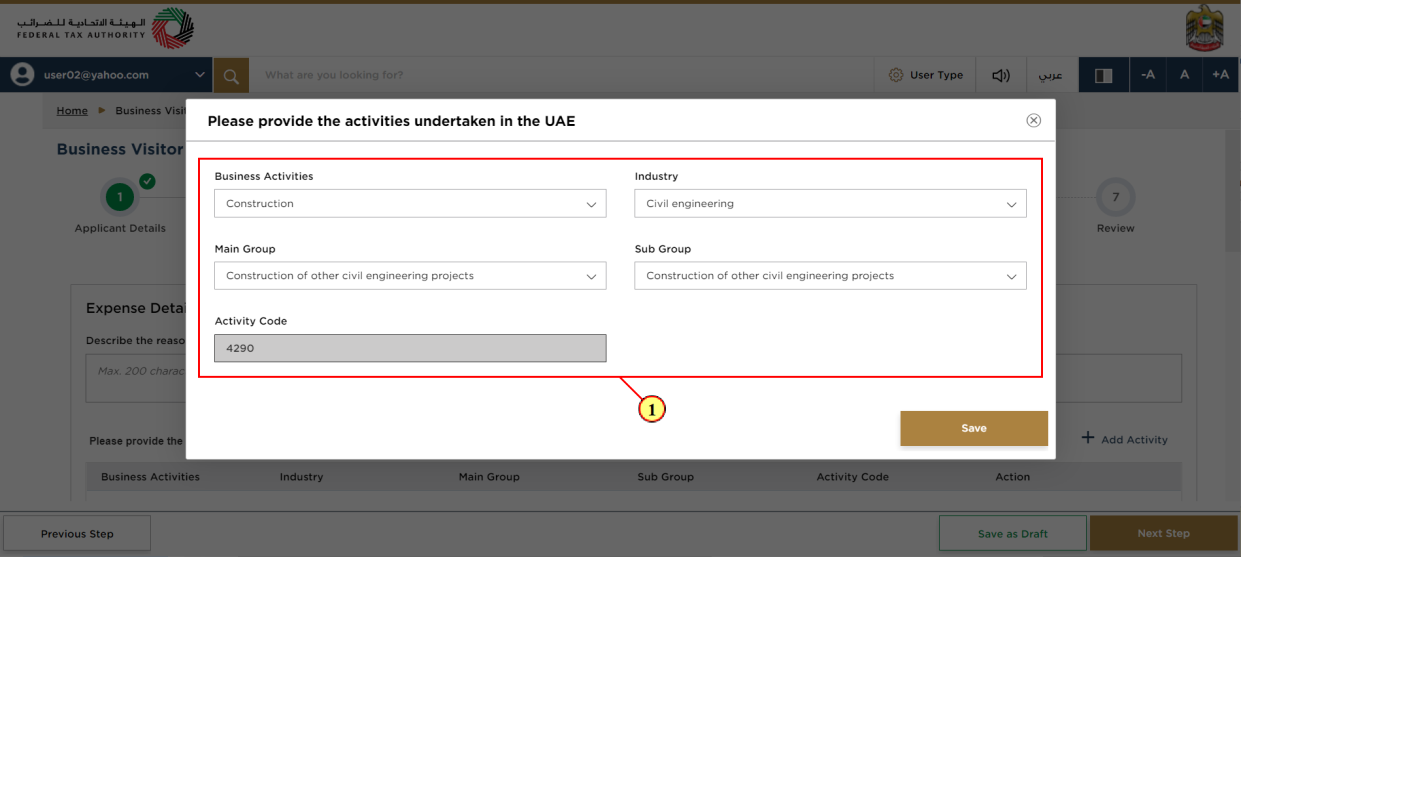
Step | Action |
(1) | Enter all mandatory details |
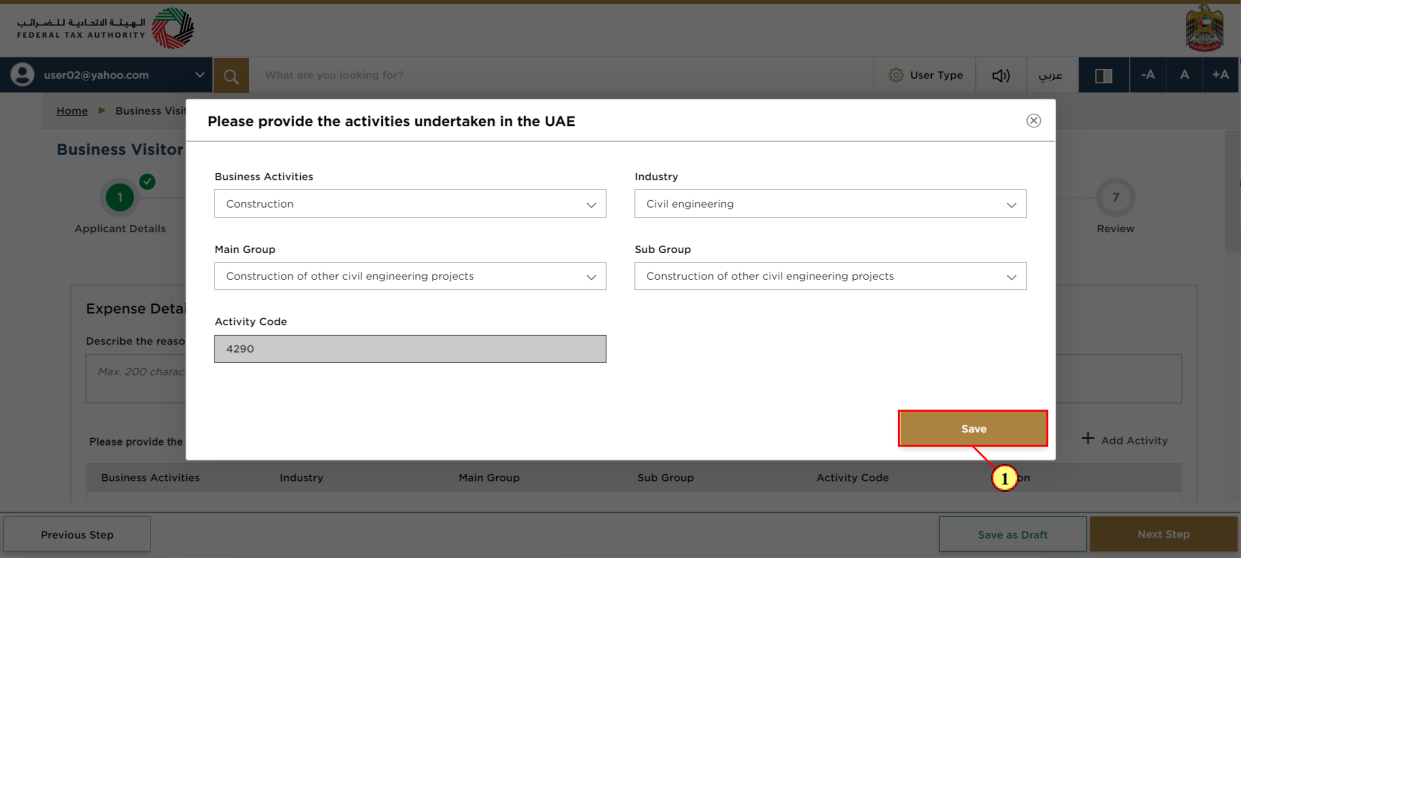
Step | Action |
(1) | Click on 'Save' |
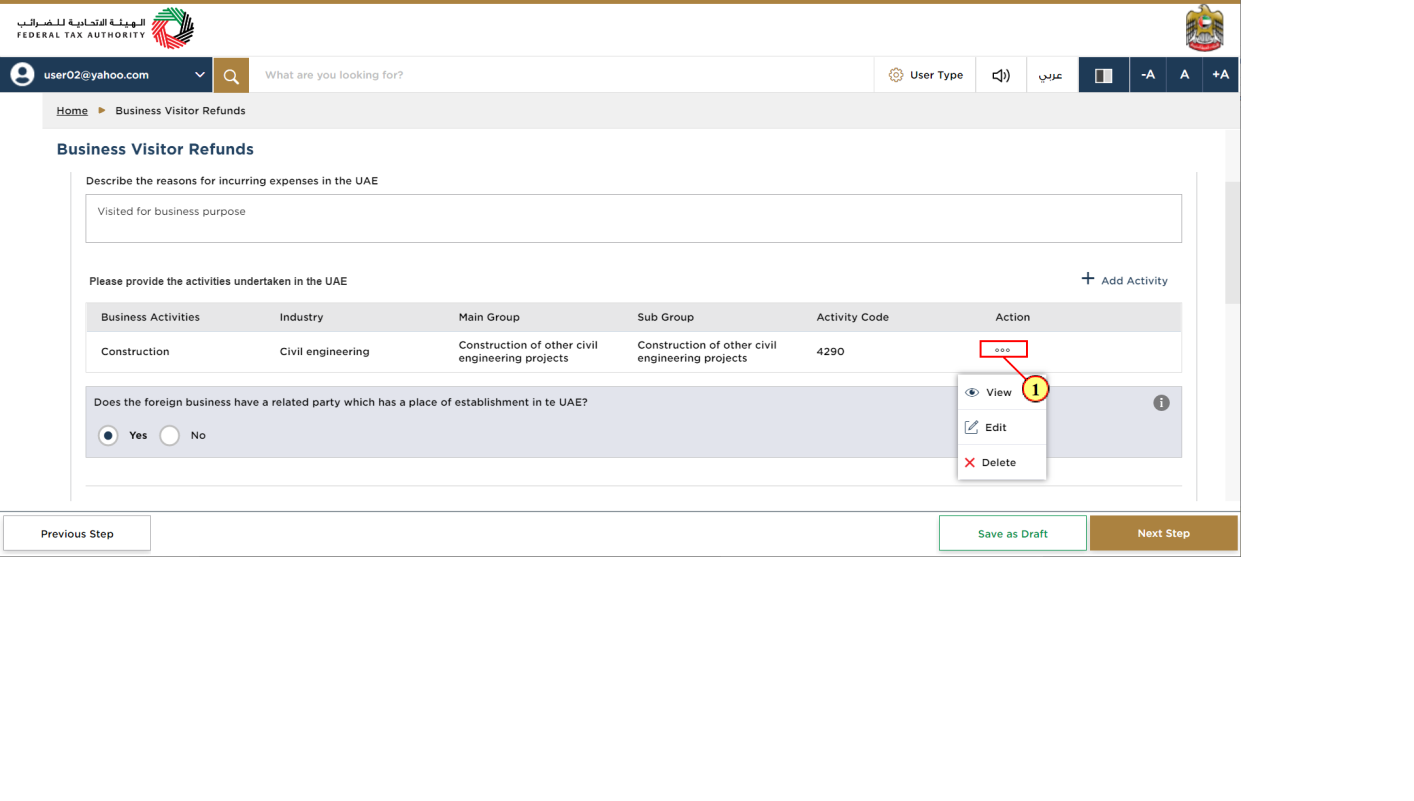
Step | Action |
(1) | Click on ellipsis to view, edit or delete a business activity |
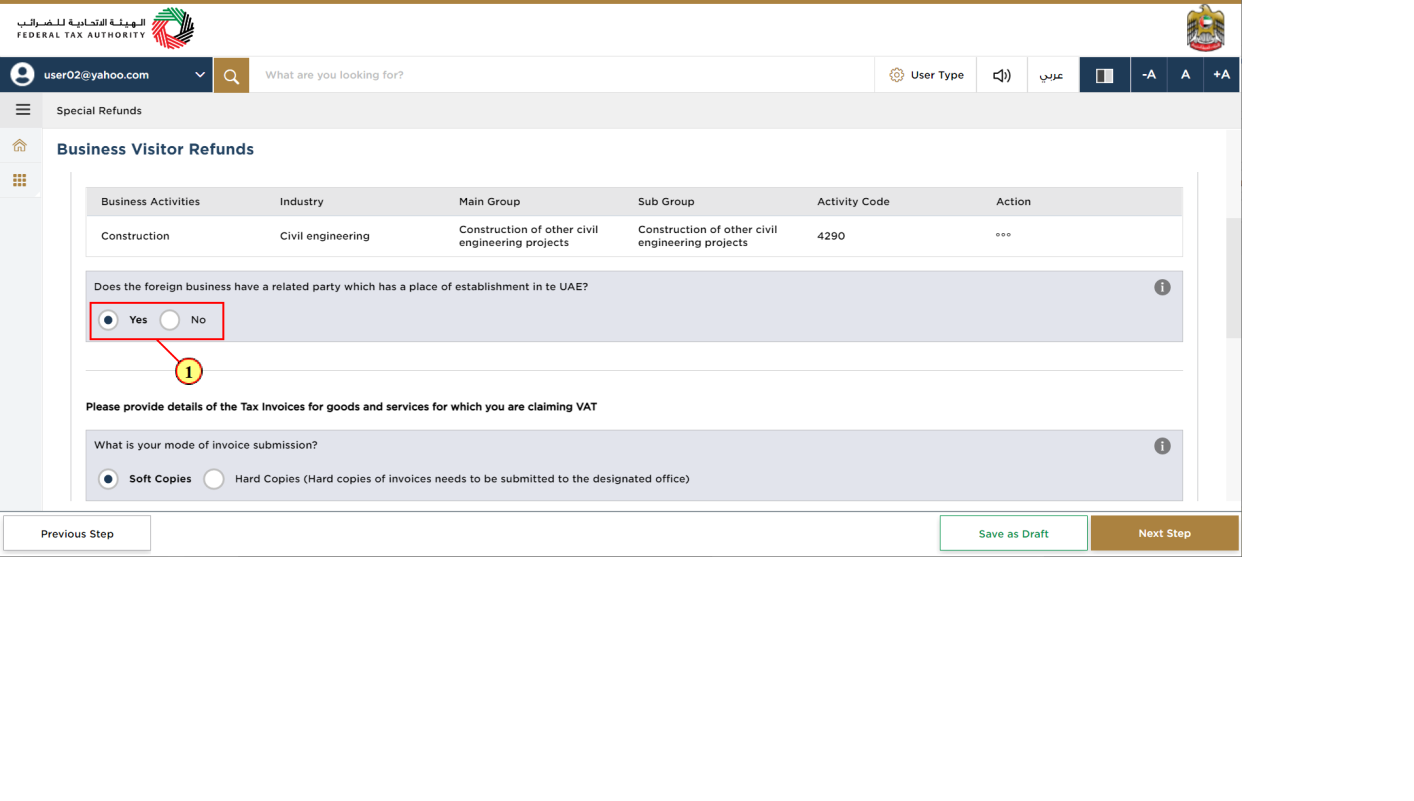
Step | Action |
(1) | Select 'Yes' if your business has a place of establishment in the UAE. |
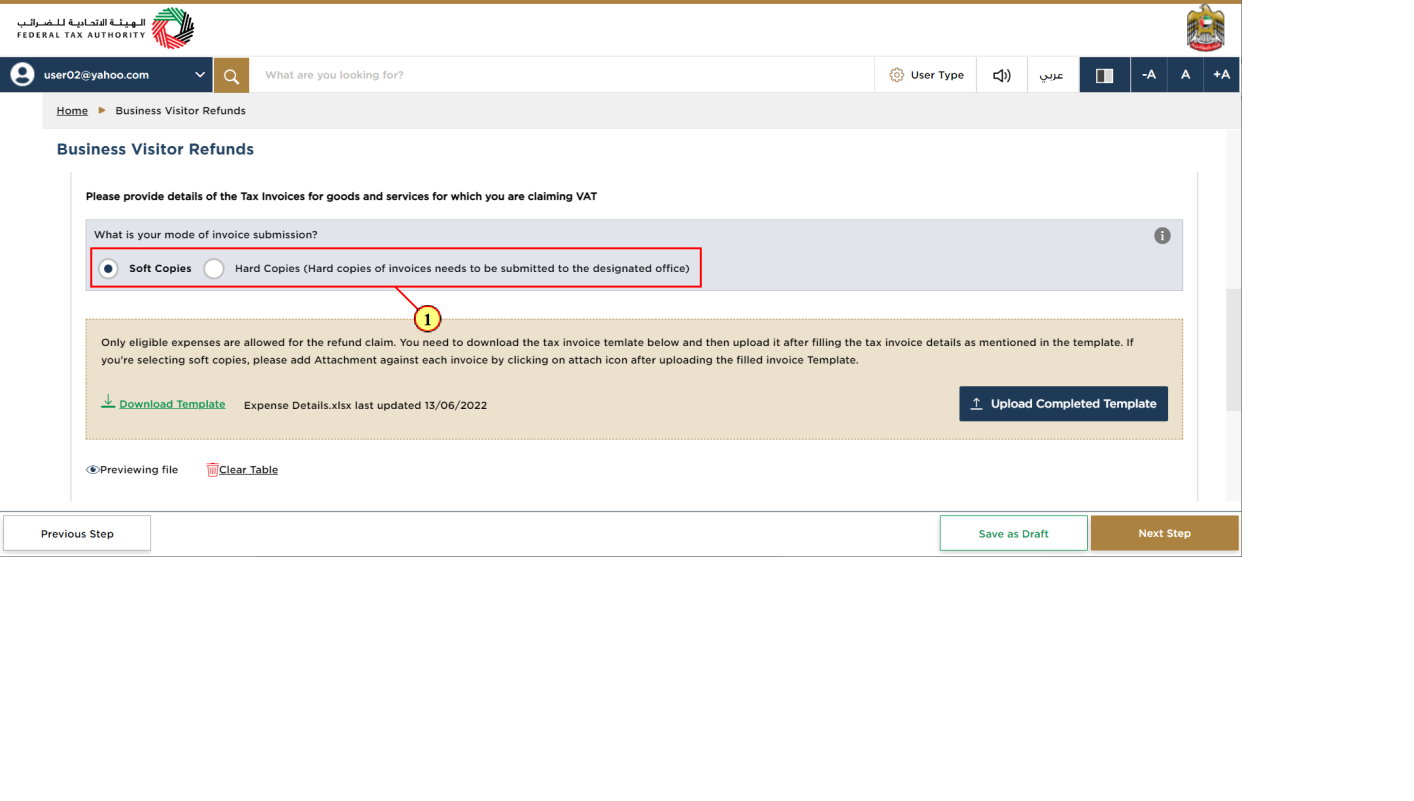
Step | Action |
(1) | Select your mode of invoice submission |
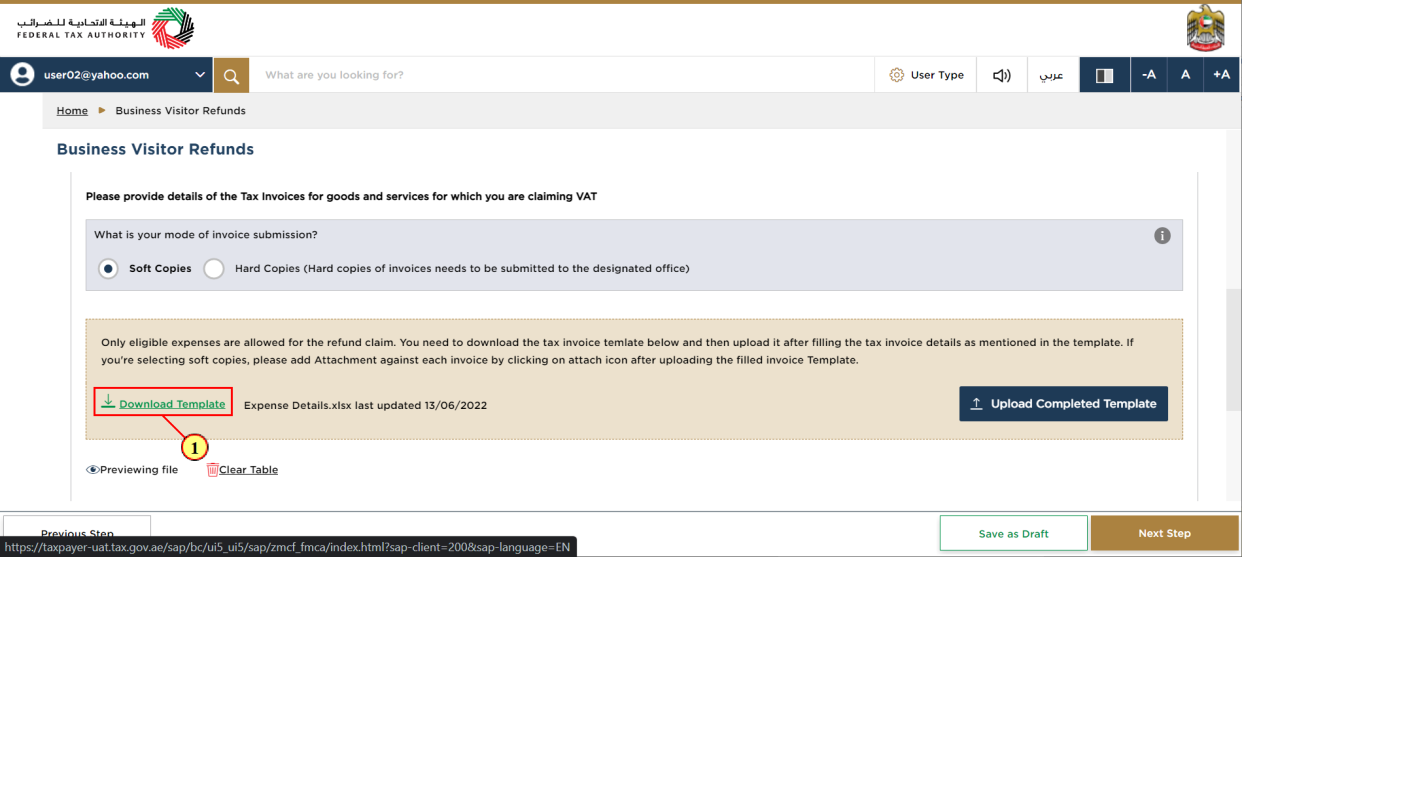
Step | Action |
(1) | Click here to download the template that can filled offline to directly upload items to the expense details. |
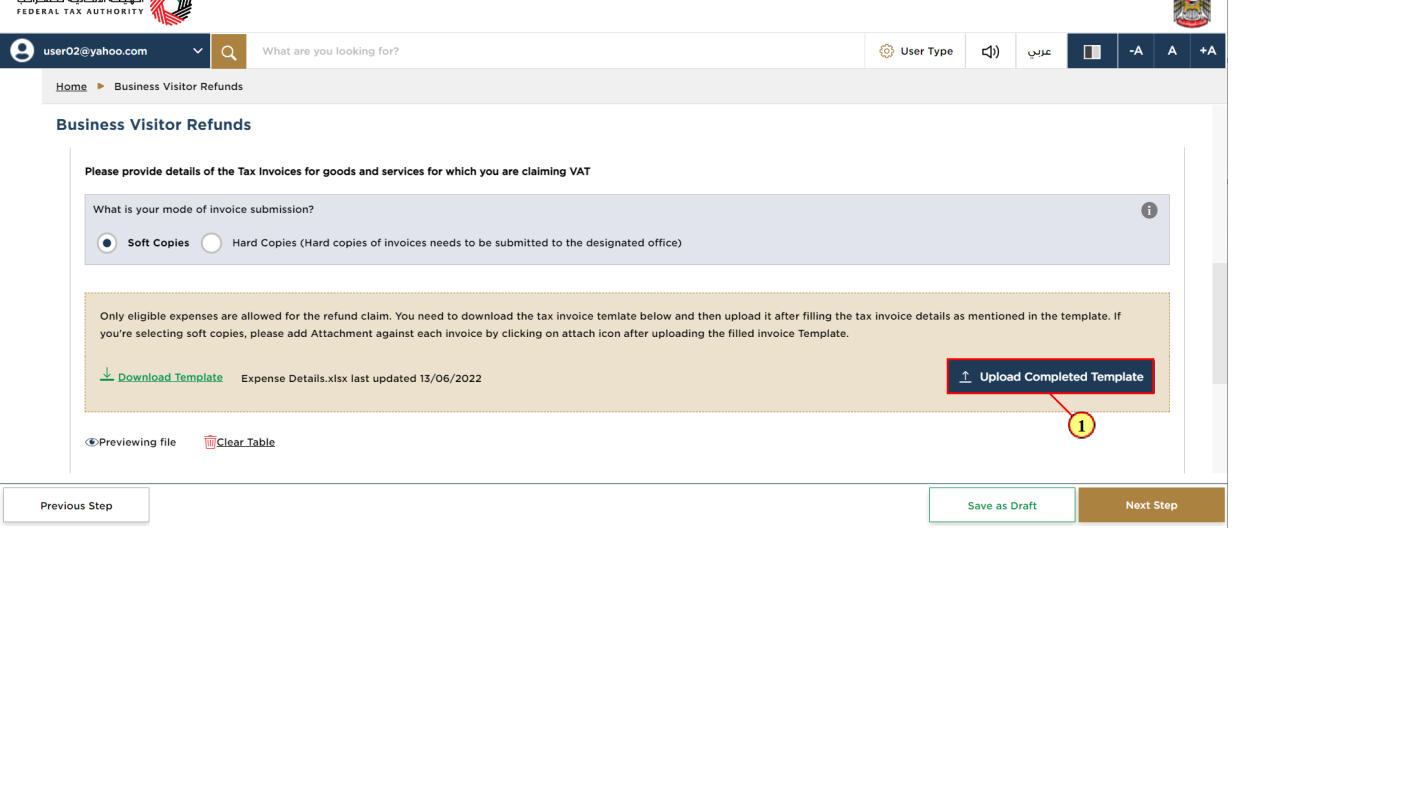
Step | Action |
(1) | Click on 'Upload Completed Template' to upload a completed template. Once the template has been uploaded, the items will populate in the Expense details table. |
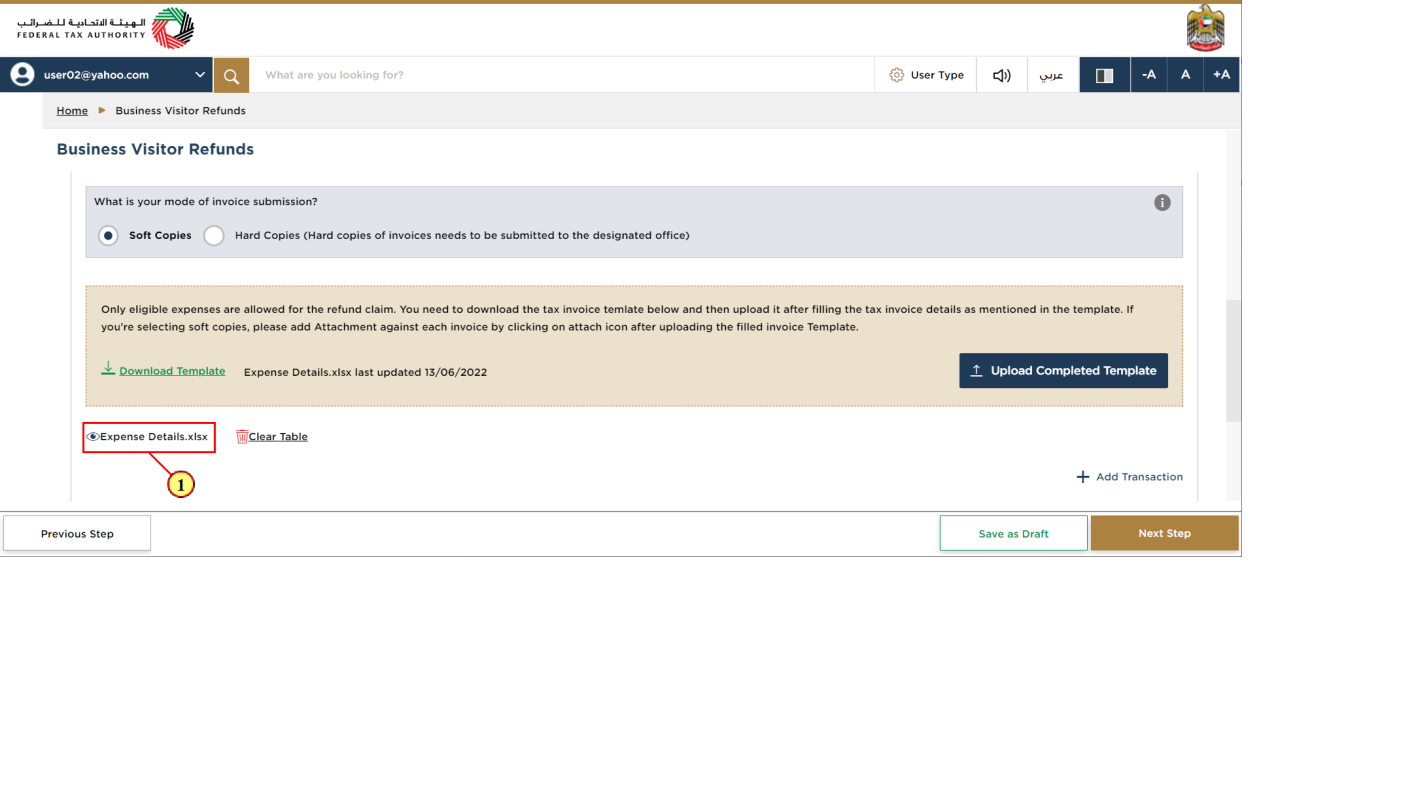
Step | Action |
(1) | Click here to download the uploaded template |
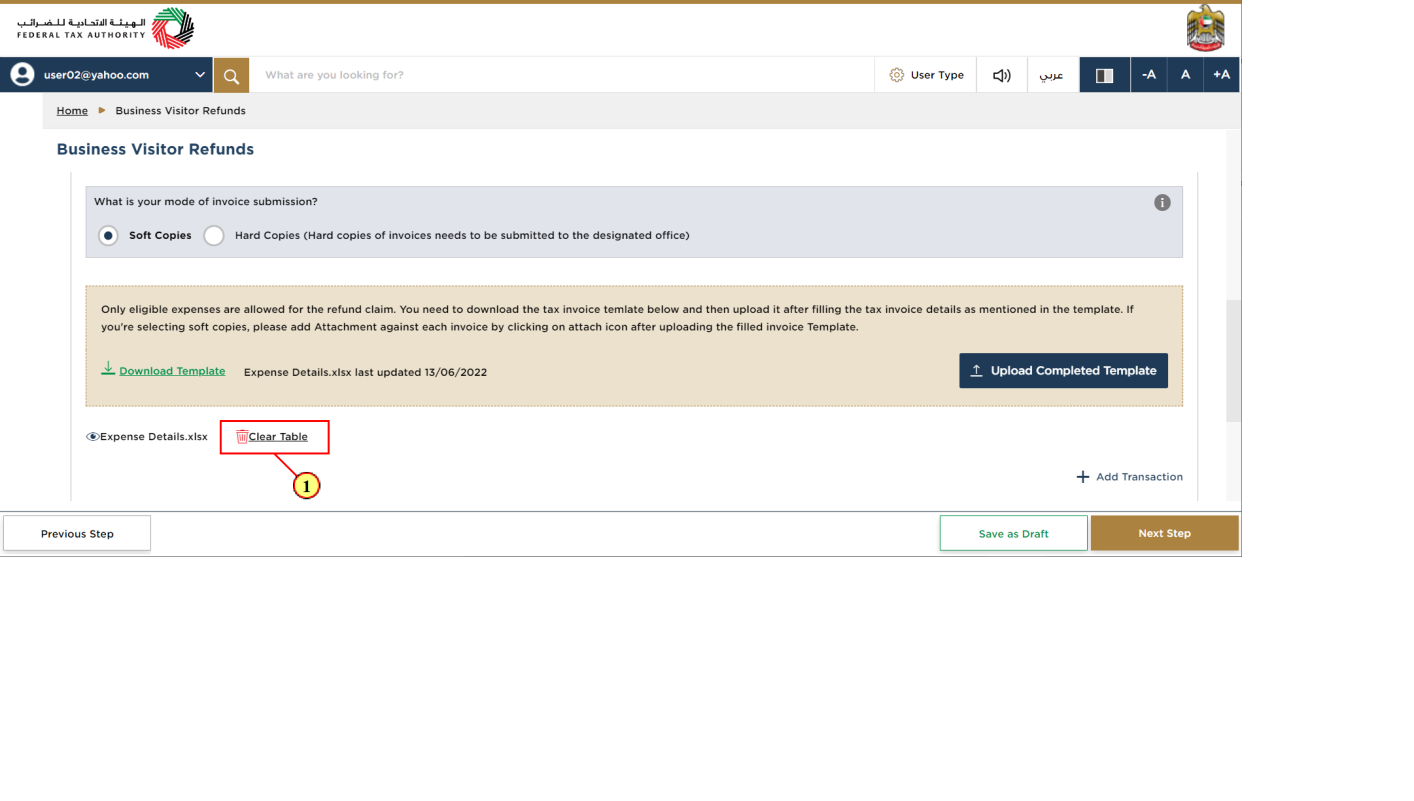
Step | Action |
(1) | Click here to clear the expense table |
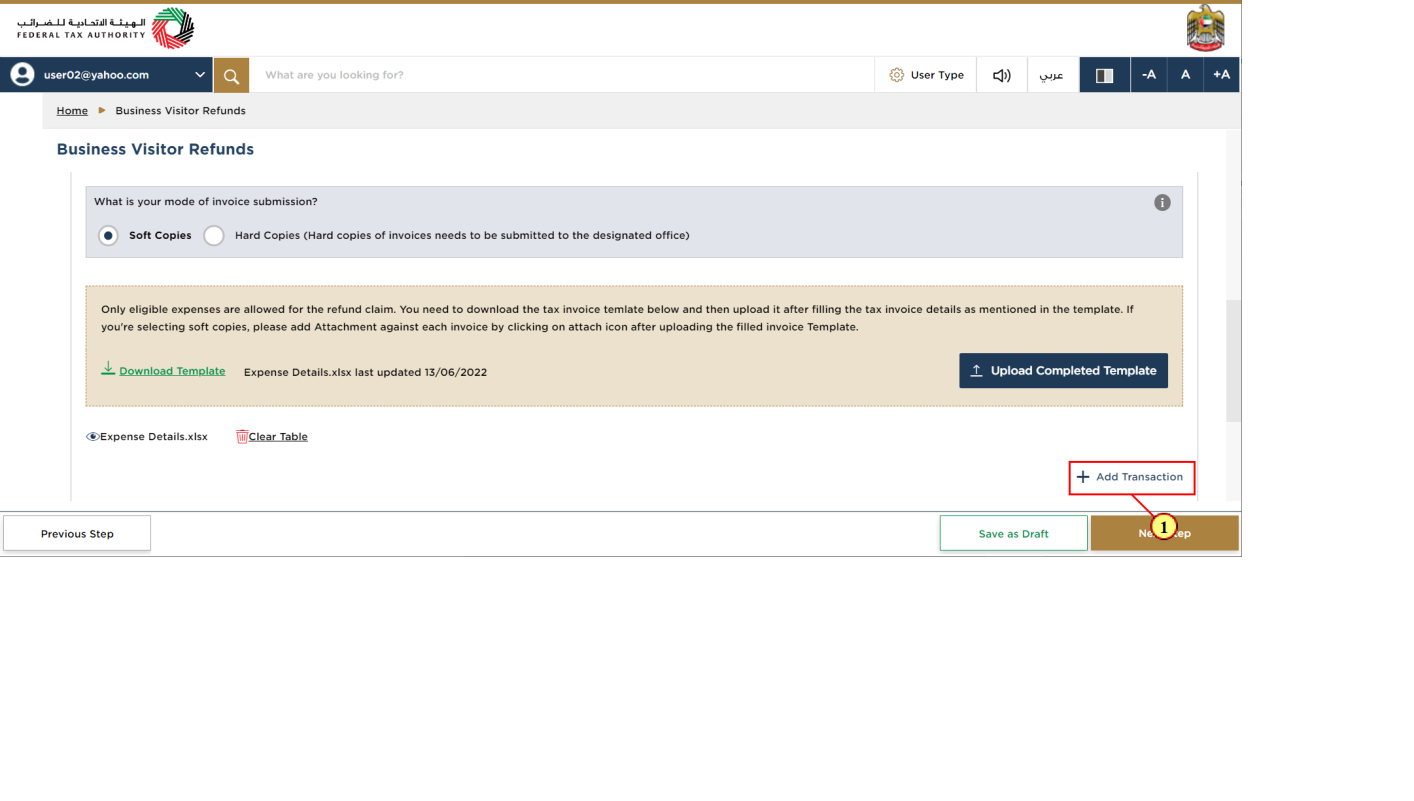
Step | Action |
(1) | Click here to add an expense to the expenses table. |
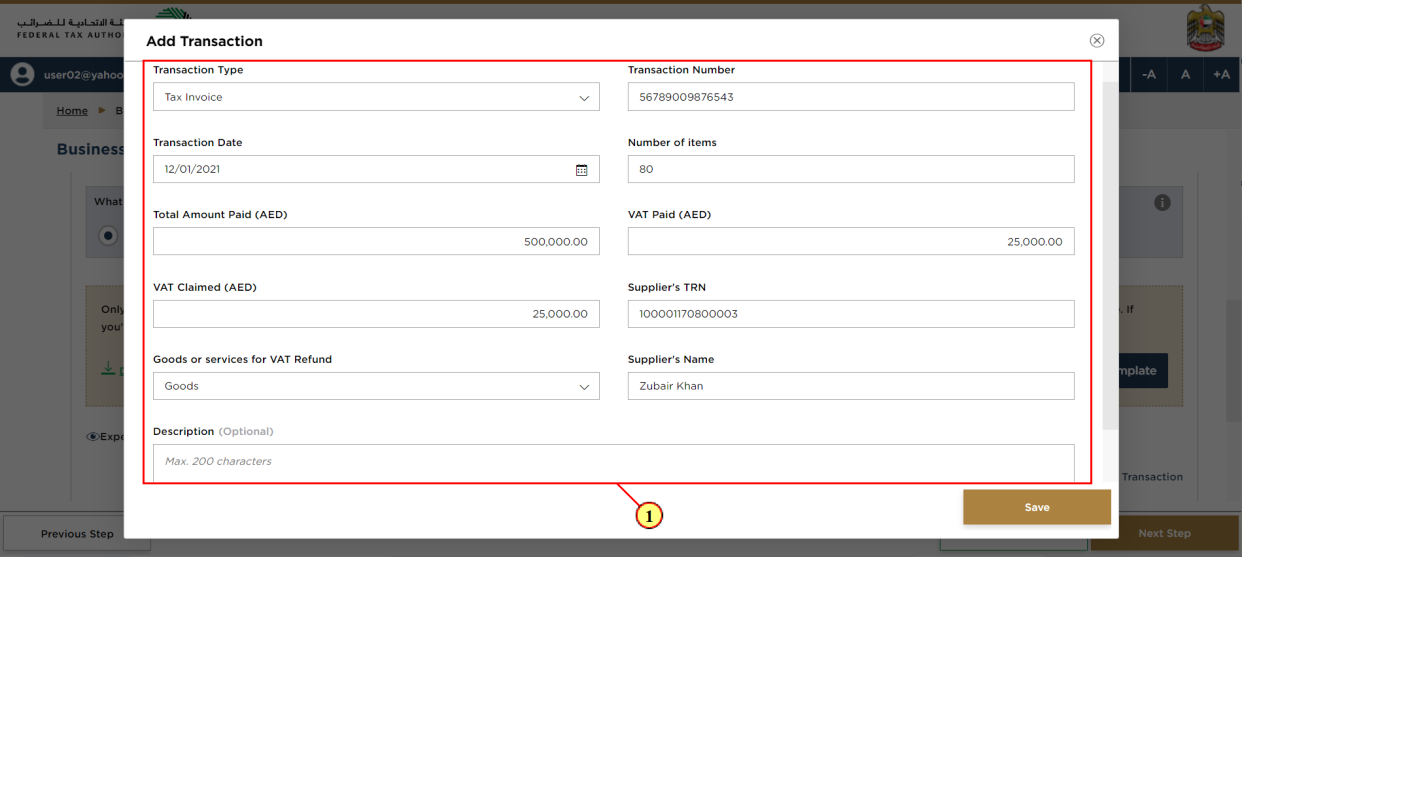
Step | Action |
(1) | Fill all the mandatory details. Optional fields will be marked as 'optional.' |
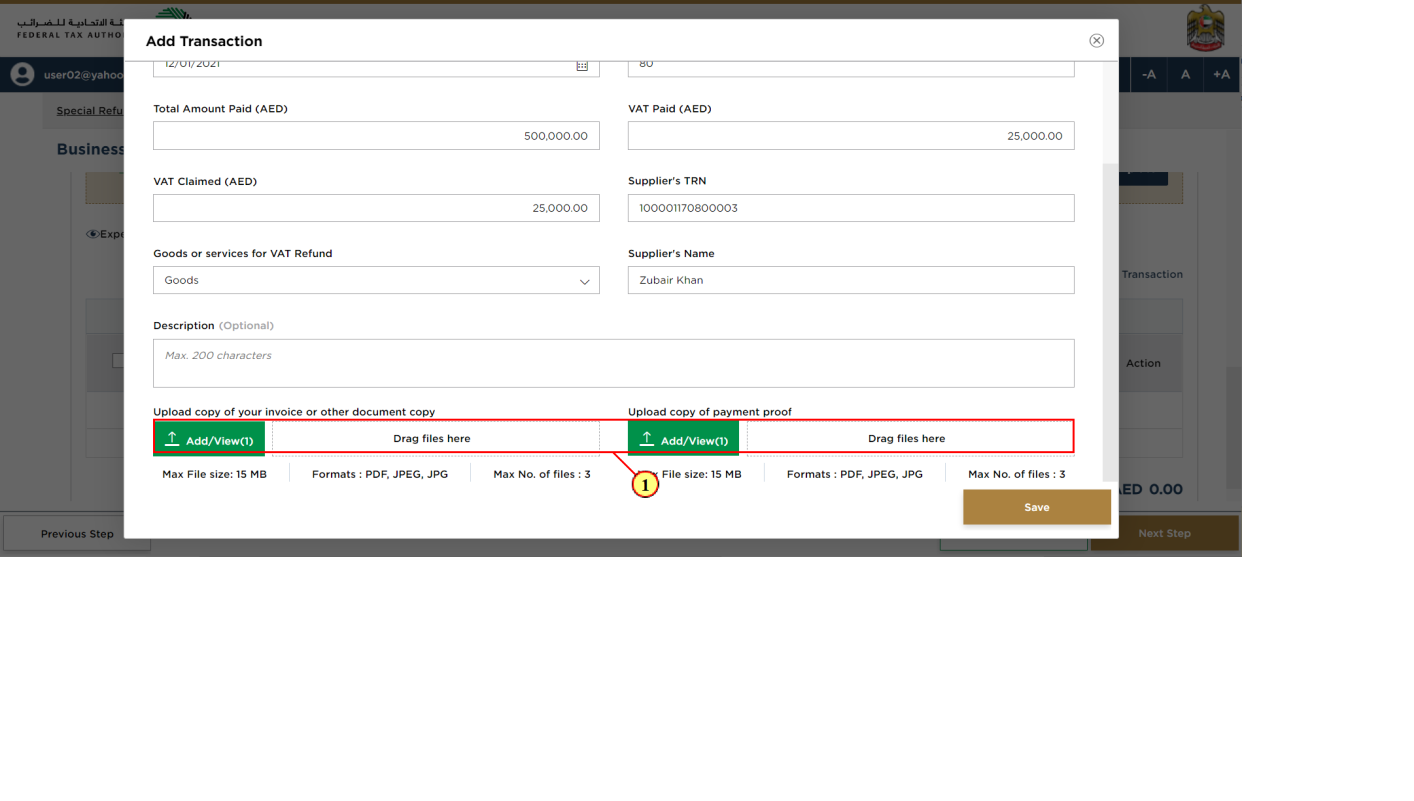
Step | Action |
(1) | Click on 'Add' button or drag & drop your files to upload the required document. On successful upload of document, the 'Add' button will highlight in green. |
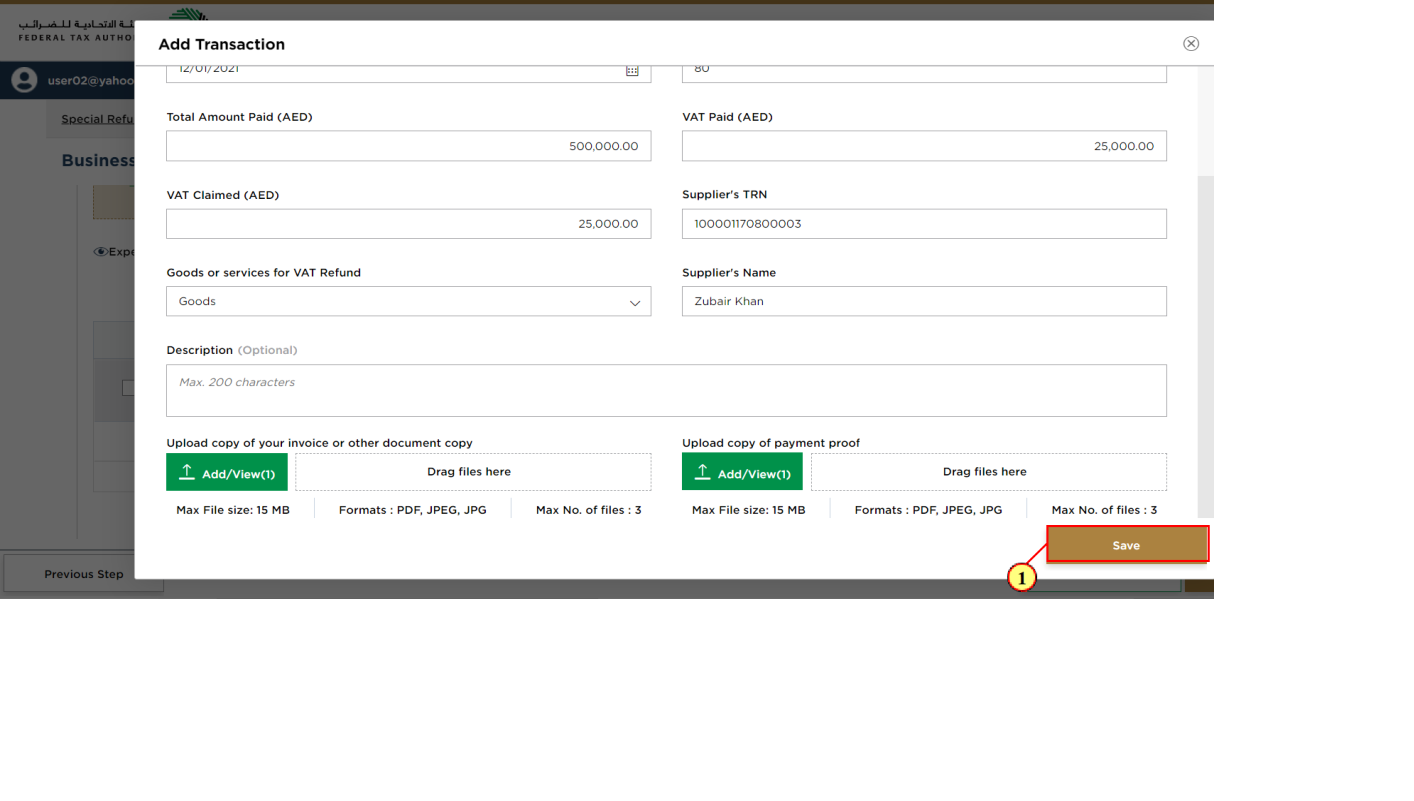
Step | Action |
(1) | Click on 'Save' |
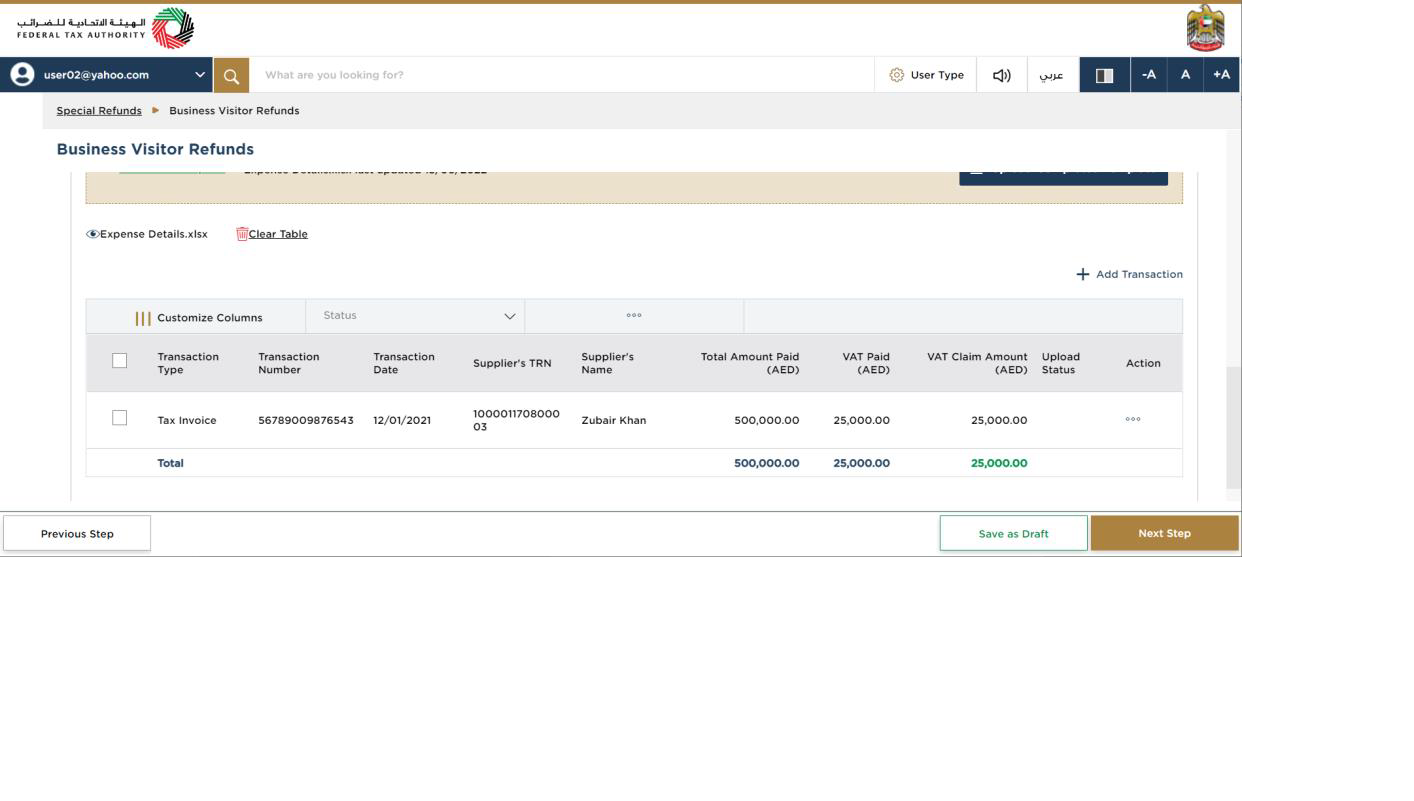
| You can add a new column to the table or filter the expense by its status. You can also search for the expense details by the transaction number |
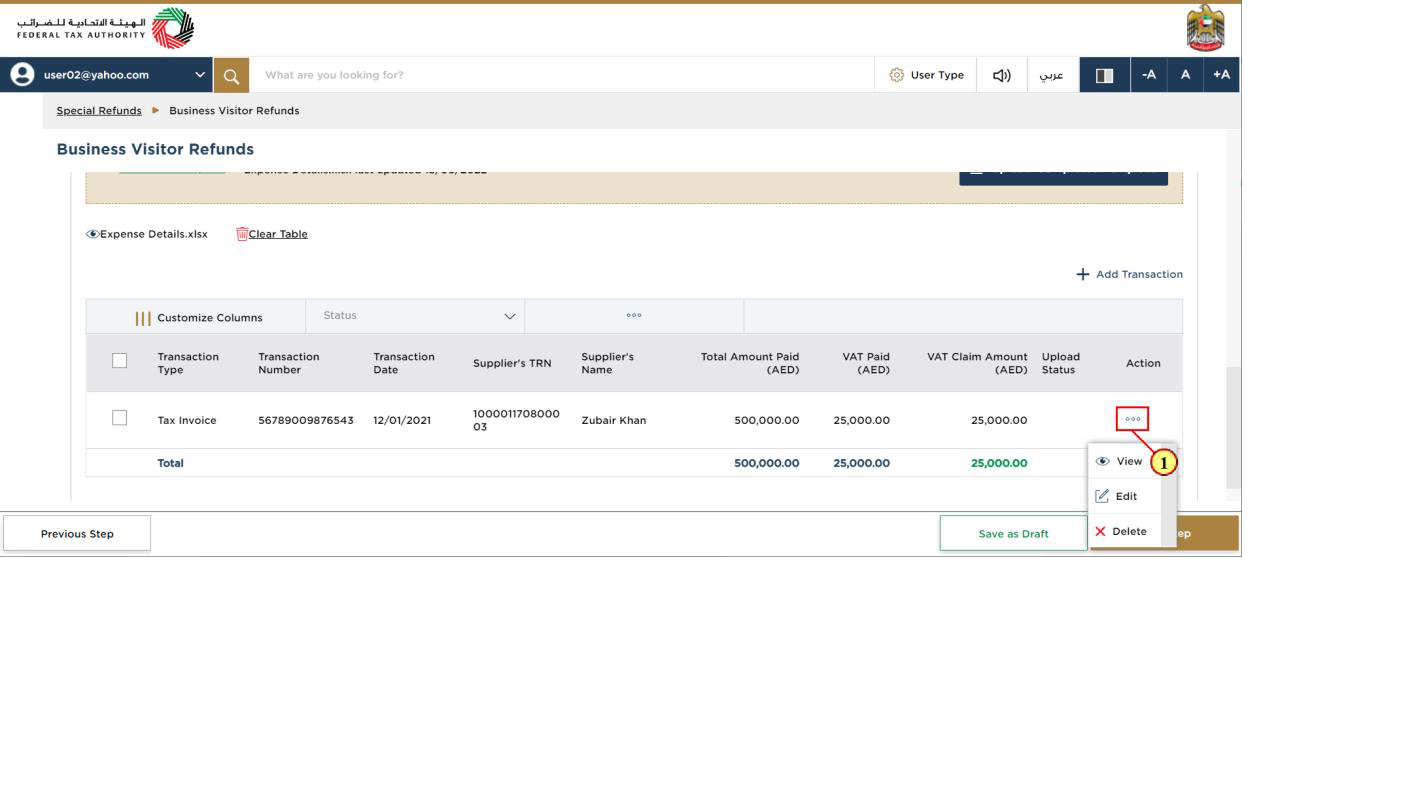
Step | Action |
(1) | Click on ellipsis to view, edit or delete the application |
Bank Details
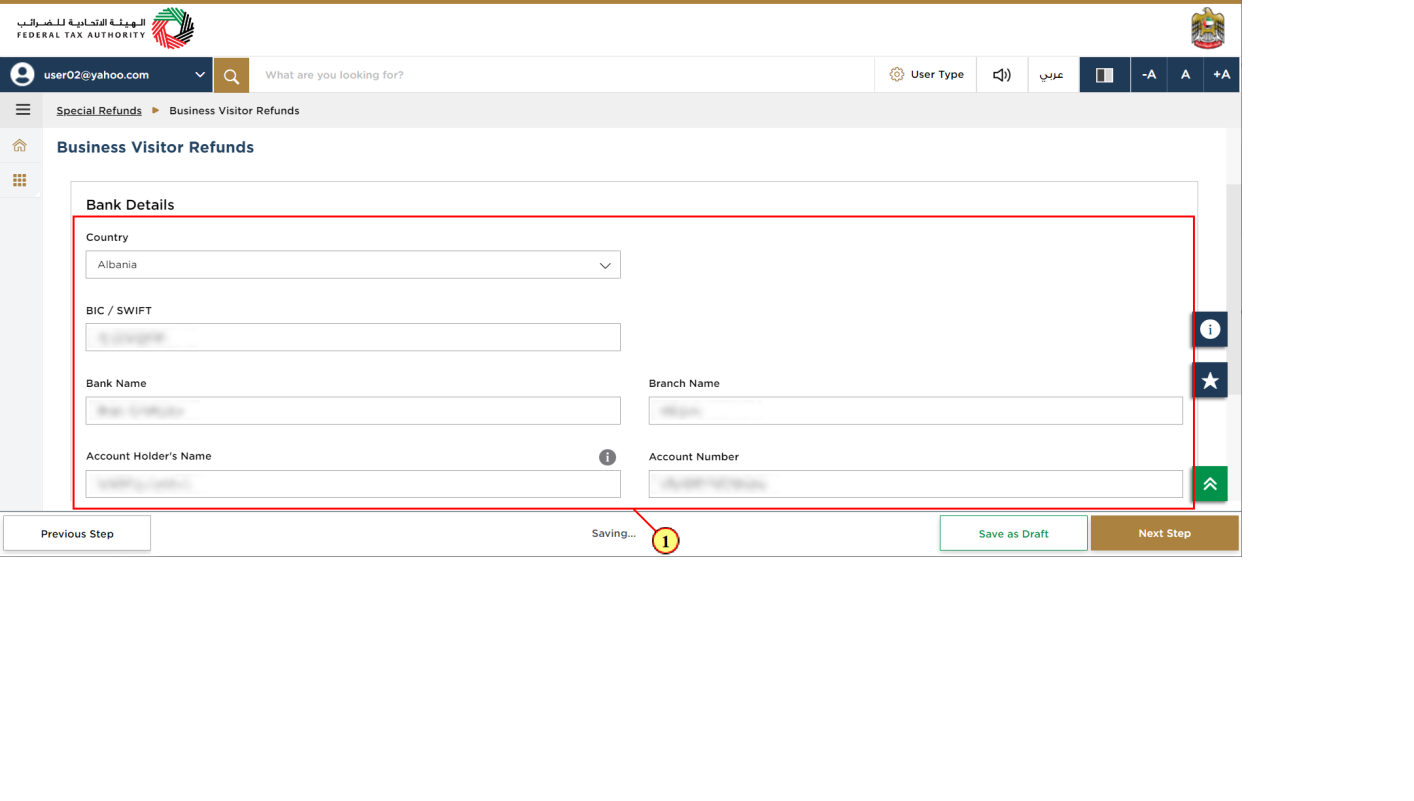
Step | Action |
(1) | Enter the bank details of applicant |
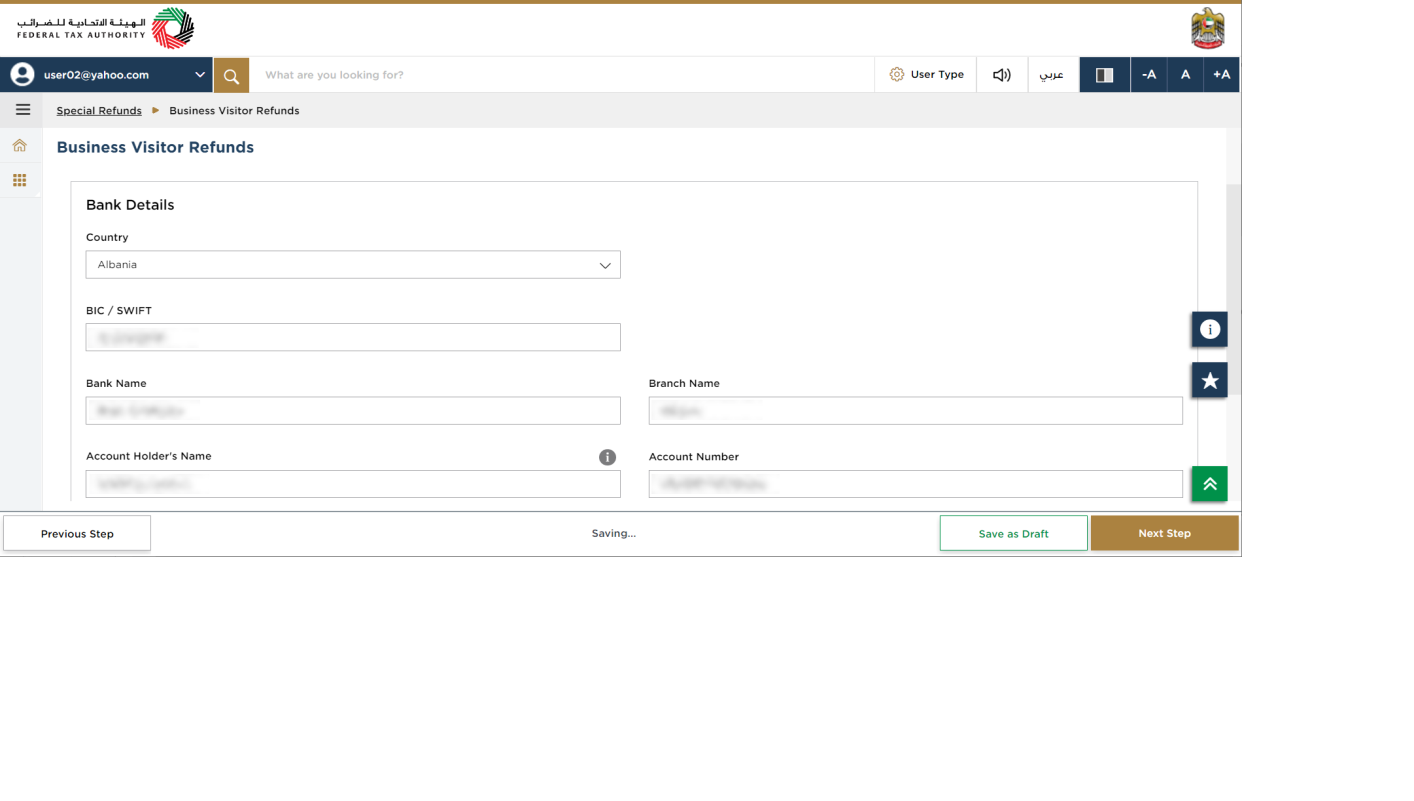
| In case of international bank accounts, you have to upload a Bank Validation letter and you will also have the option to select the eligible currency for refund. |
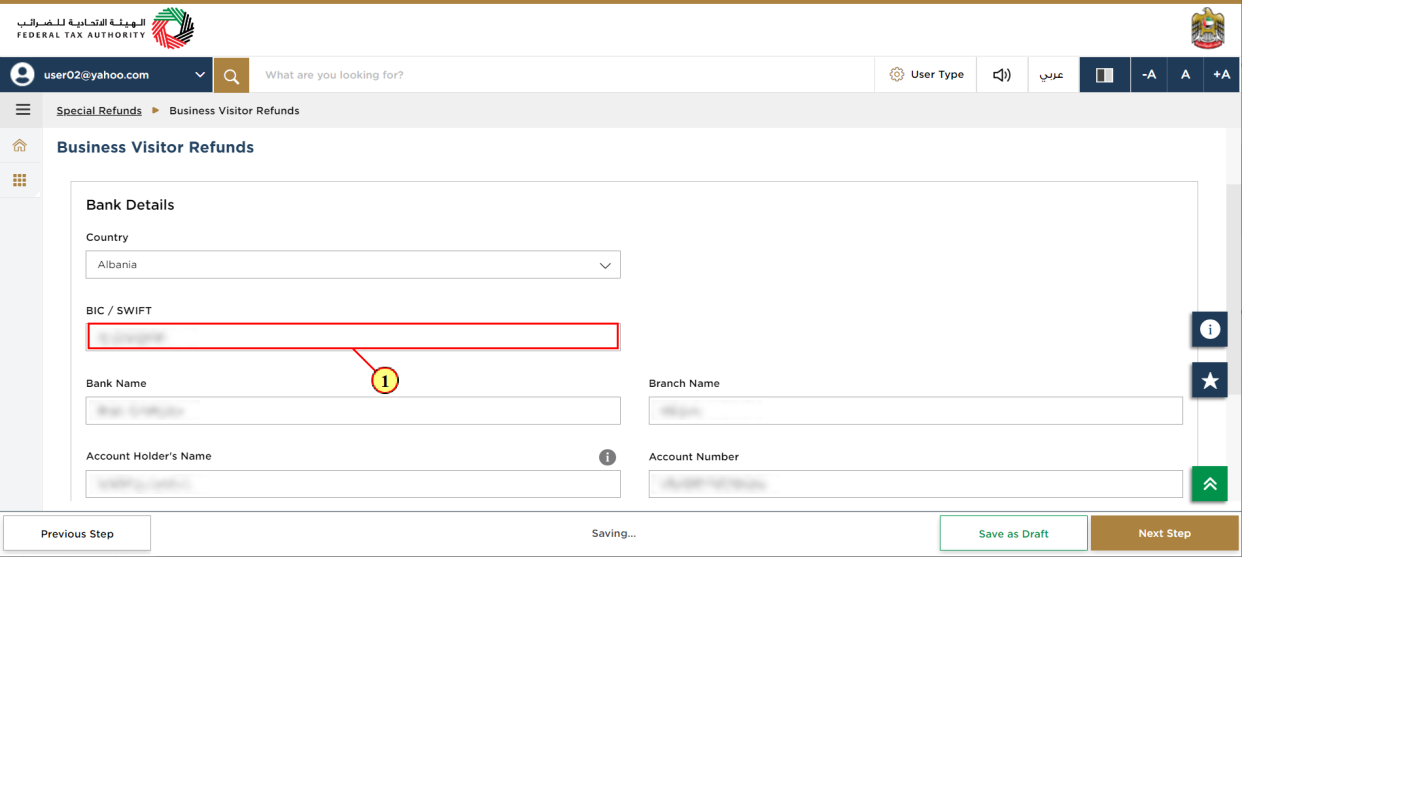
Step | Action |
(1) | Enter BIC or SWIFT code of the international bank account |
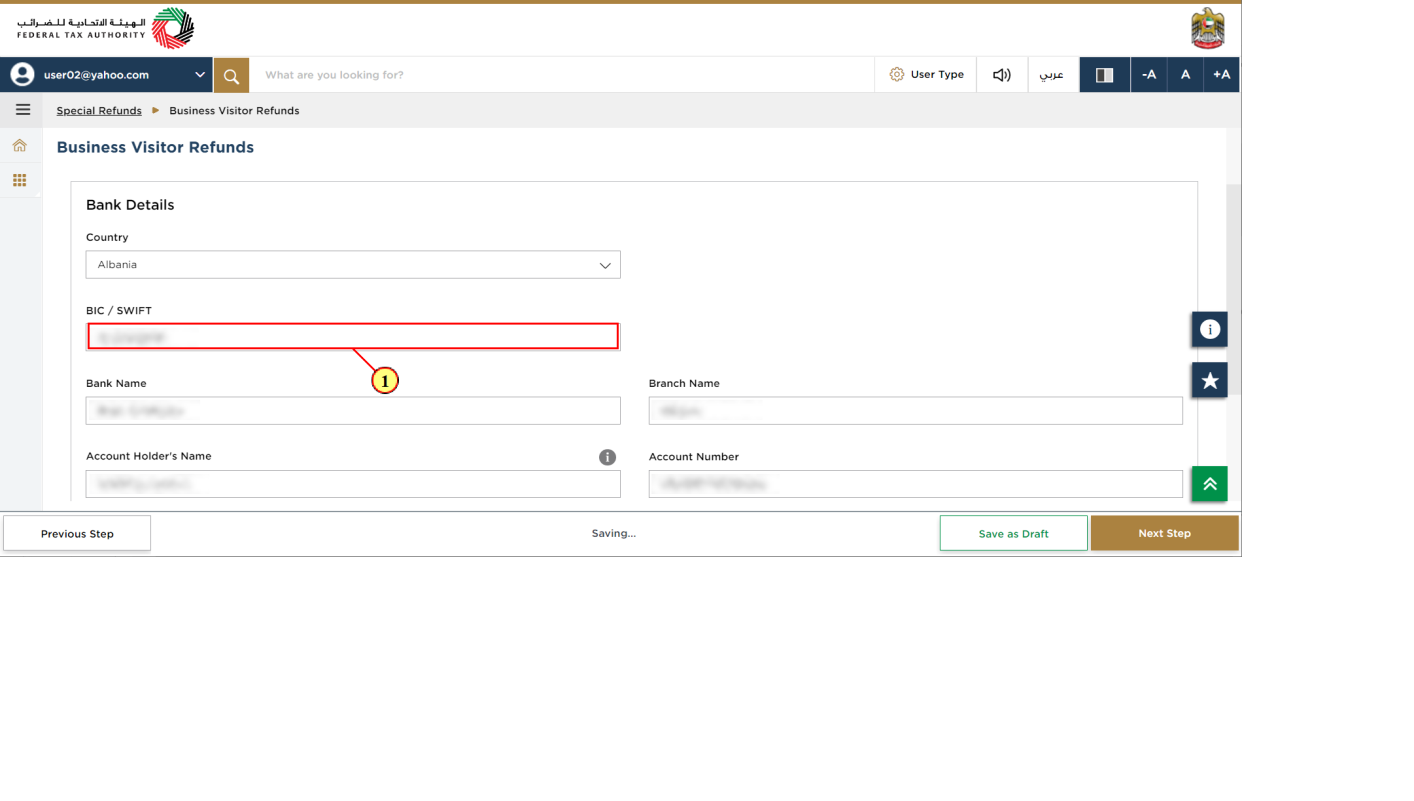
Step | Action |
(1) | Enter the bank name |
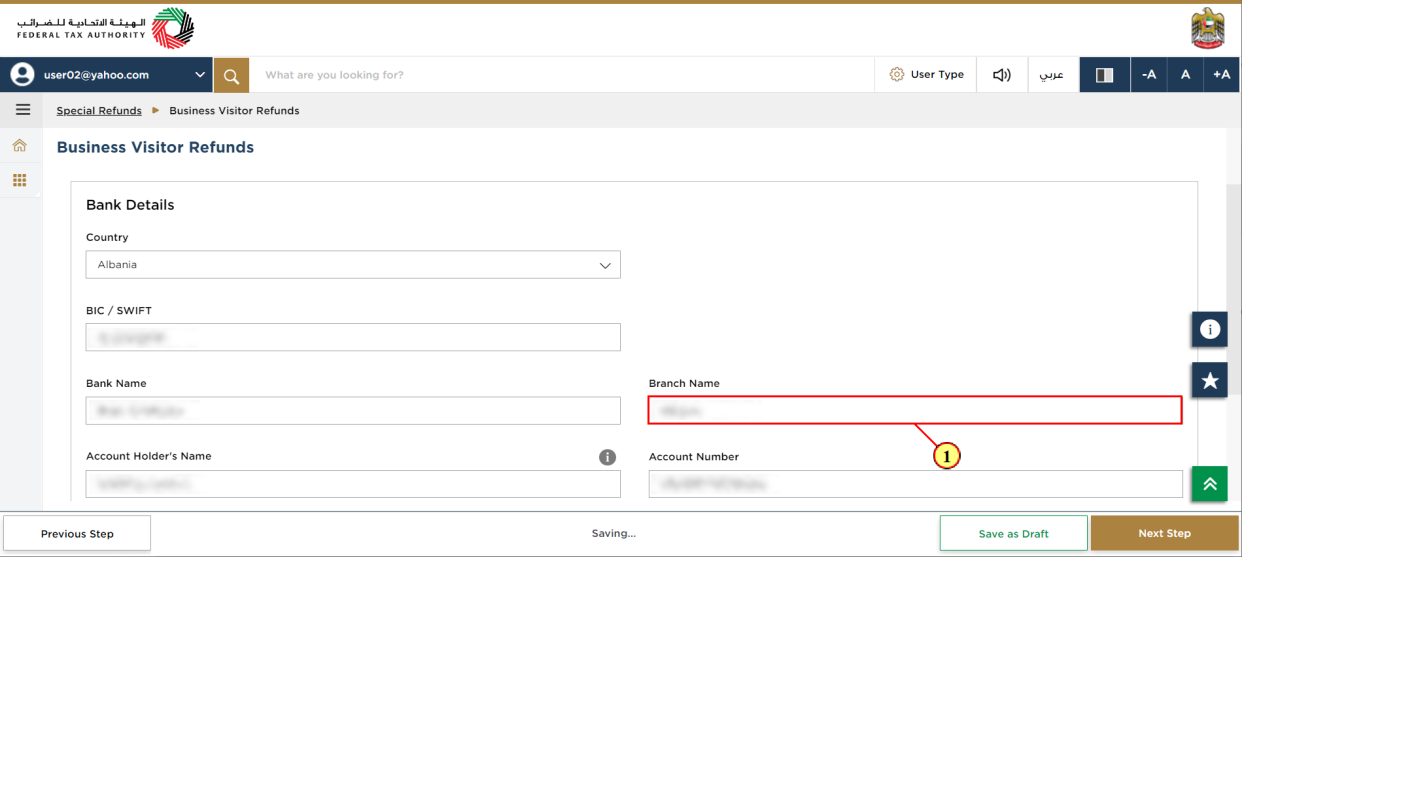
Step | Action |
(1) | Enter the branch name |
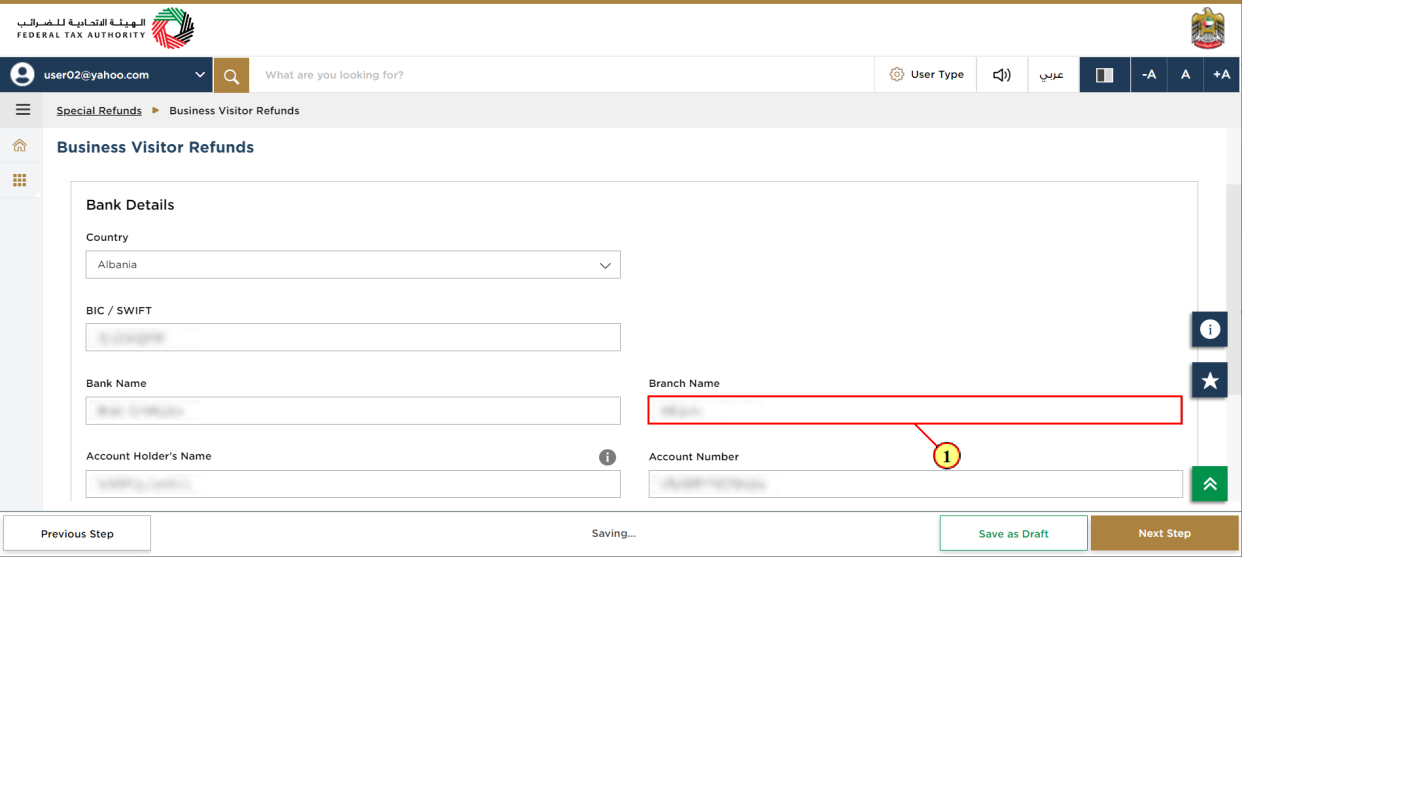
Step | Action |
(1) | Enter the name of Account holder operating the bank account |
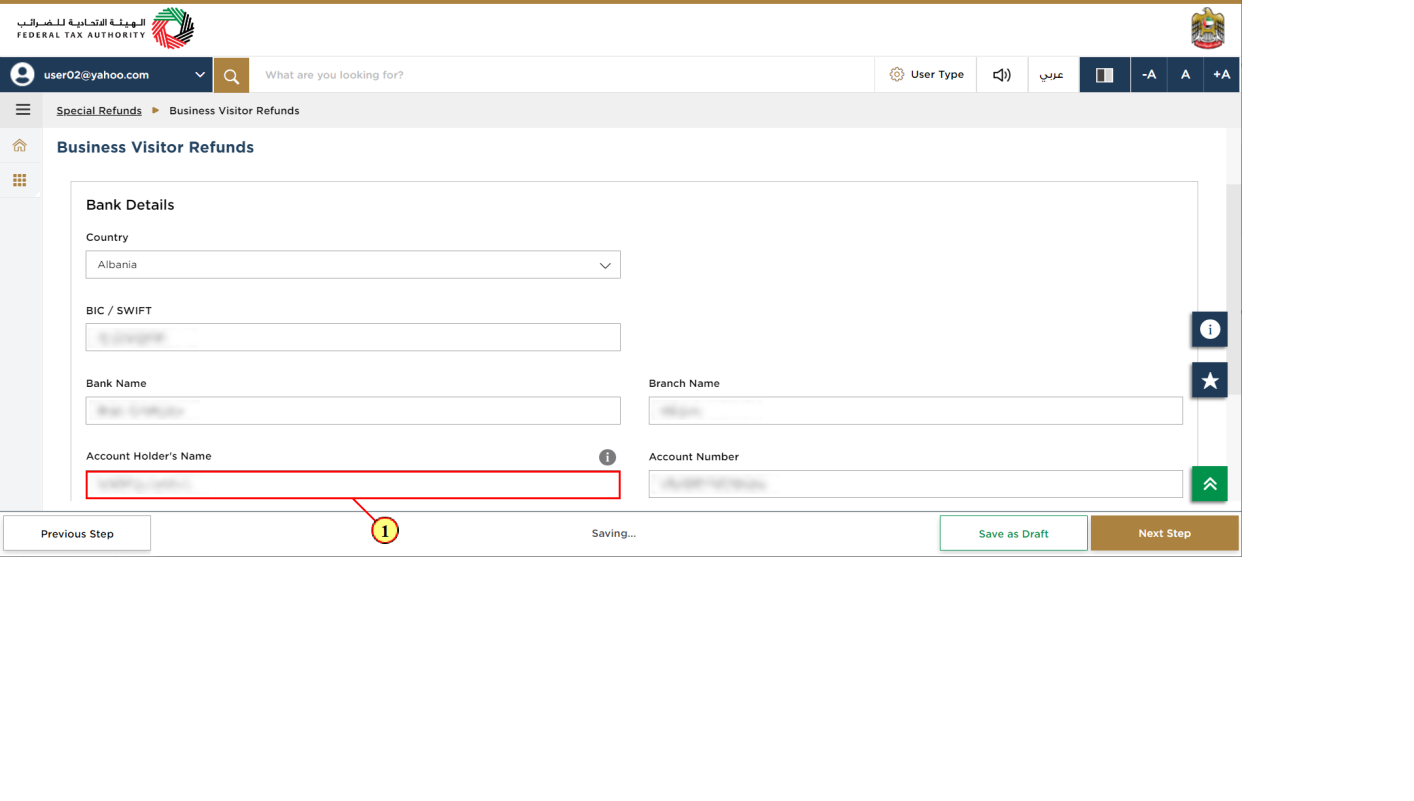
Step | Action |
(1) | Enter the account number |
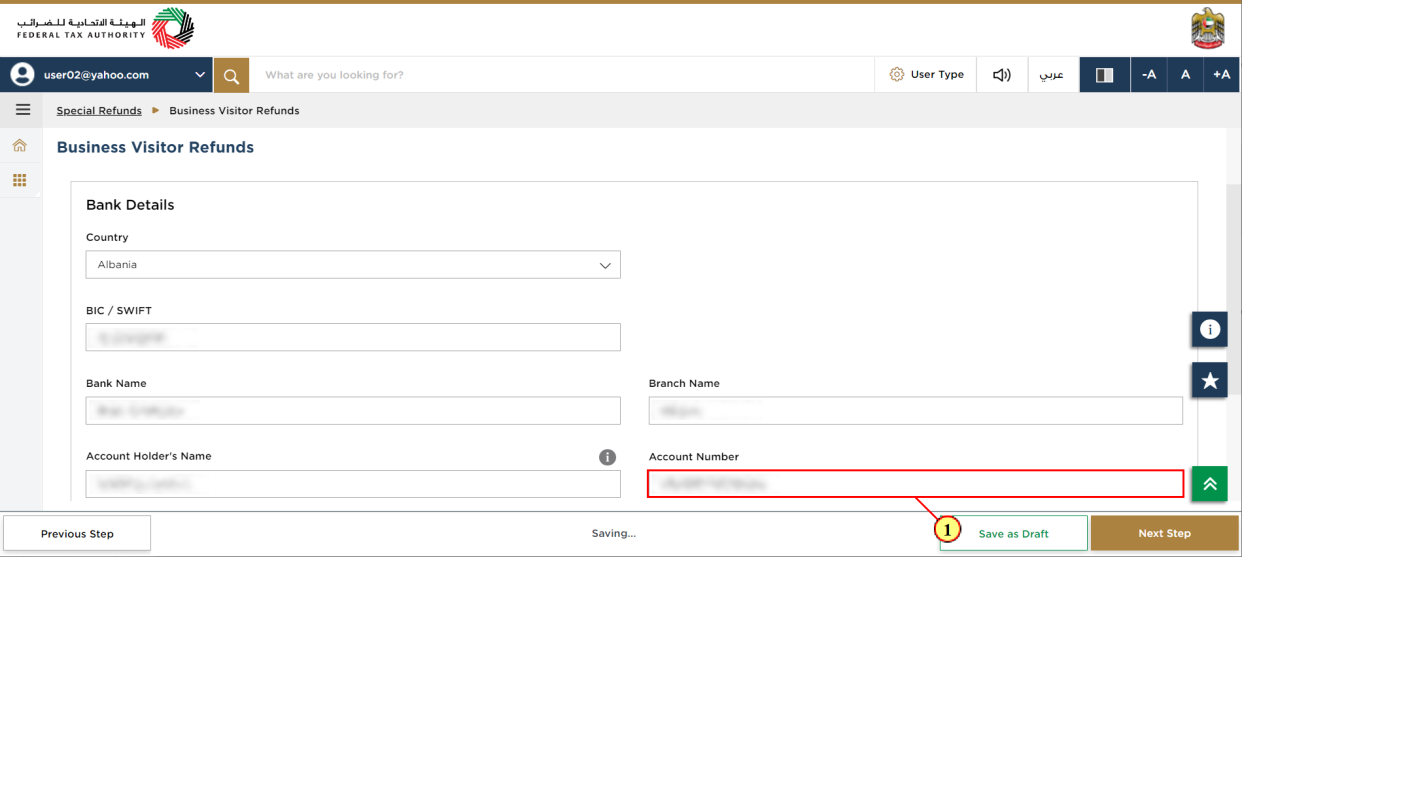
Step | Action |
(1) | Select the eligible currency for refund from the available options |
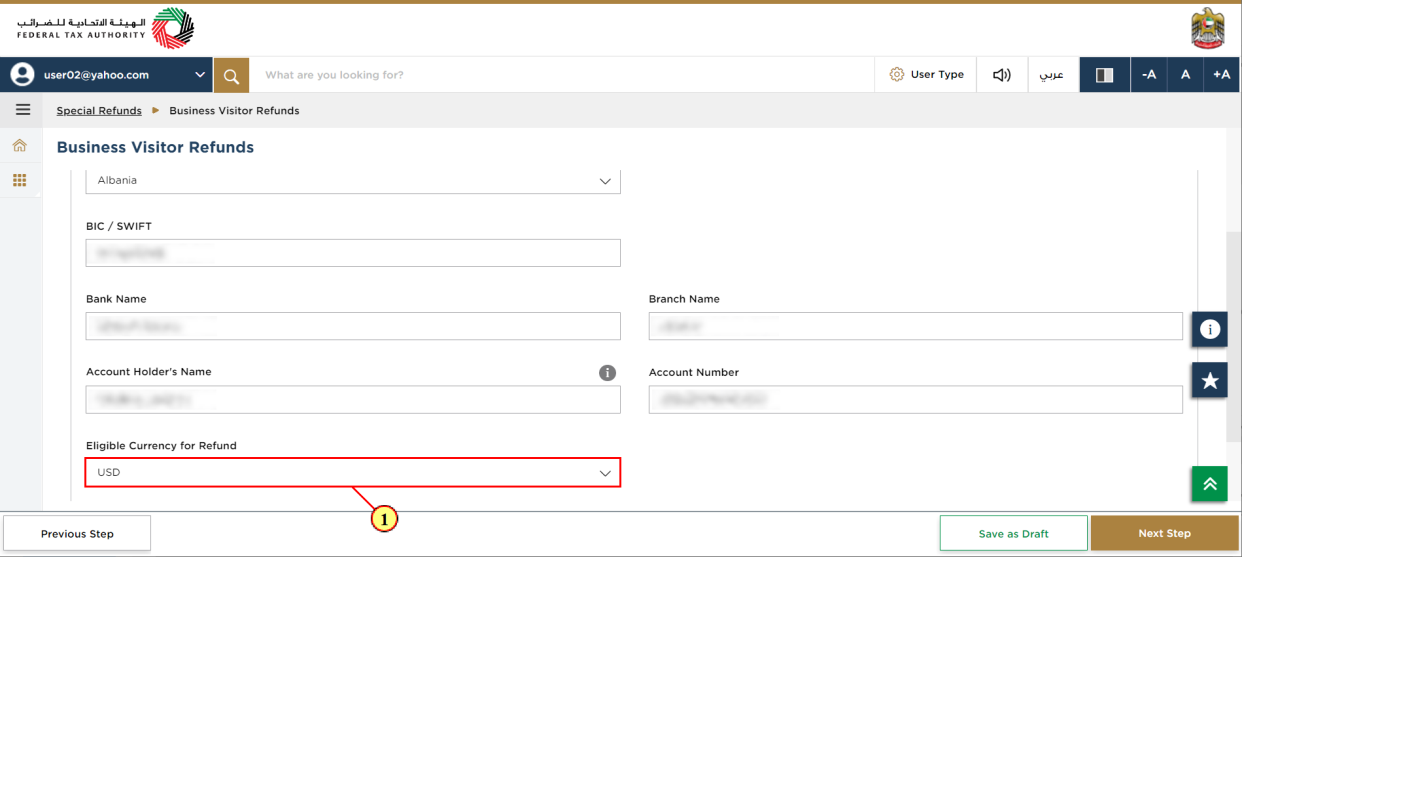
Step | Action |
(1) | Click on 'Add' button or drag & drop your files to upload the required document. On successful upload of document, the 'Add' button will highlight in green. |
Declaration & Authorized Signatory
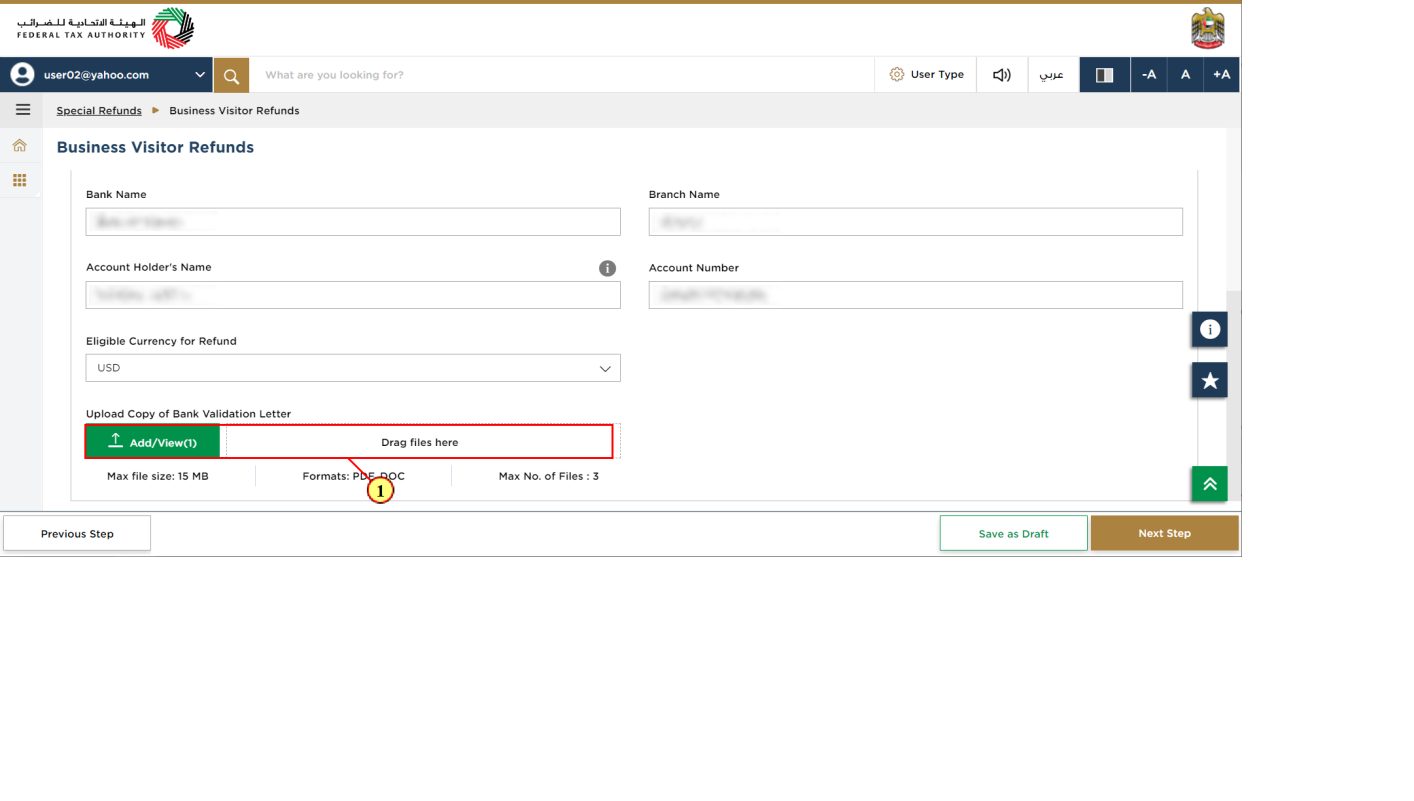
Step | Action |
(1) | Click here to add new authorized signatory |
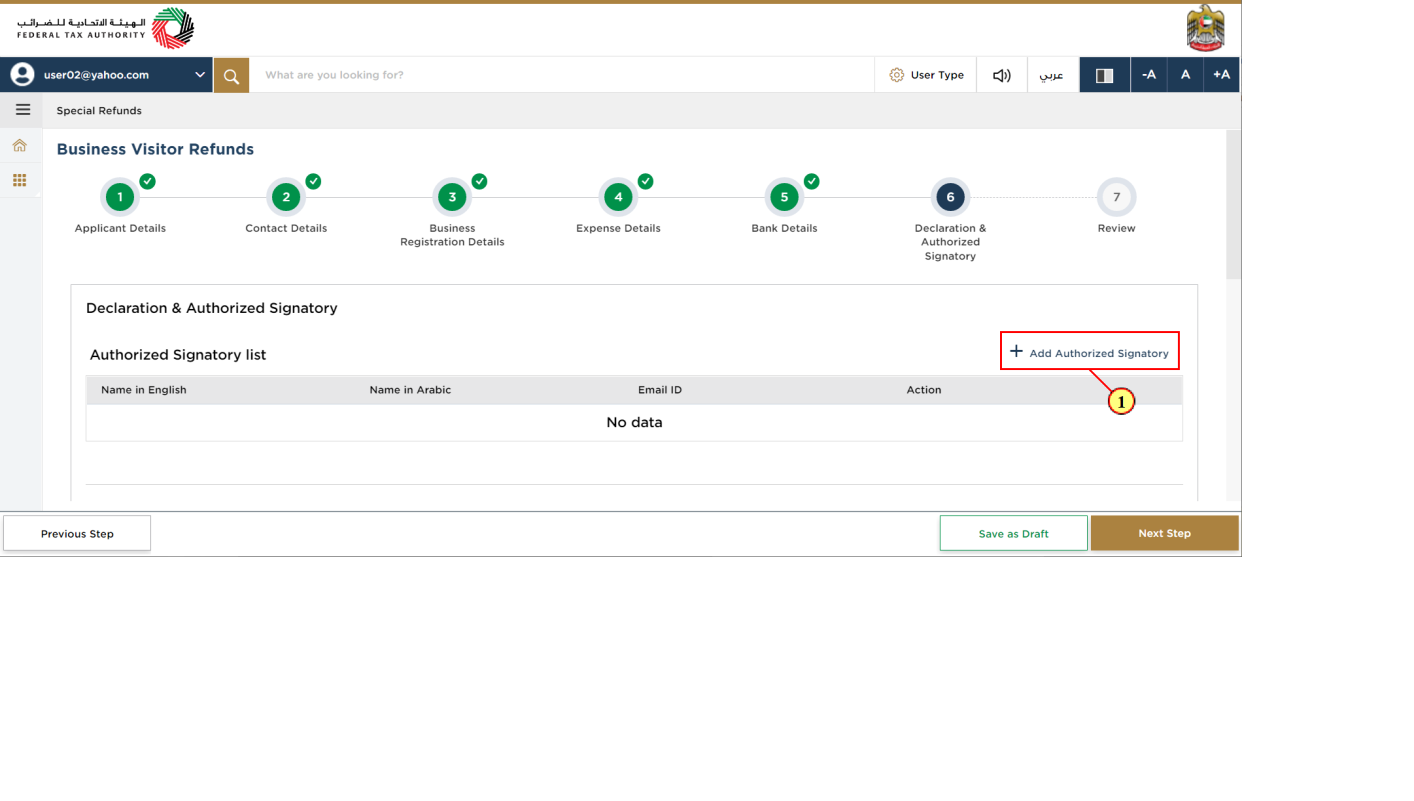
Step | Action |
(1) | Enter all mandatory details |
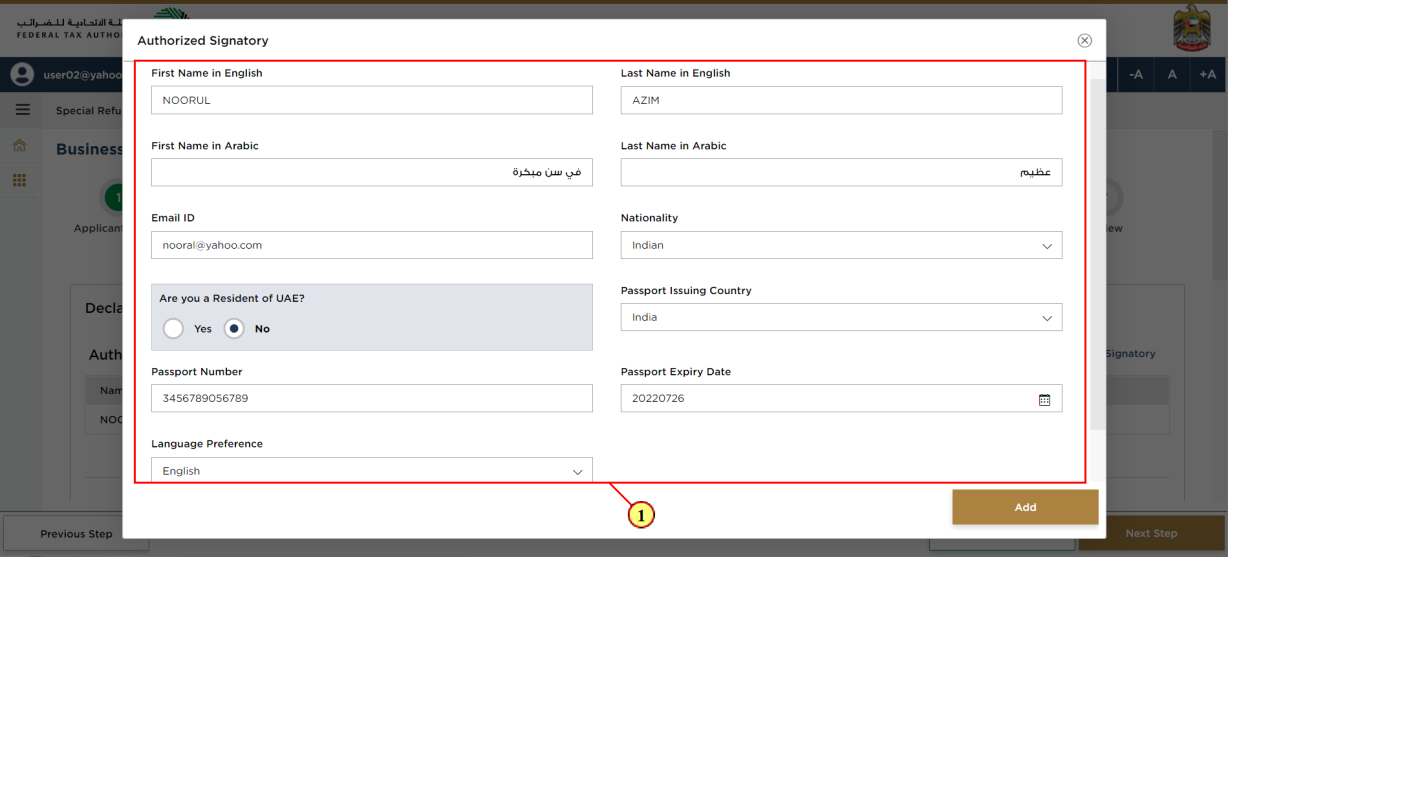
Step | Action |
(1) | Click on 'Add' button or drag & drop your files to upload the required document. On successful upload of document, the 'Add' button will highlight in green. |
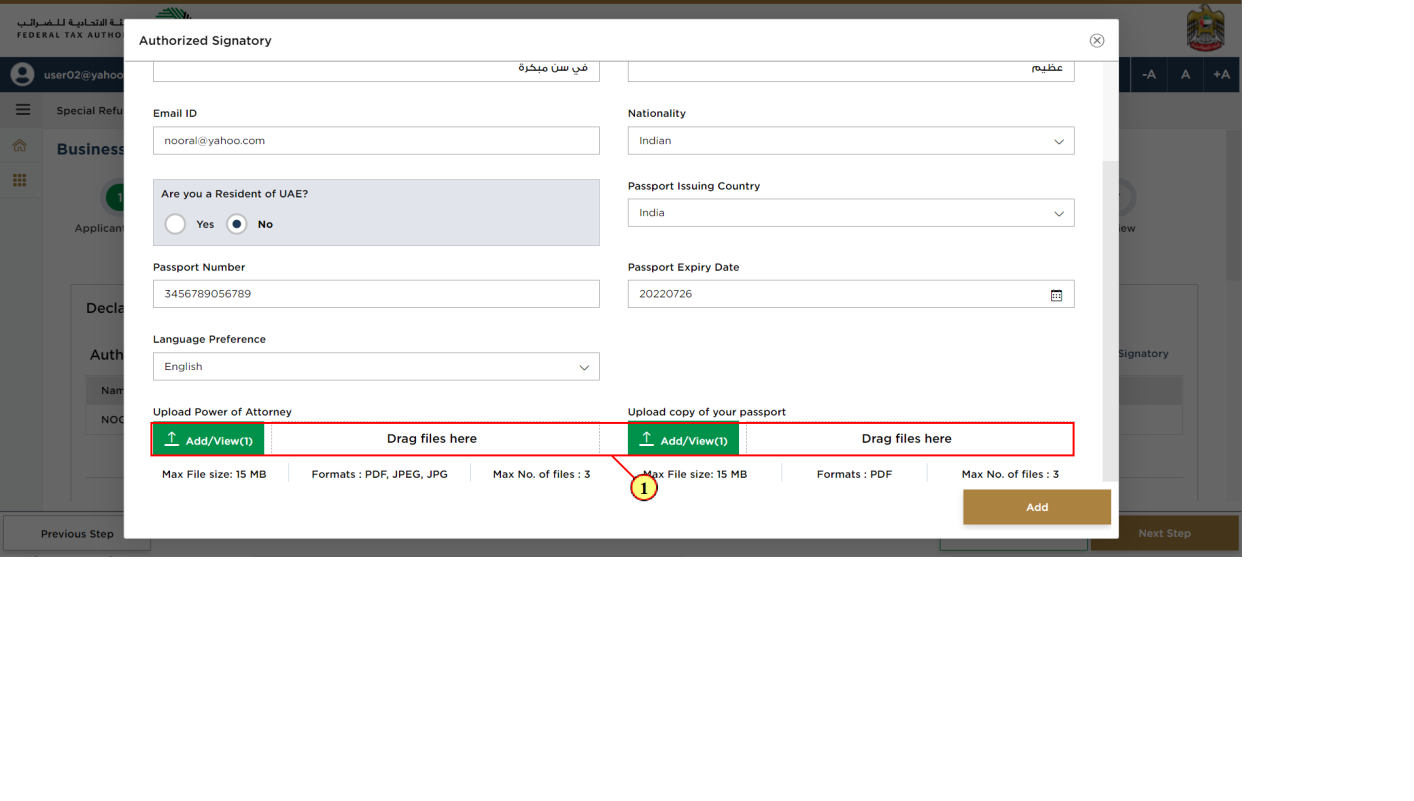
Step | Action |
(1) | Click on 'Add' |
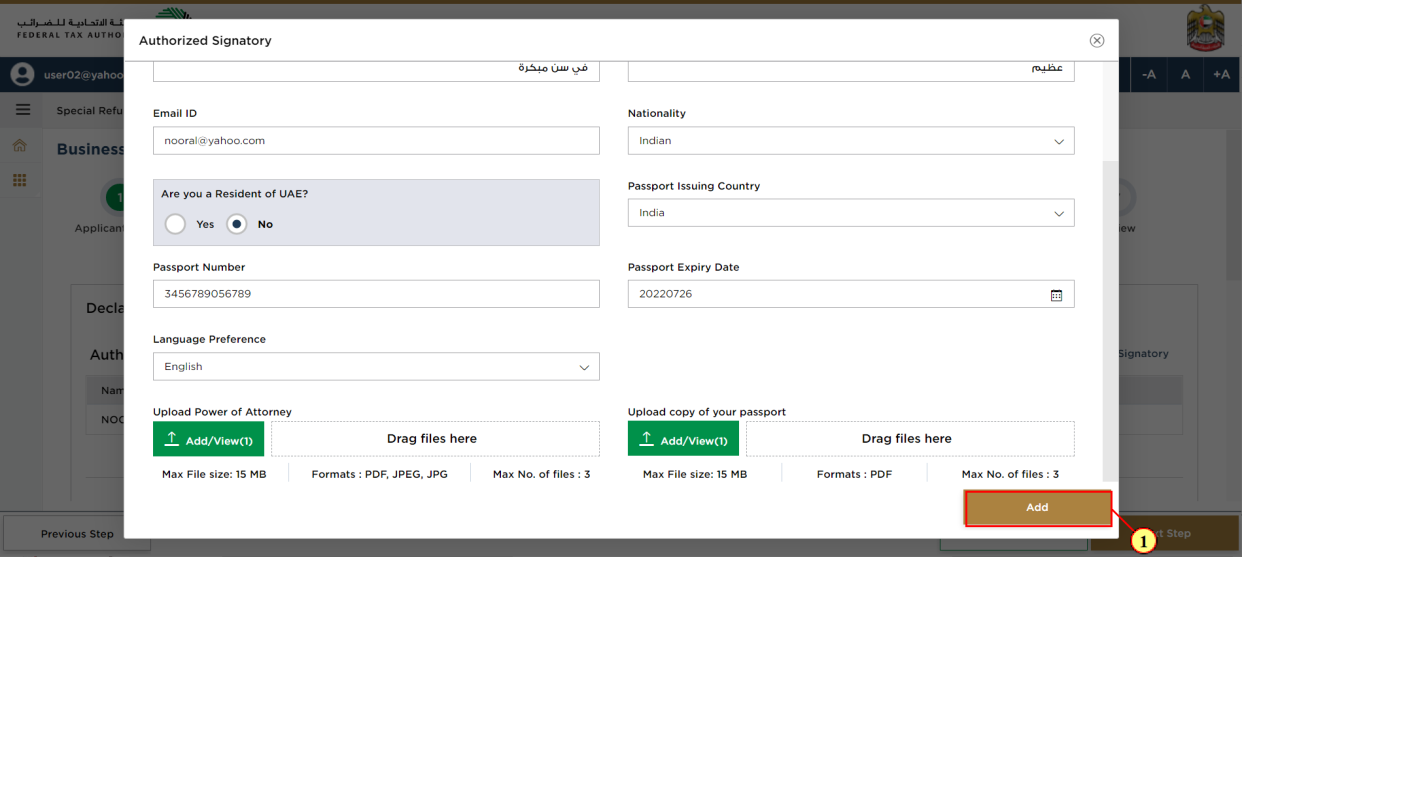
Step | Action |
(1) | Click on ellipsis to view or edit or delete an Authorized Signatory from the list |
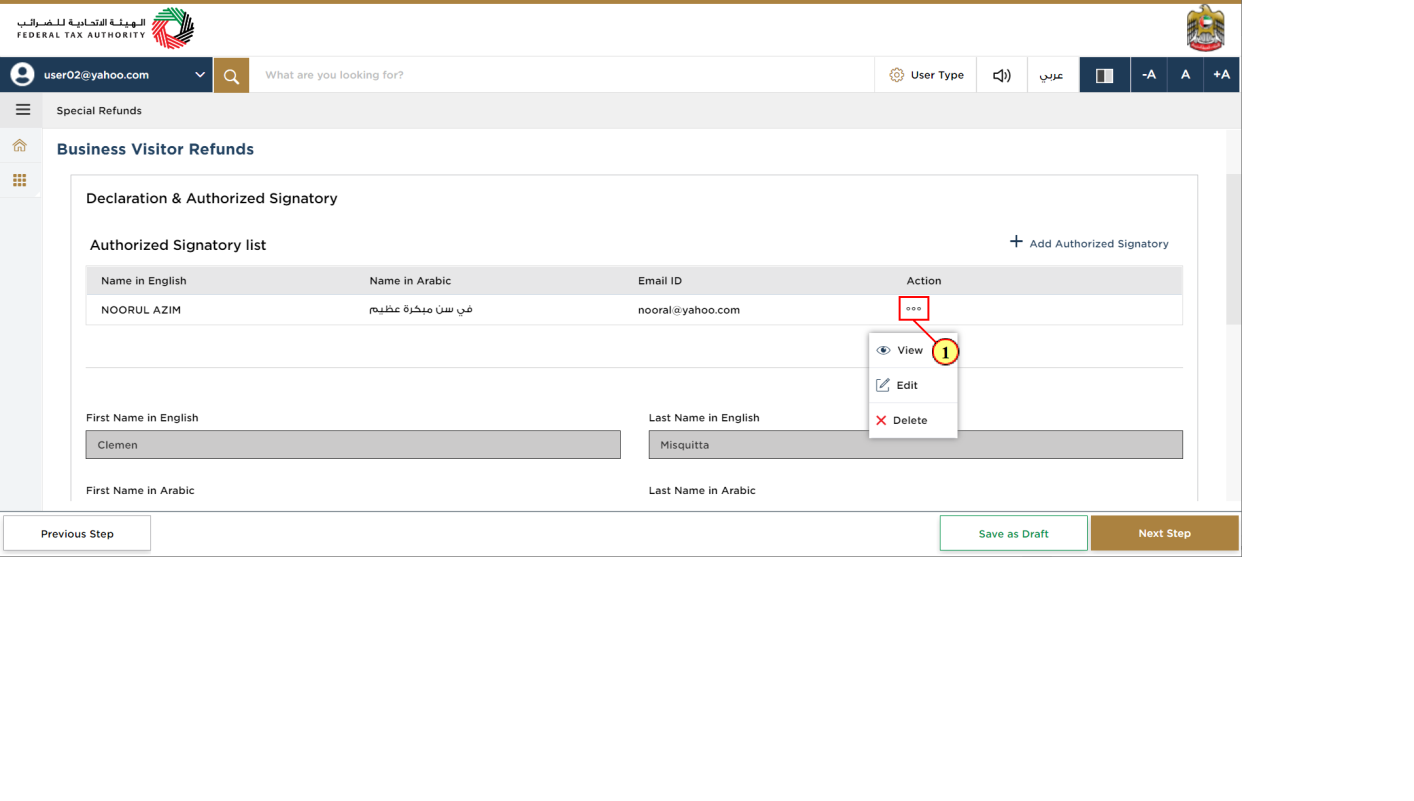
| The applicant details are pre-populated in declaration section |
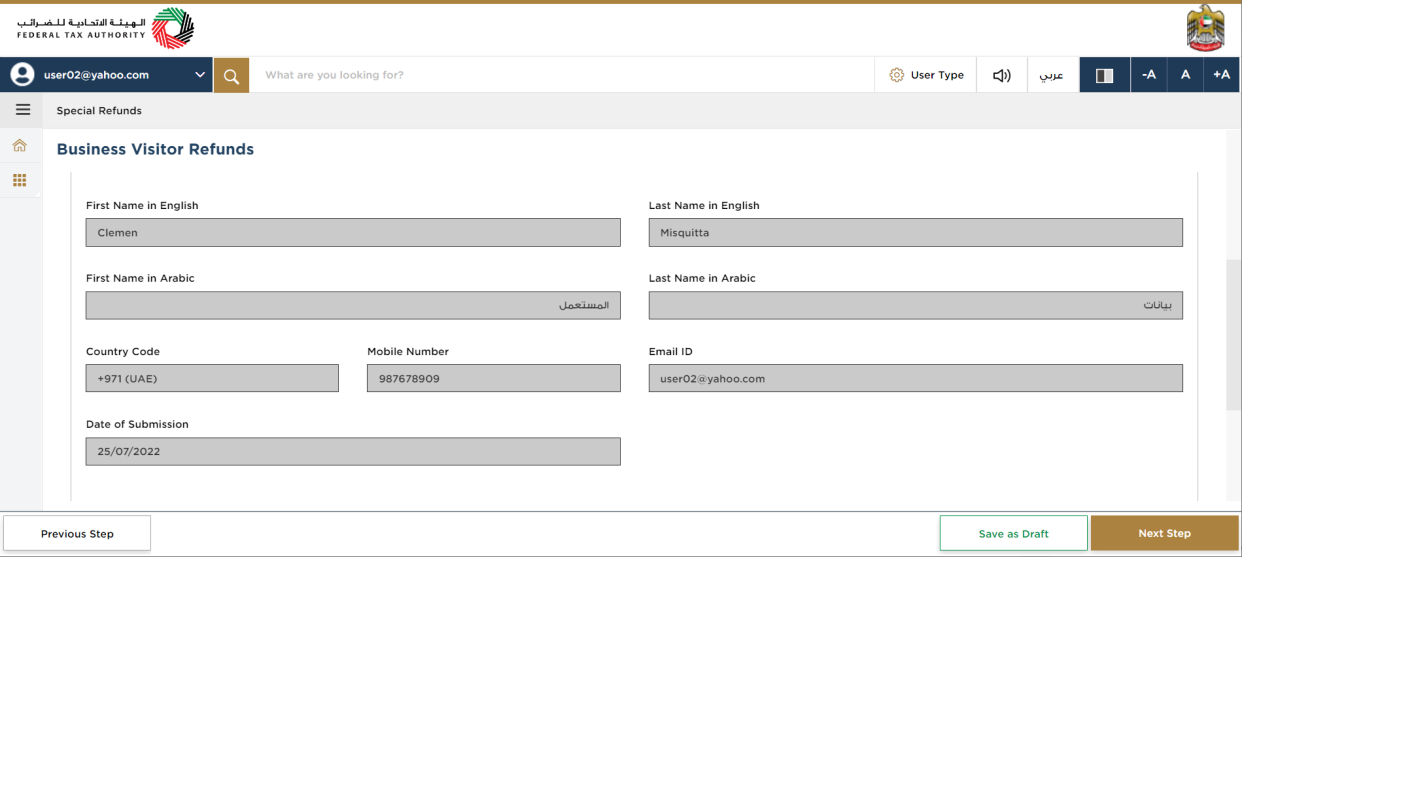
Step | Action |
(1) | Mark the checkbox to confirm that you have agree to the terms and conditions on this refund screen |
Review Section
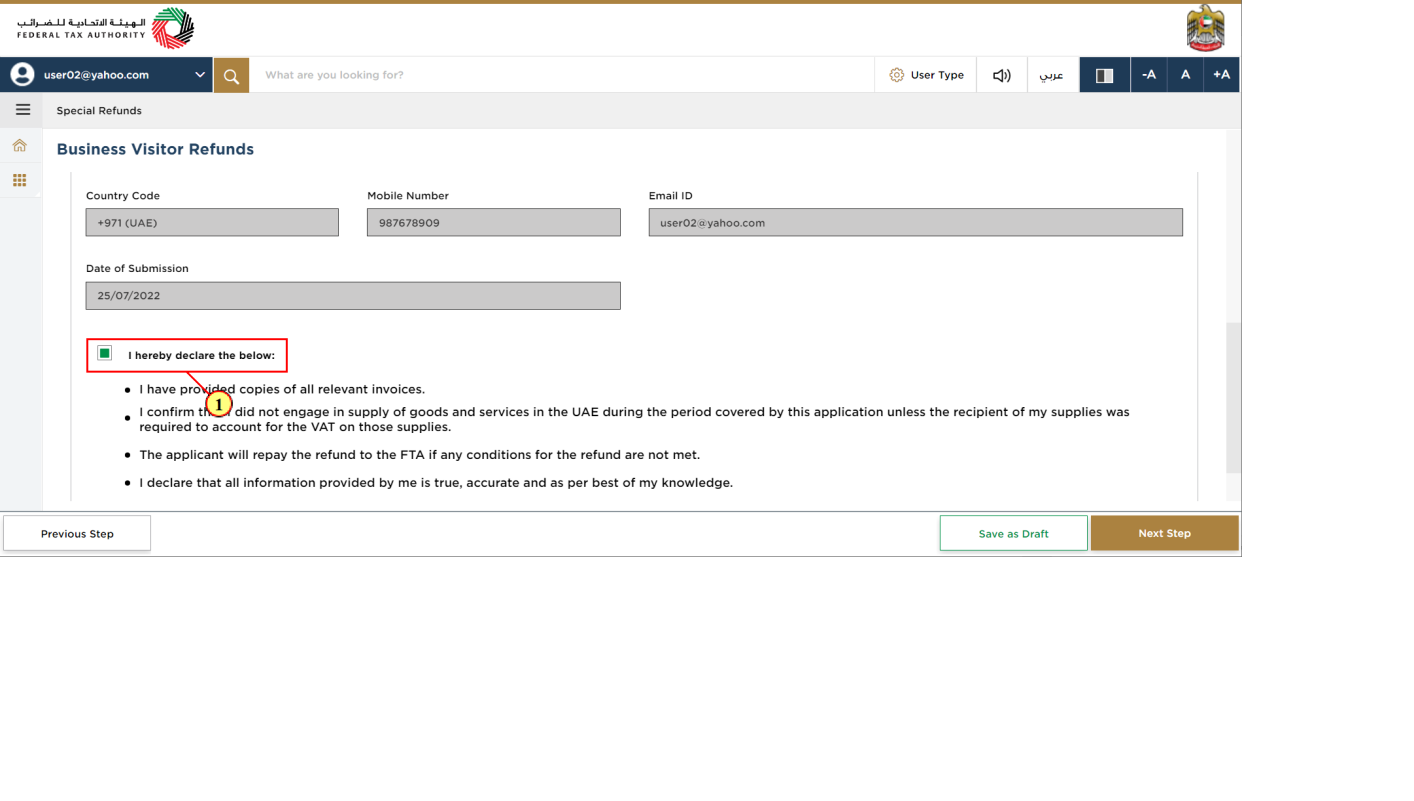
| This section displays your completed refund request and allows you to review it prior to submission |
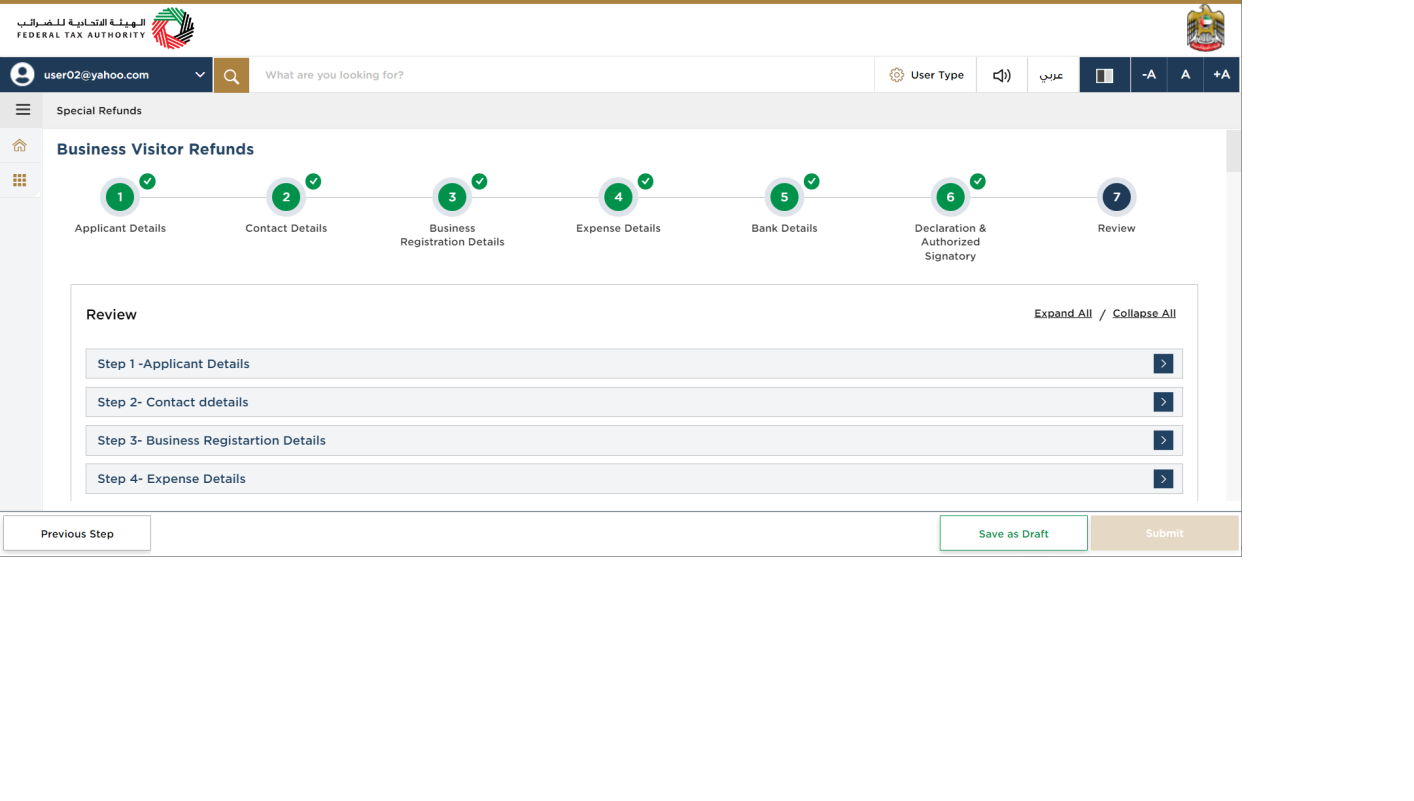
Step | Action |
(1) | Click here to expand or collapse all steps at once. |
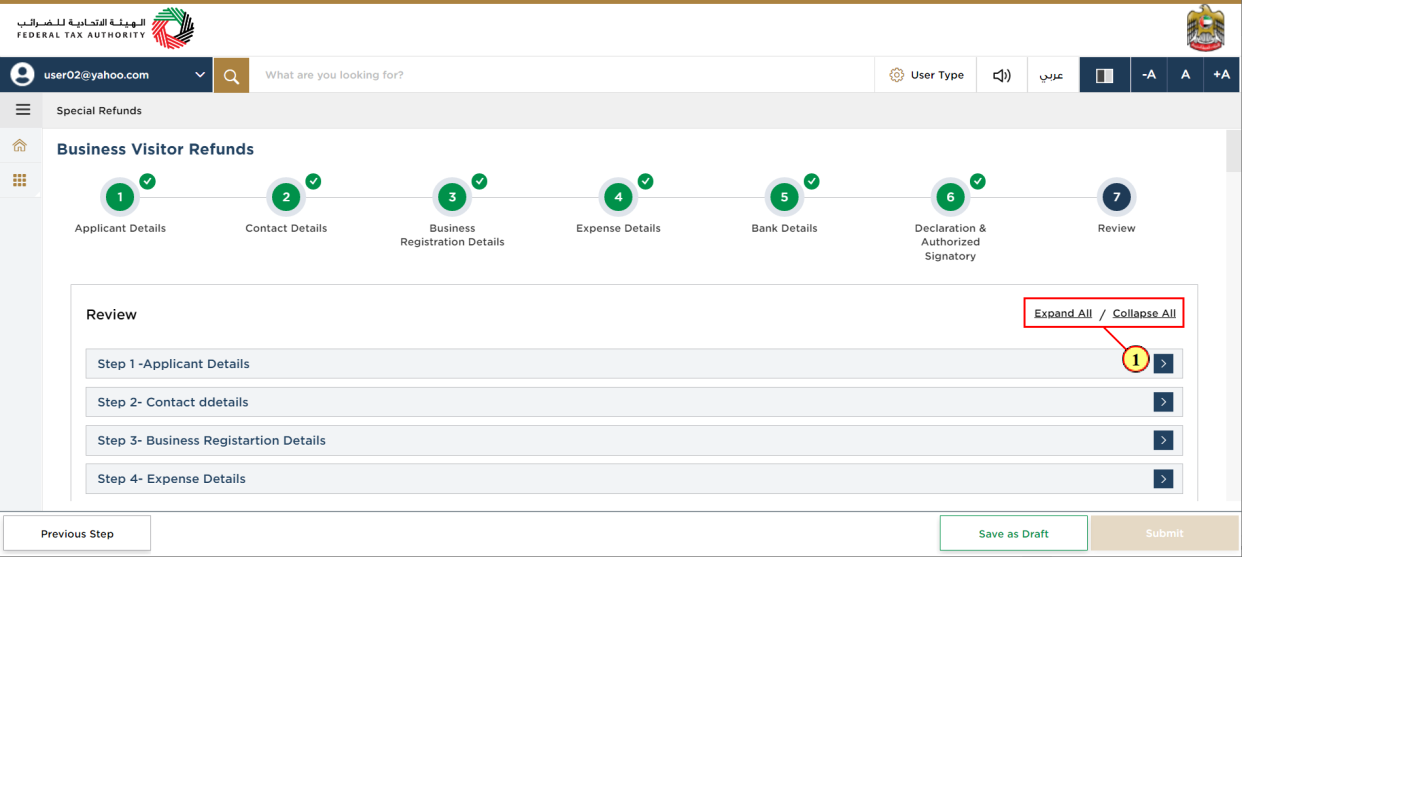
Step | Action |
(1) | Click on the drop-down arrow to review the details in this step |
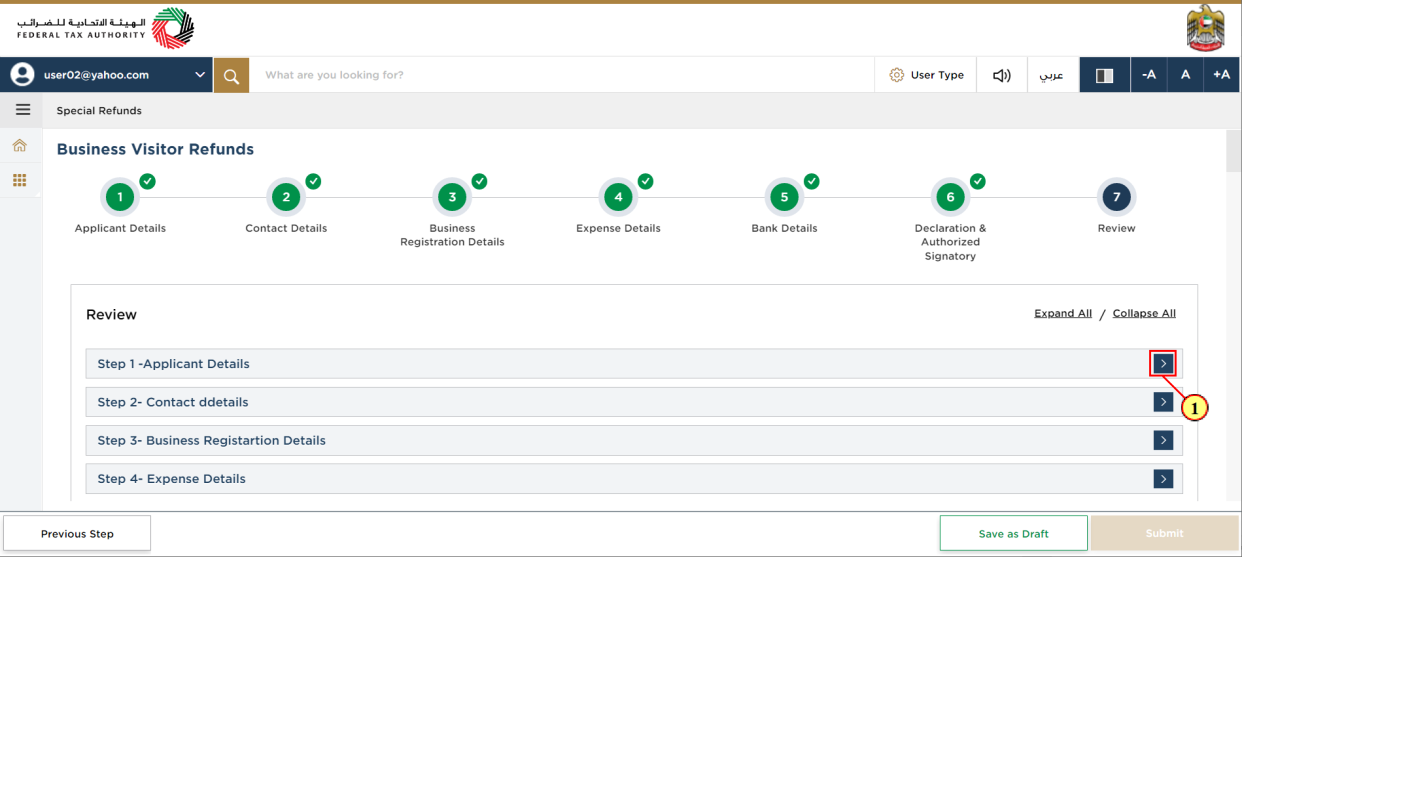
Step | Action |
(1) | Click on 'Edit' to edit the details in this section |
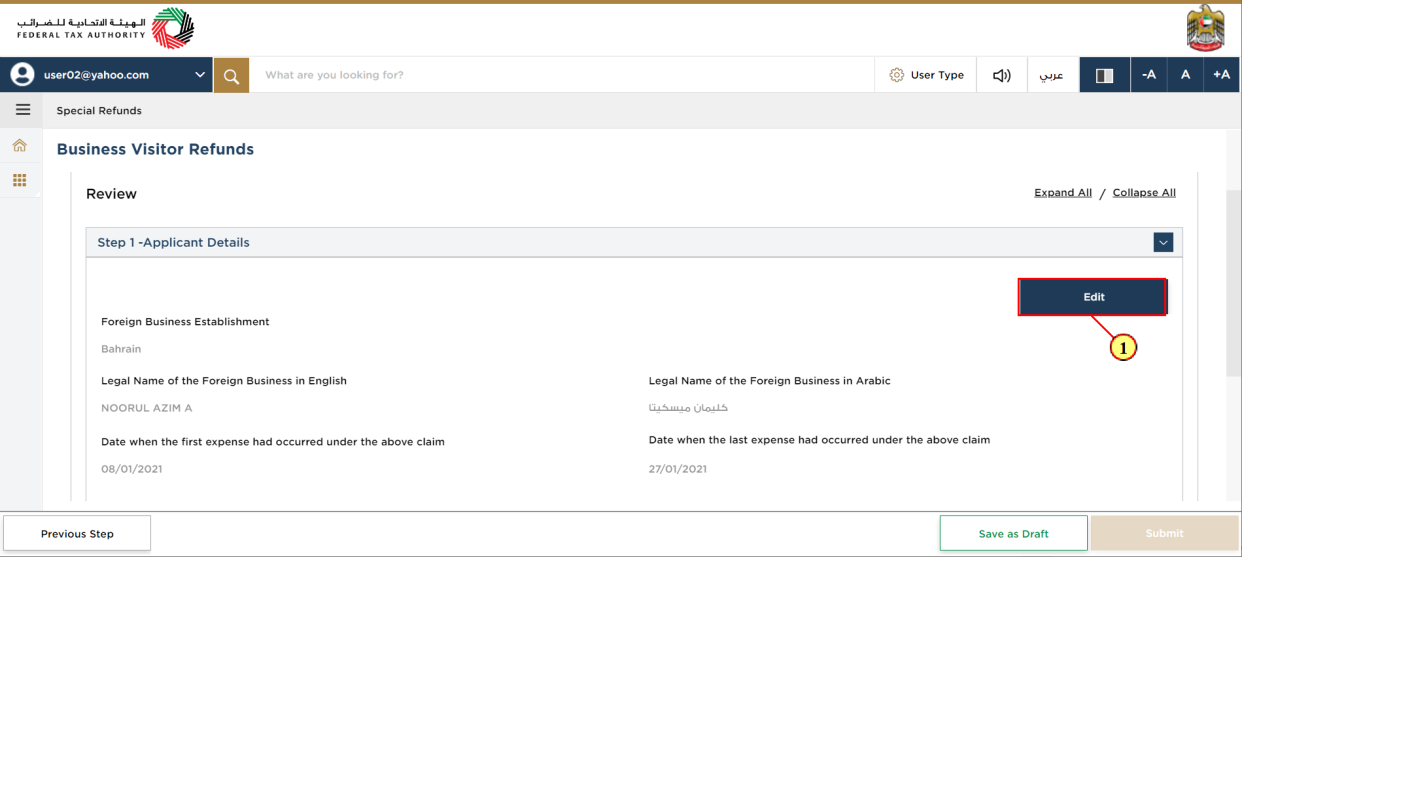
Step | Action |
(1) | Click on each step to review every section |
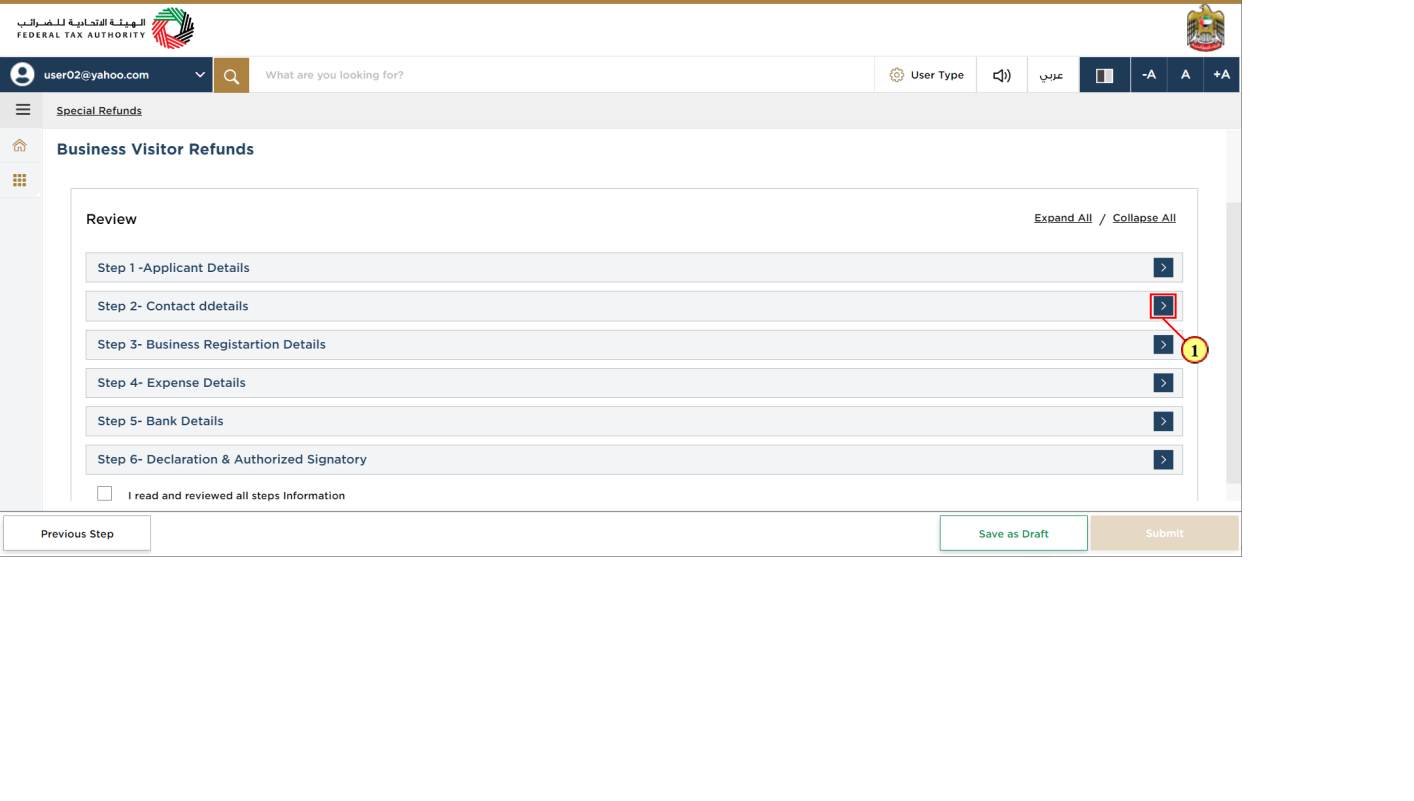
Step | Action |
(1) | Mark the checkbox once you have reviewed all the information given in each step |
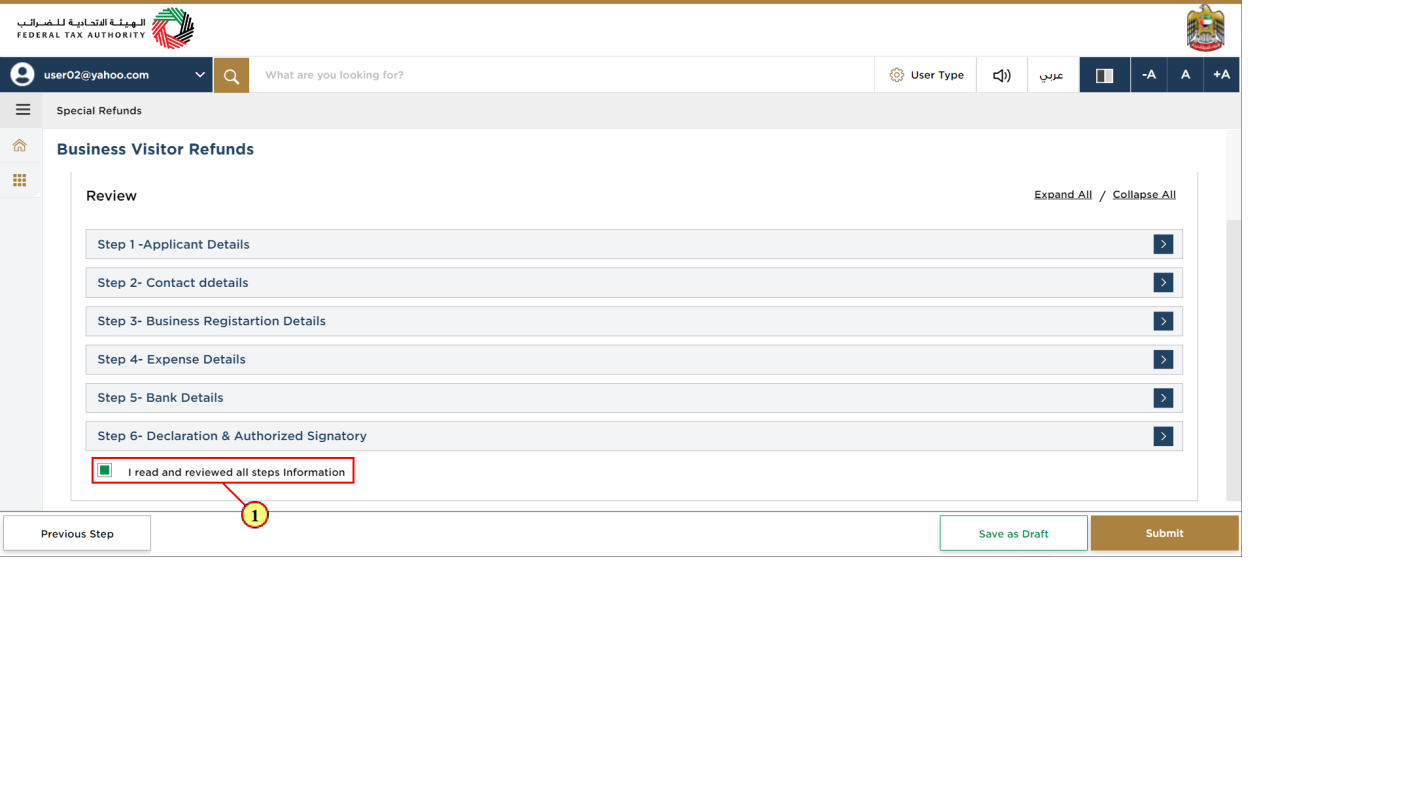
Step | Action |
(1) | Click on 'Submit' to submit the refund request. |
Acknowledgement
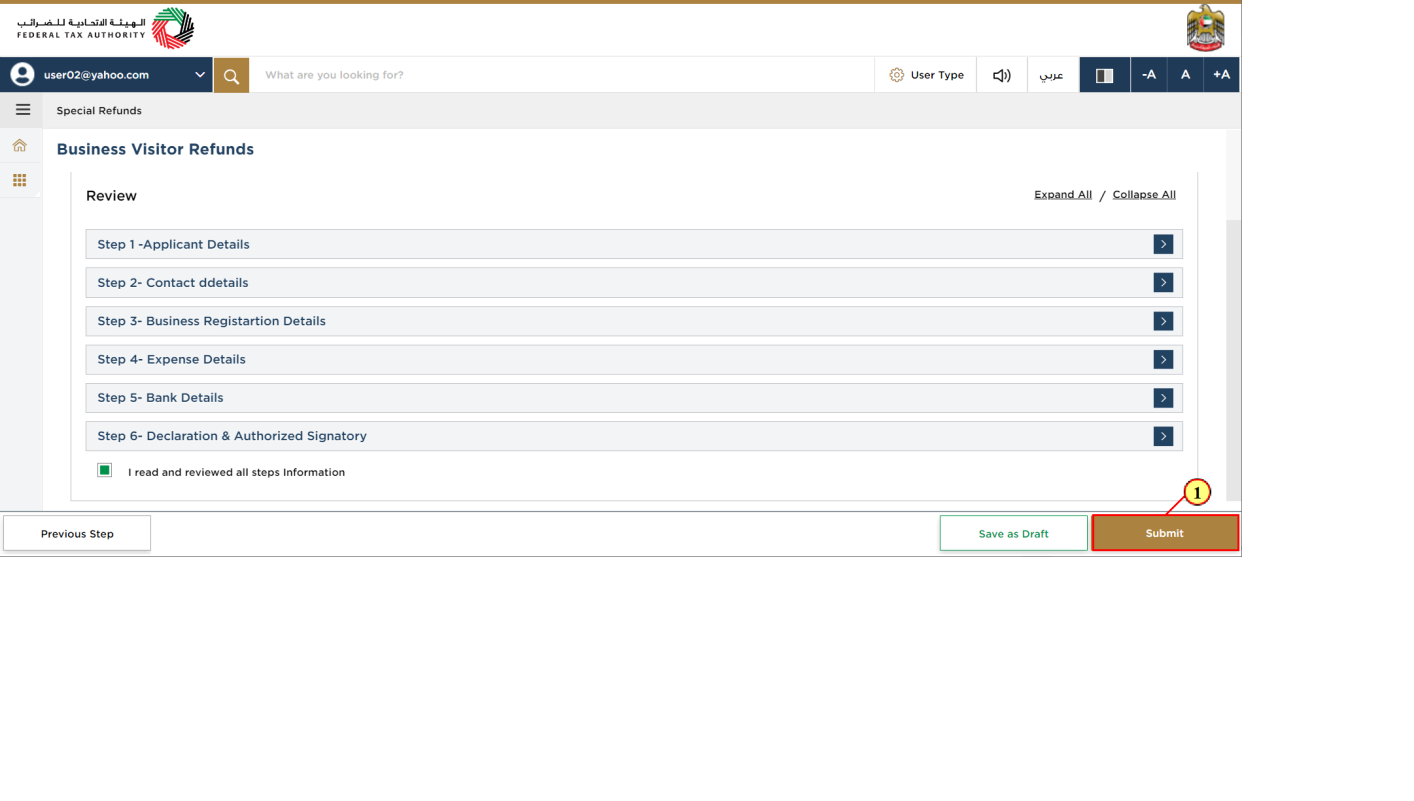
| You have successfully submitted the refund request. Make a note of the application number for future reference. You can also access this refund request from the Business Visitor refunds tile within the Special Refunds module. |
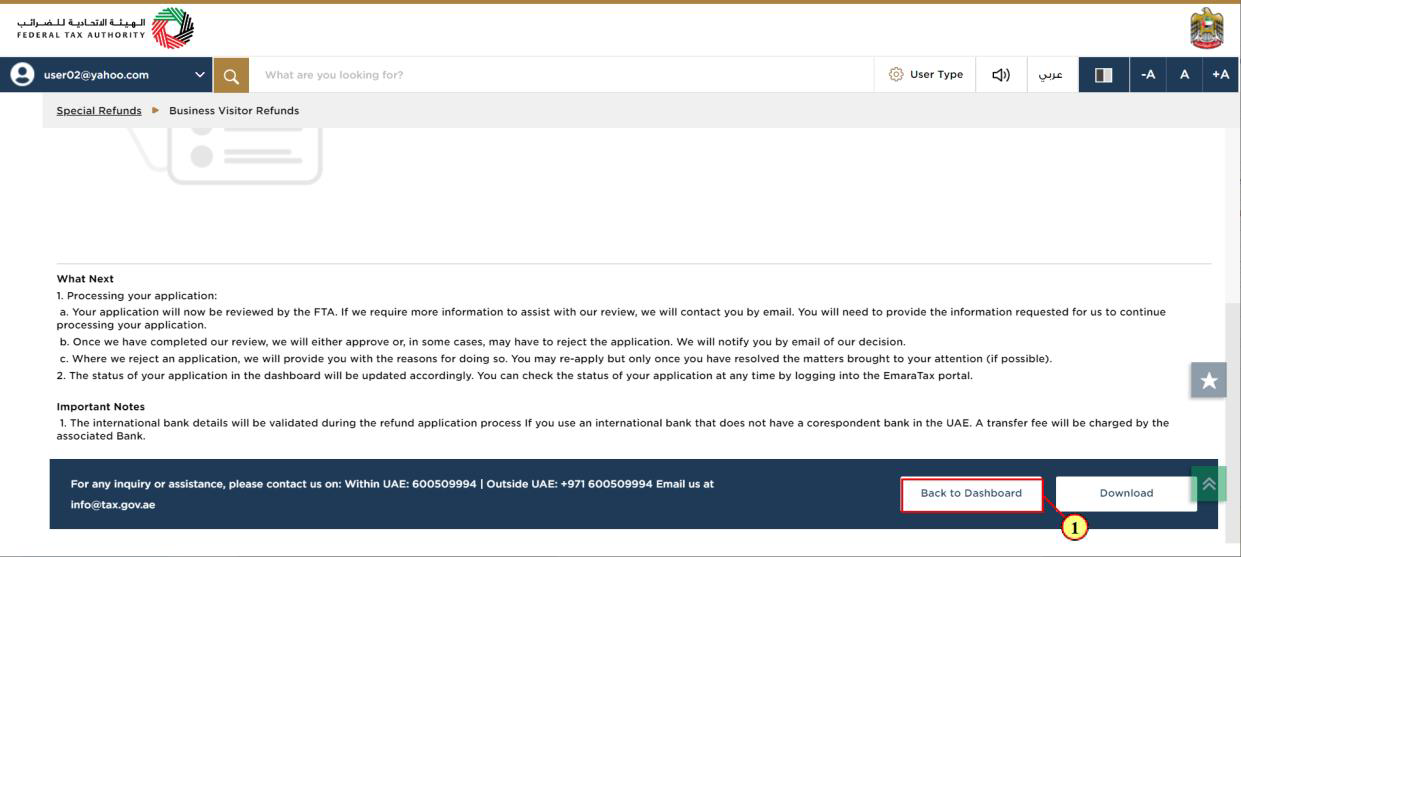
Step | Action |
(1) | Click on 'Back to Dashboard' to go back to dashboard. |
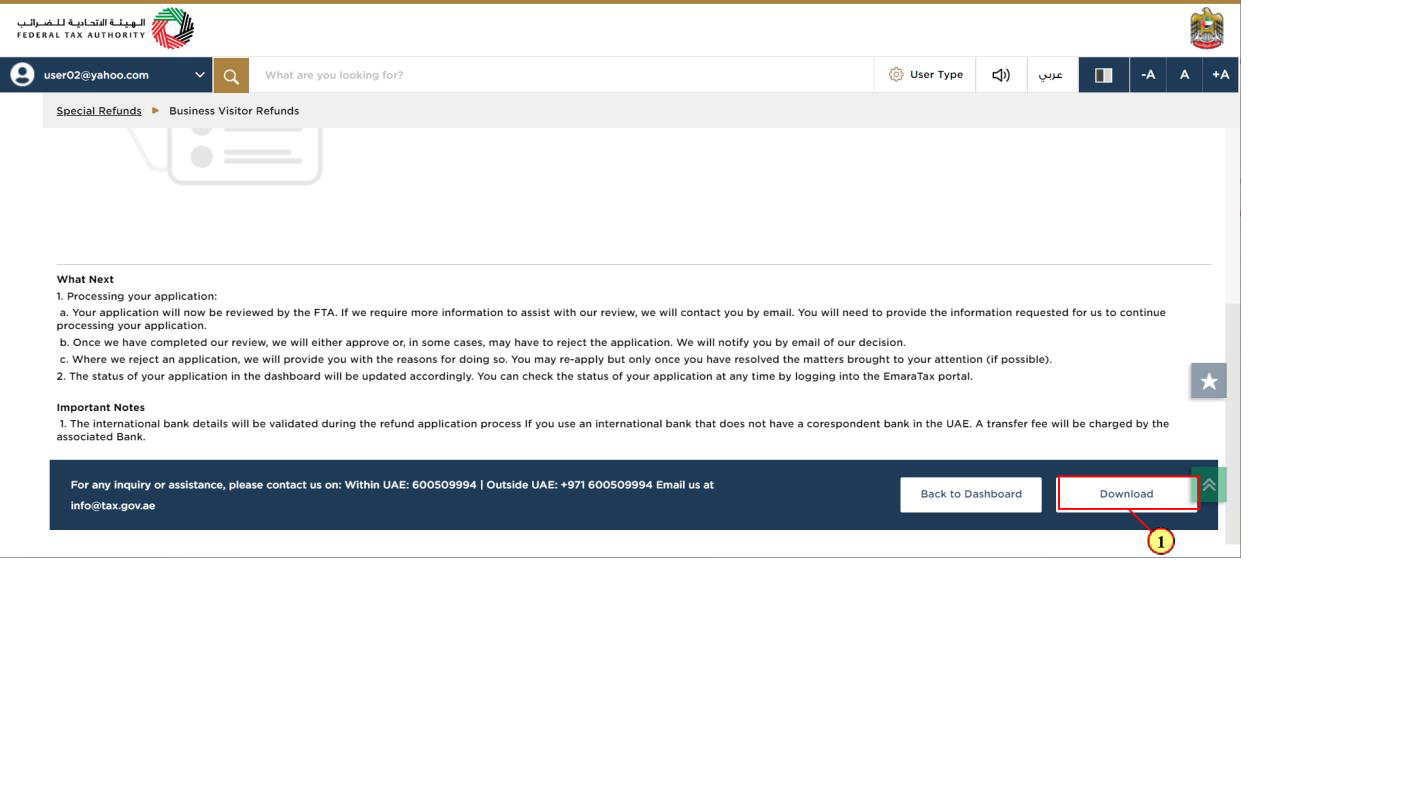
Step | Action |
(1) | Click on 'Download' to download a copy of refund application submission acknowledgement |
Correspondences
After submission, Business Visitor receives the following correspondences:
- Application submission acknowledgment
- Application approval or rejection notification
- Additional information notification (only if FTA requires more information to assist with their review of your application)