Edit VAT Clearing Company TINCO - Oct 2022
User Manual
Edit VAT Clearing Company (TINCO)
Date: Oct 2022
Version 1.0.0.0
contents
Document Control Information
Version No. | Date | Prepared/Reviewed by | Comments |
1.0 | 01-Oct-22 | Federal Tax Authority | User Manual for EmaraTax Portal |
Annexure
The below are the list of User manuals that you can refer to
S. No | User Manual Name | Description |
1 | Register as Online User | This manual is prepared to help you navigate through the Federal Tax Authority (FTA) website and create an EmaraTax account with the FTA. |
2 | Manage online user profile | This manual is prepared to provide you an understanding on Login process, user types, forgot password and modify online user profile functionalities. |
3 | User Authorisation | This manual is prepared to provide you an understanding on Account Admin, Online User, and Taxable Person account definitions and functionalities. |
4 | Taxable person dashboard | This manual is prepared to help the following 'Taxable person' users to navigate through their dashboard in the Federal Tax Authority (FTA) EmaraTax Portal:
|
5 | Link TRN to email address | This manual is prepared to help you navigate through the Federal Tax Authority (FTA) website to Link TRN to New Email Address. |
Navigating through EmaraTax
The Following Tabs and Buttons are available to help you navigate through this process
Button | Description |
In the Portal | |
 | This is used to toggle between various personas within the user profile such as Taxable Person, Tax Agent, Tax Agency, Legal Representative etc |
 | This is used to enable the Text to Speech feature of the portal |
 | This is used to toggle between the English and Arabic versions of the portal |
 | This is used to decrease, reset, and increase the screen resolution of the user interface of the portal |
 | This is used to manage the user profile details such as the Name, Registered Email address, Registered Mobile number, and password |
 | This is used to log off from the portal |
In the Business Process application | |
 | This is used to go the Previous section of the Input Form |
 | This is used to go the Next section of the Input Form |
 | This is used to save the application as draft, so that it can be completed later |
 | This menu on the top gives an overview of the various sections within the. All the sections need to be completed in order to submit the application for review. The Current section is highlighted in Blue and the completed sections are highlighted in green with a check |
The Federal Tax Authority offers a range of comprehensive and distinguished electronic services in order to provide the opportunity for taxpayers to benefit from these services in the best and simplest ways. To get more information on these services Click Here
Introduction
This manual is prepared to help the VAT Clearing Company (TINCO) to navigate through the Federal Tax Authority EmaraTax portal and edit their communication addresses. The changes will be immediately reflected against their TINCO registration upon submit of the application. The updated communication addresses of the TINCO will be reflected in the list of published VAT Clearing Companies in the FTA website.
Login to EmaraTax
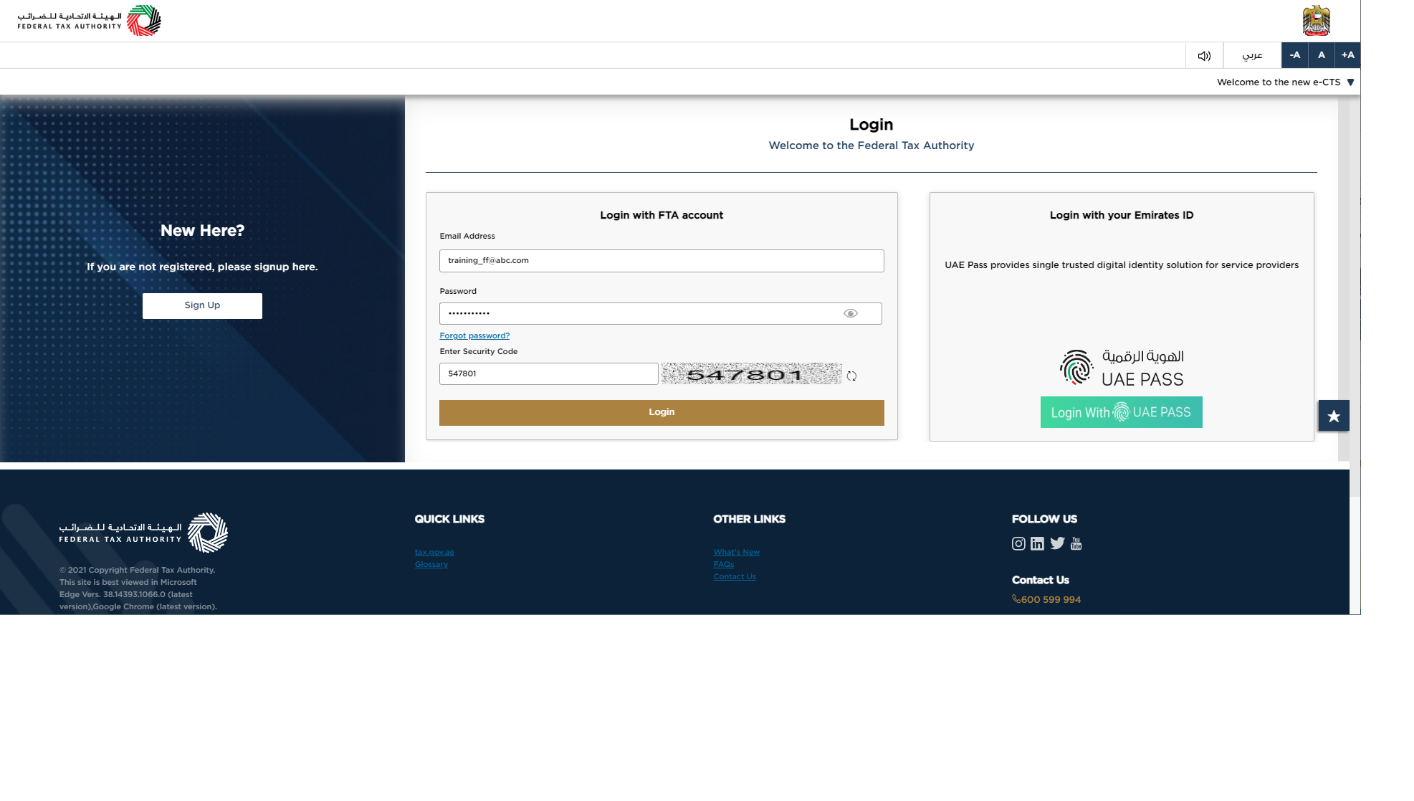
|
|
Taxable Person Tile
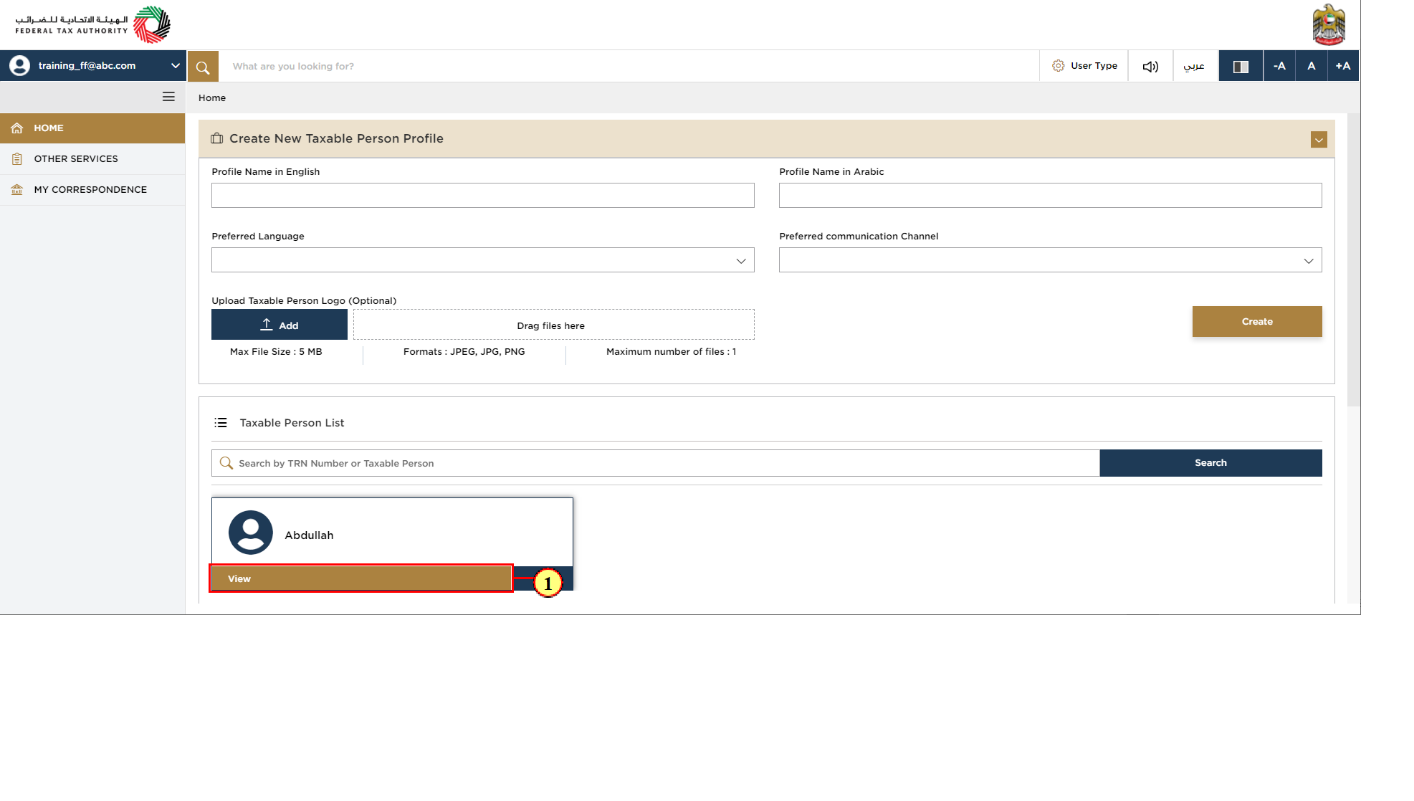
Step | Action |
(1) | Click 'View' on the Taxable Person tile to view the Taxable Person dashboard |
VAT Clearing Company - TINCO Tile

Step | Action |
(1) | Click 'Actions' in the VAT Clearing Company - TINCO tile. |
Edit Button
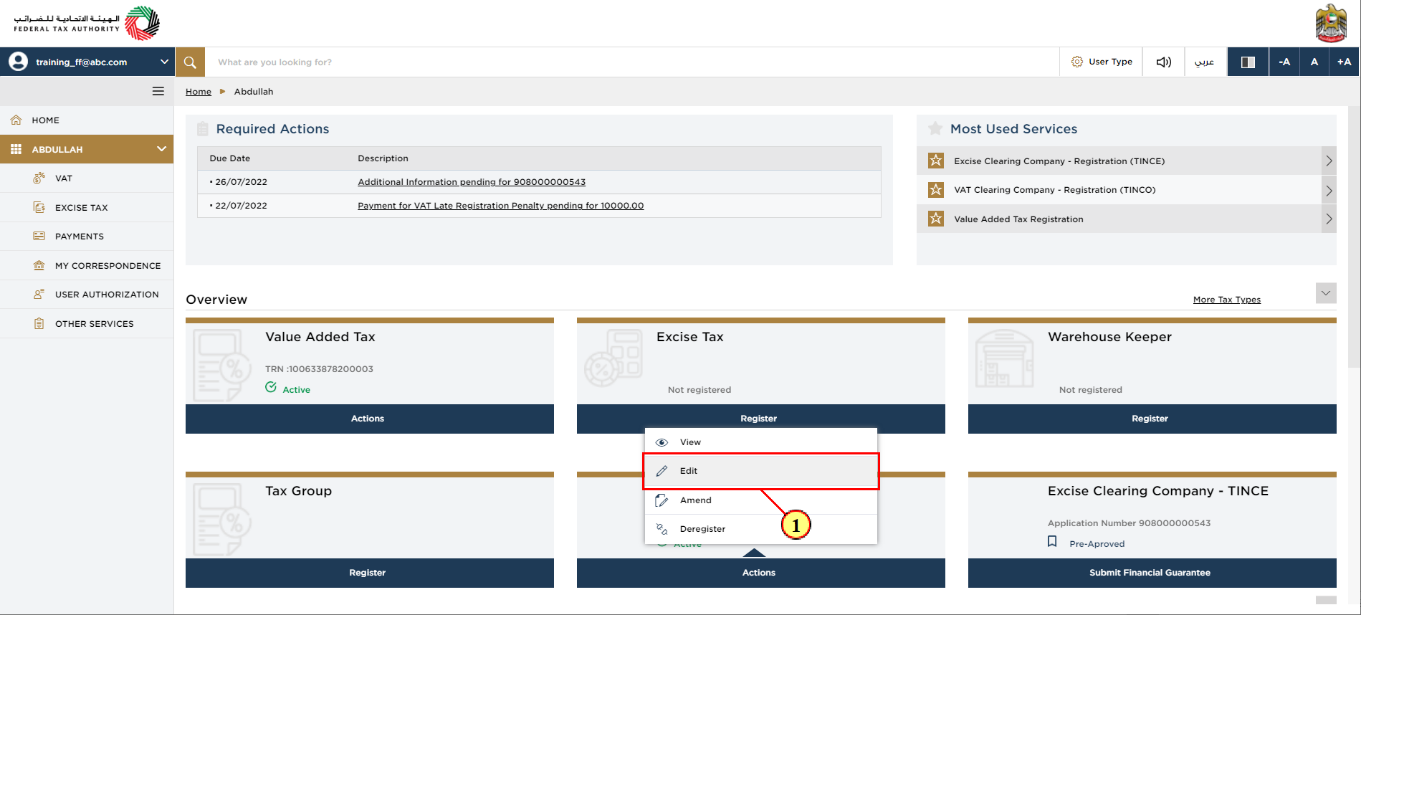
Step | Action |
(1) | Click 'Edit' to initiate the Edit VAT Clearing Company - TINCO registration application. |
Guidelines and Instructions
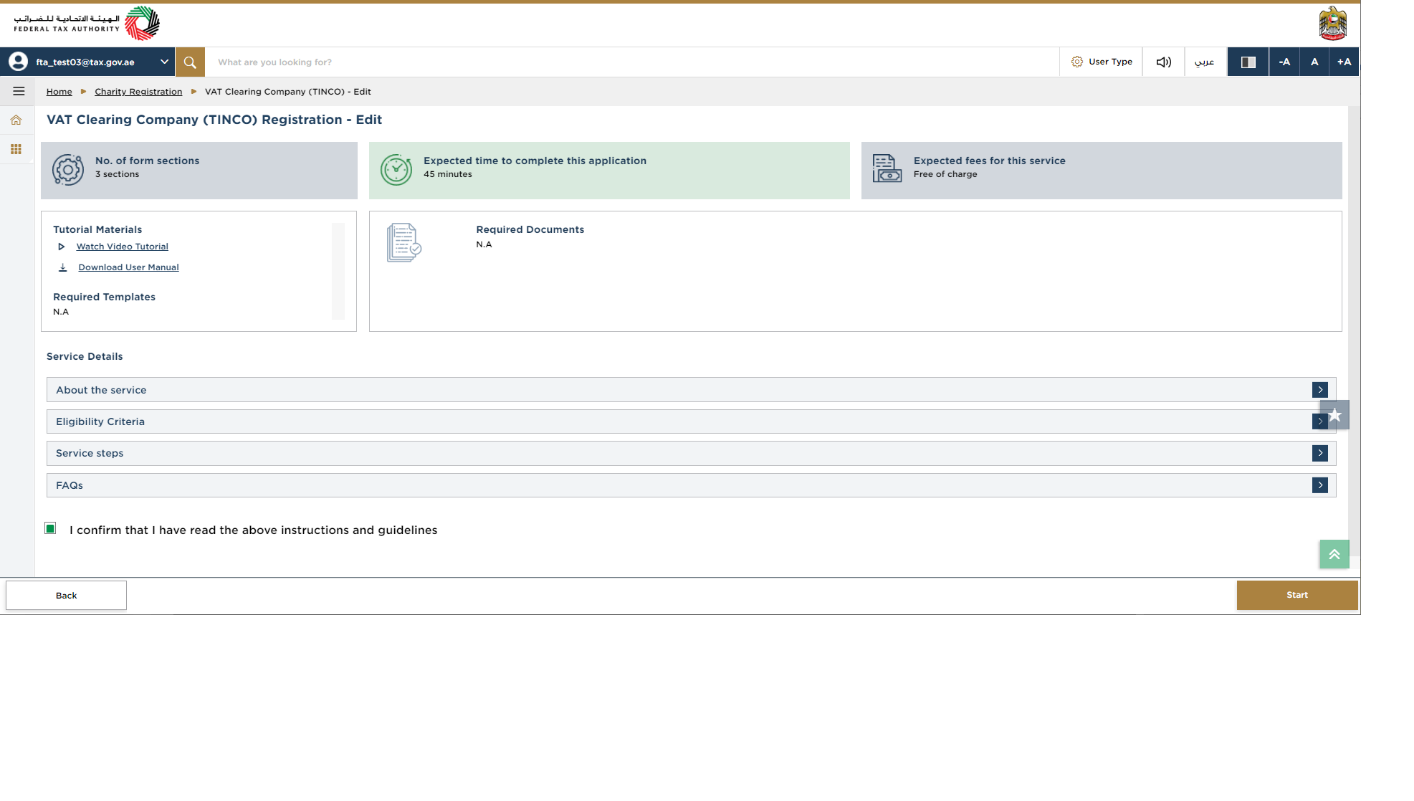
| The 'guidelines and instructions' page is designed to help you understand certain important requirements relating to editing your VAT Clearing Company - TINCO registration, in the UAE. It also provides guidance on what information you should have in hand when you are editing the VAT Clearing Company (TINCO) registration application. |
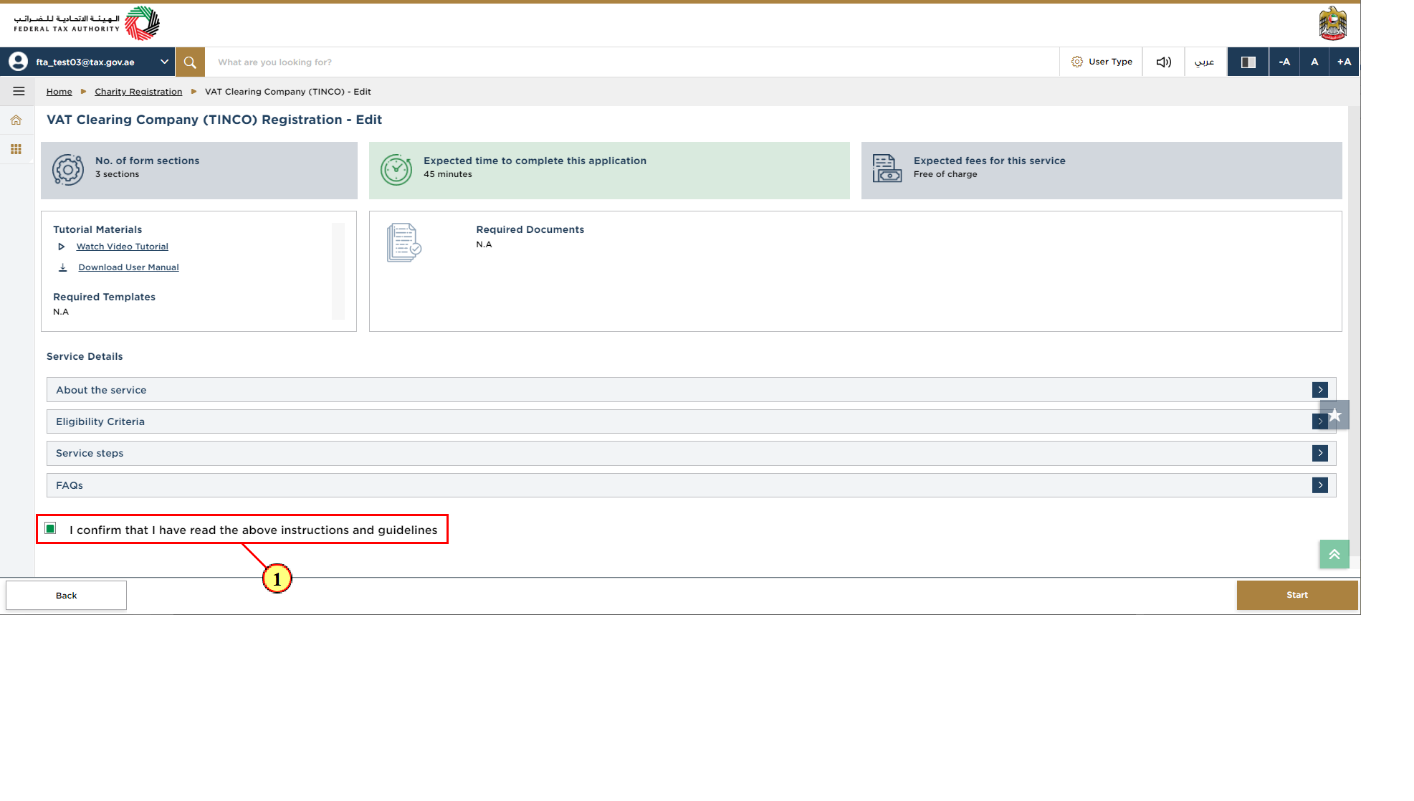
Step | Action |
(1) | You are requested to read through the terms and conditions carefully. Once satisfied, you are requested to click checkbox to agree the terms and conditions. |
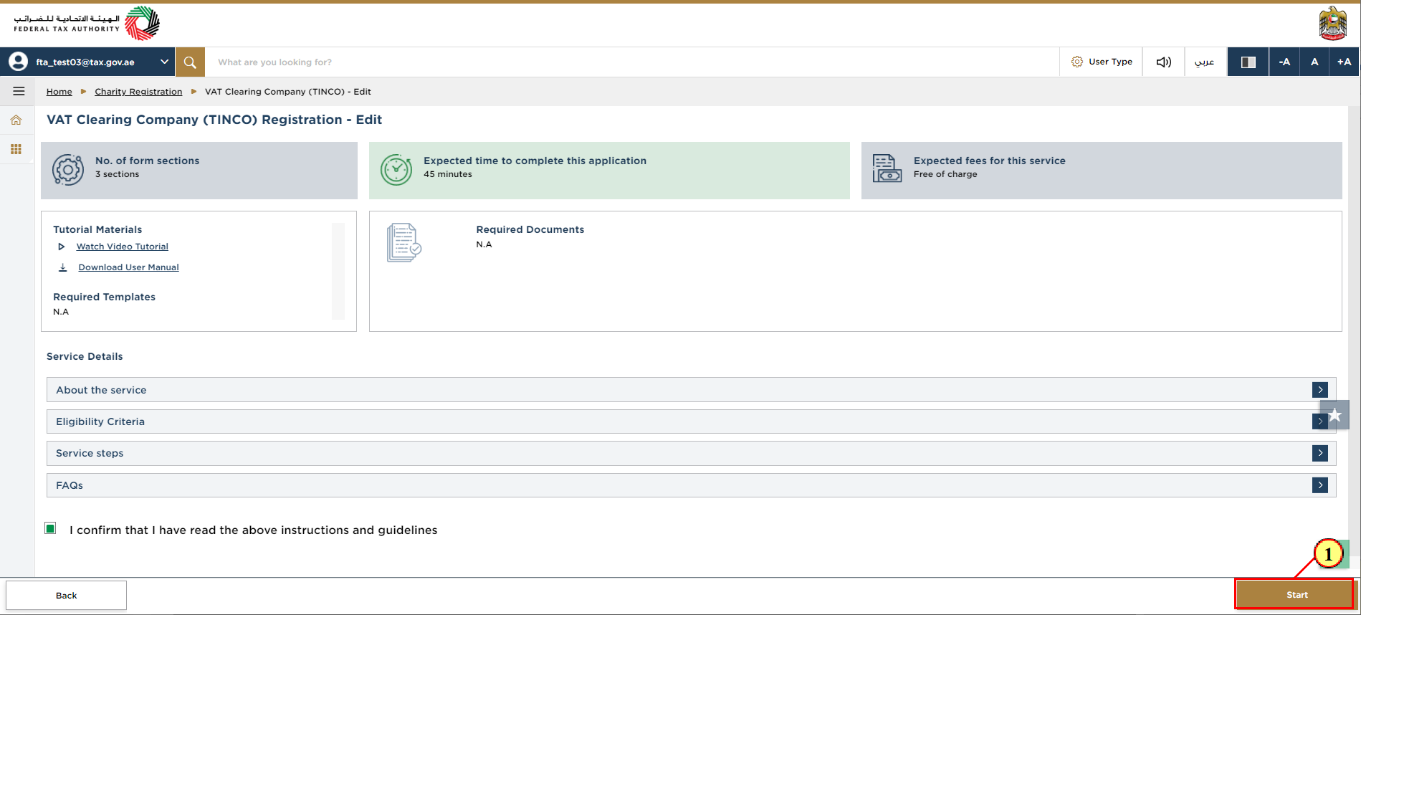
Step | Action |
(1) | Click 'Start' to initiate the Edit VAT Clearing Company - TINCO Registration application. |
Communication Details
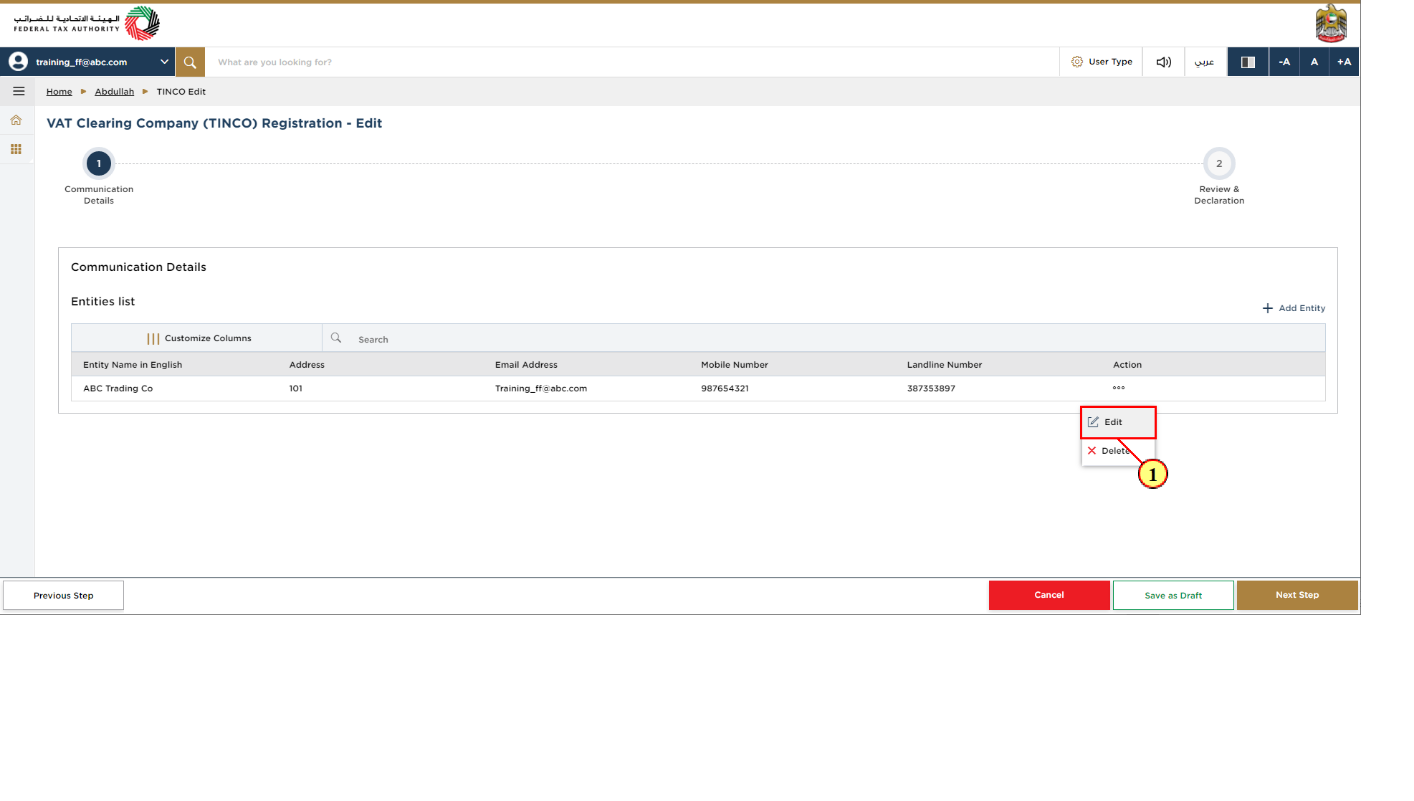
Step | Action |
(1) |
|
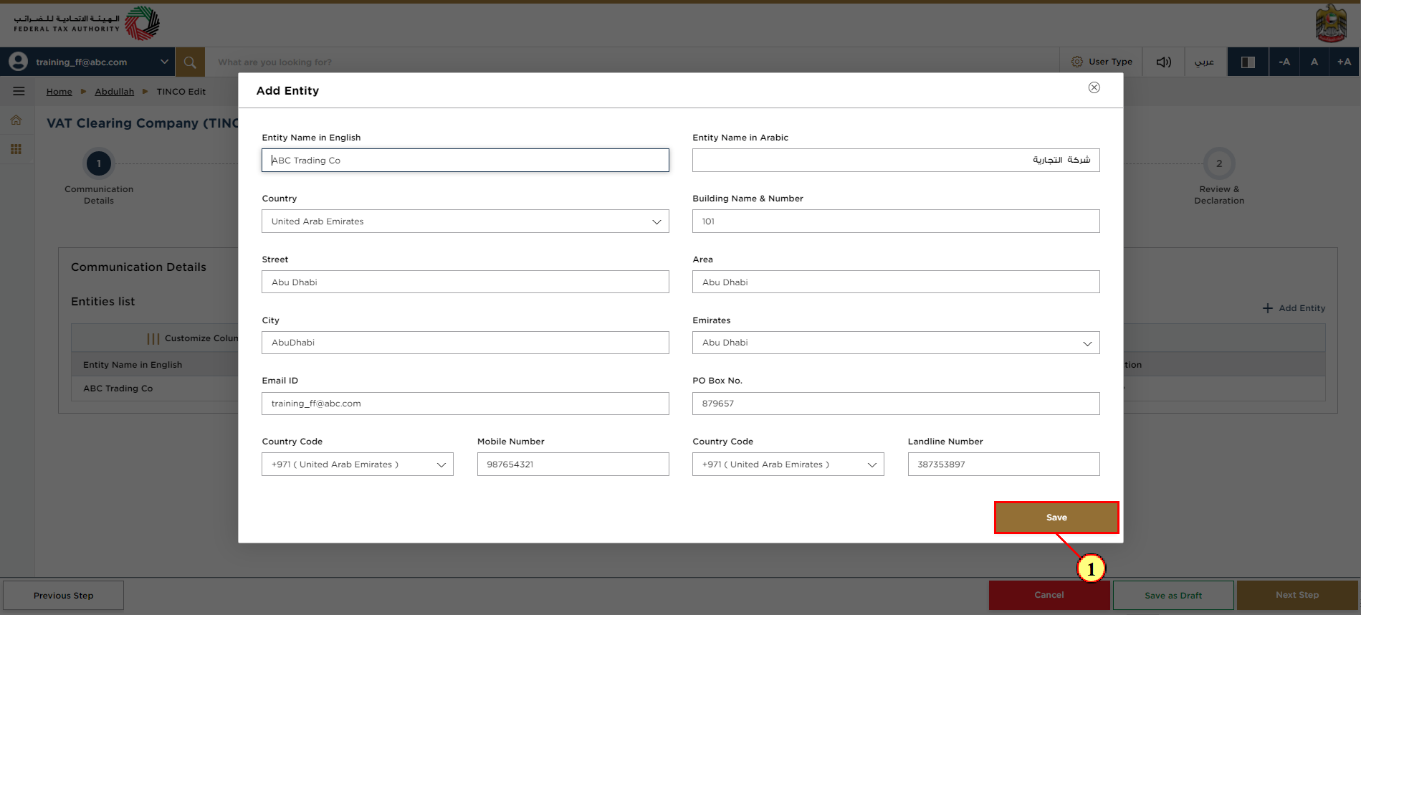
Step | Action |
(1) | Edit the communication data and click on 'Save' to complete the edit activity. |
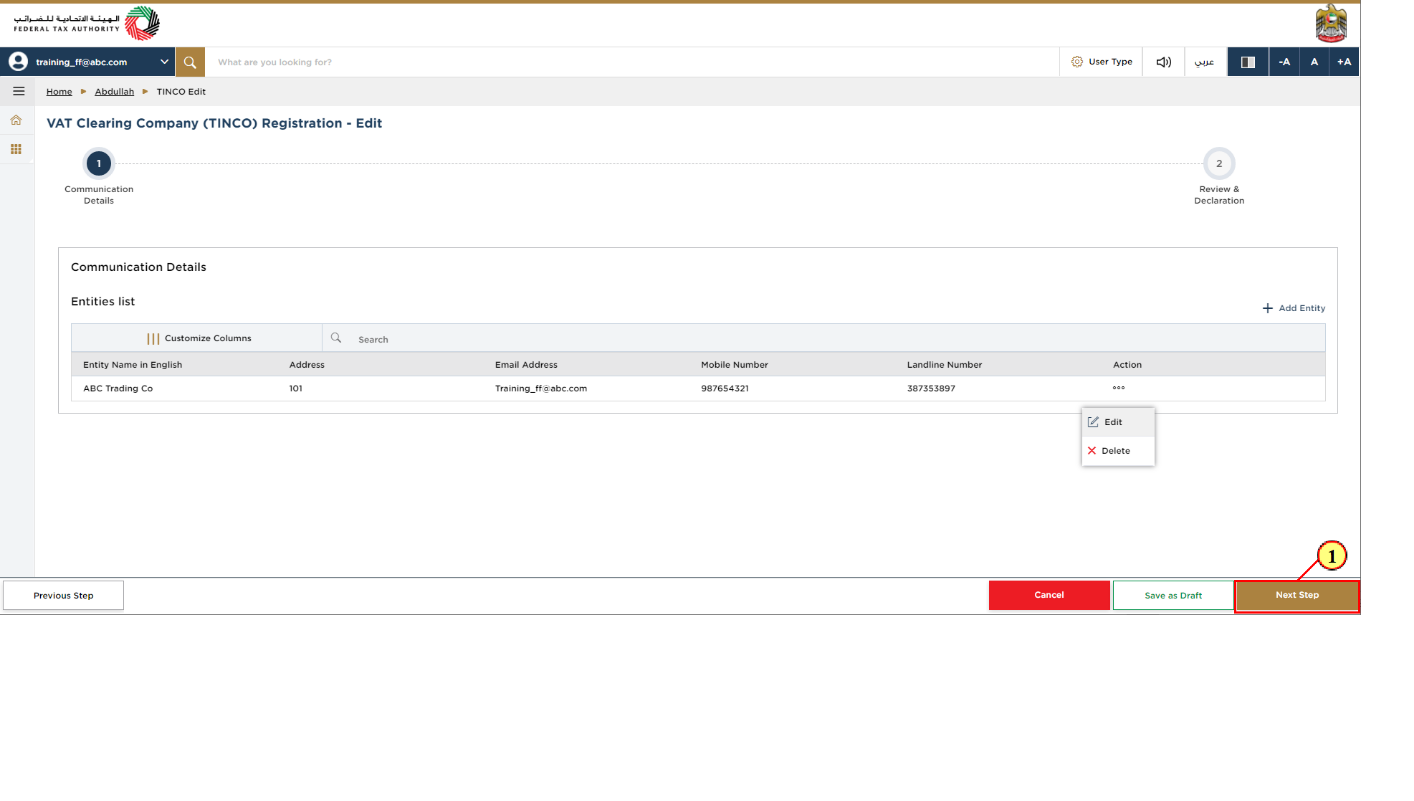
Step | Action |
(1) | After completing all mandatory fields, click 'Next Step' to save and proceed to the 'Review and Declaration' section. |
Review and Declaration
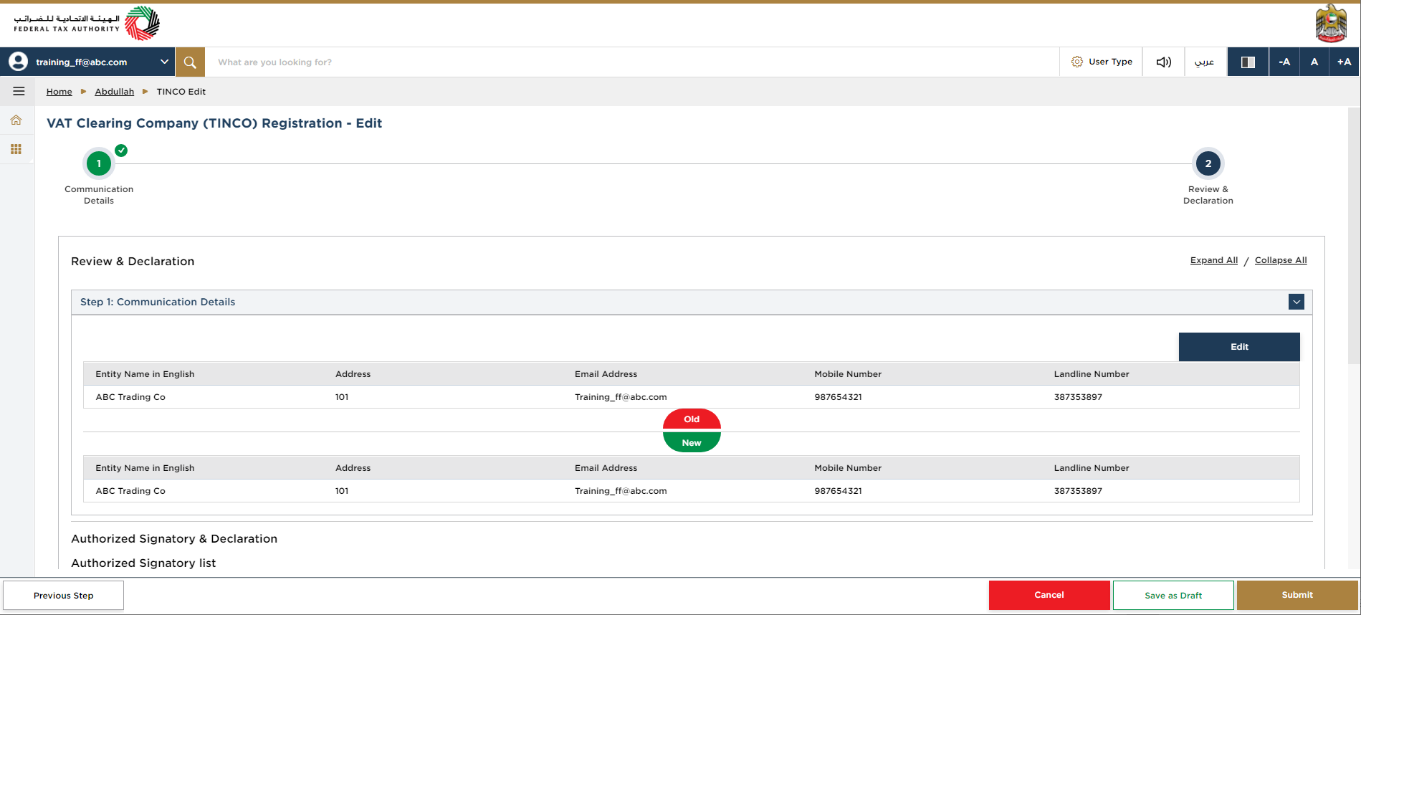
|
|
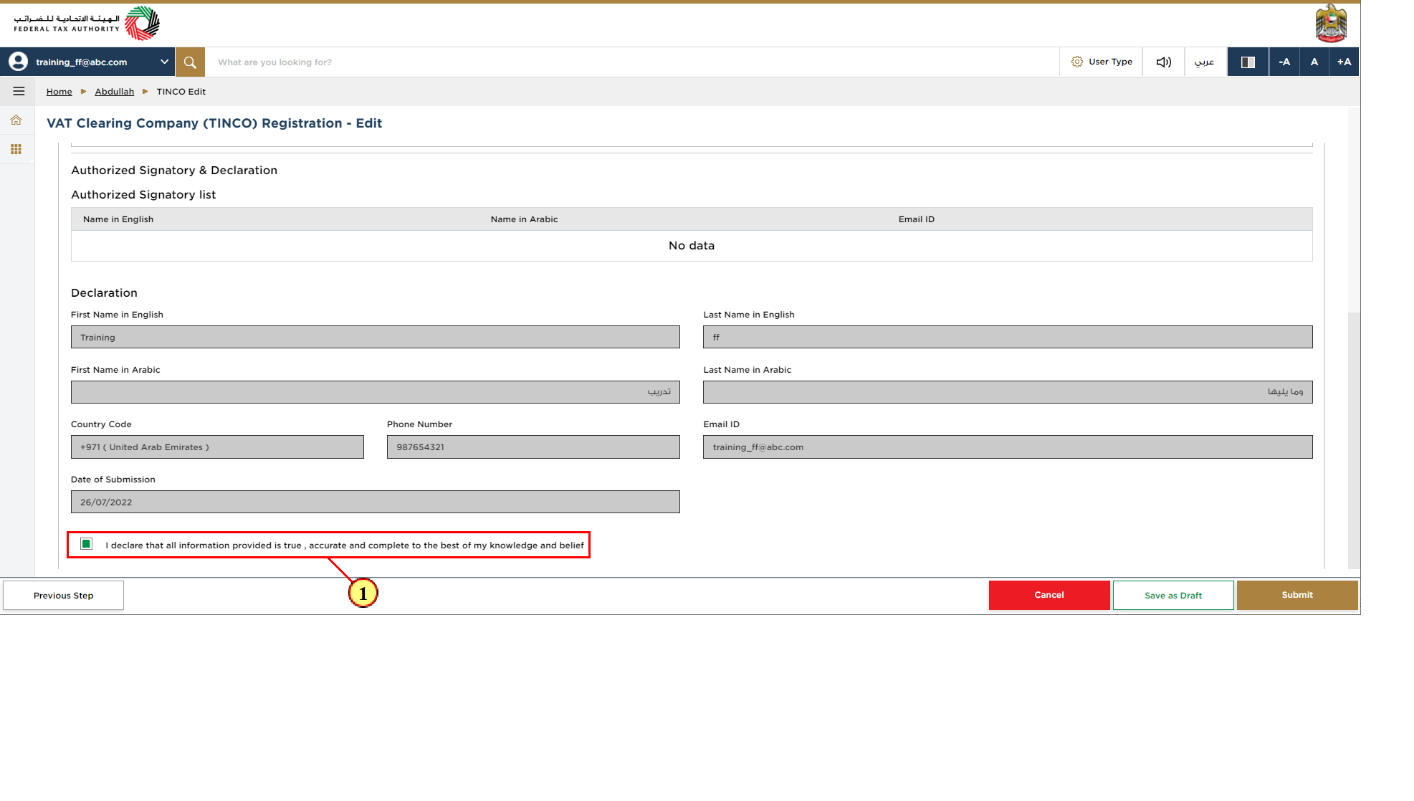
Step | Action |
(1) | After carefully reviewing all the information entered on the application, mark the checkbox to declare the correctness of the information provided in the application. |
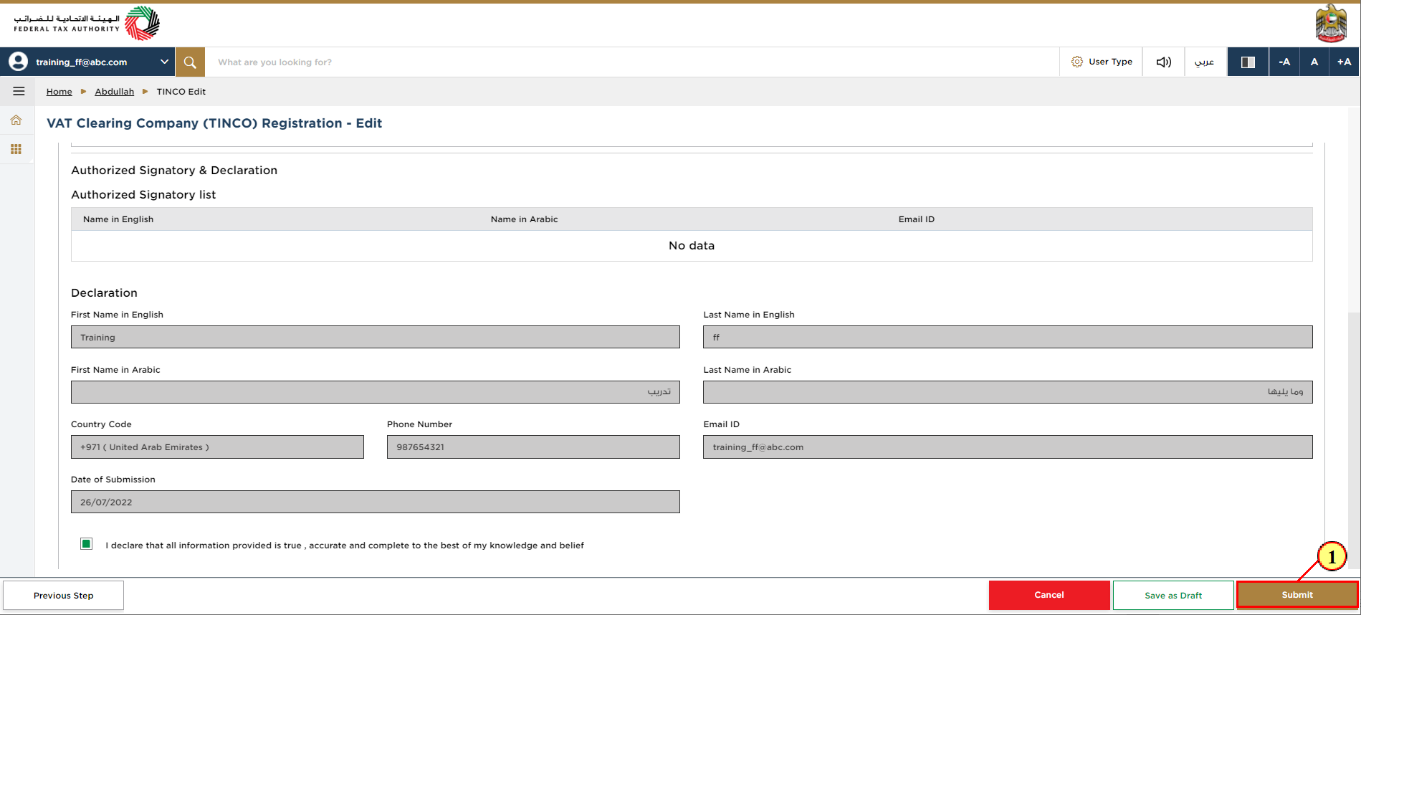
Step | Action |
(1) | Click 'Submit' to complete the edit application. |
Post Application Submission
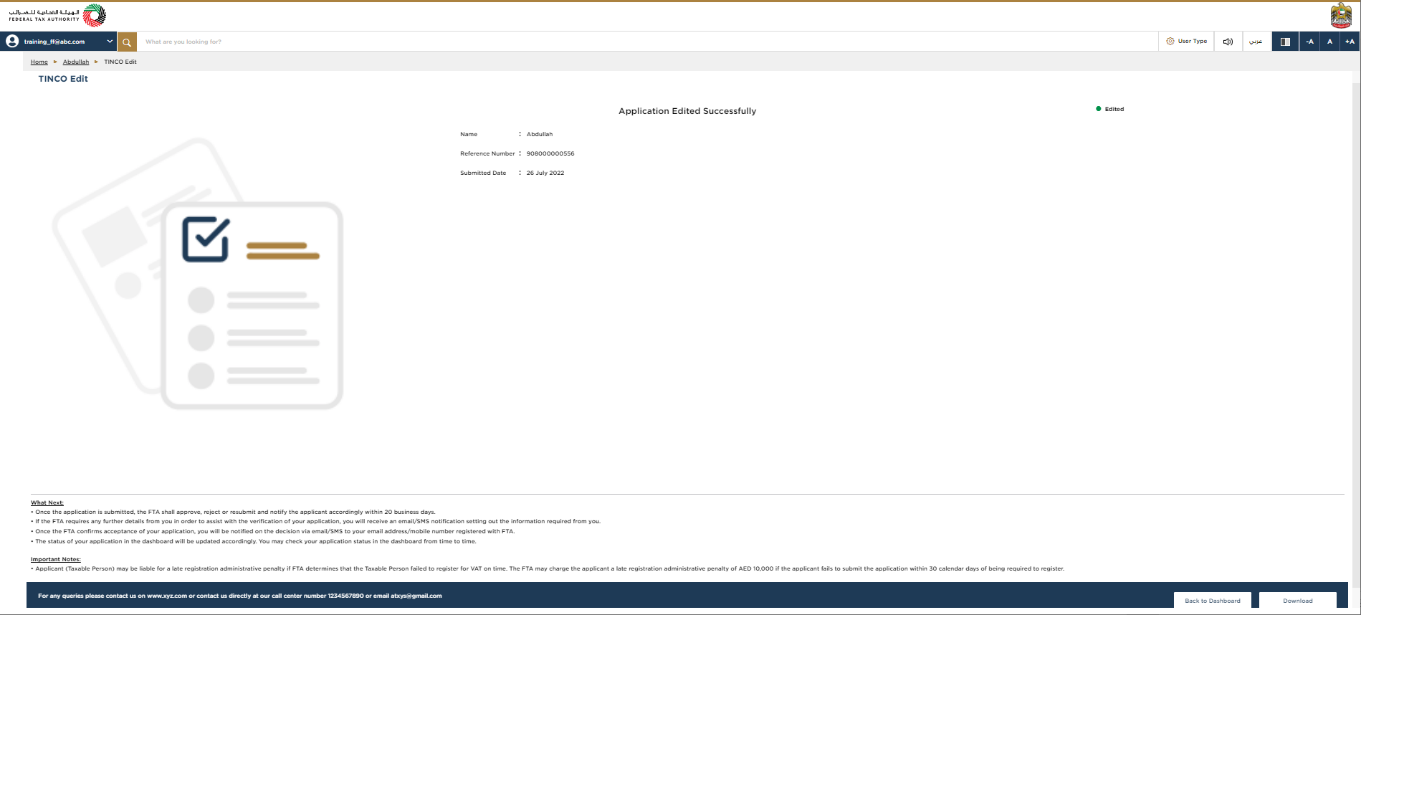
|
|
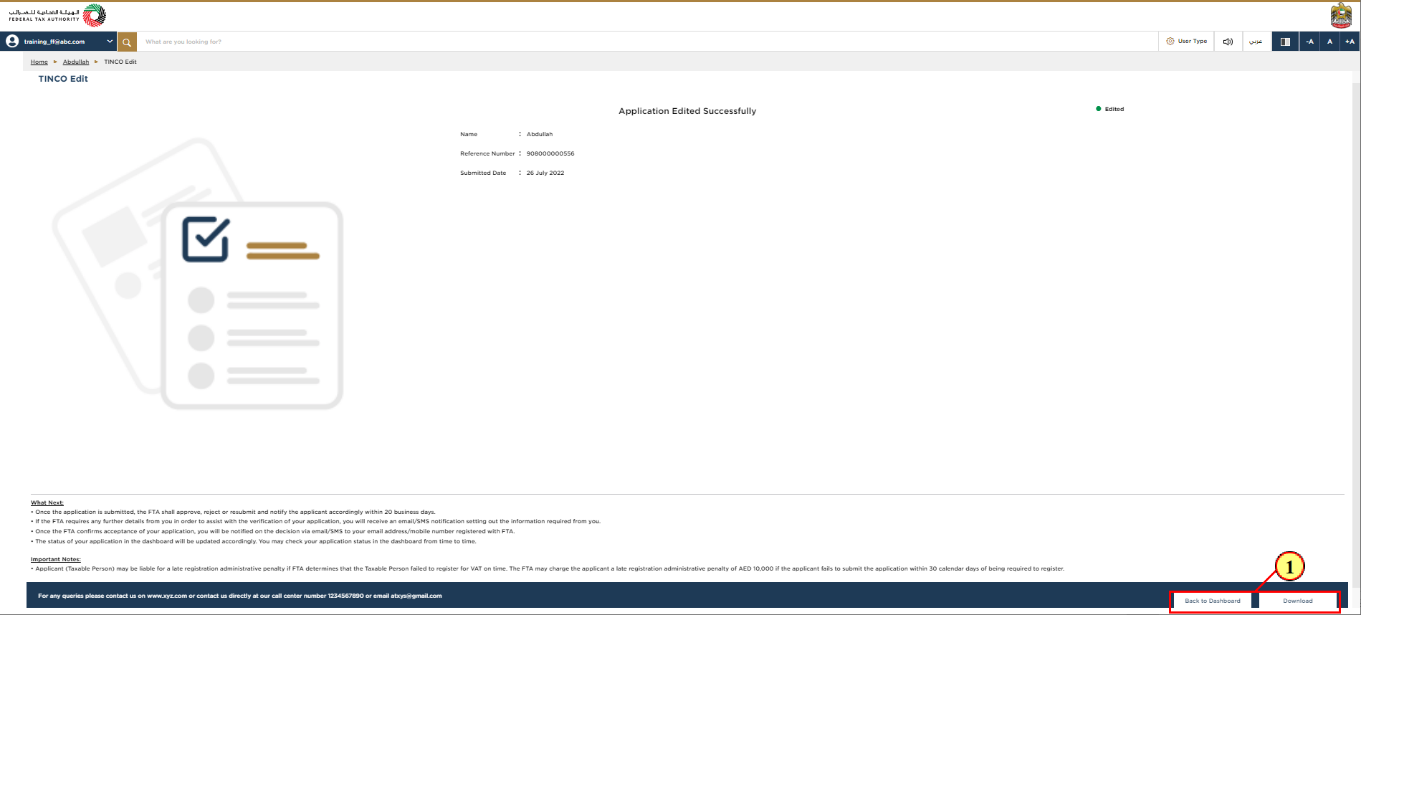
Step | Action |
(1) |
|
Correspondences
Taxpayer receives the following correspondences:
- Application submission acknowledgment