Deregister VAT Clearing Company TINCO - Oct 2022
User Manual
Deregister VAT Clearing Company (TINCO)
Date: Oct 2022
Version 1.0.0.0
Contents
1. Document Control Information
2. Annexure - List of other user manuals that can be referred to
3. Navigating through EmaraTax
4. Introduction
7. VAT Clearing Company – TINCO Tile
9. Guidelines and Instructions
10. About the VAT Clearing Company (TINCO)
11. Deregistration Information
13. Post Application Submission
14. Correspondences
Document Control Information
Document Version Control
Version No. | Date | Prepared/Reviewed by | Comments |
1.0 | 01-Oct-22 | Federal Tax Authority | User Manual for EmaraTax Portal |
Annexure
The below are the list of User manuals that you can refer to
S. No | User Manual Name | Description |
1 | Register as Online User | This manual is prepared to help you navigate through the Federal Tax Authority (FTA) website and create an EmaraTax account with the FTA. |
2 | Manage online user profile | This manual is prepared to provide you an understanding on Login process, user types, forgot password and modify online user profile functionalities. |
3 | User Authorisation | This manual is prepared to provide you an understanding on Account Admin, Online User, and Taxable Person account definitions and functionalities. |
4 | Taxable person dashboard | This manual is prepared to help the following 'Taxable person' users to navigate through their dashboard in the Federal Tax Authority (FTA) EmaraTax Portal:
|
5 | Link TRN to email address | This manual is prepared to help you navigate through the Federal Tax Authority (FTA) website to Link TRN to New Email Address. |
Navigating through EmaraTax
The Following Tabs and Buttons are available to help you navigate through this process
Button | Description |
In the Portal | |
 | This is used to toggle between various personas within the user profile such as Taxable Person, Tax Agent, Tax Agency, Legal Representative etc |
 | This is used to enable the Text to Speech feature of the portal |
 | This is used to toggle between the English and Arabic versions of the portal |
 | This is used to decrease, reset, and increase the screen resolution of the user interface of the portal |
 | This is used to manage the user profile details such as the Name, Registered Email address, Registered Mobile number, and password |
 | This is used to log off from the portal |
In the Business Process application | |
 | This is used to go the Previous section of the Input Form |
 | This is used to go the Next section of the Input Form |
 | This is used to save the application as draft, so that it can be completed later |
 | This menu on the top gives an overview of the various sections within the. All the sections need to be completed in order to submit the application for review. The Current section is highlighted in Blue and the completed sections are highlighted in green with a check |
The Federal Tax Authority offers a range of comprehensive and distinguished electronic services in order to provide the opportunity for taxpayers to benefit from these services in the best and simplest ways. To get more information on these services Click Here
Introduction
This manual is prepared to help the VAT Clearing Company (TINCO) to navigate through Federal Tax Authority EmaraTax portal to submit their VAT Clearing Company (TINCO) Deregistration application.
Deregistration of TINCO will not be allowed in the following scenarios: if the VAT Clearing Company has a TINCE account, the TINCE has to be deregistered first before deregistering TINCO.
If the VAT Clearing Company has outstanding suspense VAT amount to be paid.
On approval of TINCO deregistration by FTA, the VAT Clearing Company will be removed from the published list of VAT Clearing Companies in the FTA website.
Login to EmaraTax
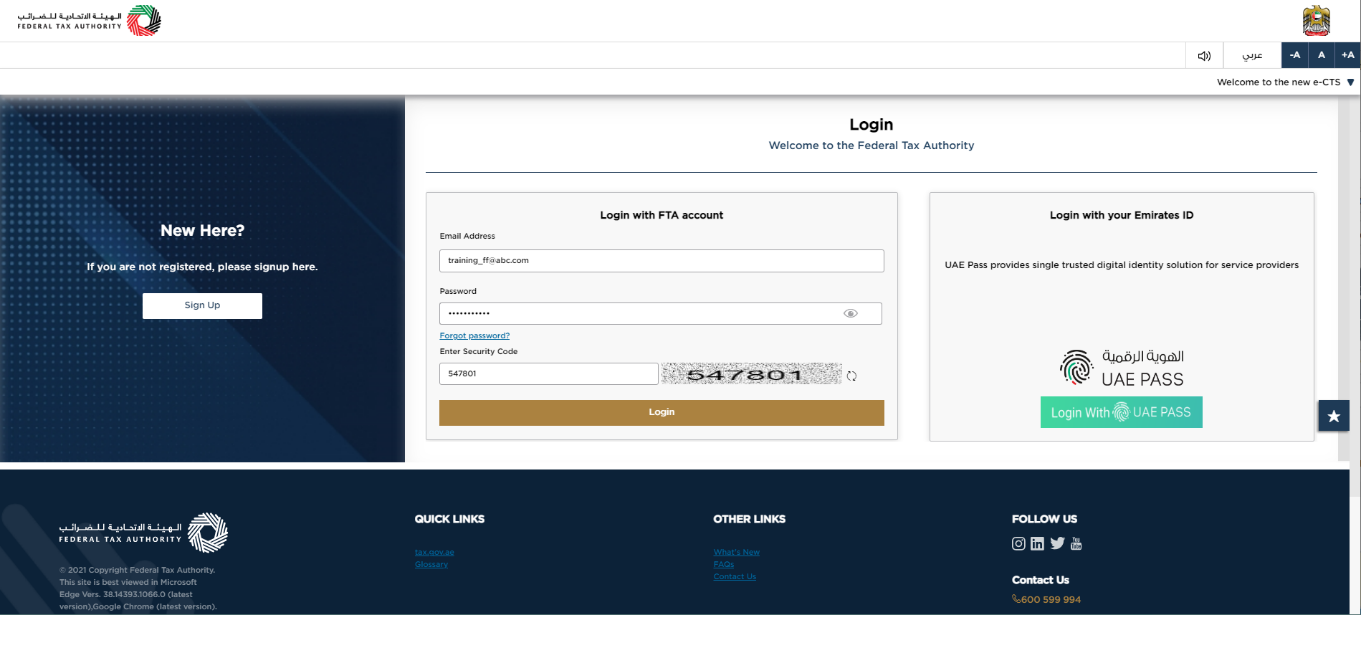
|
|
Taxable Person Tile
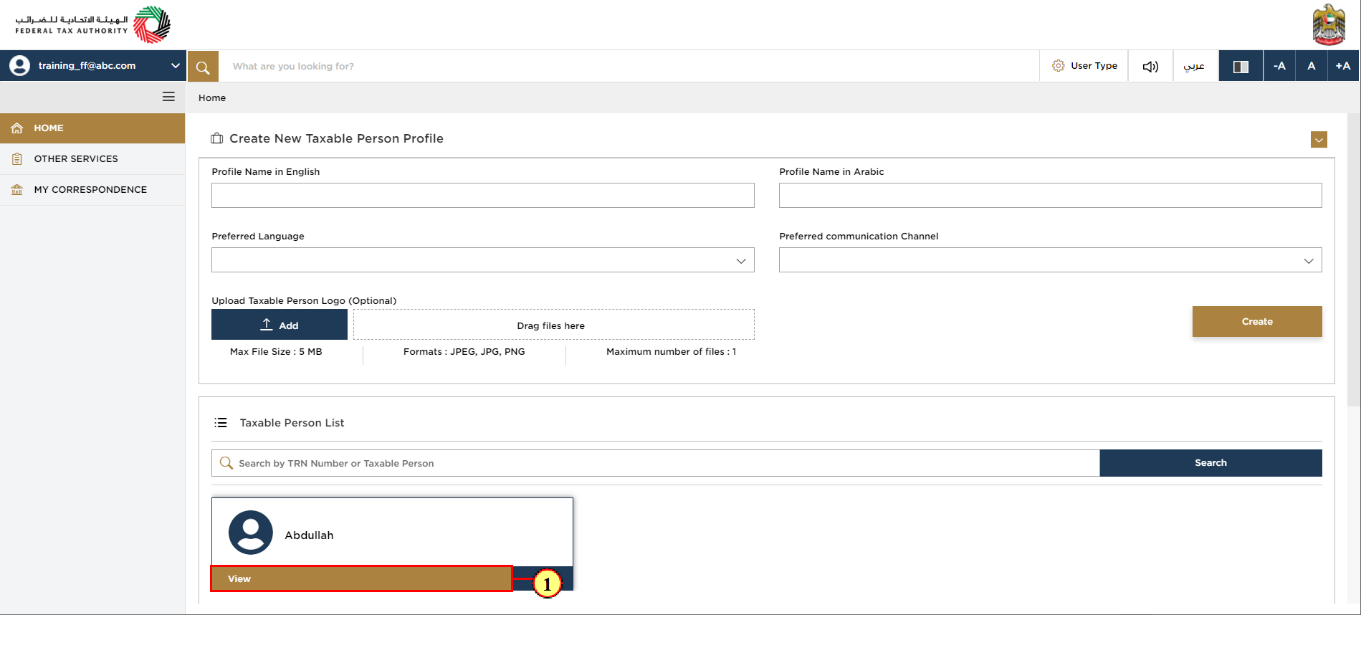
Step | Action |
(1) |
|
VAT Clearing Company – TINCO Tile
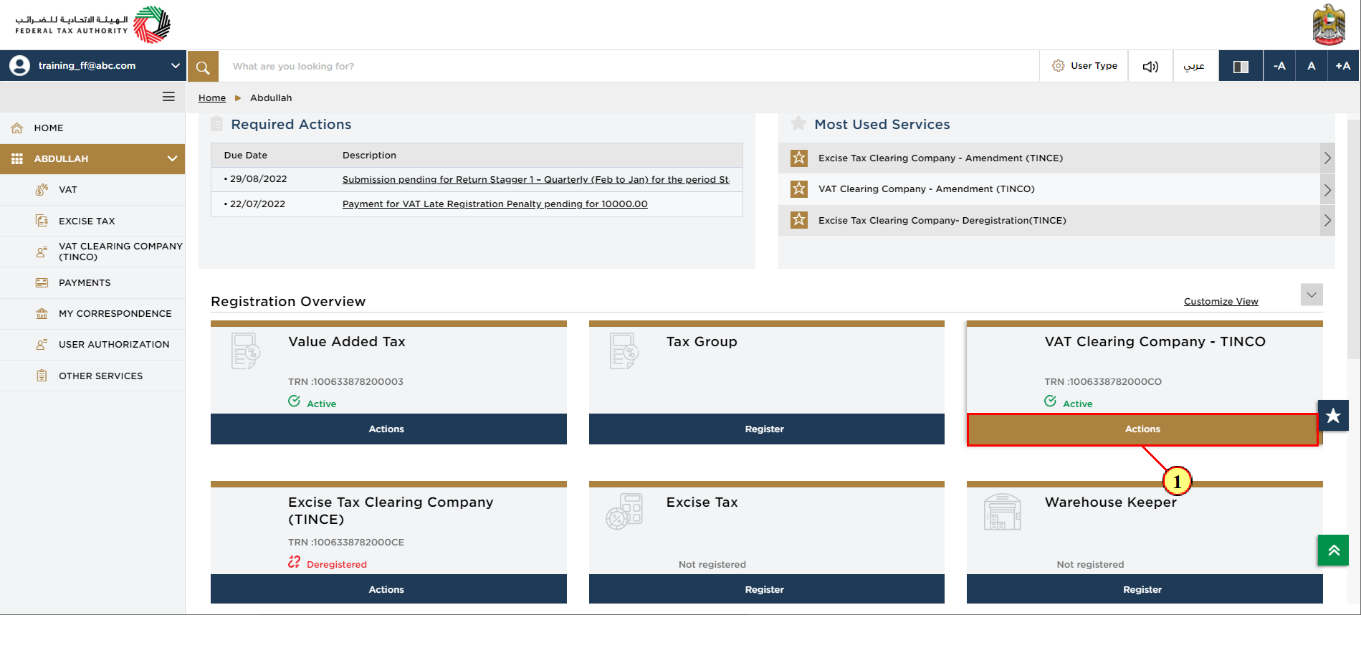
Step | Action |
(1) | Click 'Actions' in the VAT Clearing Company – TINCO tile. |
Deregister Button
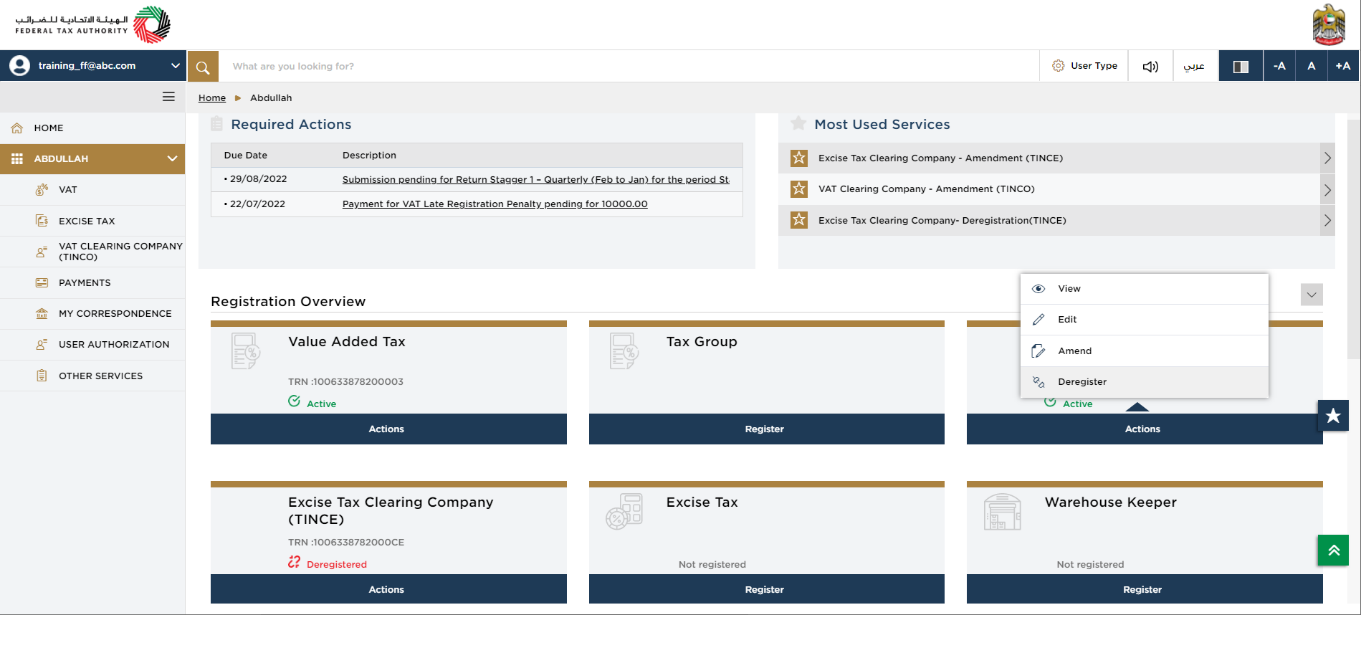
| Ensure that before you proceed with the deregistration application, you have settled the TINCO suspense VAT amount with FTA. In case there is pending suspense VAT amount for your TINCO, your deregistration application may get rejected by FTA or FTA may initiate liquidation of your financial guarantee as part of the deregistration. |
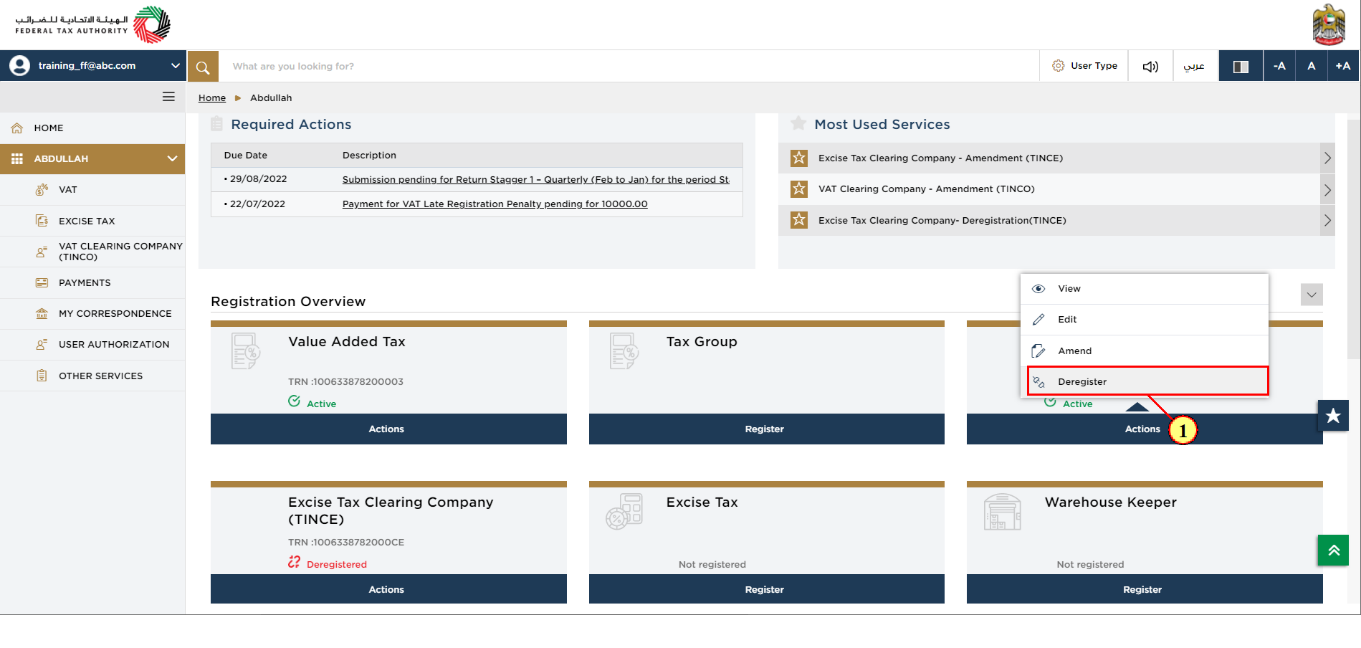
Step | Action |
(1) | Click 'Deregister' to initiate the Deregister VAT Clearing Company – TINCO application. |
Guidelines and Instructions
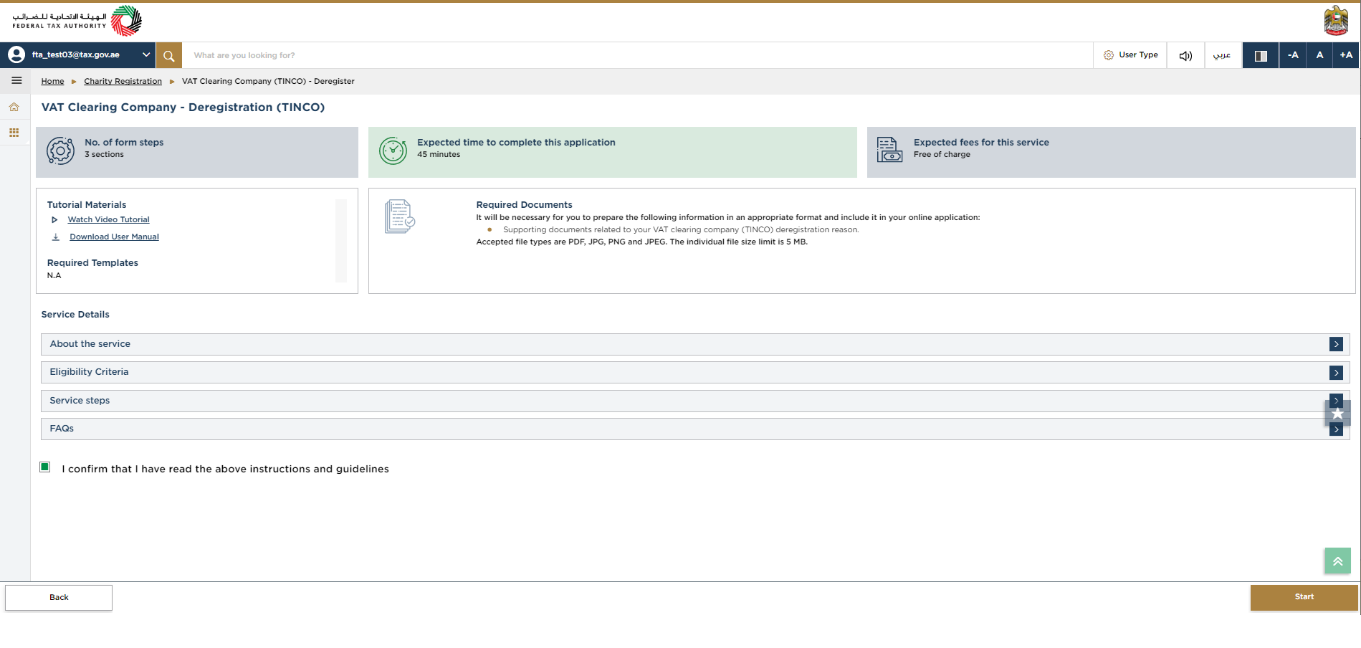
| The 'guidelines and instructions' page is designed to help you understand certain important requirements related to Deregistering your VAT Clearing Company – TINCO, in the UAE. It also provides guidance on what information you should have in hand when you are deregistering your VAT Clearing Company (TINCO) application. |
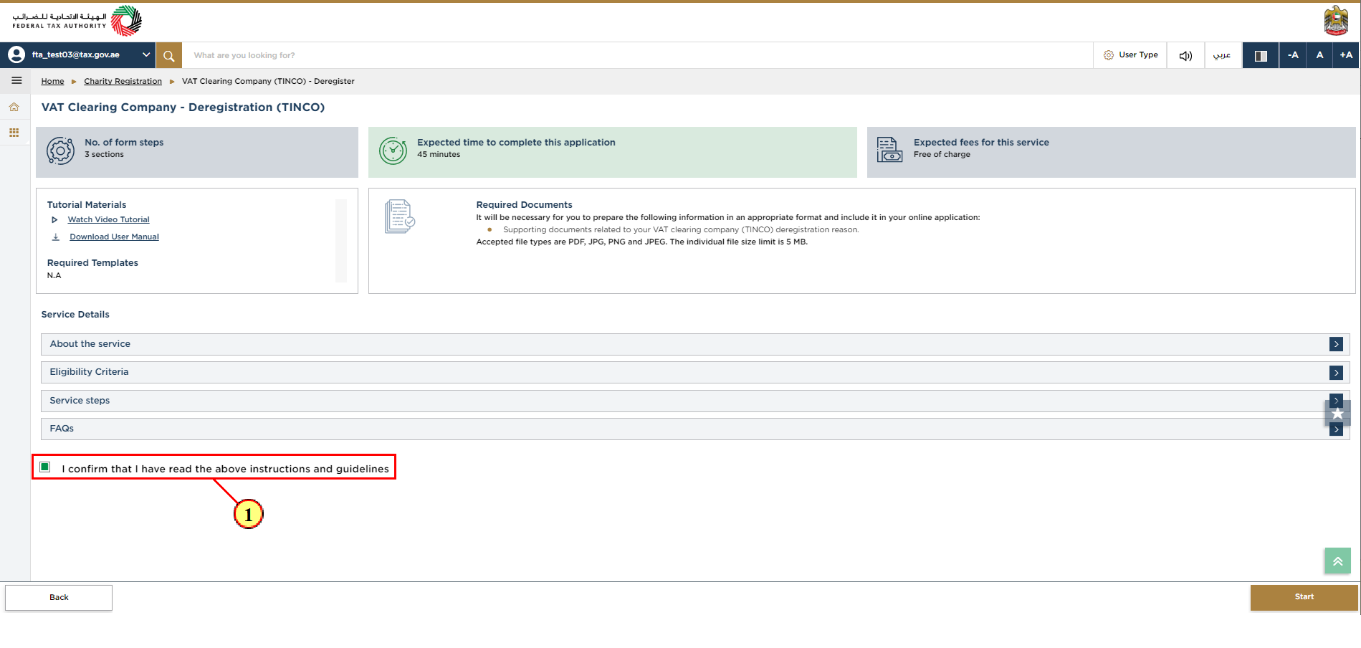
Step | Action |
(1) | Mark the checkbox to confirm. |
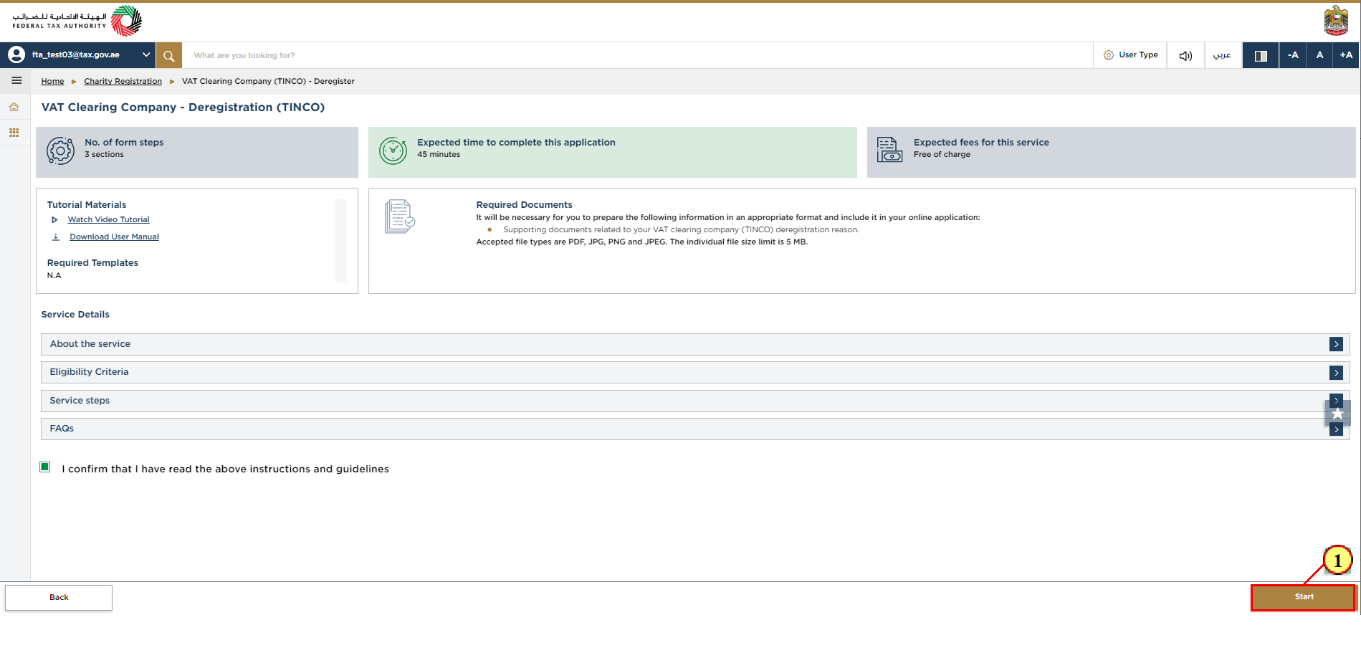
Step | Action |
(1) | Click 'Start' to initiate the Deregister VAT Clearing Company – TINCO application. |
About the VAT Clearing Company (TINCO)
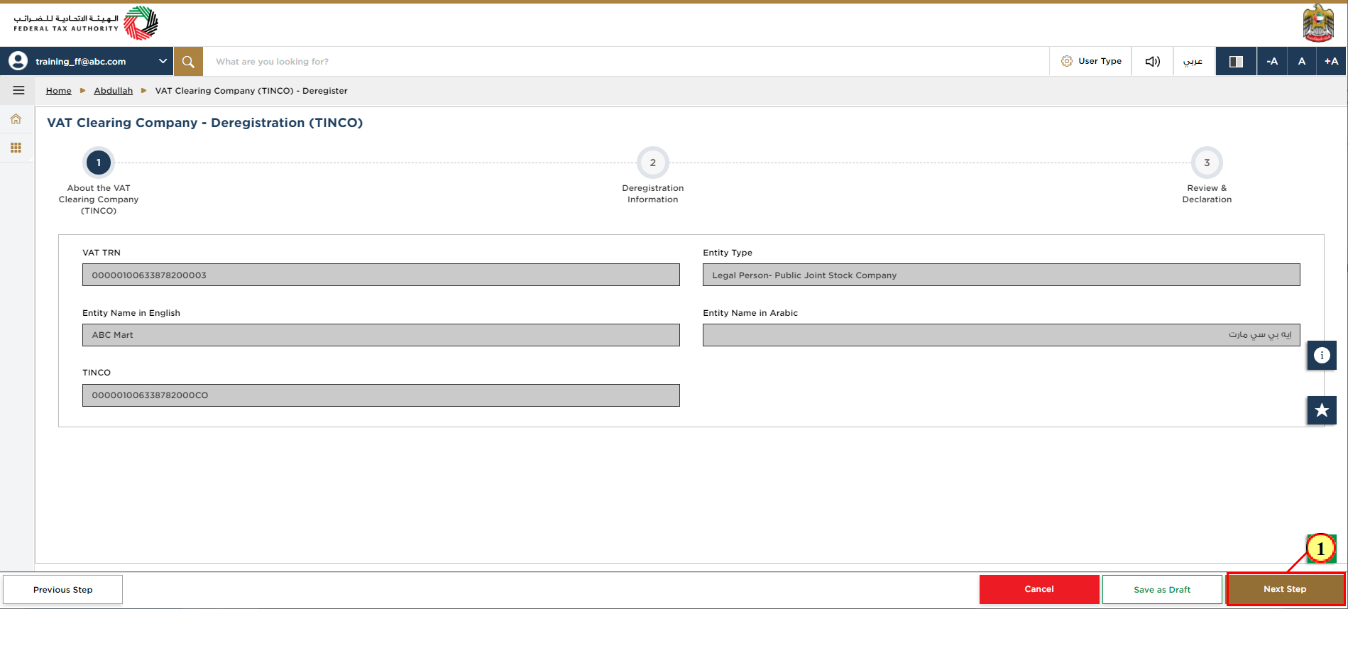
Step | Action |
(1) |
|
Deregistration Information
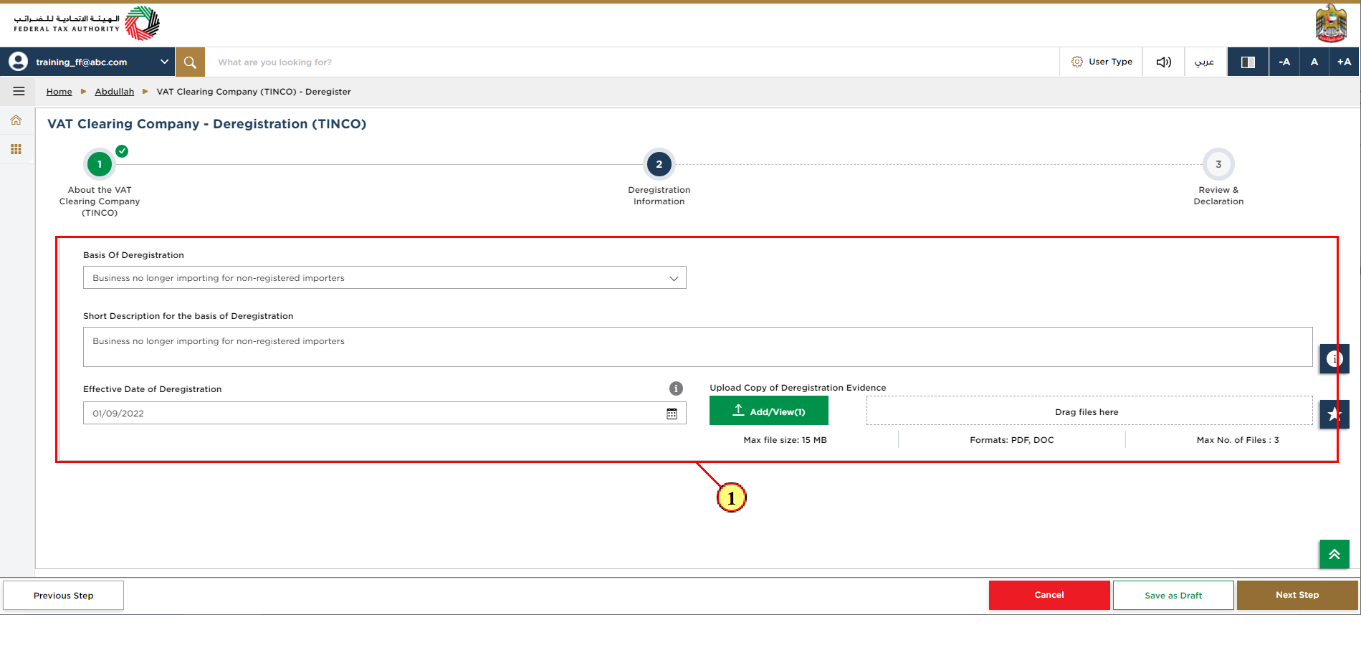
Step | Action |
(1) | Provide the deregistration information and upload required supporting documents. |
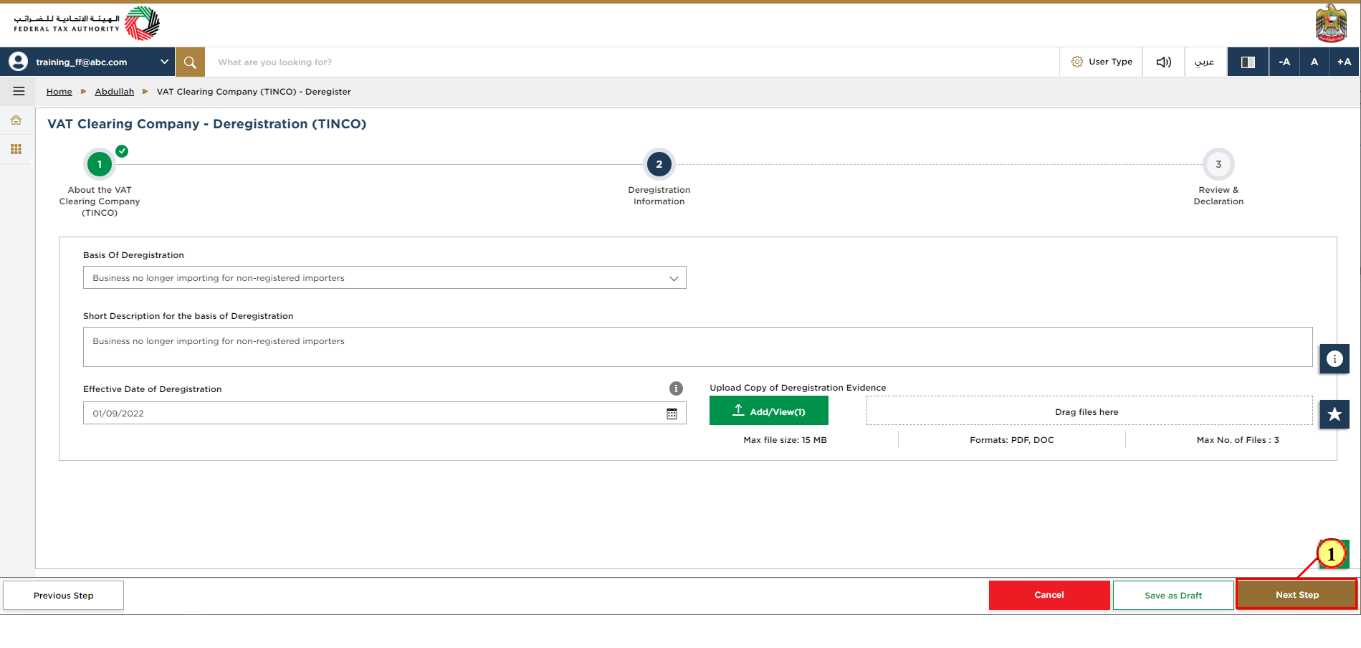
Step | Action |
(1) | Click the 'Next Step' button to save and proceed to the next section. |
Review and Declaration
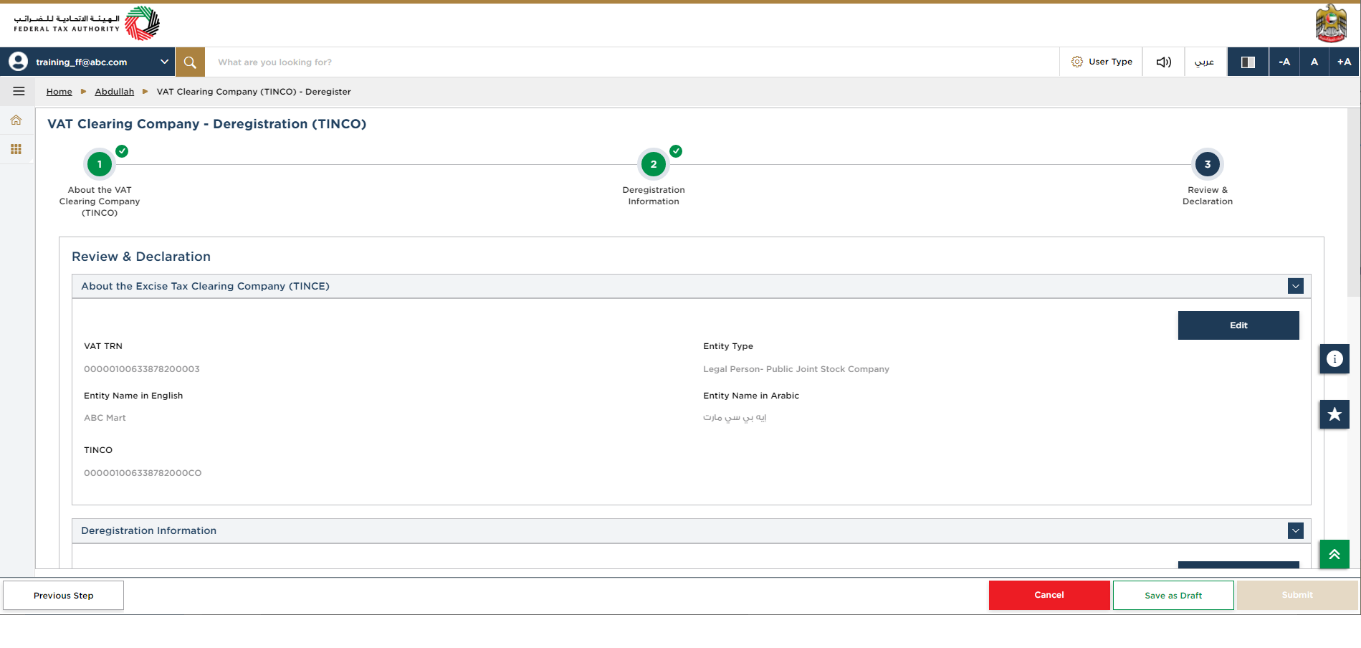
| This section will help you to make sure that you have completed the application correctly and included the documents we have asked you to send. |
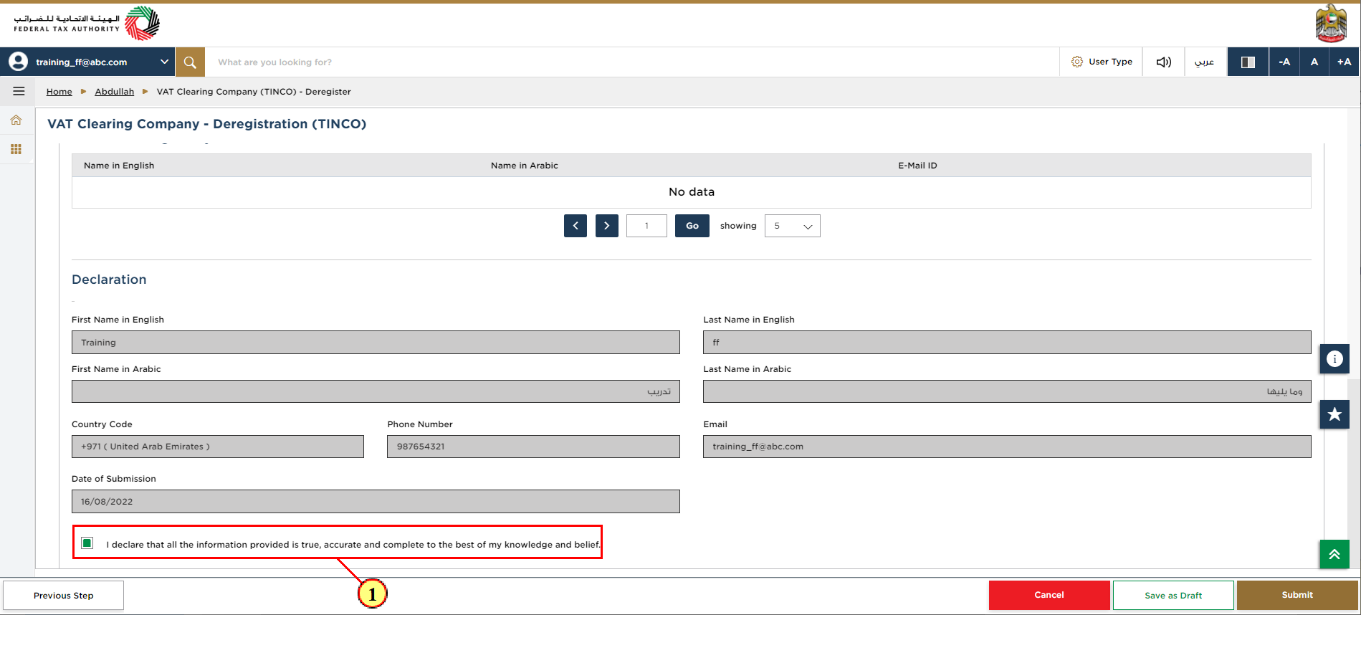
Step | Action |
(1) | After carefully reviewing all the information entered on the application, mark the checkbox to declare the correctness of the information provided in the application. |
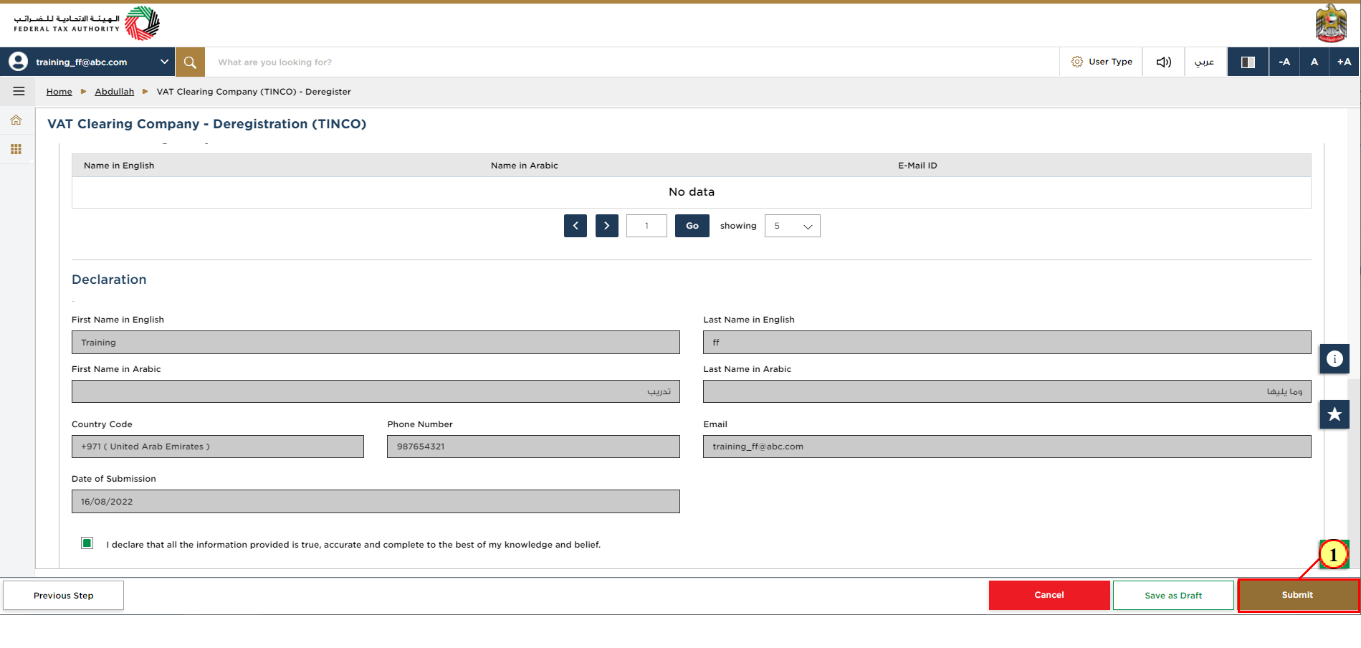
Step | Action |
(1) | Click 'Submit' to complete the Deregistration application. |
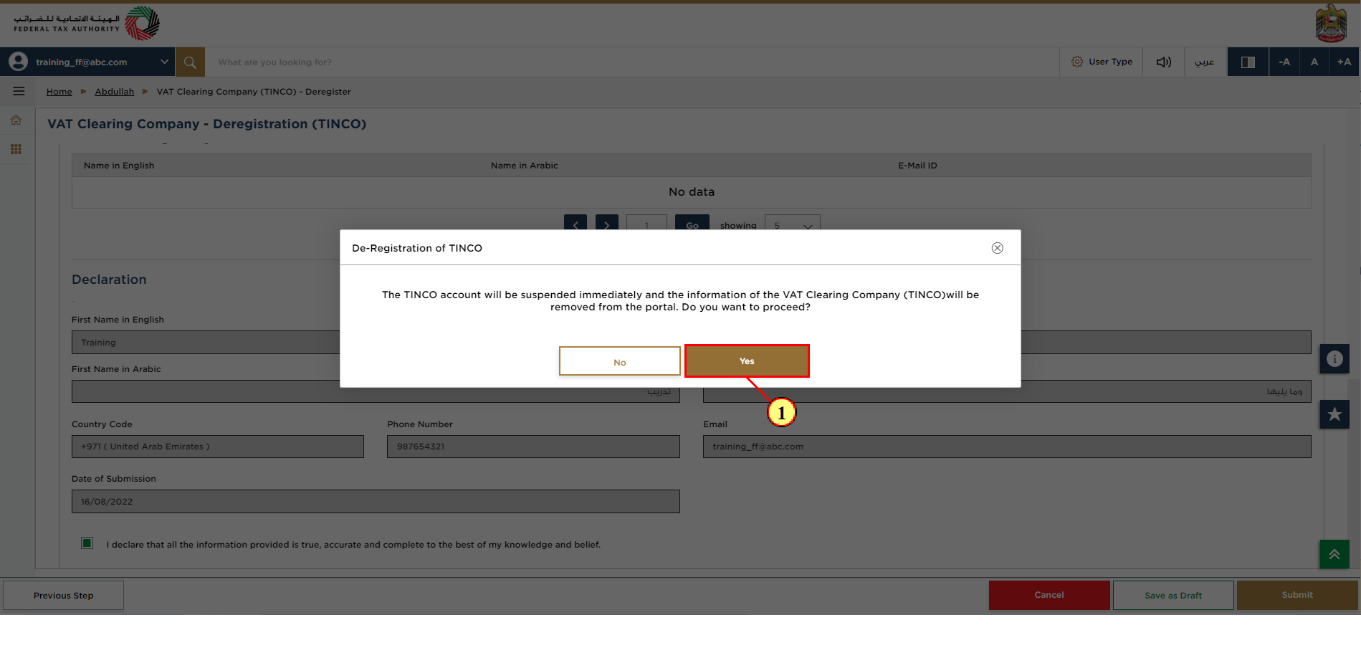
Step | Action |
(1) |
|
Post Application Submission
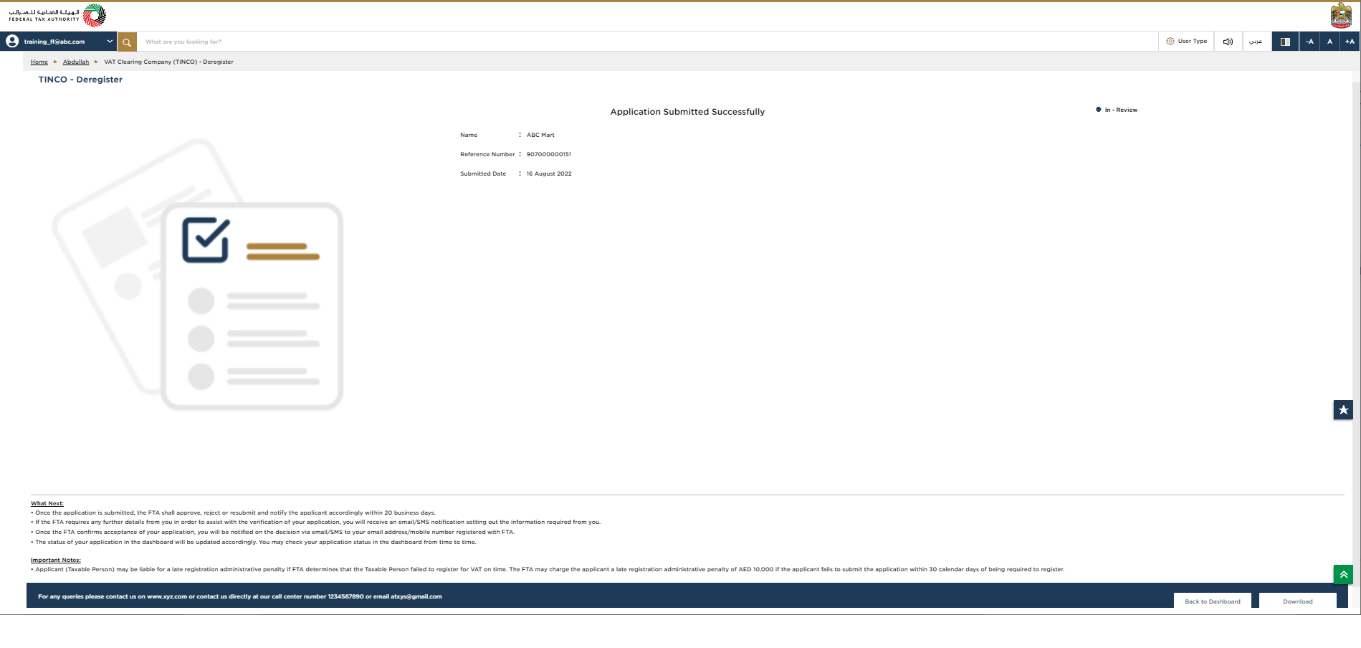
|
|
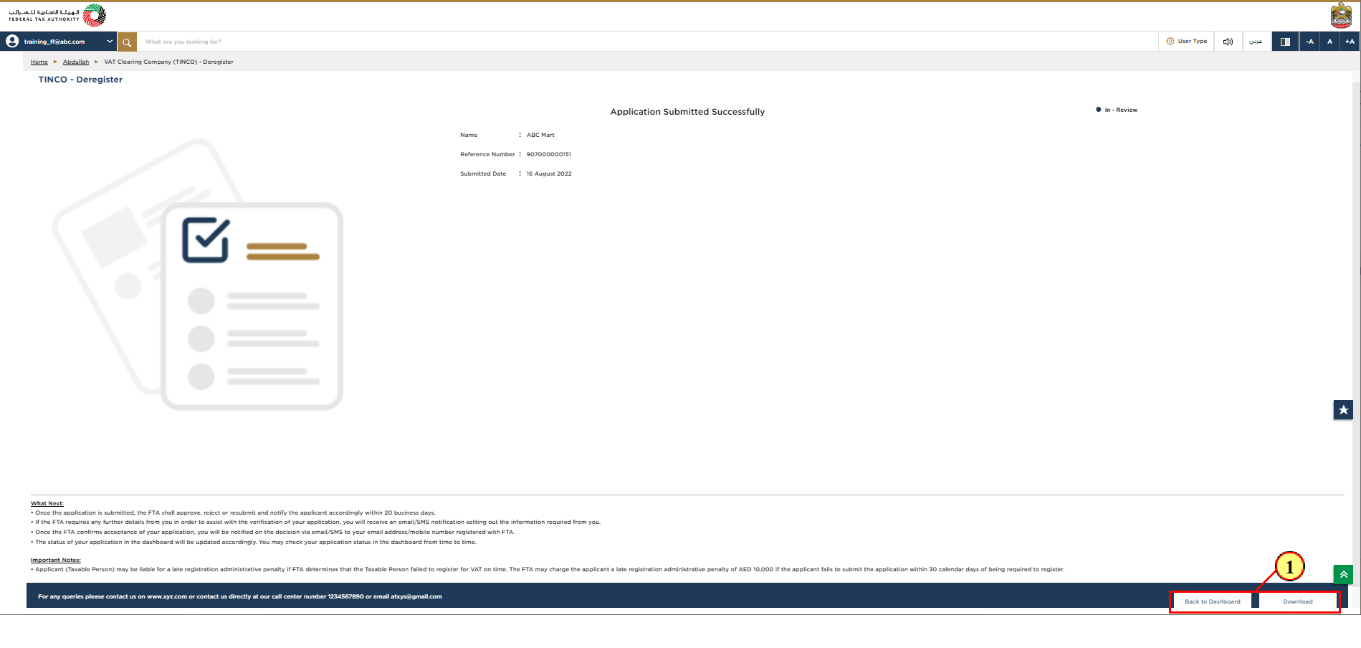
Step | Action |
(1) |
|
Correspondences
Taxpayer receives the following correspondences:
Application submission acknowledgment.
Additional information notification (only If FTA requires more information to assist with their review of your application).
Application approval or rejection notification.