Convert VAT exception reg (TINXC) to VAT reg (TRN) - Oct 2022
Convert TINXC to TRN User Manual
Date: Oct 2022 | Version: 1.0.0.0
Contents
1. Document Control Information
2. Annexure - List of other user manuals that can be referred to
3. Navigating through EmaraTax
4. Introduction
7. Guidelines and Instructions
12. Owner Details
13. Branch Details
15. Taxable supplies and Taxable expenses
16. Contact Details
19. Bank Details
22. Customs Details
25. Post Application Submission
26. Correspondences
1. Document Control Information
Document Version Control
Version No. | Date | Prepared/Reviewed by | Comments |
|---|---|---|---|
1.0 | 01-Oct-22 | Federal Tax Authority | User Manual for EmaraTax Portal |
2. Annexure - List of other user manuals that can be referred to
The below are the list of User manuals that you can refer to
S. No | User Manual Name | Description |
1 | Register as Online User | This manual is prepared to help you navigate through the Federal Tax Authority (FTA) website and create an EmaraTax account with the FTA. |
2 | Manage online user profile | This manual is prepared to provide you an understanding on Login process, user types, forgot password and modify online user profile functionalities. |
3 | User Authorisation | This manual is prepared to provide you an understanding on Account Admin, Online User, and Taxable Person account definitions and functionalities. |
4 | Taxable person dashboard | This manual is prepared to help the following ‘Taxable person’ users to navigate through their dashboard in the Federal Tax Authority (FTA) EmaraTax Portal:
|
5 | Link TRN to email address | This manual is prepared to help you navigate through the Federal Tax Authority (FTA) website to Link TRN to New Email Address. |
3. Navigating through EmaraTax
The Following Tabs and Buttons are available to help you navigate through this process
Button | Description |
In the Portal | |
 | This is used to toggle between various personas within the user profile such as Taxable Person, Tax Agent, Tax Agency, Legal Representative etc |
 | This is used to enable the Text to Speech feature of the portal |
 | This is used to toggle between the English and Arabic versions of the portal |
 | This is used to decrease, reset, and increase the screen resolution of the user interface of the portal |
 | This is used to manage the user profile details such as the Name, Registered Email address, Registered Mobile number, and password |
 | This is used to log off from the portal |
In the Business Process application | |
 | This is used to go the Previous section of the Input Form |
 | This is used to go the Next section of the Input Form |
 | This is used to save the application as draft, so that it can be completed later |
 | This menu on the top gives an overview of the various sections within the. All the sections need to be completed in order to submit the application for review. The Current section is highlighted in Blue and the completed sections are highlighted in green with a check |
The Federal Tax Authority offers a range of comprehensive and distinguished electronic services in order to provide the opportunity for taxpayers to benefit from these services in the best and simplest ways. To get more information on these services Click Here
4. Introduction
This manual is prepared to help you navigate through the Federal Tax Authority (FTA) EmaraTax Portal to Convert VAT exception reg (TINXC) to VAT reg (TRN).
5. Login to EmaraTax
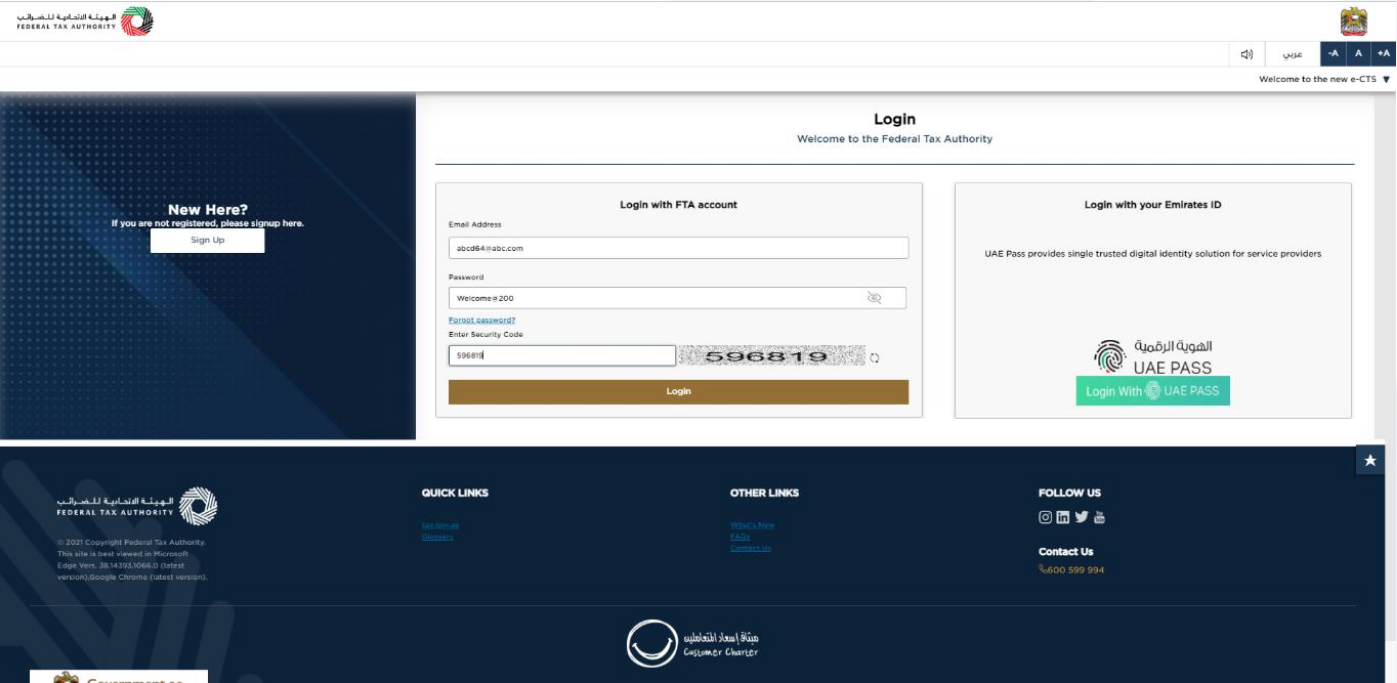
|
|
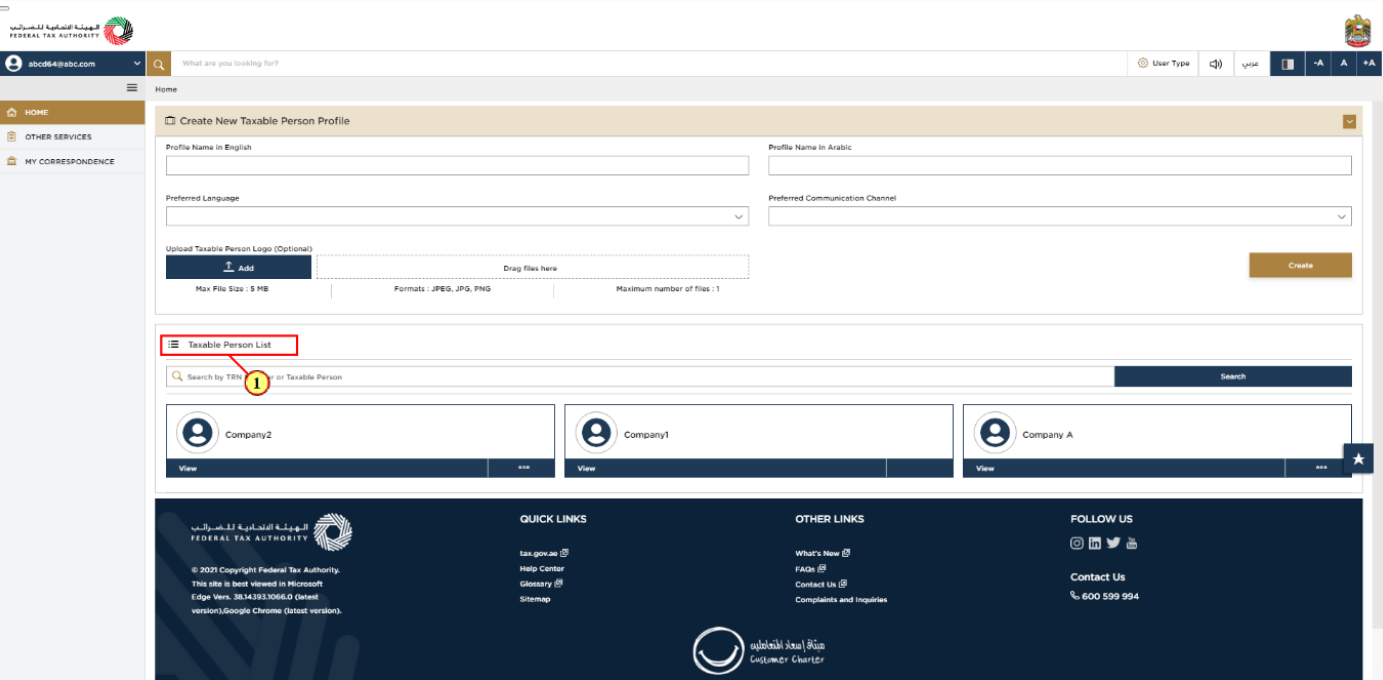
Step | Action |
(1) | On successful login, the Taxable Person list screen is displayed. It displays the list of the Taxable Person linked to your EmaraTax user profile. If there are no Taxable Person linked to your user profile, this list will be empty and you would need to create a Taxable Person. |
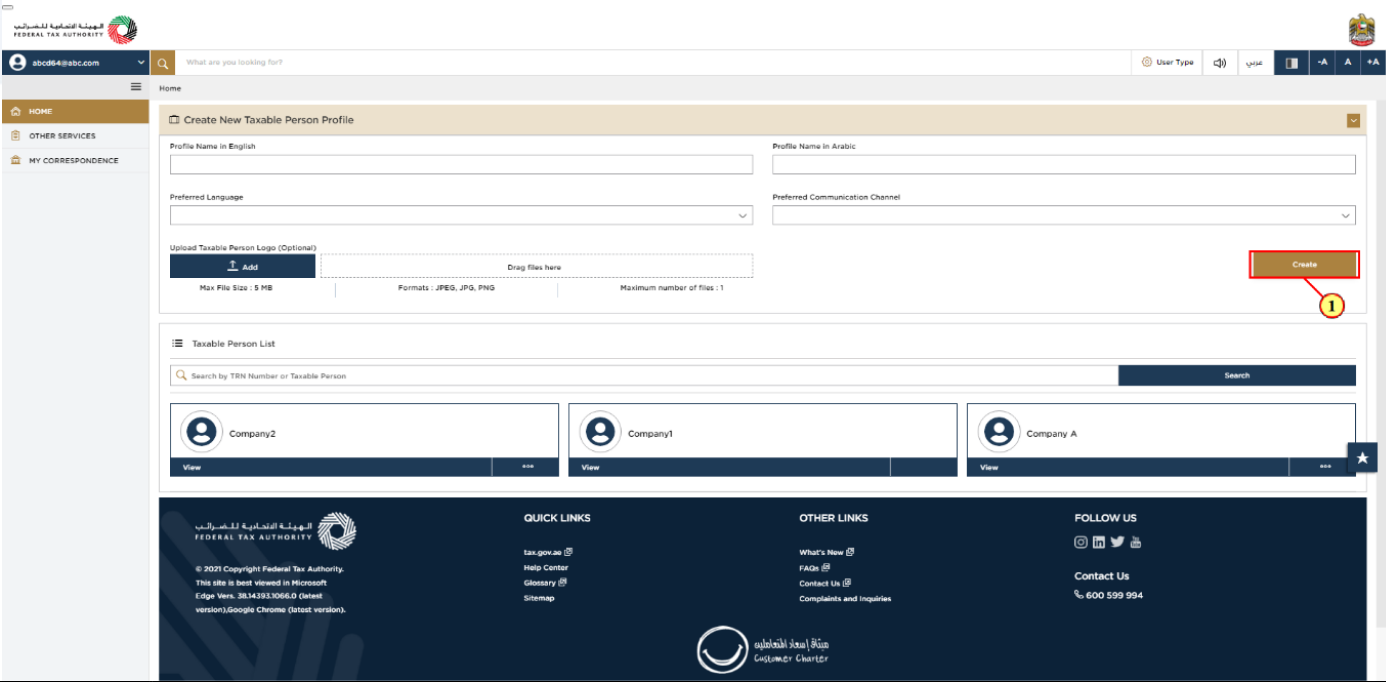
Step | Action |
(1) | To create a new Taxable Person, enter the mandatory details and click 'Create'. The new Taxable Person will be displayed in the list. |
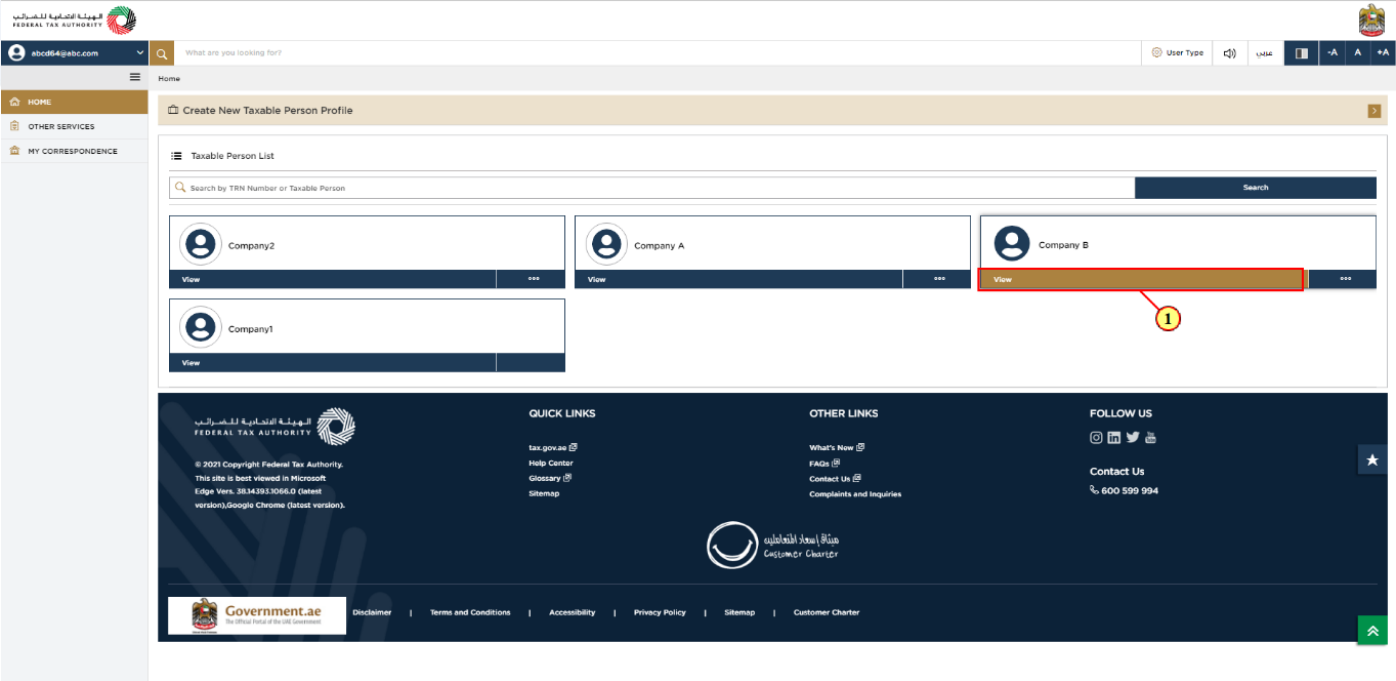
Step | Action |
(1) | Select the Taxable Person from the list and click 'View' to open the dashboard. |
6. Convert TINXC to TRN
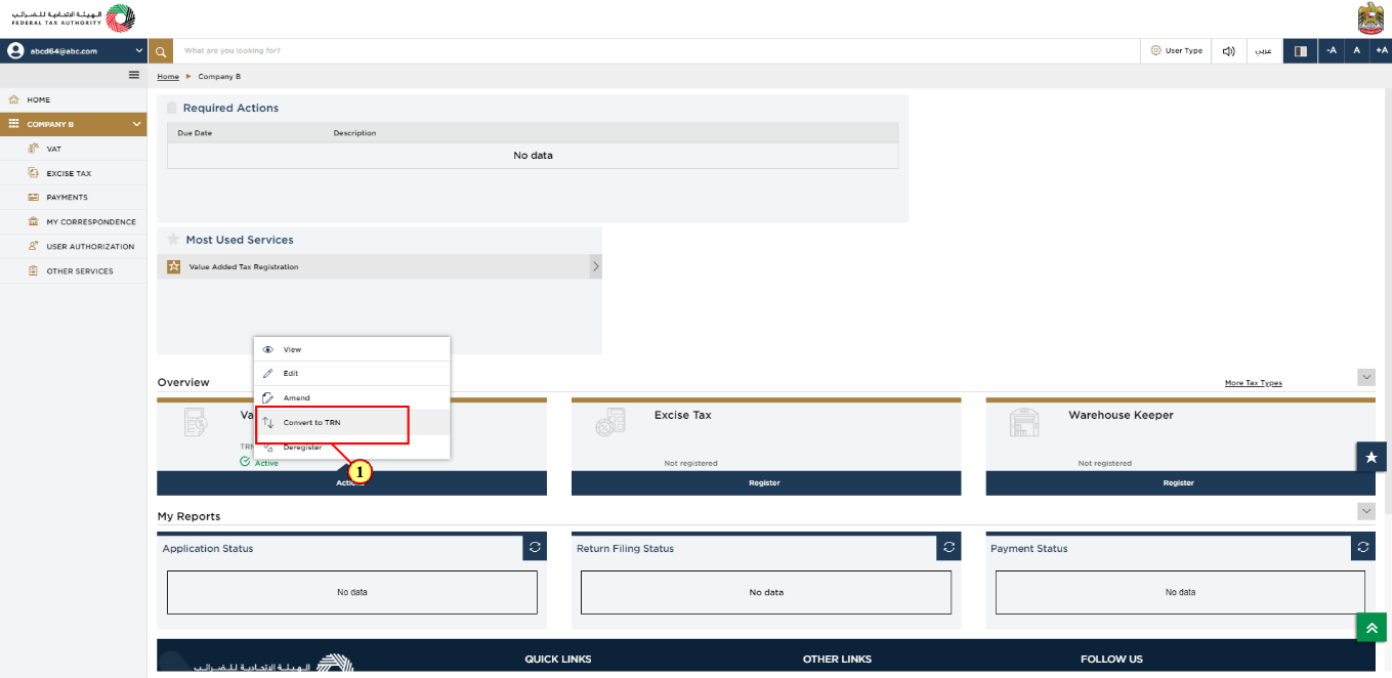
Step | Action |
(1) | In order to initiate the TINXC to TRN application, click ‘Actions’ on the VAT tile. Select Convert to TRN. |
7. Guidelines and Instructions
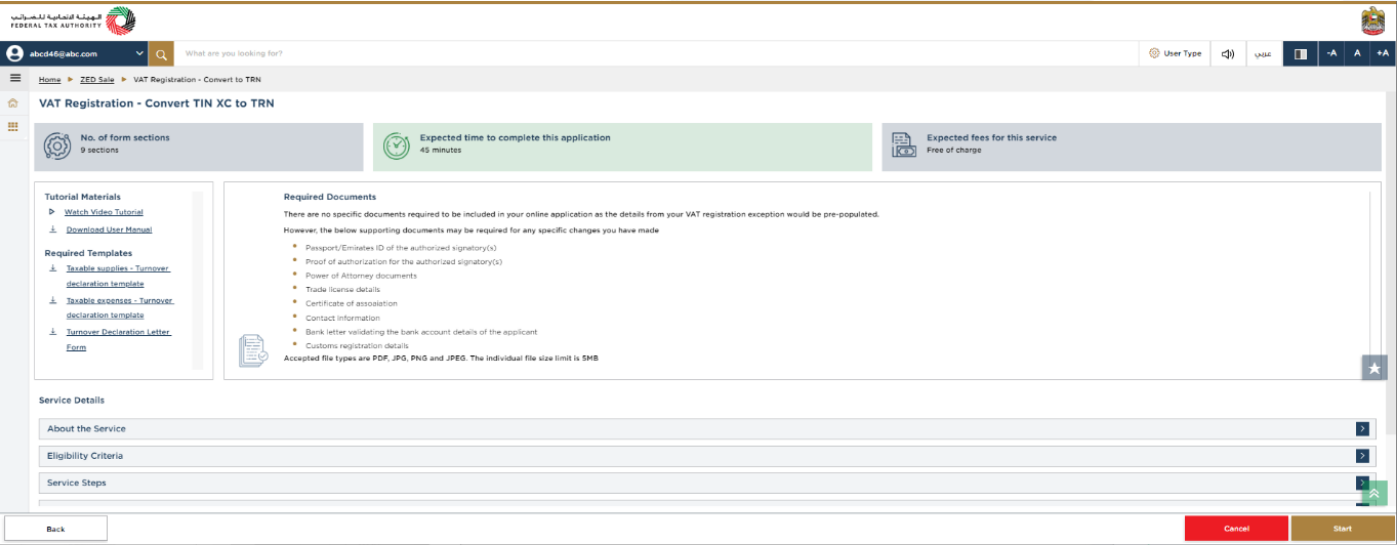
| The ‘guidelines and instructions’ page is designed to help you understand certain important requirements relating to Convert TINXC to TRN in the UAE. It also provides guidance on what information you should have in hand when you are completing the Convert TINXC to TRN application. |
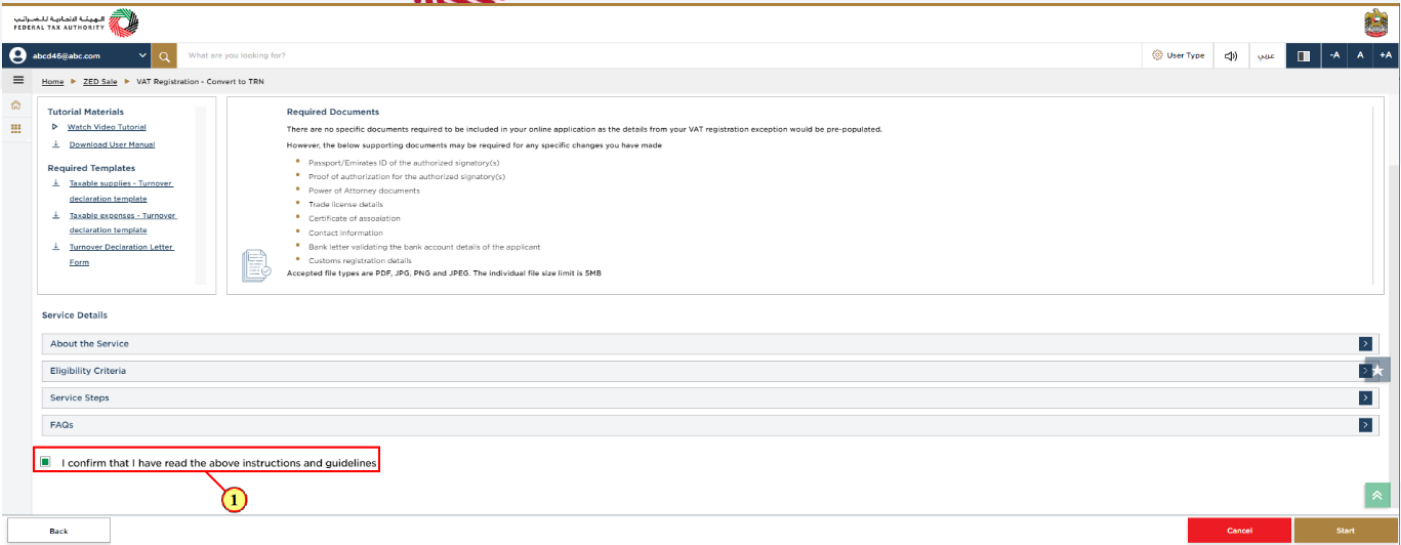
Step | Action |
(1) | A screen will appear with guidelines and instructions. Read the guidelines and instructions and mark the checkbox to confirm. |
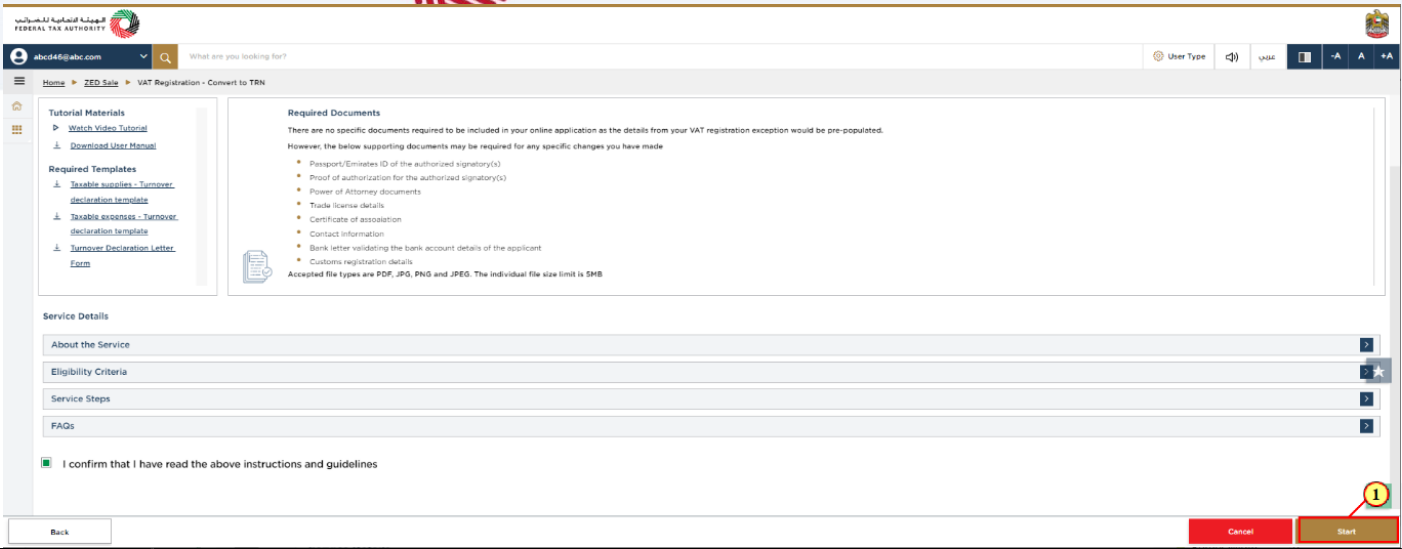
Step | Action |
(1) | Click ‘Start’ to initiate the Convert TINXC to TRN application. |
8. Entity Details Section
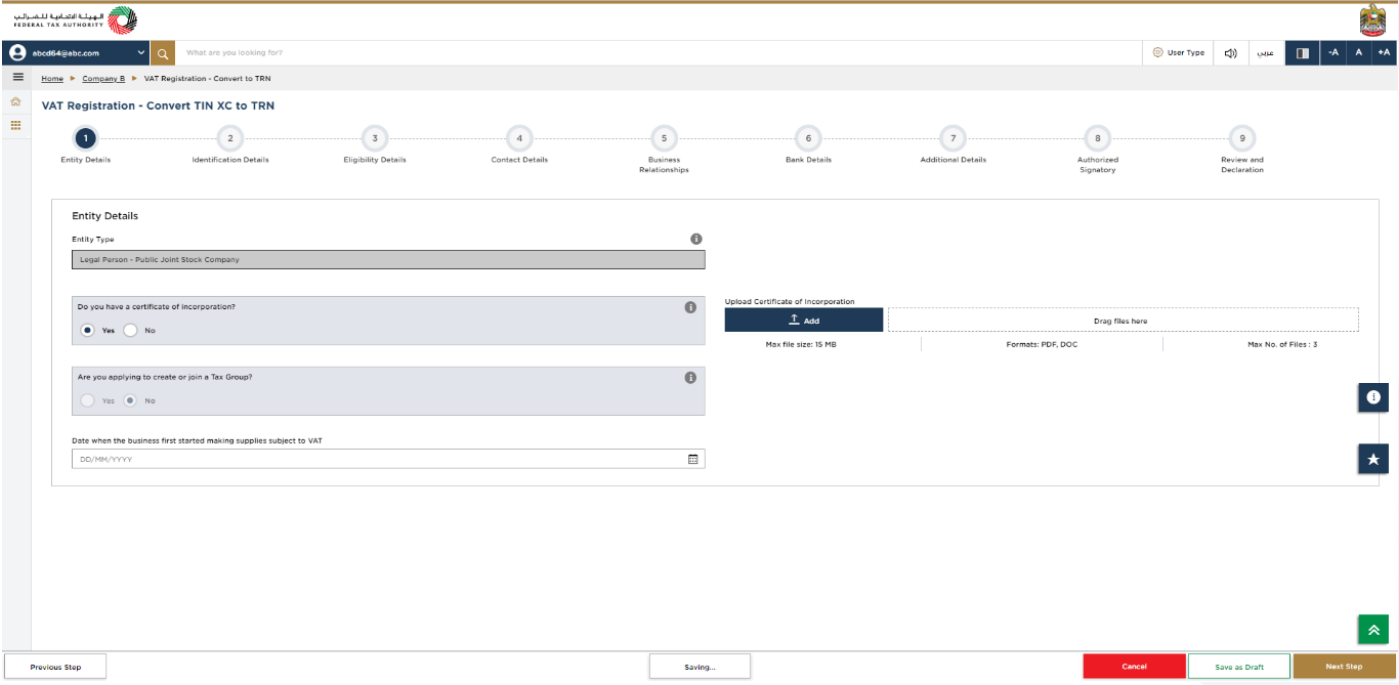
|
|
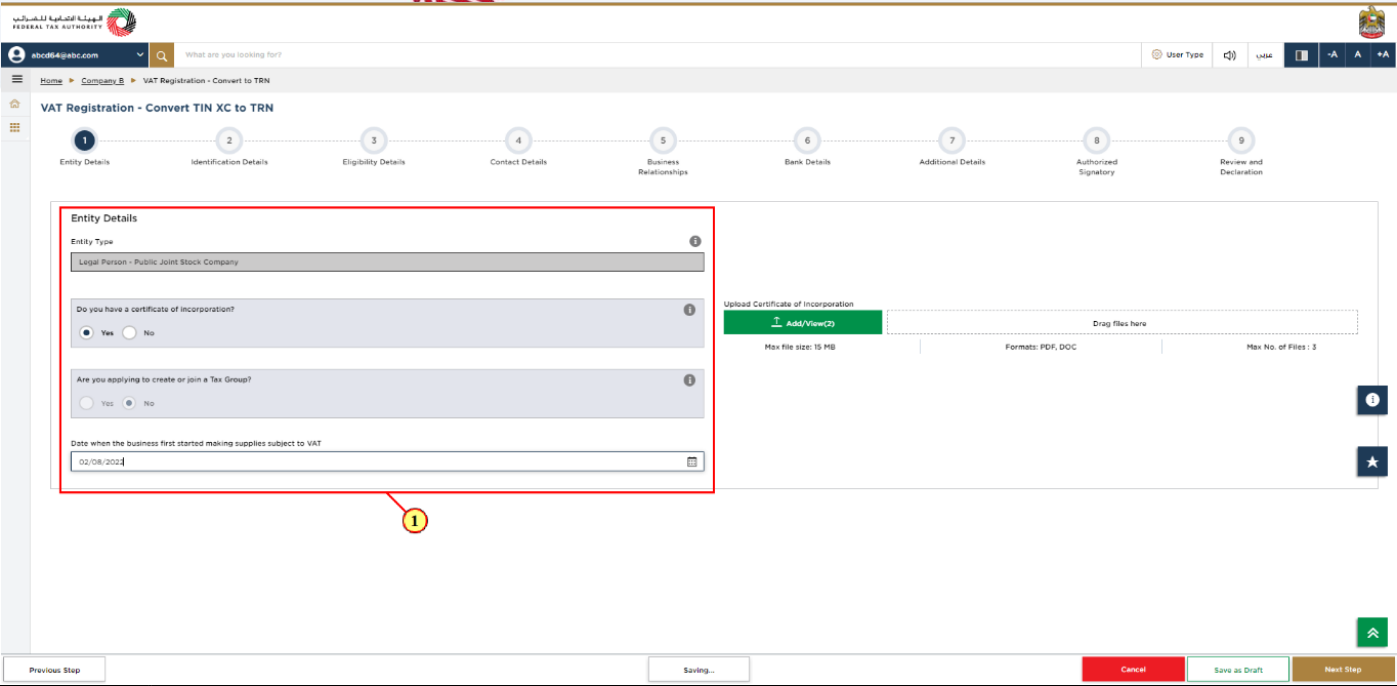
Step | Action |
(1) |
|
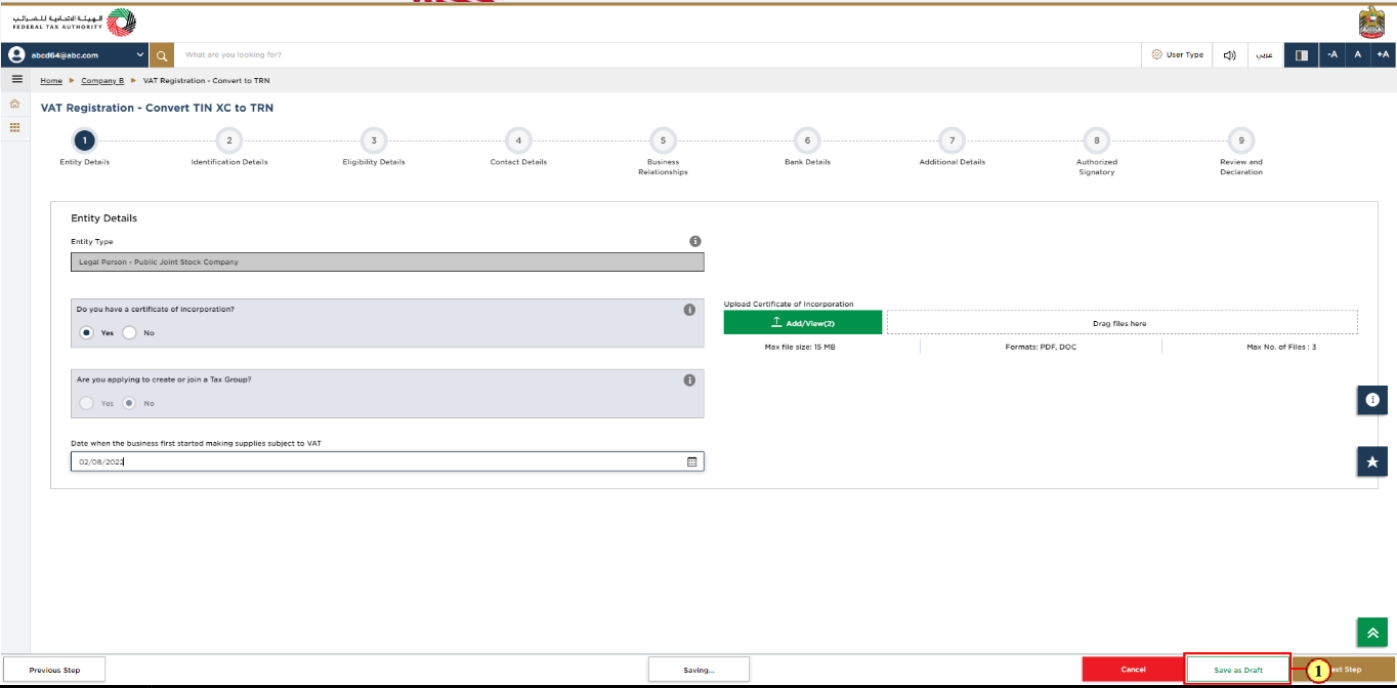
Step | Action |
(1) | Click on ‘Save as draft’ to save your application and return to continue working on your application later. |
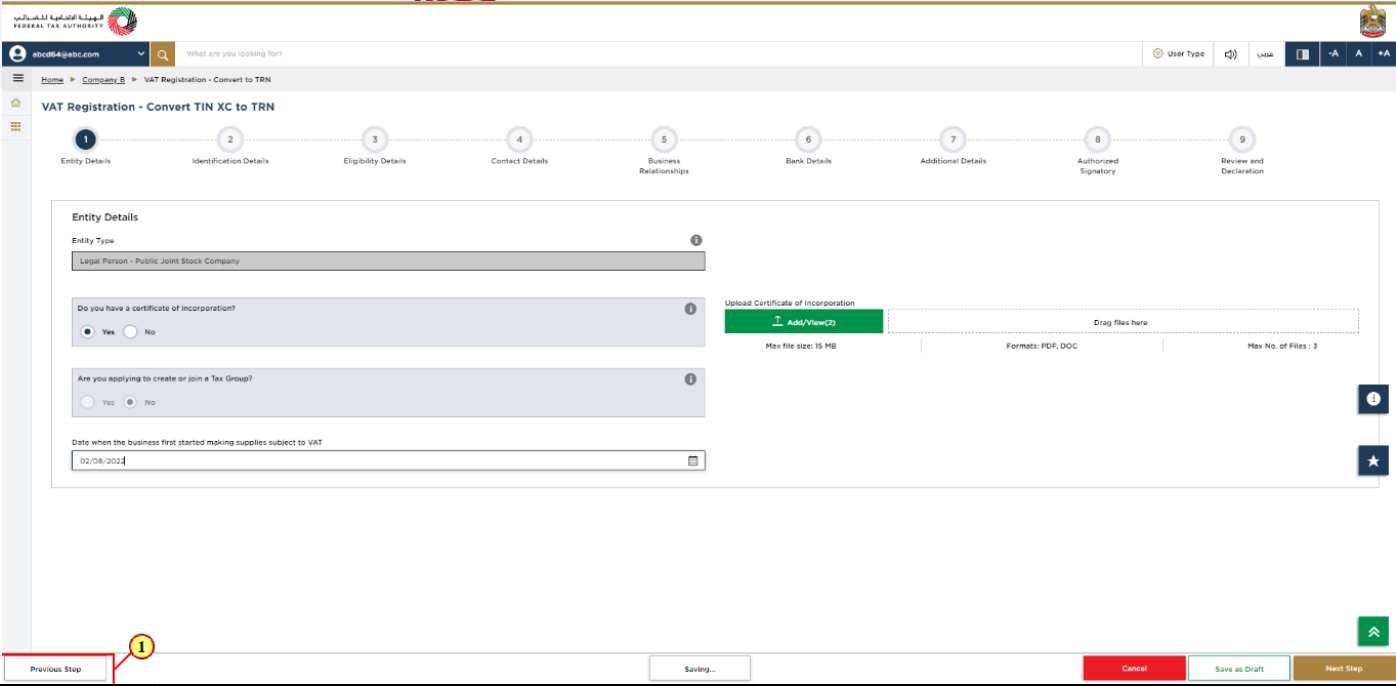
Step | Action |
(1) | Click the ‘Previous Step’ to go back to the previous section. |
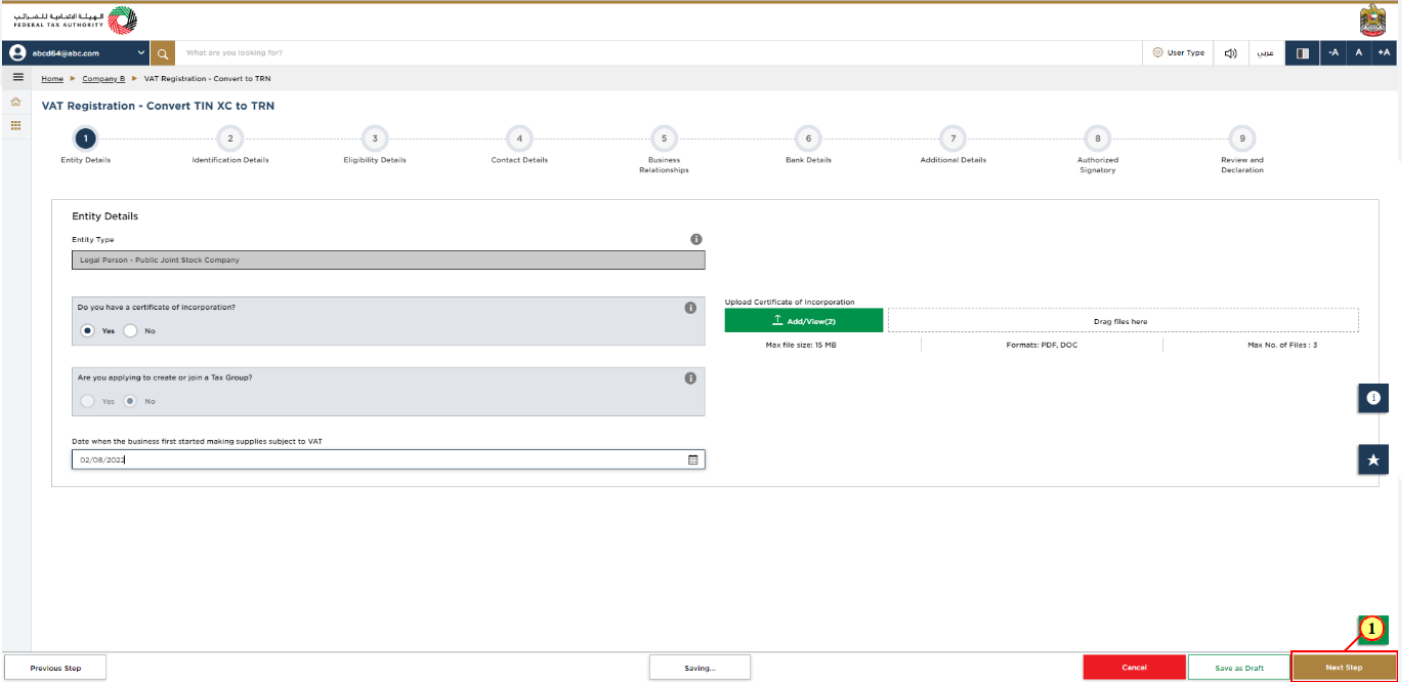
Step | Action |
(1) | After completing all mandatory fields, click the ‘Next Step’ button to save and proceed to the 'Identification Details' section. |
9. Identification Details
10. Main License Details
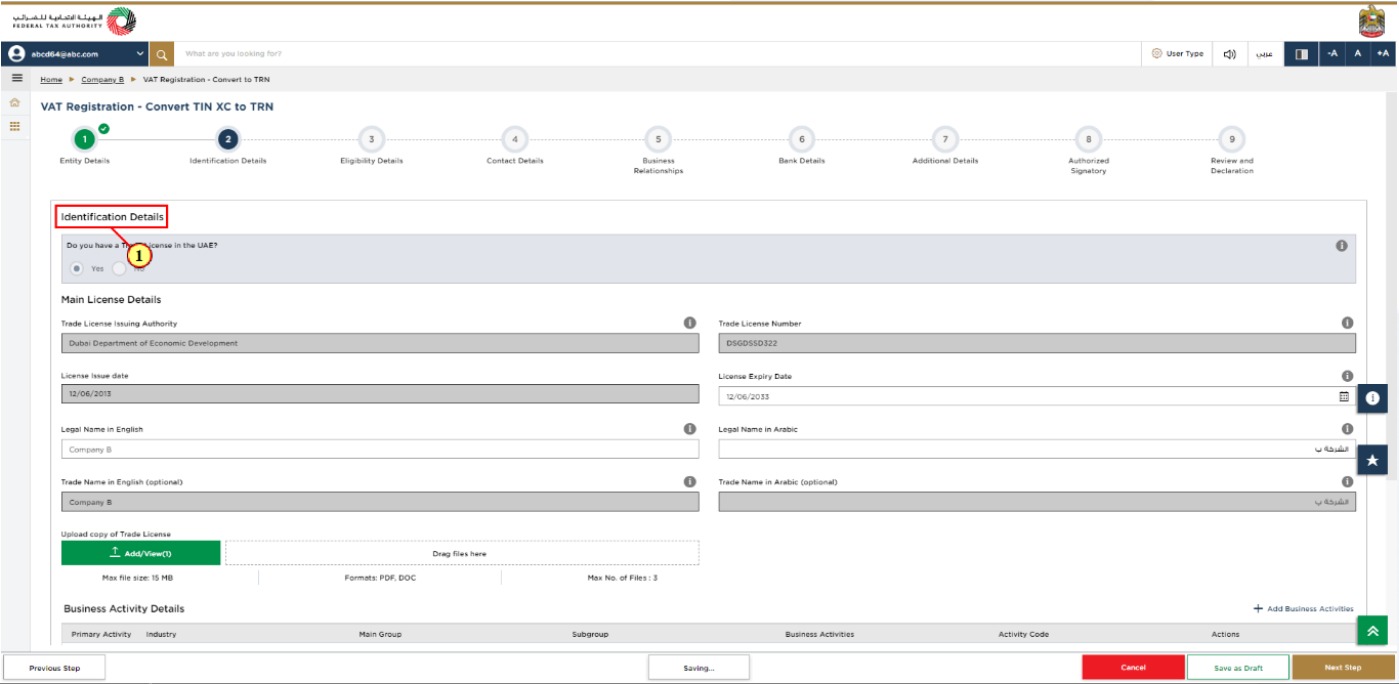
Step | Action |
(1) | Verify and update Identification Details information. |
11. Business Activities
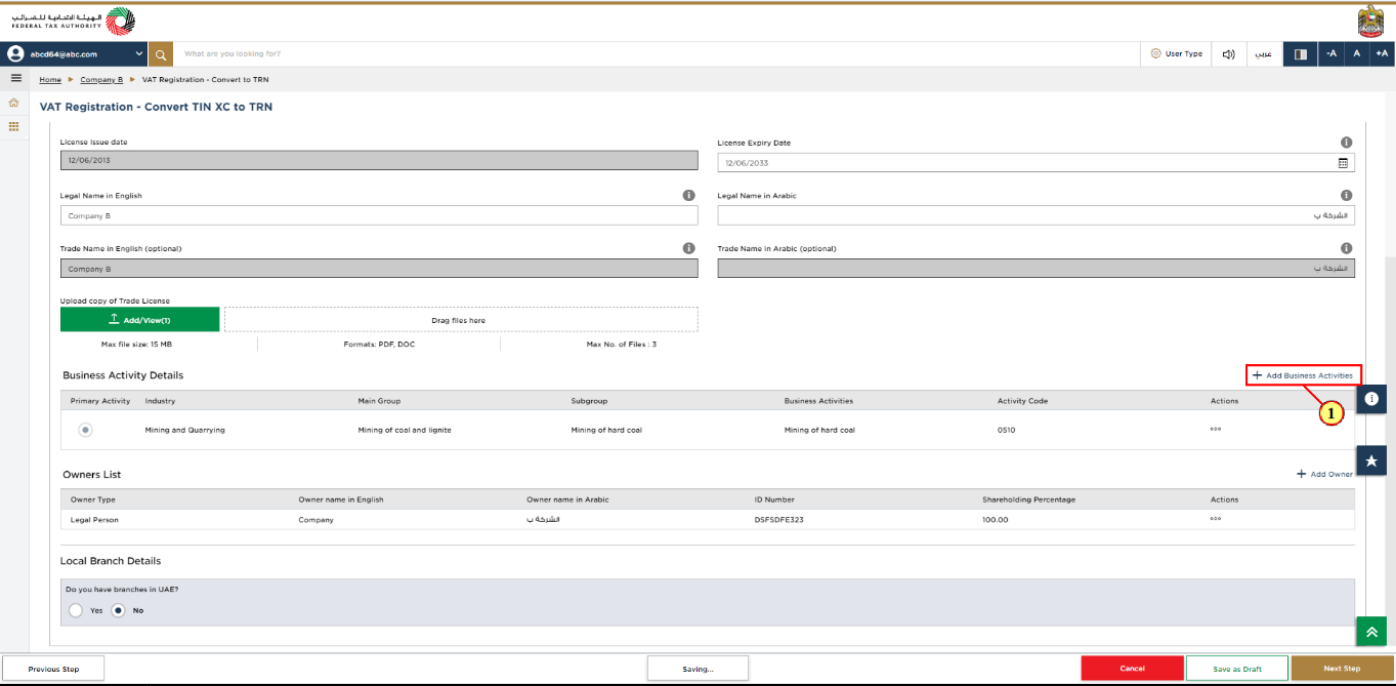
Step | Action |
(1) |
|
12. Owner Details
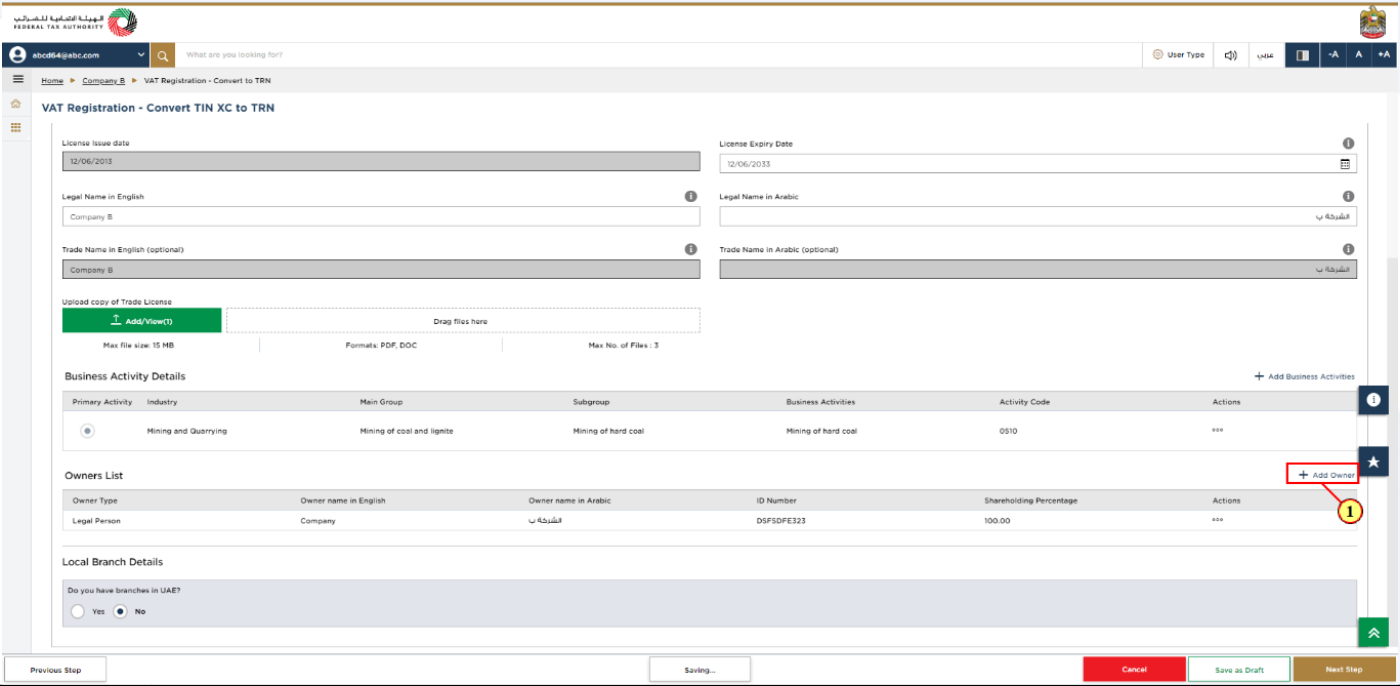
Step | Action |
(1) |
|
13. Branch Details
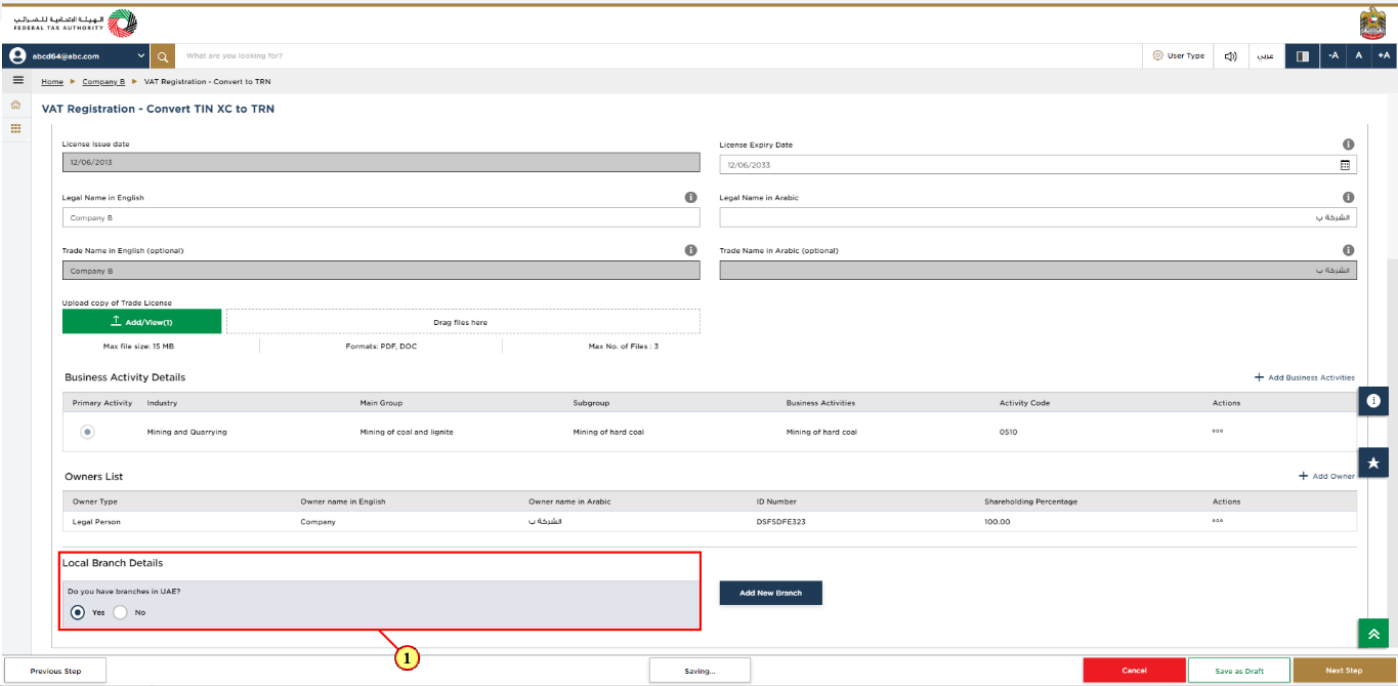
Step | Action |
(1) | Verify and if required update the branch details. Select ‘Yes’, if you have one or more branches, and add the local branch details. For each branch, enter the trade license details and associated business activities and owners list. |
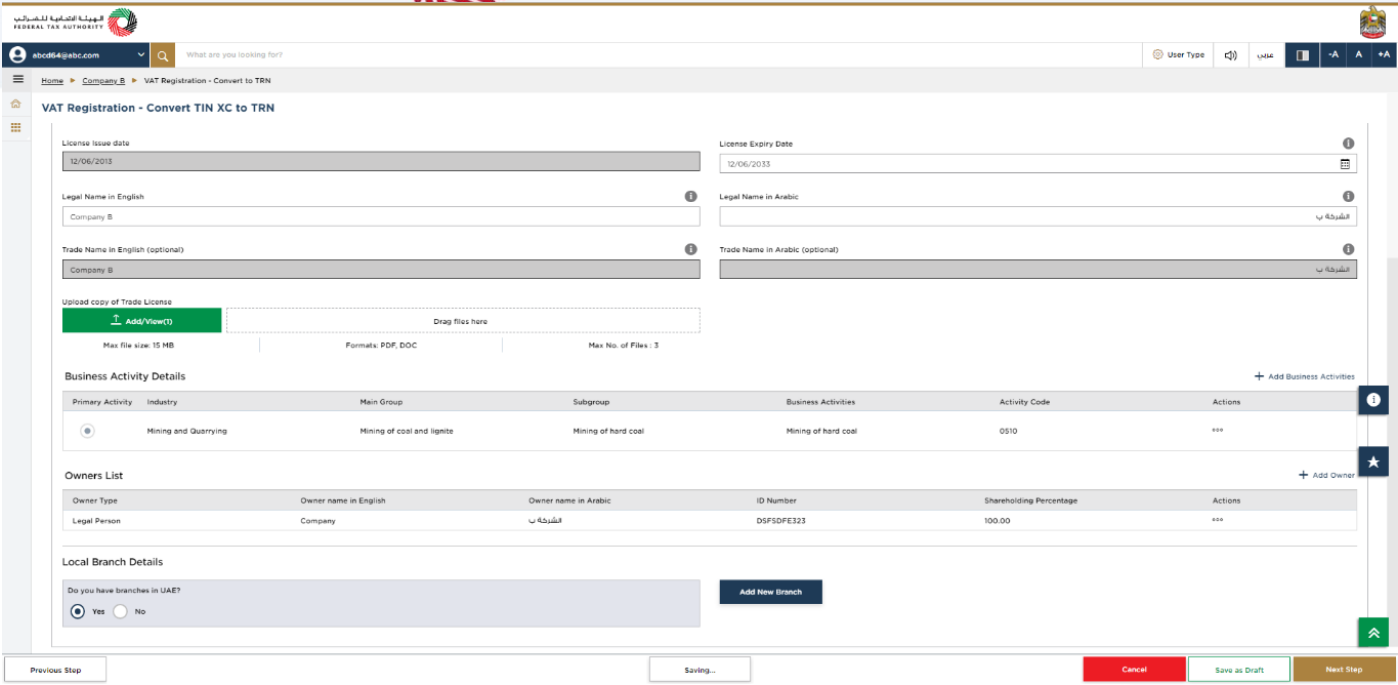
| The registration will be in the name of head office meeting the relevant criteria. Registration will not be performed in the name of Branch. Even if you are operating via branches in more than one Emirate, only one VAT registration is required. |
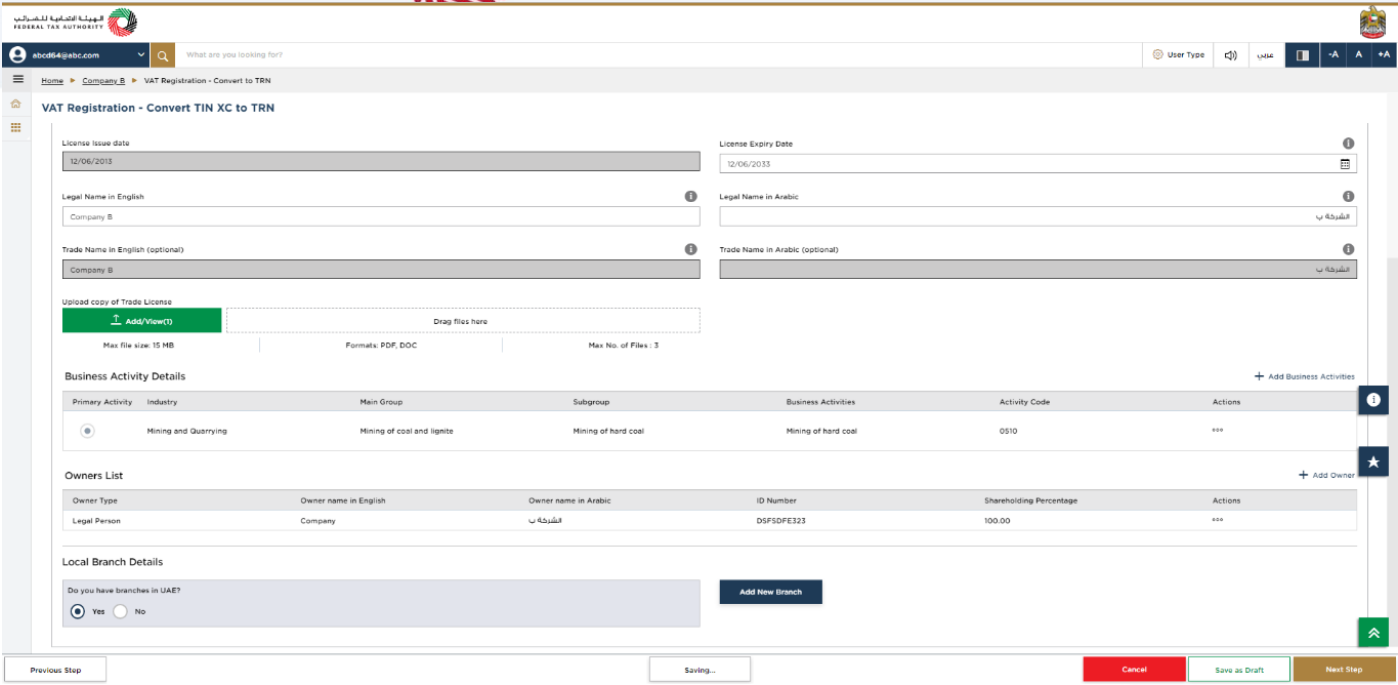
Step | Action |
(1) | After completing all mandatory fields, click the ‘Next Step’ button to save and proceed to the 'Eligibility Details' section. |
14. Eligibility Details
15. Taxable supplies and Taxable expenses
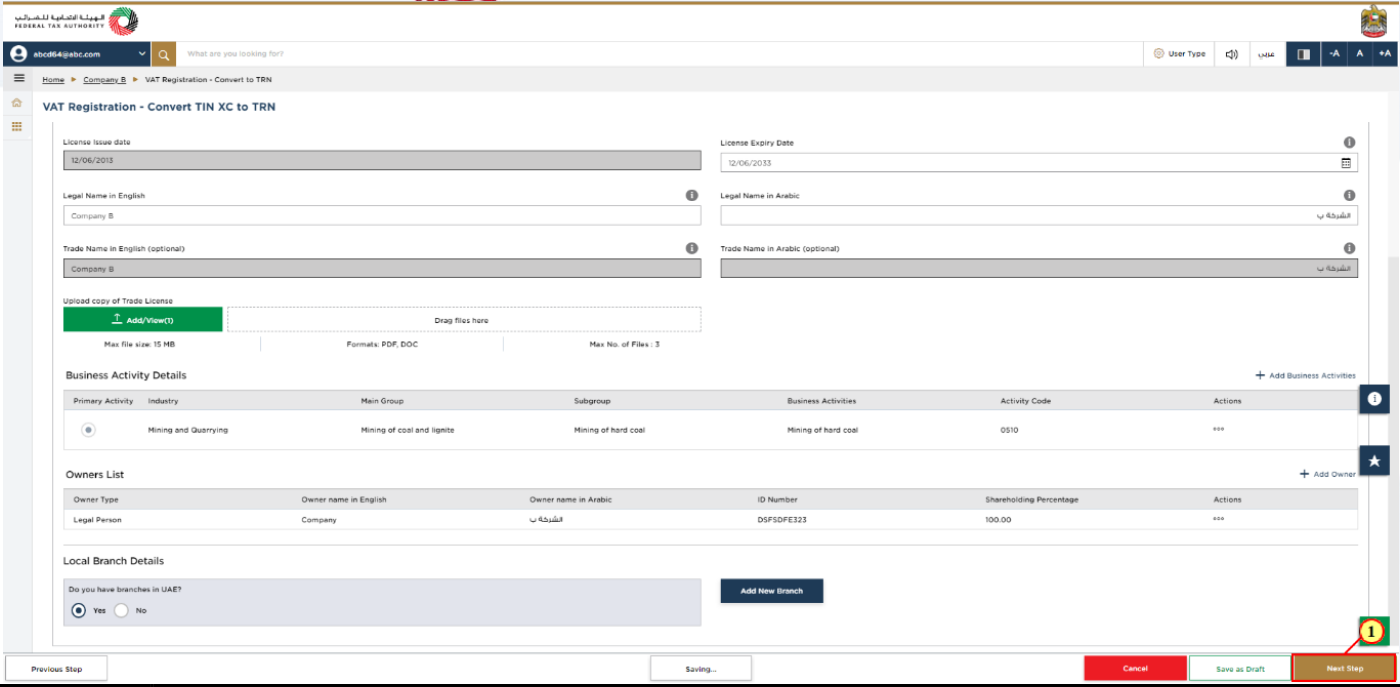
Step | Action |
(1) | There are two options to enter your Taxable supplies and Taxable expenses.
OR |
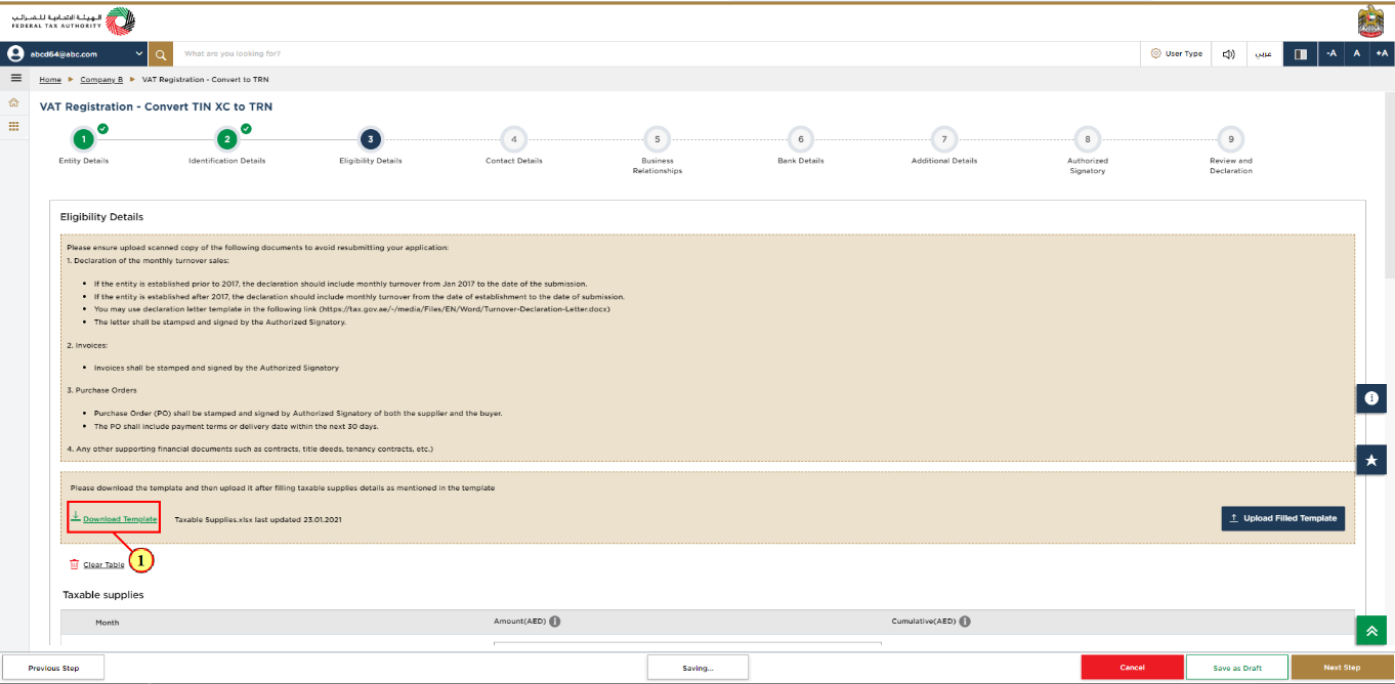
| If the ‘VAT registration criteria’ is determined as ’Mandatory’ or ‘Voluntary’, you are eligible for VAT registration. If the ‘VAT registration criteria’ is determined as ‘Not applicable’, you are not eligible for VAT registration. |
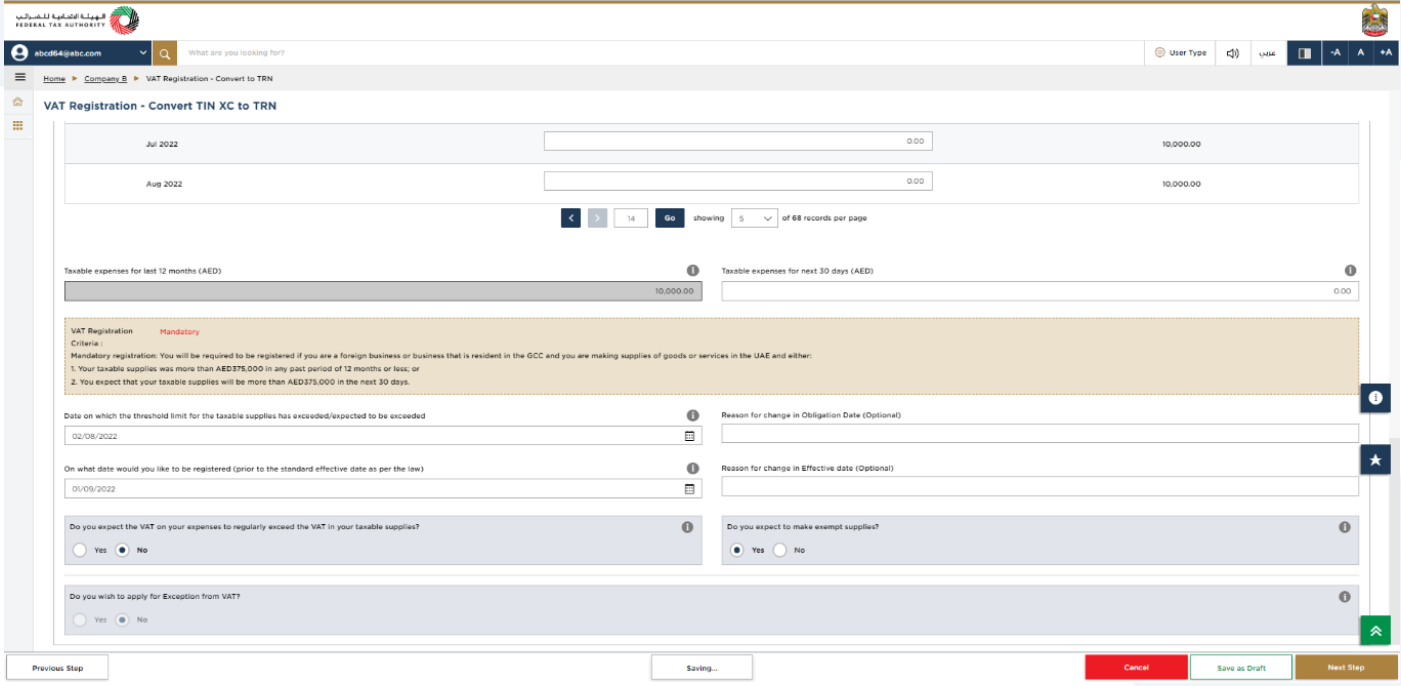
Step | Action |
(1) |
|
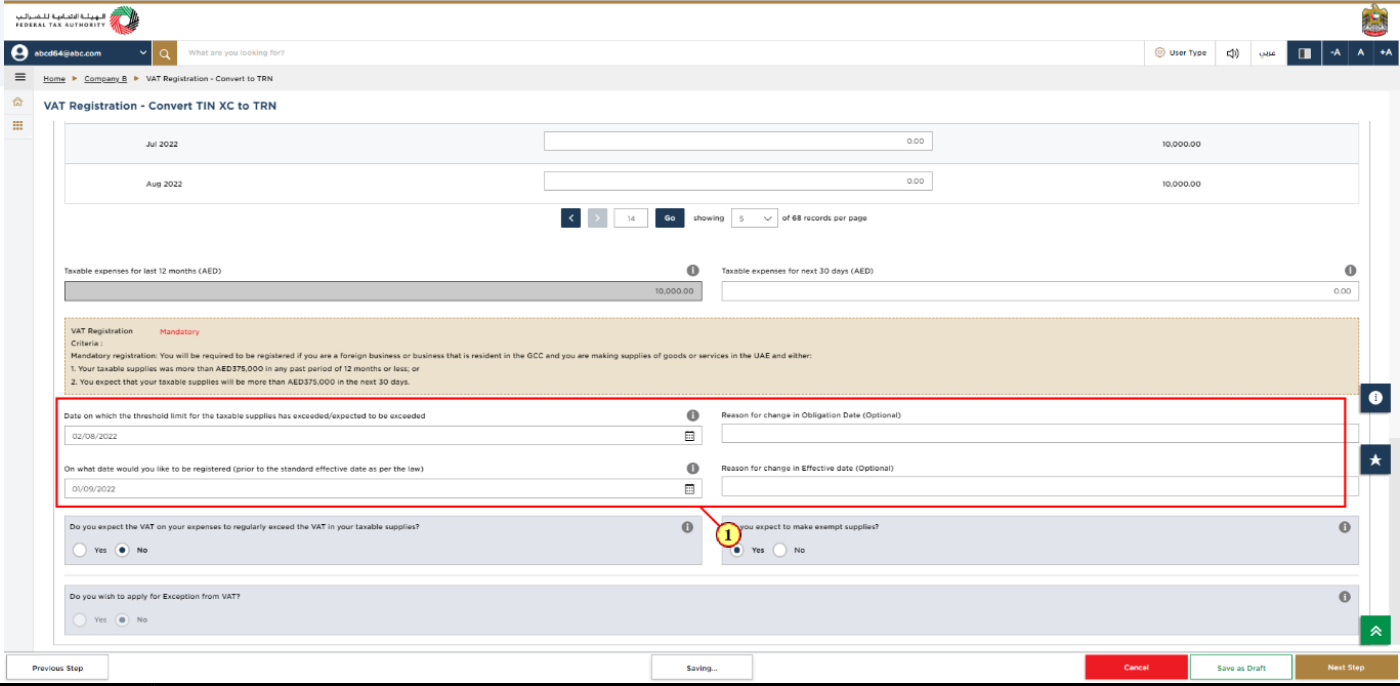
Step | Action |
(1) | After completing all mandatory fields, click ‘Next Step’ to save and proceed to the 'Contact Details' section. |
16. Contact Details
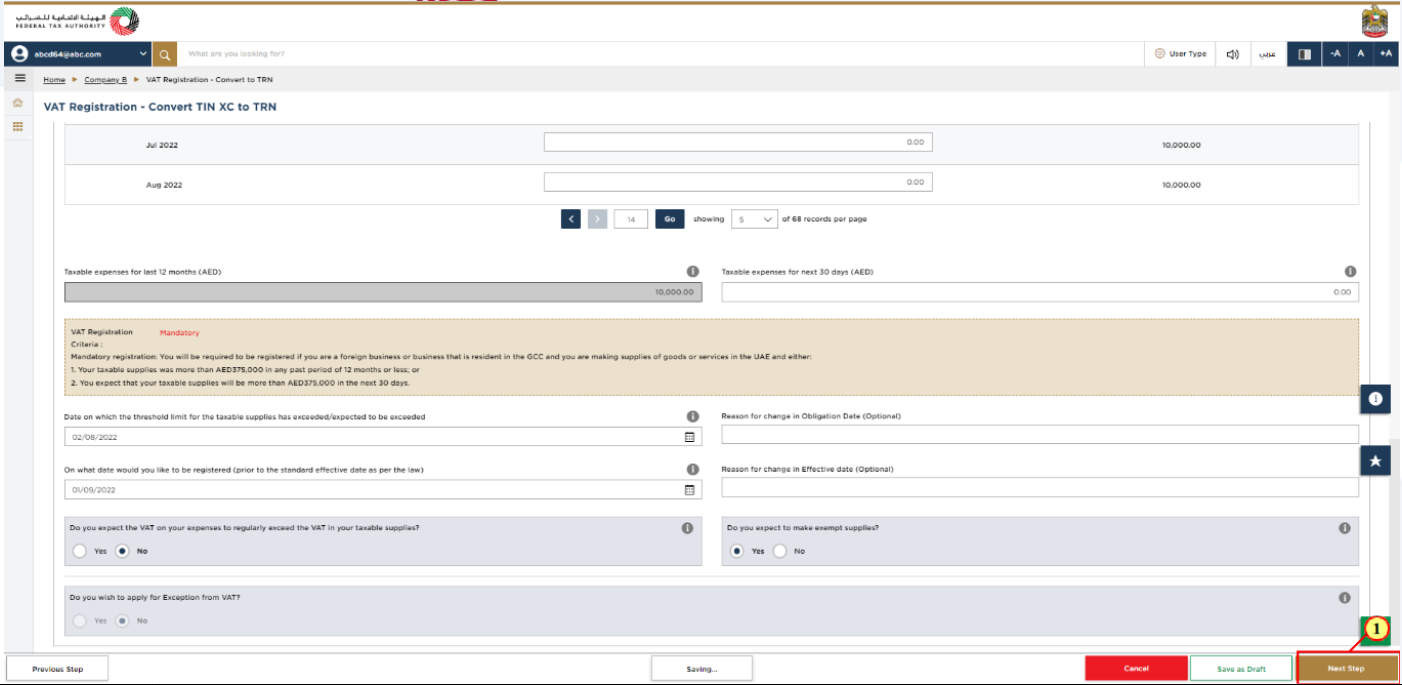
Step | Action |
(1) | Enter the registered address details of the business. |
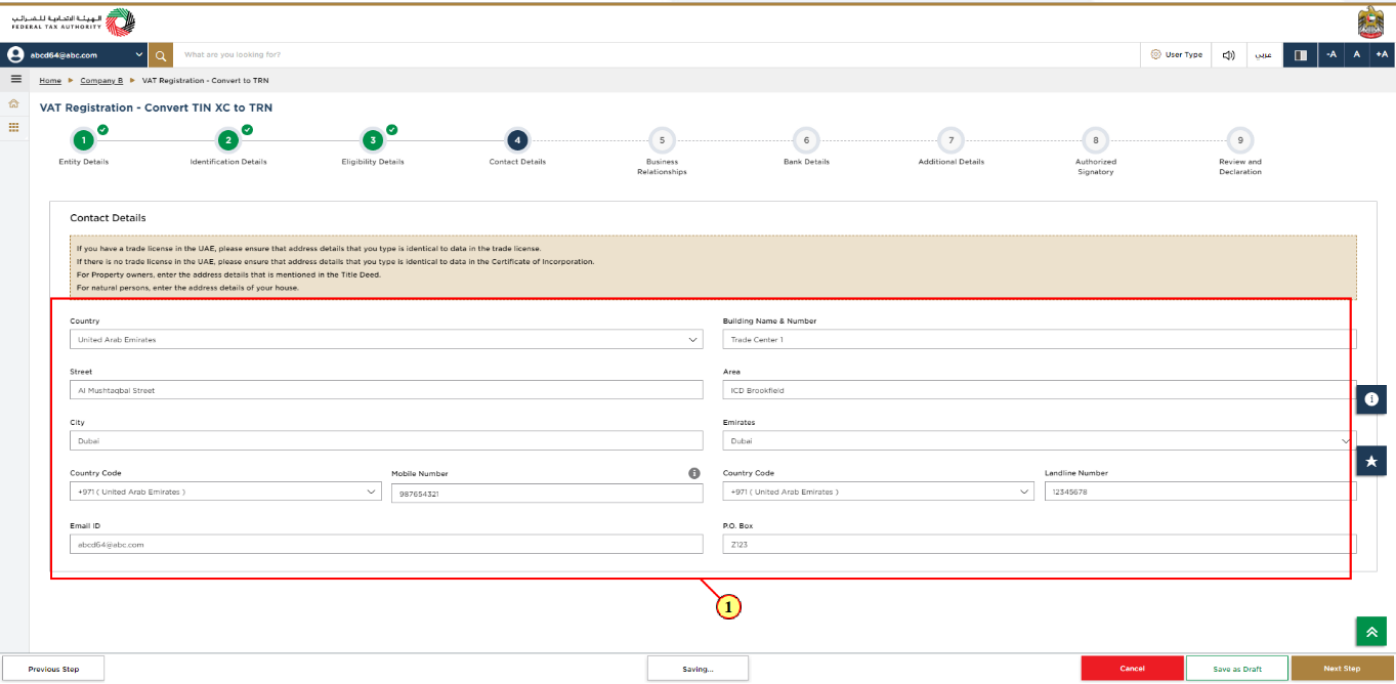
| Do not use another company’s address (for example, your accountant). If you have multiple addresses, provide details of the place where most of the day-today activities of the business are carried out. |
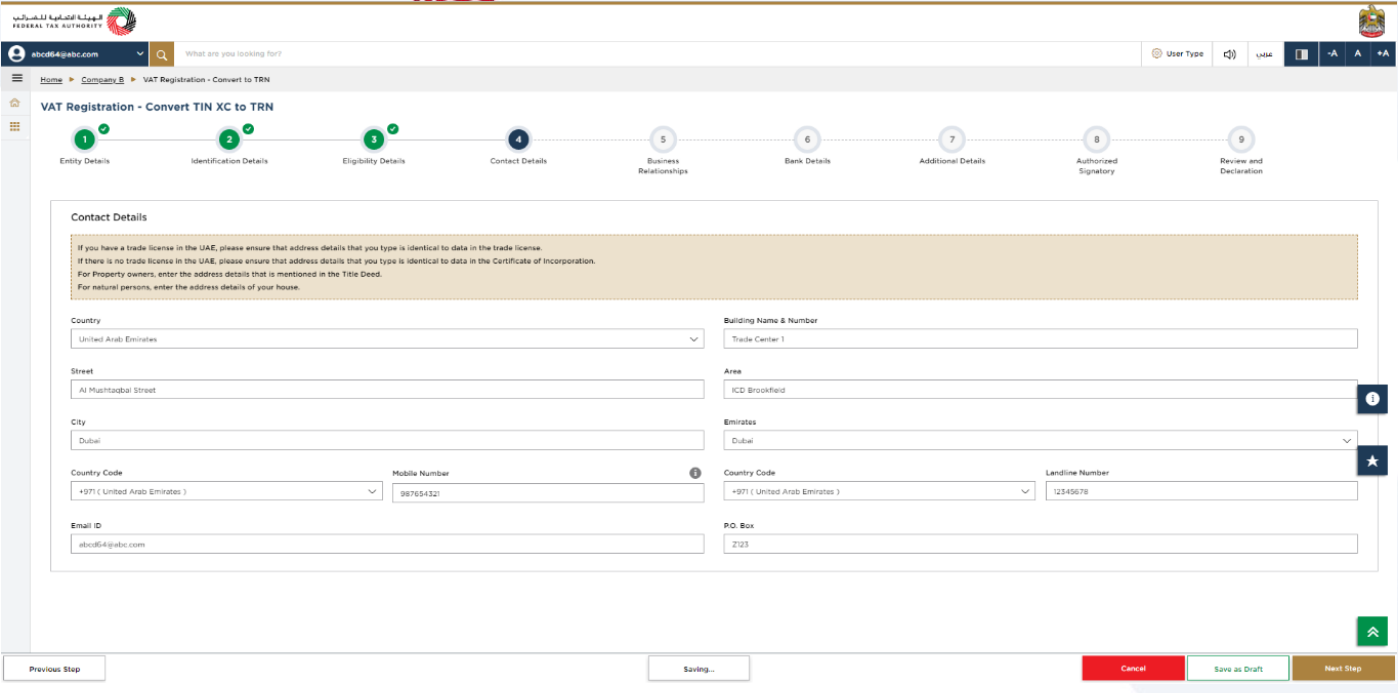
Step | Action |
(1) | After completing all mandatory fields, click ‘Next Step’ to save and proceed to the 'Business Relationships' section. |
17. Business Relationships
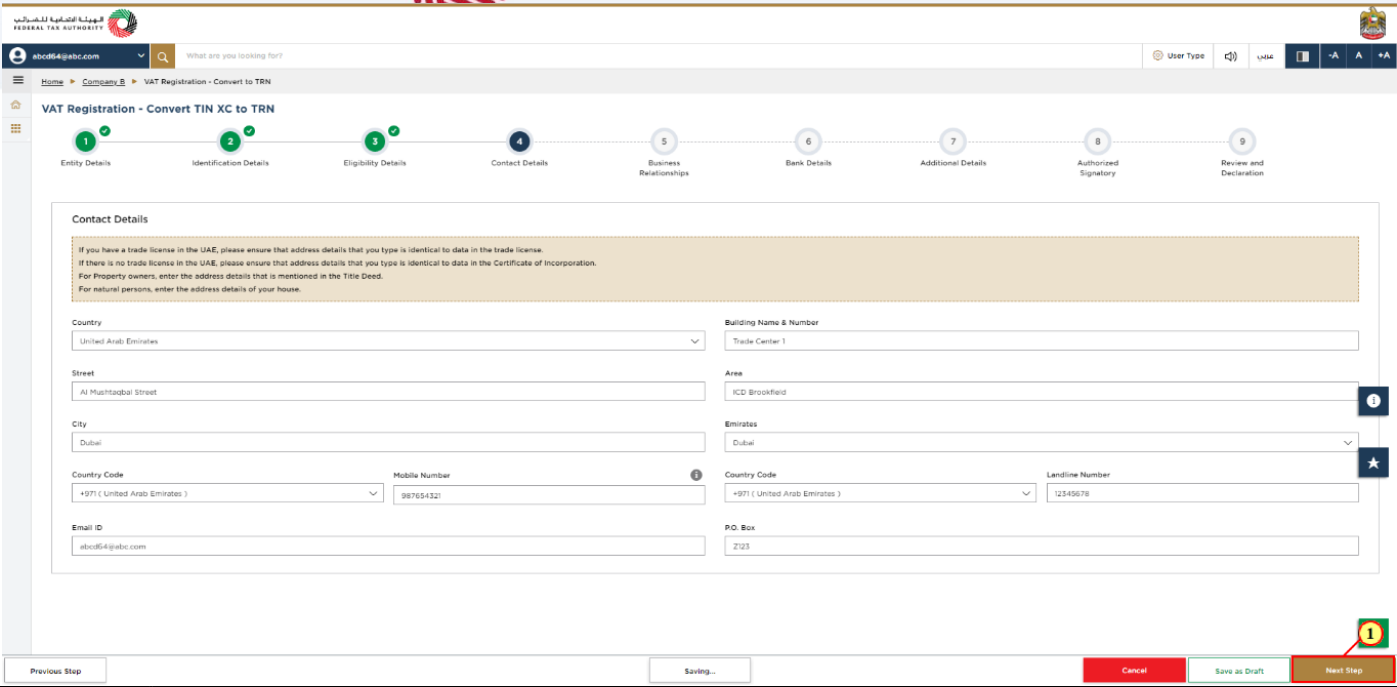
Step | Action |
(1) | This section will be used to add the relationships for your VAT Registration. Enter the details of the Manager OR Chief Executive Officer (CEO). |
18. Add More Relationships
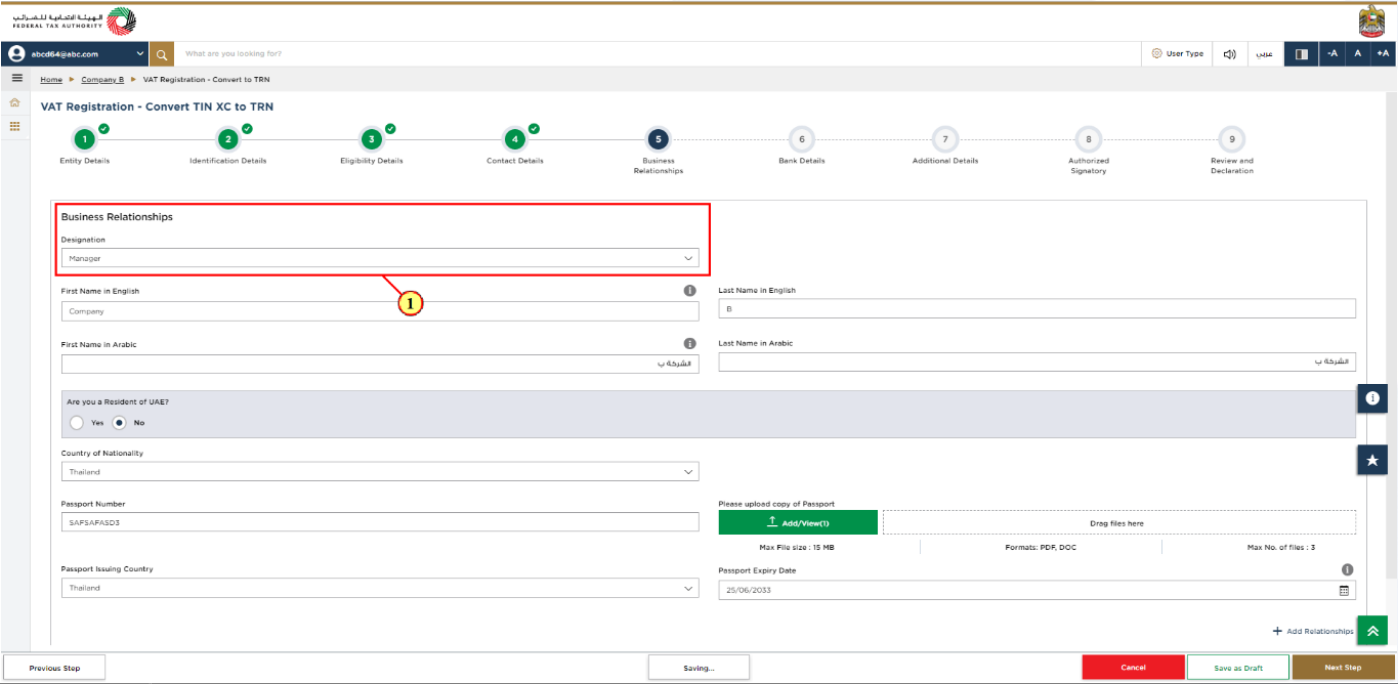
Step | Action |
(1) | Click 'Add Relationships' to add more relationship details, this is an optional field. |

Step | Action |
(1) | Click 'Add' to add more relationship details. |
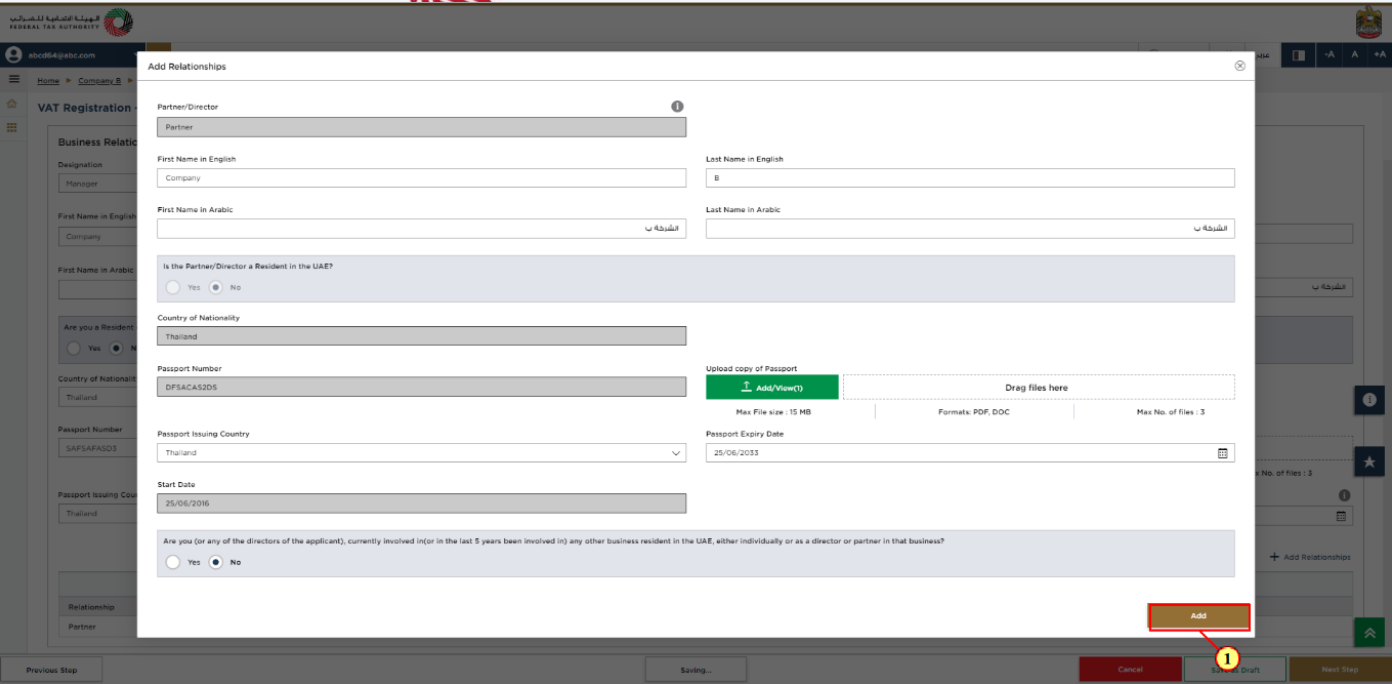
Step | Action |
(1) | After completing all the mandatory fields, click ‘Next Step’ to save and proceed to the 'Bank Details' section. |
19. Bank Details
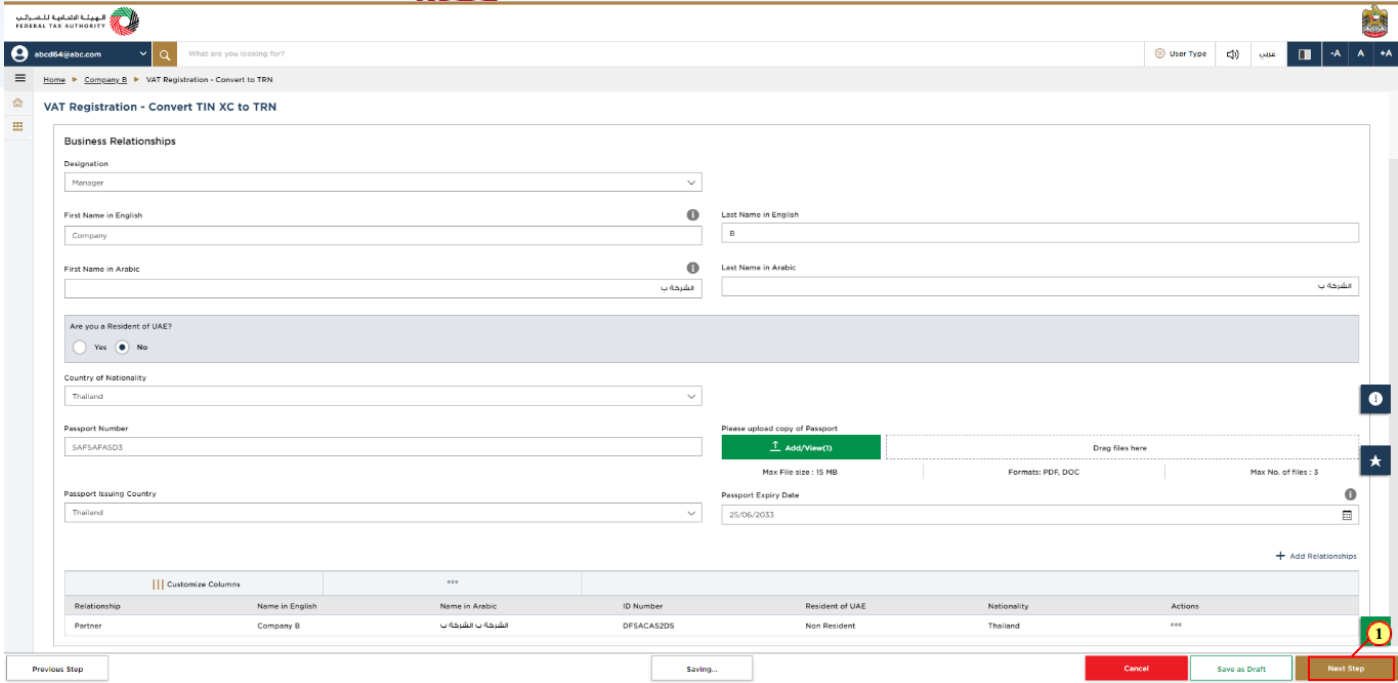
|
|
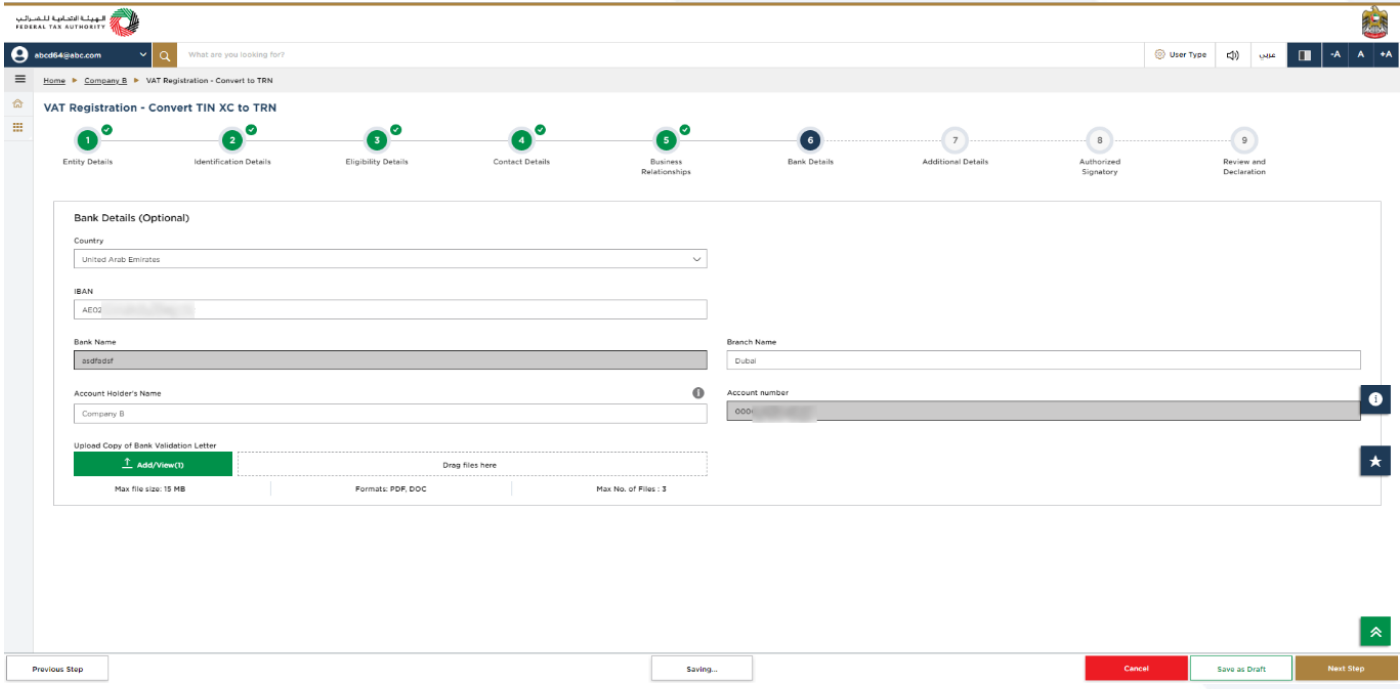
Step | Action |
(1) | You may enter your bank details and click ‘Next Step’ to save and proceed to the 'Additional Details' section. |
20. Additional Details
21. GCC Business activities
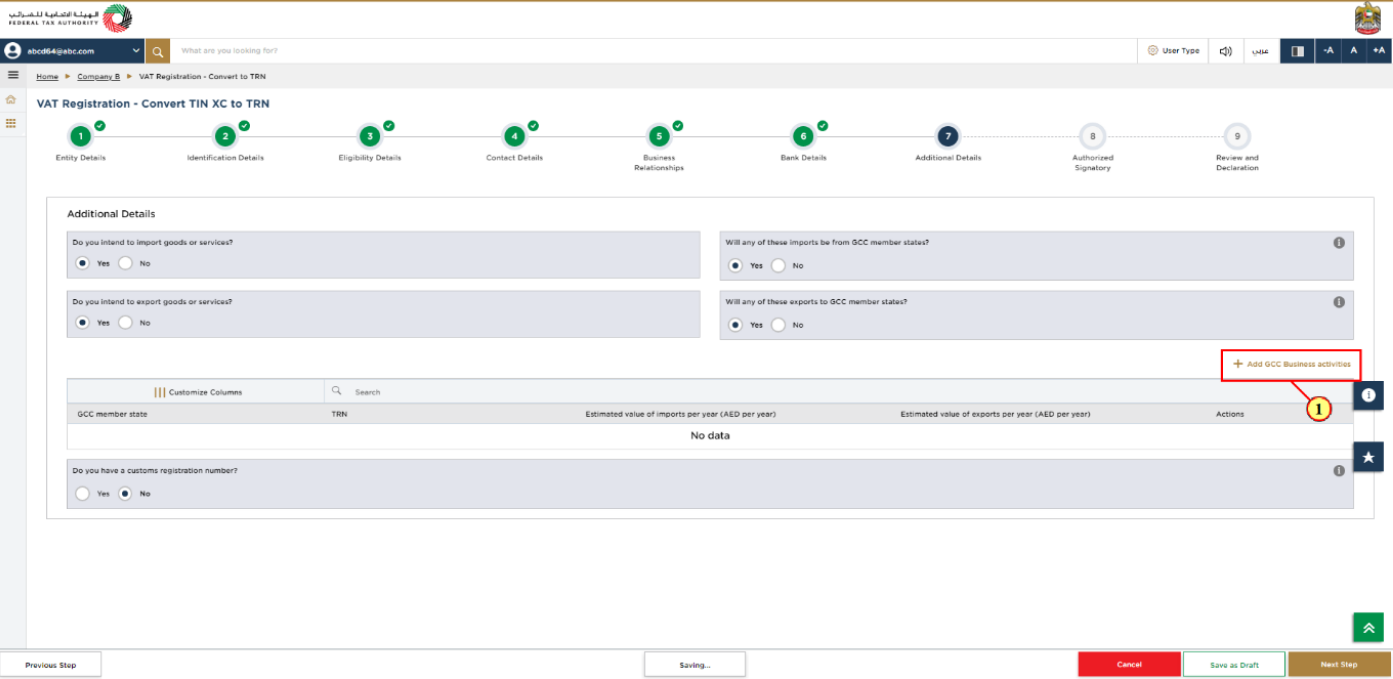
Step | Action |
(1) | Click ‘Add GCC Business activities’ If the person is intending to import goods or services and these imports are from GCC member states. |
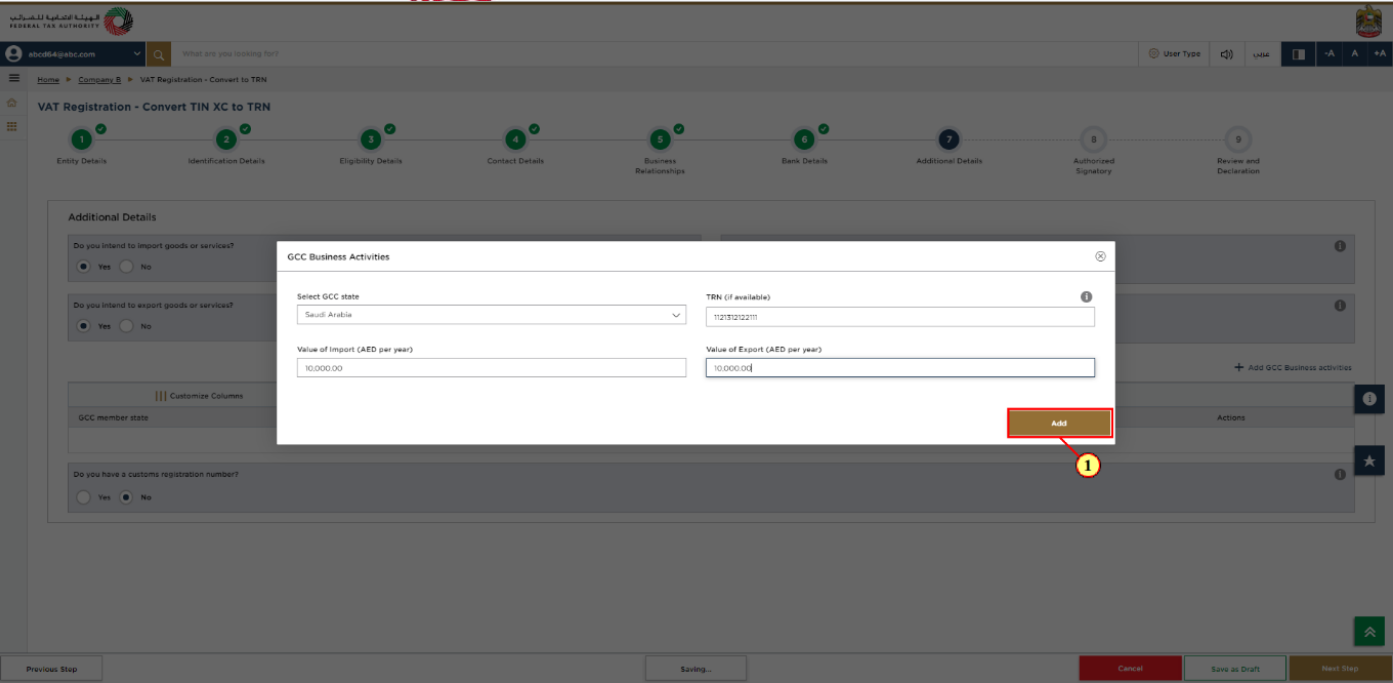
Step | Action |
(1) |
|
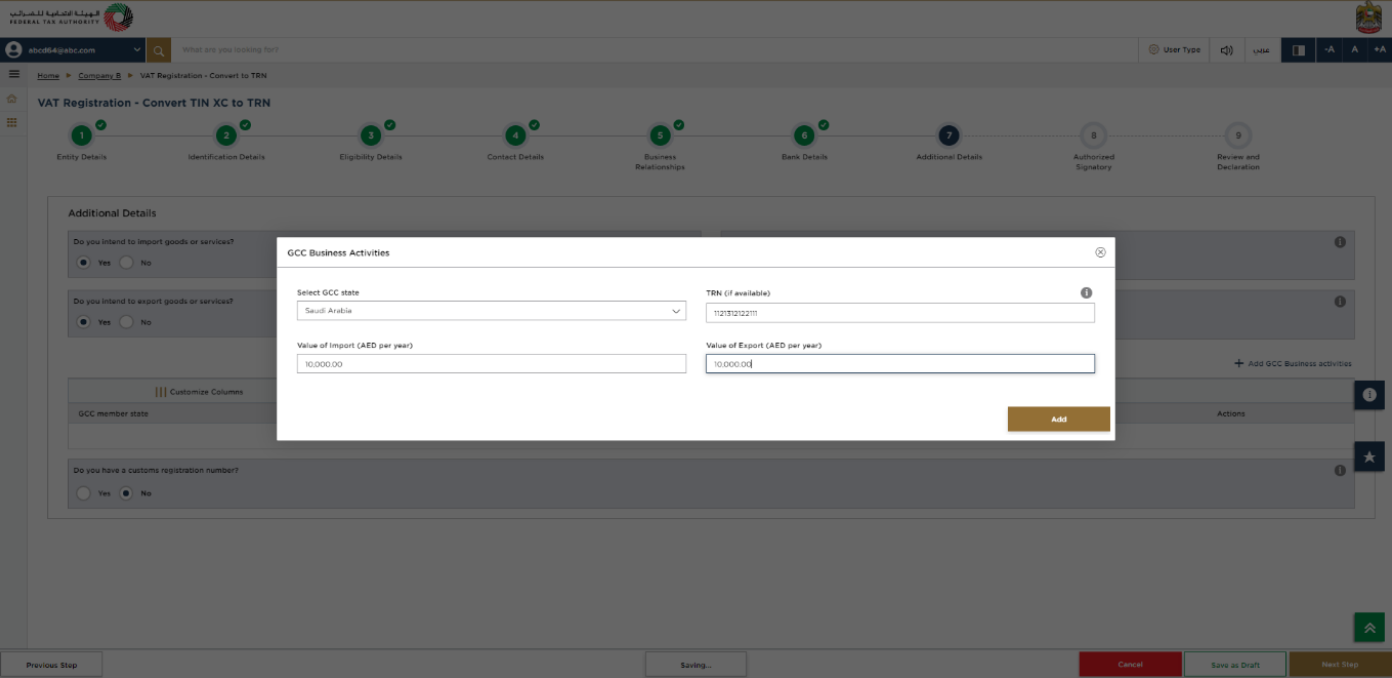
| Do not include the value of any services unless they are directly related to moving goods (Example., commission, and freight insurance ). |
22. Customs Details
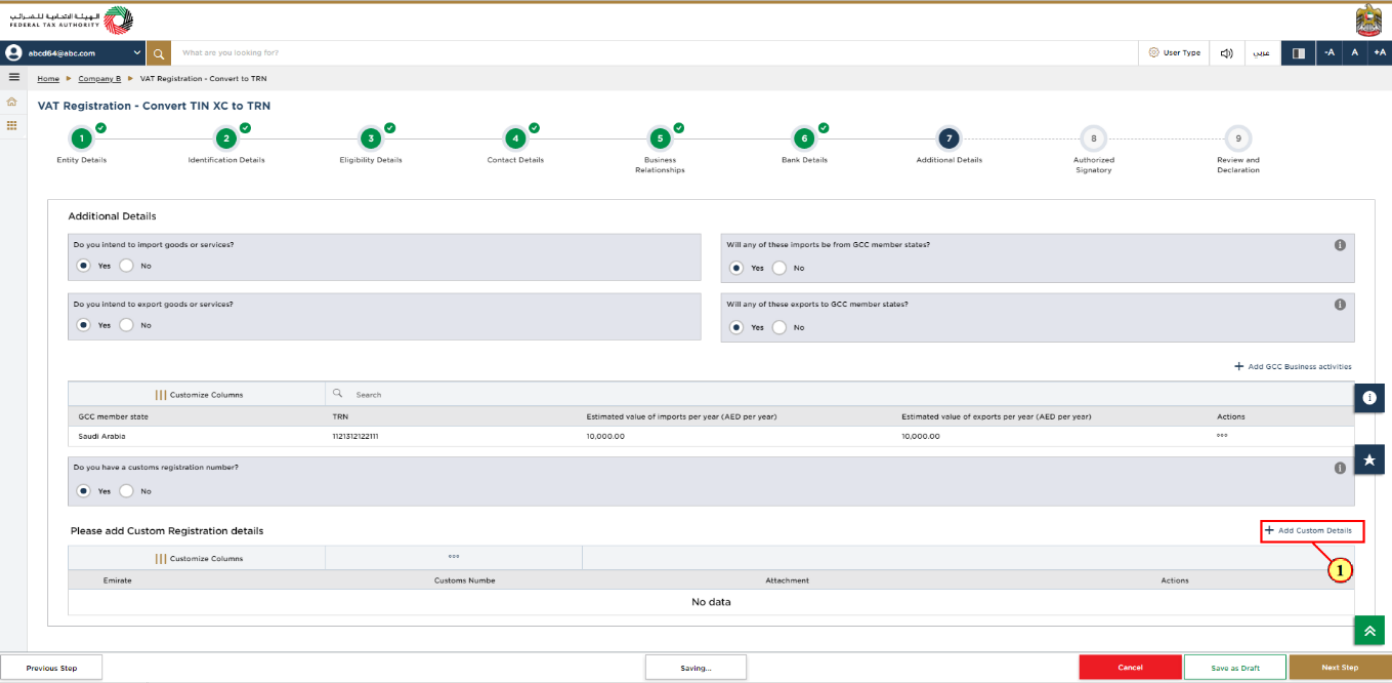
Step | Action |
(1) | If you are registered with any of the Customs Authorities in the UAE, select ‘Yes’ and click ‘Add Custom Details’ to enter the customs registration details. |
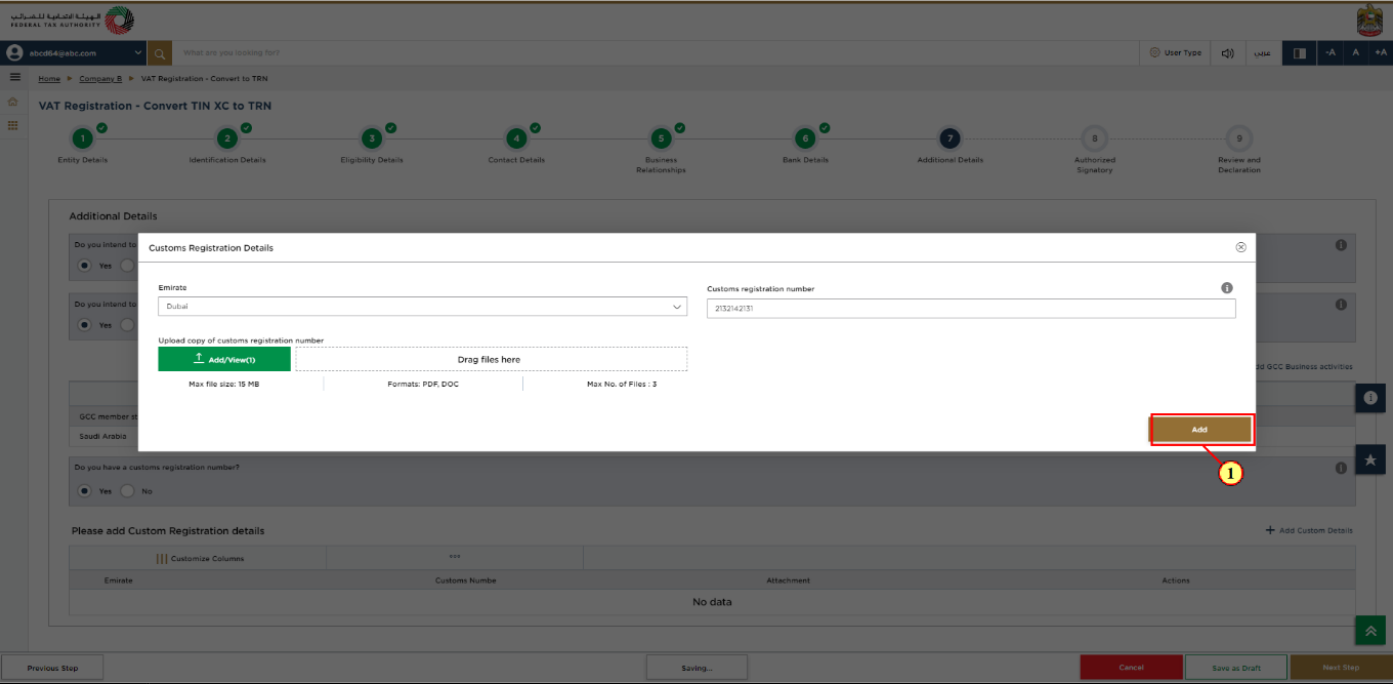
Step | Action |
(1) |
|
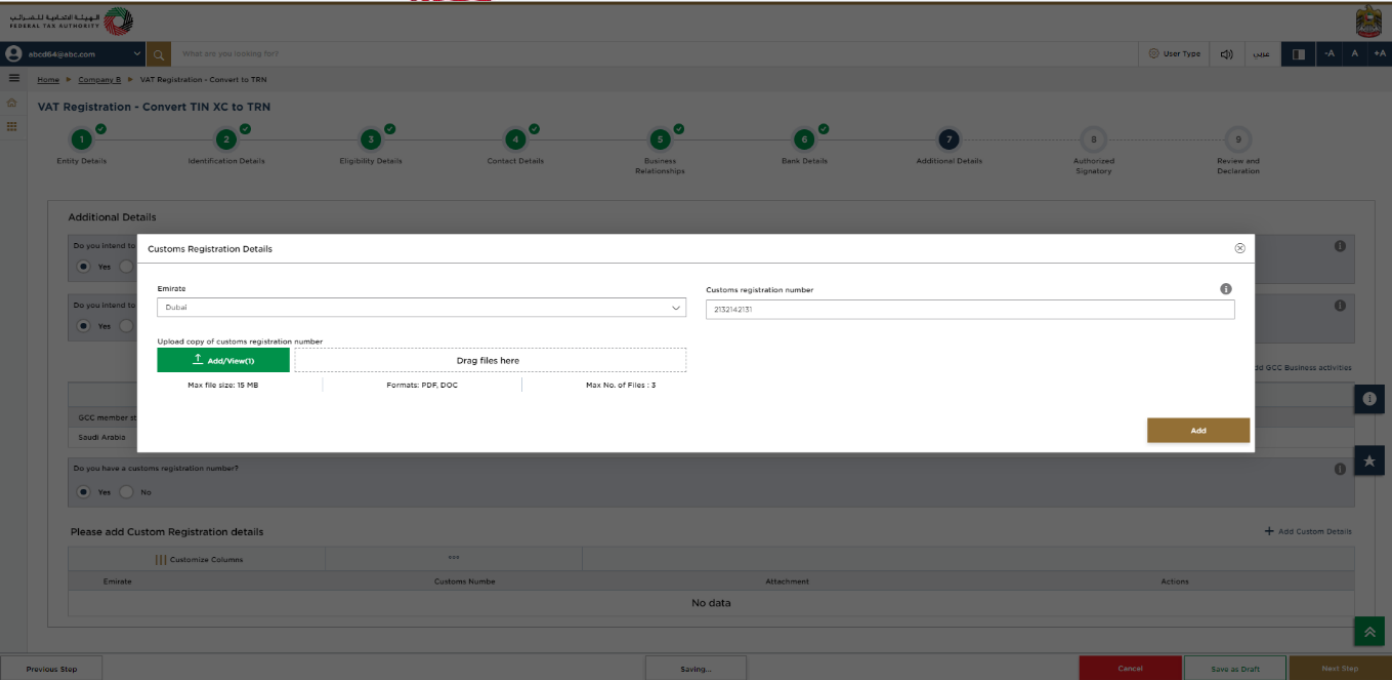
|
|
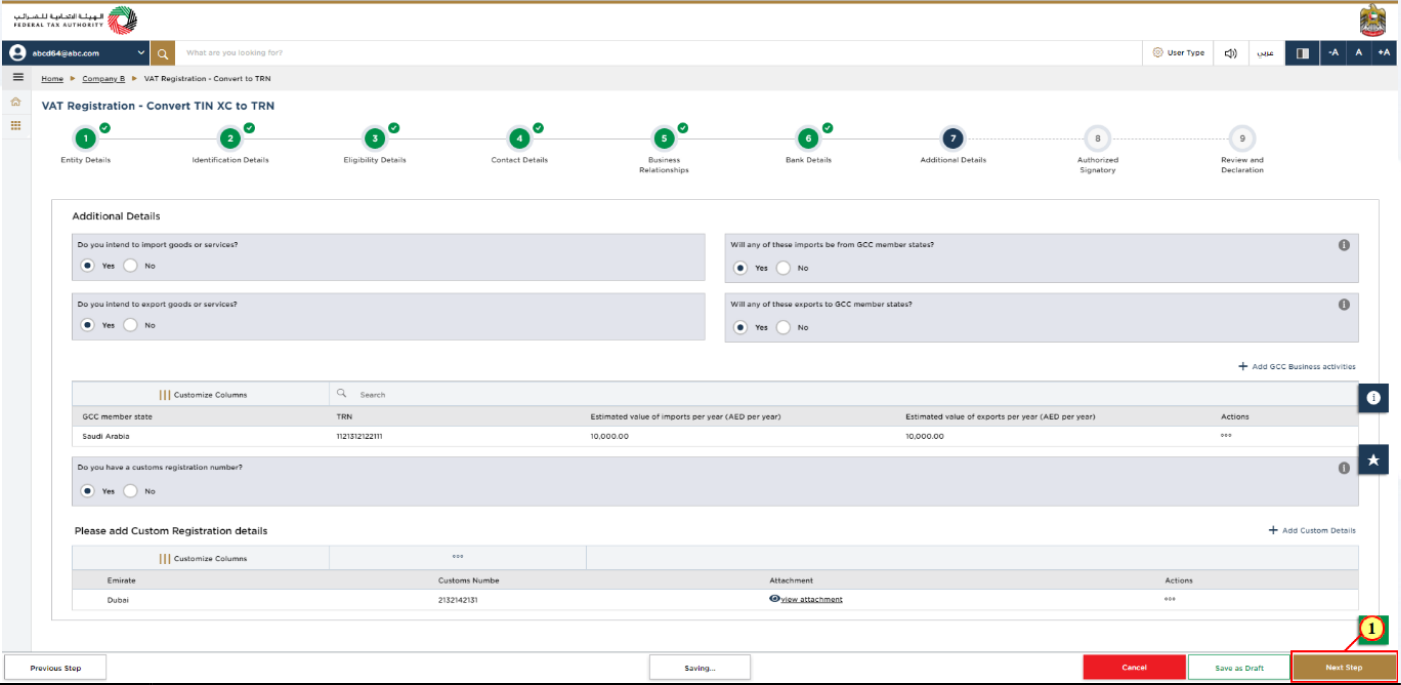
Step | Action |
(1) | After completing all mandatory fields, click ‘Next Step’ to save and proceed to the 'Authorized Signatory' section. |
23. Authorized Signatory
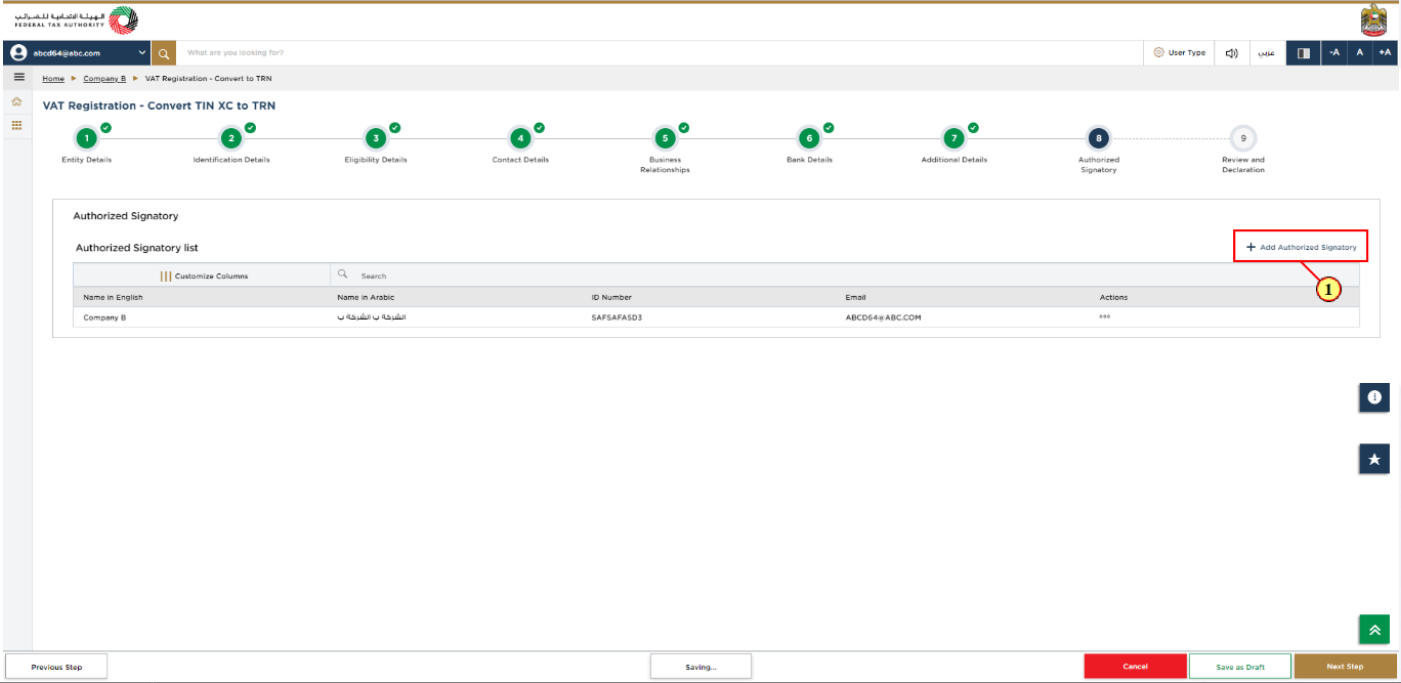
Step | Action |
(1) | Authorized Signatory details are auto populated, Click on 'Add Authorized Signatory', to add more Authorized Signatory details. You can add one or more authorized signatory, if required. |
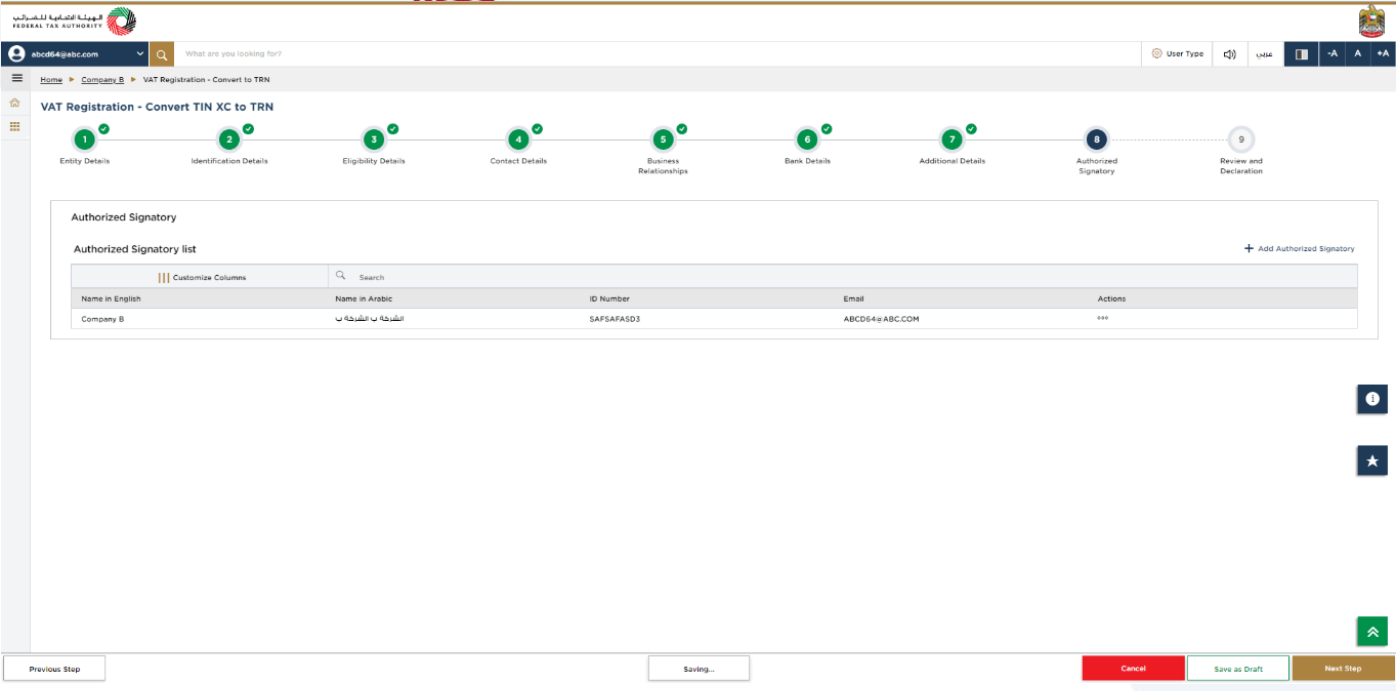
|
|
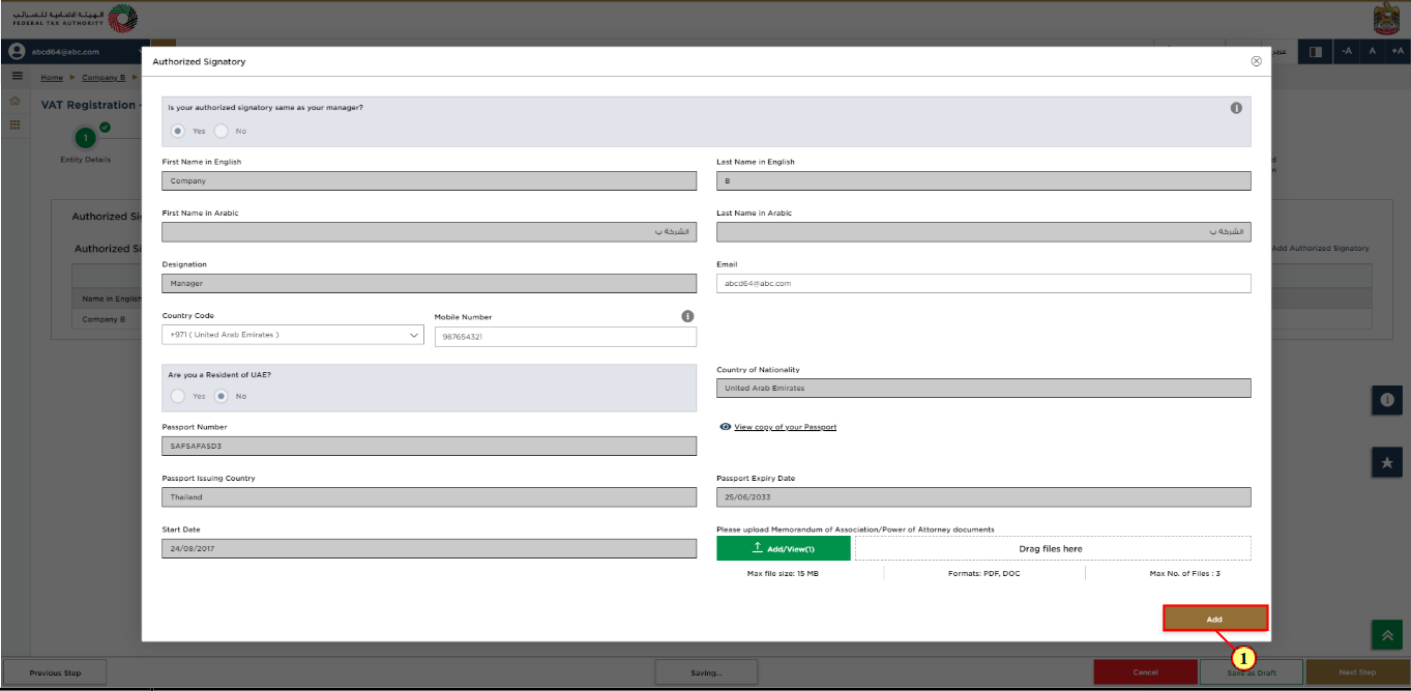
Step | Action |
(1) | After completing all mandatory fields, click 'Add'. |
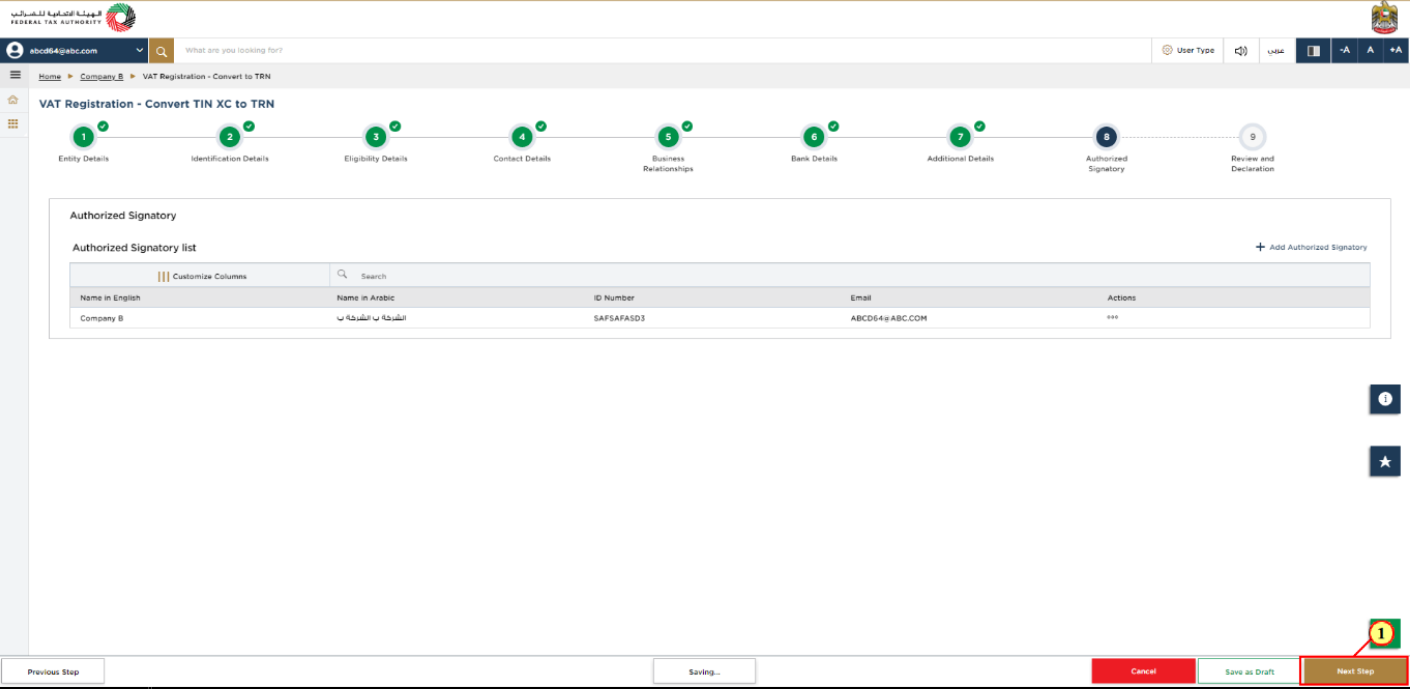
Step | Action |
(1) | After completing all mandatory fields, click the ‘Next Step’ button to save and proceed to the next section. |
24. Review and Declaration
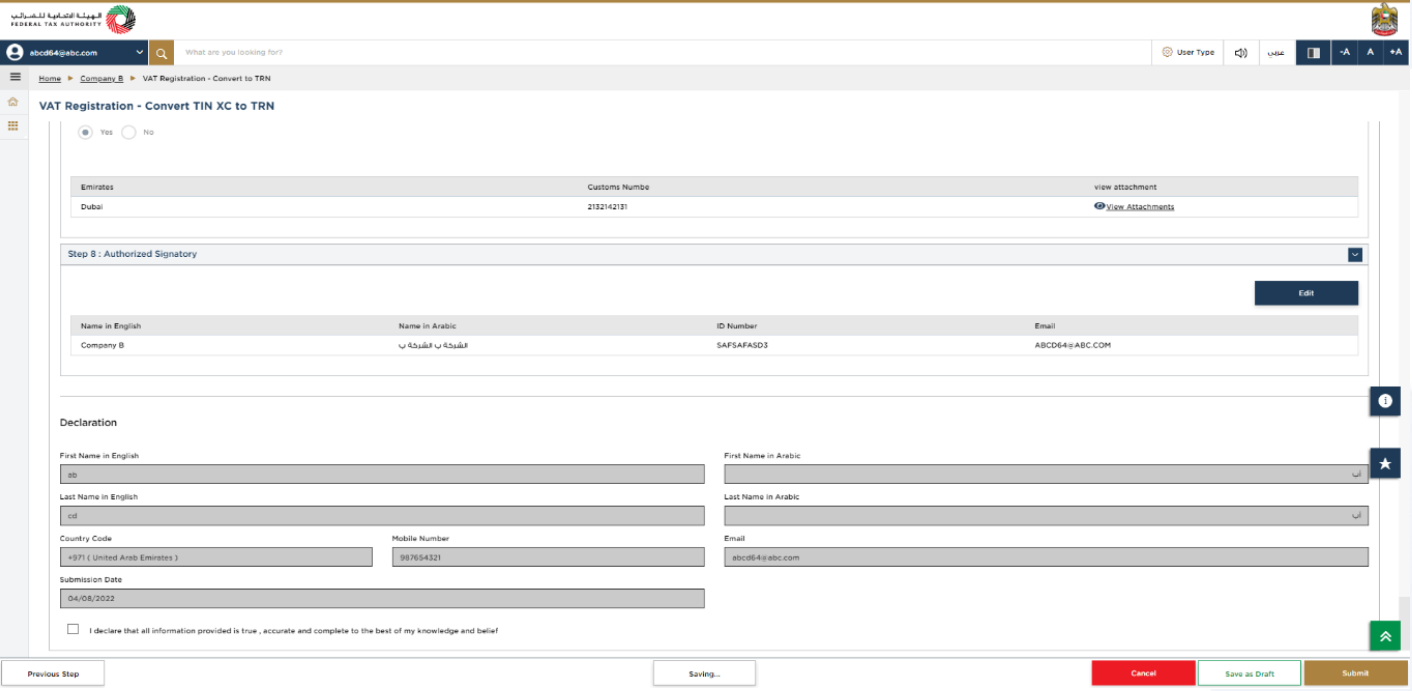
| This section highlights all the details entered by you across the application. You are requested to review and submit the application formally. |
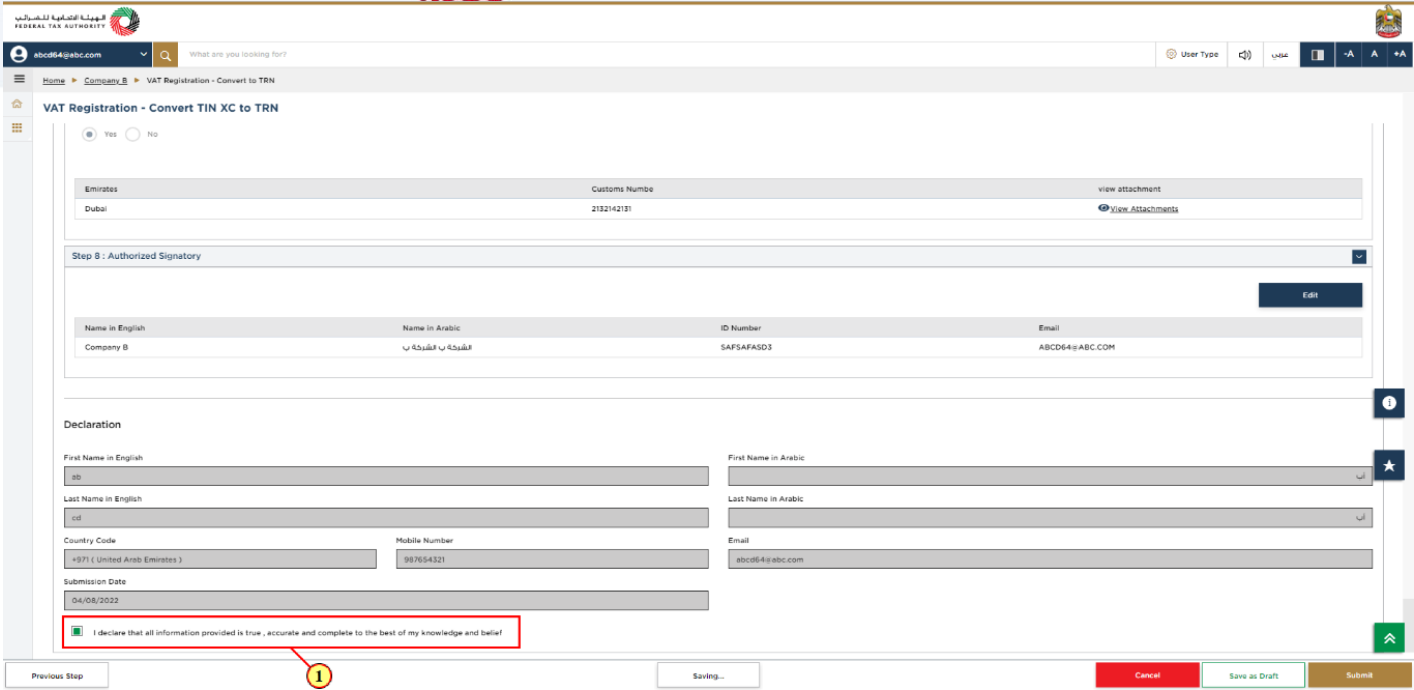
Step | Action |
(1) | After carefully reviewing all of the information entered on the application, mark the checkbox to declare the correctness of the information provided in the application. |
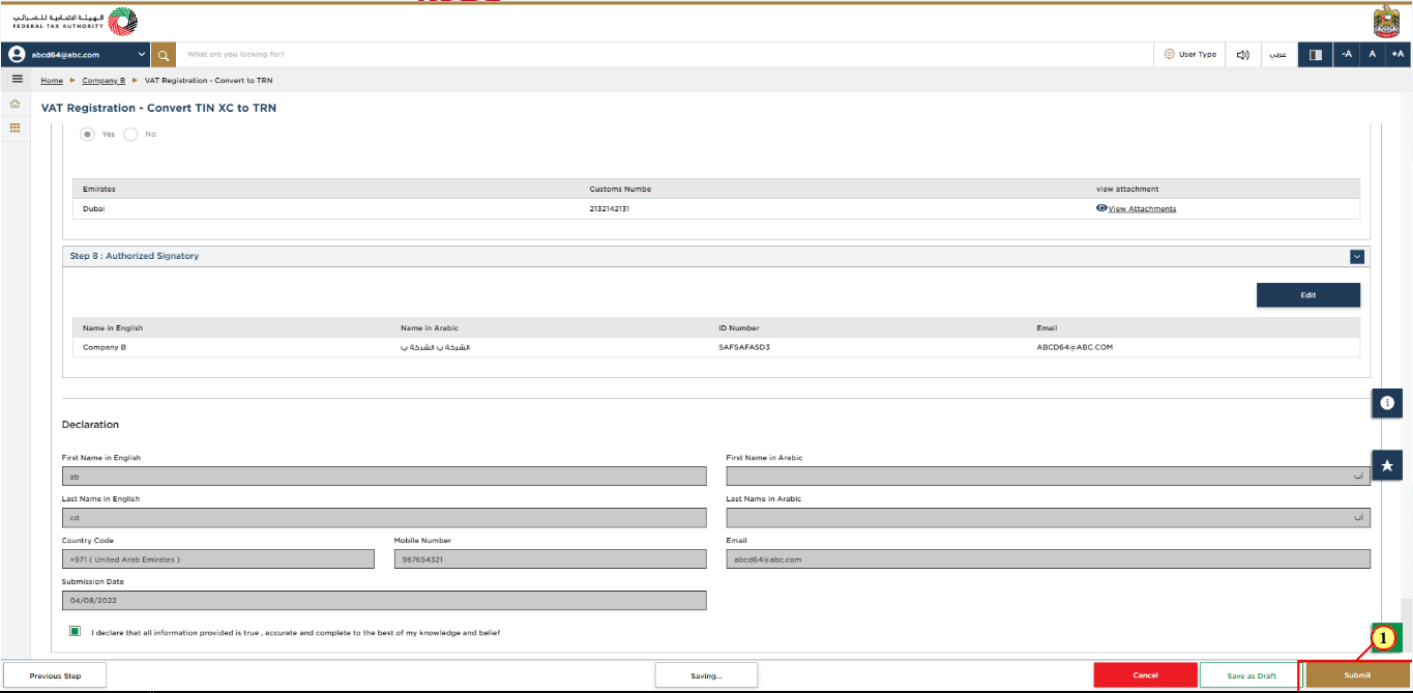
Step | Action |
(1) | After reviewing the information entered, click ‘Submit’ . |
25. Post Application Submission
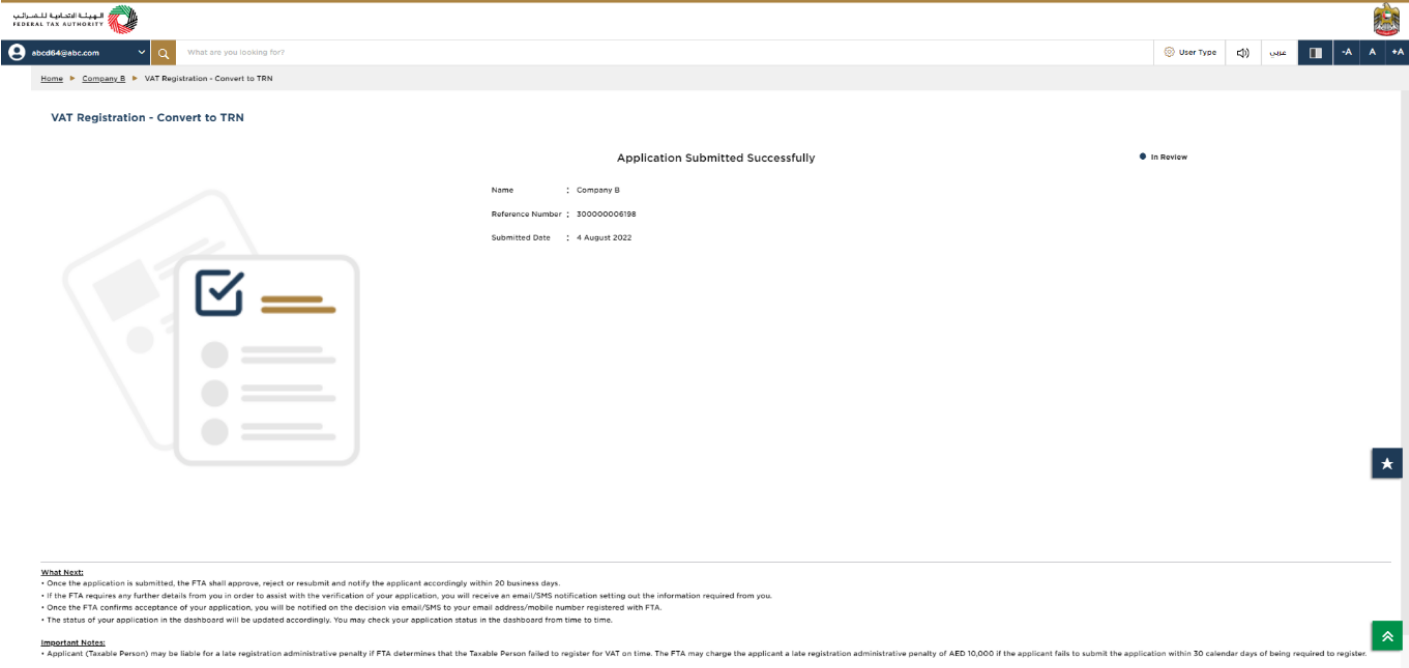
| After your application is submitted successfully, a Reference Number is generated. Note this reference number for future communication with FTA. An acknowledgement communication for the successful submission will be sent to your registered email. What’s next? Once the application is submitted, the FTA shall approve, reject, or resubmit and notify the applicant accordingly. If the FTA requires any further details from you in order to assist with the verification of your application, you will receive an email notification setting out the information required from you. Once the FTA confirms acceptance of your application, you will be notified on the decision. The status of your application in the dashboard will be updated accordingly. You may check your application status in the dashboard from time to time. Read the “What Next&ddquo; and “Important Notes&ddquo;. |
26. Correspondences
Taxpayer receives the following correspondences:
Application submission acknowledgment
Additional information notification (only if FTA requires more information to assist with their review of your application)
Application approval or rejection notification