Change in the Stagger - Oct 2022
User Manual
Change in the Stagger - User Manual
Date: Oct 2022
Version 1.0.0.0
Contents
1. Document Control Information
2. Annexure - List of other user manuals that can be referred to
3. Navigating through EmaraTax
4. Introduction
6. Open the VAT Administration and Exceptions
7. VAT - Administrative Exceptions Request
8. New request
9. Guidelines and Instructions
10. Request Details
Detailed description
13. Post Application Submission
14. Correspondences
Document Control Information
Document Version Control
Version No. | Date | Prepared/Reviewed by | Comments |
1.0 | 01-Oct-22 | Federal Tax Authority | User Manual for EmaraTax Portal |
Annexure - List of other user manuals that can be referred to
The below are the list of User manuals that you can refer to
S. No | User Manual Name | Description |
1 | Register as Online User | This manual is prepared to help you navigate through the Federal Tax Authority (FTA) website and create an EmaraTax account with the FTA. |
2 | Manage online user profile | This manual is prepared to provide you an understanding on Login process, user types, forgot password and modify online user profile functionalities. |
3 | User Authorisation | This manual is prepared to provide you an understanding on Account Admin, Online User, and Taxable Person account definitions and functionalities. |
4 | Taxable person dashboard | This manual is prepared to help the following ‘Taxable person‘ users to navigate through their dashboard in the Federal Tax Authority (FTA) EmaraTax Portal:
|
5 | Link TRN to email address | This manual is prepared to help you navigate through the Federal Tax Authority (FTA) website to Link TRN to New Email Address. |
Navigating through EmaraTax
The following Tabs and Buttons are available to help you navigate through this process
Button | Description |
In the Portal | |
 | This is used to toggle between various personas within the user profile such as Taxable Person, Tax Agent, Tax Agency, Legal Representative etc |
 | This is used to enable the Text to Speech feature of the portal |
 | This is used to toggle between the English and Arabic versions of the portal |
 | This is used to decrease, reset, and increase the screen resolution of the user interface of the portal |
 | This is used to manage the user profile details such as the Name, Registered Email Address, Registered Mobile Number, and Password |
 | This is used to log off from the portal |
In the Business Process application | |
 | This is used to go the Previous section of the Input Form |
 | This is used to go the Next section of the Input Form |
 | This is used to save the application as draft, so that it can be completed later |
 | This menu on the top gives an overview of the various sections within the form. All the sections need to be completed in order to submit the application for review. The current section is highlighted in Blue and the completed sections are highlighted in green with a check |
The Federal Tax Authority offers a range of comprehensive and distinguished electronic services in order to provide the opportunity for taxpayers to benefit from these services in the best and simplest ways. To get more information on these services Click Here
Introduction
This manual is prepared to help a registered VAT user to navigate through the Federal Tax Authority (FTA) EmaraTax portal and submit an application to change the stagger. This can only be done by a user who is already registered for VAT in the UAE and has a Quarterly filing frequency. The user must login into their EmaraTax account and open the respective VAT tile for the taxable person to initiate the application.
Login to EmaraTax
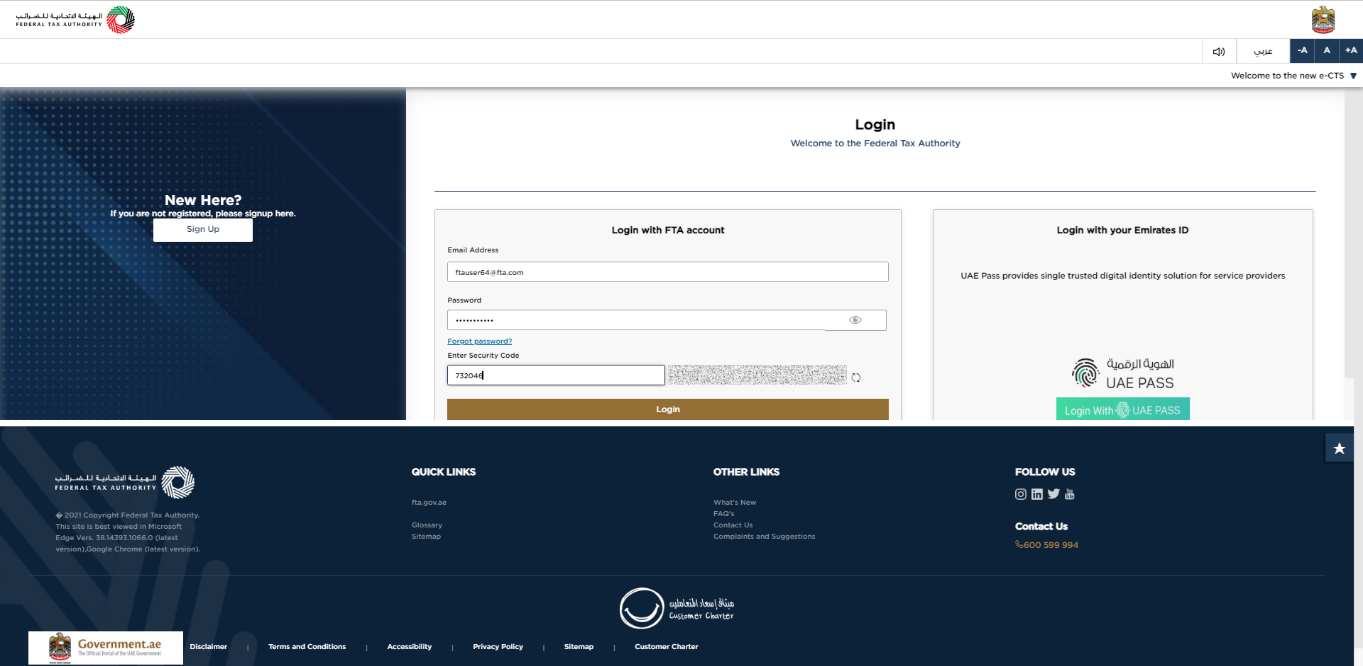
|
|
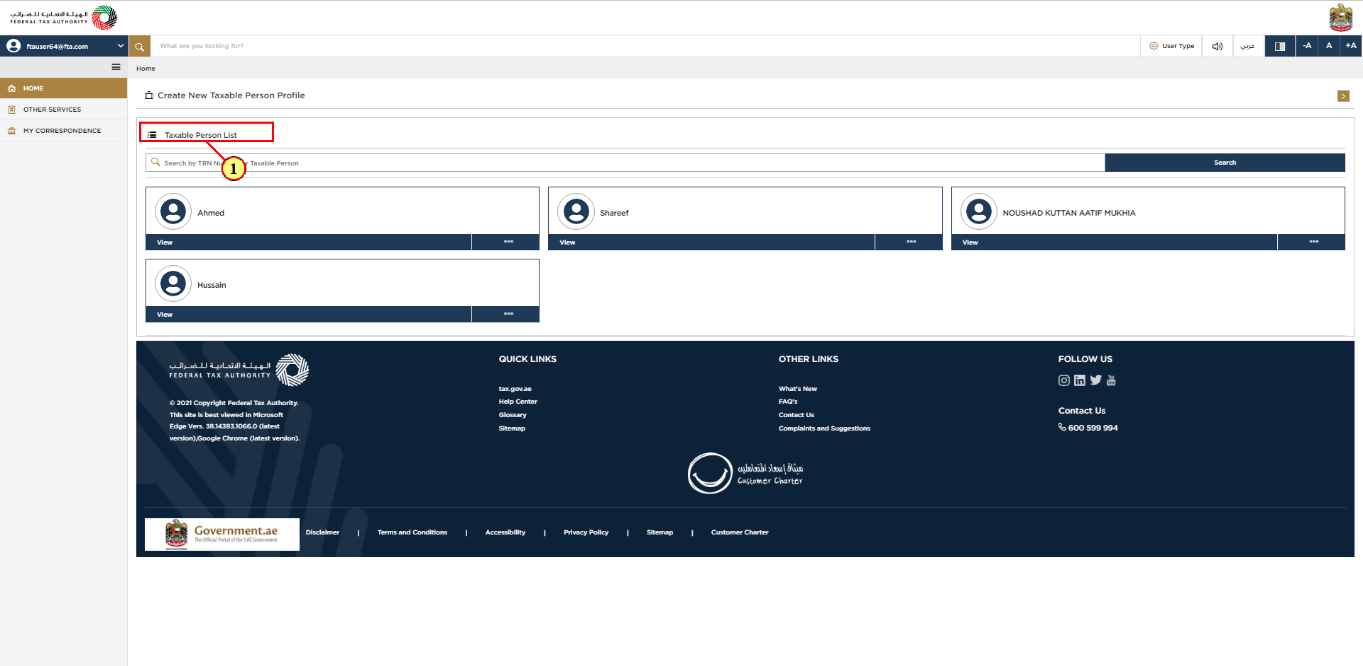
Step | Action |
(1) | On successful login, the Taxable Person list screen is displayed. It displays the list of the Taxable Person linked to your EmaraTax user profile. If there are no Taxable Person linked to your user profile, this list will be empty and you would need to create a Taxable Person. |
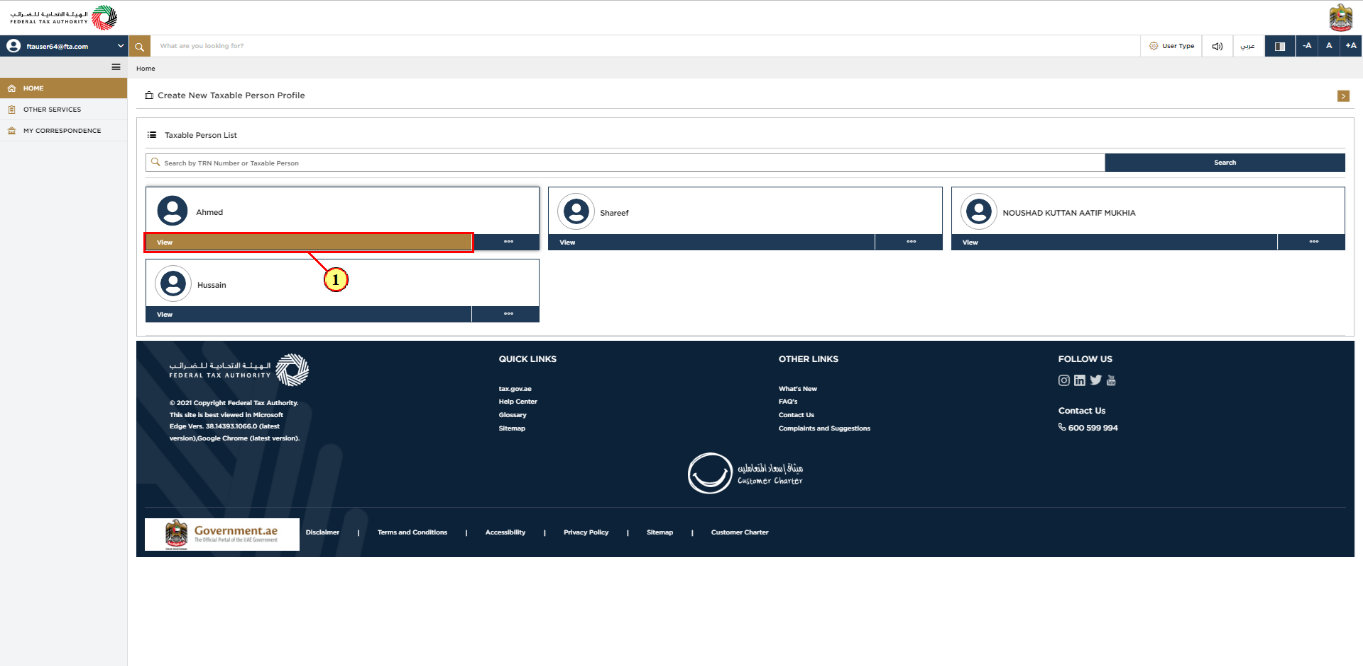
Step | Action |
(1) | Select the Taxable Person from the list and click 'View' to open the dashboard. |
Open the VAT Administration and Exceptions
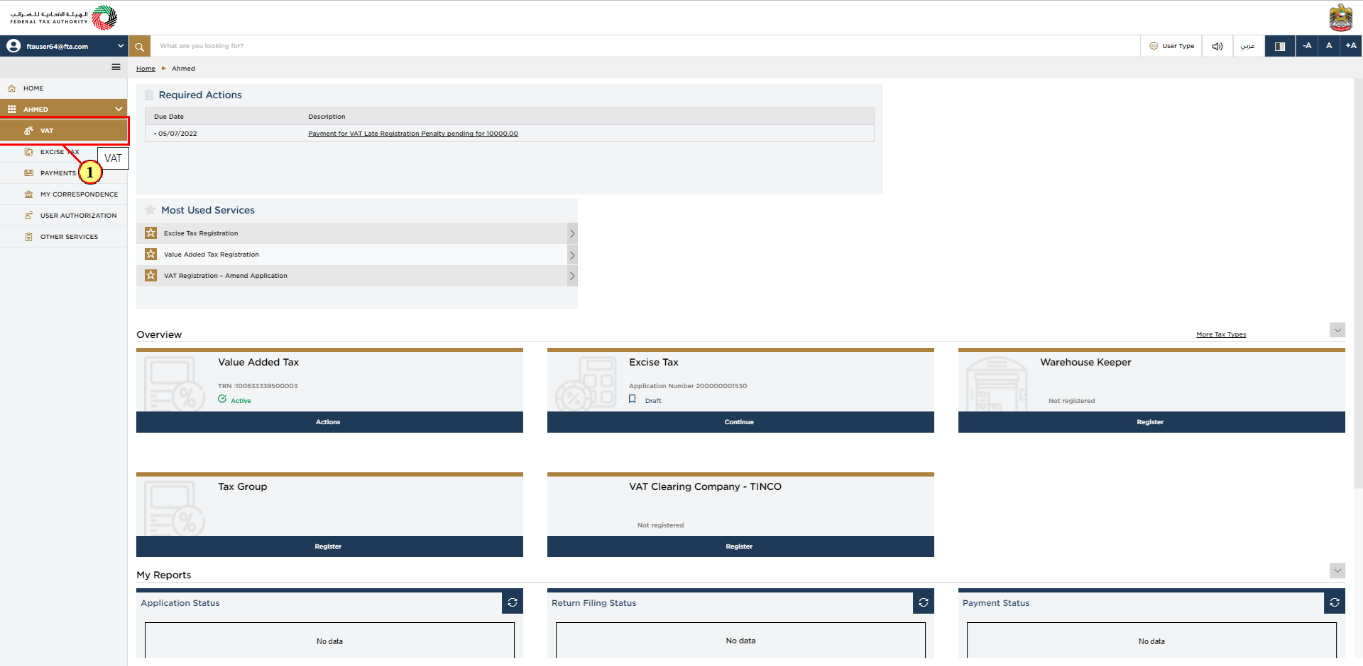
Step | Action |
(1) | Within the taxable person dashboard, you can find a VAT option on the left-hand side panel. Click on VAT. |
VAT - Administrative Exceptions Request
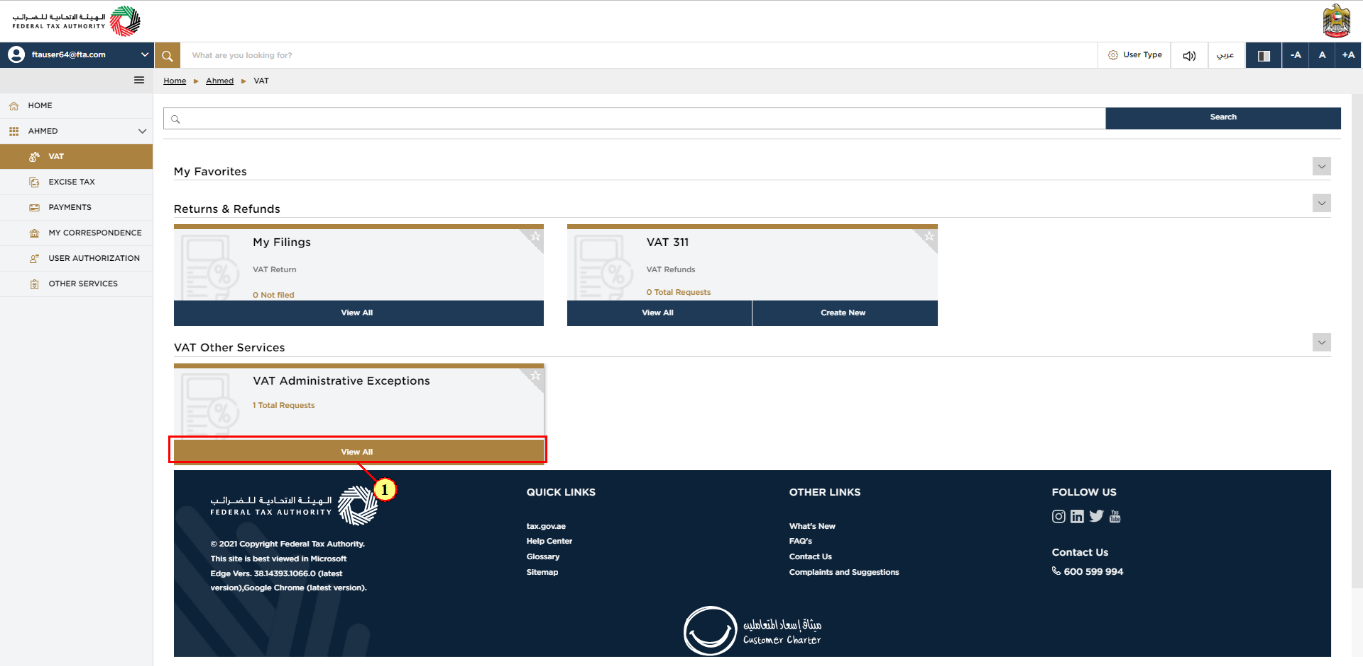
Step | Action |
(1) | Under VAT Other Services you can find VAT Administrative Exceptions tile. Click 'View All' to initiate the application. |
New request
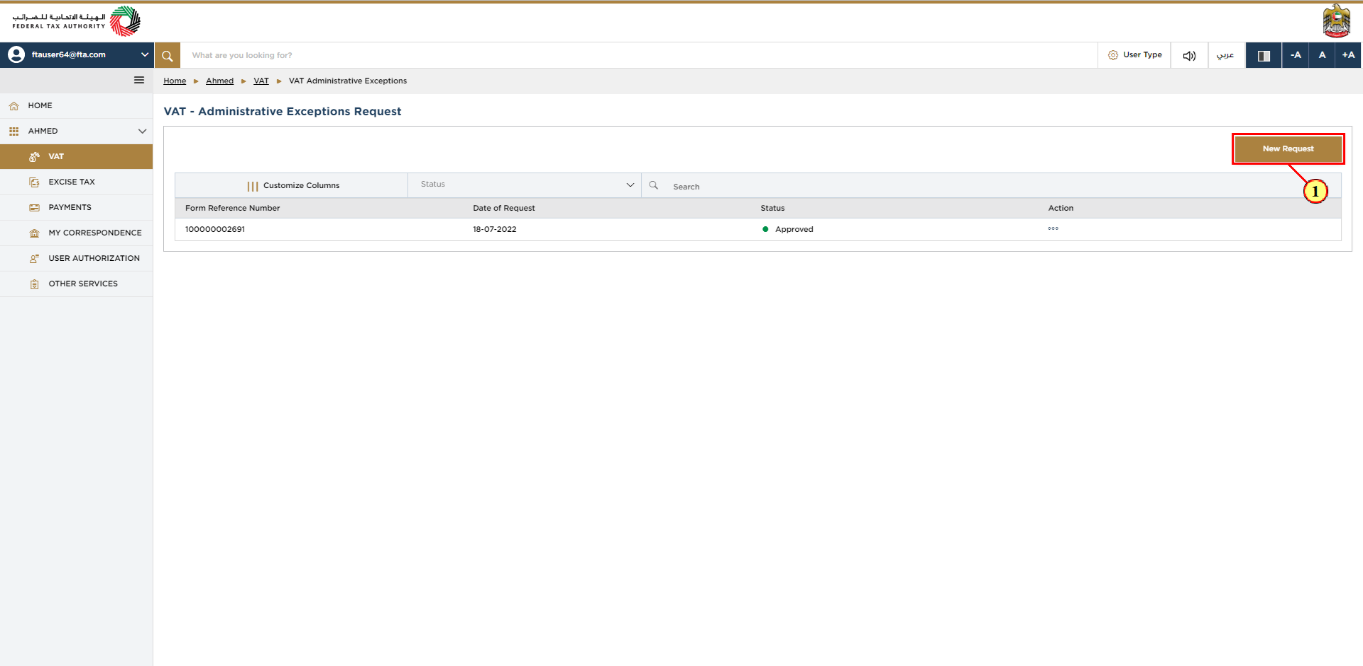
Step | Action |
(1) | System will display the list of all the VAT administrative applications. In order to create a new application for the stagger change, please click 'New request'. |

Step | Action |
(1) | From the VAT Administrative Exceptions application list, select Change in the stagger and click on 'Proceed'. |
Guidelines and Instructions
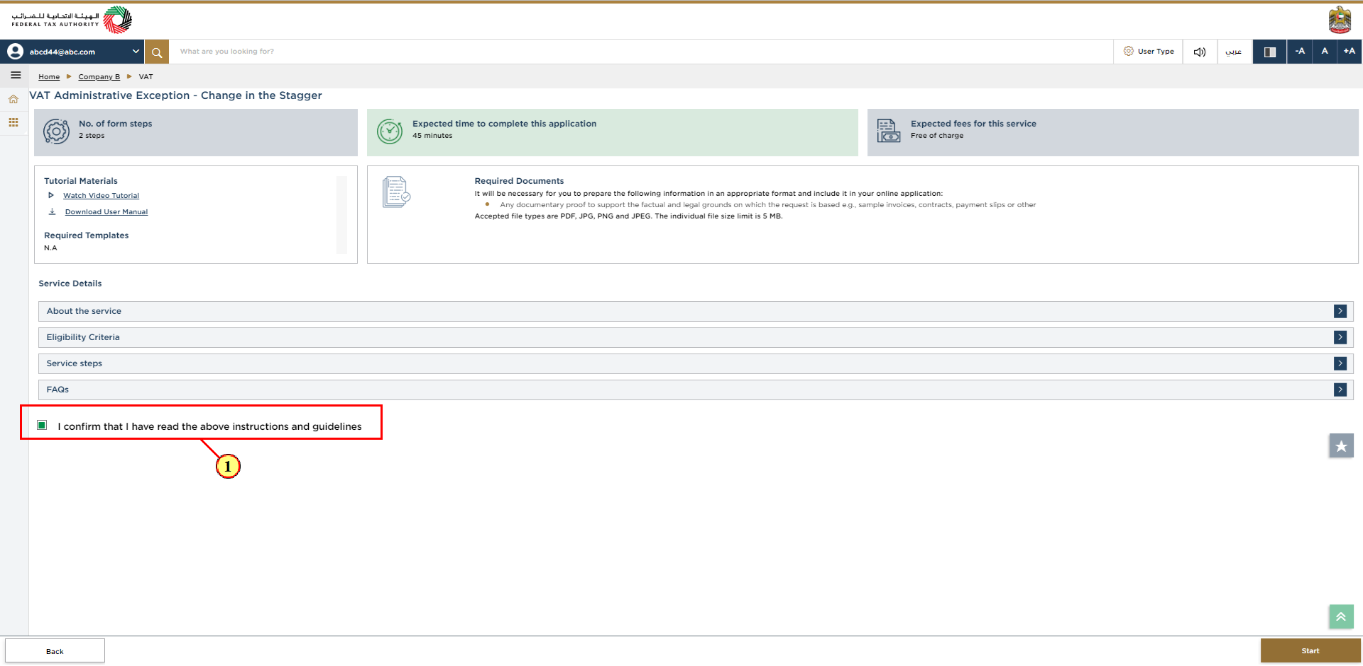
Step | Action |
(1) | Read the instructions and guidelines carefully before starting the application and mark the checkbox to confirm. |
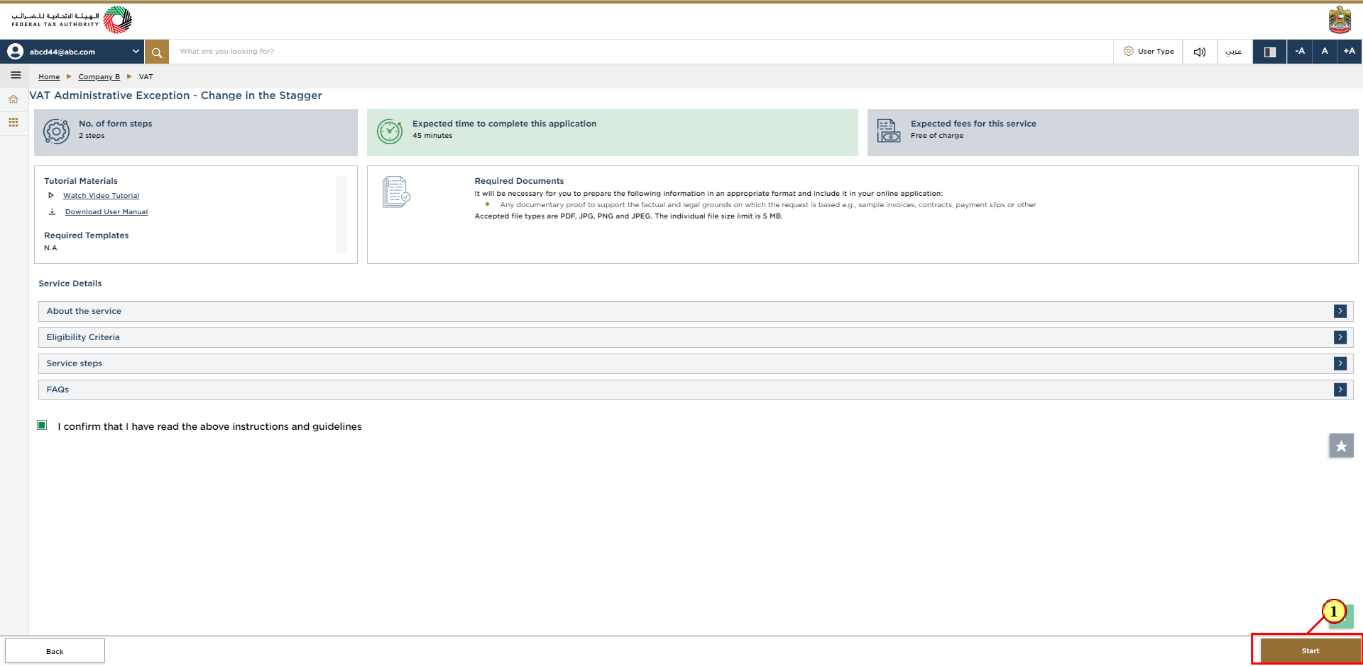
Step | Action |
(1) | Click 'Start' to initiate the application for 'changing the Stagger'. |
Request Details
Detailed description
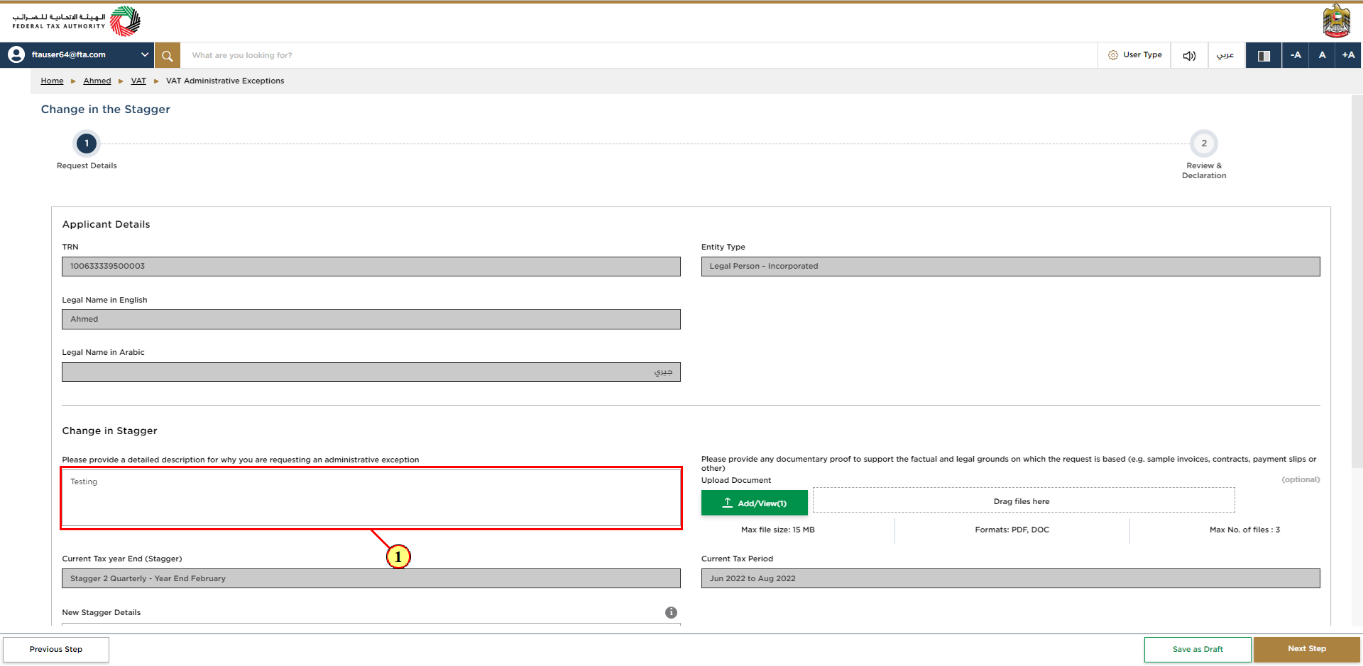
Step | Action |
(1) |
|
New Stagger Details
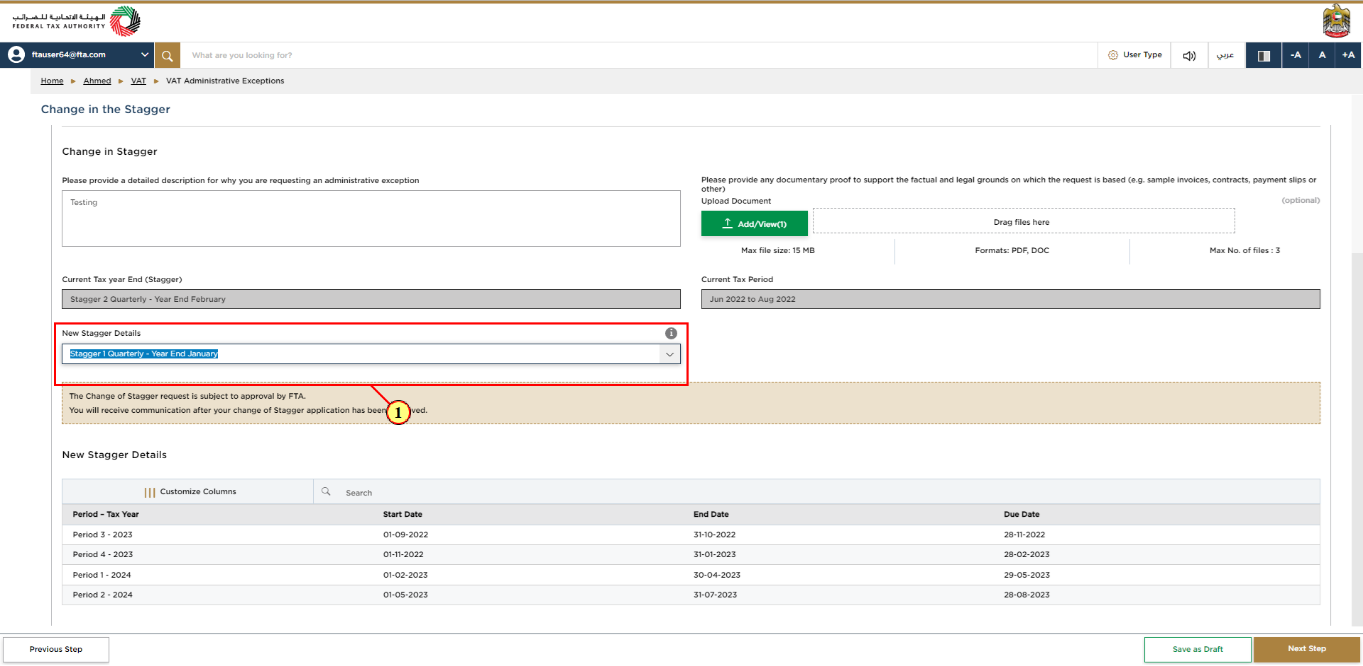
Step | Action |
(1) |
|
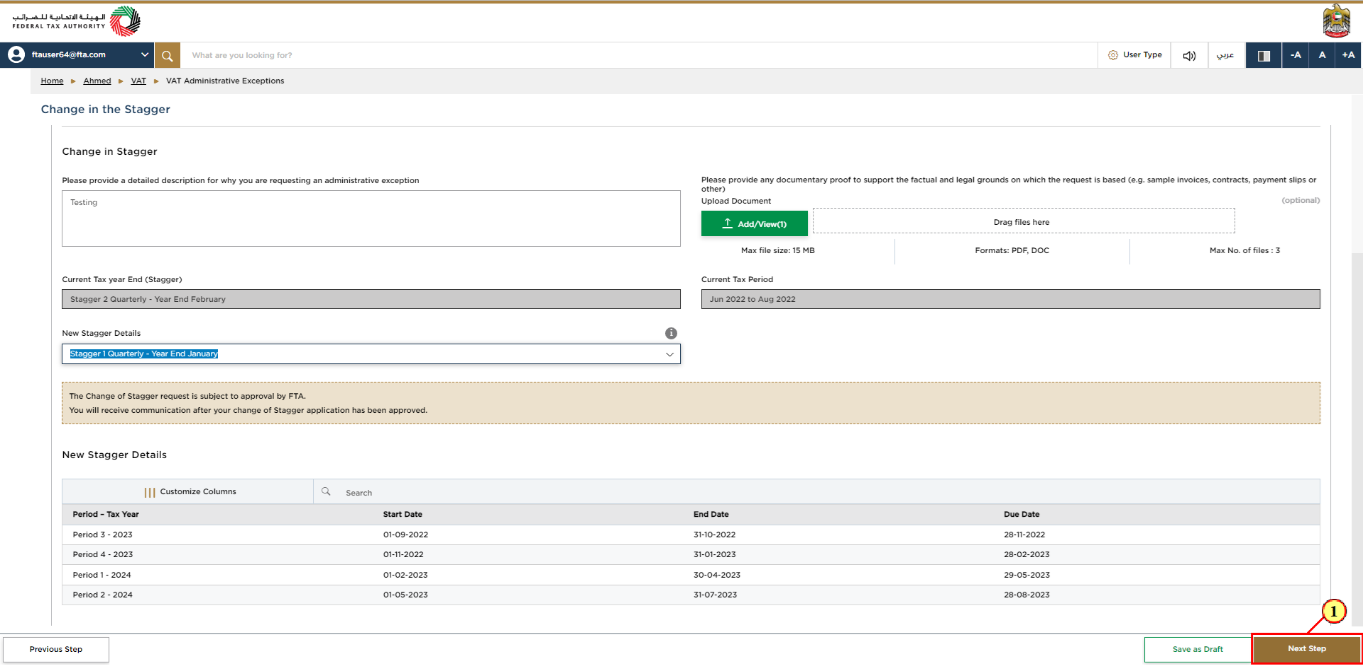
Step | Action |
(1) | Click 'Next Step' to proceed to the 'Review and Declaration' Section. |
Review and Declaration
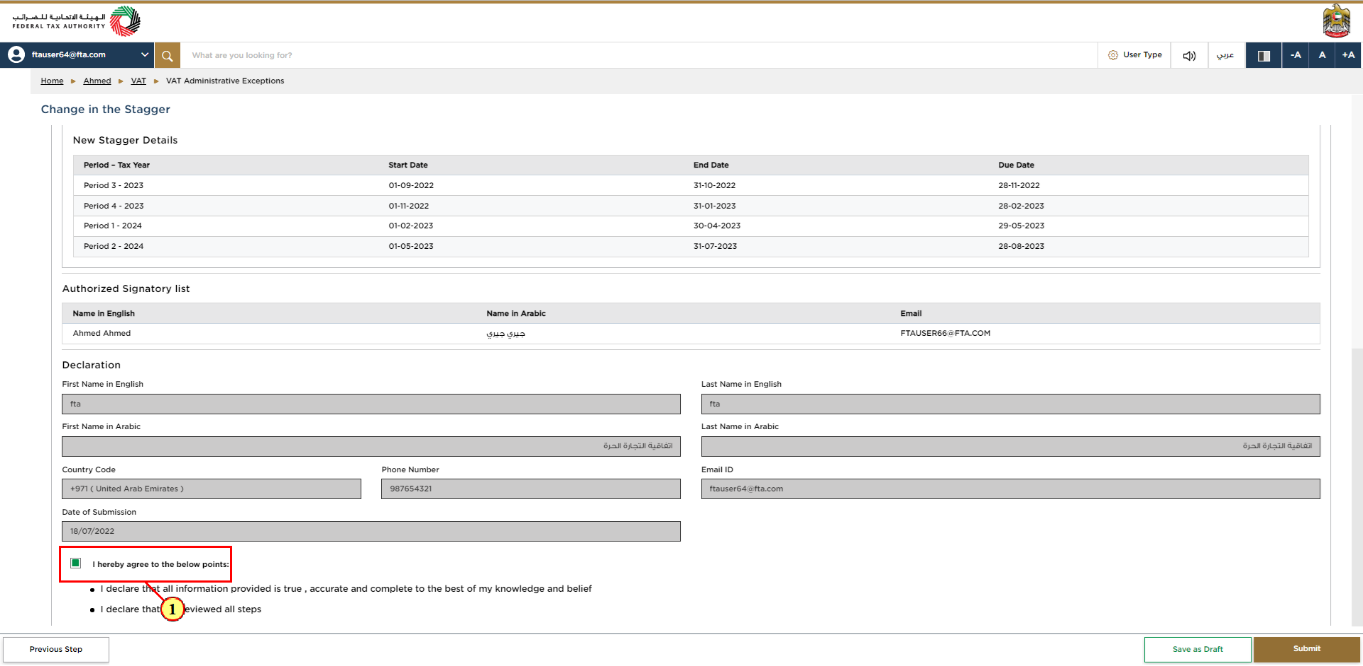
Step | Action |
(1) | After carefully reviewing all of the information entered on the application, mark the checkbox to declare the correctness of the information provided in the application. |
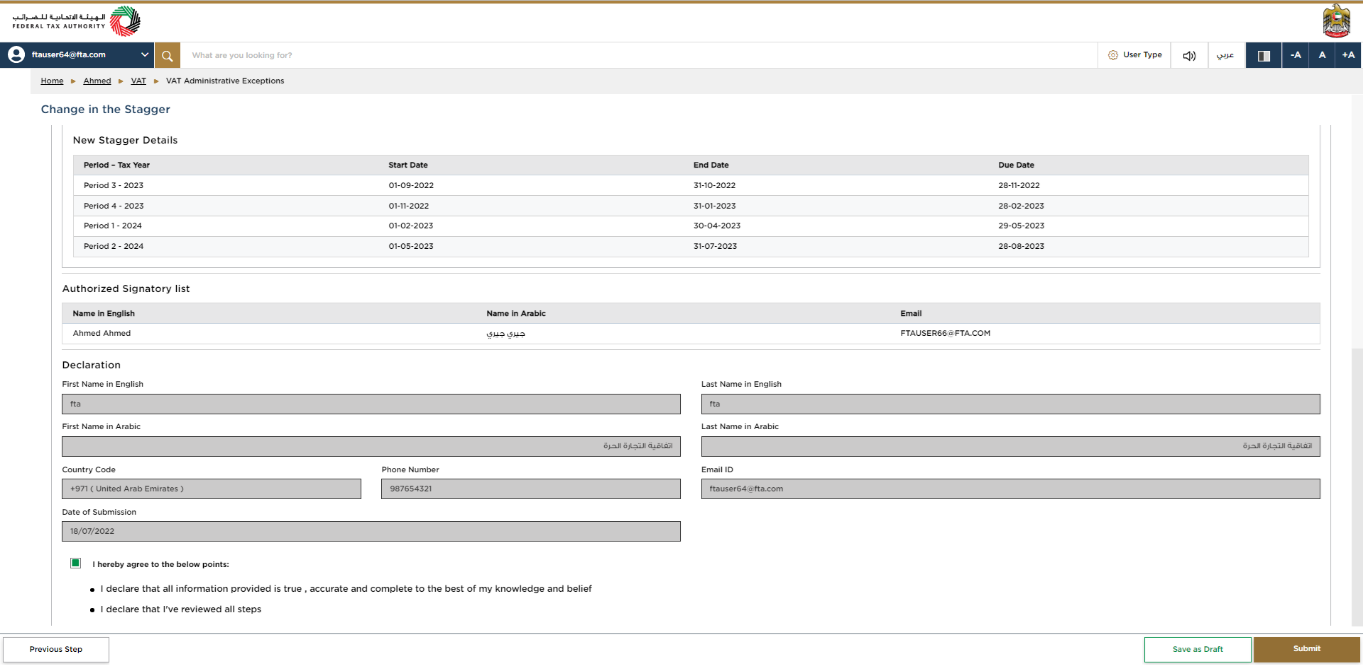
| This section will help you to make sure that you have completed the change in stagger application correctly and included the documents we have asked you to send. |
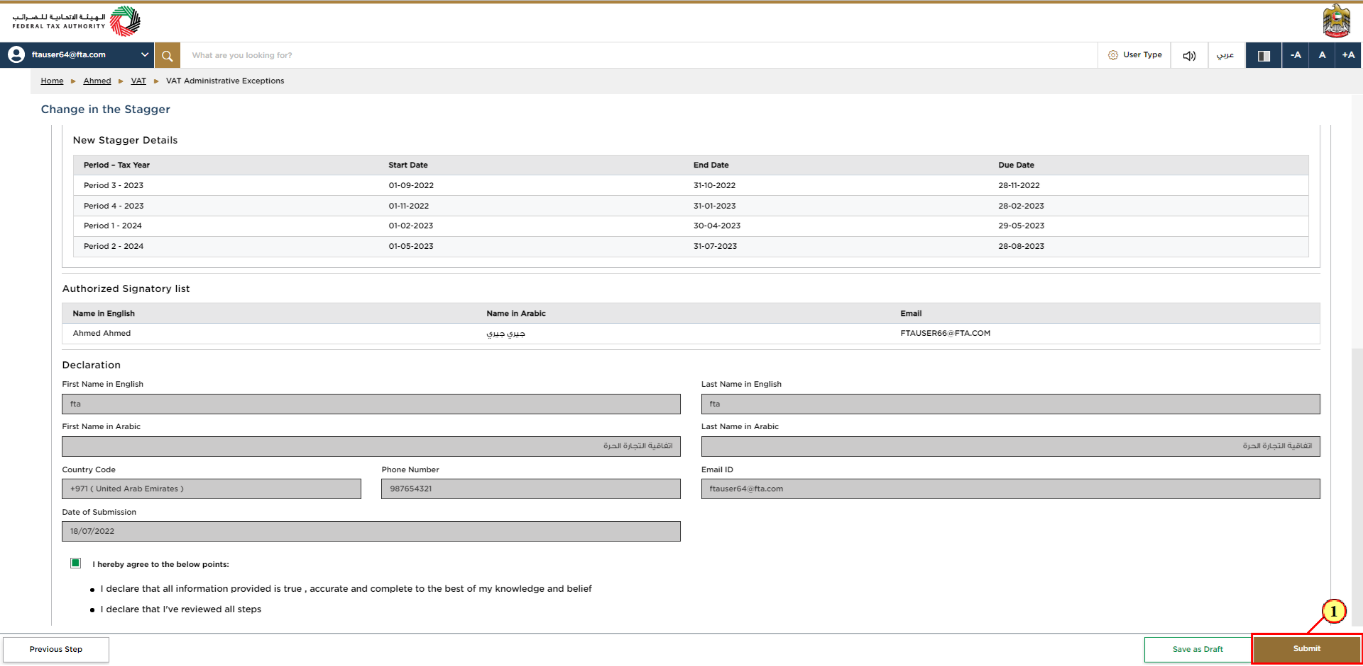
Step | Action |
(1) | Click 'Submit' to submit the application. |
Post Application Submission
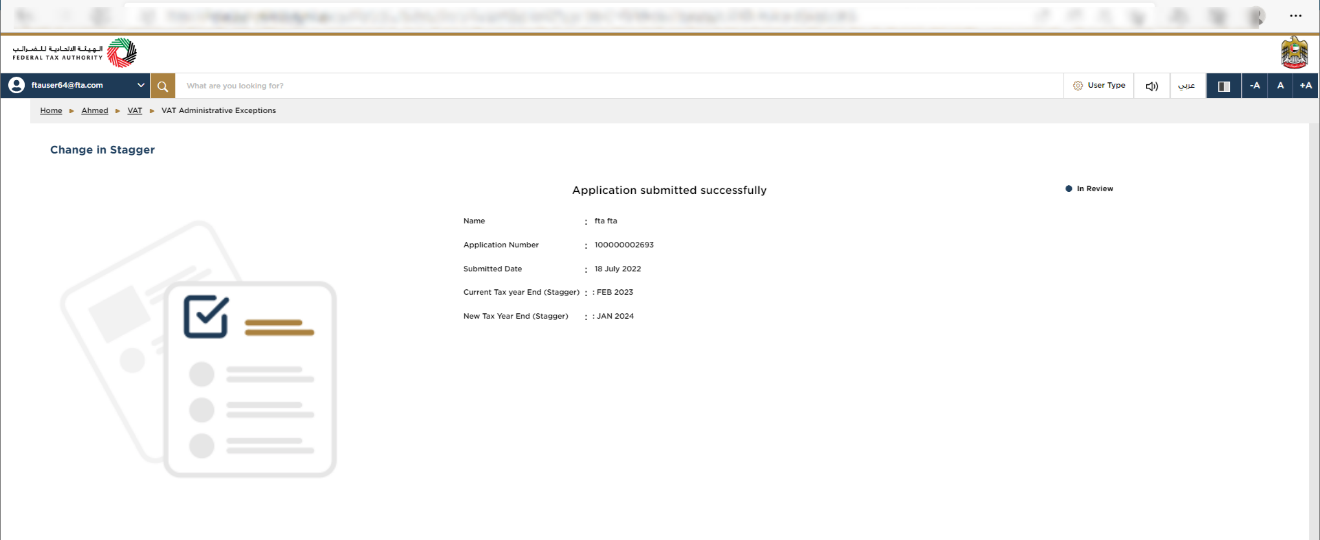
| After your application is submitted successfully, a Reference Number is generated for your submitted application. Note this reference number for future communication with FTA. What's next?
|
Correspondences
Taxpayer receives the following correspondences:
Application submission acknowledgment.
Additional information notification (only if FTA requires more information to assist with their review of your application).
Application approval or rejection notification.