Amendments of Accredited Foreign Missions and Diplomats master details - Oct 2022
User Manual
Amendments of Accredited Foreign Missions and Diplomats master details
Date: Oct 2022
Version 1.0.0.0
Contents
1. Document Control Information
2. Annexure - List of other user manuals that can be referred to
3. Navigating through EmaraTax
4. Introduction
10. Contact Details
11. Bank Details
13. Review Section
14. Acknowledgement
15. Correspondences
Document Control Information
Document Version Control
Version No. | Date | Prepared/Reviewed by | Comments |
1.0 | 01-Oct-22 | Federal Tax Authority | User Manual for EmaraTax Portal |
Annexure - List of other user manuals that can be referred to
The below are the list of User manuals that you can refer to
S. No | User Manual Name | Description |
1 | Register as Online User | This manual is prepared to help you navigate through the Federal Tax Authority (FTA) website and create an EmaraTax account with the FTA. |
2 | Manage online user profile | This manual is prepared to provide you an understanding on Login process, user types, forgot password and modify online user profile functionalities. |
3 | User Authorisation | This manual is prepared to provide you an understanding on Account Admin, Online User, and Taxable Person account definitions and functionalities. |
4 | Taxable person dashboard | This manual is prepared to help the following ‘Taxable person‘ users to navigate through their dashboard in the Federal Tax Authority (FTA) EmaraTax Portal:
|
5 | Link TRN to email address | This manual is prepared to help you navigate through the Federal Tax Authority (FTA) website to Link TRN to New Email Address. |
Navigating through EmaraTax
The following Tabs and Buttons are available to help you navigate through this process
Button | Description |
In the Portal | |
 | This is used to toggle between various personas within the user profile such as Taxable Person, Tax Agent, Tax Agency, Legal Representative etc |
 | This is used to enable the Text to Speech feature of the portal |
 | This is used to toggle between the English and Arabic versions of the portal |
 | This is used to decrease, reset, and increase the screen resolution of the user interface of the portal |
 | This is used to manage the user profile details such as the Name, Registered Email Address, Registered Mobile Number, and Password |
 | This is used to log off from the portal |
In the Business Process application | |
 | This is used to go the Previous section of the Input Form |
 | This is used to go the Next section of the Input Form |
 | This is used to save the application as draft, so that it can be completed later |
 | This menu on the top gives an overview of the various sections within the form. All the sections need to be completed in order to submit the application for review. The current section is highlighted in Blue and the completed sections are highlighted in green with a check |
The Federal Tax Authority offers a range of comprehensive and distinguished electronic services in order to provide the opportunity for taxpayers to benefit from these services in the best and simplest ways. To get more information on these services Click Here
Introduction
This manual is prepared to help the applicant to navigate through the EmaraTax portal and to amend Foreign Missions, Diplomats and Undersecretary details.
EmaraTax Login Page
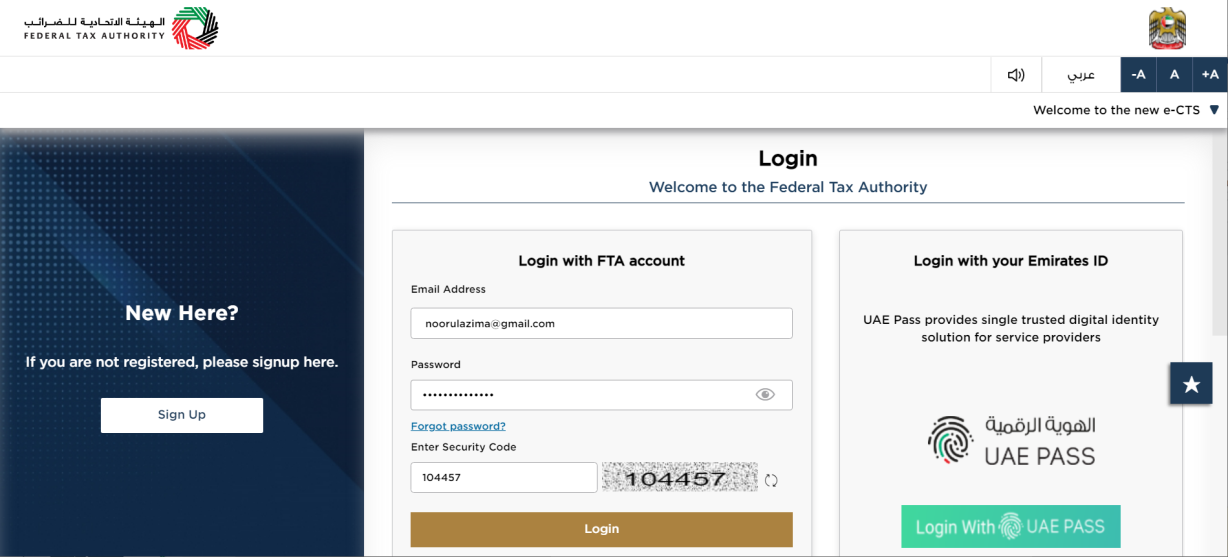
|
|
User Type Selection
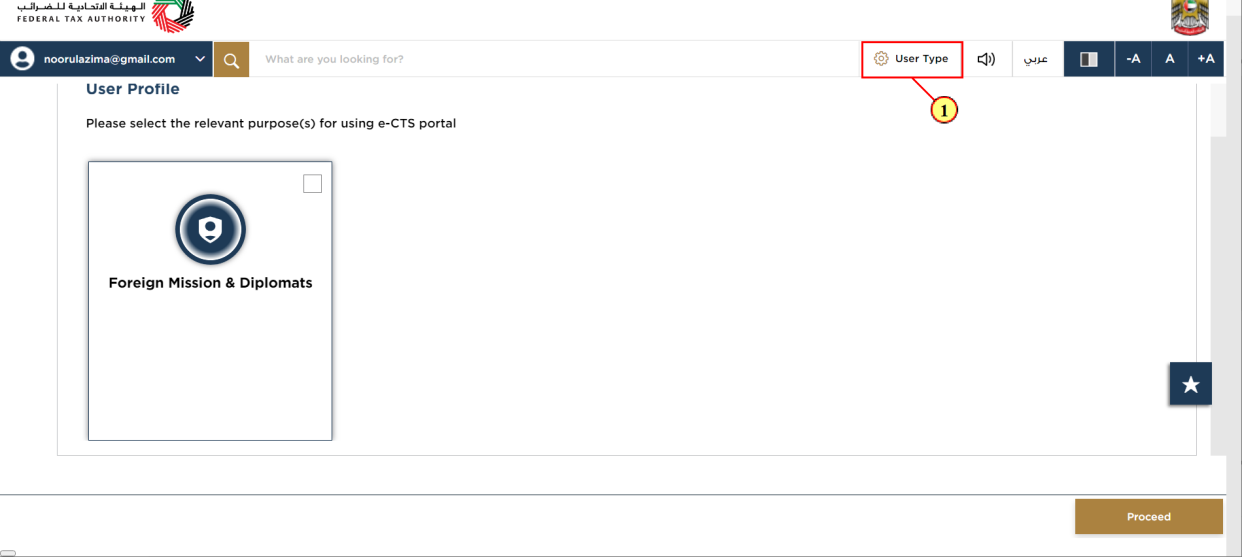
Step | Action |
(1) | Click on 'User Type' to select Foreign Mission & Diplomats |
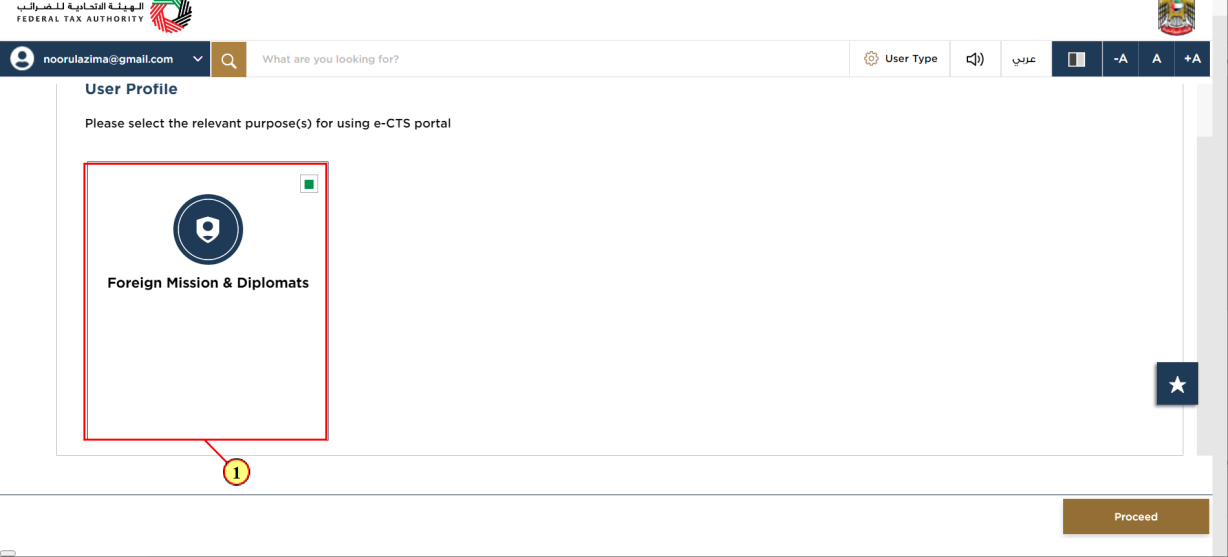
Step | Action |
(1) | Select the Foreign Mission & Diplomats tile. |
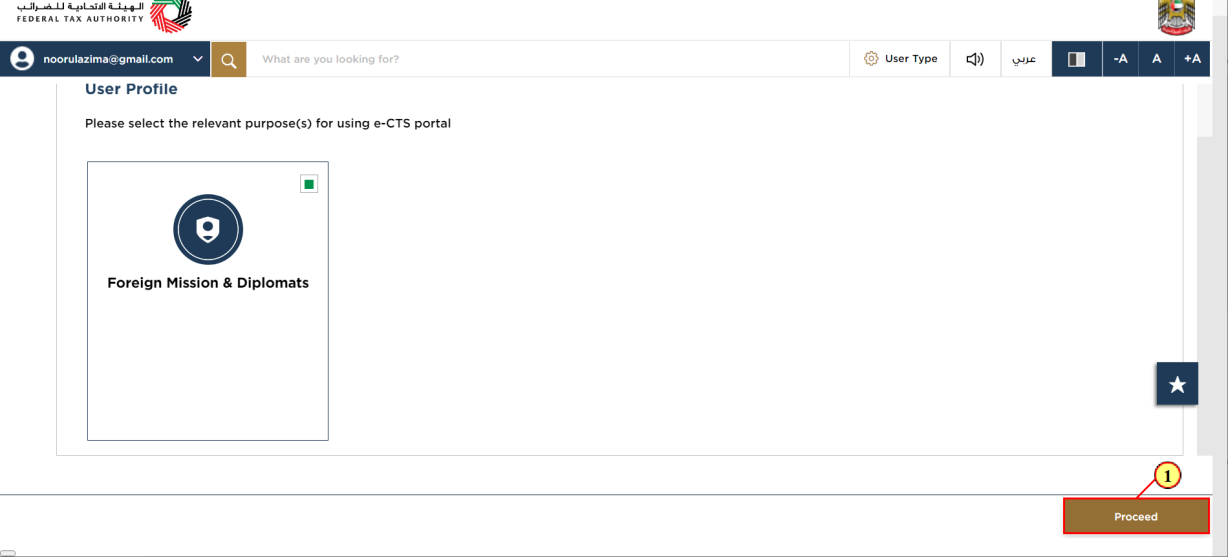
Step | Action |
(1) | Click on 'Proceed' to access the Foreign Mission & Diplomats module |
Logged in User Dashboard
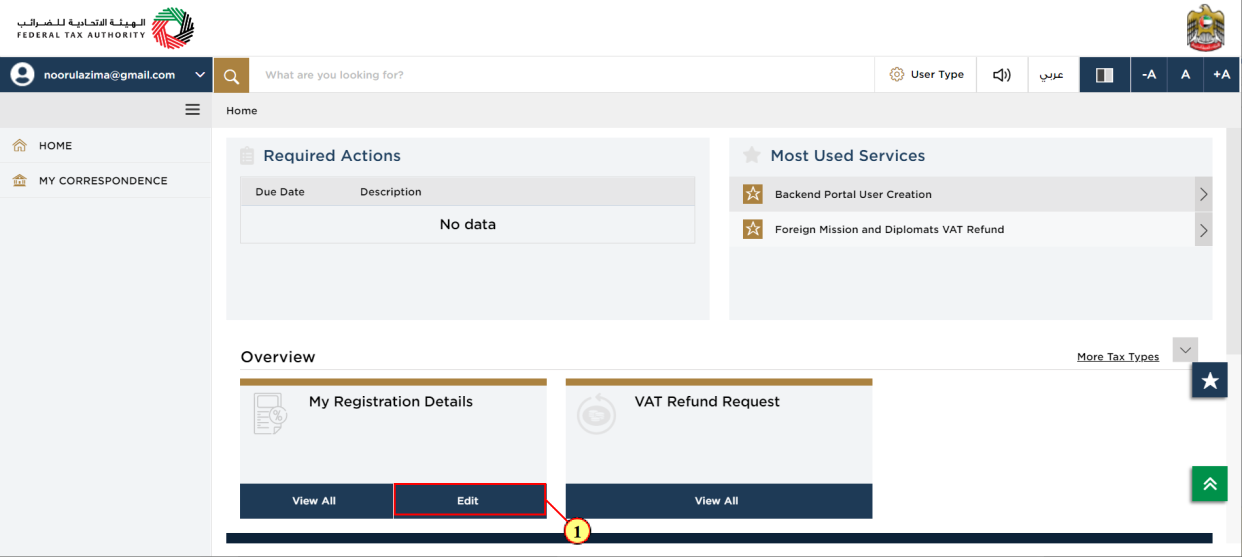
Step | Action |
(1) | Click here to edit the registration details. |
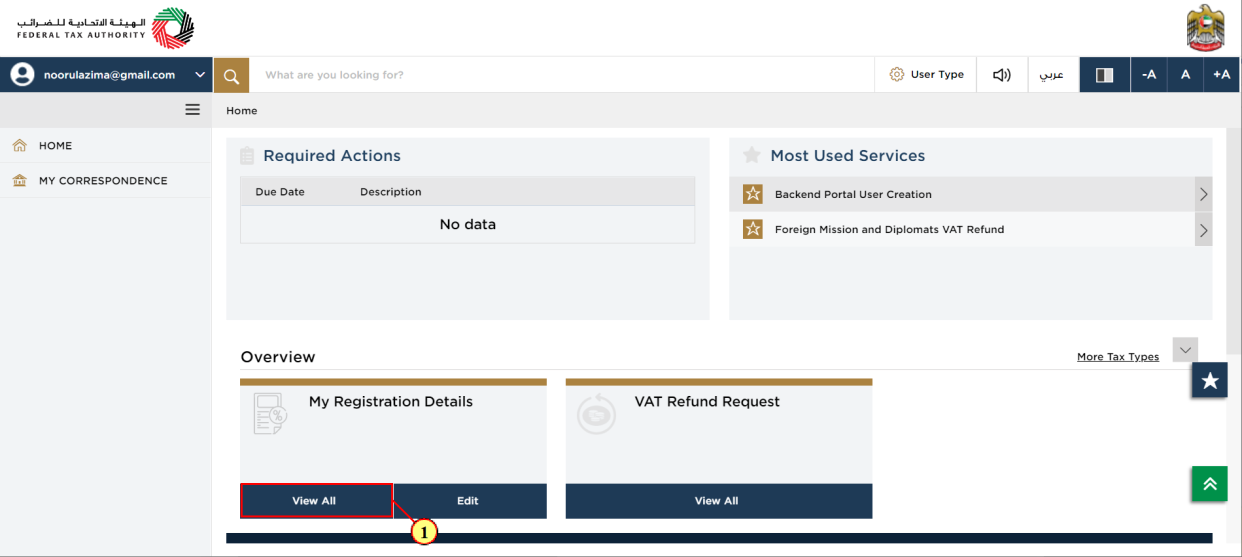
Step | Action |
(1) | Click here to view your registration details. |
Profile Dashboard
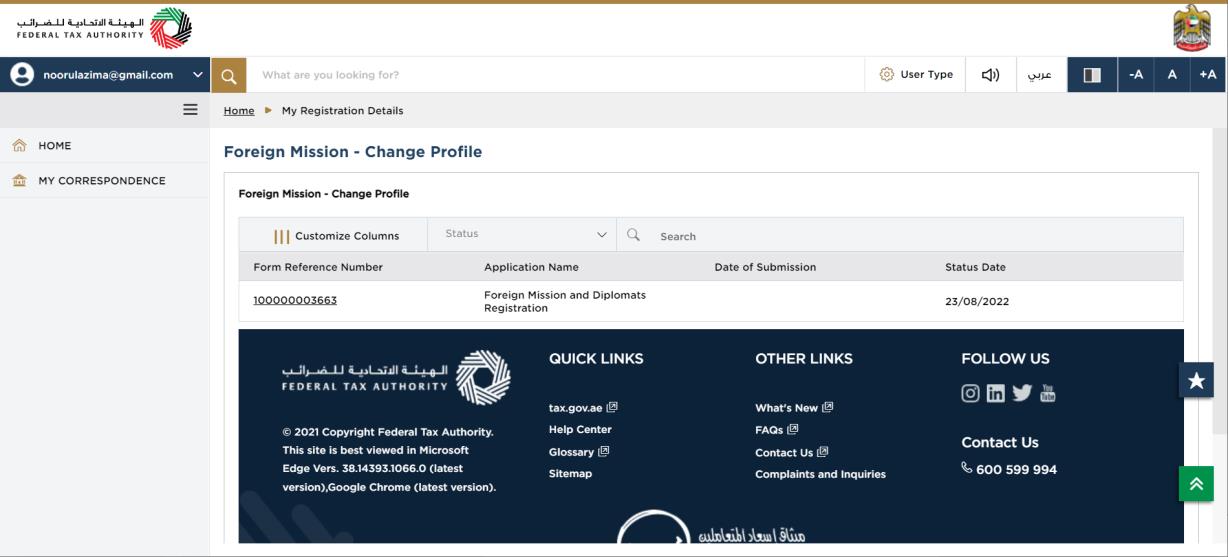
| This dashboard displays information related to your Foreign Mission Profile. |
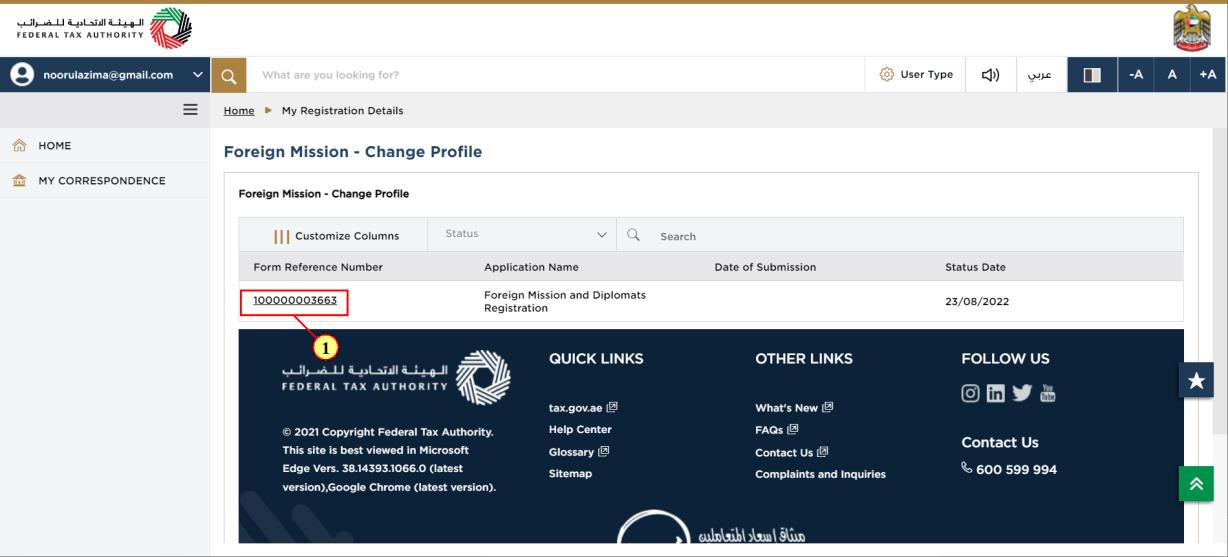
Step | Action |
(1) | Click here to edit the profile. |
Applicant Details
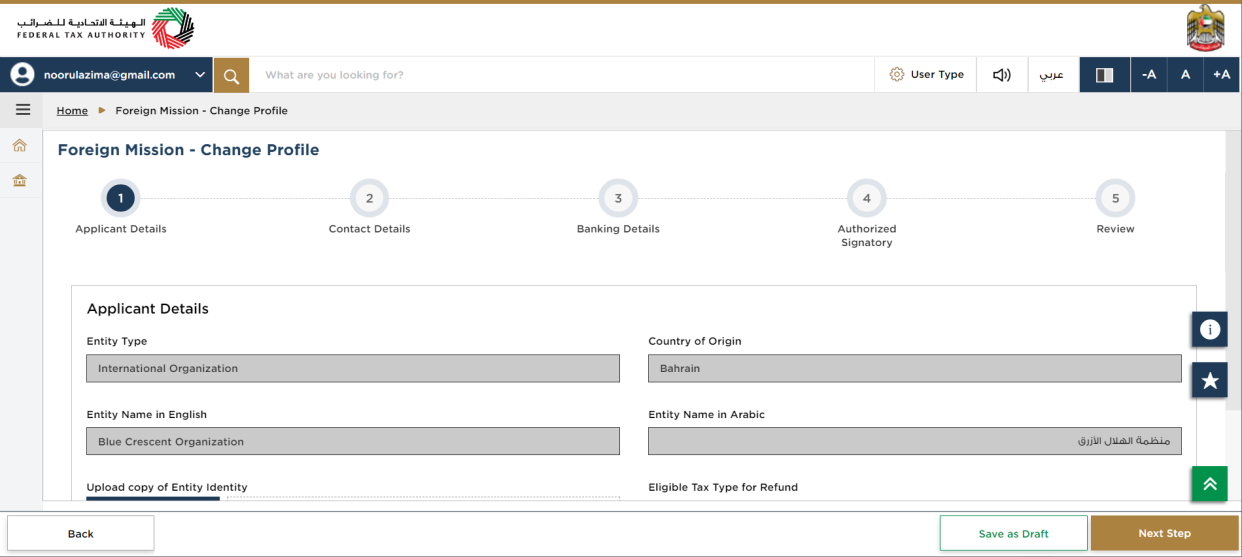
| The progress bar displays the number of steps required to complete the refund request. The step you are currently in is highlighted in blue. Once you progress to the next section successfully, the previous step will be highlighted in green |
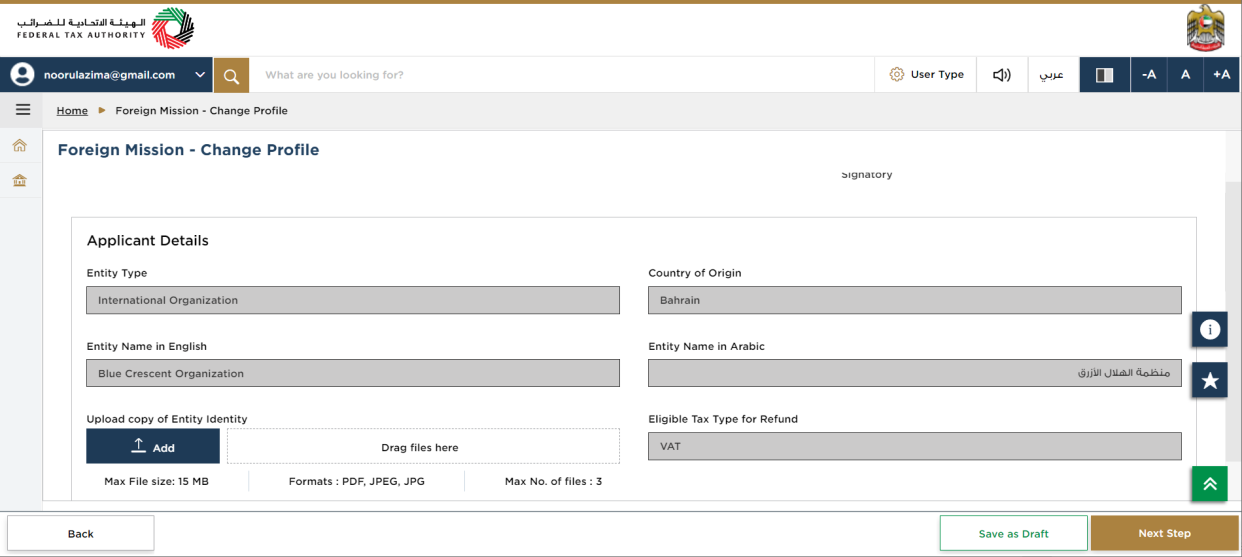
| The logged in user details are displayed in this section. |
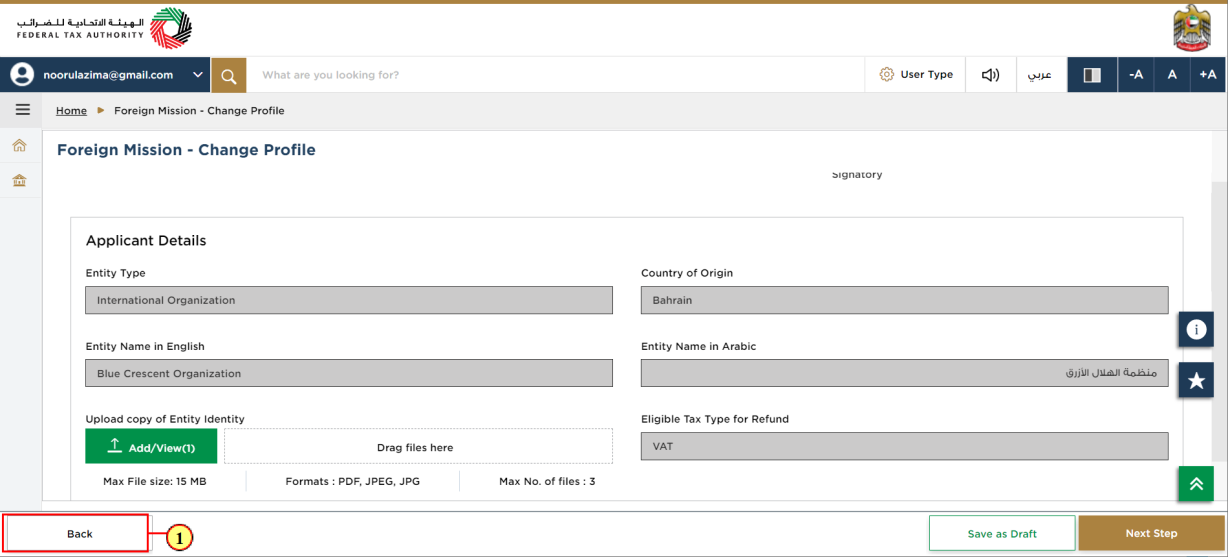
Step | Action |
(1) | Click on 'Back', to go back to the previous section. |
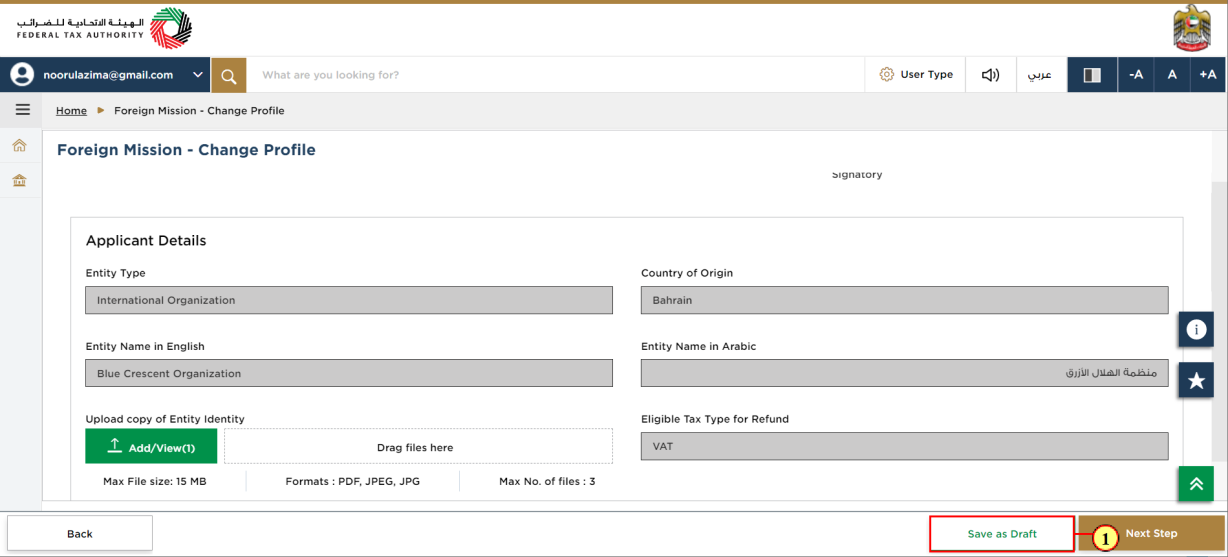
Step | Action |
(1) | Click on 'Save as draft' to save the refund request as a draft |
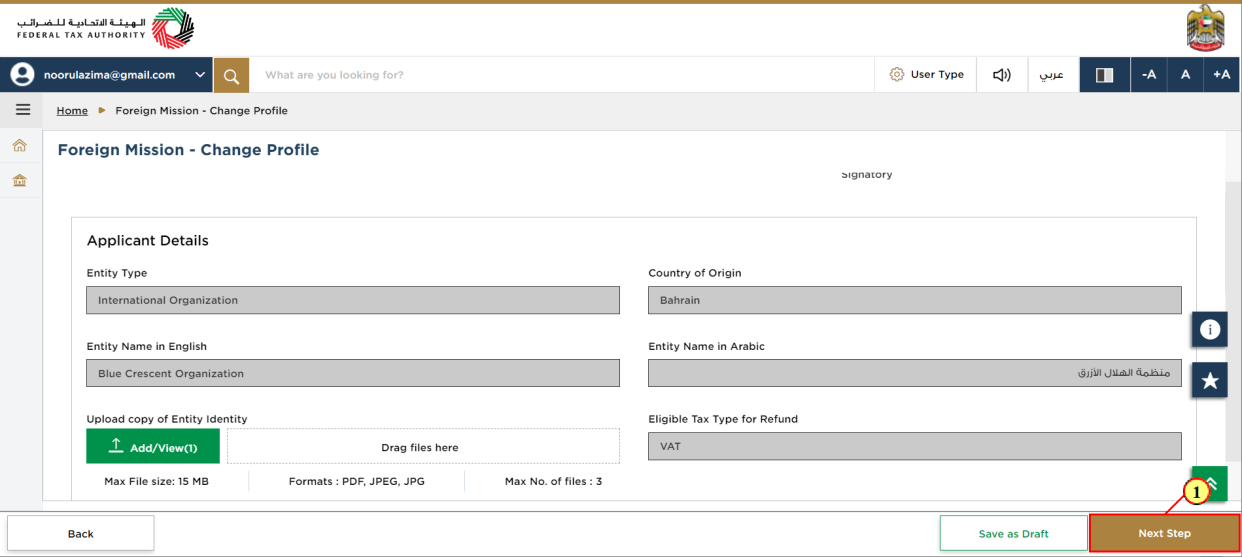
Step | Action |
(1) | Click on 'Next Step' to proceed to the next section. |
Contact Details
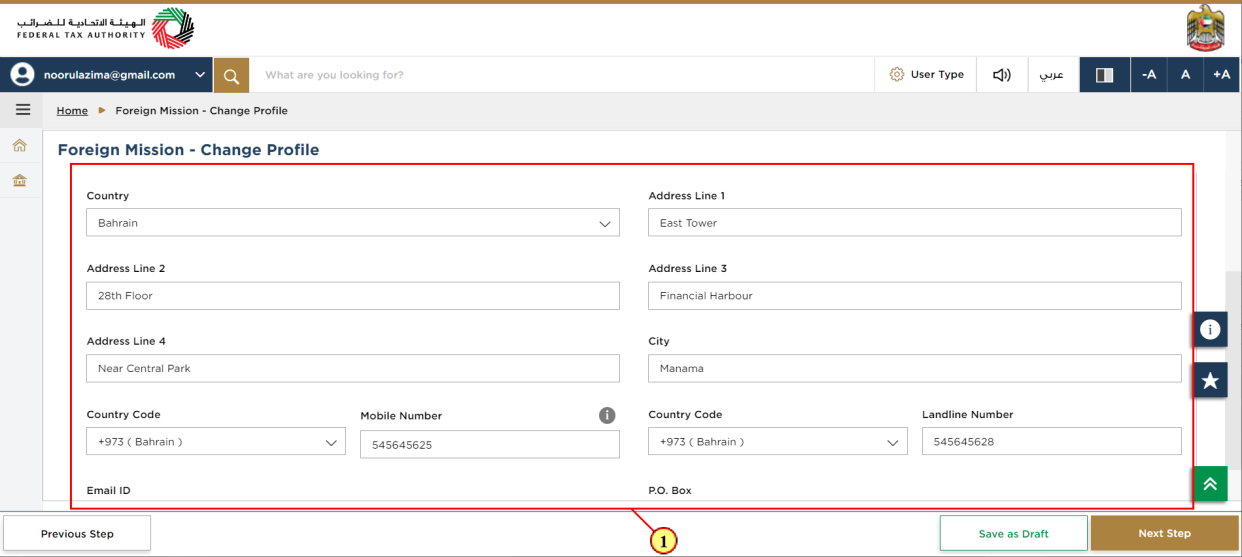
Step | Action |
(1) | The contact details entered during registration of the Foreign Mission, Diplomats and Undersecretary are displayed here. Update the contact details as applicable. |
Bank Details
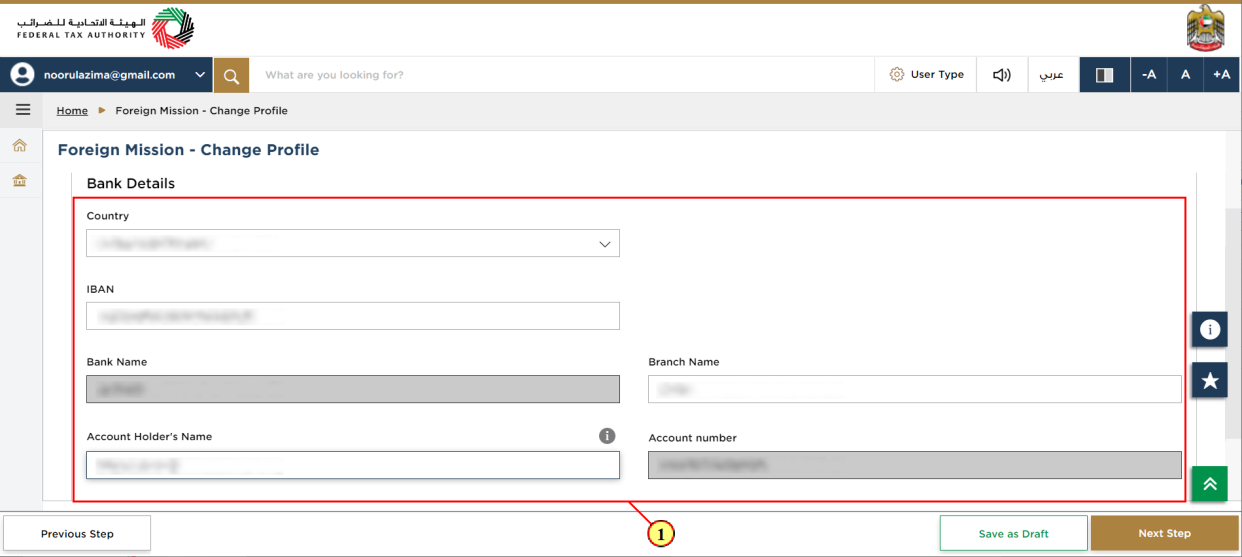
Step | Action |
(1) | The bank details entered during registration of the Foreign Mission, Diplomats and Undersecretary are displayed here. Update the bank details as applicable. |
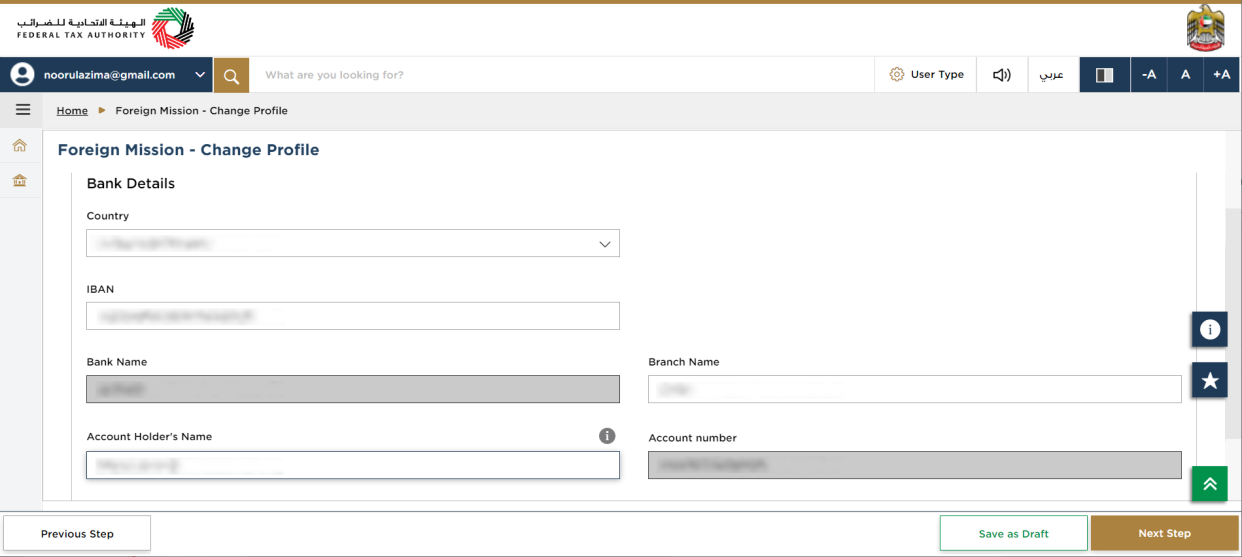
| For domestic accounts, the IBAN will be validated by the system. For international accounts, you have to upload a Bank Validation letter |
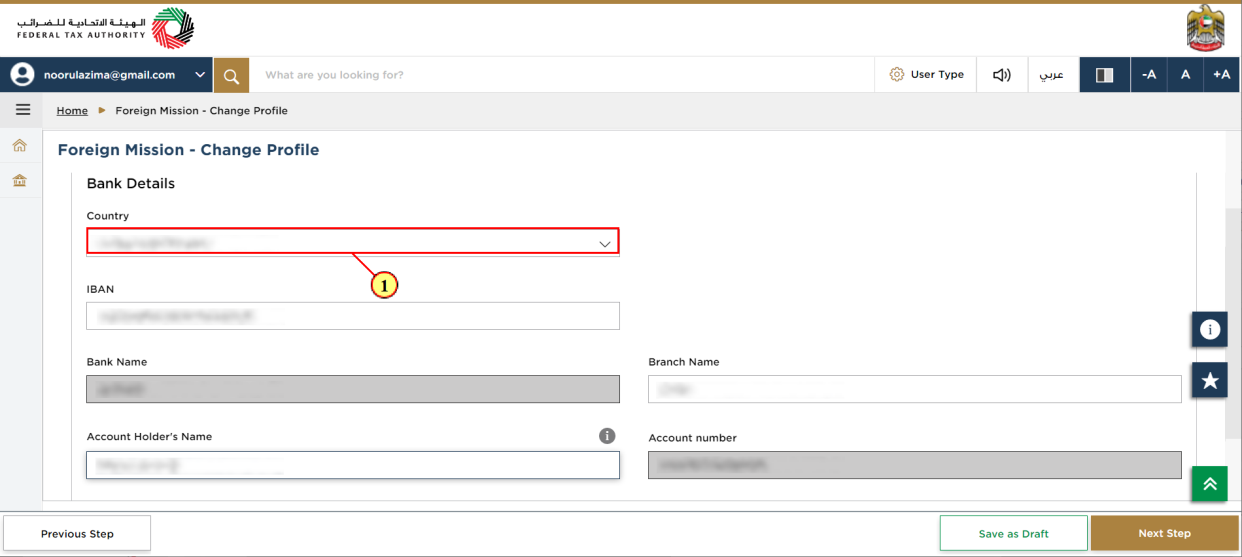
Step | Action |
(1) | Select country from drop-down. |
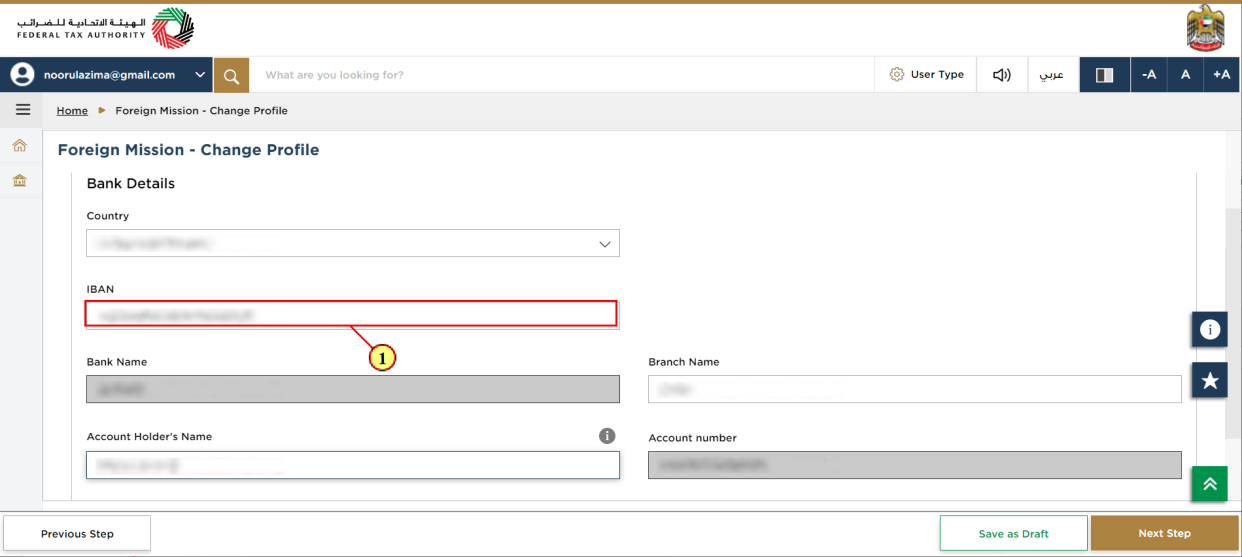
Step | Action |
(1) | Enter International Bank Account Number (IBAN in UAE consist of 23 characters) |
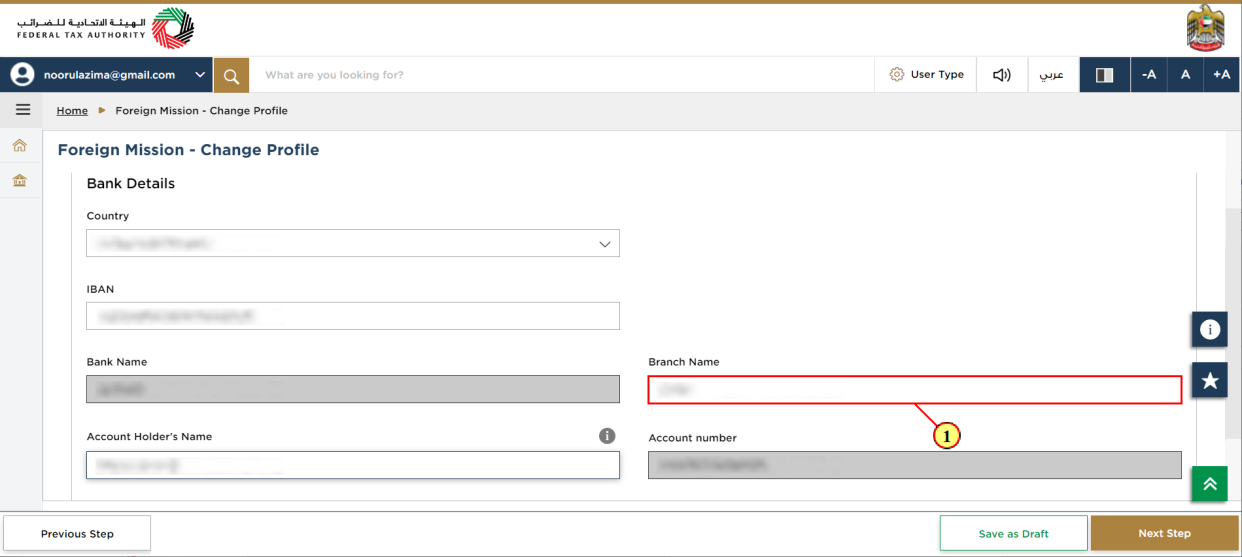
Step | Action |
(1) | Enter the branch name |
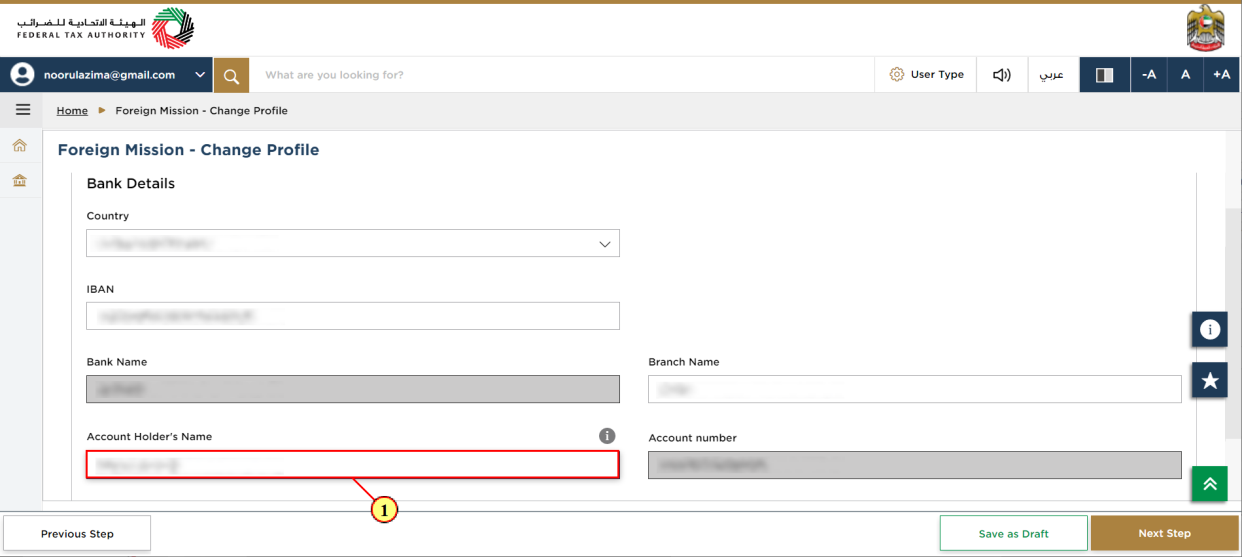
Step | Action |
(1) | Enter the name of Account holder operating the bank account |
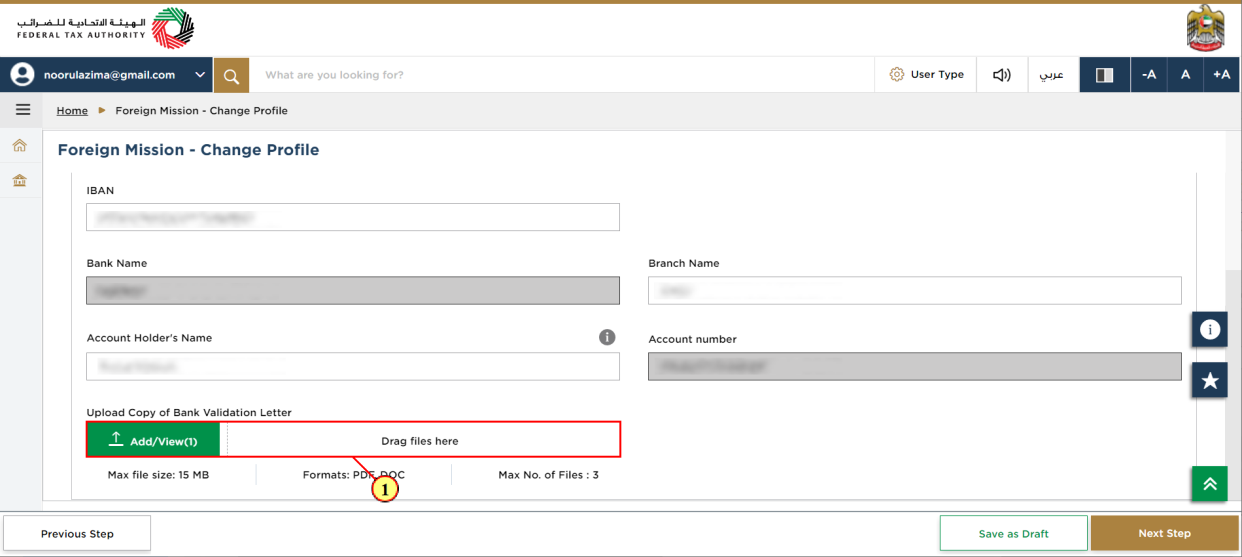
Step | Action |
(1) | Click on 'Add' button or drag & drop your files to upload the required document. On successful upload of document, the 'Add' button will highlight in green. |
Authorized Signatory
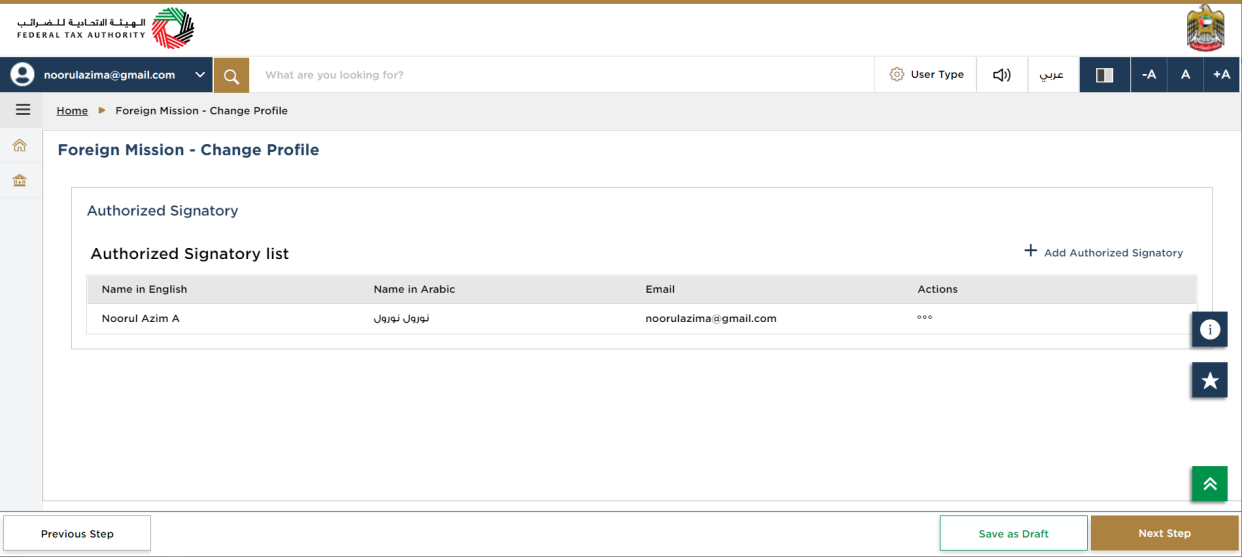
| The Authorized Signatory details entered during registration of the Foreign Mission and Diplomat are displayed here. Update 'Authorized Signatory' details as applicable. |
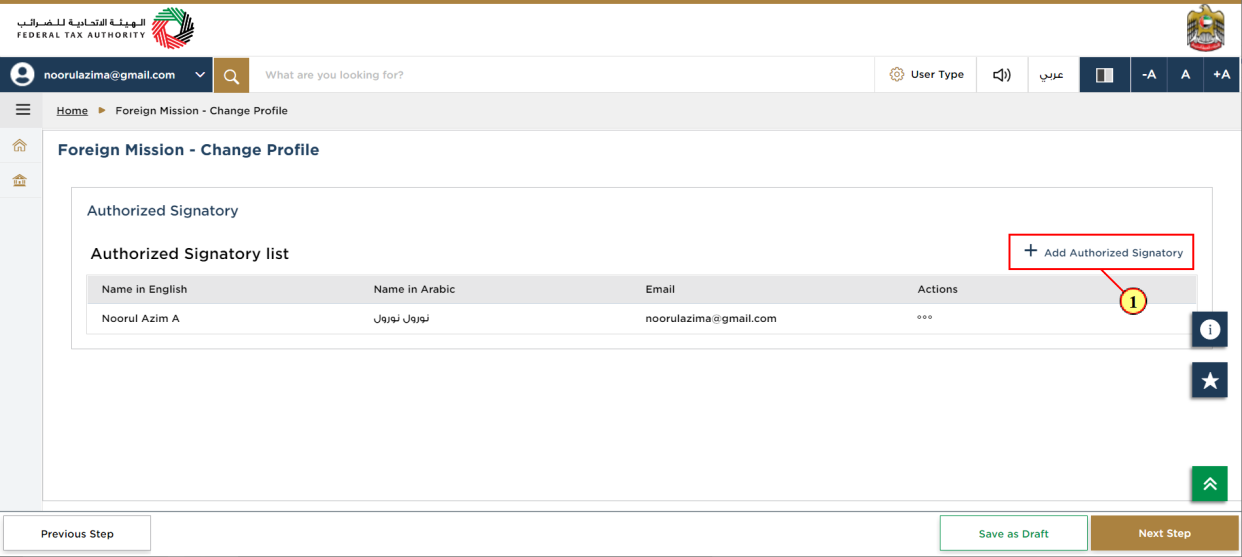
Step | Action |
(1) | Click here to add new Authorised Signatory details. |
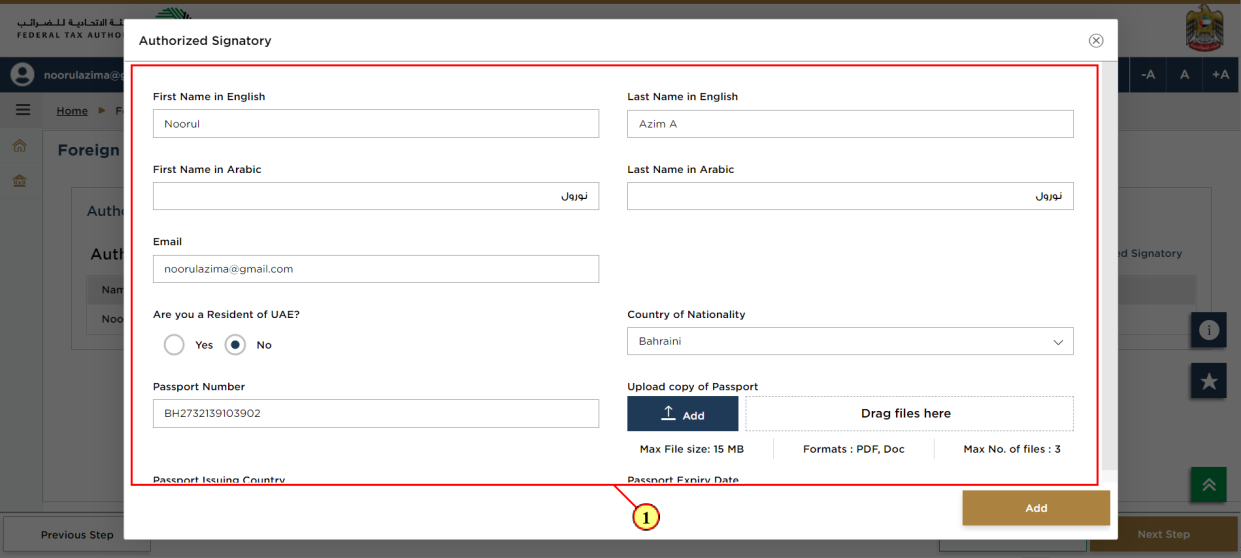
Step | Action |
(1) | Enter all mandatory details. |
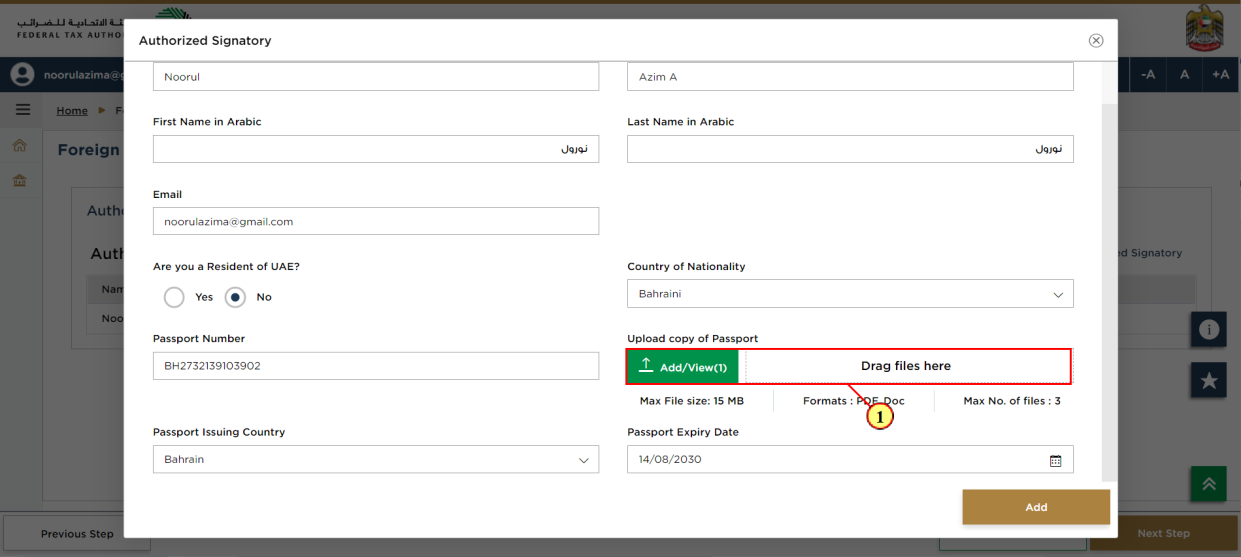
Step | Action |
(1) | Click on 'Add' button or drag & drop your files to upload the required document. On successful upload of document, the 'Add' button will highlight in green. |
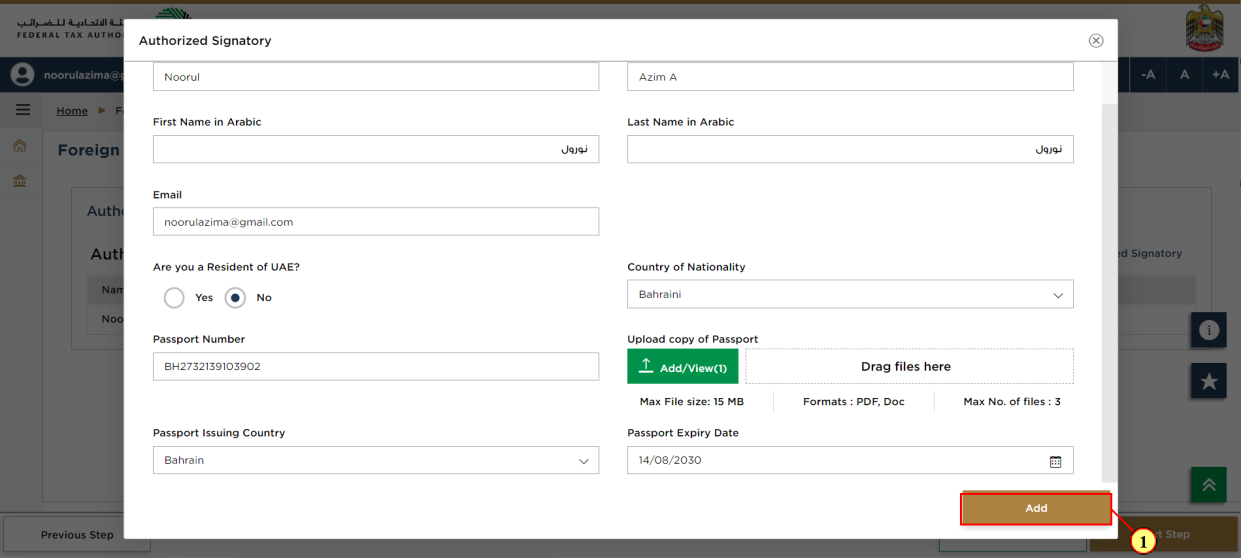
Step | Action |
(1) | Click on 'Add' to add Authorised Signatory details to registration form. |
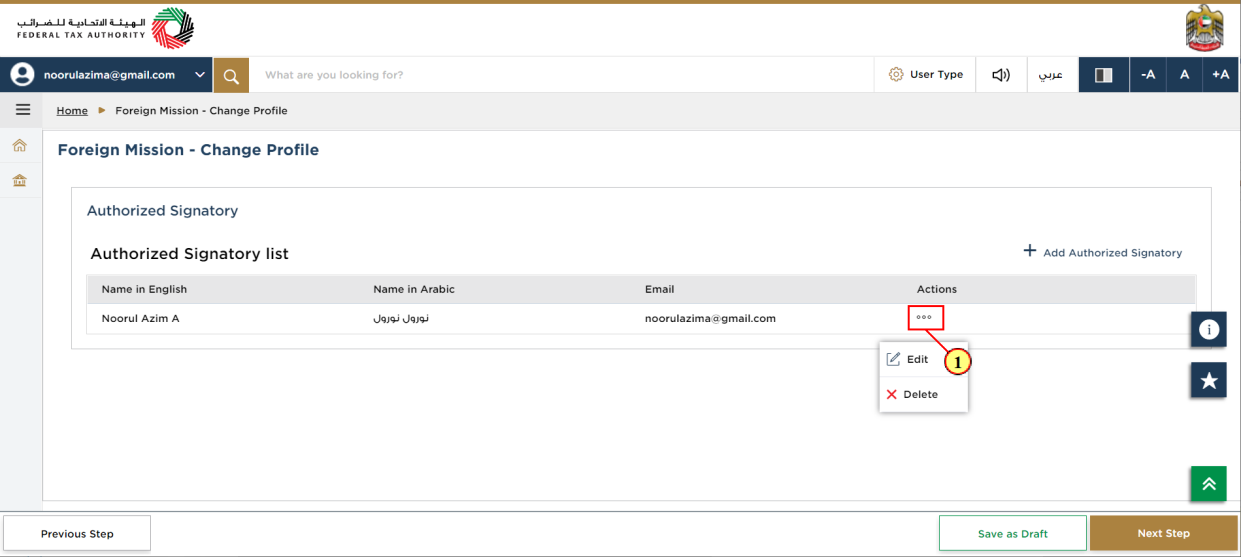
Step | Action |
(1) | Click on ellipsis to edit or delete the authorized signatory. |
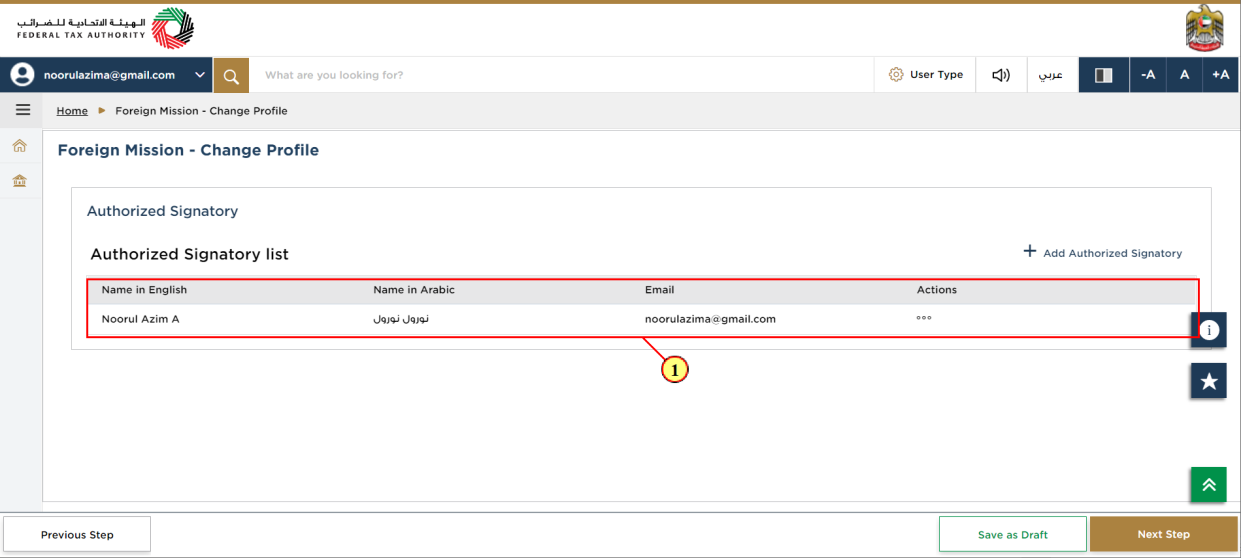
Step | Action |
(1) | The newly added Authorized Signatory details are updated in the table. |
Review Section
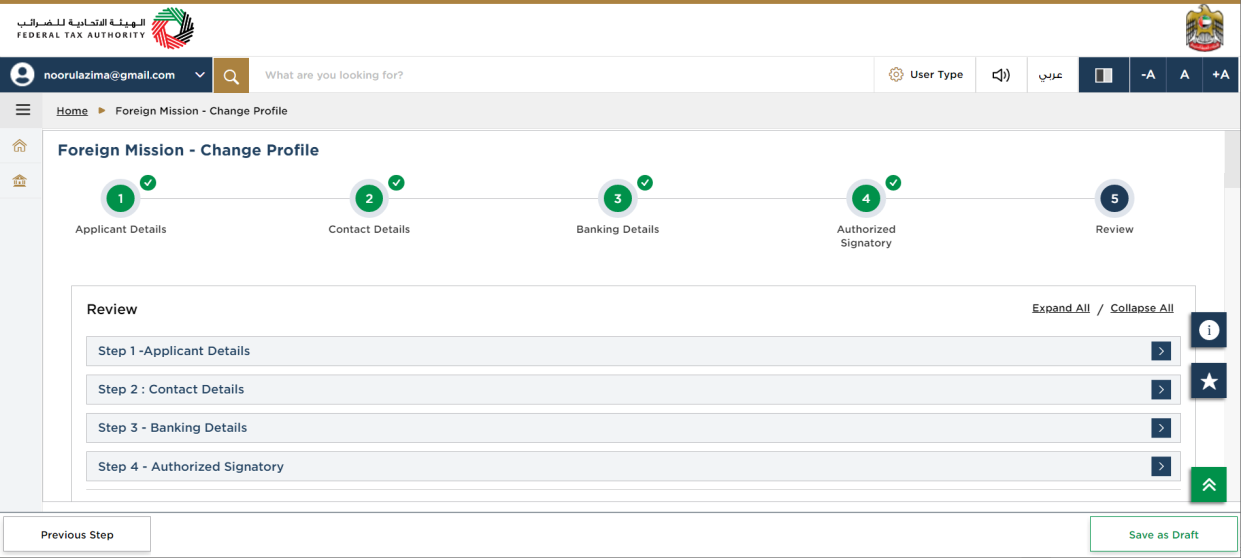
| This section displays your completed profile details and allows you to review it prior to submission. |
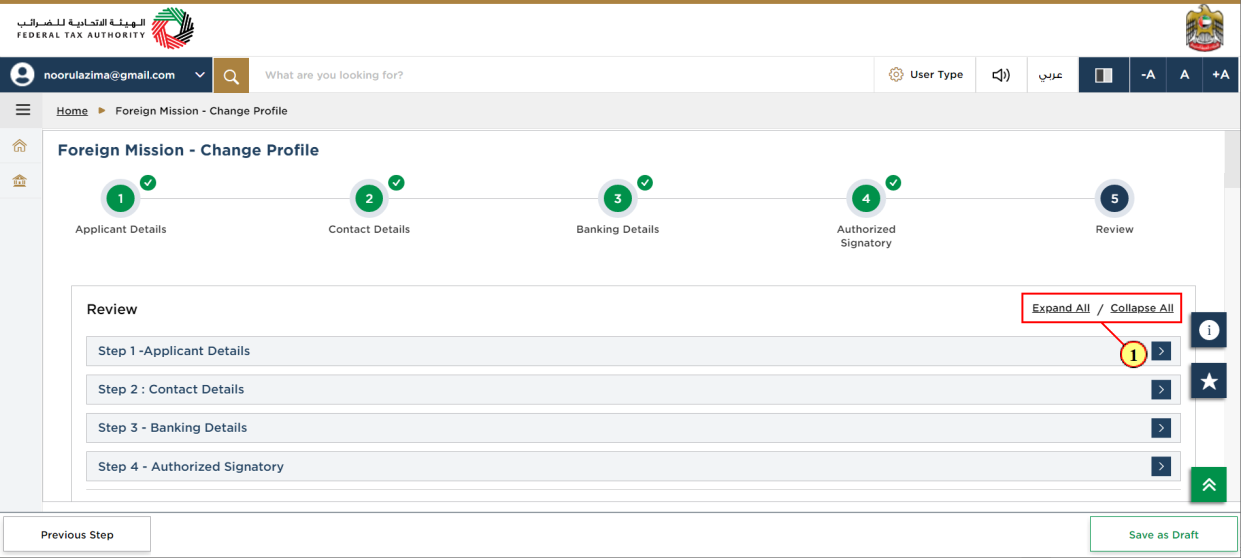
Step | Action |
(1) | Click here to expand or collapse all steps at once. |
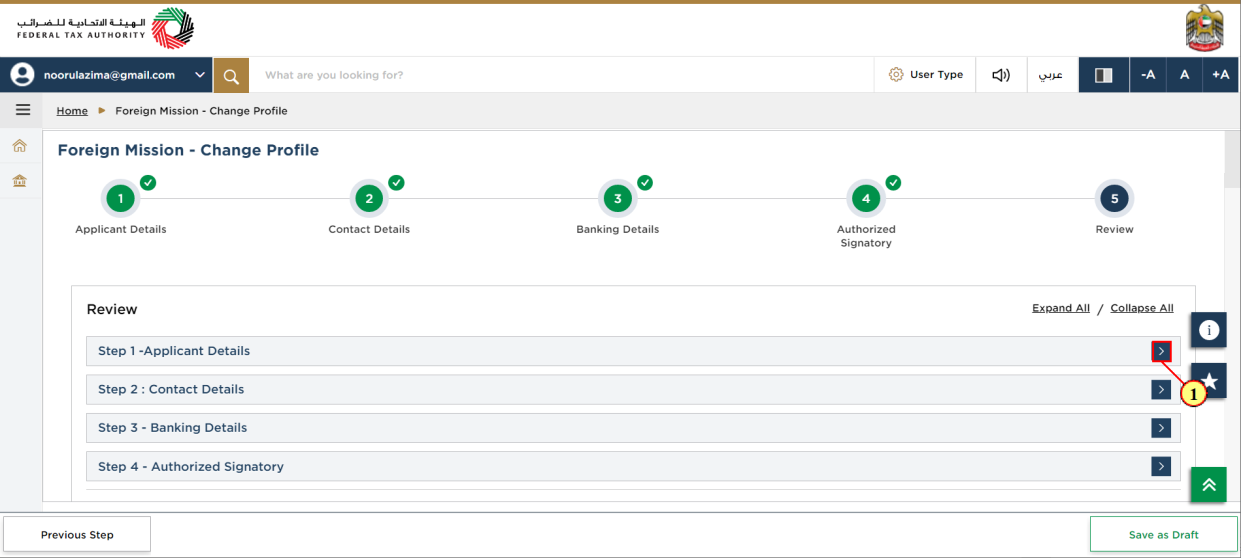
Step | Action |
(1) | Click on the drop-down arrow to review the details in this step |
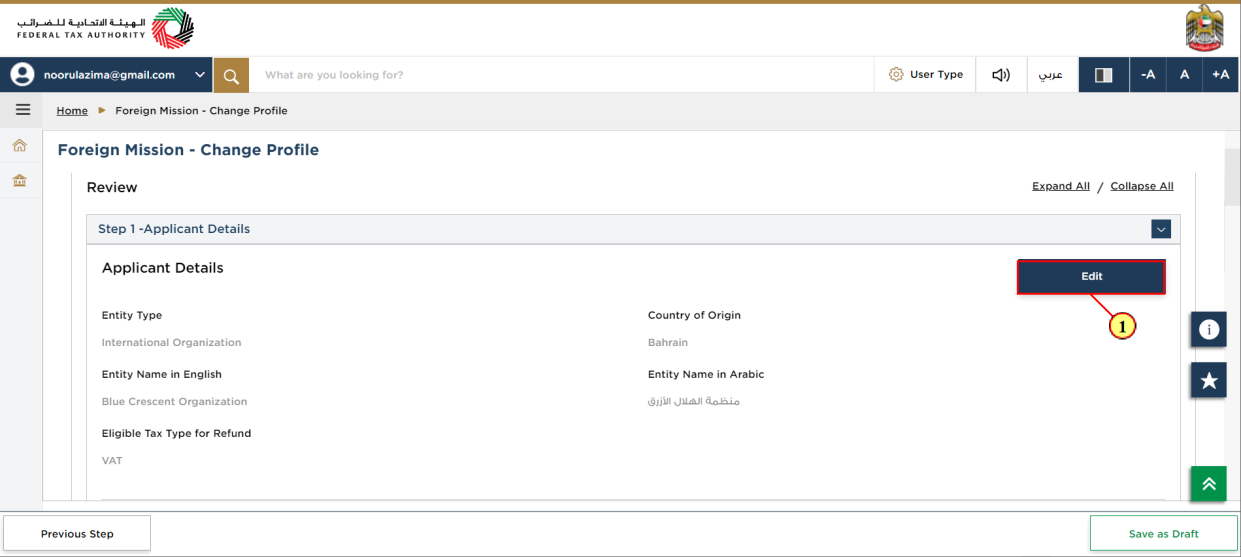
Step | Action |
(1) | Click on 'Edit' to edit the details in this section |
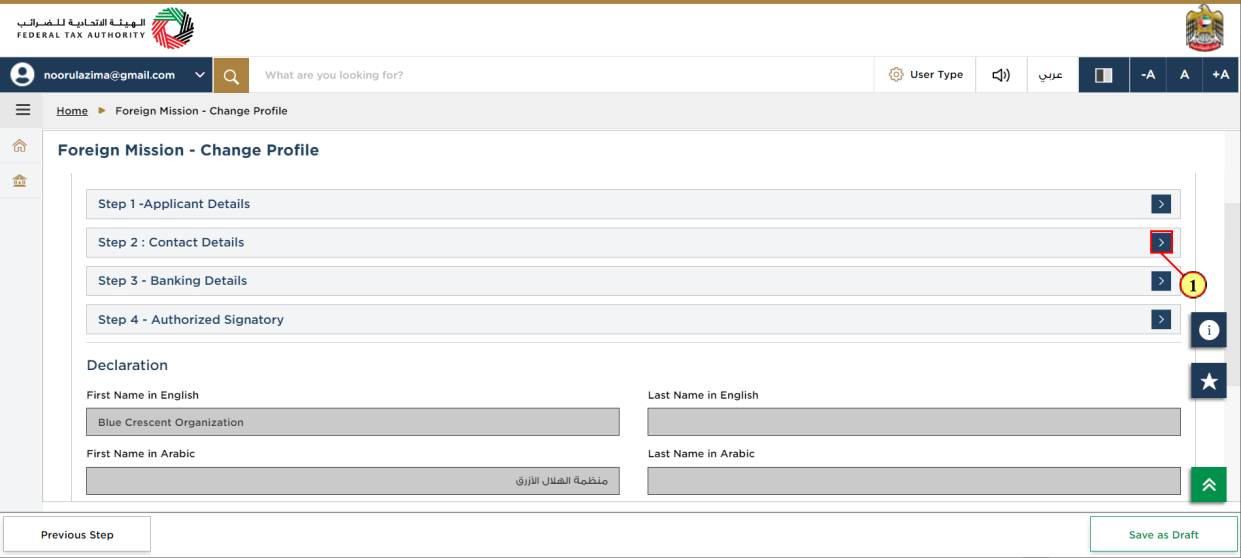
Step | Action |
(1) | Click on each step to review every section |
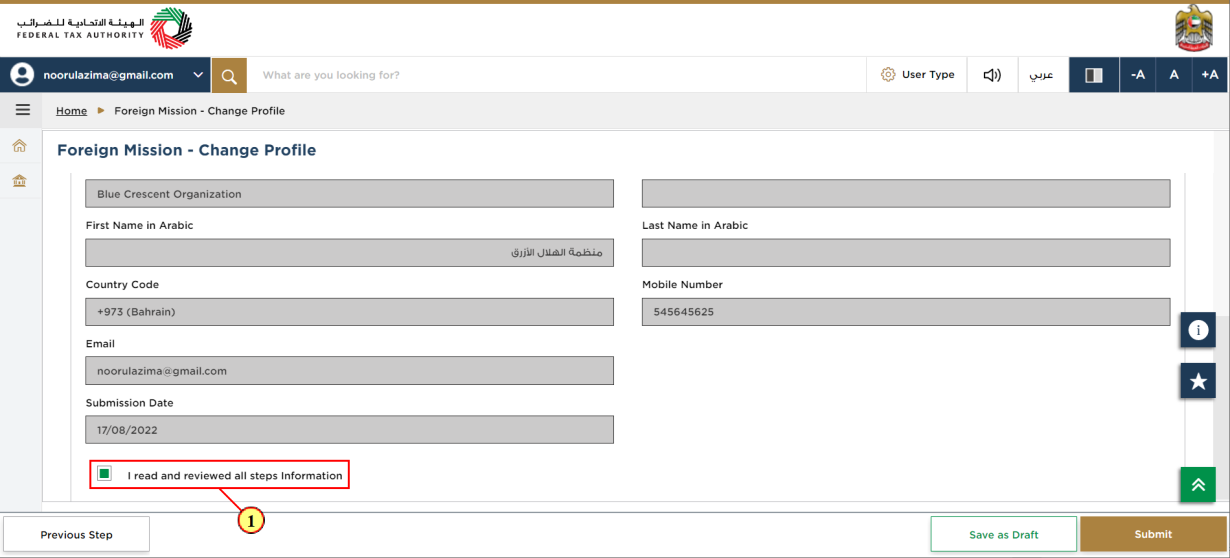
Step | Action |
(1) | Mark the checkbox once you have reviewed all the information given in each step |
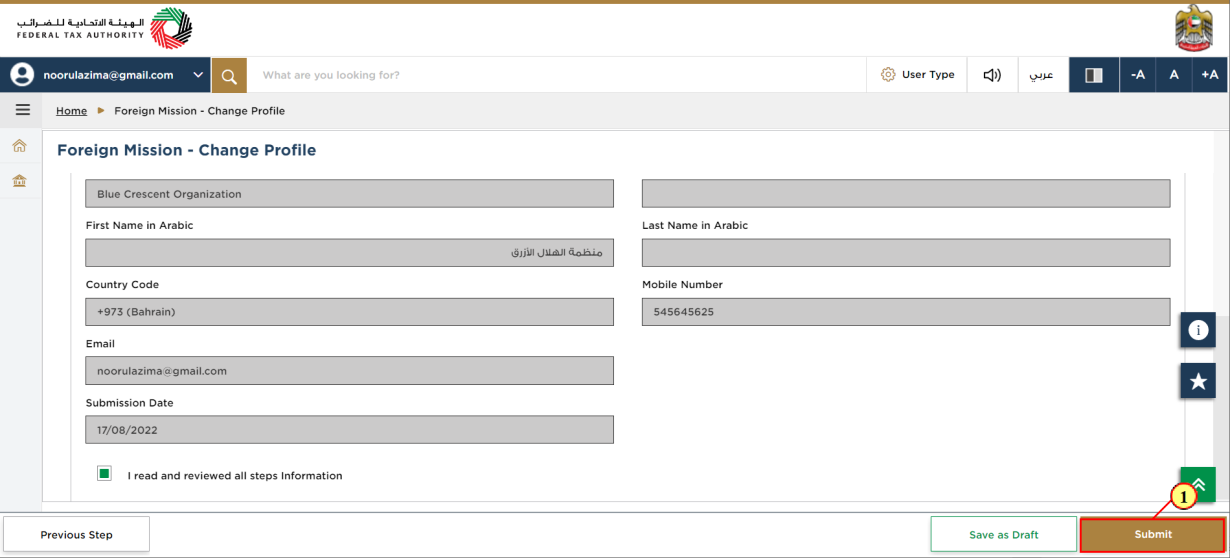
Step | Action |
(1) | Click on ‘Submit‘ to re-submit the Accredited Foreign Mission, Diplomats and Undersecretary profile update. |
Acknowledgement
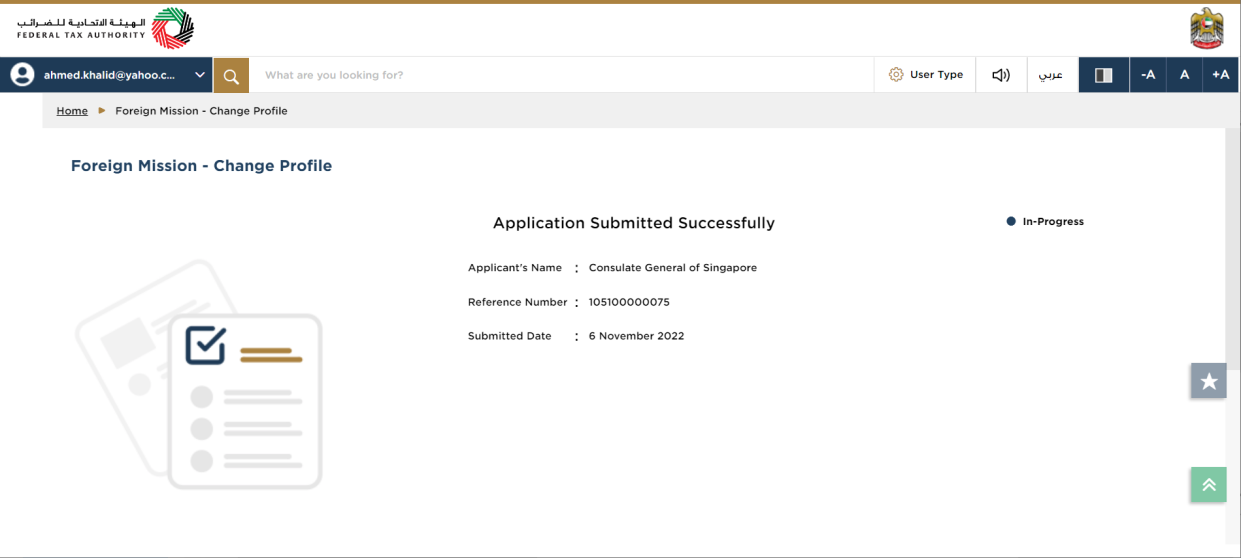
| You have successfully submitted the registration details amendment request. Make a note of the application number for future reference. You can also access this refund request from the 'My Registration Details' tile within the Foreign Mission and Diplomats module. |
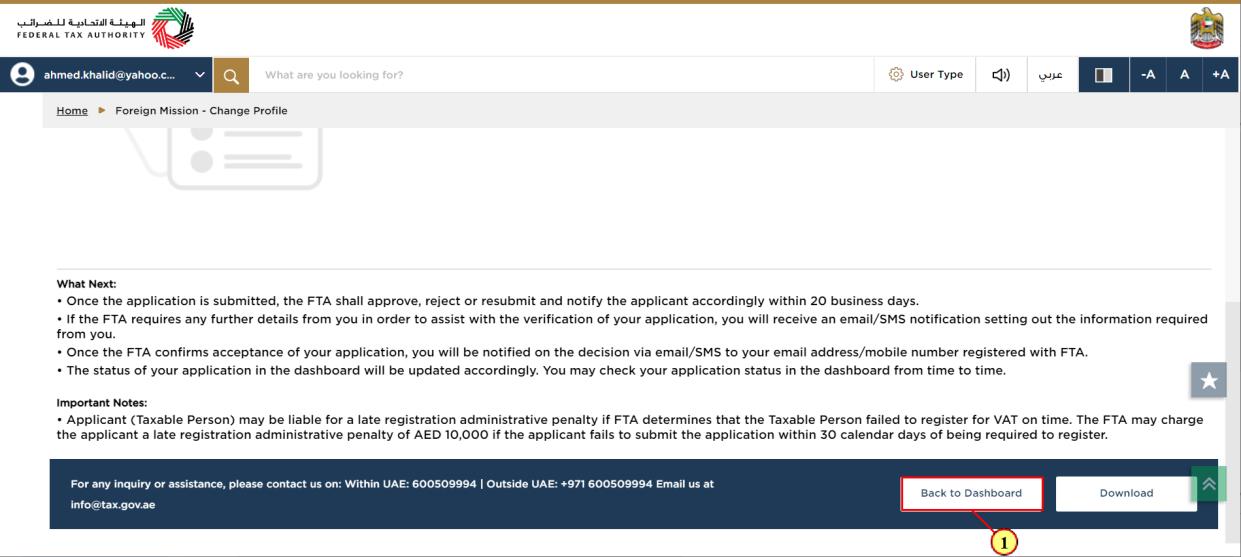
Step | Action |
(1) | Click on ‘Back to Dashboard‘ to go back to dashboard |
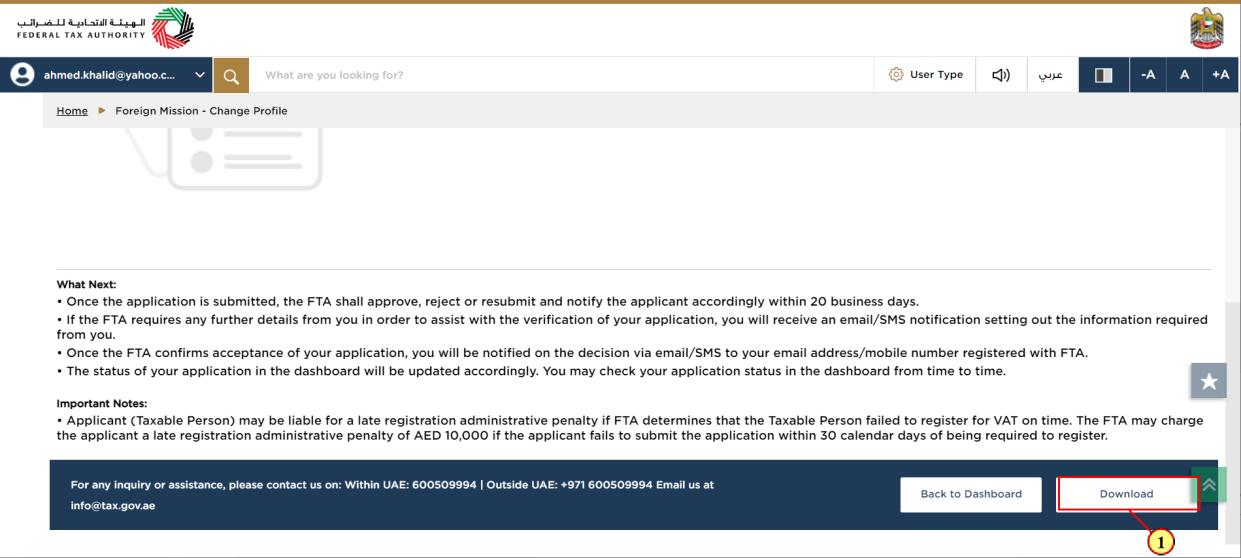
Step | Action |
(1) | Click on ‘Download‘ to download a copy of application submission acknowledgement |
Correspondences
After submitting the amended registration details, the Foreign Mission, Diplomats and Undersecretary receives the following correspondences:
Successful amendment of registration details.
Approval or rejection of amended registration details.
Additional information notification (only if FTA requires more information to assist with their review of amended registration data)