Amendment VAT Clearing Company (TINCO) - User Manual - Oct 2022
Amendment VAT Clearing Company (TINCO) - User Manual
Date: Oct 2022 | Version: 1.0.0.0
Contents
1. Document Control Information
2. Annexure - List of other user manuals that can be referred to
3. Navigating through EmaraTax
4. Introduction
7. VAT Clearing Company - TINCO Tile
9. Guidelines and Instructions
10. VAT Clearing Company (TINCO) Registration - Amendment
14. Submitting the new Financial Guarantee
15. Post Application Submission
16. Correspondences
1. Document Control Information
Document Version Control
Version No. | Date | Prepared/Reviewed by | Comments |
1.0 | 01-Oct-22 | Federal Tax Authority | User Manual for EmaraTax Portal |
2. Annexure - List of other user manuals that can be referred to
The below are the list of User manuals that you can refer to
S. No | User Manual Name | Description |
1 | Register as Online User | This manual is prepared to help you navigate through the Federal Tax Authority (FTA) website and create an EmaraTax account with the FTA. |
2 | Manage online user profile | This manual is prepared to provide you an understanding on Login process, user types, forgot password and modify online user profile functionalities. |
3 | User Authorisation | This manual is prepared to provide you an understanding on Account Admin, Online User, and Taxable Person account definitions and functionalities. |
4 | Taxable person dashboard | This manual is prepared to help the following 'Taxable person' users to navigate through their dashboard in the Federal Tax Authority (FTA) EmaraTax Portal:
|
5 | Link TRN to email address | This manual is prepared to help you navigate through the Federal Tax Authority (FTA) website to Link TRN to New Email Address. |
3. Navigating through EmaraTax
The Following Tabs and Buttons are available to help you navigate through this process
Button | Description |
In the Portal | |
 | This is used to toggle between various personas within the user profile such as Taxable Person, Tax Agent, Tax Agency, Legal Representative etc |
 | This is used to enable the Text to Speech feature of the portal |
 | This is used to toggle between the English and Arabic versions of the portal |
 | This is used to decrease, reset, and increase the screen resolution of the user interface of the portal |
 | This is used to manage the user profile details such as the Name, Registered Email address, Registered Mobile number, and password |
 | This is used to log off from the portal |
In the Business Process application | |
 | This is used to go the Previous section of the Input Form |
 | This is used to go the Next section of the Input Form |
 | This is used to save the application as draft, so that it can be completed later |
 | This menu on the top gives an overview of the various sections within the. All the sections need to be completed in order to submit the application for review. The Current section is highlighted in Blue and the completed sections are highlighted in green with a check |
The Federal Tax Authority offers a range of comprehensive and distinguished electronic services in order to provide the opportunity for taxpayers to benefit from these services in the best and simplest ways. To get more information on these services Click Here
4. Introduction
This manual is prepared to help a registered VAT Clearing Company (TINCO) to navigate through Federal Tax Authority EmaraTax portal to submit their TINCO amendment application. The TINCO amendment application allows the VAT Clearing Company (TINCO) to request FTA to amend their financial guarantee amount by providing a new financial guarantee. On approval of the application by FTA, the TINCO can avail suspension of VAT up to the updated value of the financial guarantee amount
5. Login to EmaraTax
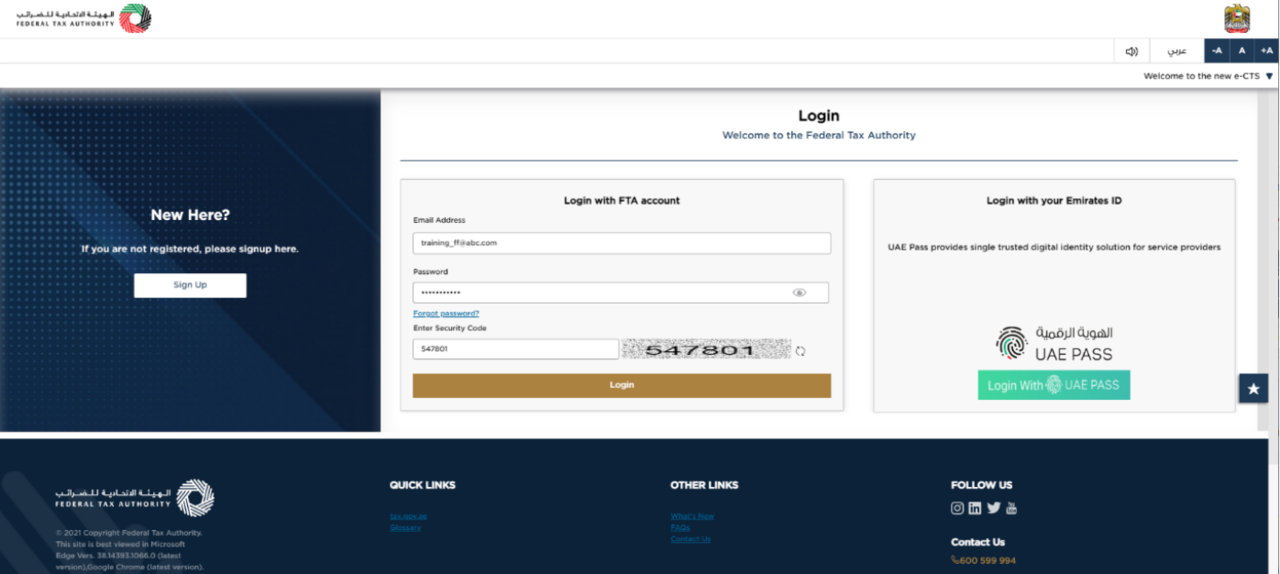
|
|
6. Taxable Person Tile
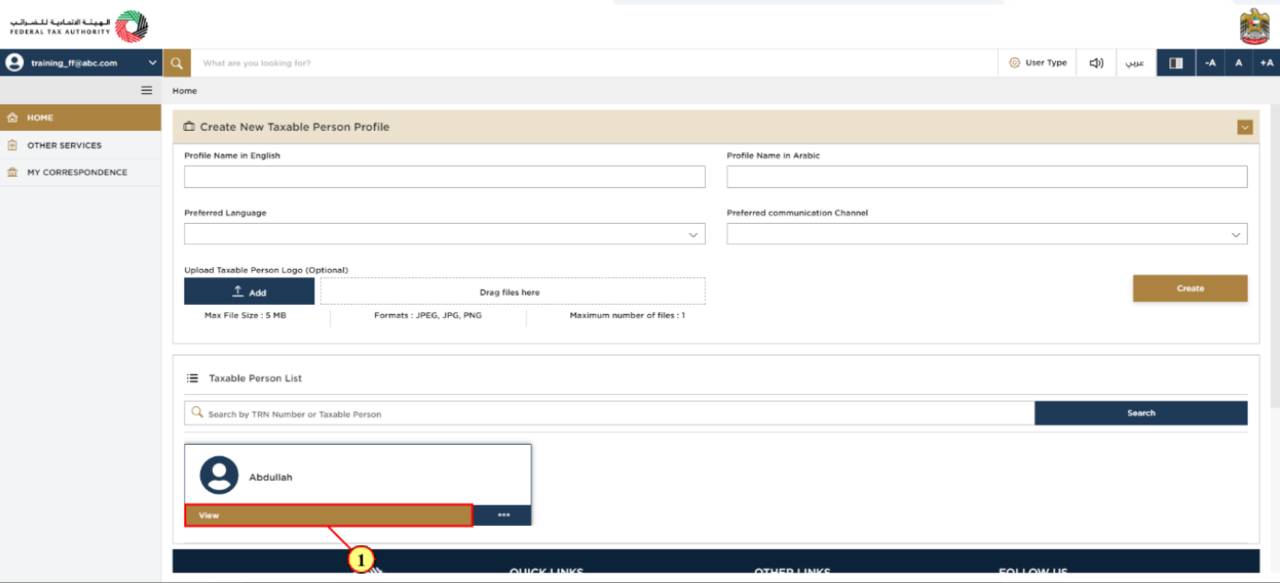
Step | Action |
(1) |
|
7. VAT Clearing Company - TINCO Tile
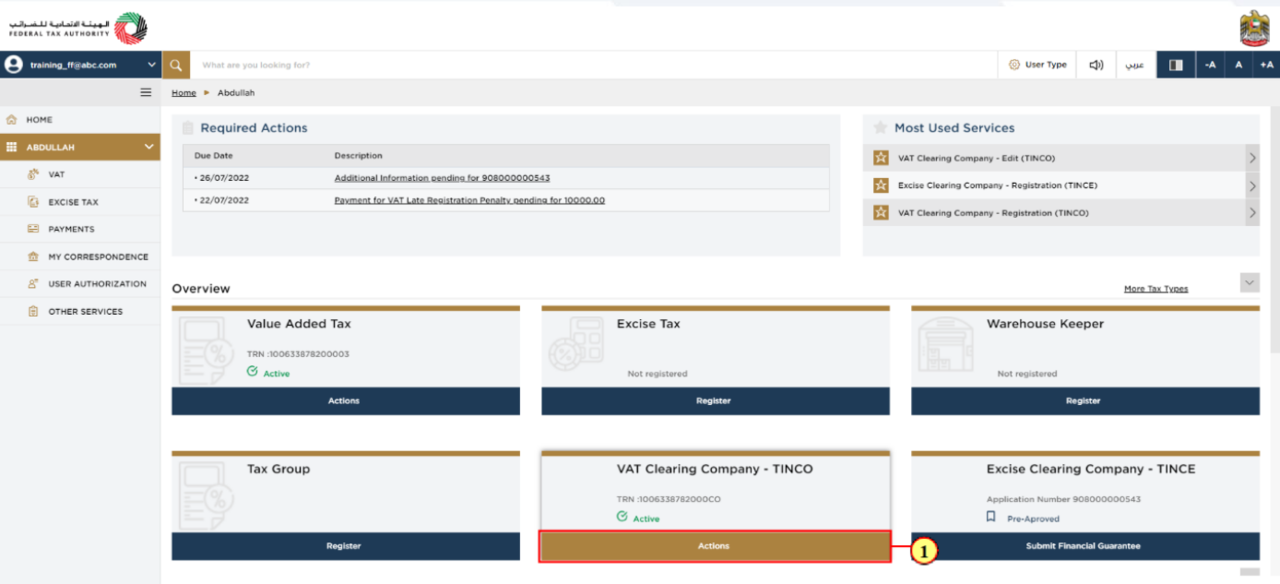
Step | Action |
(1) | Go to VAT Clearing Company – TINCO Tile. Click 'Actions' to find the Amend option to initiate the amendment of the application. |
8. Amendment Button
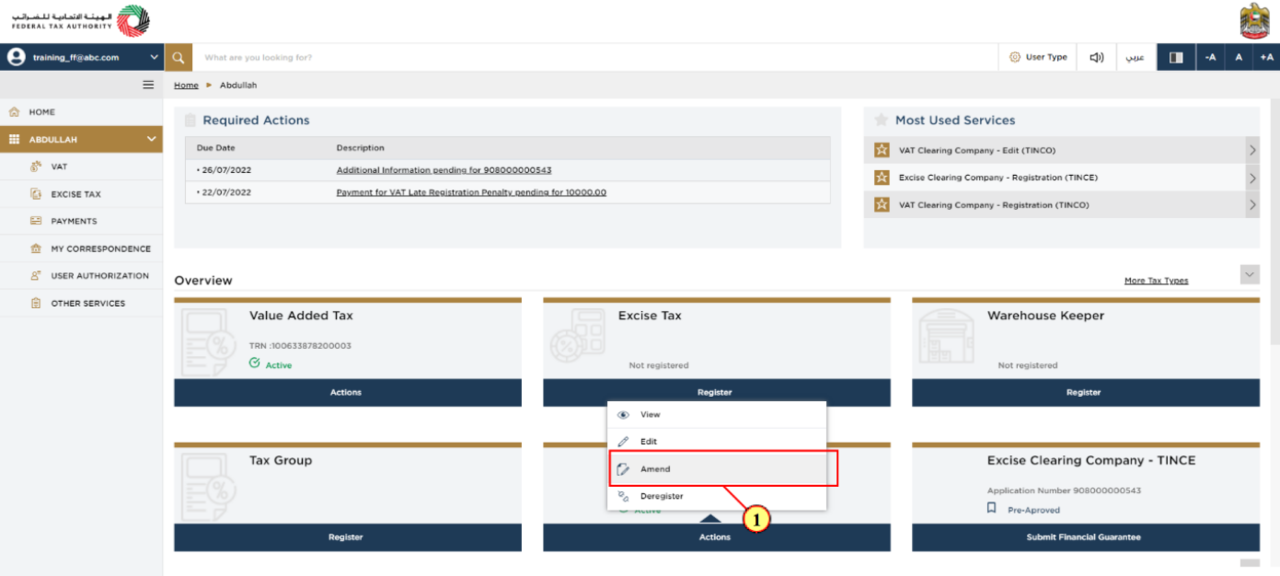
Step | Action |
(1) | Click 'Amend' to initiate the VAT Clearing Company – TINCO amendment application. |
9. Guidelines and Instructions
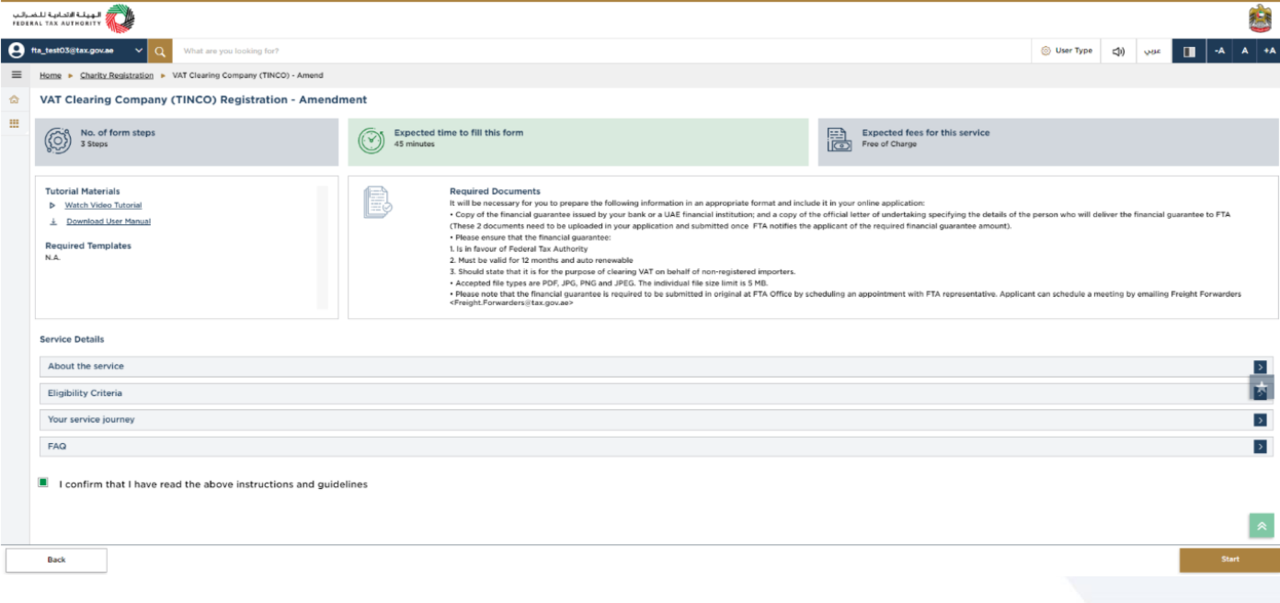
| Before initiating the service, a detailed instructions page will appear highlighting the detailed criteria and prerequisite for the service. The 'guidelines and instructions' page is designed to help you understand certain important requirements related to VAT Clearing Company – TINCO amendment. It also provides guidance on what information you should have in hand when you are completing the VAT Clearing Company – TINCO amendment application. |
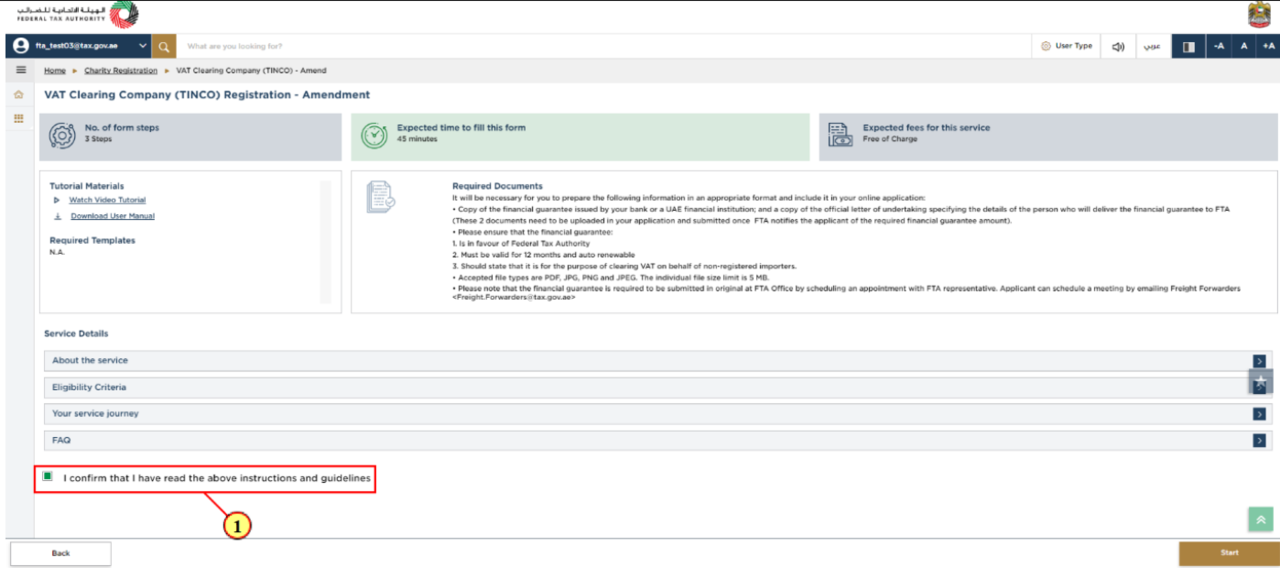
Step | Action |
(1) | You are requested to read through the terms and conditions carefully. Once satisfied, you are requested to click checkbox to agree the terms and conditions. |
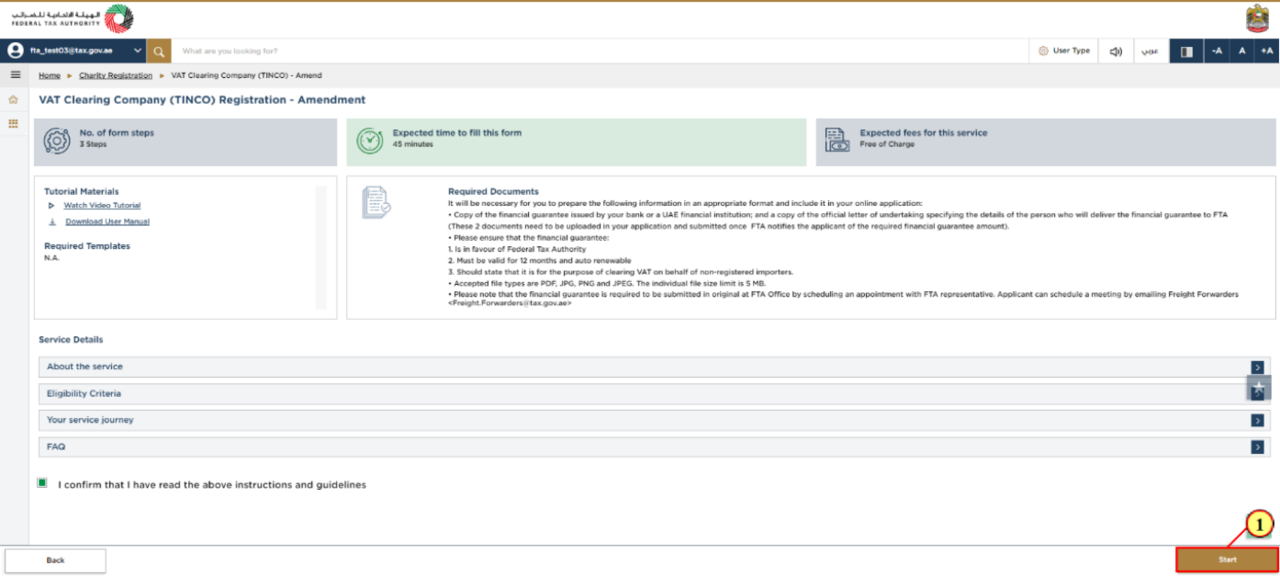
Step | Action |
(1) | Click 'Start' to initiate the service. |
10. VAT Clearing Company (TINCO) Registration - Amendment
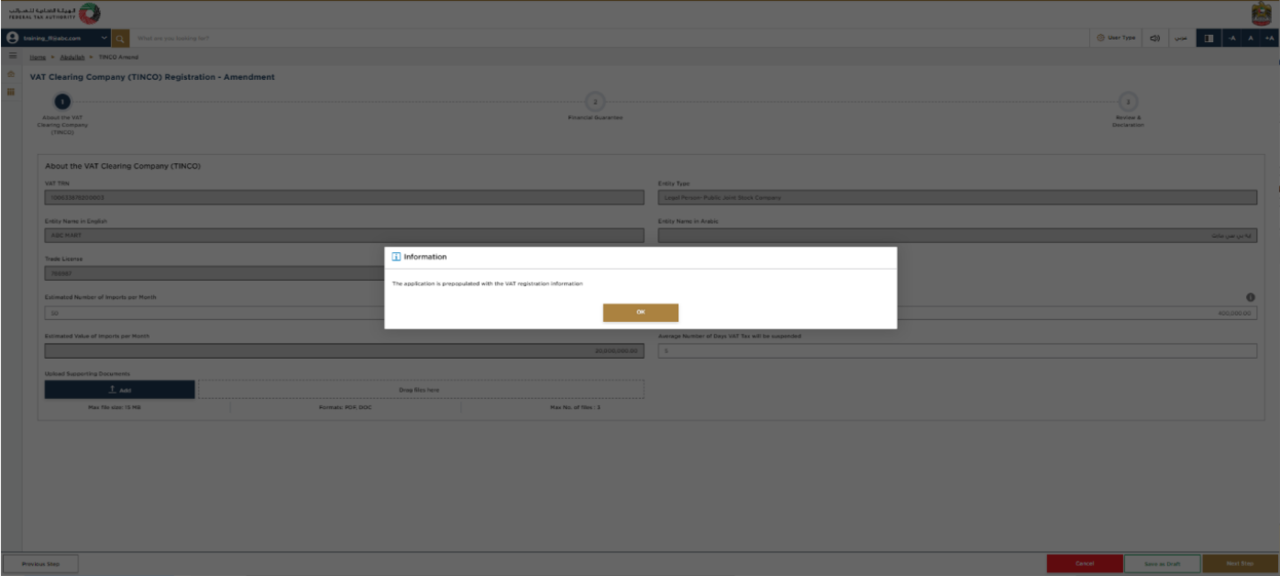
|
|
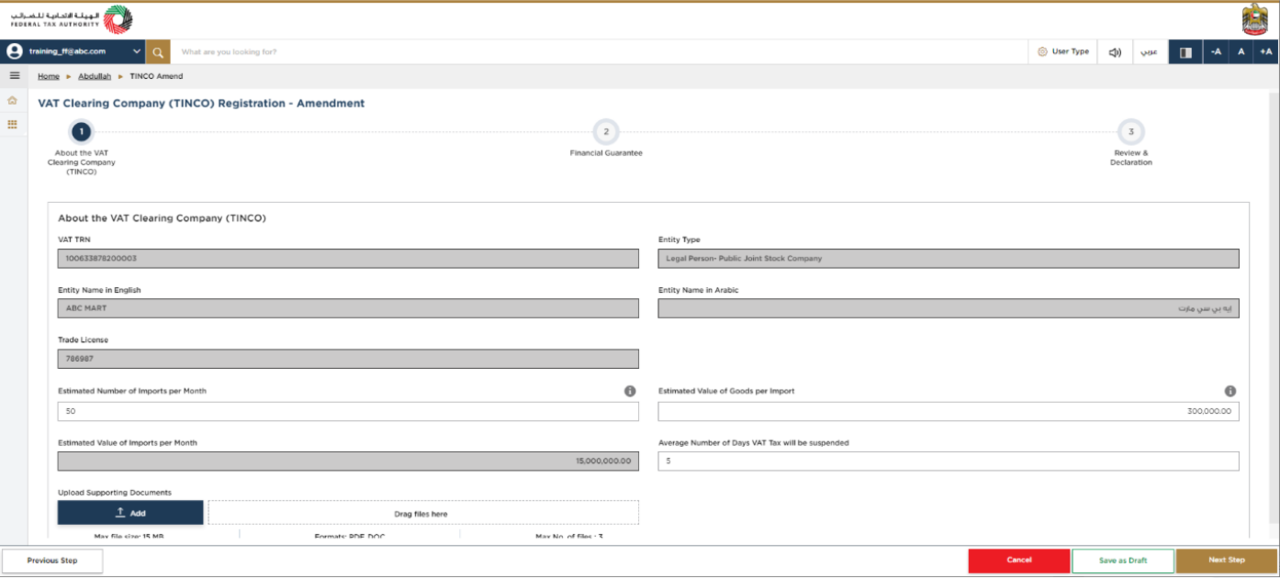
|
|
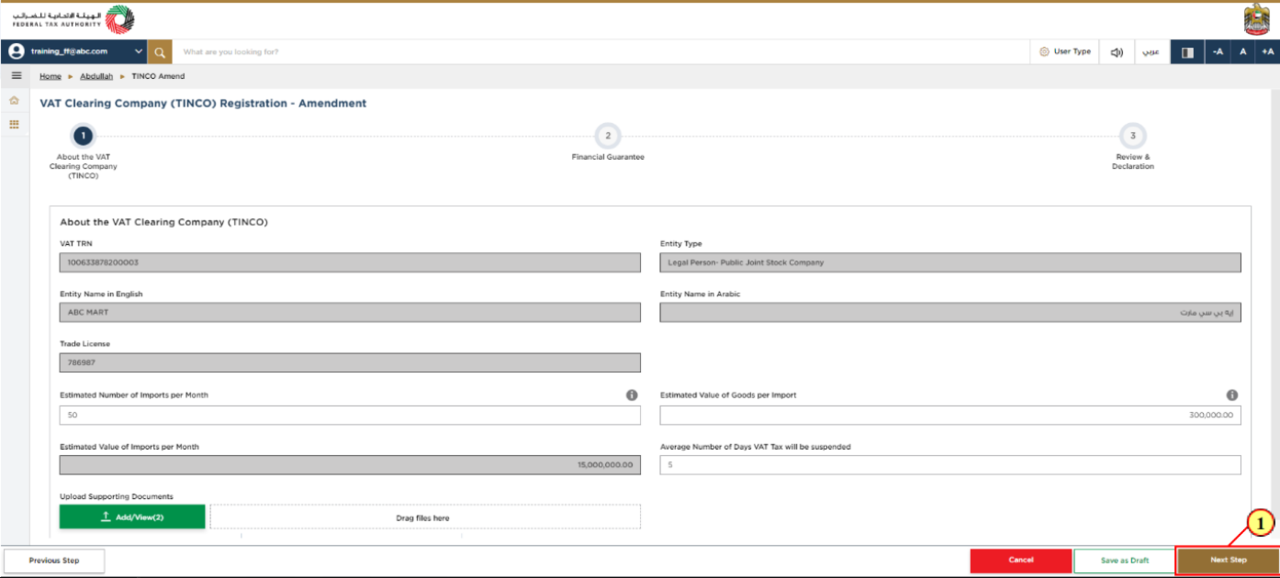
Step | Action |
(1) | You can amend the values in the "estimated number of imports per month", "estimated value of goods per import" and "average number of days VAT will be suspended". The "estimated value of imports per month" will be automatically updated. Review and click on next step to proceed to further screens. |
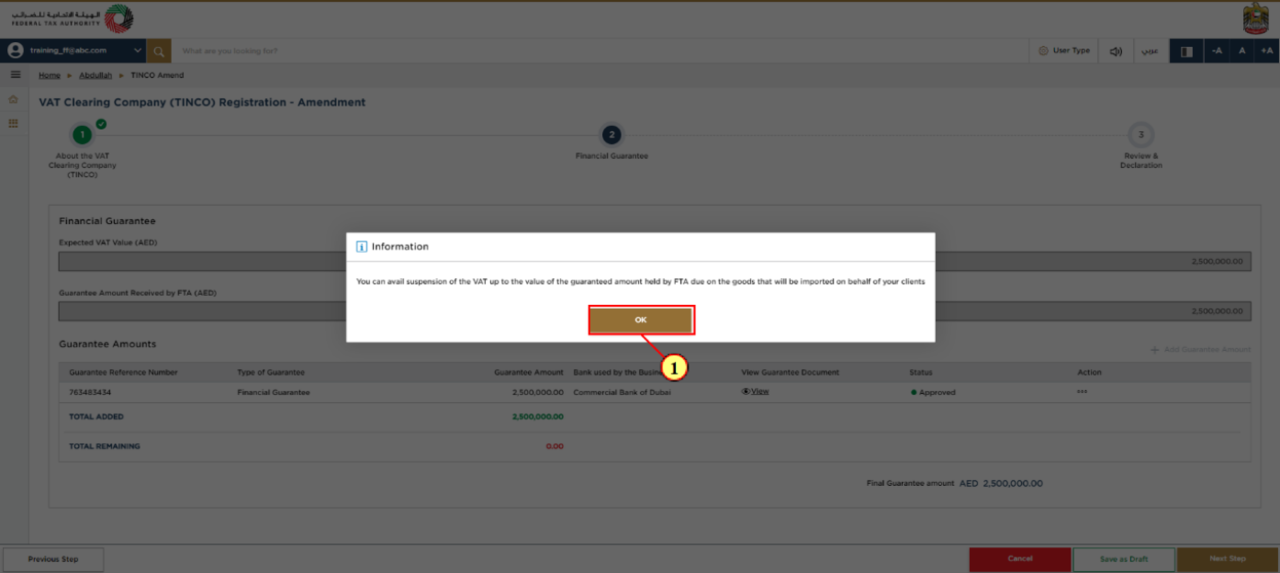
Step | Action |
(1) |
|
11. Financial Guarantee
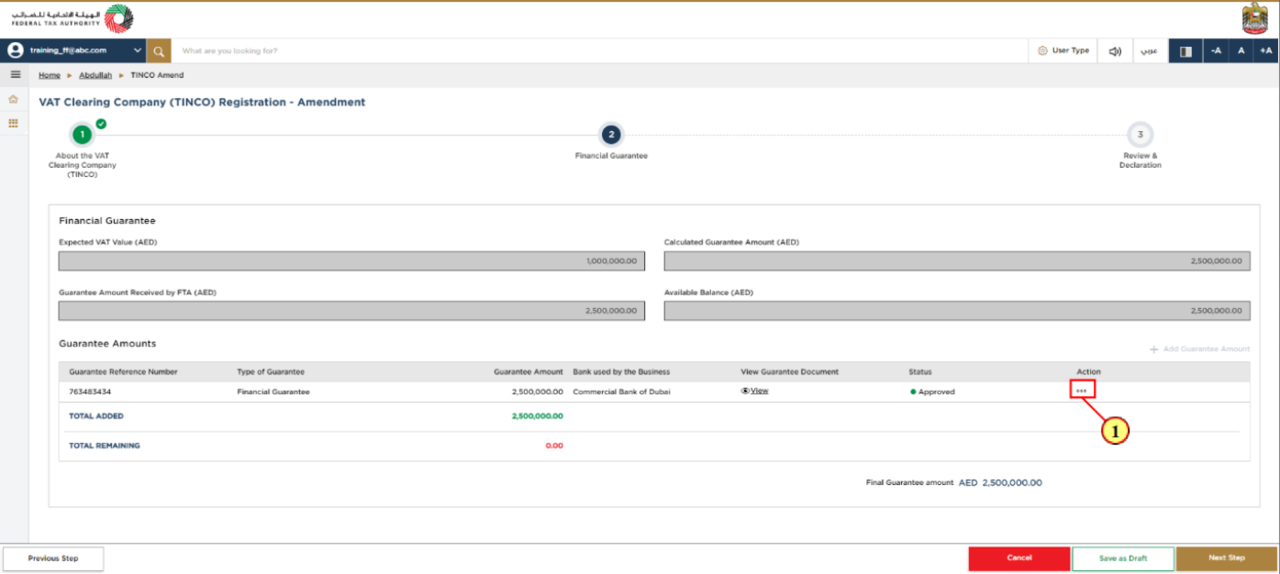
Step | Action |
(1) |
|
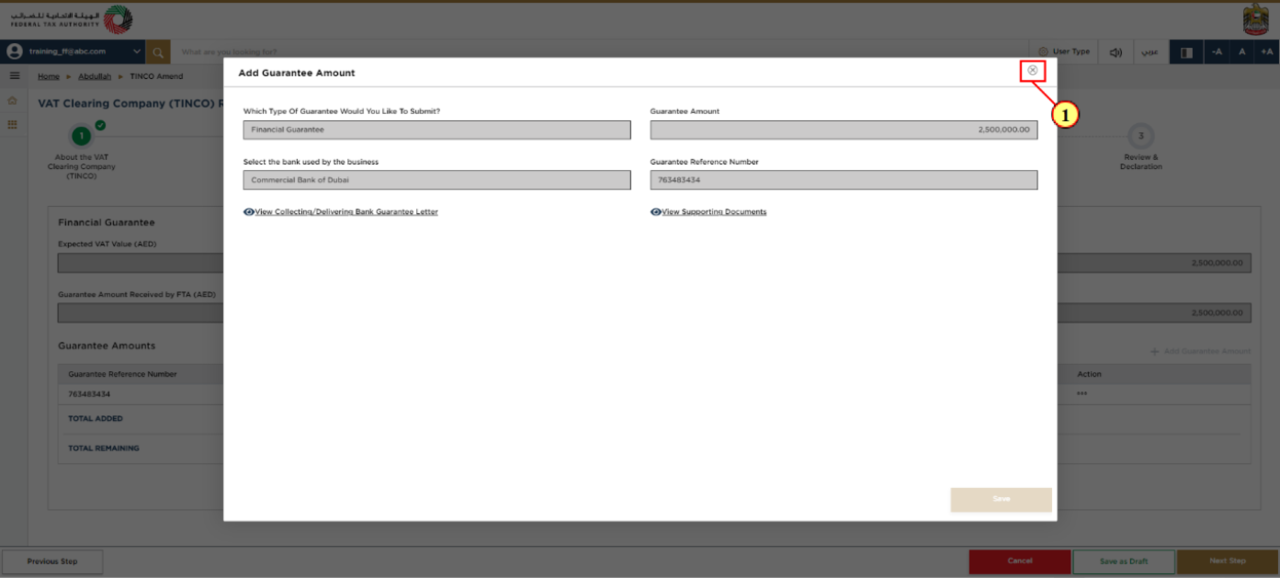
Step | Action |
(1) |
|
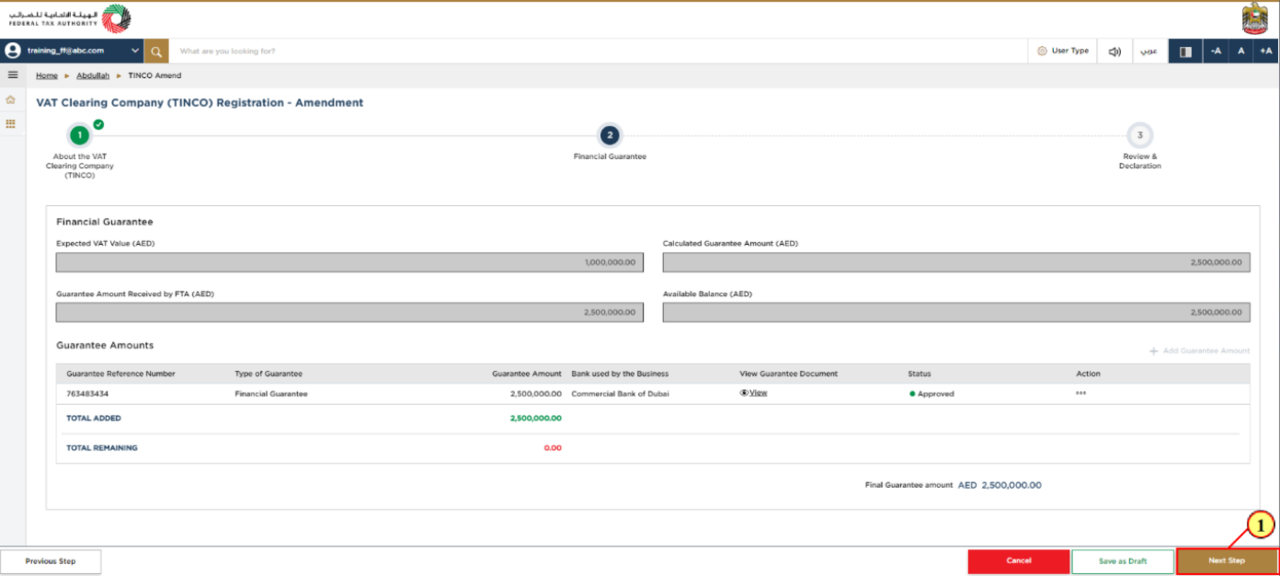
Step | Action |
(1) | Click 'Next Step' to save and proceed to the next section. |
12. Review and Declaration
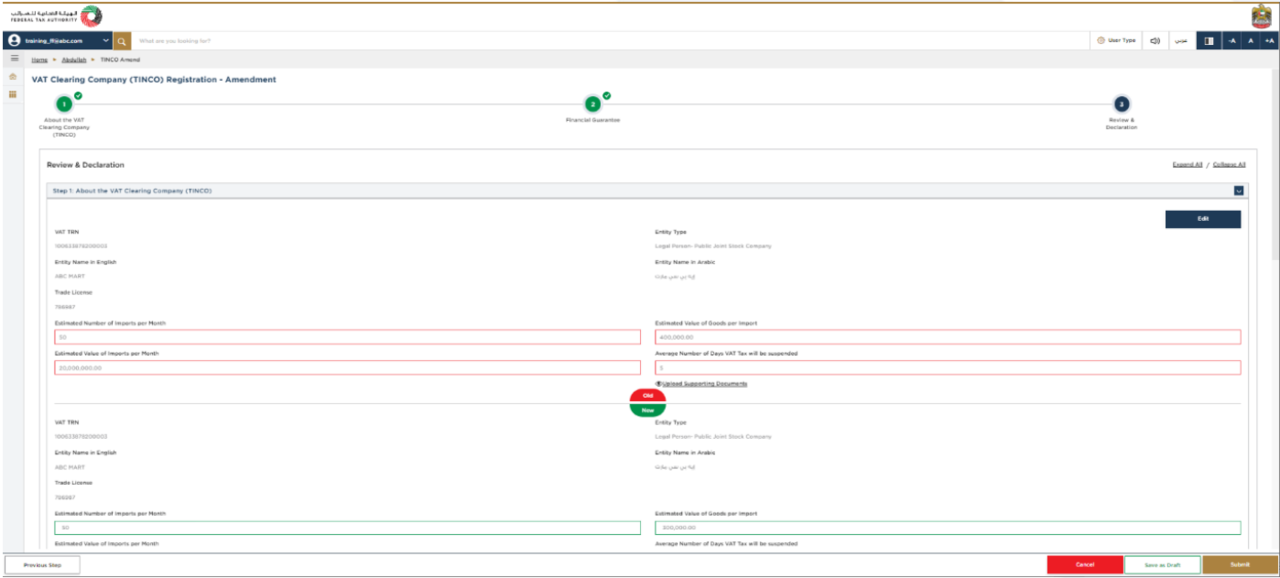
| The "Review and Declaration" section provides a one page view of your amendment application with the changes you have made. |
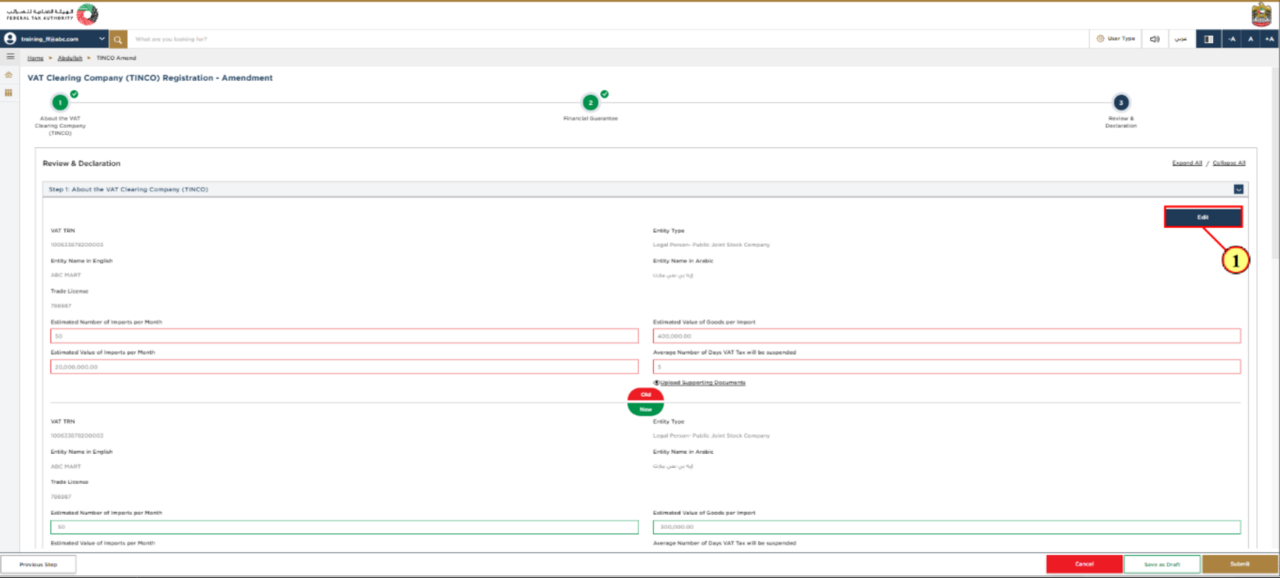
Step | Action |
(1) | If any corrections required to the information provided, Click Edit, on the respective section which you want to correct. |
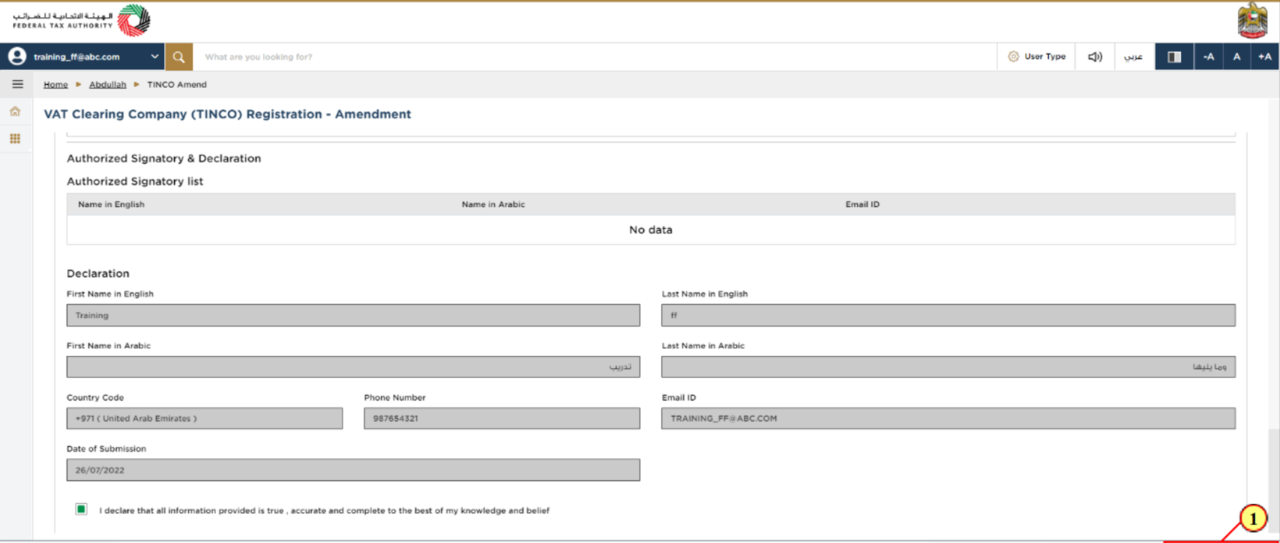
Step | Action |
(1) | Click 'Submit' to submit the application. |
13. Post Application Details
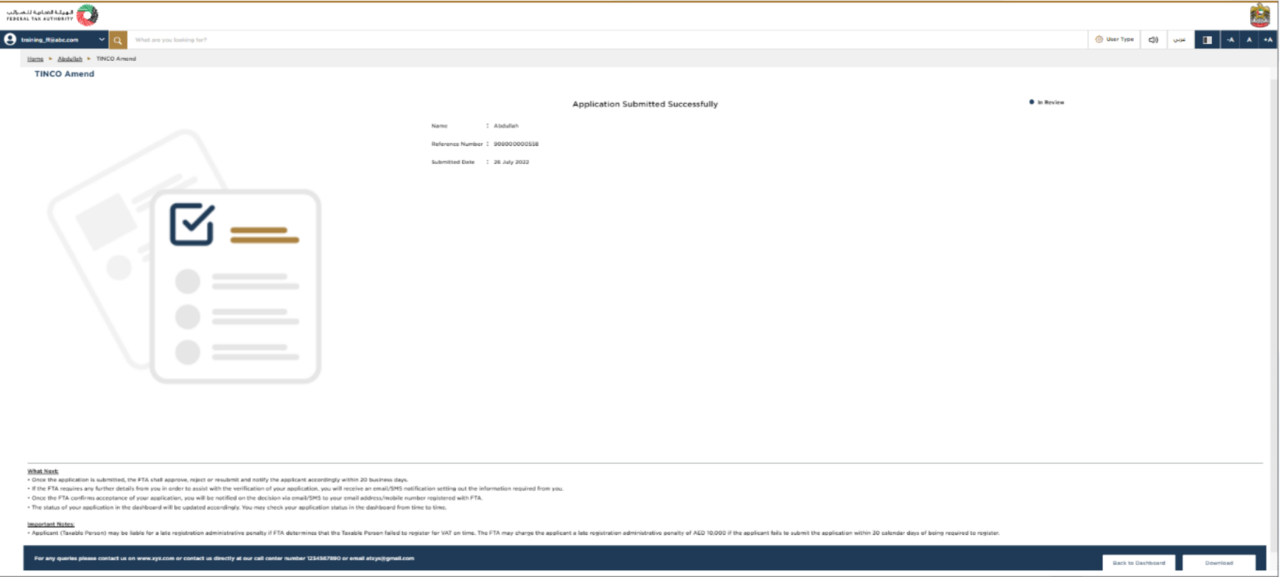
|
|
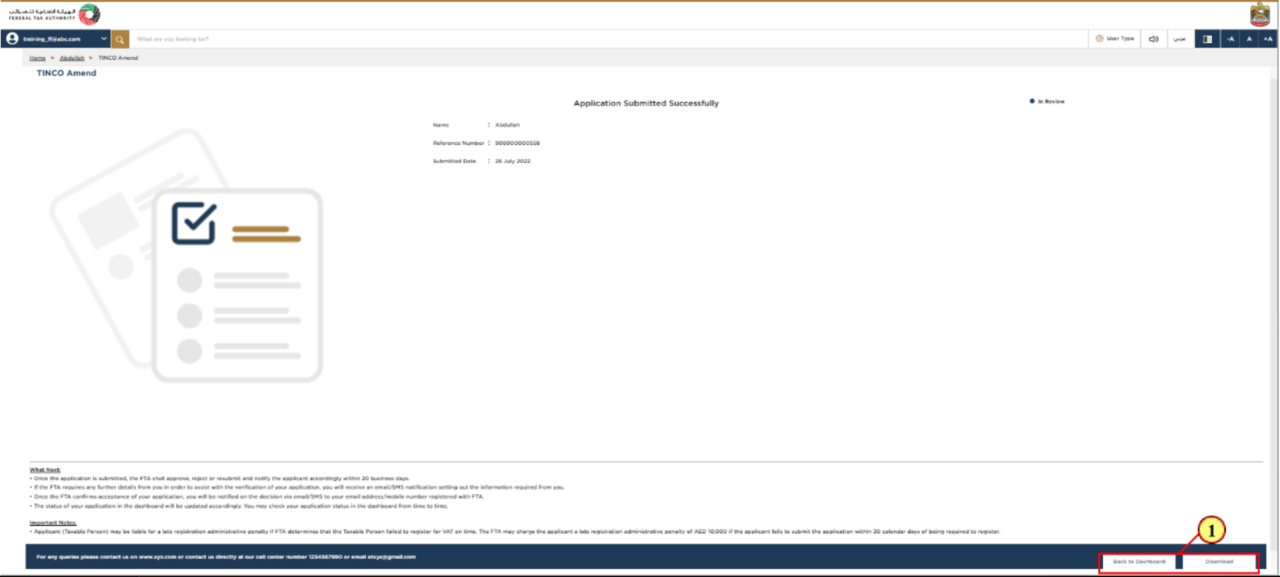
Step | Action |
(1) |
|
14. Submitting the new Financial Guarantee
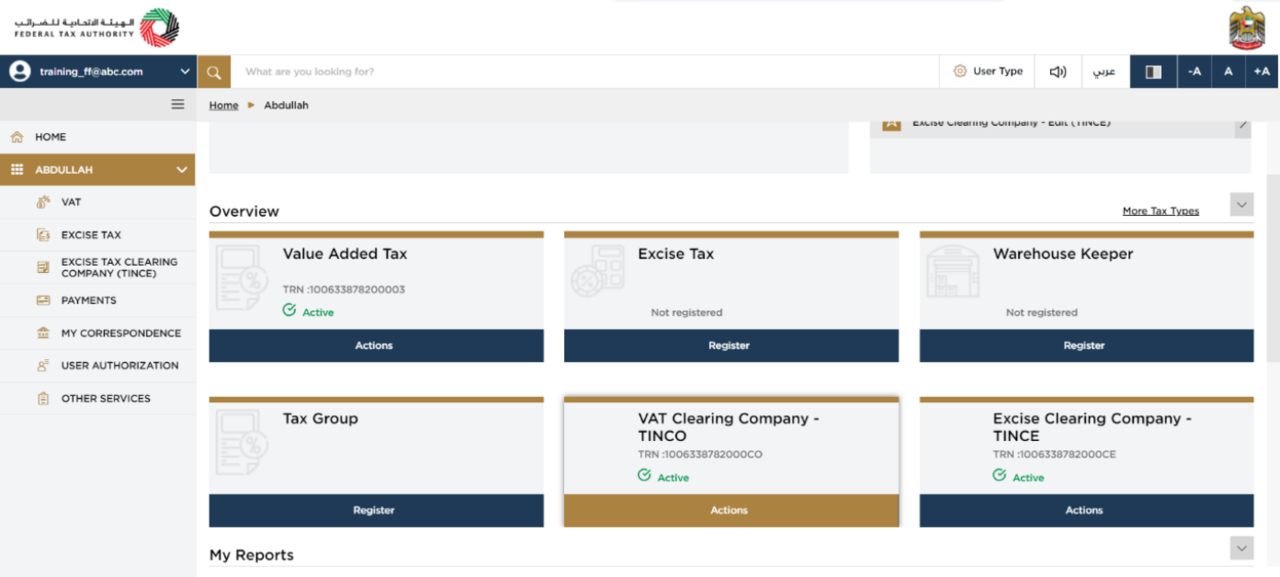
| After you get the notification from FTA about your TINCO amendment application "pre-approval", you need to login to your account, navigate to your TINCO account and open the amendment application to provide your updated Financial Guarantee details. |
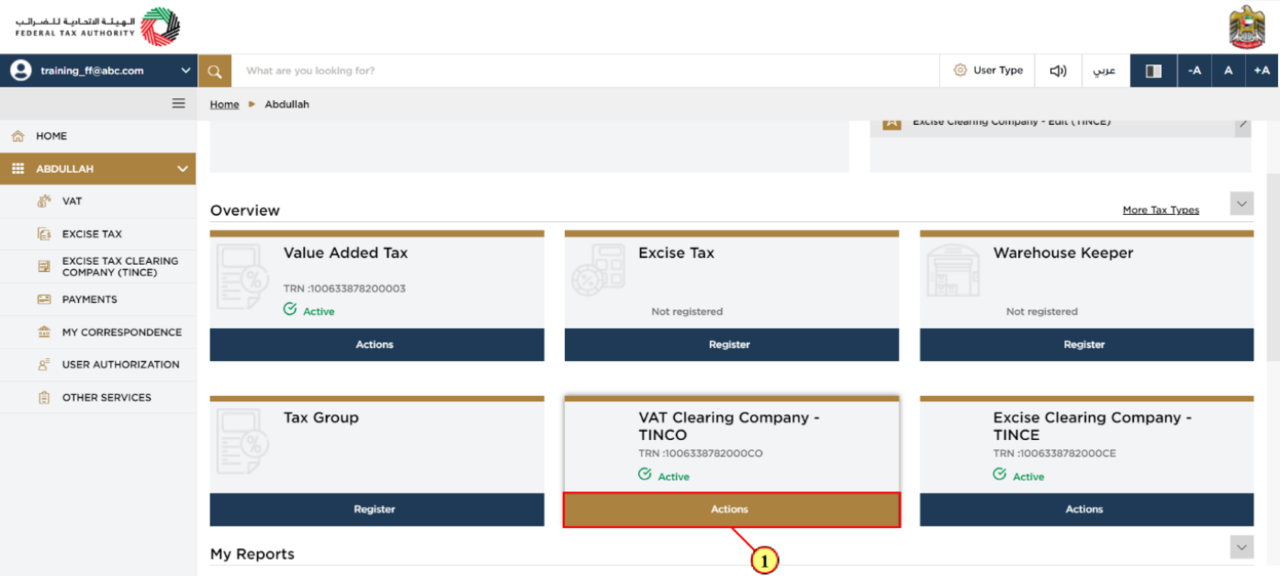
Step | Action |
(1) | Click 'Action' to navigate to the "View" option in TINCO application. |
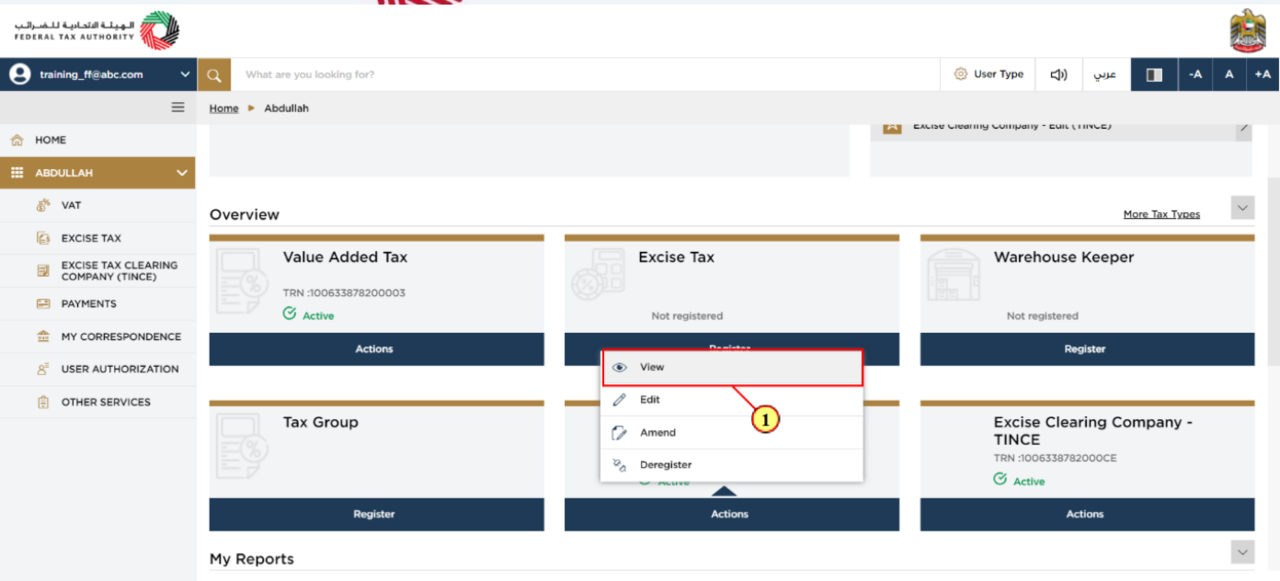
Step | Action |
(1) | Click 'View' to navigate to the TINCO application history screen. |
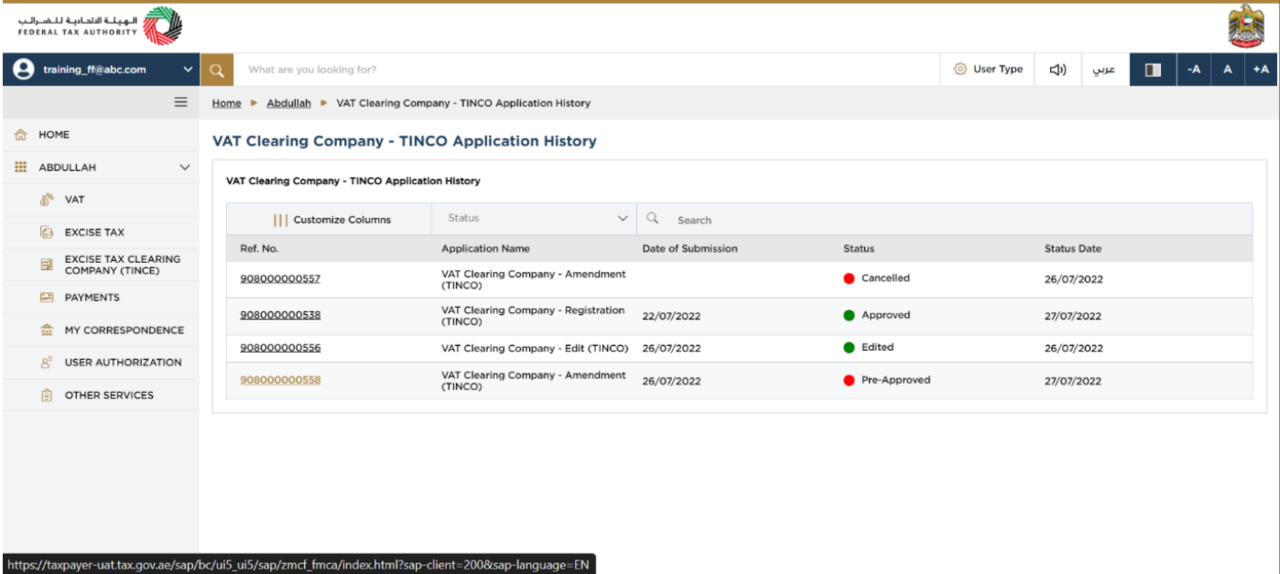
| The TINCO application history screen displays a list of all the applications you have submitted to FTA for your TINCO. The status of your current TINCO amendment application will be "Pre-approved". |
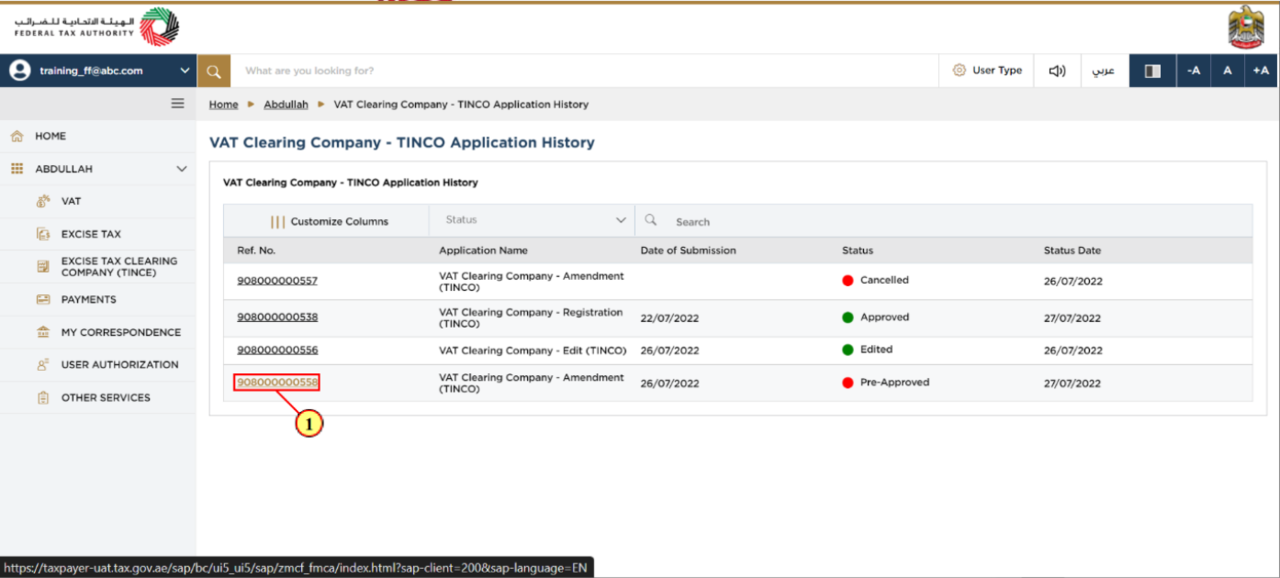
Step | Action |
(1) | Click on the "reference number" to open the TINCO amendment application. |
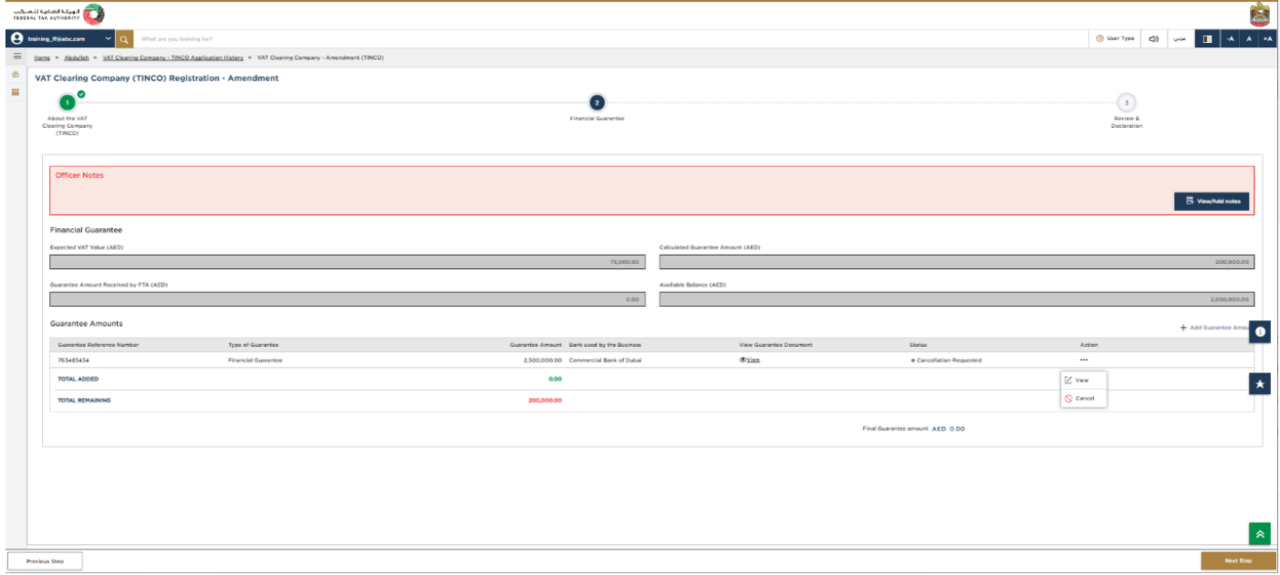
|
|
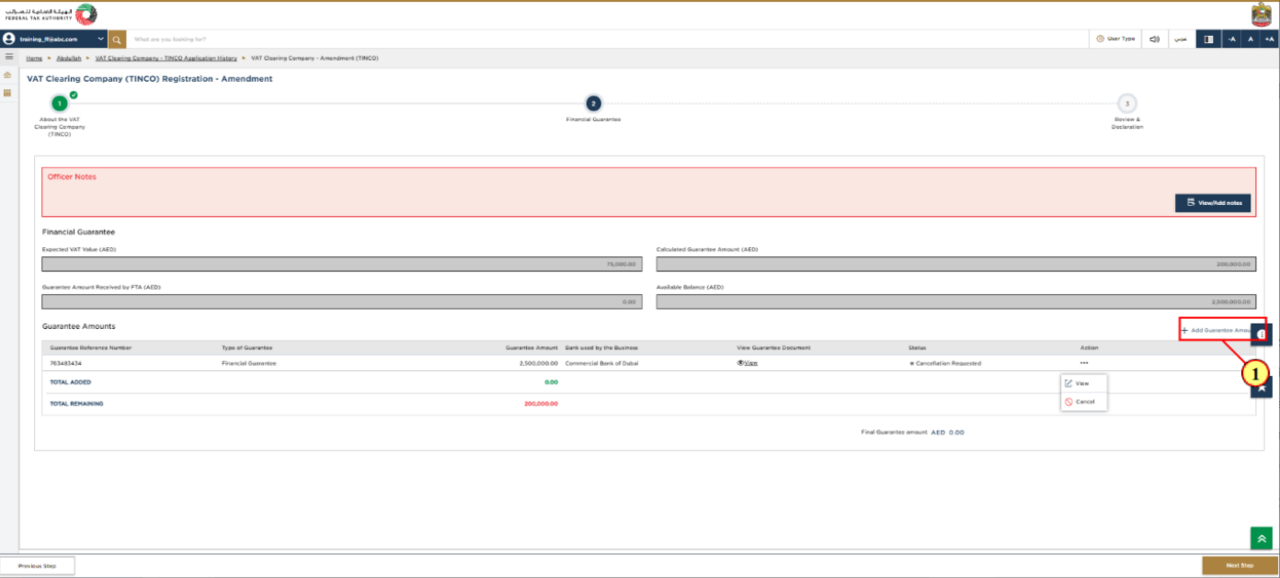
Step | Action |
(1) | Click on "Add Guarantee Amount" to fill the details required. |
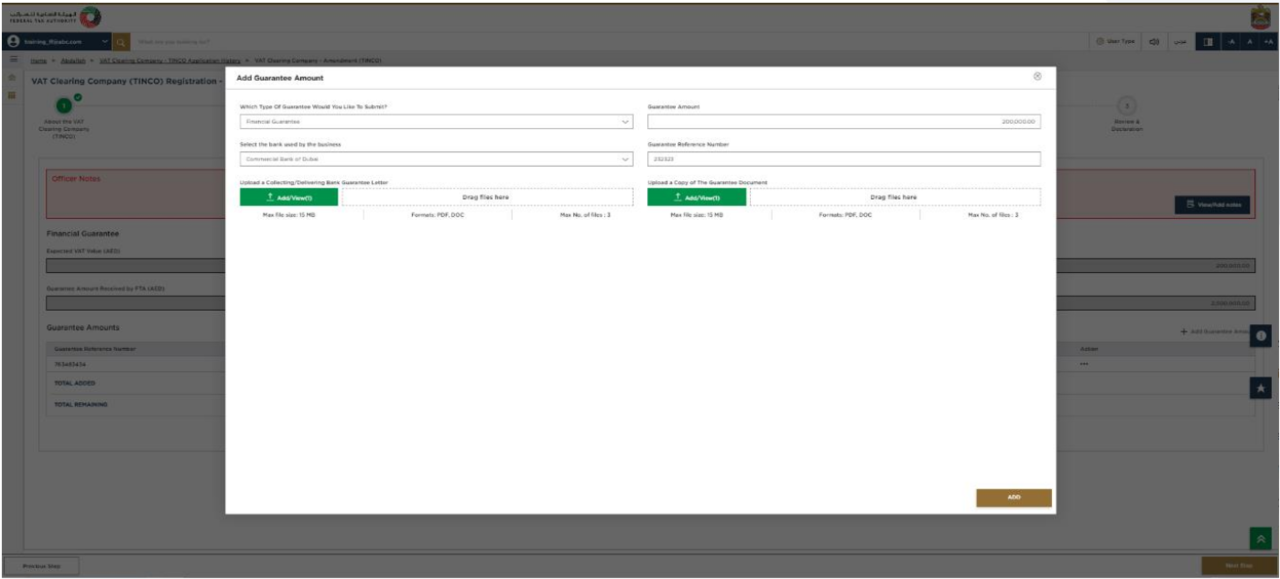
|
|
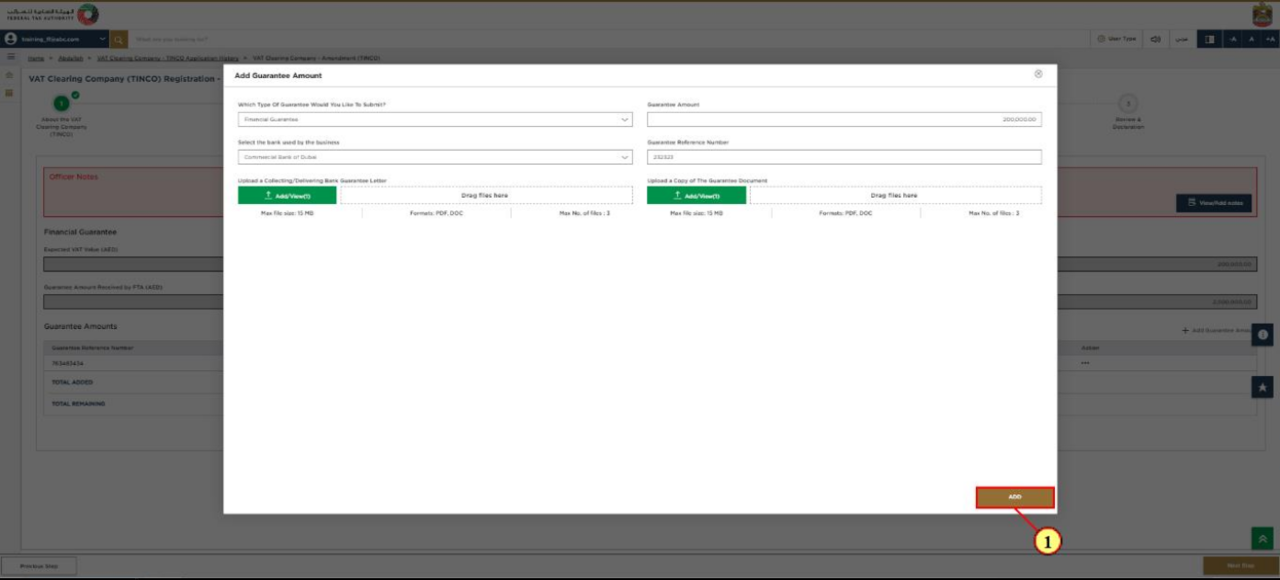
Step | Action |
(1) | Fill the required fields including Guarantee Amount and click on "Add" to continue. |
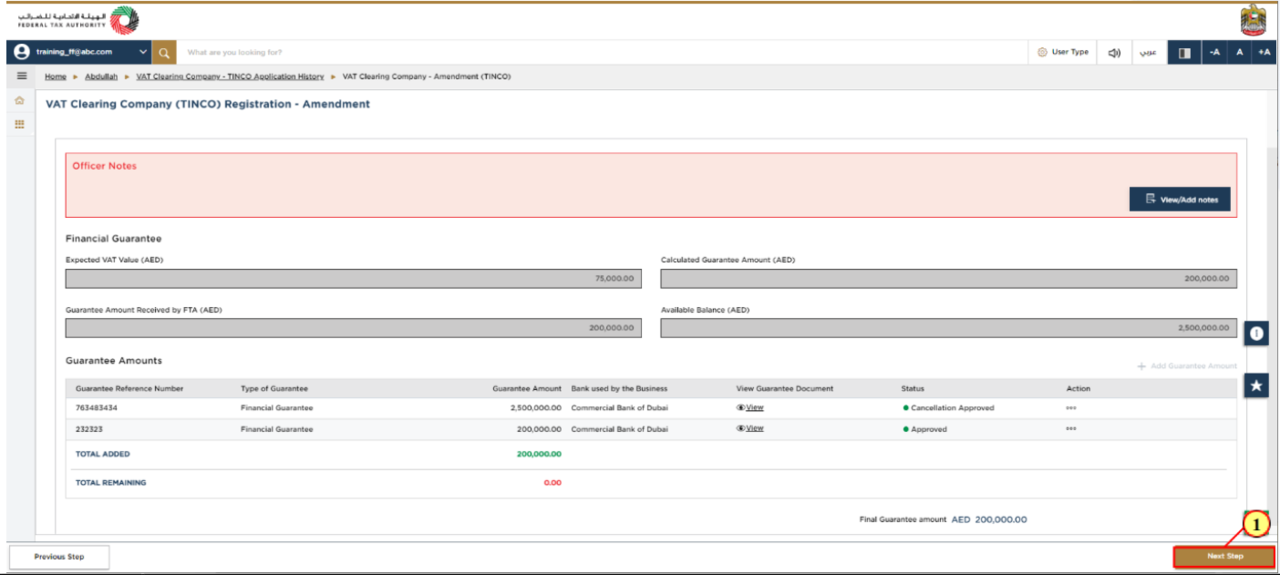
Step | Action |
(1) | Verify that the Guarantee amount remaining total balance is Zero and click on "Next Step" to continue. |
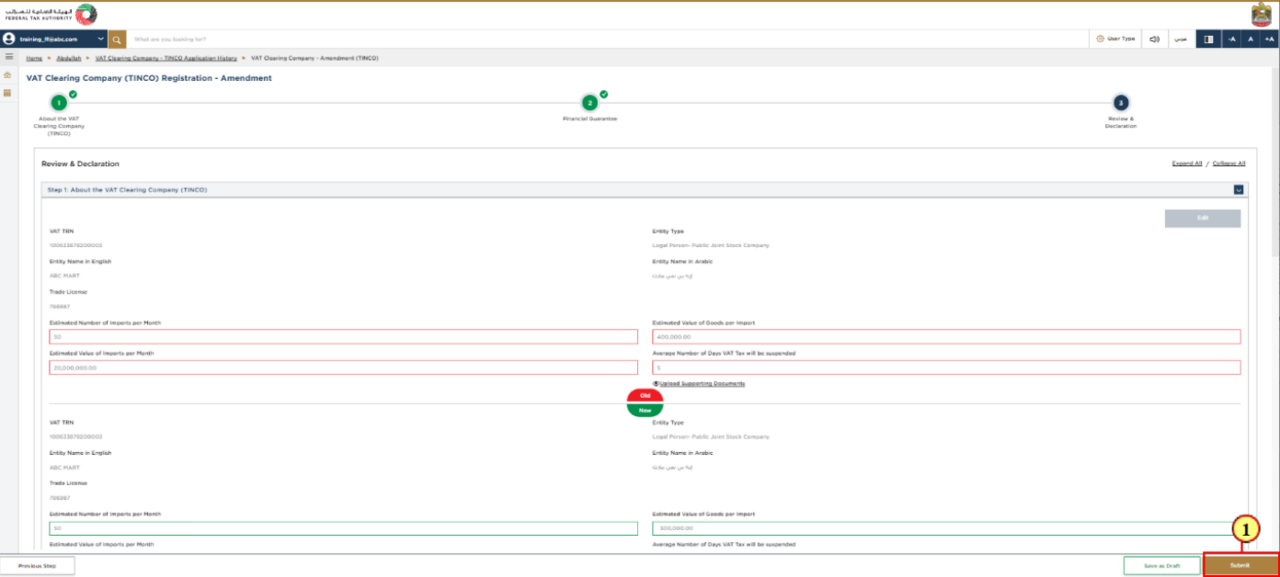
Step | Action |
(1) | Review the Application and click on "Submit" option to complete the process. |
15. Post Application Submission
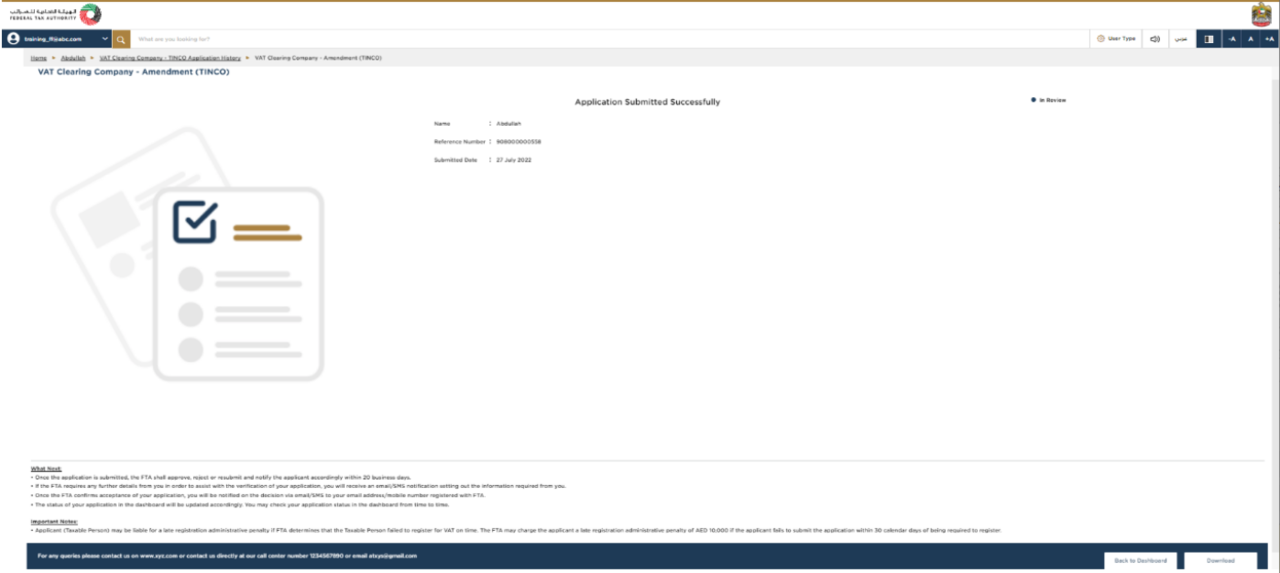
|
|
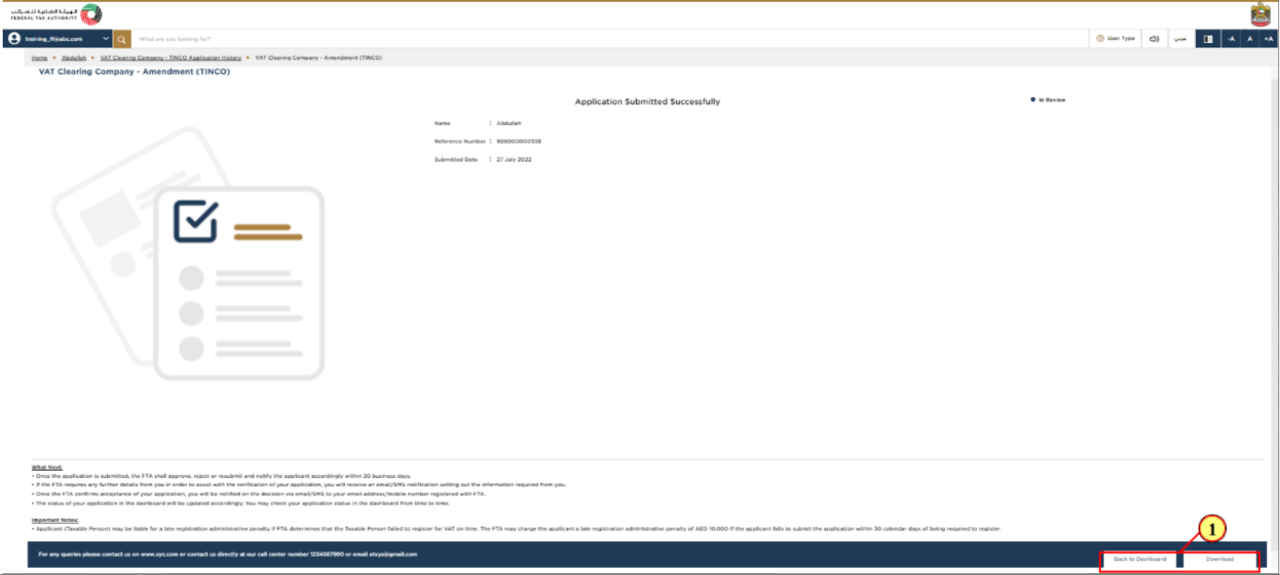
Step | Action |
(1) |
|
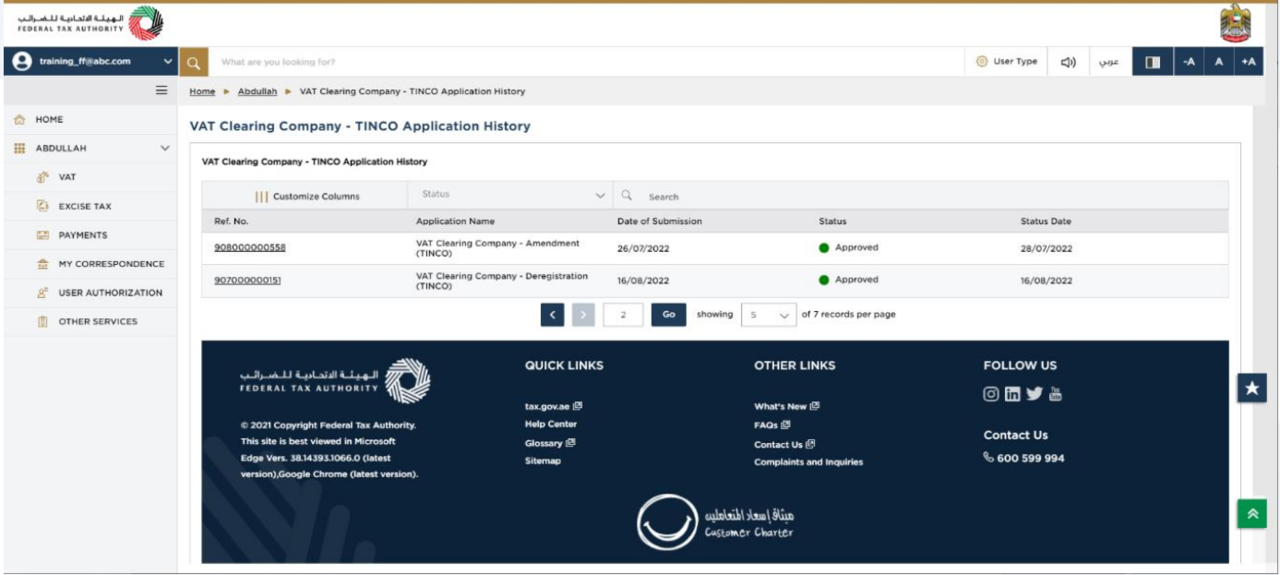
| Application status is now Approved and Amendment of VAT Clearing Company – TINCO is completed. |
16. Correspondences
Taxpayer receives the following correspondentes:
Application submission acknowledgment.
Additional information notification (only If FTA requires more information to assist with their review of your application).
Application approval or rejection notification.