Amend VAT Registration - Require FTA Approval - Oct 2022
User Manual
VAT Registration Amendment
Date: Oct 2022
Version 1.0.0.0
Contents
Document Control Information
Document Version Control
Version No. | Date | Prepared/Reviewed by | Comments |
1.0 | 01-Oct-22 | Federal Tax Authority | User Manual for EmaraTax Portal |
Annexure
The below are the list of User manuals that you can refer to
S. No | User Manual Name | Description |
1 | Register as Online User | This manual is prepared to help you navigate through the Federal Tax Authority (FTA) website and create an EmaraTax account with the FTA. |
2 | Manage online user profile | This manual is prepared to provide you an understanding on Login process, user types, forgot password and modify online user profile functionalities. |
3 | User Authorisation | This manual is prepared to provide you an understanding on Account Admin, Online User, and Taxable Person account definitions and functionalities. |
4 | Taxable person dashboard | This manual is prepared to help the following 'Taxable person' users to navigate through their dashboard in the Federal Tax Authority (FTA) EmaraTax Portal:
|
5 | Link TRN to email address | This manual is prepared to help you navigate through the Federal Tax Authority (FTA) website to Link TRN to New Email Address. |
Navigating through EmaraTax
The Following Tabs and Buttons are available to help you navigate through this process
Button | Description |
In the Portal | |
 | This is used to toggle between various personas within the user profile such as Taxable Person, Tax Agent, Tax Agency, Legal Representative etc |
 | This is used to enable the Text to Speech feature of the portal |
 | This is used to toggle between the English and Arabic versions of the portal |
 | This is used to decrease, reset, and increase the screen resolution of the user interface of the portal |
 | This is used to manage the user profile details such as the Name, Registered Email address, Registered Mobile number, and password |
 | This is used to log off from the portal |
In the Business Process application | |
 | This is used to go the Previous section of the Input Form |
 | This is used to go the Next section of the Input Form |
 | This is used to save the application as draft, so that it can be completed later |
 | This menu on the top gives an overview of the various sections within the. All the sections need to be completed in order to submit the application for review. The Current section is highlighted in Blue and the completed sections are highlighted in green with a check |
The Federal Tax Authority offers a range of comprehensive and distinguished electronic services in order to provide the opportunity for taxpayers to benefit from these services in the best and simplest ways. To get more information on these services Click Here
Introduction
This manual is prepared to help you navigate through the Federal Tax Authority (FTA) EmaraTax portal and Amend your VAT Registration information. To initiate the amendment, you must be already registered with the FTA and should have a valid TRN. The amendments done to the following sections require approval from the FTA:
Details of the applicant
Business activities of the applicant section
Contact details
Business relationships
Authorized Signatory
Login to EmaraTax
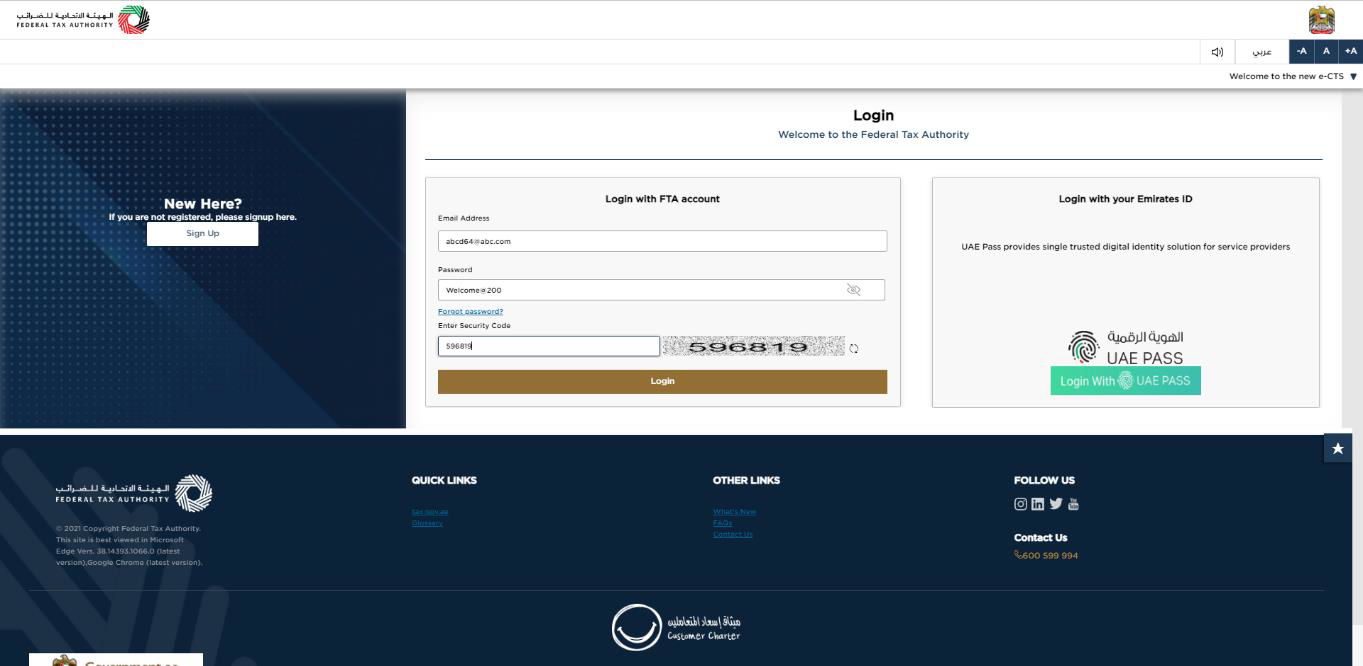
| The user must login into their EmaraTax account. Using their login credentials.
|
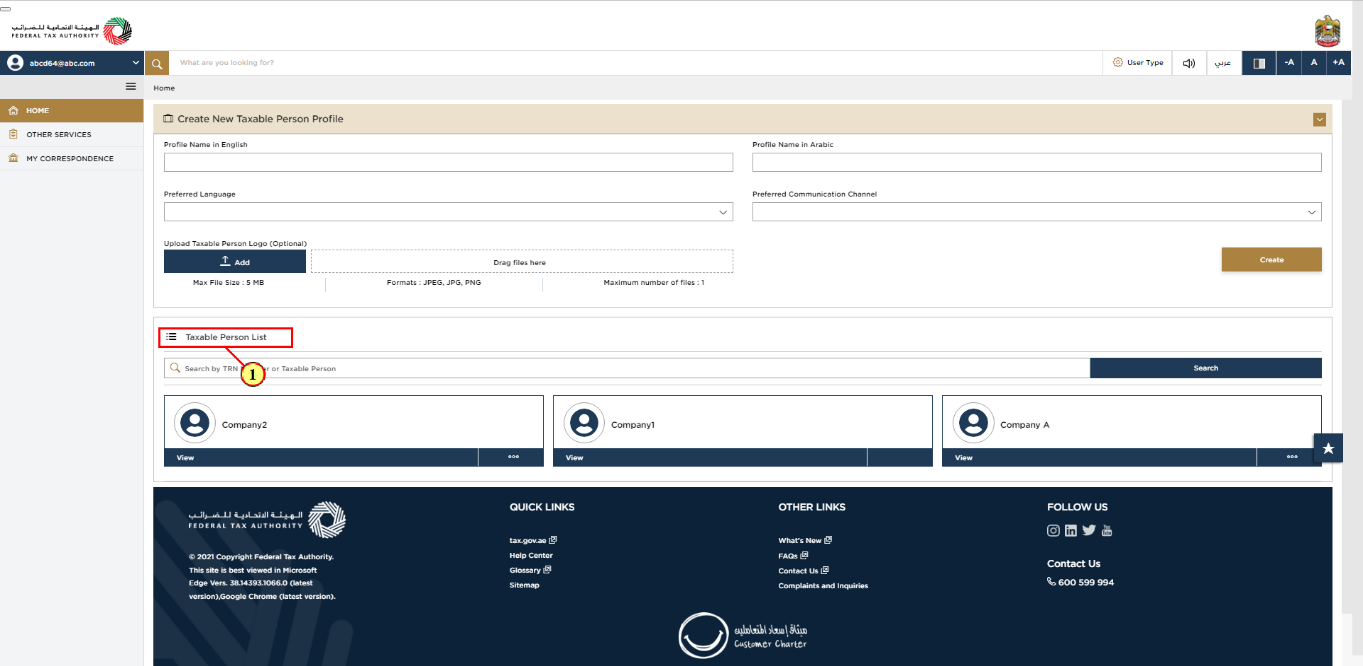
Step | Action |
(1) | On successful login, the Taxable Person list screen is displayed. It displays the list of the Taxable Person linked to your EmaraTax user profile. If there are no Taxable Person linked to your user profile, this list will be empty and you would need to create a Taxable Person. |
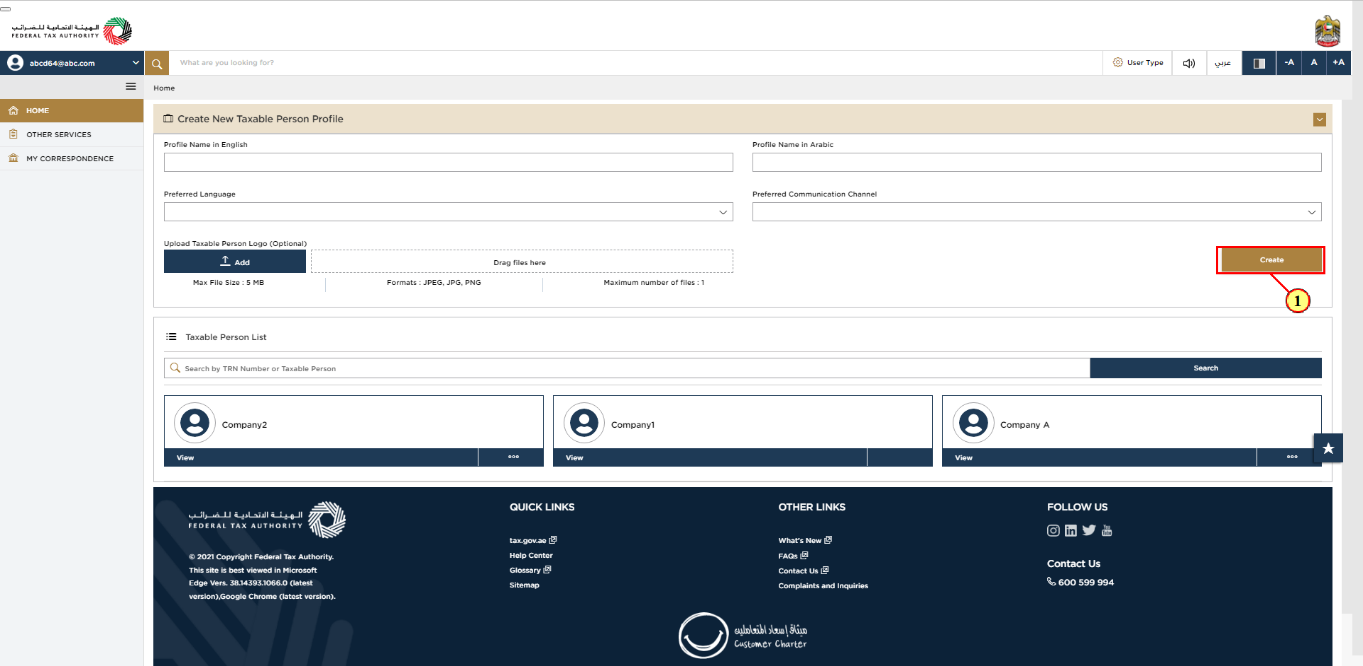
Step | Action |
(1) | To create a new Taxable Person, enter the mandatory details and click 'Create'. The new Taxable Person will be displayed in the list. |
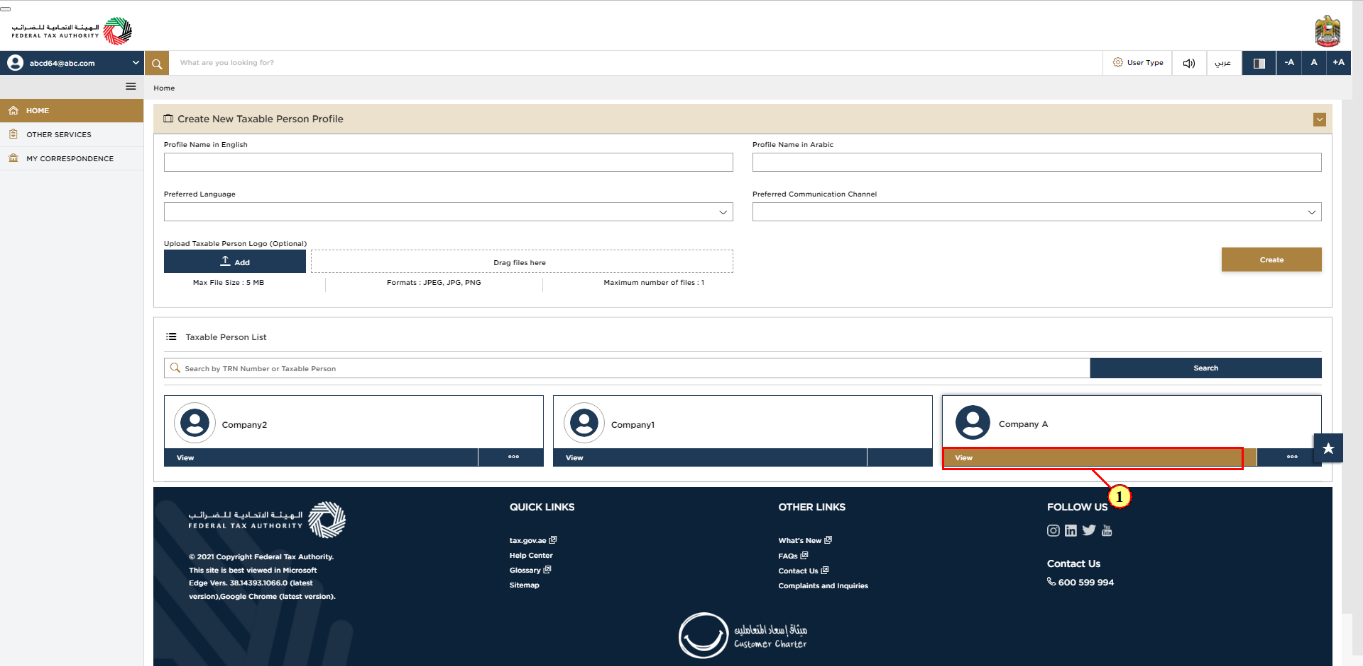
Step | Action |
(1) | Select the Taxable Person from the list and click 'View' to open the dashboard. |
VAT Tile
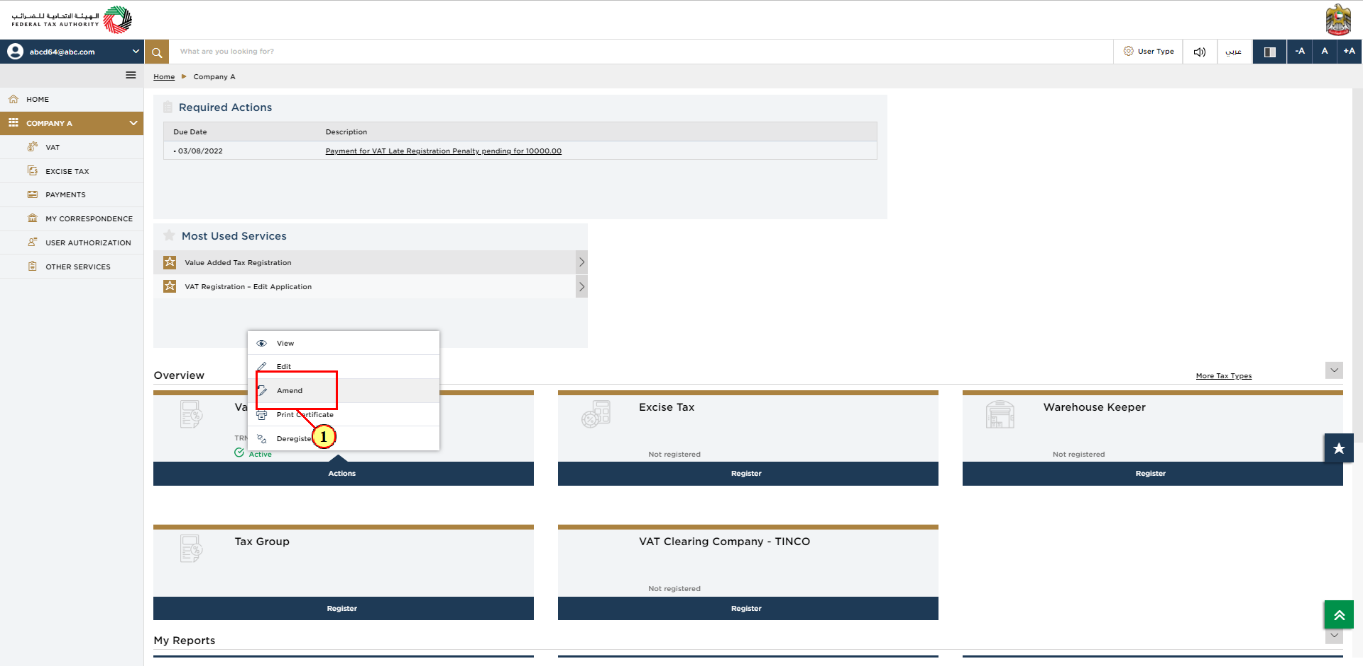
Step | Action |
(1) | In order to initiate VAT Amendment application, click on 'Actions' in the VAT tile and select 'Amendment'. |
Guidelines and Instructions
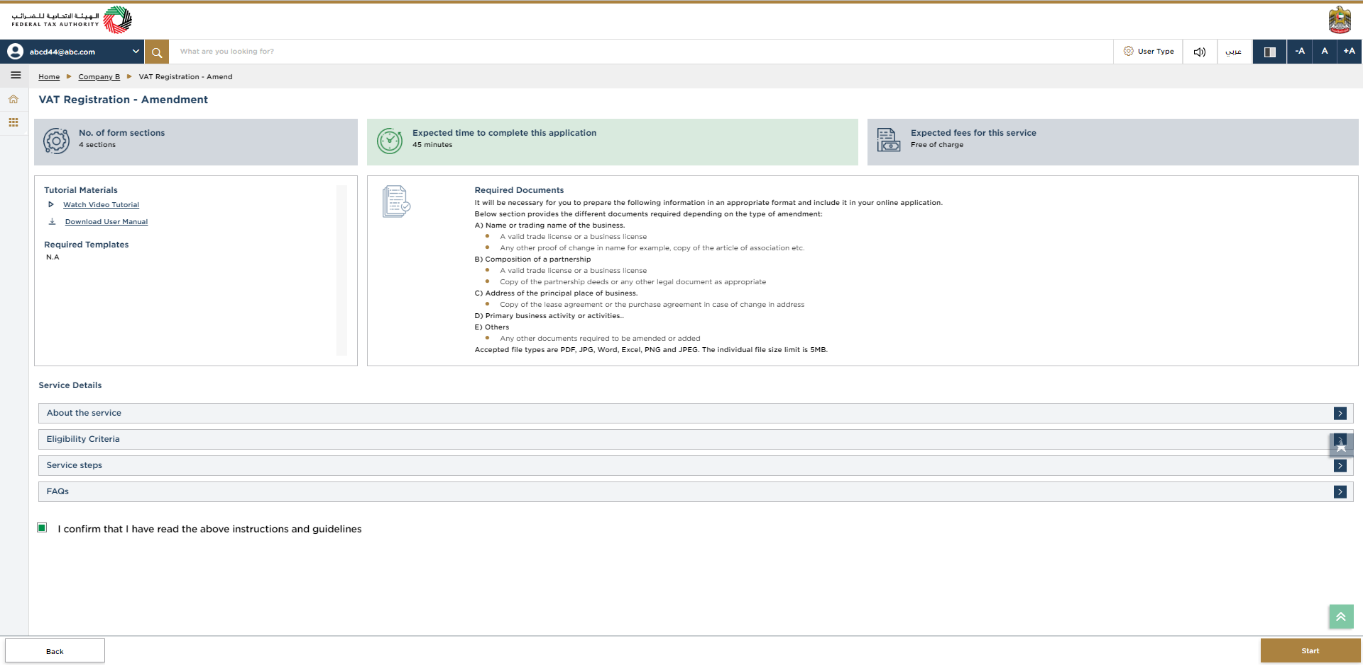
| The 'guidelines and instructions' page is designed to help you understand certain important requirements relating to amending your VAT registration, in the UAE. It also provides guidance on what information you should have in hand when you are completing the VAT amendment application. |
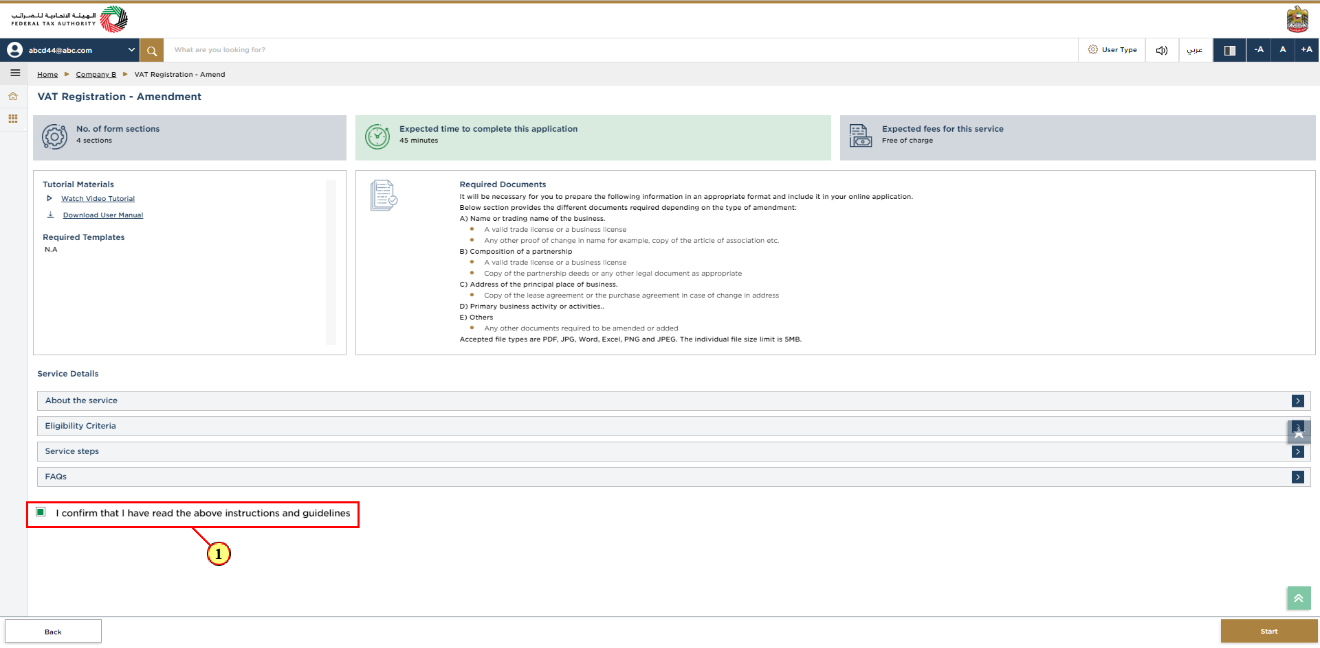
Step | Action |
(1) |
|
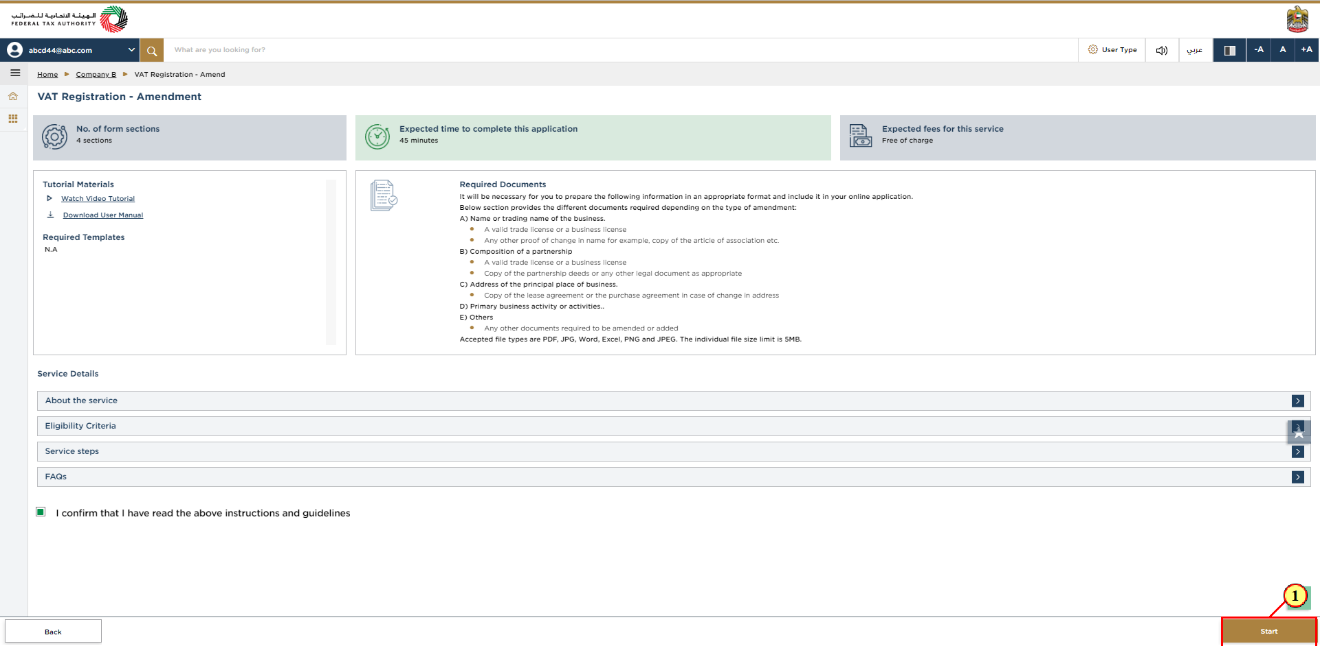
Step | Action |
(1) | Click 'Start' to initiate VAT Amendment application. |
Review and Declaration
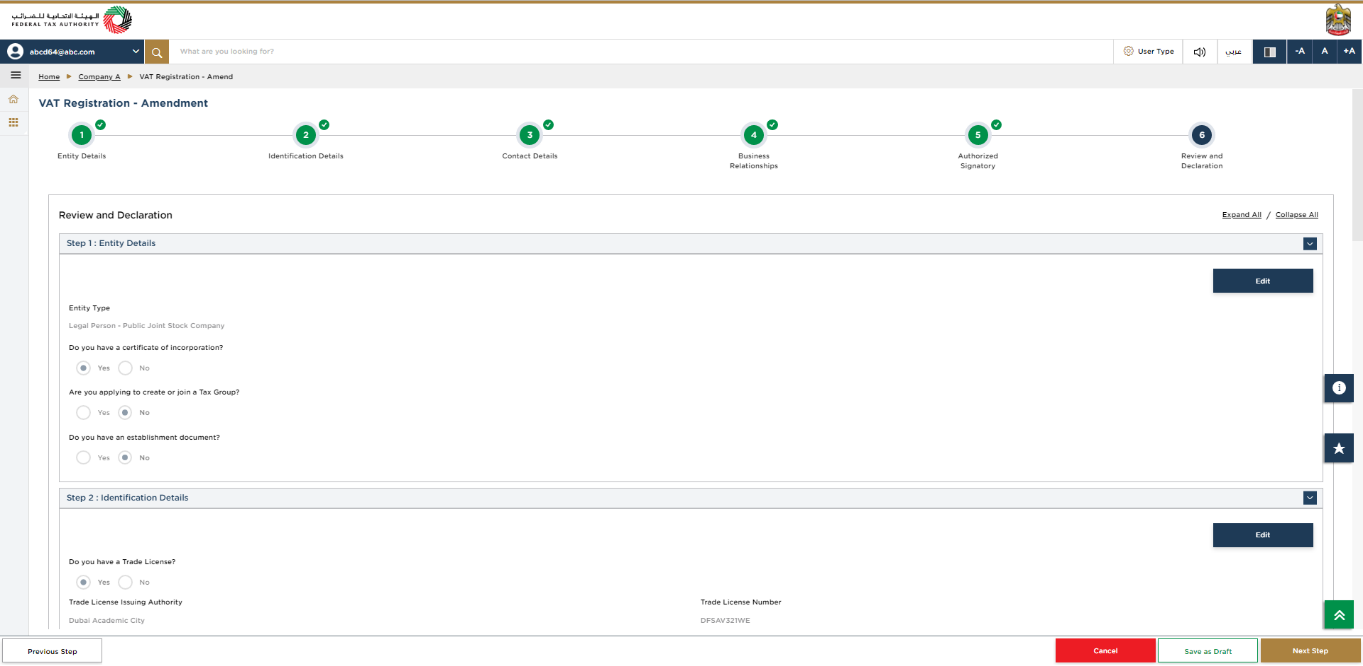
| The amend application first displays the 'Review and Declaration' section. You may click on the Edit button for any of the sections to Amend the details in it. |
Entity Details Section
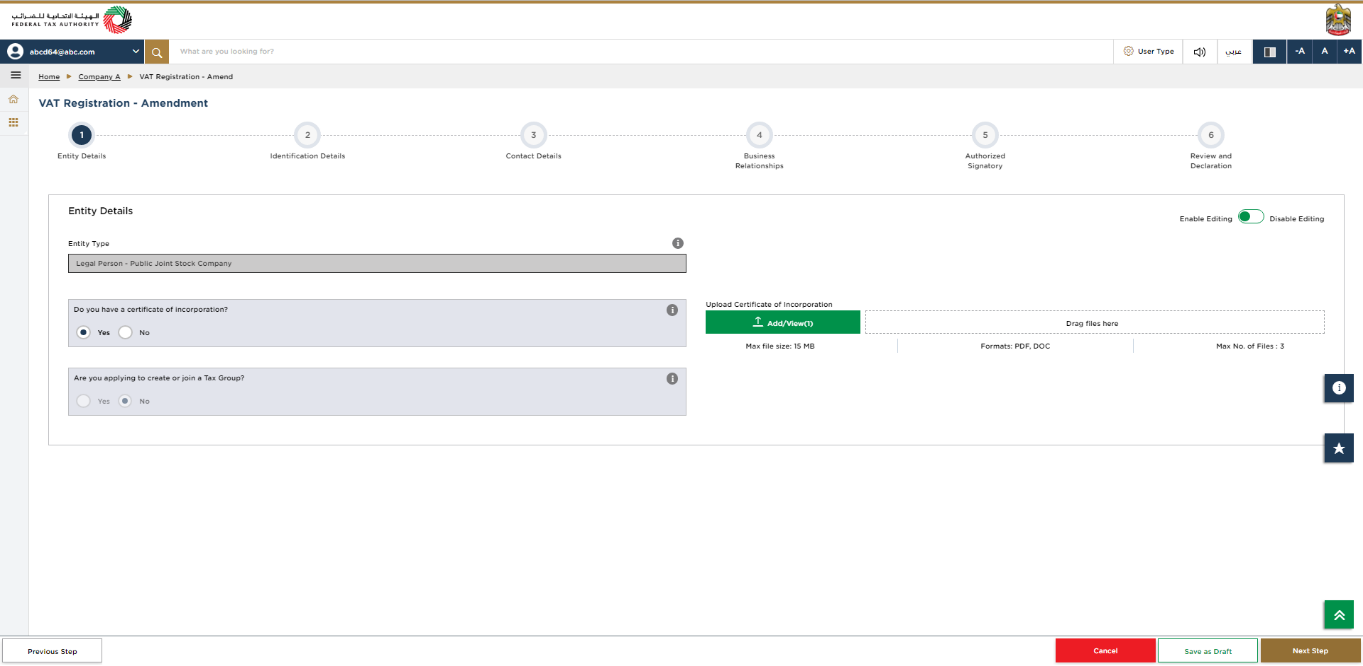
|
|
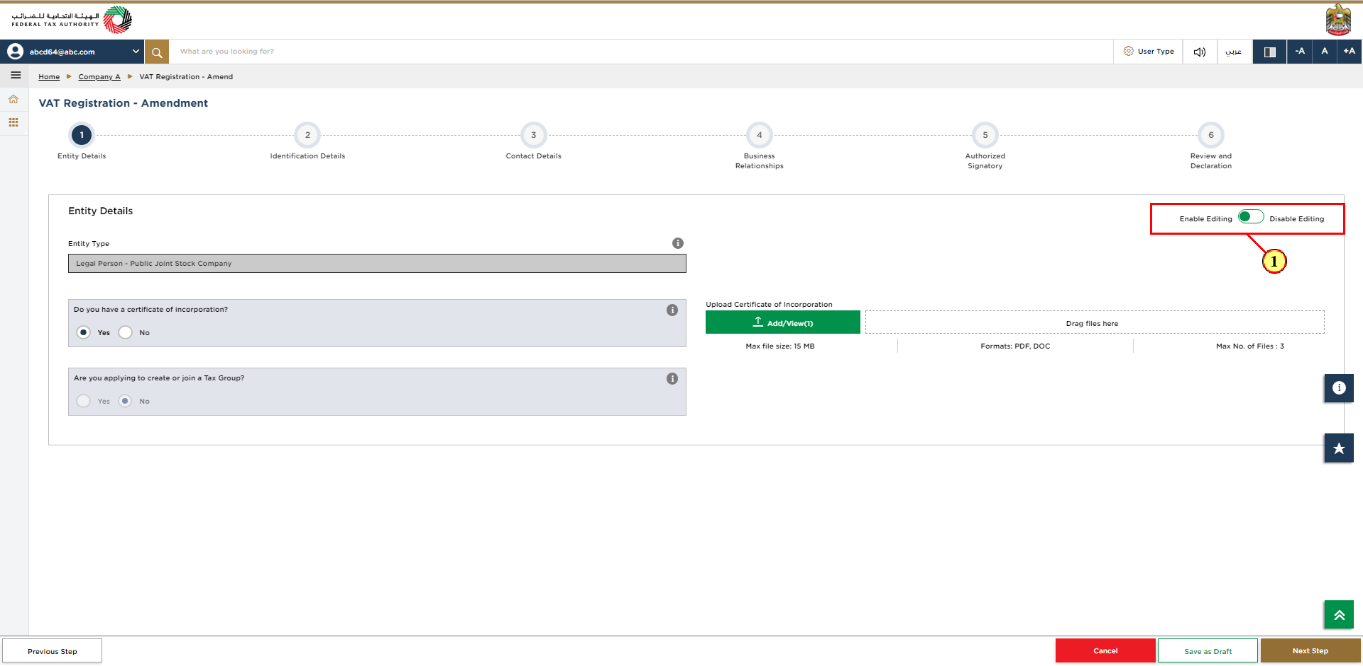
Step | Action |
(1) |
|
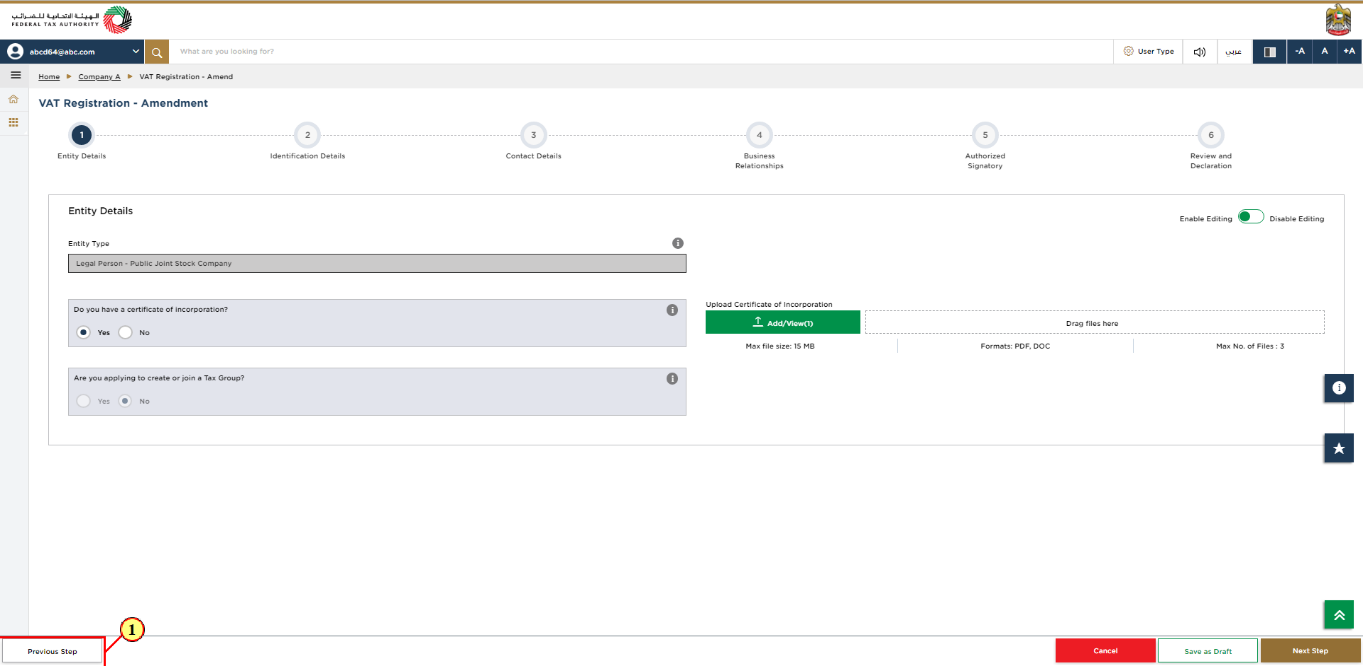
Step | Action |
(1) | Click 'Previous Step' to save and proceed to the previous section. |

Step | Action |
(1) | After amending the required information, click 'Next Step' to save and proceed to the 'Identification Details' section. |
Identification Details
Main License Details
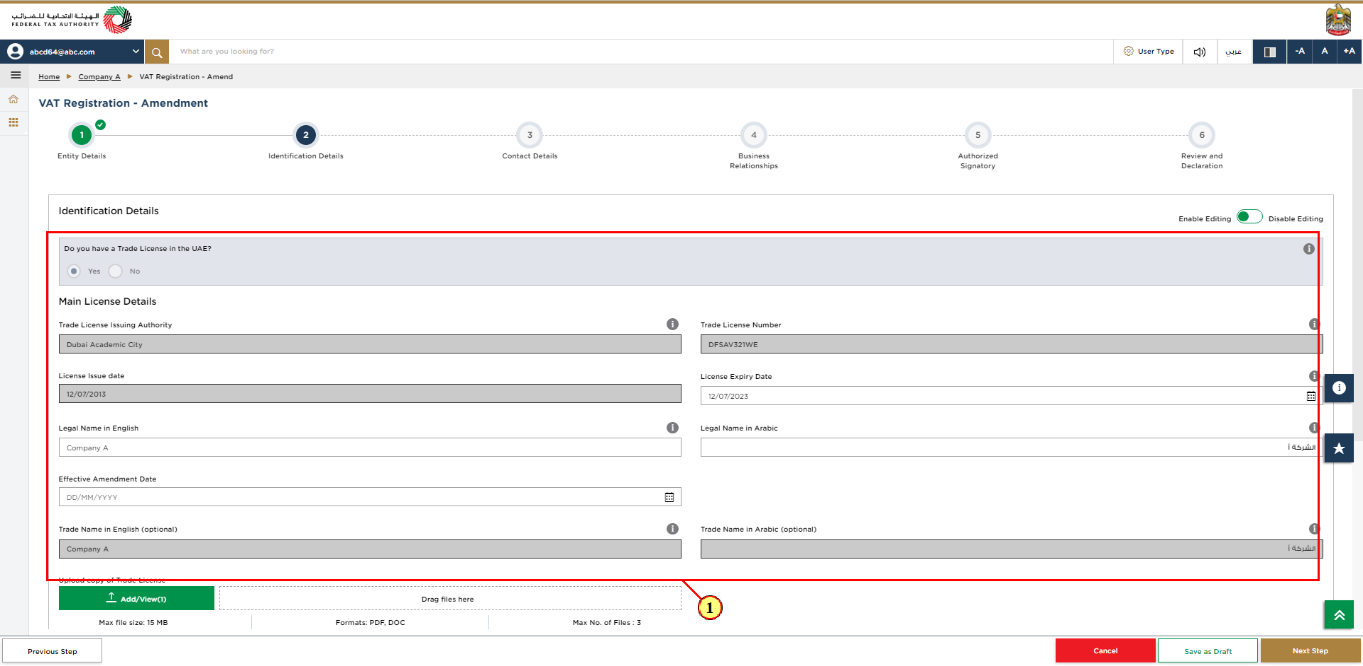
Step | Action |
(1) |
|
Business Activities
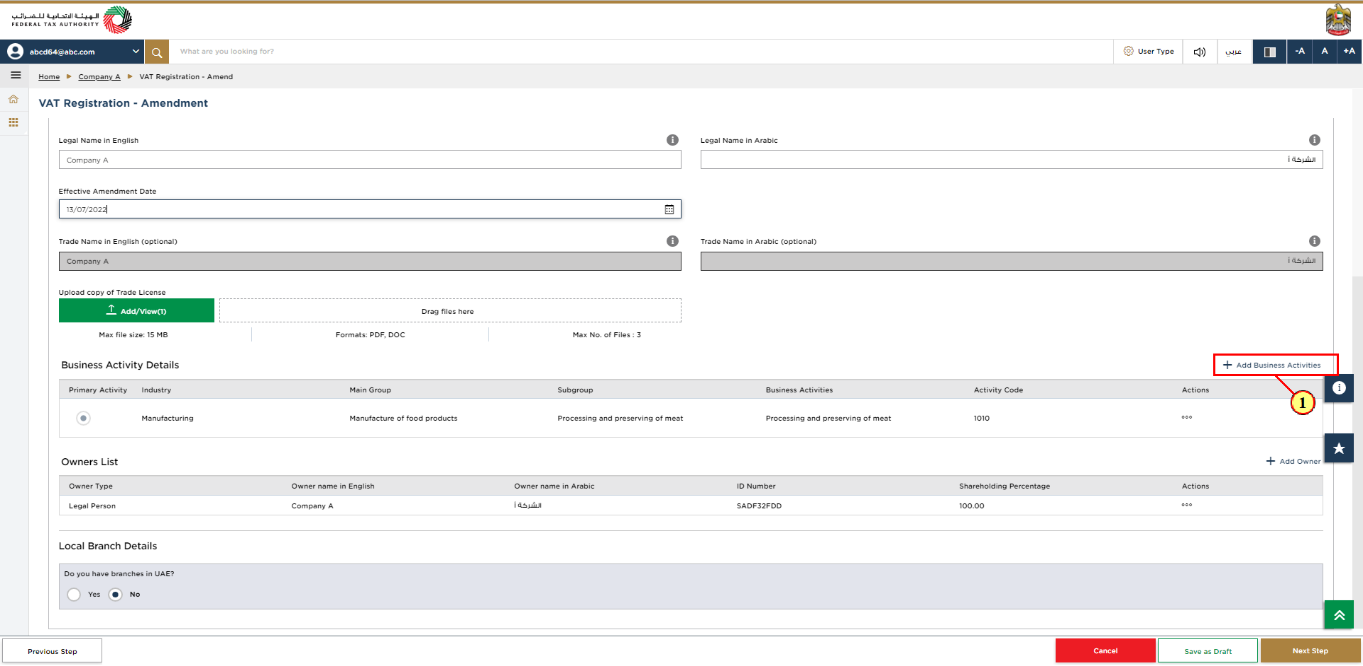
Step | Action |
(1) | Similarly, if required you may update the Business Activities. Click on Add Business Activities to enter the business activity information associated to the trade license. You can add multiple Business Activities. Ensure that the information about all your business activities is included. |
Owner Details
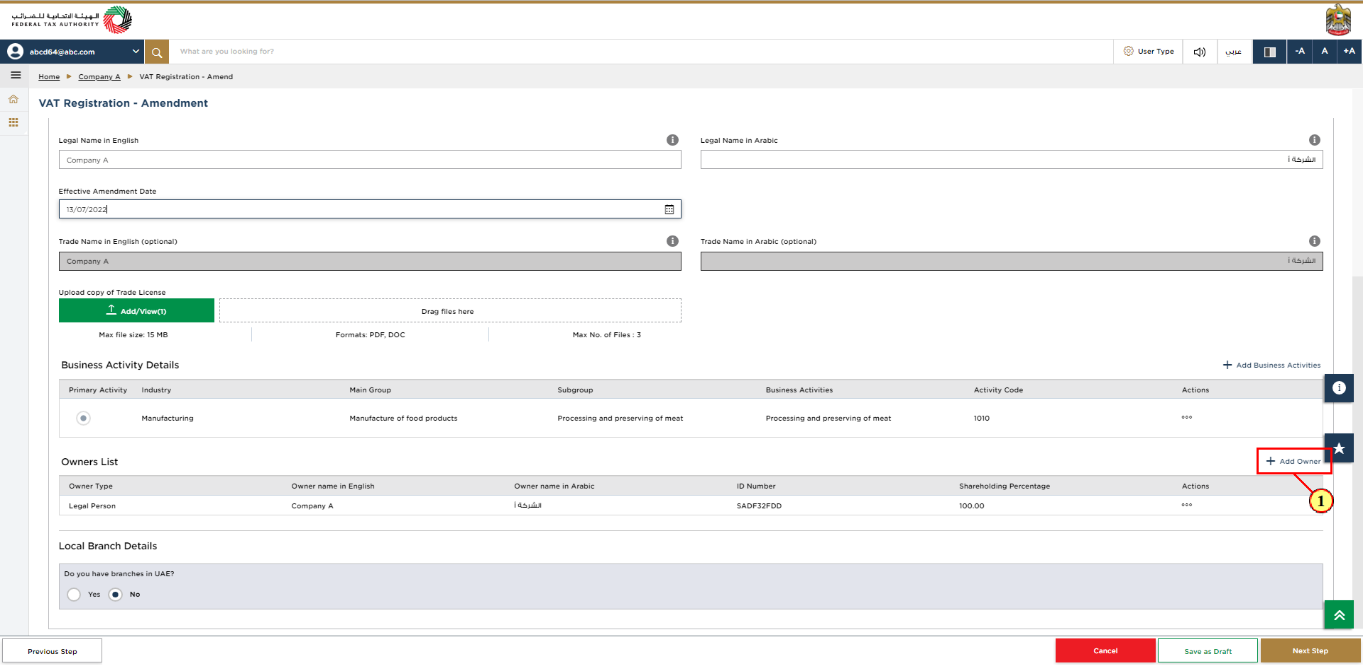
Step | Action |
(1) | You may update the owner details by clicking 'Add Owners'. You are required to enter all the owners' associated to the trade license. You can add multiple owners. |
Branch Details
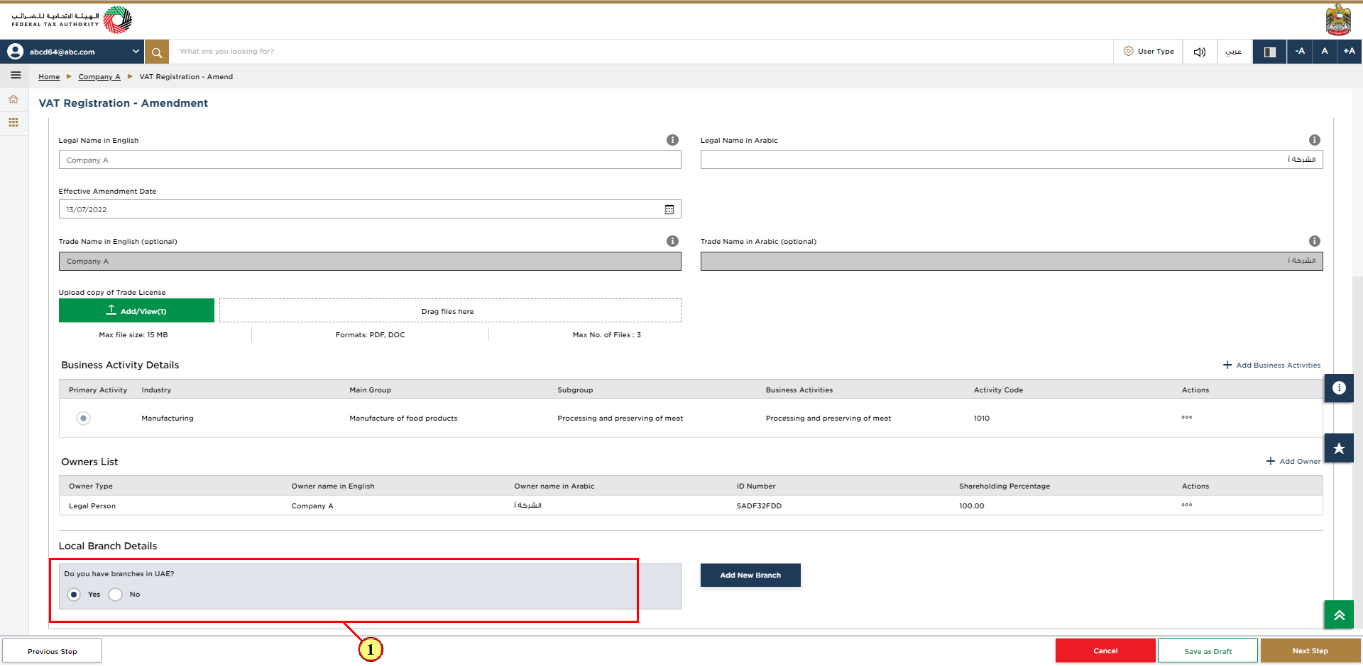
Step | Action |
(1) | You may update your branch details. Select 'Yes', if you have one or more branches, and add the local branch details. For each branch, enter the trade license details and associated business activities and owners list. |
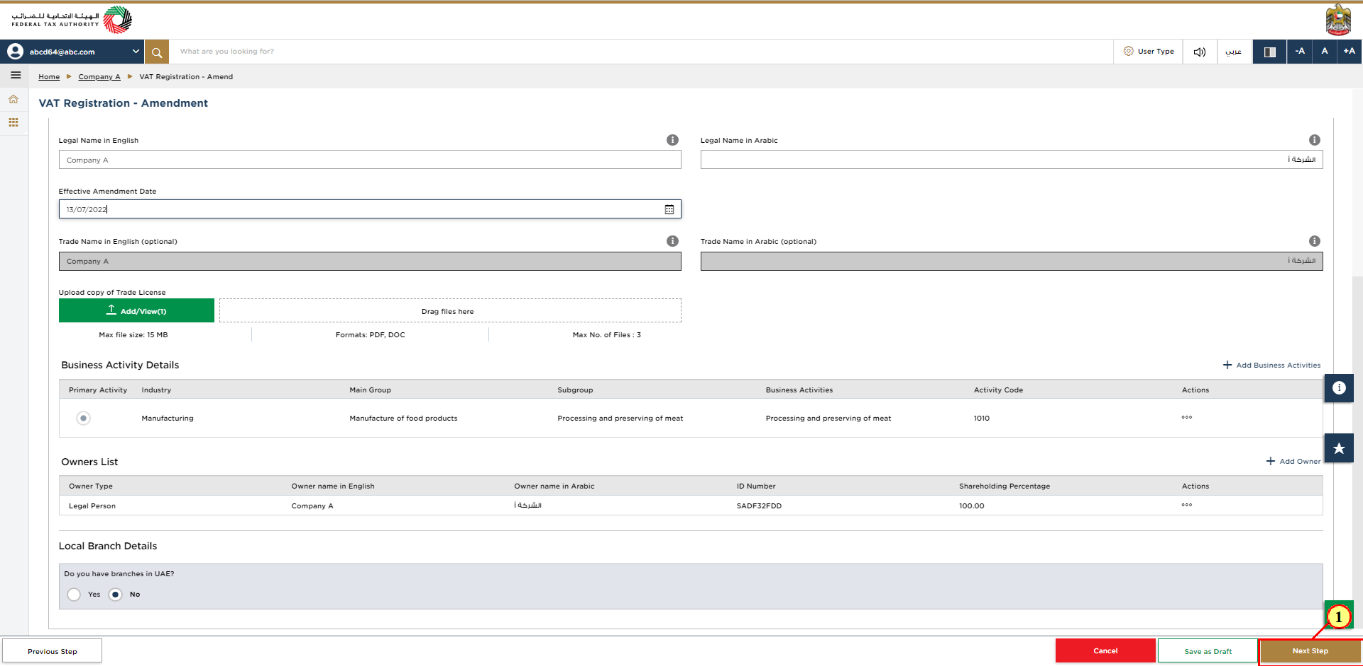
Step | Action |
(1) | After completing all mandatory fields, click ‘Next Step’ to save and proceed to the ‘Contact Details' section. |
Contact Details
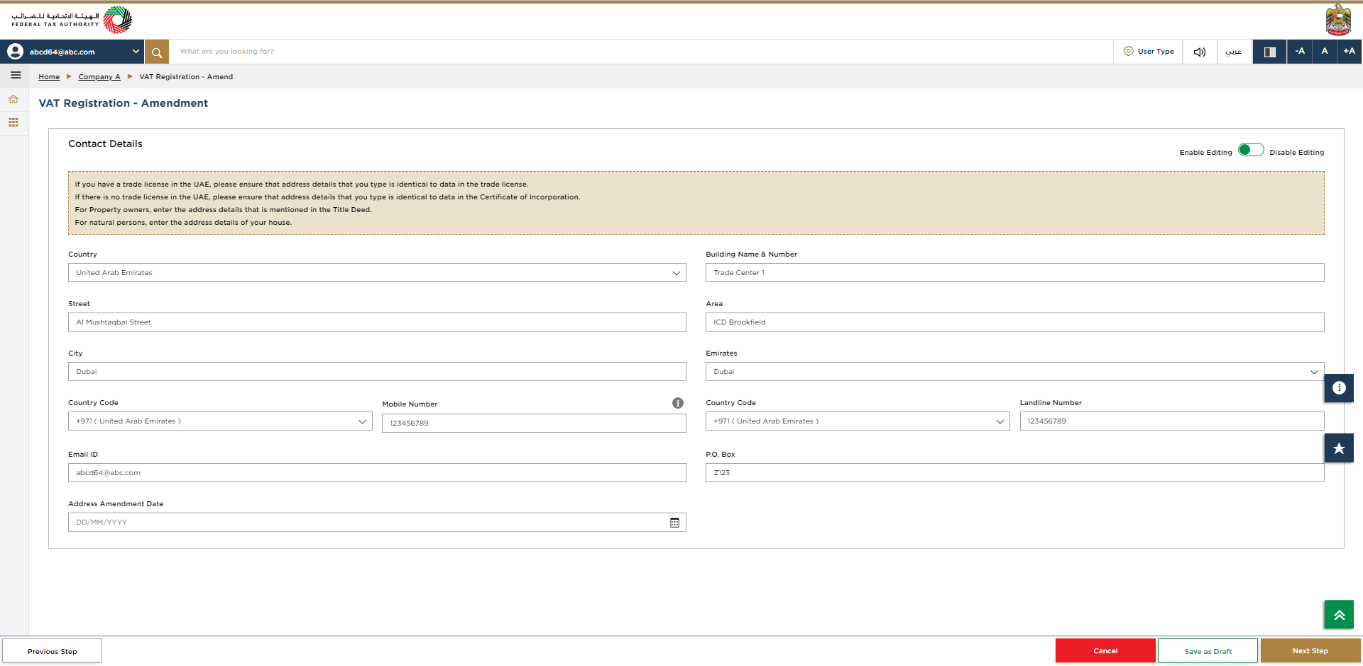
|
|
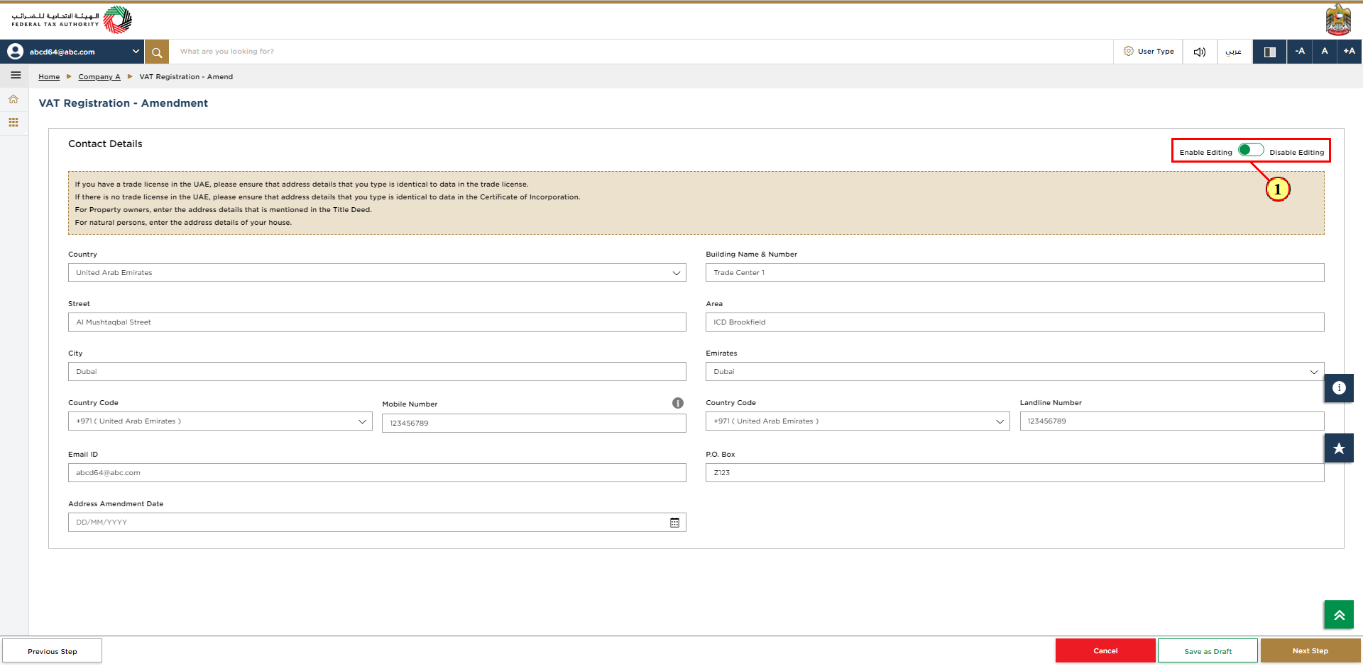
Step | Action |
(1) |
|
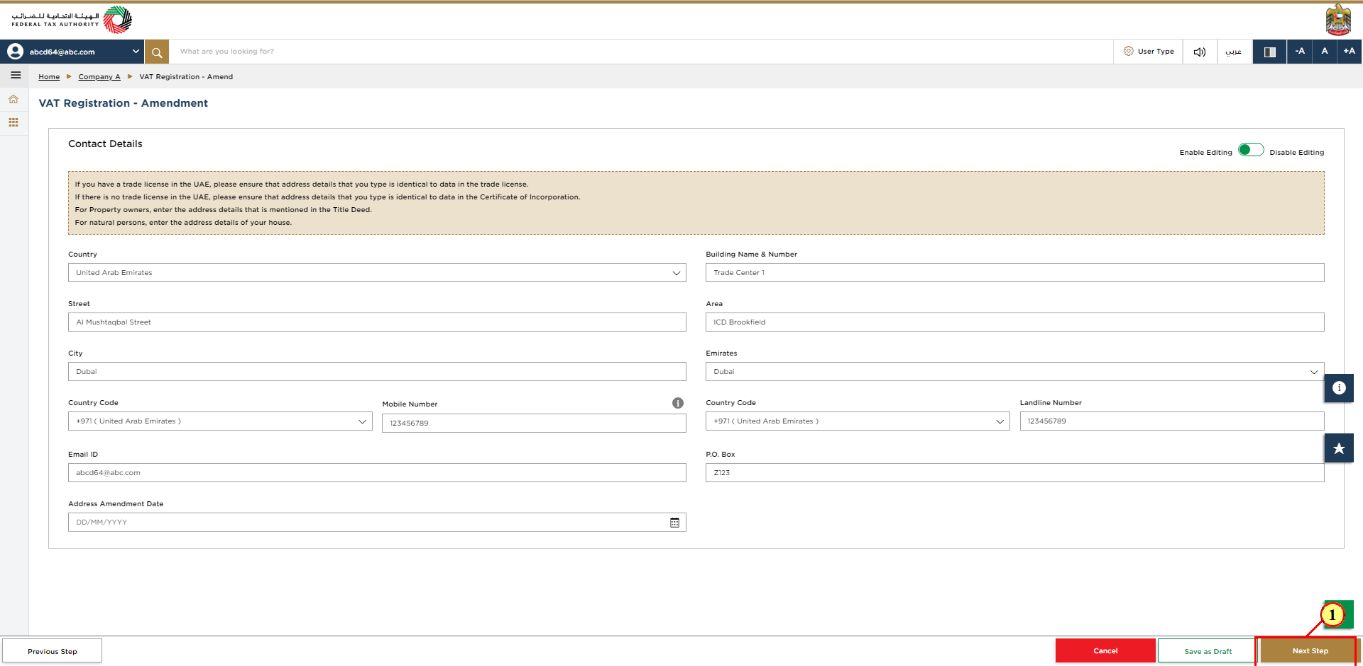
Step | Action |
(1) | After completing all mandatory fields, click 'Next Step' to save and proceed to the 'Business Relationships' section. |
Business Relationships
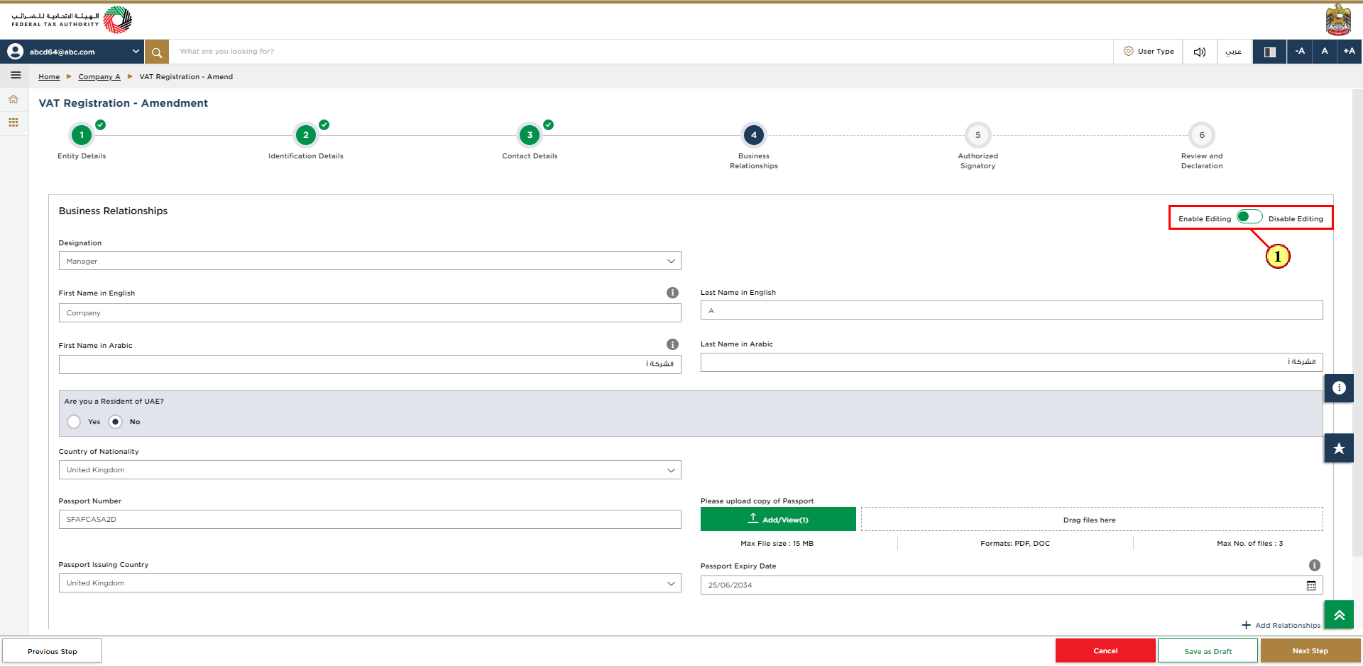
Step | Action |
(1) |
|
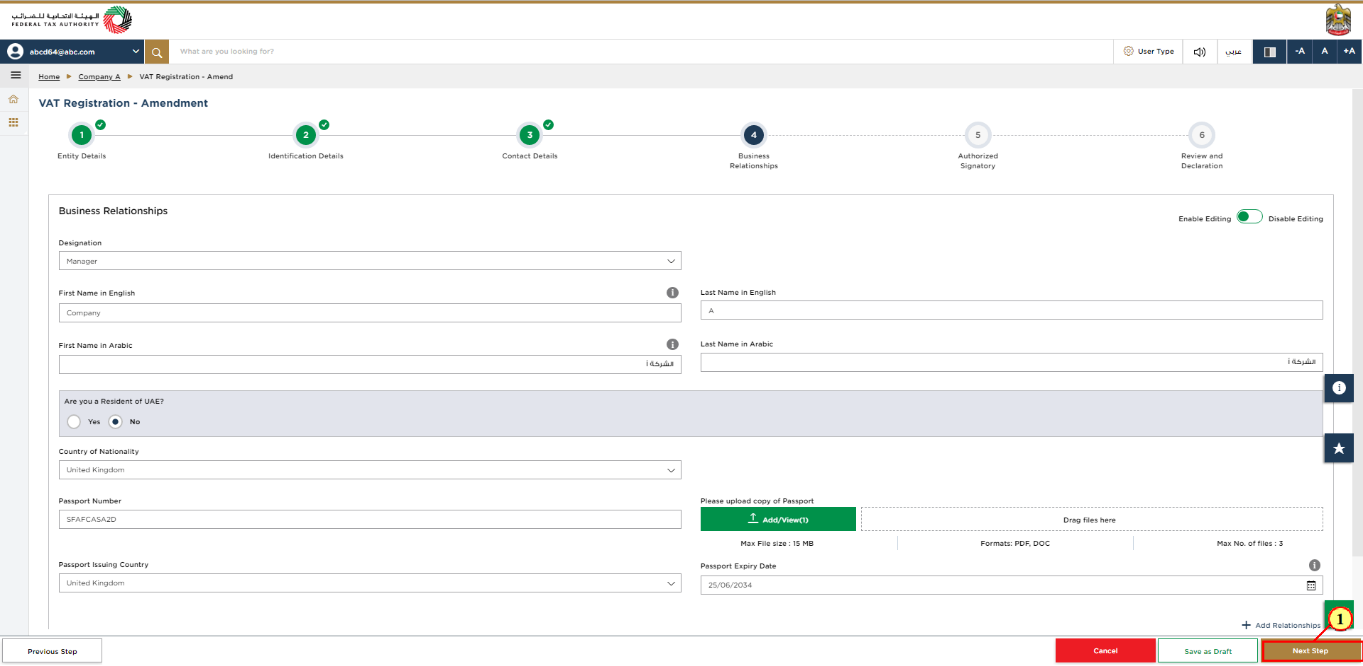
Step | Action |
(1) | After amending the required information, click 'Next Step' to save and proceed to the 'Authorized Signatory' section. |
Authorized Signatory
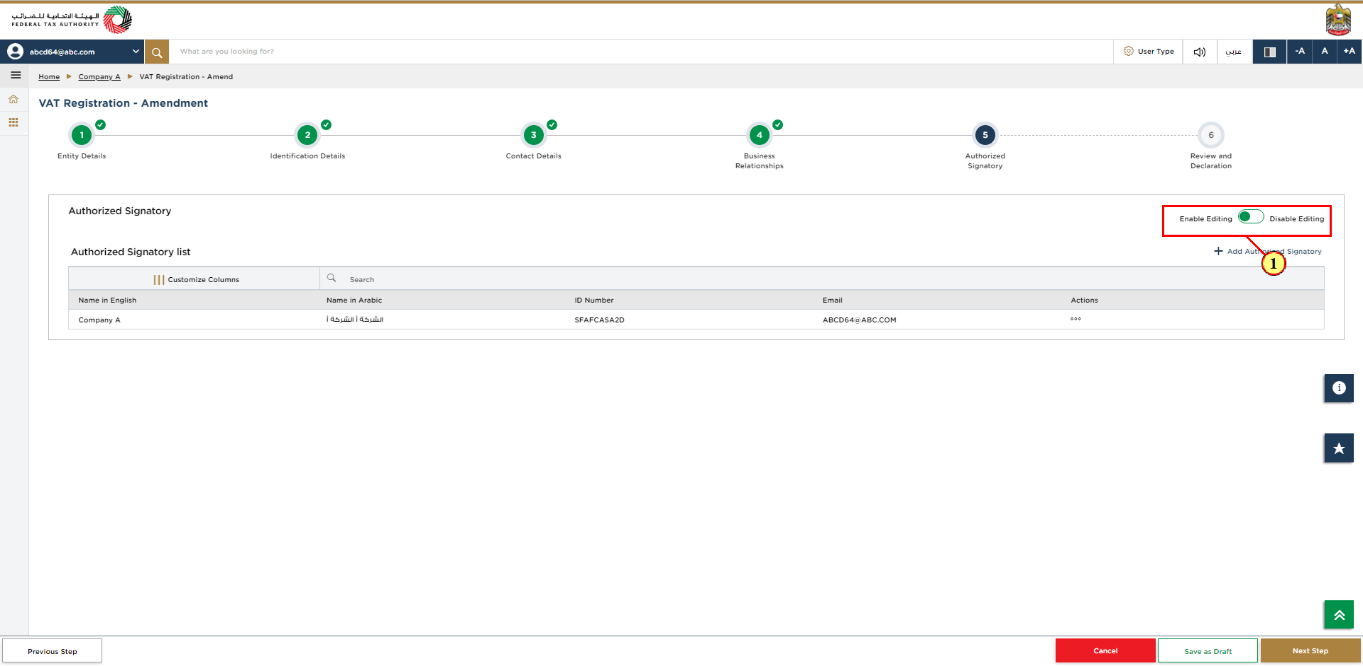
Step | Action |
(1) | Select 'Enable Editing', to amend or add authorized signatory details, if required. |
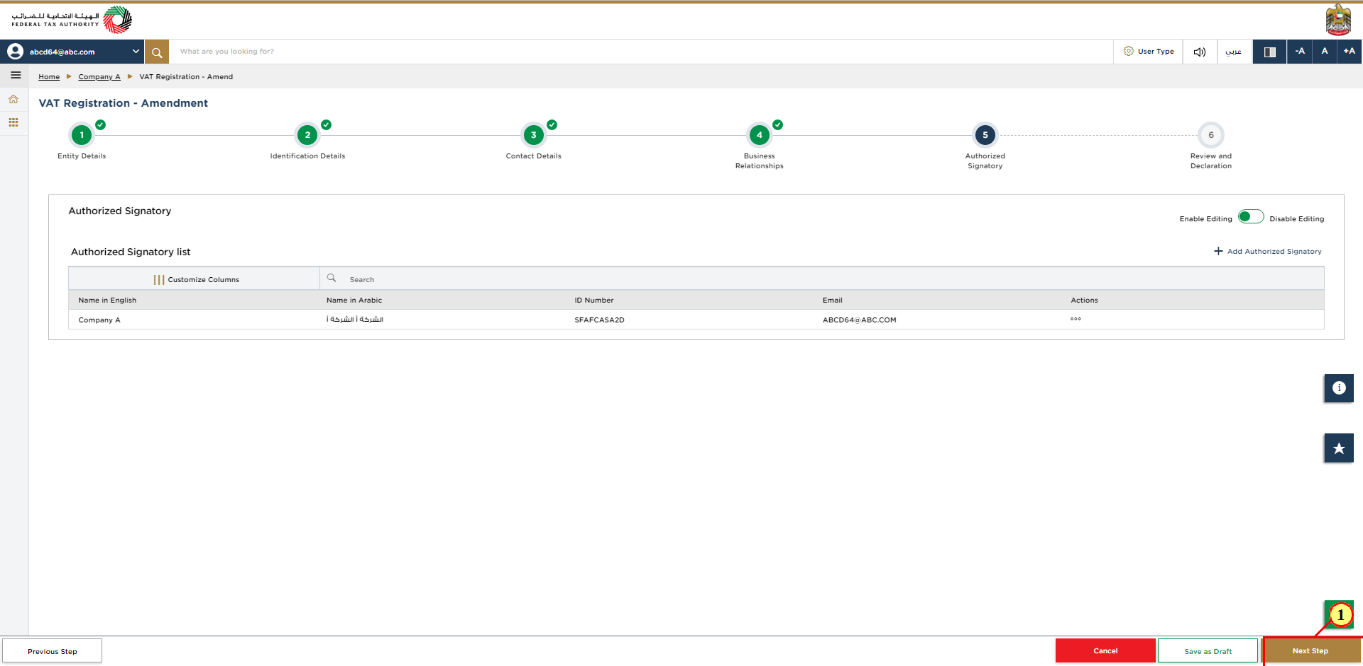
Step | Action |
(1) | After completing all mandatory fields, click the 'Next Step' button to save and proceed to the 'Review and Declaration' section. |
Review and Declaration
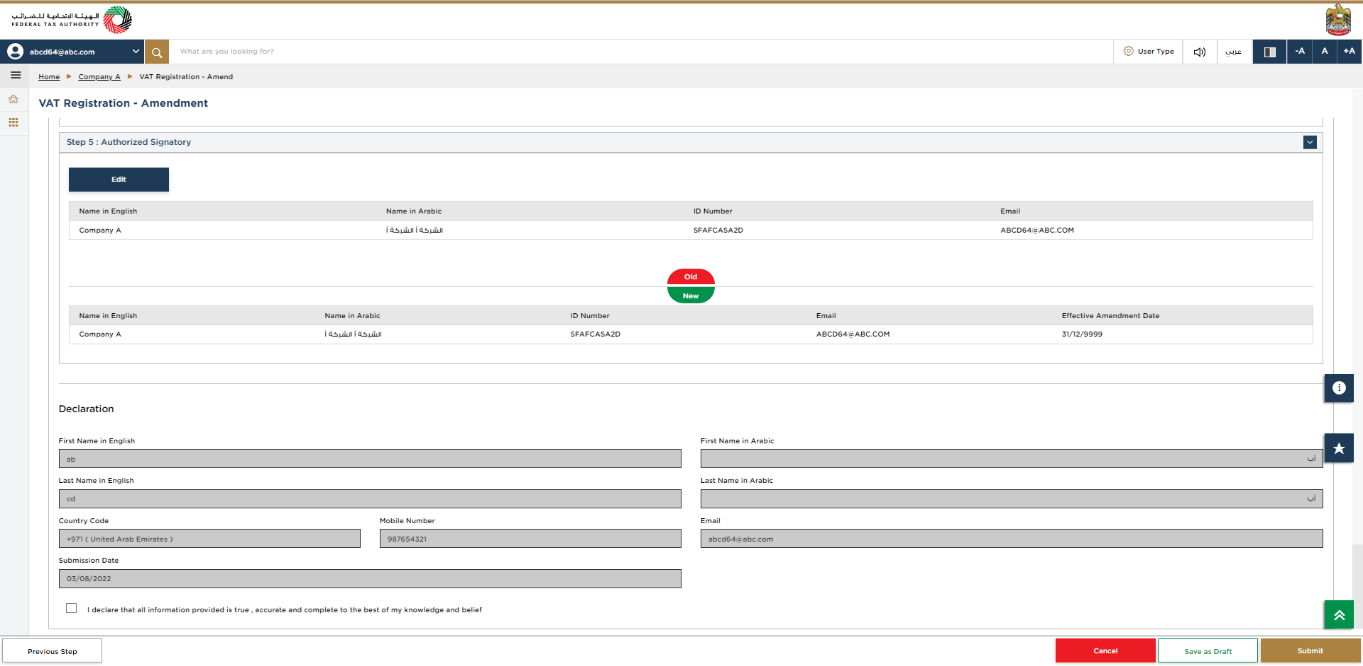
|
|
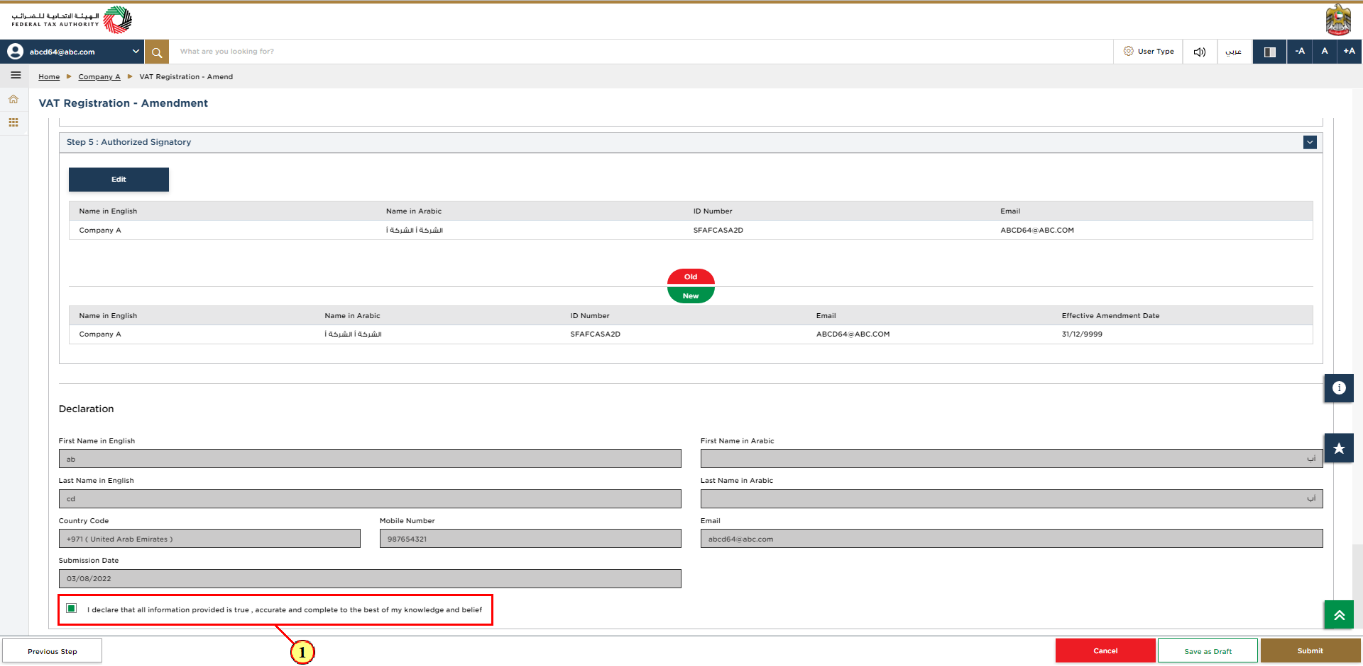
Step | Action |
(1) | After carefully reviewing all of the information entered on the application, mark the checkbox to declare the correctness of the information provided in the application. |
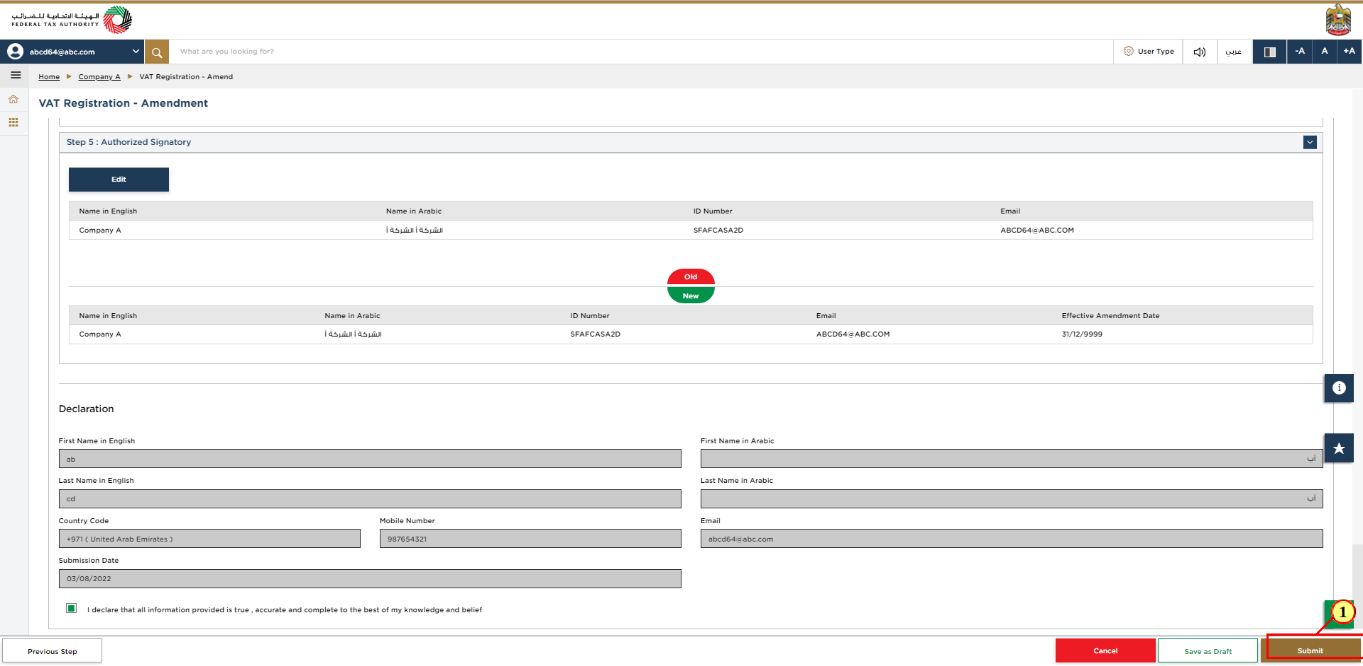
Step | Action |
(1) | If all the information entered is correct, click 'Submit'. |
Post Application Submission
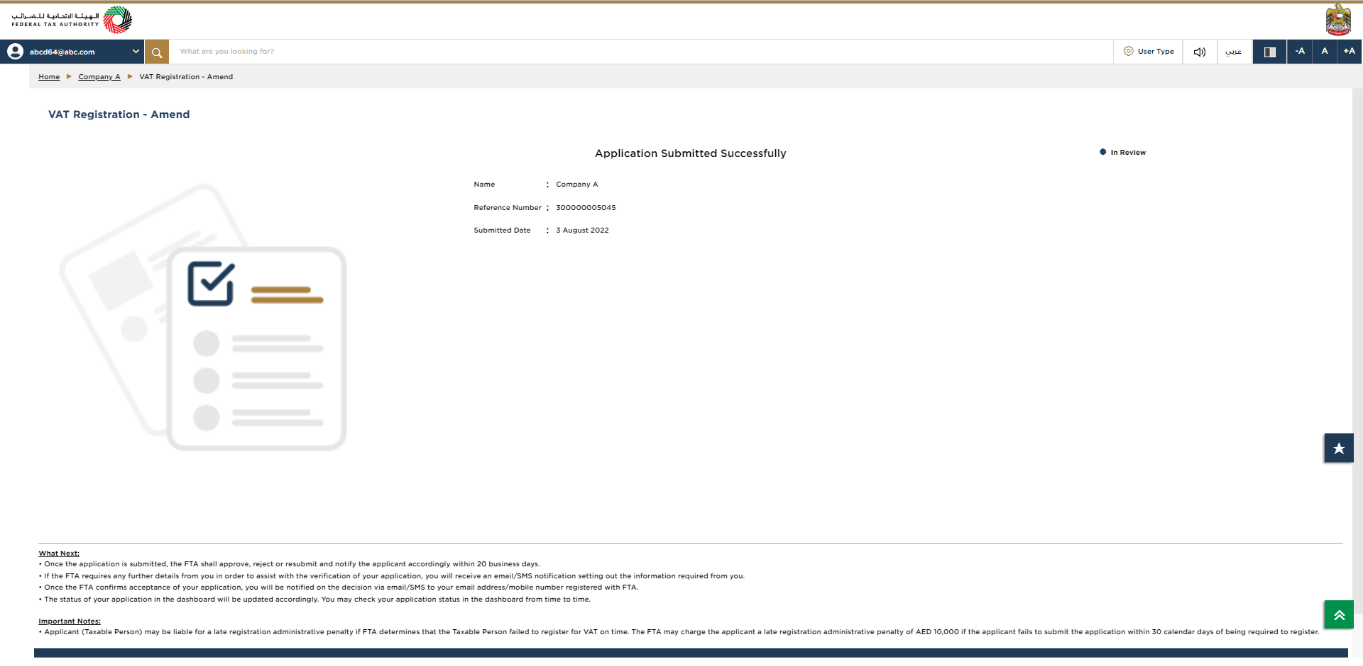
| After your application is submitted successfully, a Reference Number is generated for your submitted application. Note this reference number for future communication with FTA. What's next?
|
Correspondences
Taxpayer receives the following correspondences:
Application submission acknowledgment.
Additional information notification (only if FTA requires more information to assist with their review of your application).
Application approval or rejection notification.