Taxable Person – Link Juridical Person Tax Agent to Taxable Person - 25 June 2024
Tax Agent User Manual
Taxable Person – Link Juridical Person Tax Agent to Taxable Person
Date: 25 June, 2024
Contents
1. Navigating through EmaraTax
2. Introduction
3. Login to EmaraTax as the Taxable Person Account Admin
4. Link Juridical Person Tax Agent to Taxable Person
Navigating through EmaraTax
The following Tabs and Buttons are available to help you navigate through this process
Button | Description |
In the Portal | |
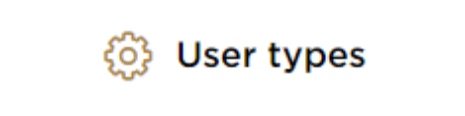 | This is used to toggle between various personas within the user profile such as Taxable Person, Tax Agent, Tax Agency, Legal Representative etc |
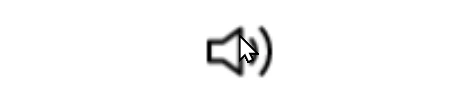 | This is used to enable the Text to Speech feature of the portal |
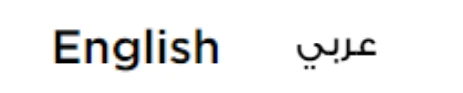 | This is used to toggle between the English and Arabic versions of the portal |
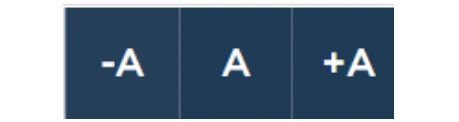 | This is used to decrease, reset, and increase the screen resolution of the user interface of the portal |
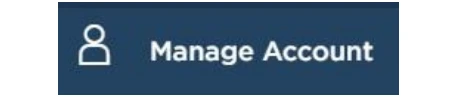 | This is used to manage the user profile details such as the Name, Registered Email Address, Registered Mobile Number, and Password |
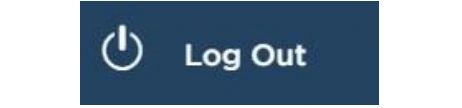 | This is used to log off from the portal |
In the Business Process application | |
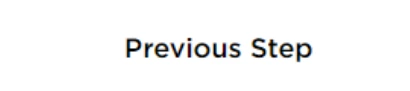 | This is used to go the Previous section of the Input Form |
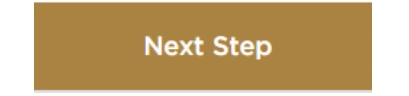 | This is used to go the Next section of the Input Form |
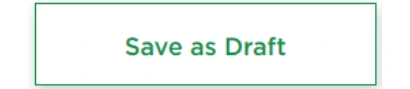 | This is used to save the application as draft, so that it can be completed later |
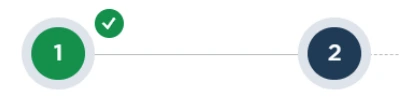 | This menu on the top gives an overview of the various sections within the form. All the sections need to be completed in order to submit the application for review. The current section is highlighted in Blue and the completed sections are highlighted in green with a check |
The Federal Tax Authority offers a range of comprehensive and distinguished electronic services in order to provide the opportunity for taxpayers to benefit from these services in the best and simplest ways.
Introduction
This manual is prepared to help a registered or non-registered Taxpayer to navigate through the Federal Tax Authority EmaraTax portal to appoint a Juridical Person Tax Agent for managing his/her Taxpayer account. The Taxpayer can select the required access privileges to be granted to the Juridical Person Tax Agent and submit the Juridical Person Tax Agent linking request application. The Juridical Person Tax Agent can accept or reject the linking request. On accepting the Taxpayer request, The Juridical Person Tax Agent shall be linked to the Taxable Person.
Login to EmaraTax as the Taxable Person Account Admin
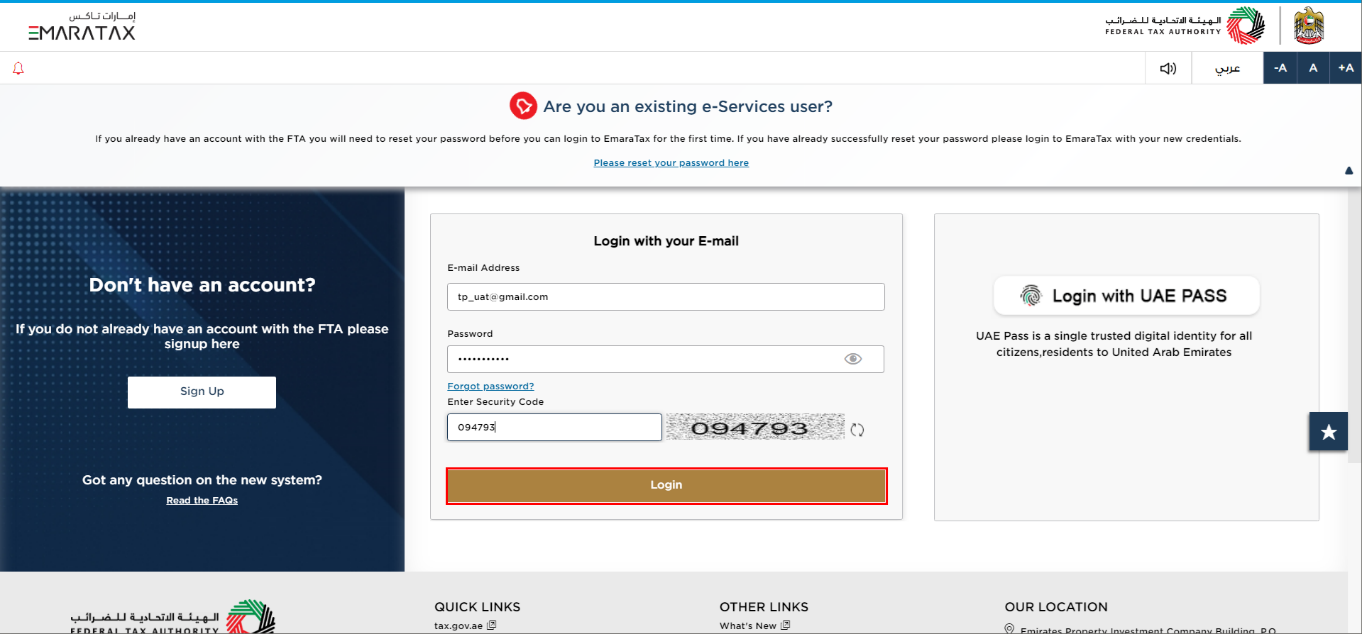
| You can login into the EmaraTax account using your login credentials or using UAE Pass. If you do not have an EmaraTax account, you can sign-up for an account by clicking the 'Sign Up' button. If you have forgotten your password, you can use the 'Forgot password?' feature to reset your password. |
Link Juridical Person Tax Agent to Taxable Person
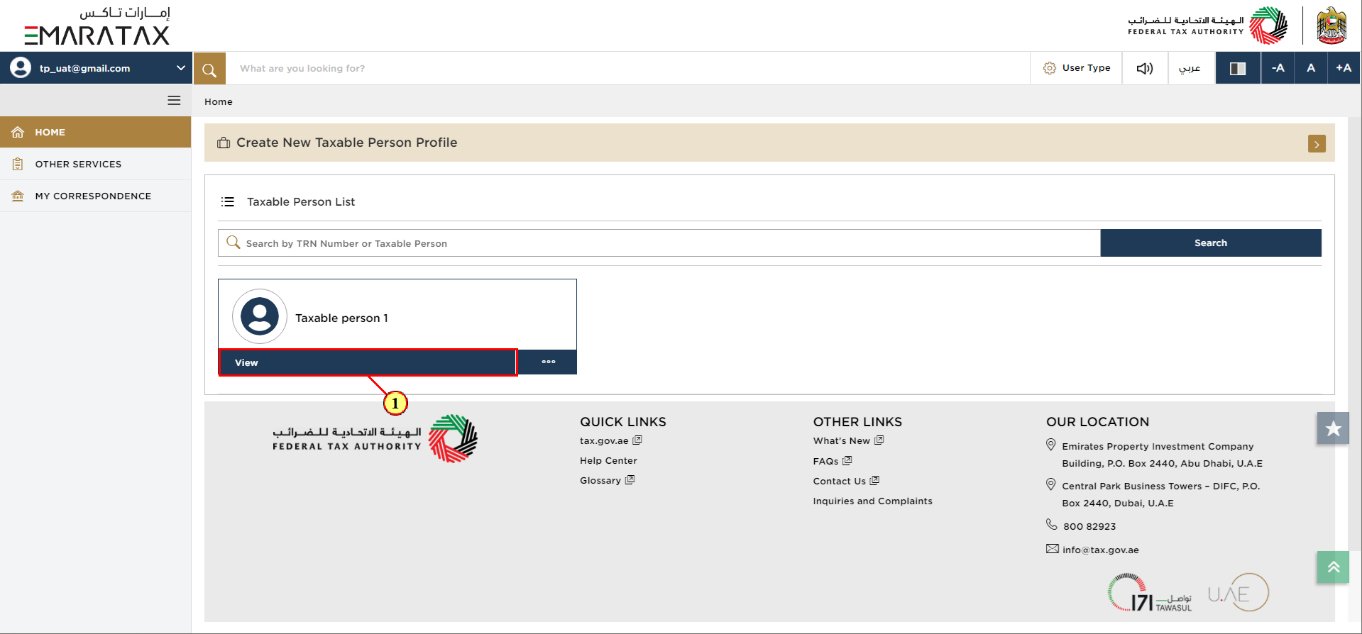
Step | Action |
(1) | Click 'View' on the Taxable Person tile. |
Taxable Person Dashboard
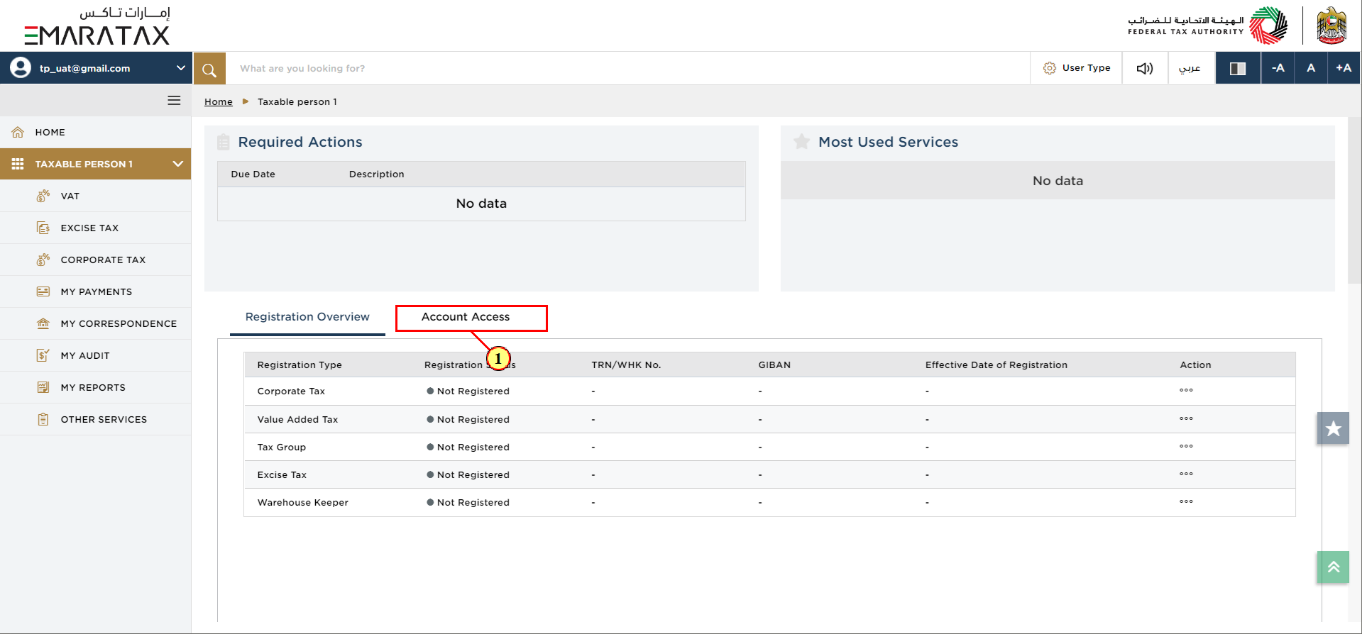
Step | Action |
(1) | Click on 'Account Access' tab. |

| The Account Access page displays all the users linked to the Taxable Person along with their User Type and Status. |
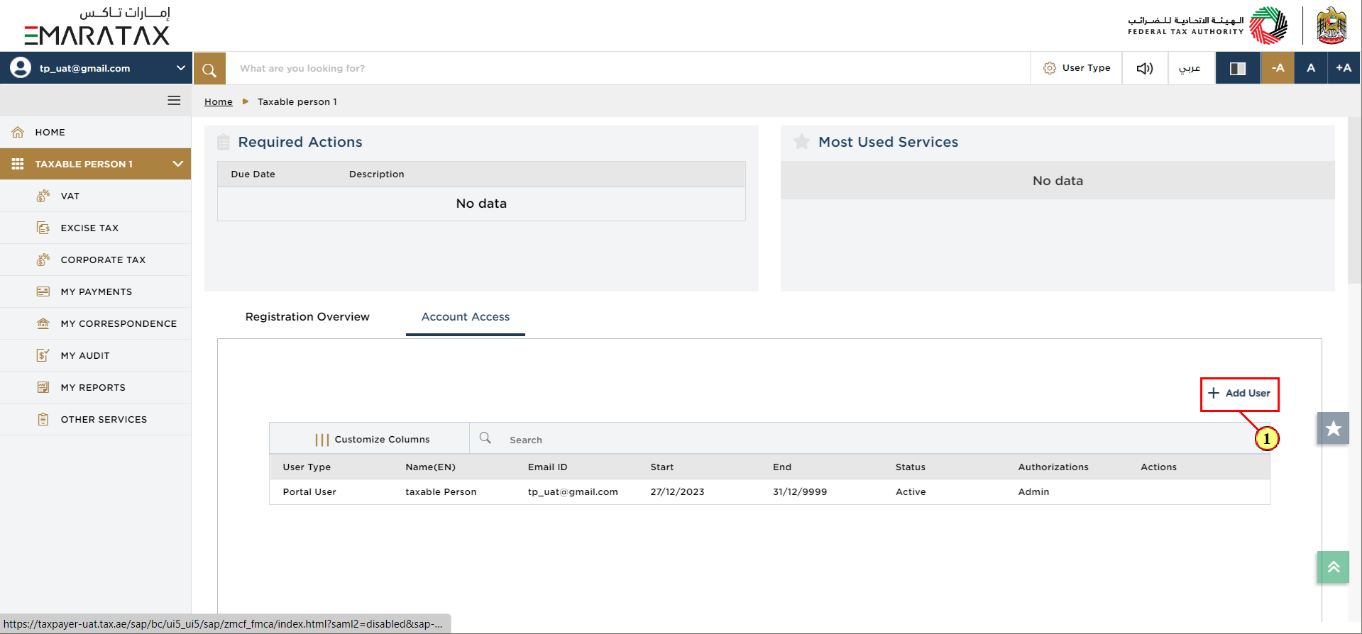
Step | Action |
(1) | Click 'Add User' to link a Juridical Person Tax Agent to the Taxable Person. |
Add User Authorization
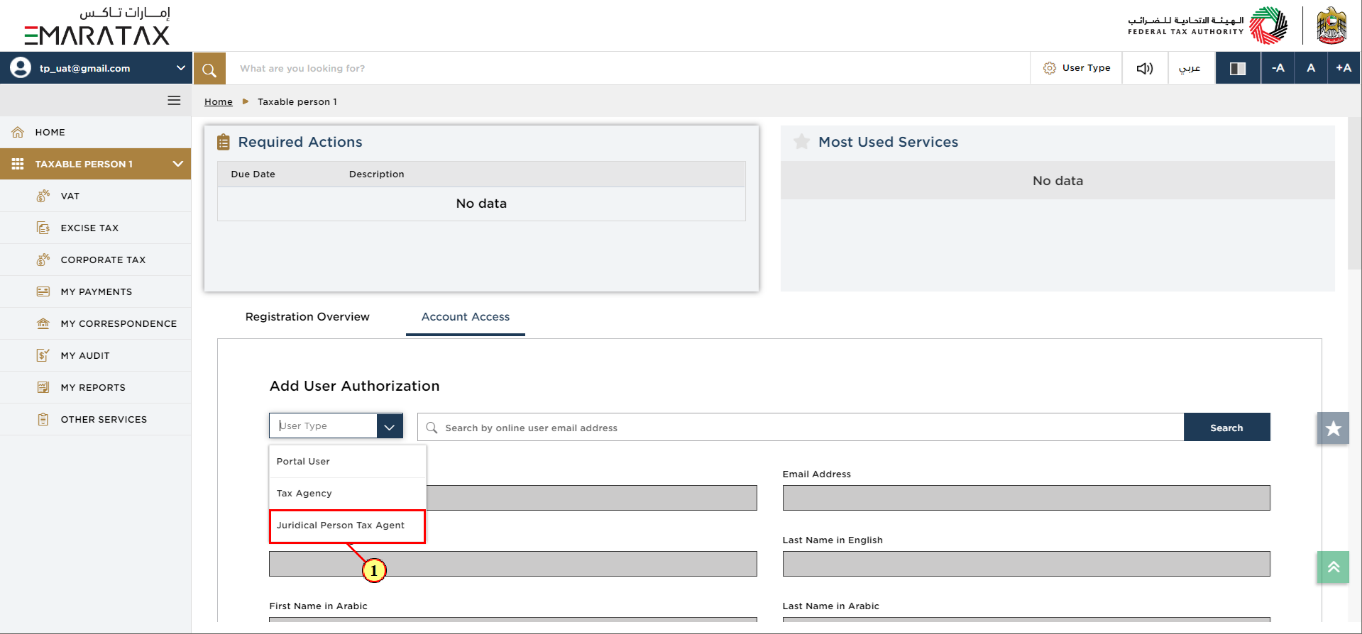
Step | Action |
(1) | From the dropdown list, select 'Juridical Person Tax Agent' as the User Type. |
Tax Agency Appointment
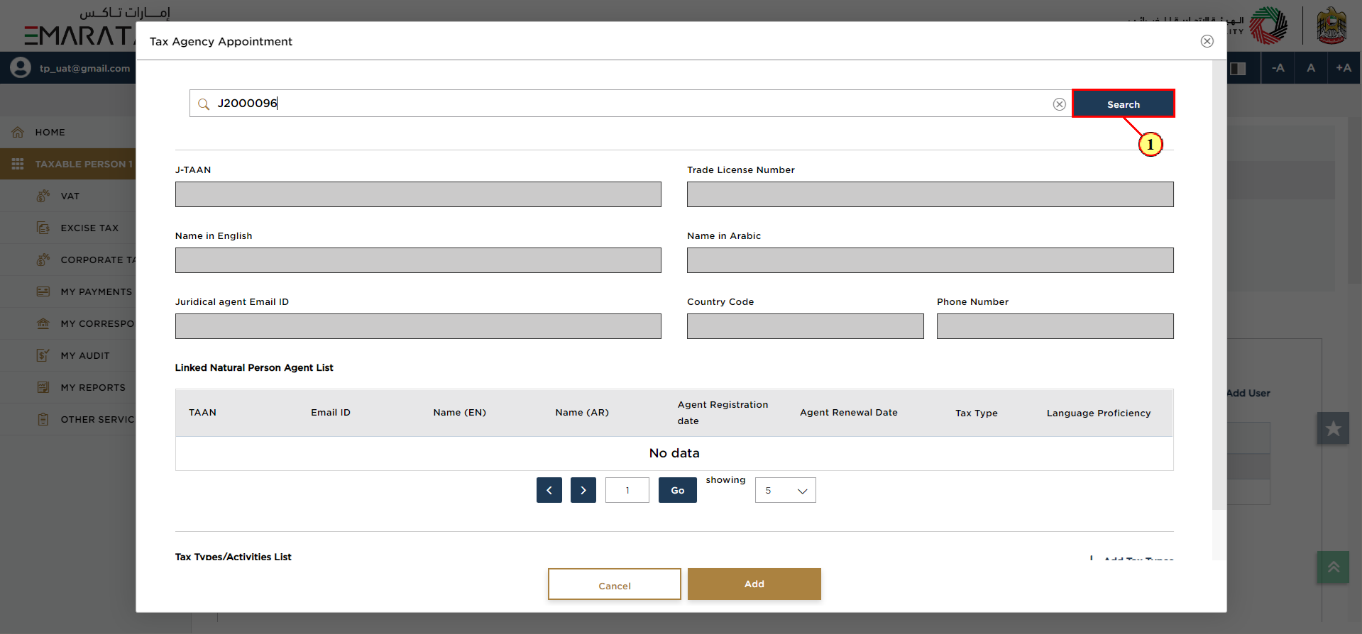
Step | Action |
(1) | Search for the Juridical Person Tax Agent to be linked, using the Juridical Person Tax Agent Number (J-TAAN). |
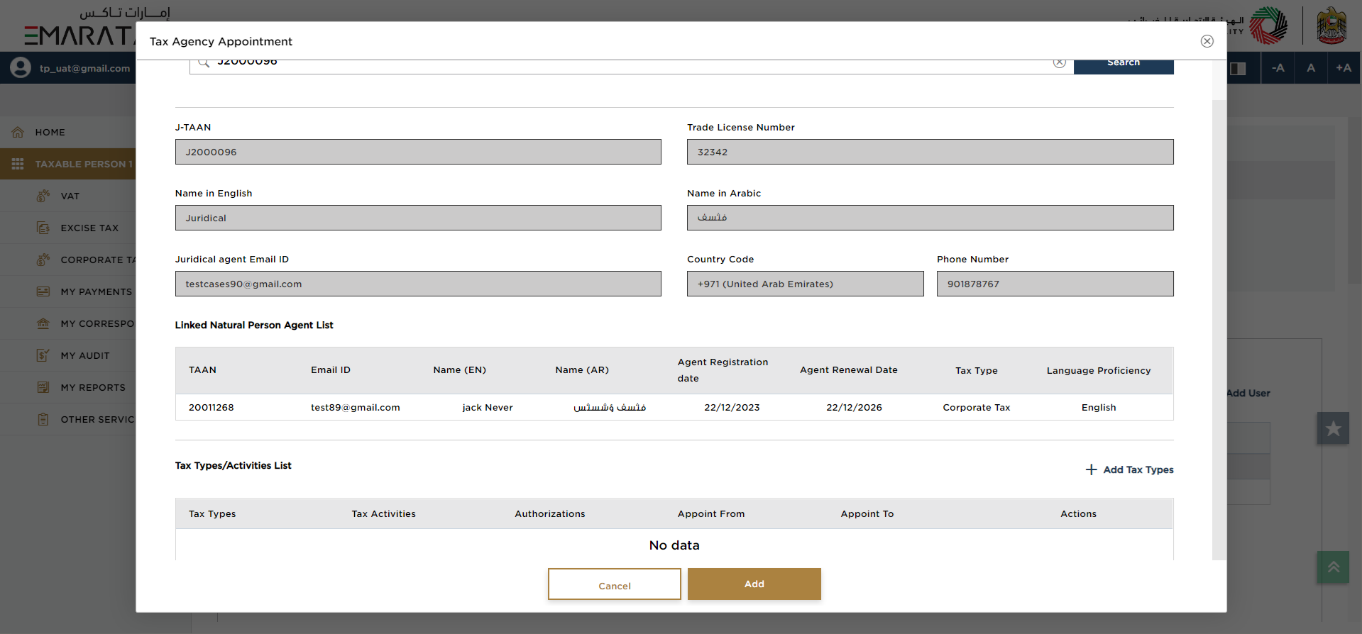
| The Juridical Person Tax Agent related details along with their Linked Natural Person Agent List will be auto-populated. |
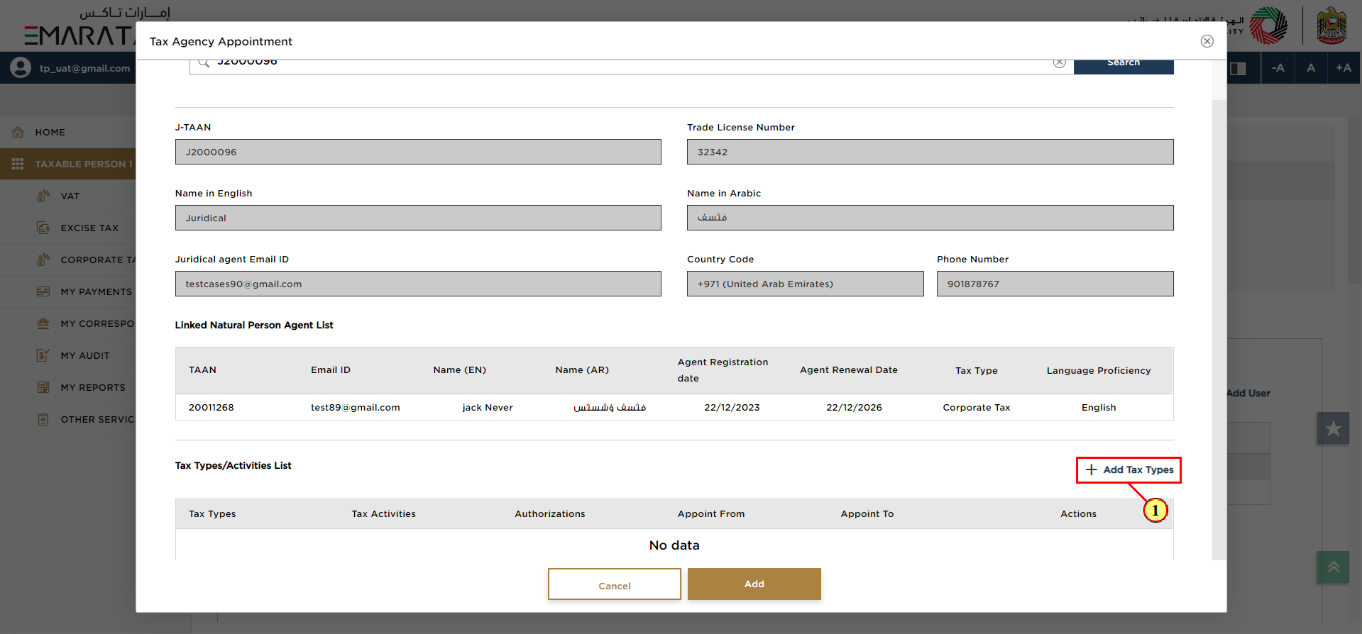
Step | Action |
(1) | Click 'Add Tax Types'. |
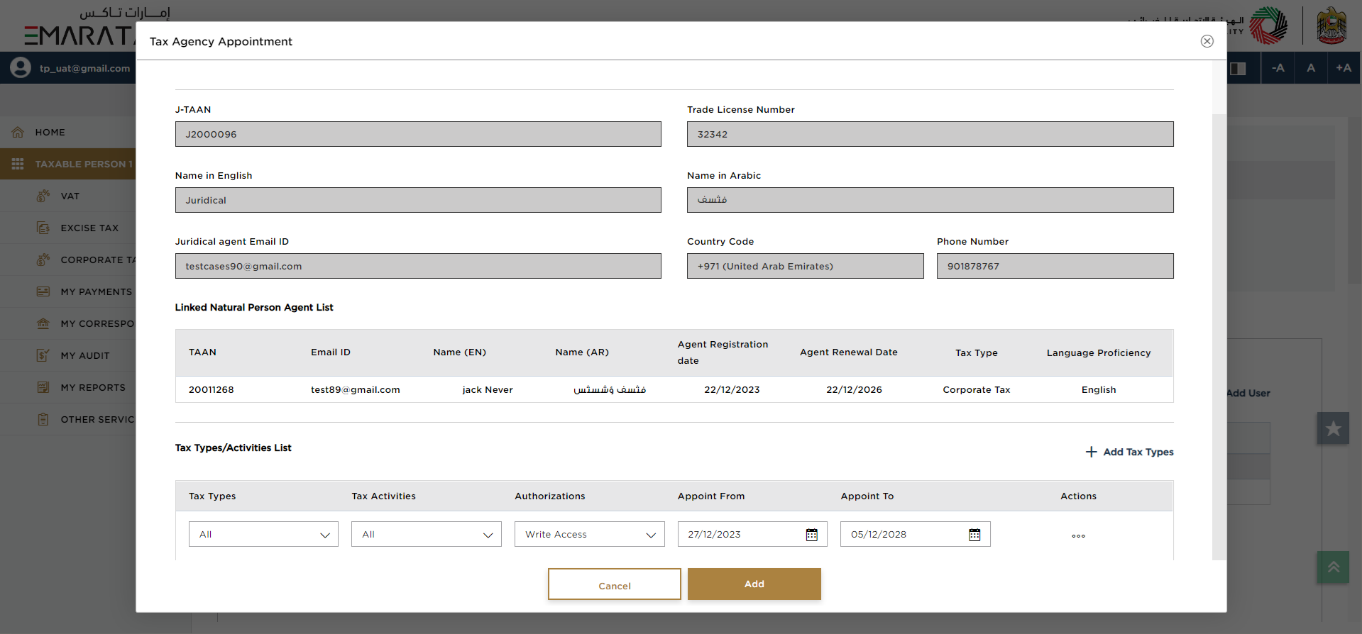
| Select the Tax Types and Tax Activities that the Juridical Person Tax Agent should be authorized with. You can also provide a date range to limit the time period within which the Juridical Person Tax Agent can have access to your Taxable Person account. |
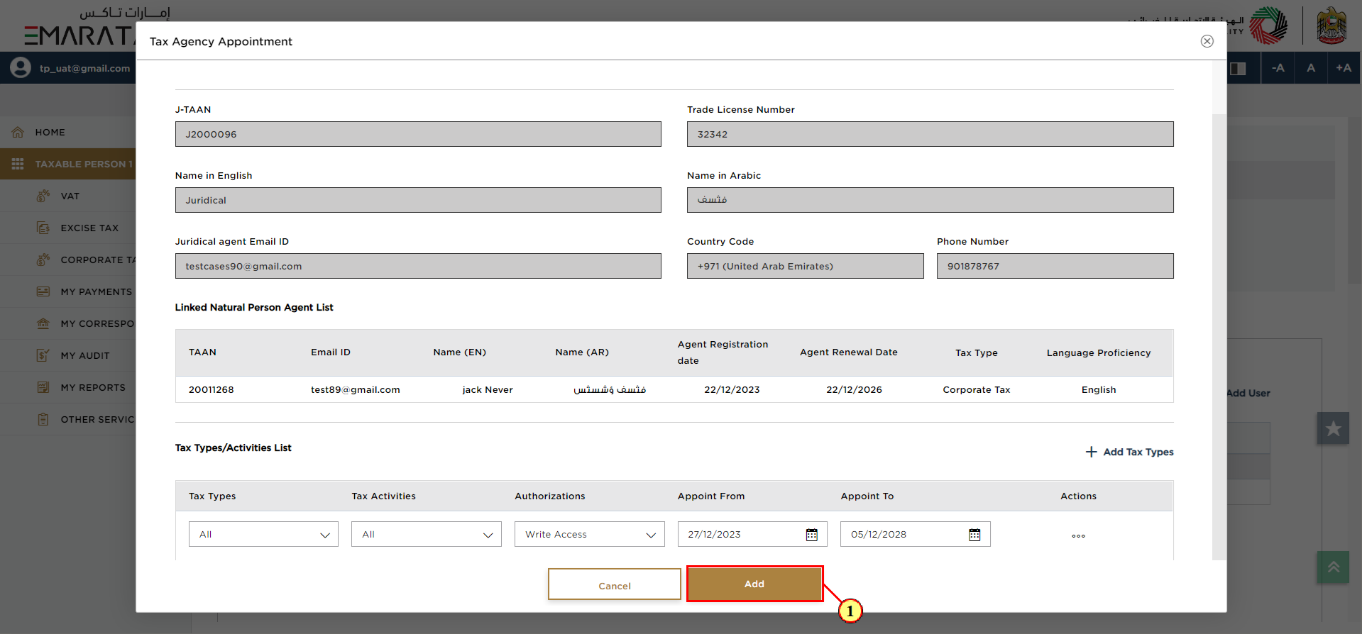
Step | Action |
(1) |
|
Post Application Submission
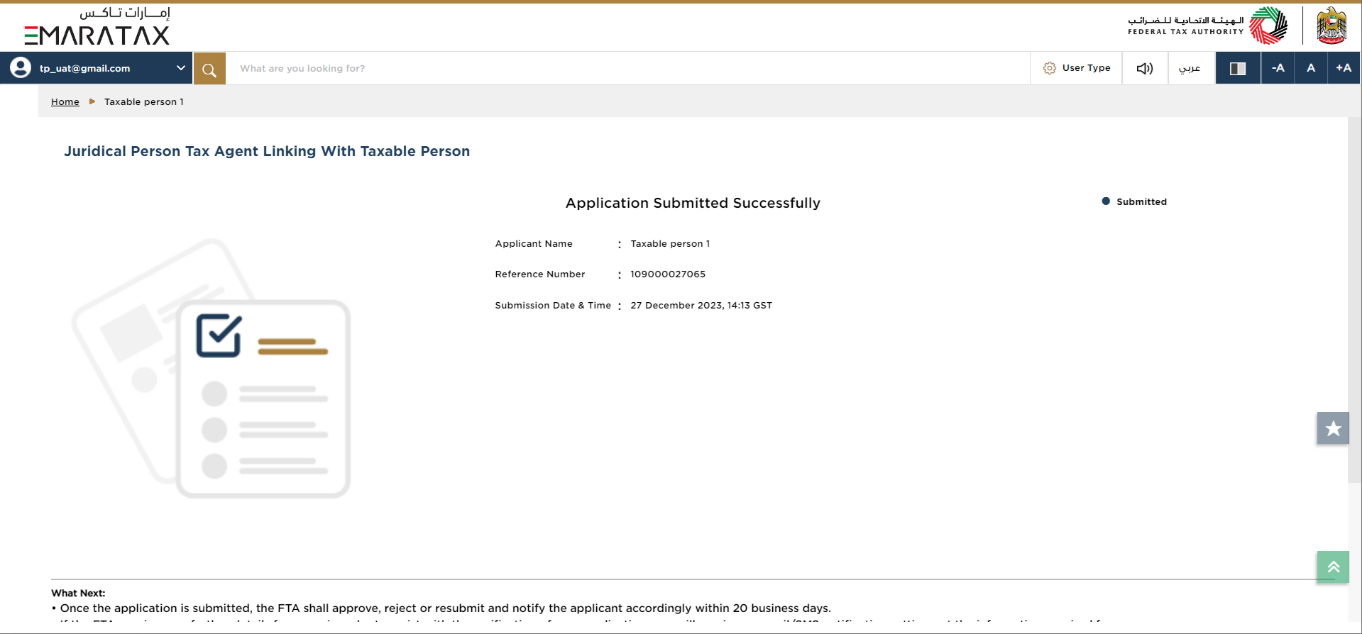
|
|
Correspondences
Taxable Person receives the following correspondences:
Application submission acknowledgment.
Application approval or rejection acknowledgment.
Application auto cancellation notification (in case Juridical Person Tax Agent does not take any action on the linking request).
Application Status – Active
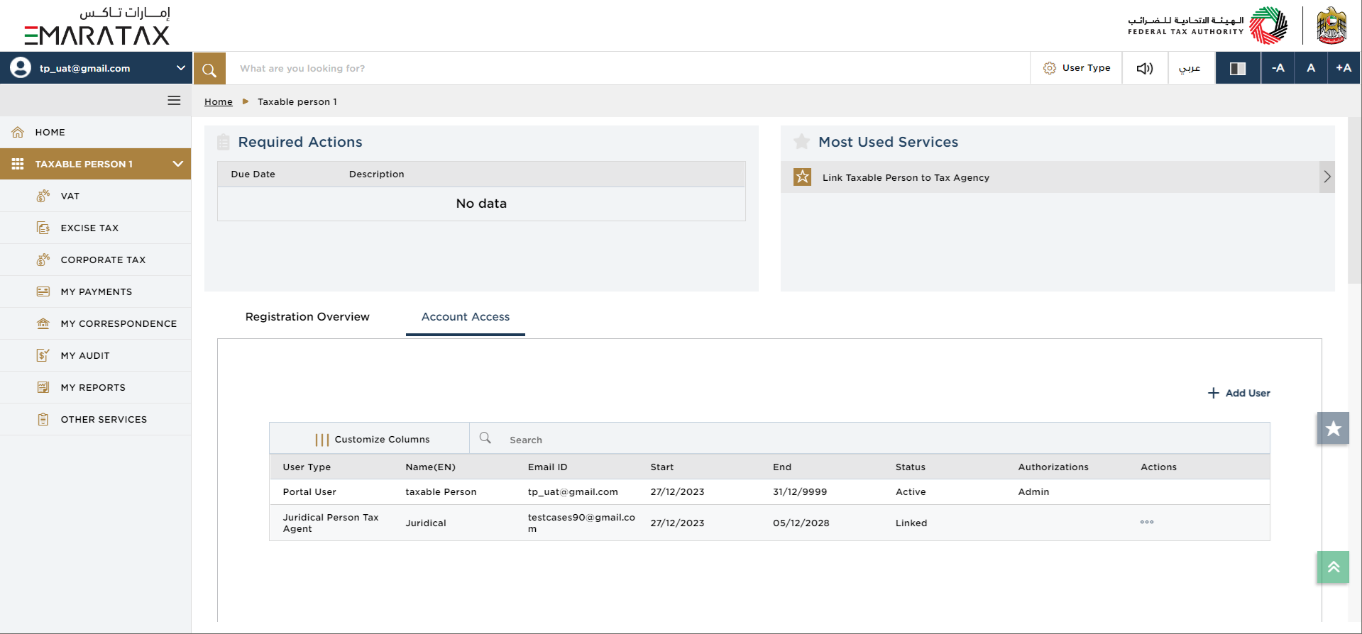
| You can check the status of the link request application once the link request is approved by the Juridical Person Tax Agent. |