Register Juridical Person Tax Agent - 24 June 2024
Tax Agent User Manual
Register Juridical Person Tax Agent
Date: 24 June, 2024
Version 1.2.0.0
Contents
1. Navigating through EmaraTax
2. Introduction
5. Register Juridical Person Tax Agent
6. Instructions and Guidelines
7. Basis of Registration Section
8. About the Applicant Section
9. Director/Partner details Section
11. Review and Declaration Section
12. Post Application Submission
13. Correspondences
14. Application History - In-Review
Navigating through EmaraTax
The following Tabs and Buttons are available to help you navigate through this process
Button | Description |
In the Portal | |
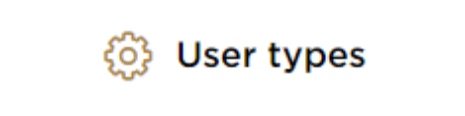 | This is used to toggle between various personas within the user profile such as Taxable Person, Tax Agent, Tax Agency, Legal Representative etc |
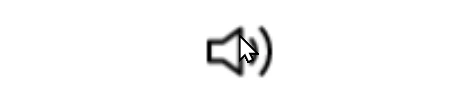 | This is used to enable the Text to Speech feature of the portal |
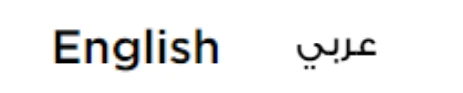 | This is used to toggle between the English and Arabic versions of the portal |
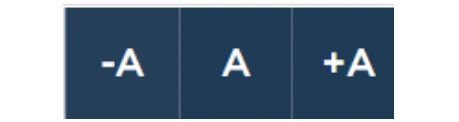 | This is used to decrease, reset, and increase the screen resolution of the user interface of the portal |
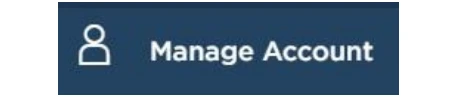 | This is used to manage the user profile details such as the Name, Registered Email Address, Registered Mobile Number, and Password |
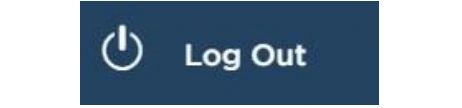 | This is used to log off from the portal |
In the Business Process application | |
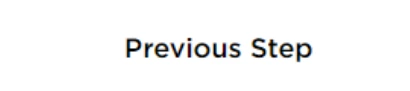 | This is used to go to the Previous section of the Input Form |
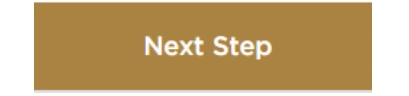 | This is used to go to the Next section of the Input Form |
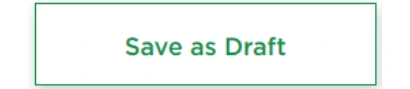 | This is used to save the application as draft, so that it can be completed later |
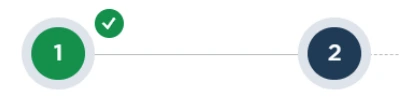 | This menu at the top gives an overview of the various sections within the application form. All the sections need to be completed in order to submit the application for review. The current section is highlighted in blue, and the completed sections are highlighted in green with a check |
The Federal Tax Authority offers a range of comprehensive and distinguished electronic services in order to provide the opportunity for Tax Agents to benefit from these services in the best and simplest ways.
Introduction
This manual is prepared to help the applicant to navigate through the Federal Tax Authority EmaraTax portal to submit their Juridical Person Tax Agent Registration application. The applicant should be a legal entity with a Trade License to operate as a Juridical Person Tax Agent.
Login to EmaraTax
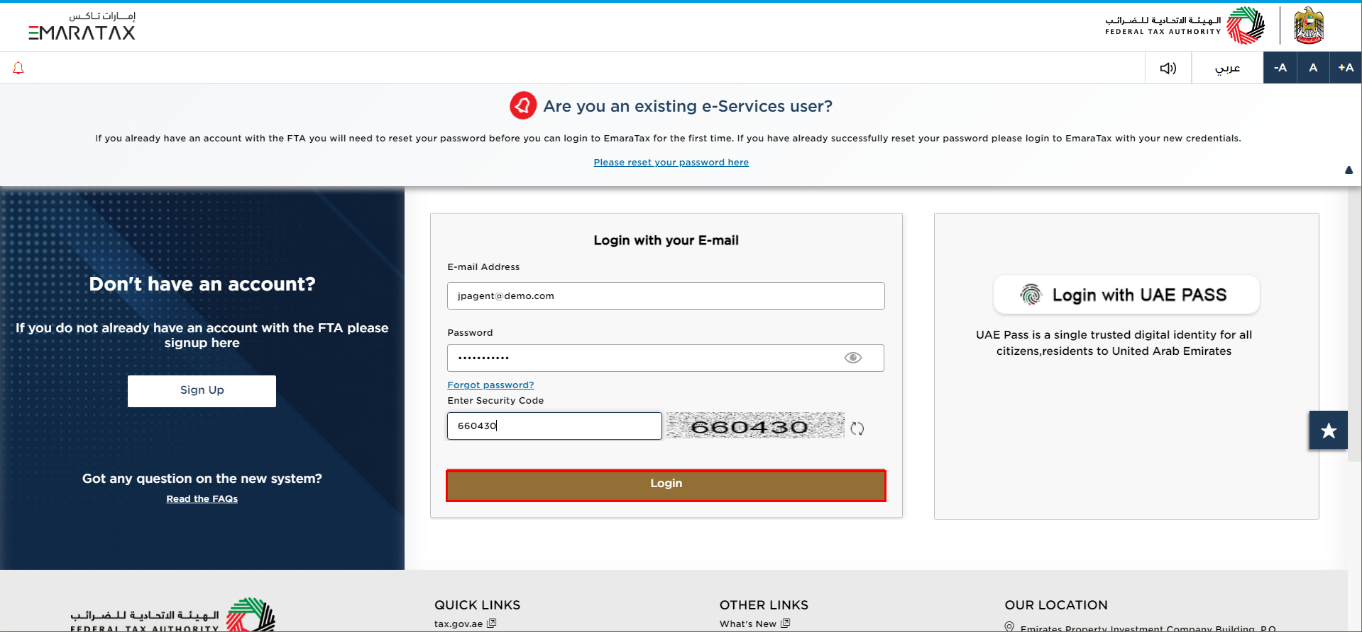
| You can login into the EmaraTax account using your login credentials or using UAE Pass. If you do not have an EmaraTax account, you can sign-up for an account by clicking the 'Sign Up' button. If you have forgotten your password, you can use the 'Forgot password?' feature to reset your password. |
Select User Profile
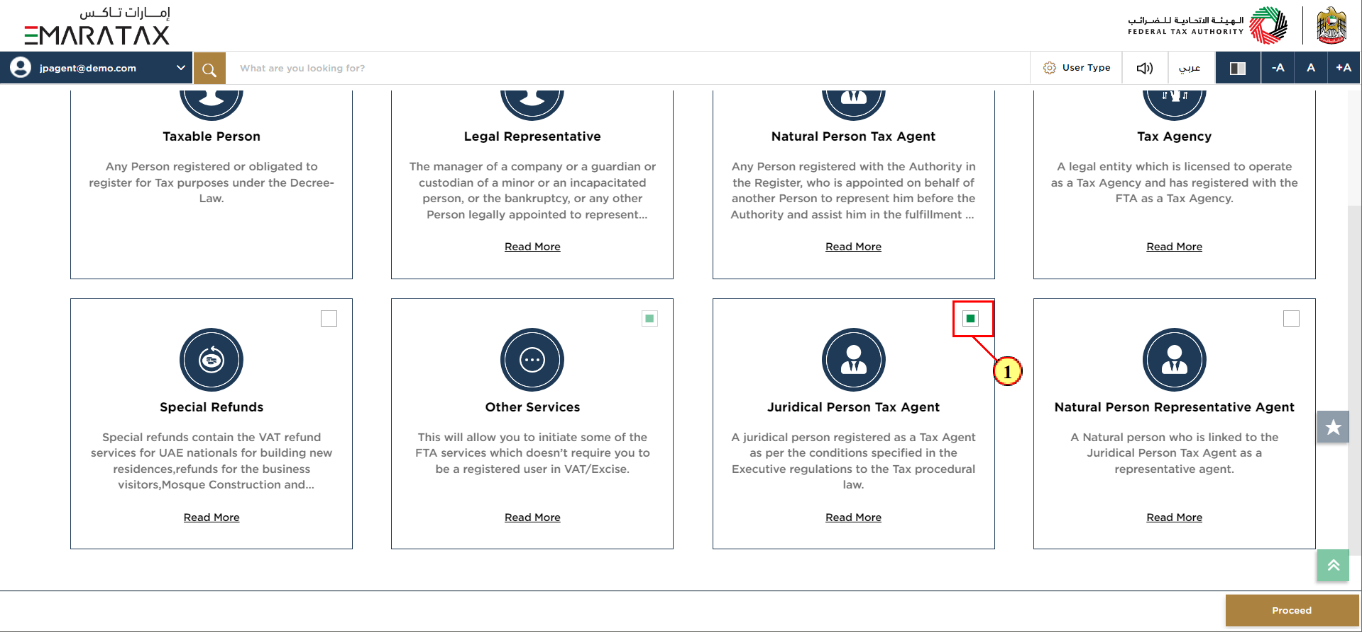
Step | Action |
(1) | Select the checkbox for 'Juridical Person Tax Agent' to choose the User Profile. |
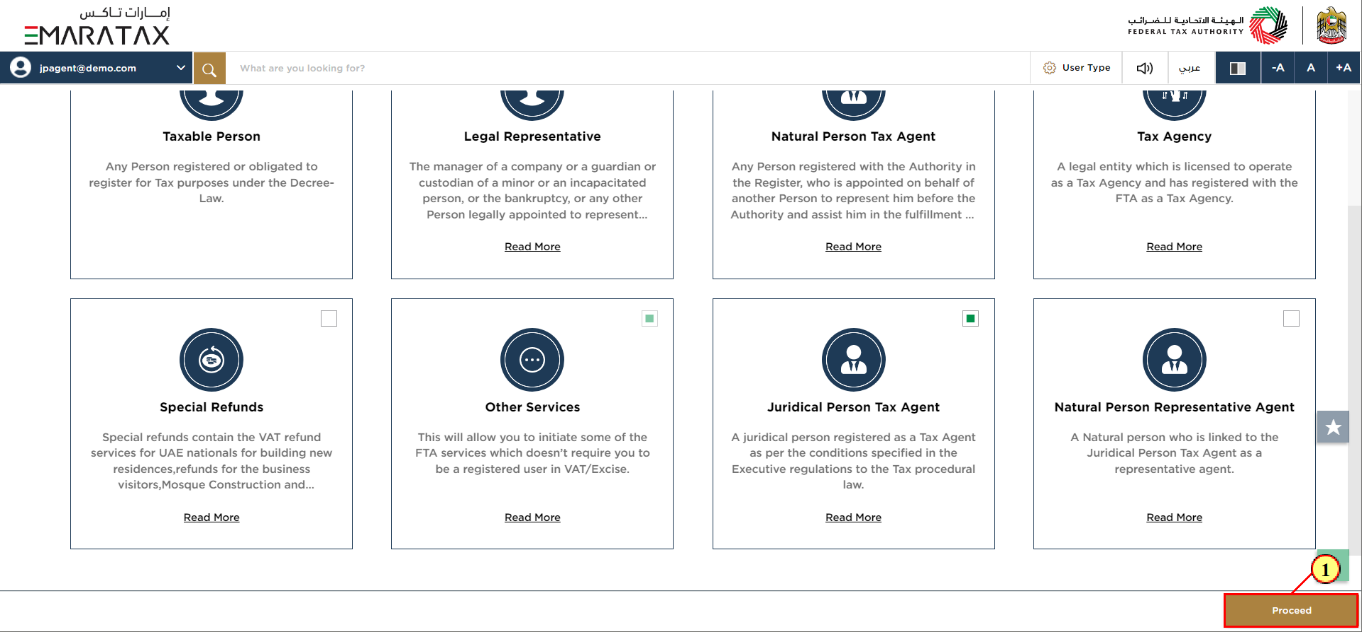
Step | Action |
(1) | Click 'Proceed' to continue to the home page. |
Register Juridical Person Tax Agent
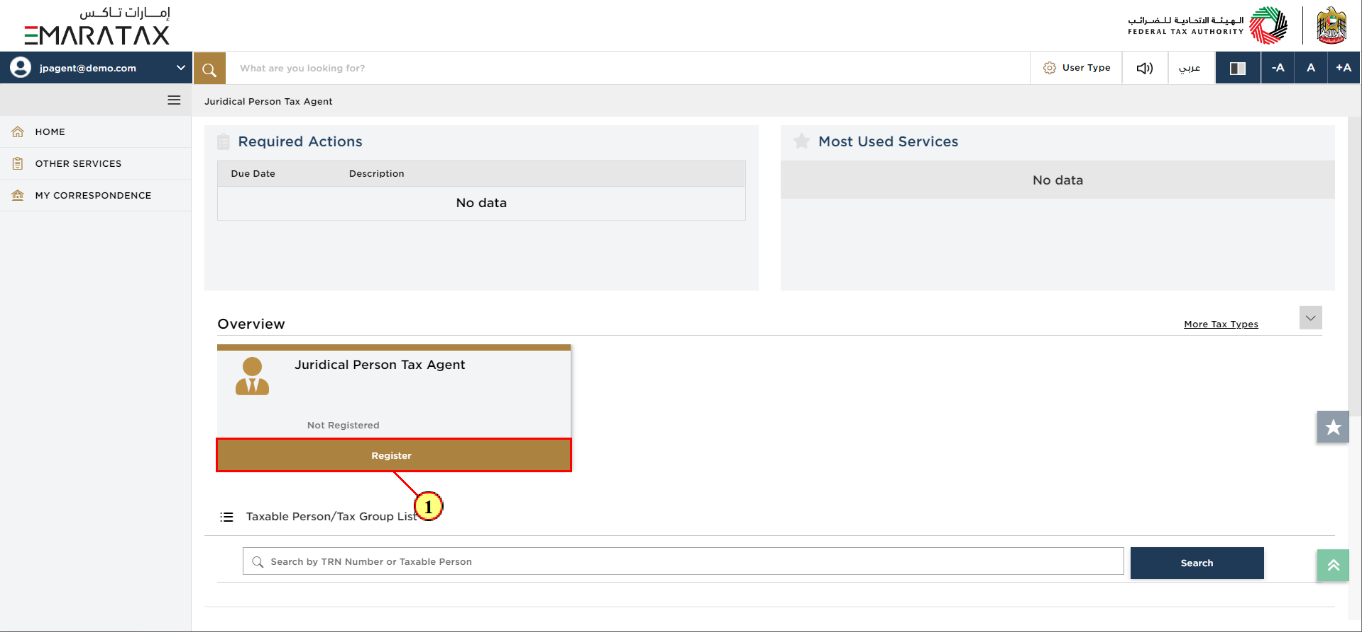
Step | Action |
(1) | Click 'Register' on the Juridical Person Tax Agent tile to initiate the Juridical Person Tax Agent Registration application. |
Instructions and Guidelines

| The 'instructions and guidelines' page is designed to help you understand certain important requirements relating to Juridical Person Tax Agent Registration in the UAE. It also provides guidance on what information you should have in hand when you are completing the registration application. |
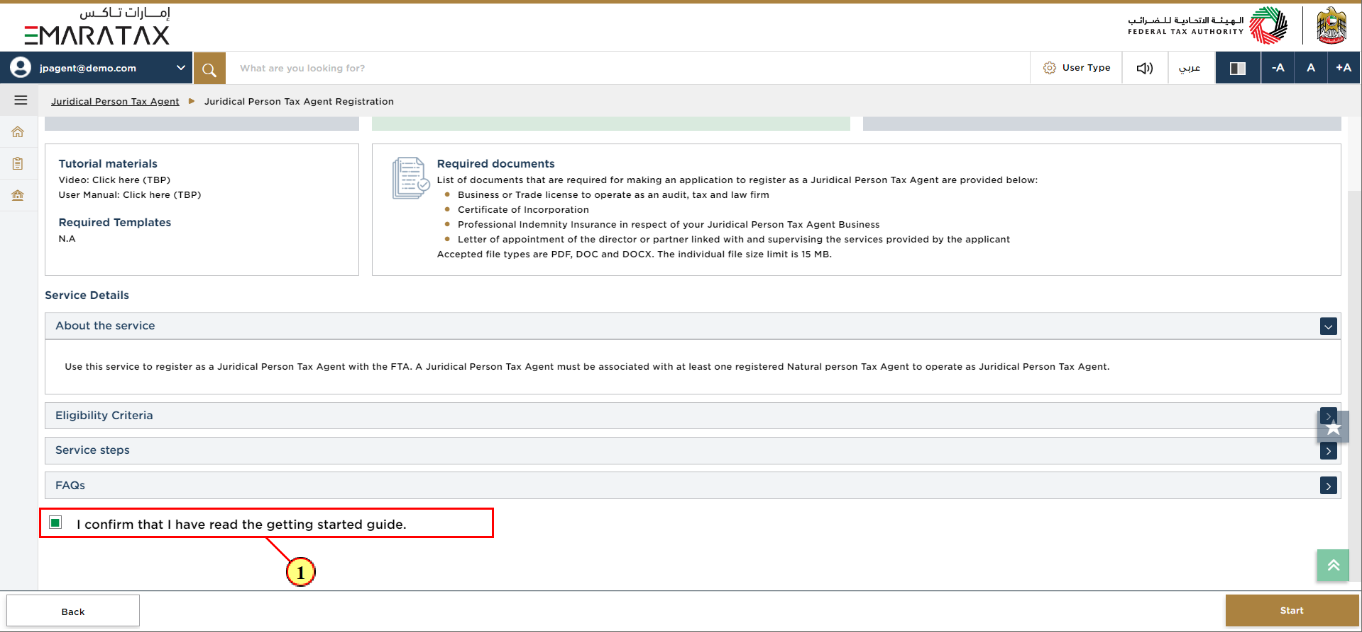
Step | Action |
(1) | Read the instructions and guidelines for Juridical Person Tax Agent Registration and mark the checkbox to confirm. |
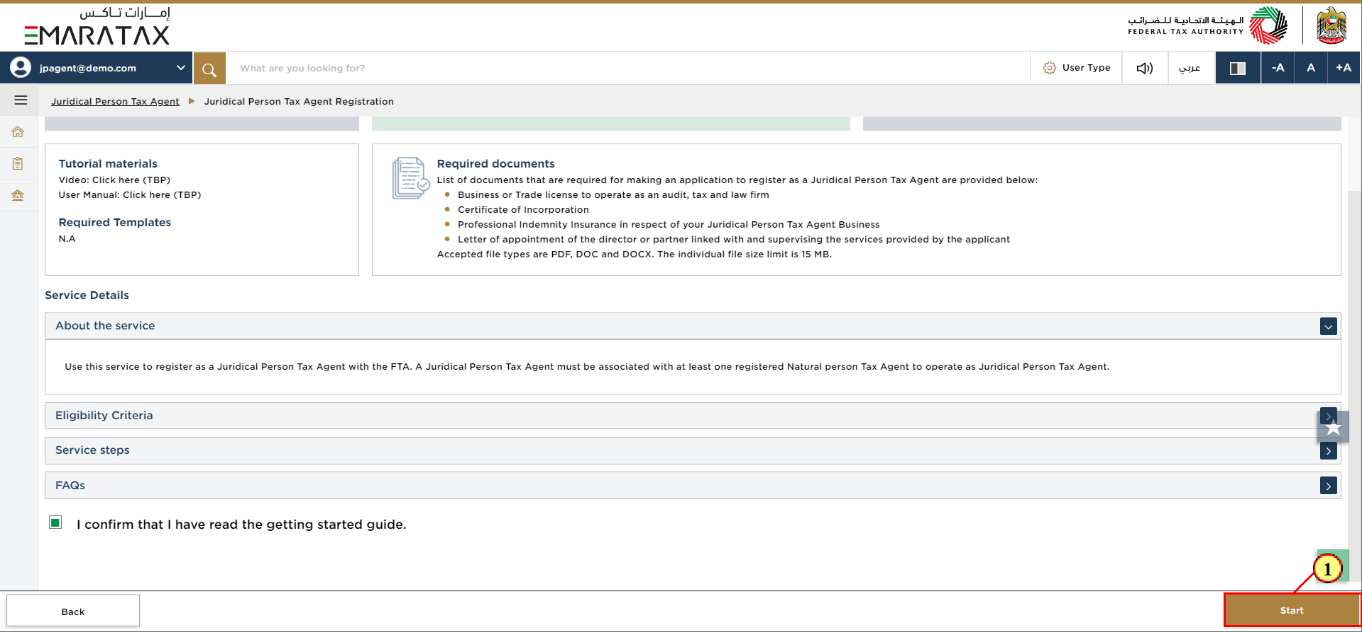
Step | Action |
(1) | Click 'Start' to initiate the Juridical Person Tax Agent Registration application. |
Basis of Registration Section
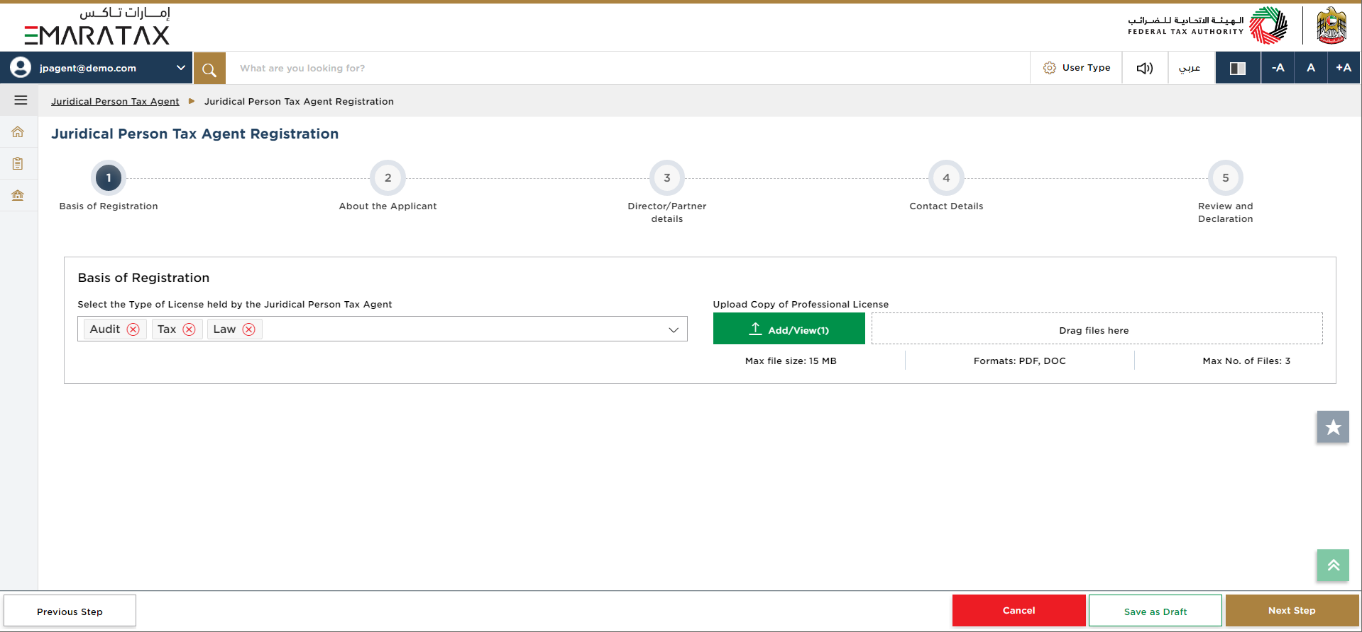
|
|
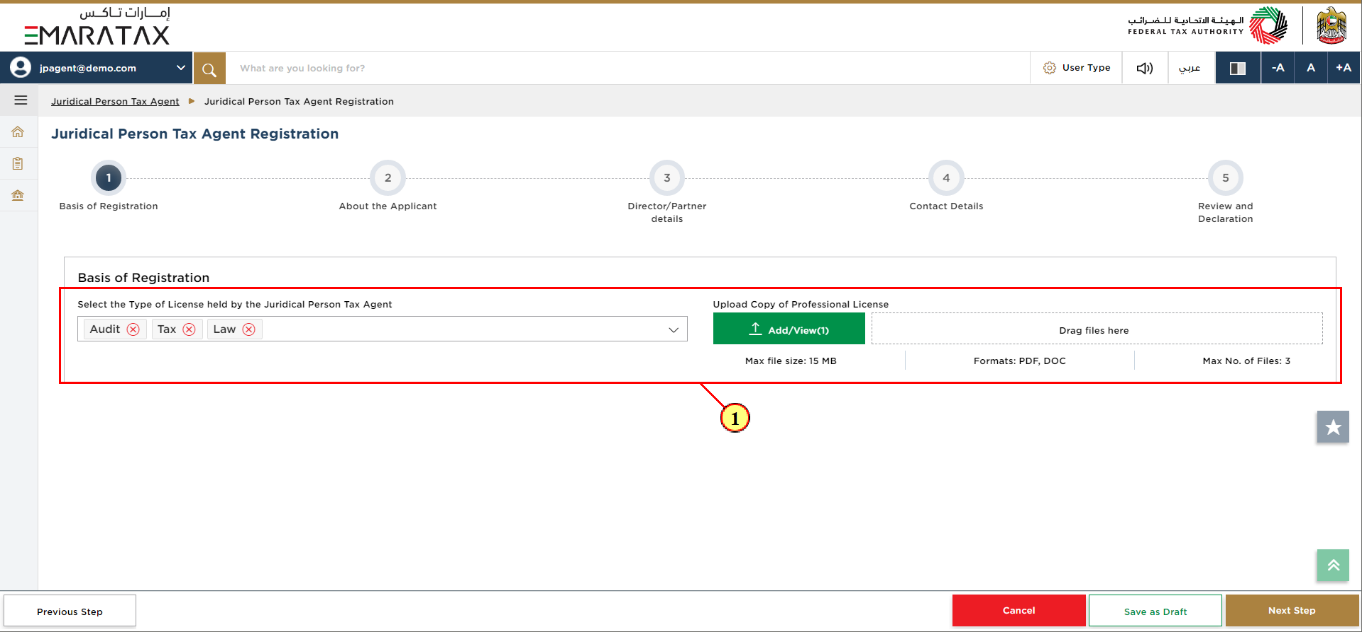
Step | Action |
(1) |
|
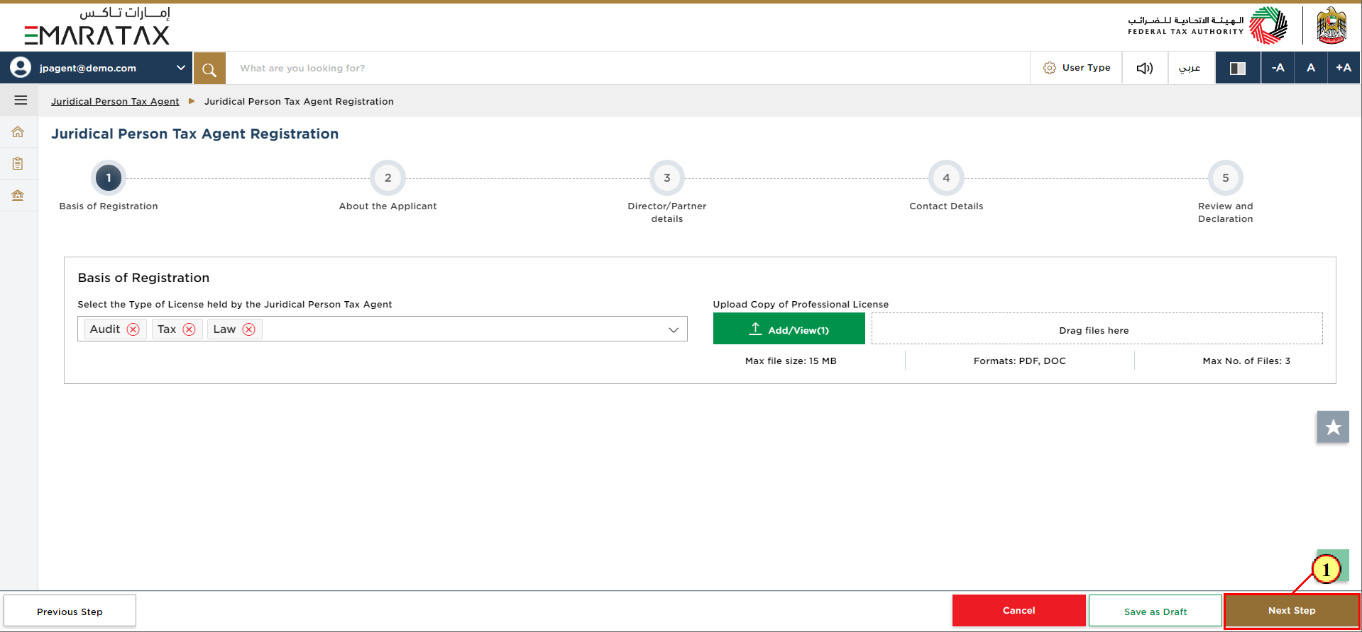
Step | Action |
(1) | After completing all mandatory fields, click the 'Next Step' button to save and proceed to the next section. |
About the Applicant Section
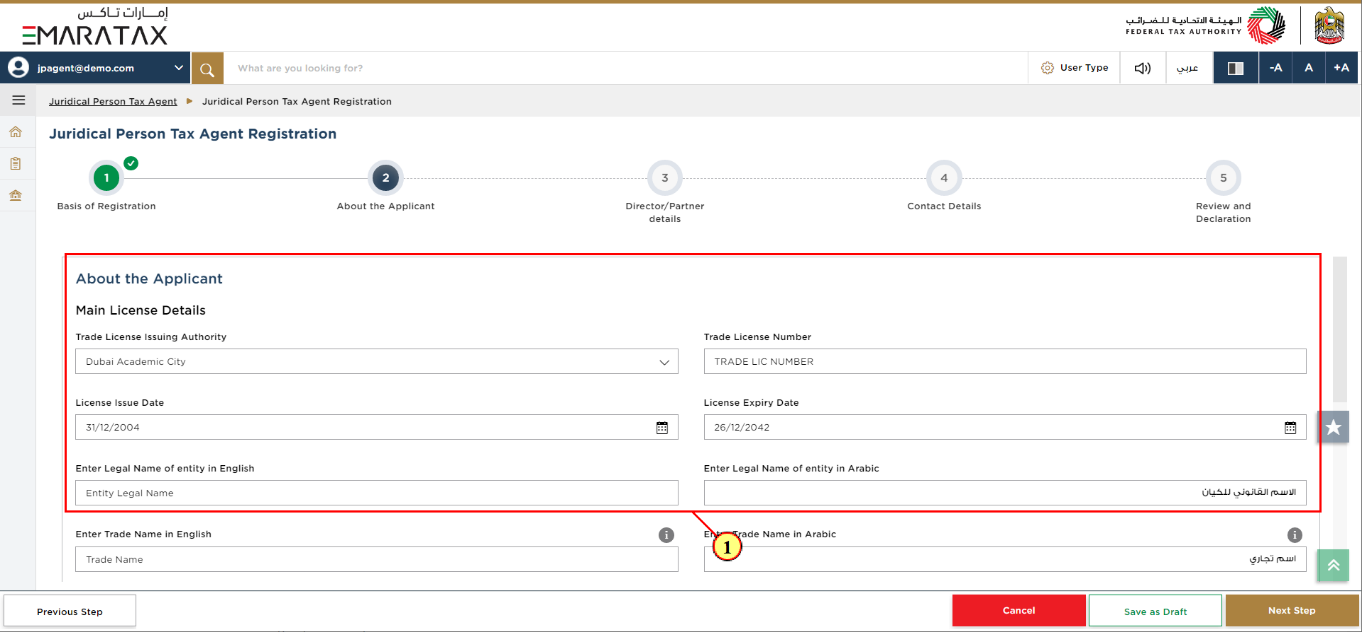
Step | Action |
(1) | Enter the Applicant information. |
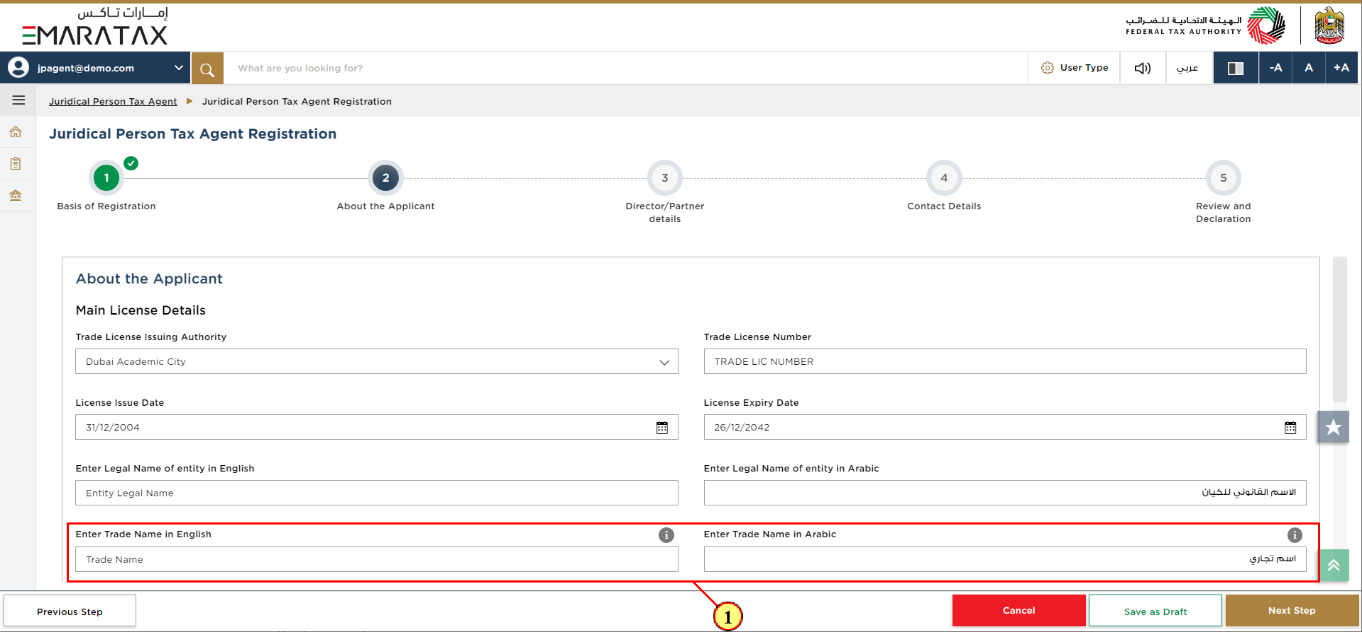
Step | Action |
(1) | Enter your Trade License details. |
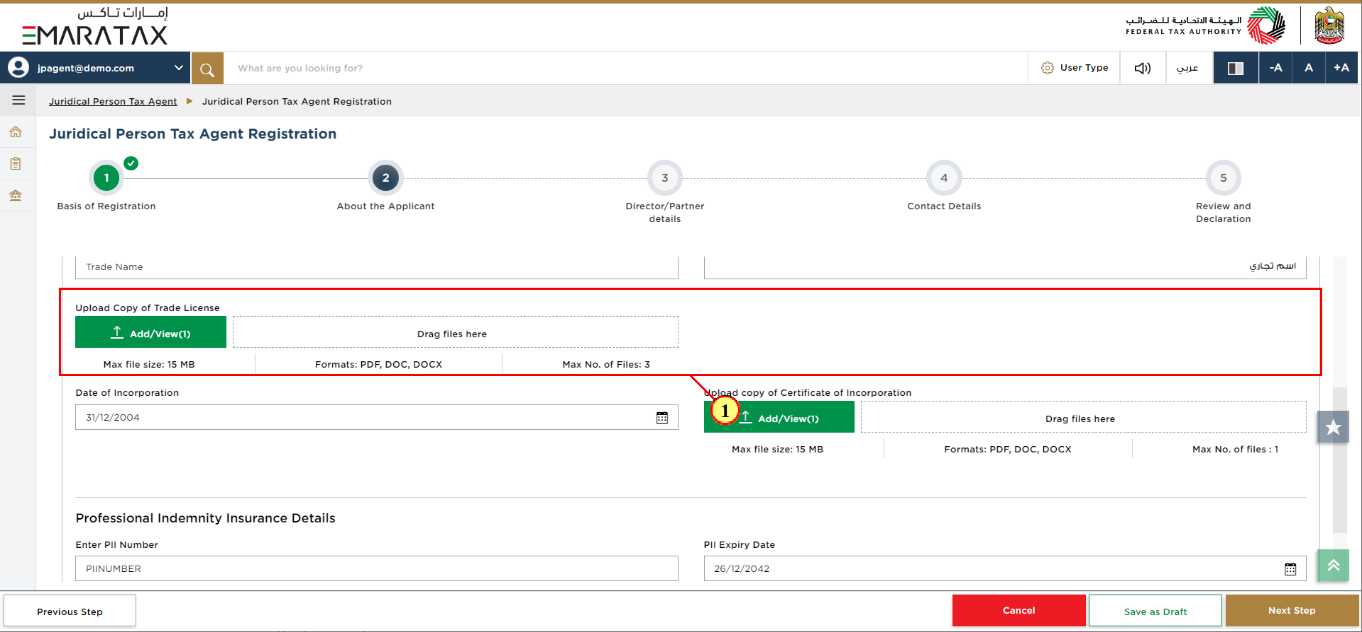
Step | Action |
(1) | Upload Copy of Trade License. |
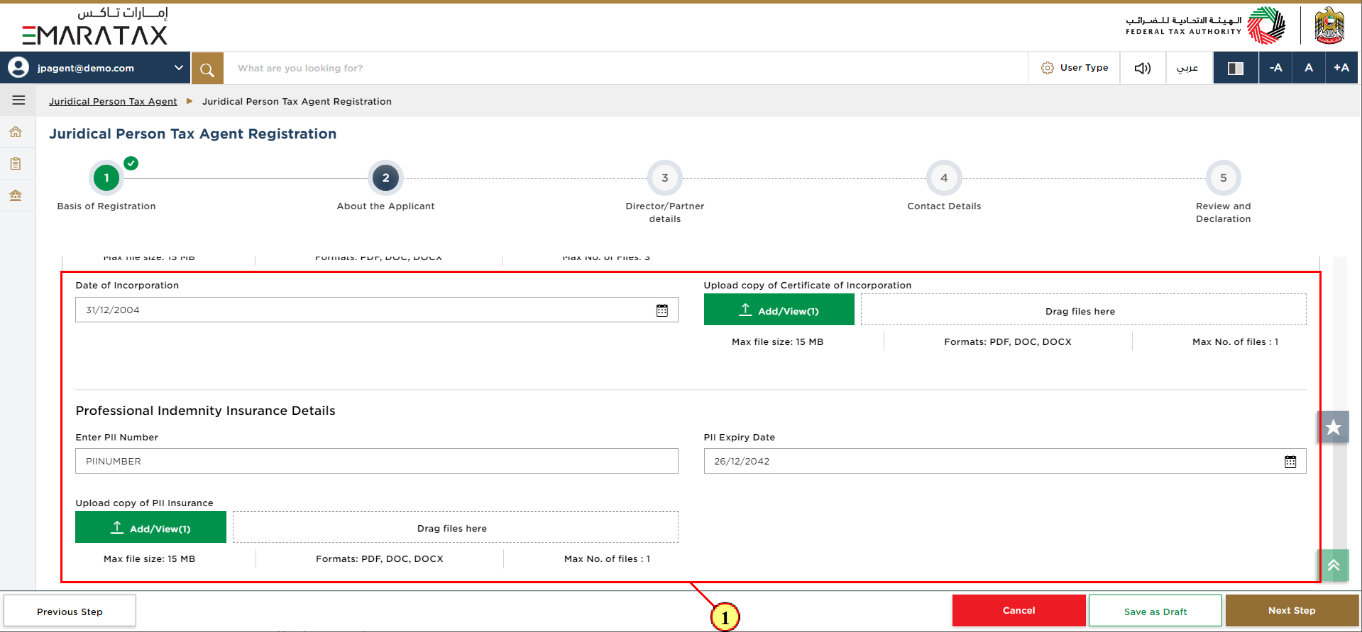
Step | Action |
(1) |
|
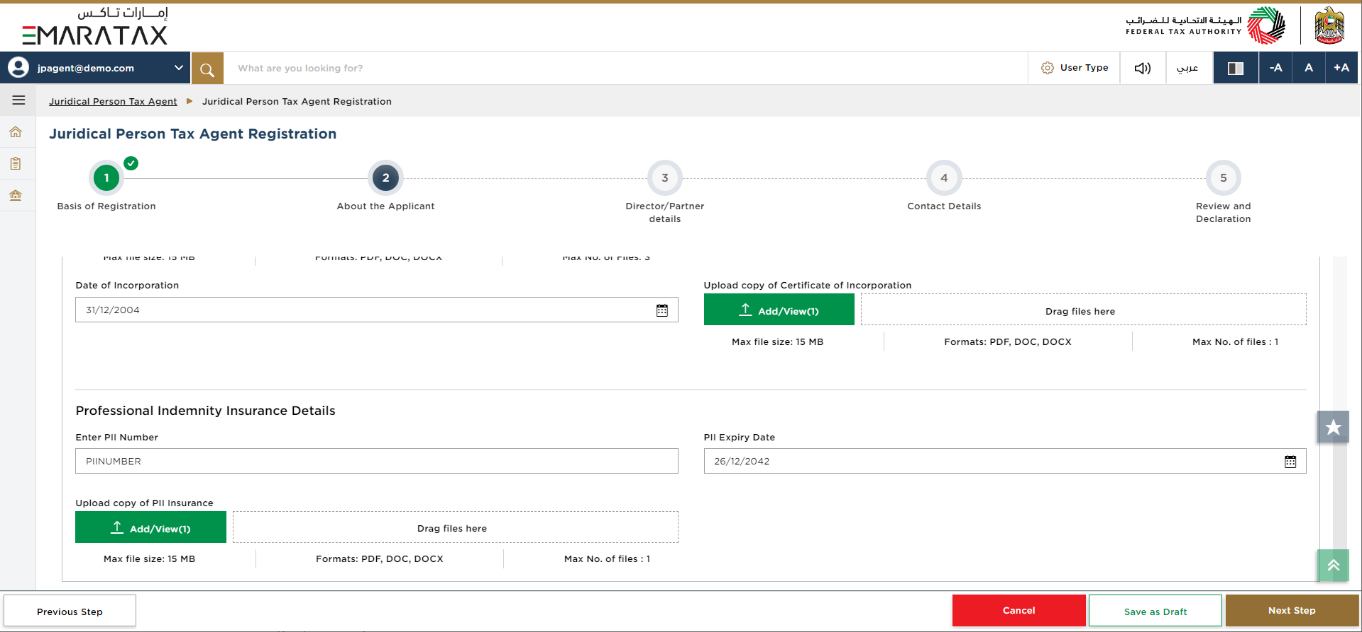
|
|
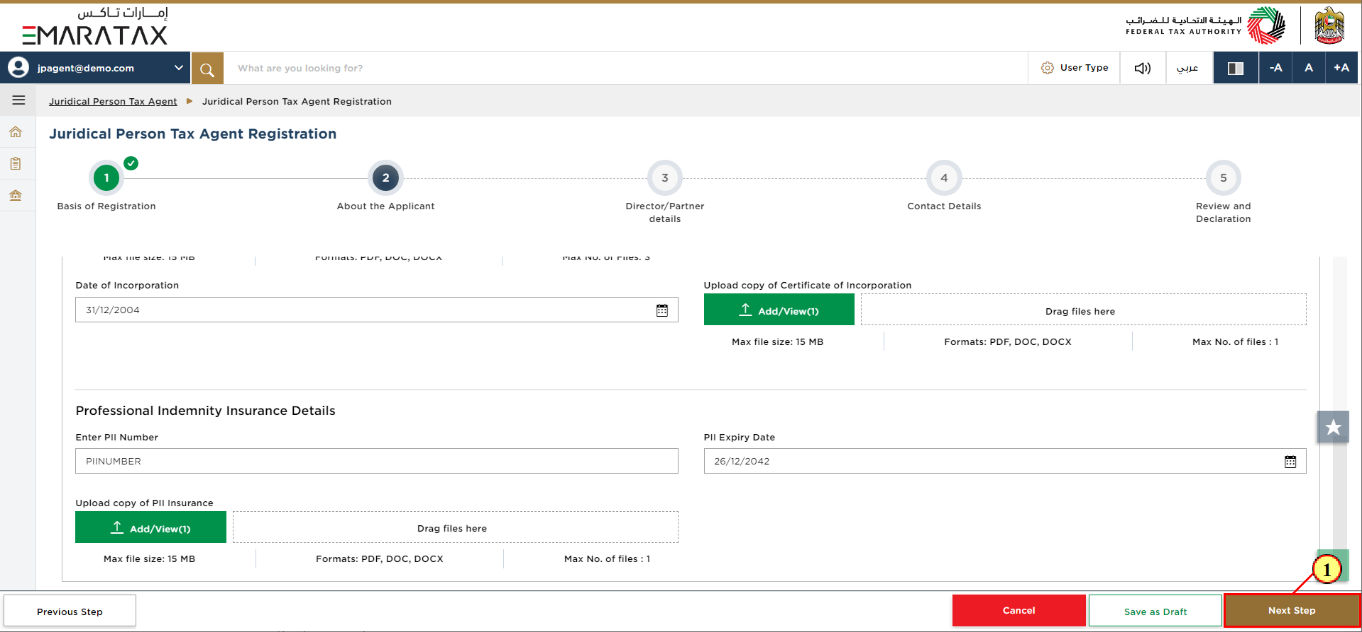
Step | Action |
(1) | After completing all mandatory fields, click the 'Next Step' button to save and proceed to the next section. |
Director/Partner details Section
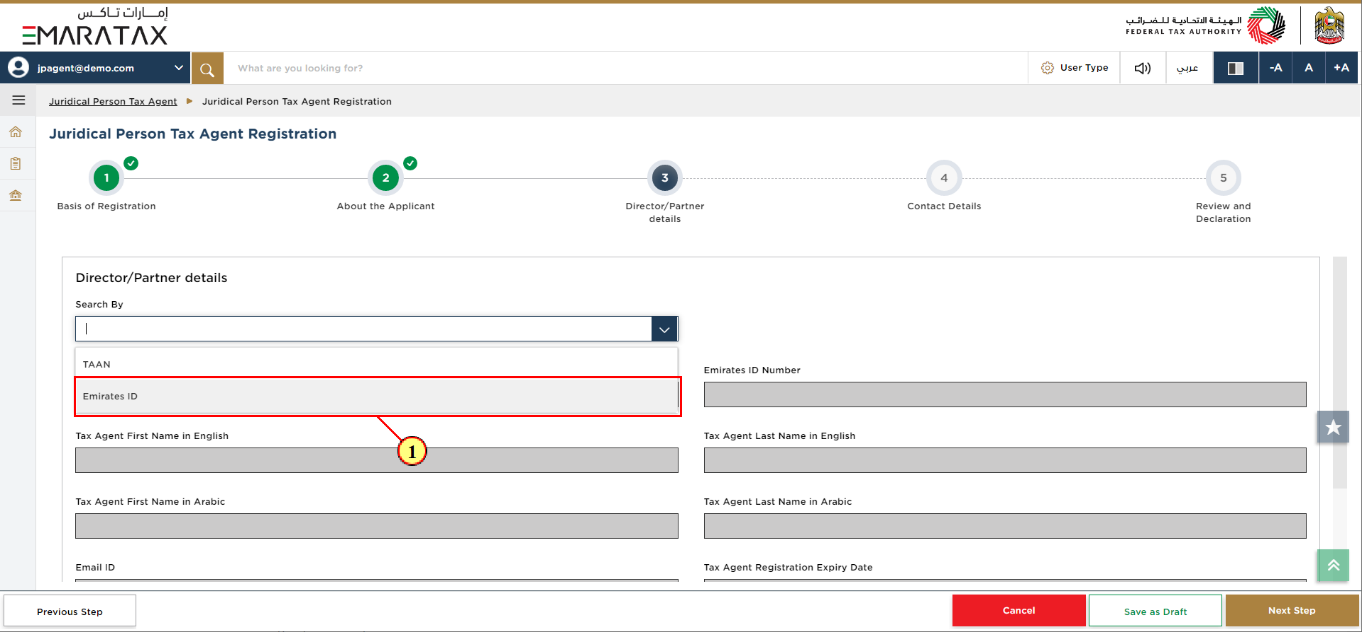
Step | Action |
(1) | Search by the Emirates ID and enter the details. |
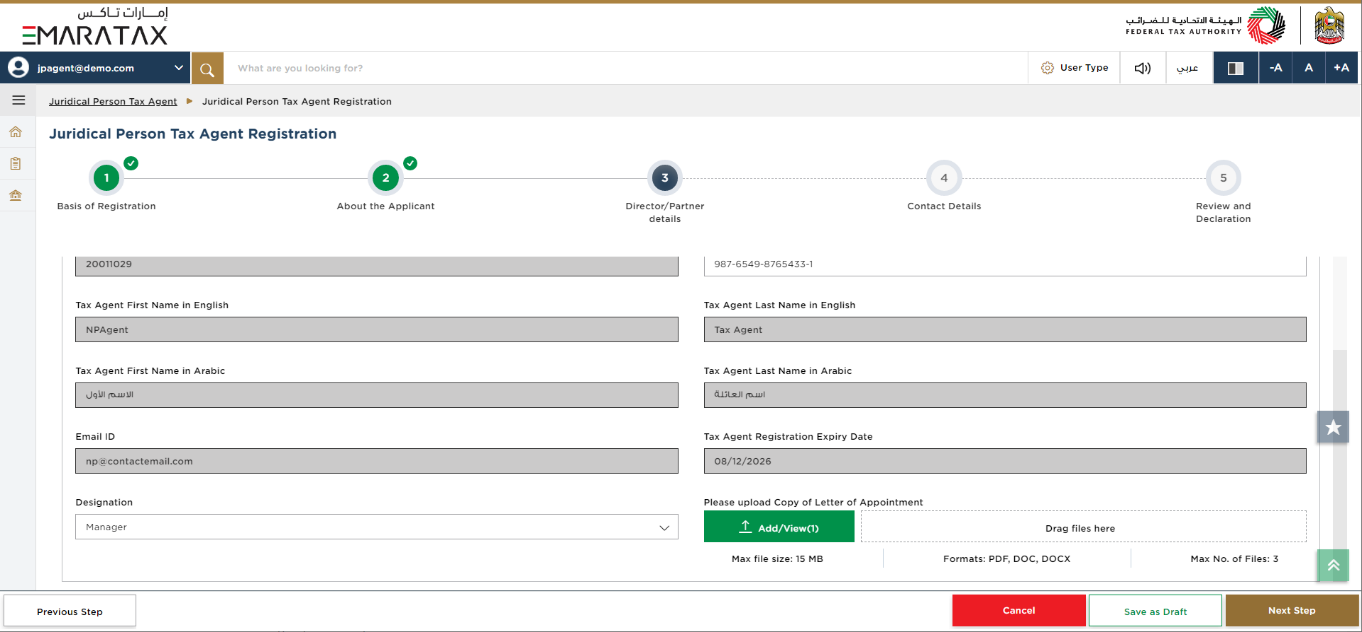
| Some of the fields are auto-populated based on the Emirates ID you entered. |
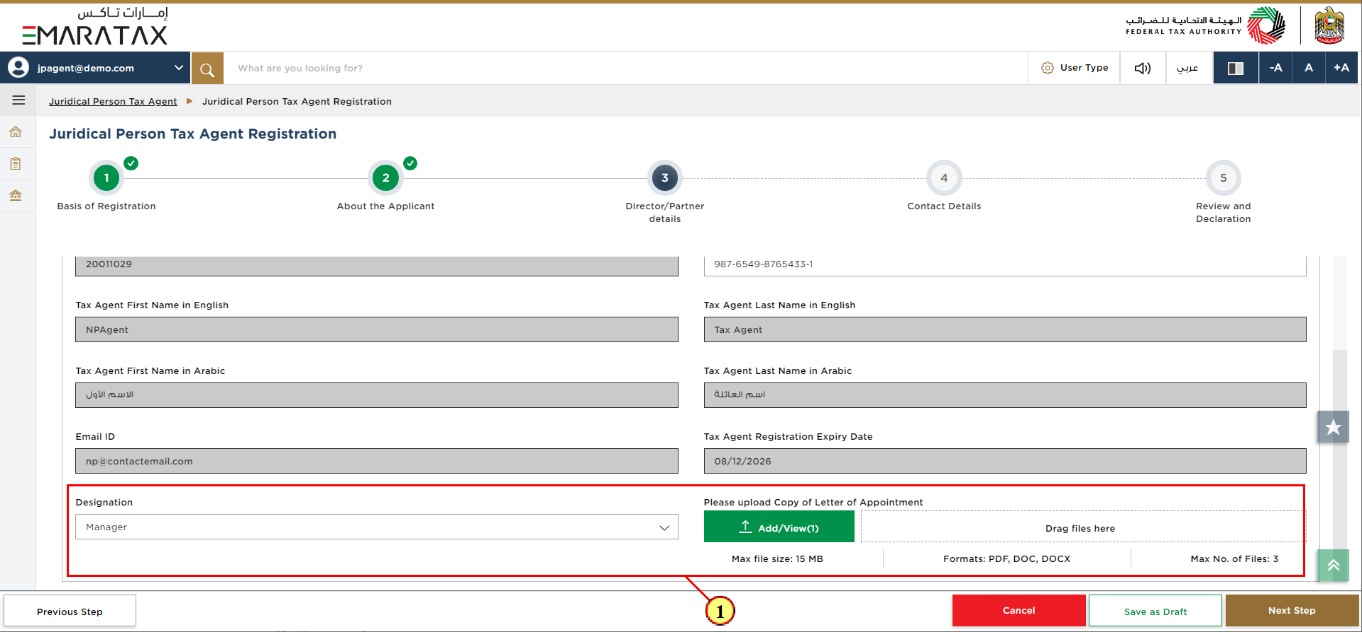
Step | Action |
(1) | Enter the Designation and upload Copy of Letter of Appointment. |
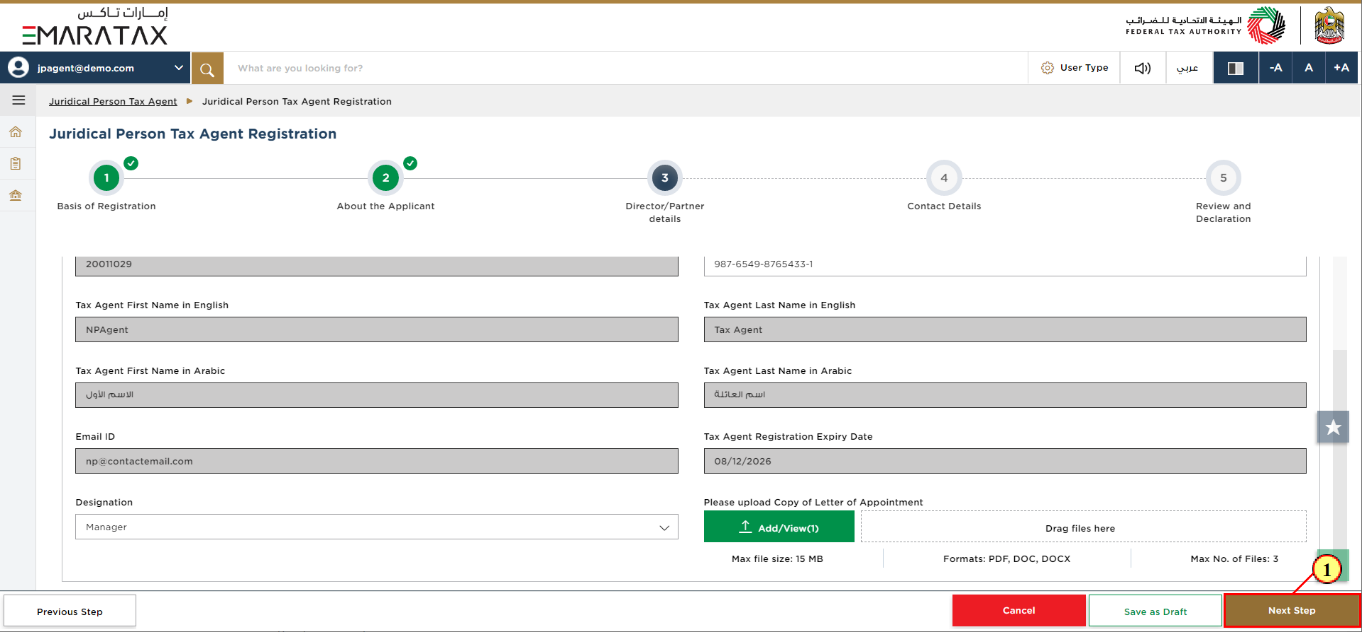
Step | Action |
(1) | After completing all mandatory fields, click the 'Next Step' button to save and proceed to the next section. |
Contact Details Section
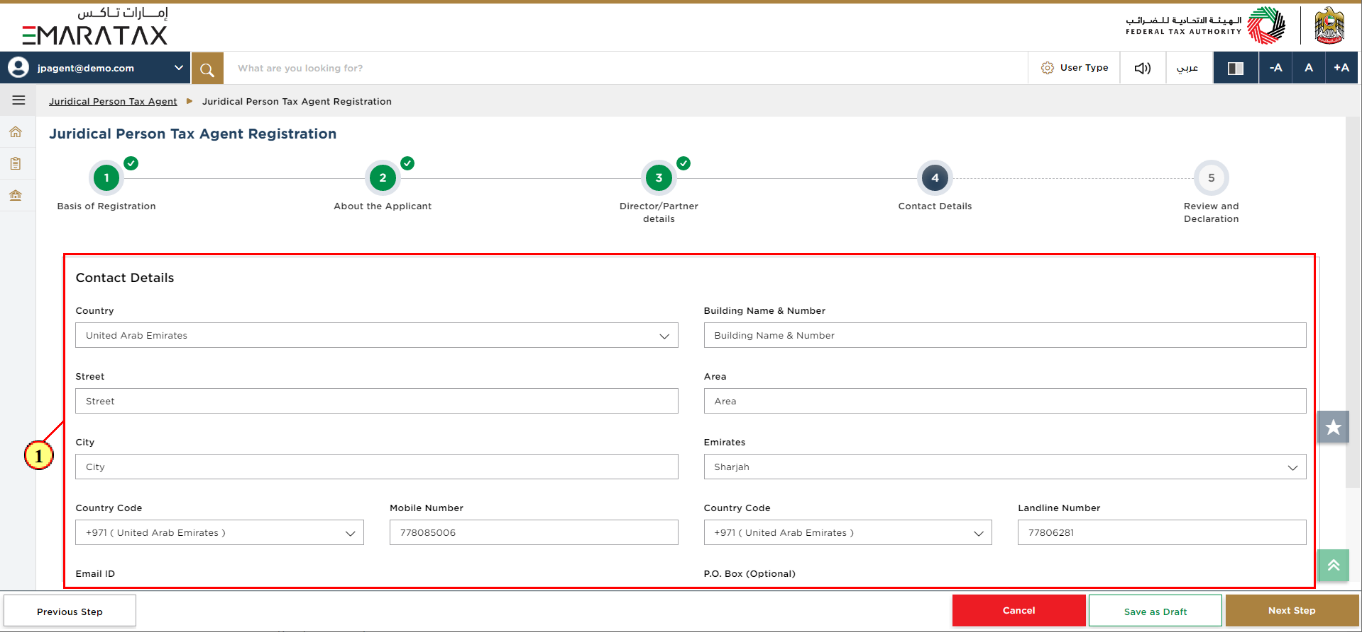
Step | Action |
(1) | Enter the Contact Details of the Juridical Person Tax Agent. |
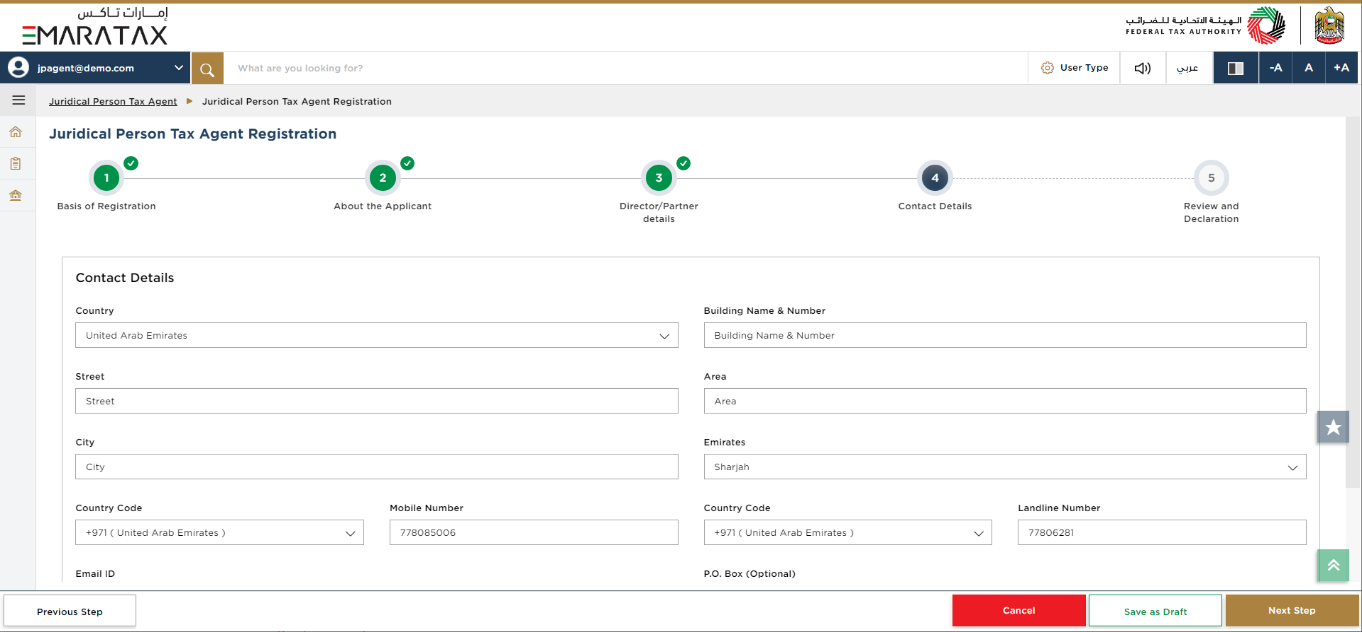
| Do not use another company's address. If you have multiple addresses, provide details of the place where most of the day-to-day activities of the business are carried out. |
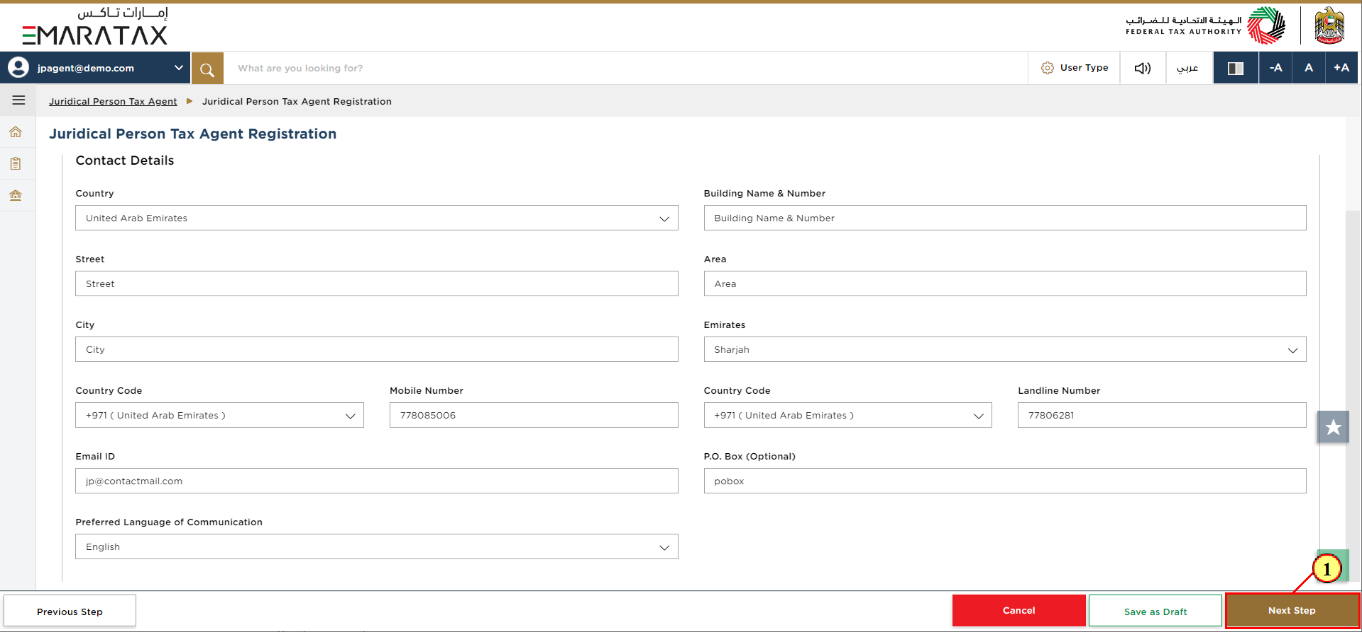
Step | Action |
(1) | After completing all mandatory fields, click the 'Next Step' button to save and proceed to the next section. |
Review and Declaration Section
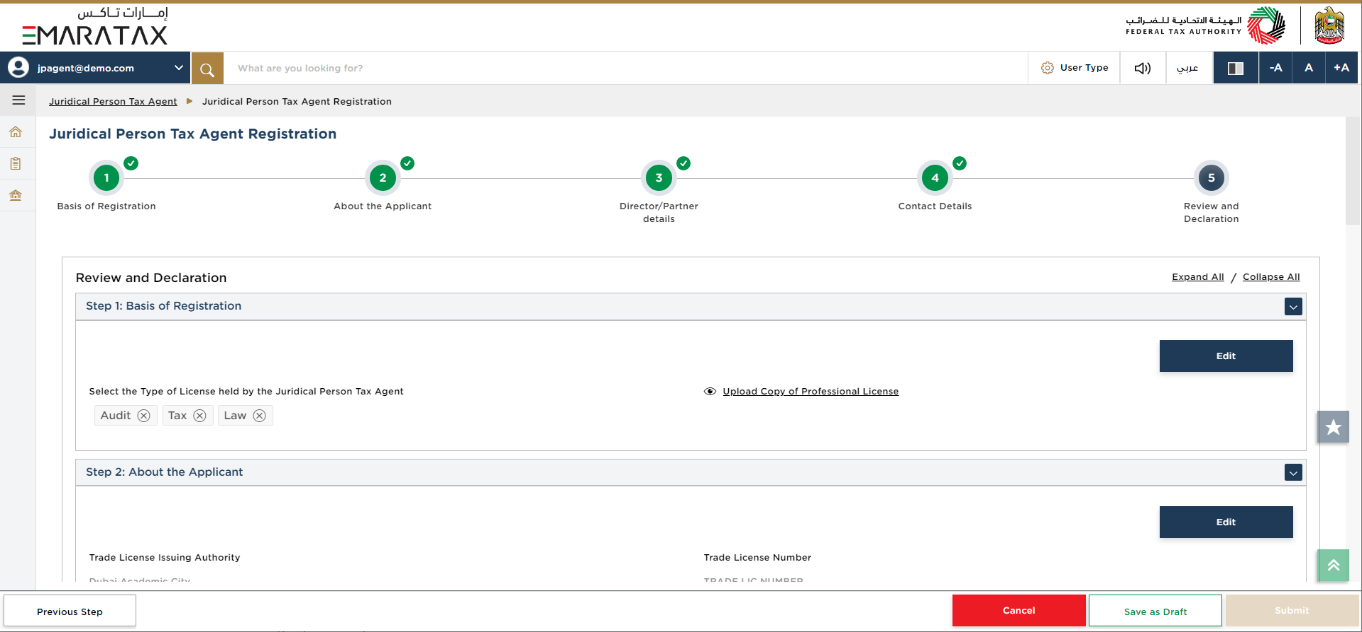
| This section highlights all the details entered by you across the application. You are required to review and submit the application. |
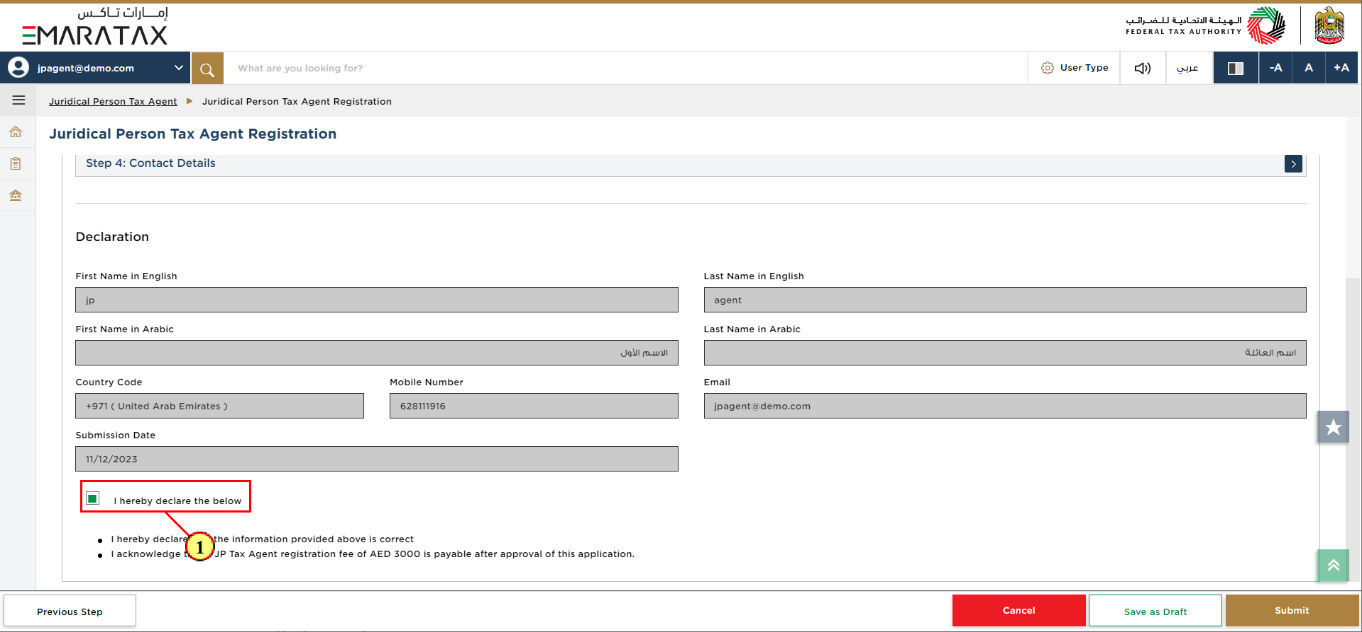
Step | Action |
(1) | After carefully reviewing all of the information entered on the application, mark the checkbox to declare the correctness of the information provided in the application. |
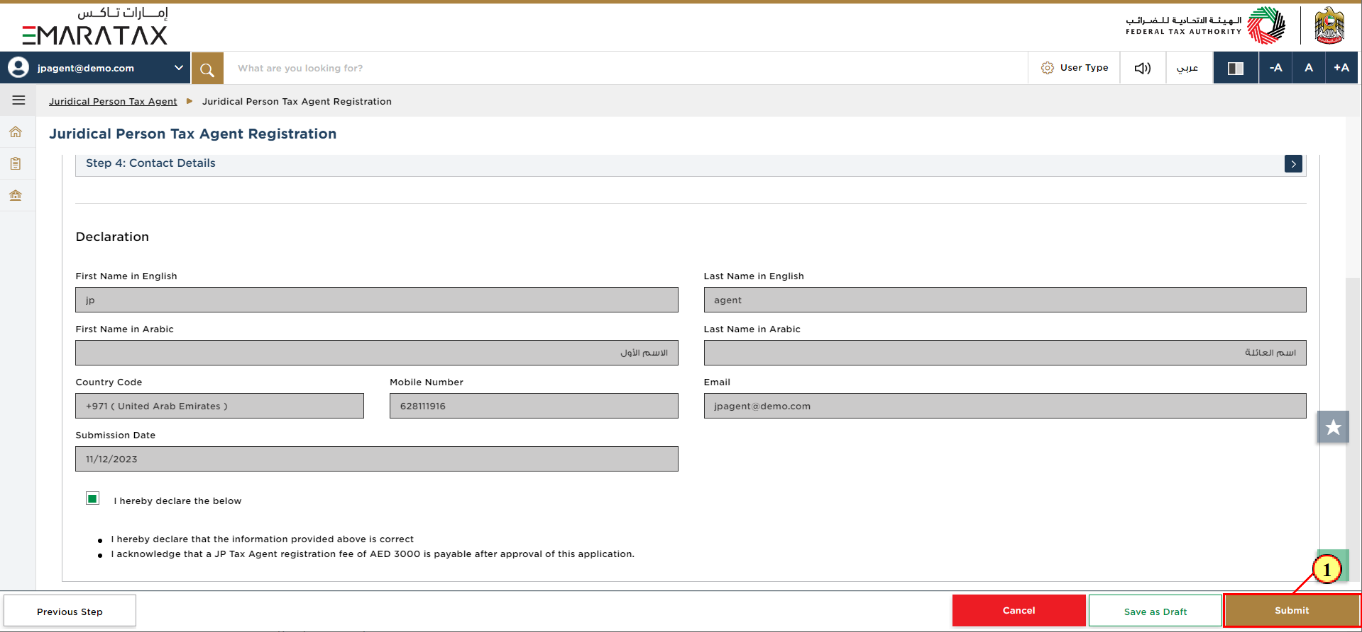
Step | Action |
(1) | Click 'Submit' to submit the Juridical Person Tax Agent Registration application. |
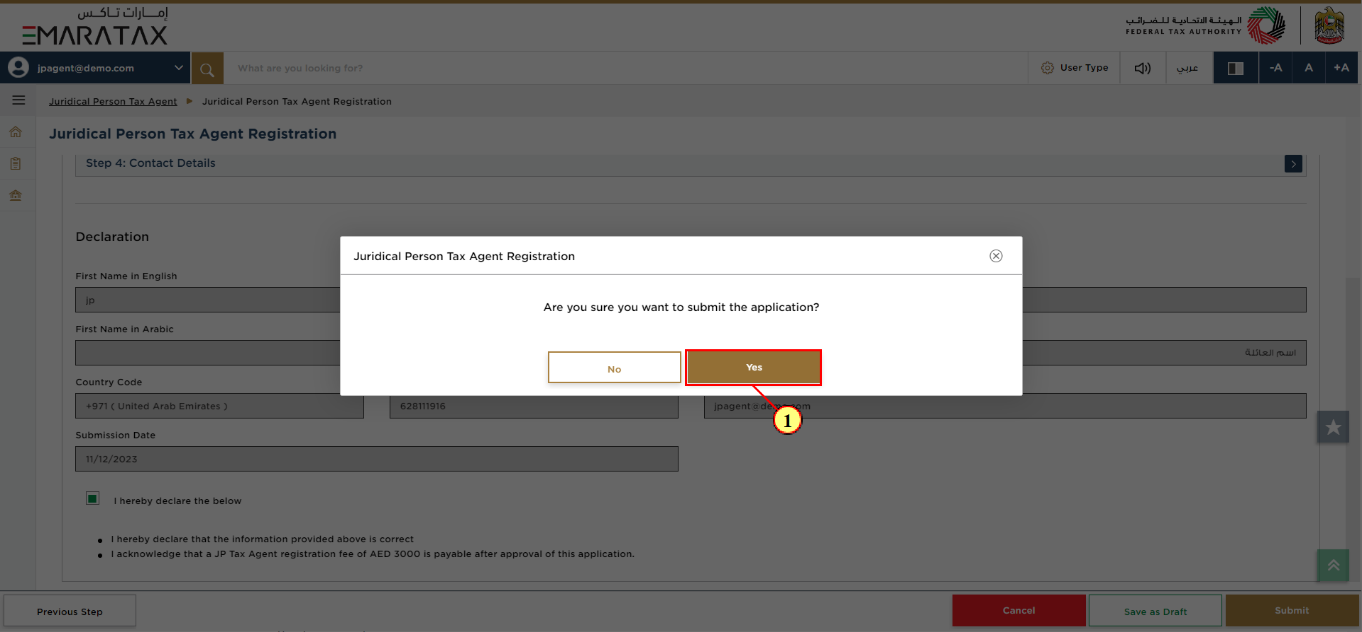
Step | Action |
(1) | Click 'Yes'. |
Post Application Submission
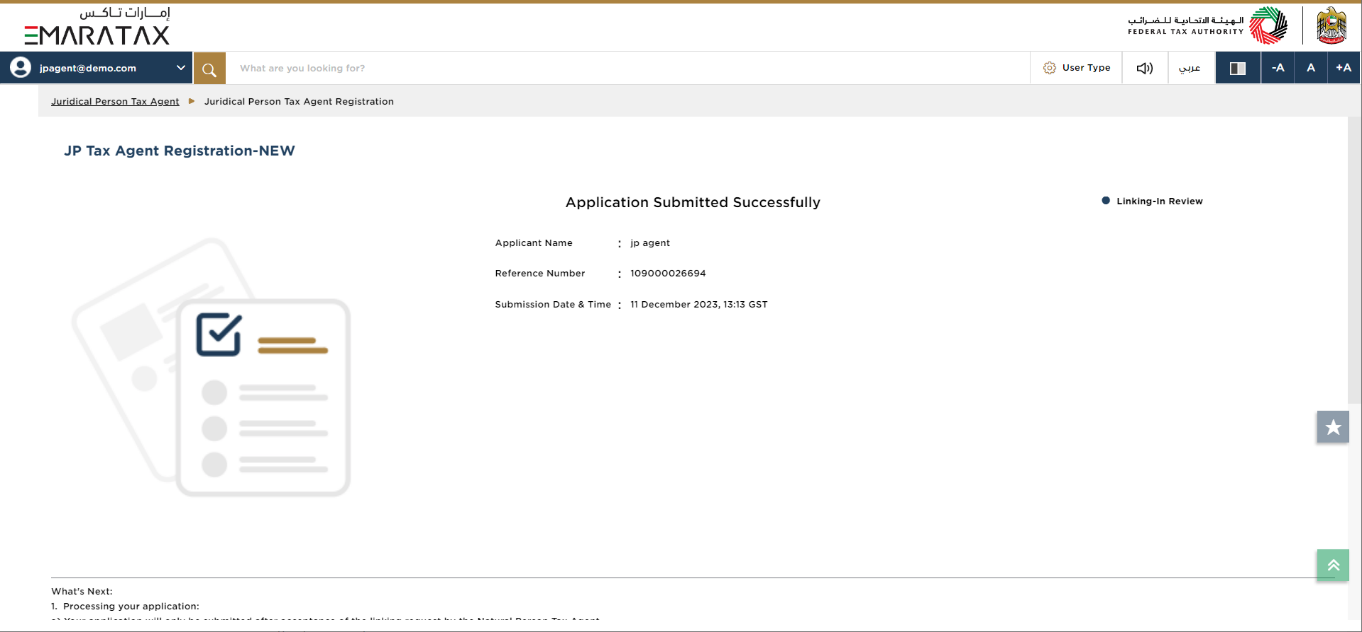
| After your application is submitted successfully, a Reference Number is generated for your submitted application. Note this reference number for future communication with the FTA. The application will be sent to Natural Person Tax Agent for acceptance. |
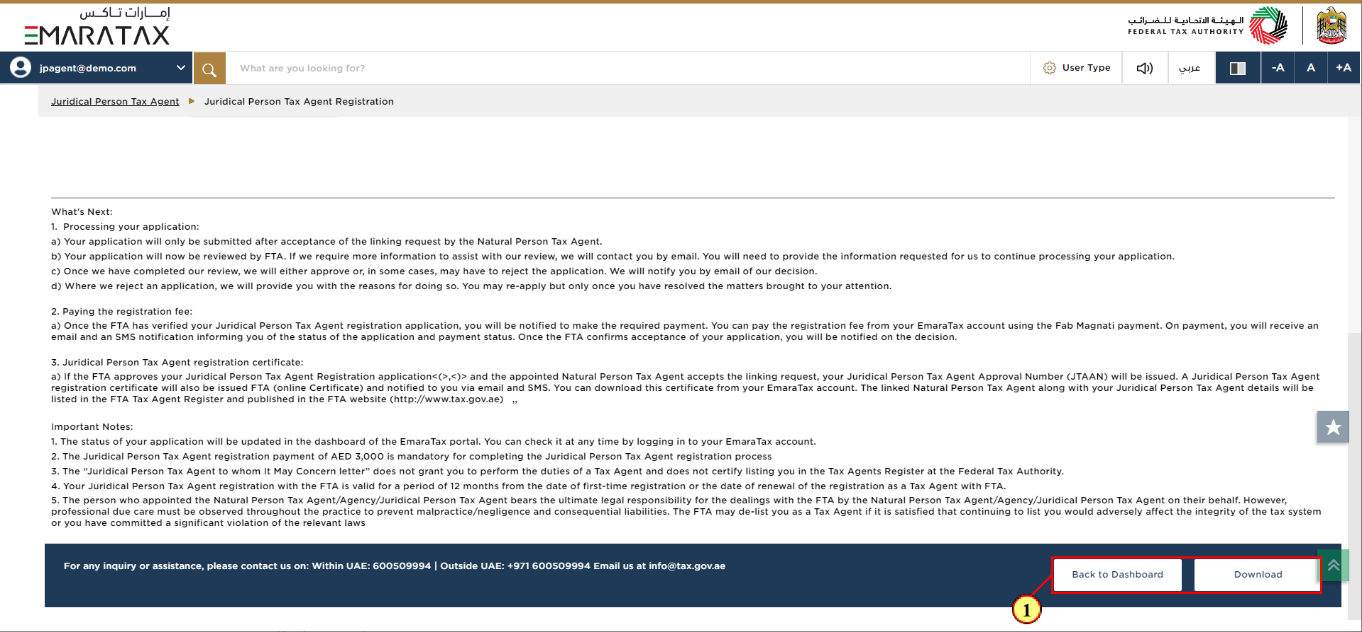
Step | Action |
(1) |
|
Correspondences
Juridical Person Tax Agent receives the following correspondences:
Application submission acknowledgment.
Additional information notification (only if the FTA requires more information to assist with their review of your application).
Awaiting payment.
Application approval or rejection notification.
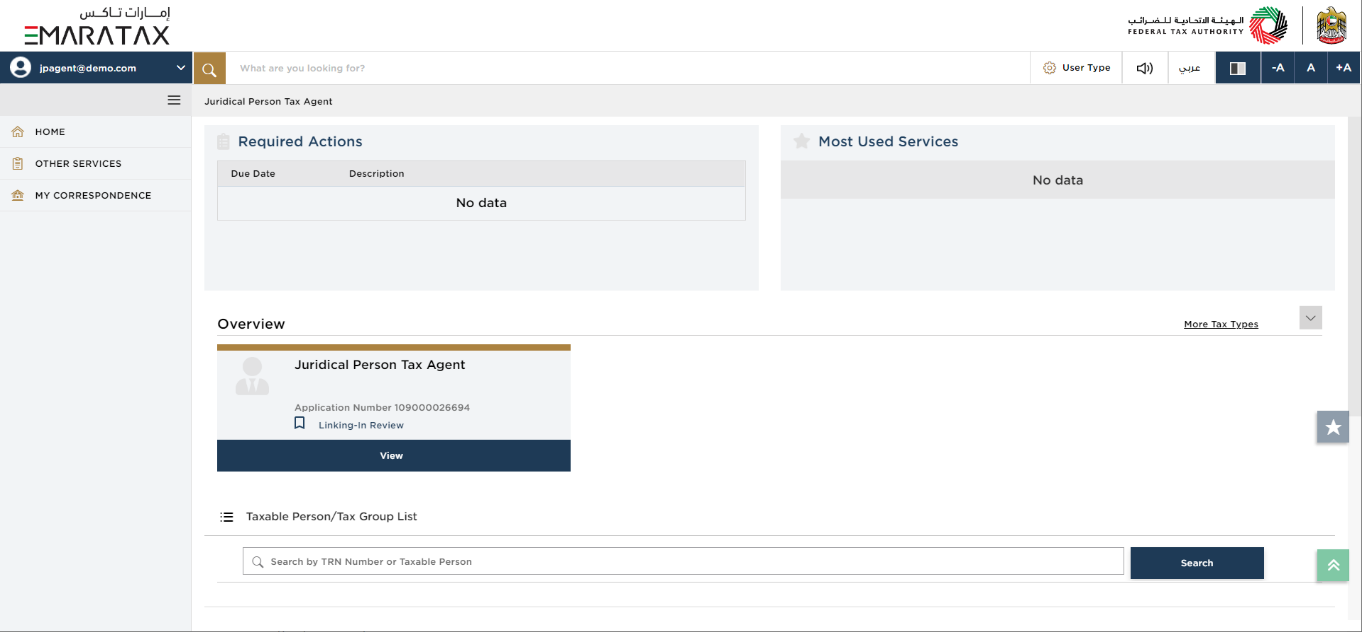
| Once your application is submitted, a linking request will be sent to the Natural Person Tax Agent and the status of your Juridical Person Tax Agent application will be 'Linking-In Review'. |
Application History - In-Review
At least one Natural Person Tax Agent should be associated in the position of Director/Manager or any equivalent position, to be able to operate as a Juridical Person Tax Agent.
After the Natural Person Tax Agent approves the Linking request, the application will move to the FTA for review and the status of your application will be 'In-Review'. If the Natural Person Tax Agent rejects the Linking request, the application will be sent back to the Juridical Person Tax Agent.
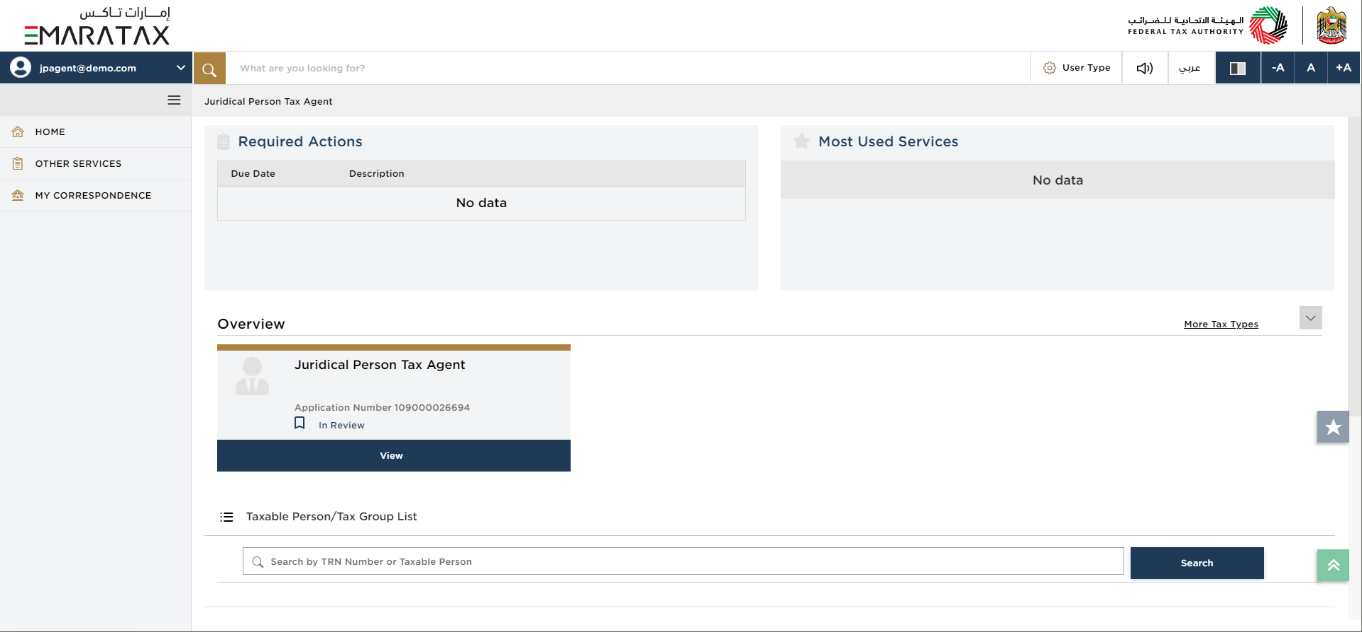
| While your application is under review by the FTA, the status of your Juridical Person Tax Agent application will be 'In Review'. |
Application History - Awaiting Payment
Once the FTA approves your application, you will be informed to make the payment for your Juridical Person Tax Agent Registration.
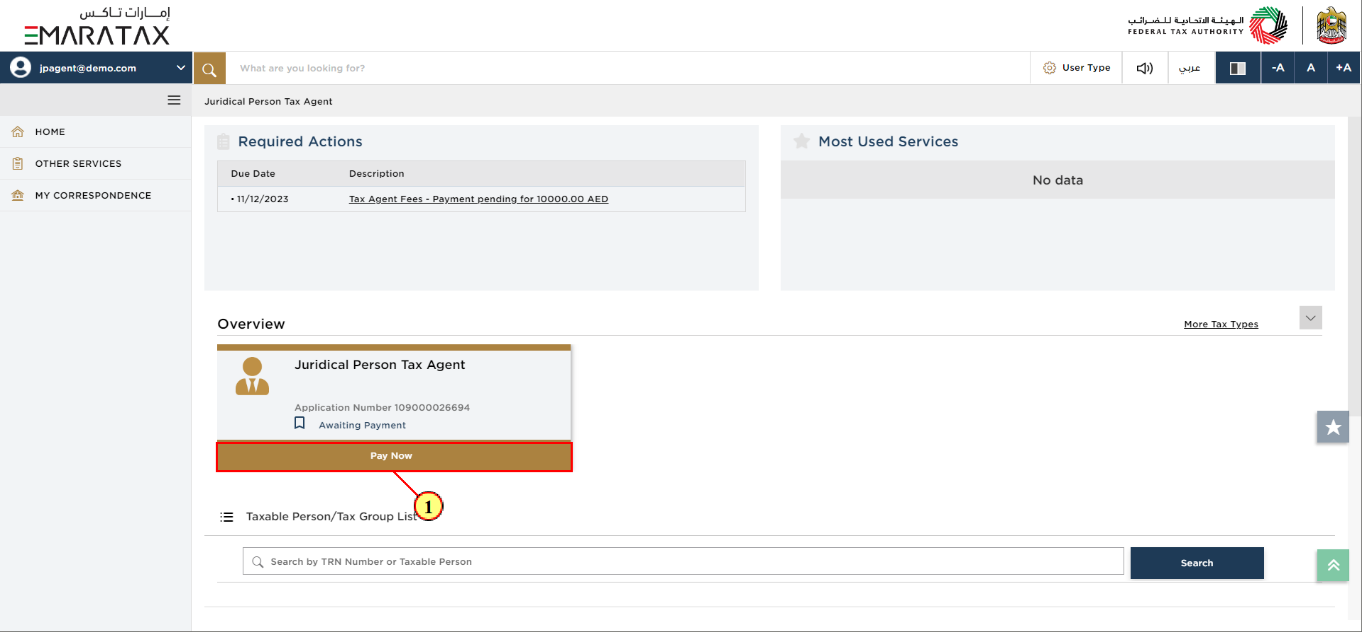
Step | Action |
(1) | Click 'Pay Now' on the Juridical Person Tax Agent tile. |
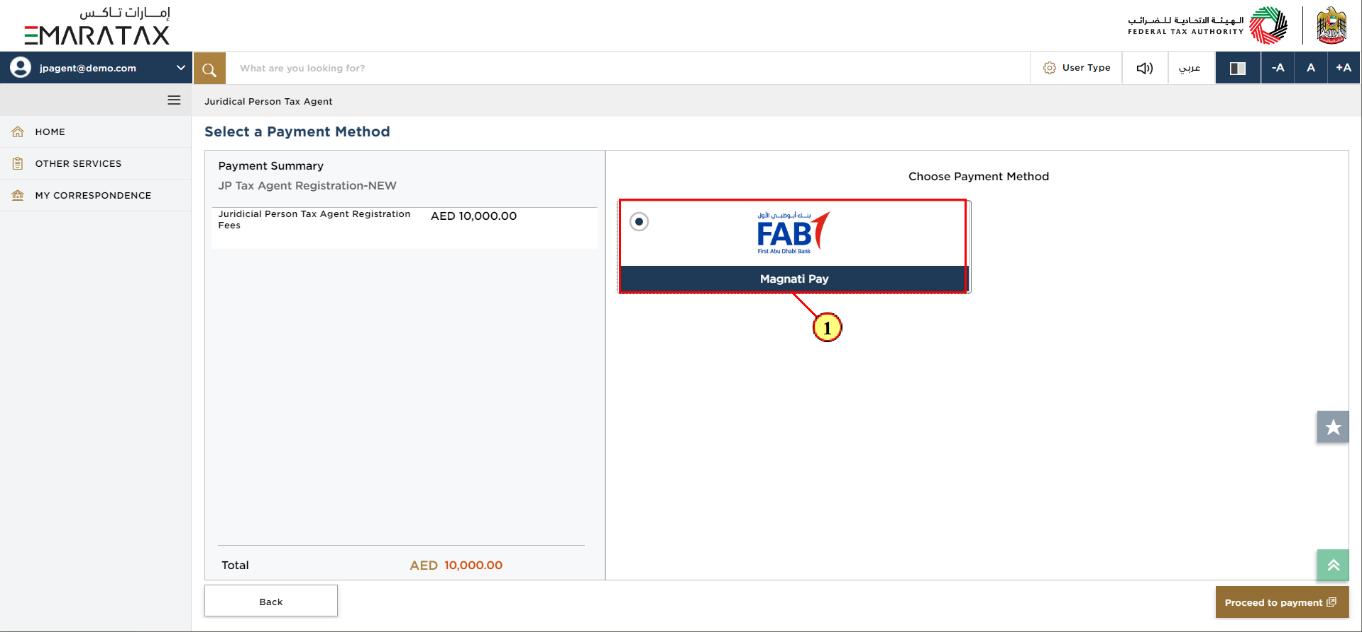
Step | Action |
(1) | Choose the preferred payment method. |
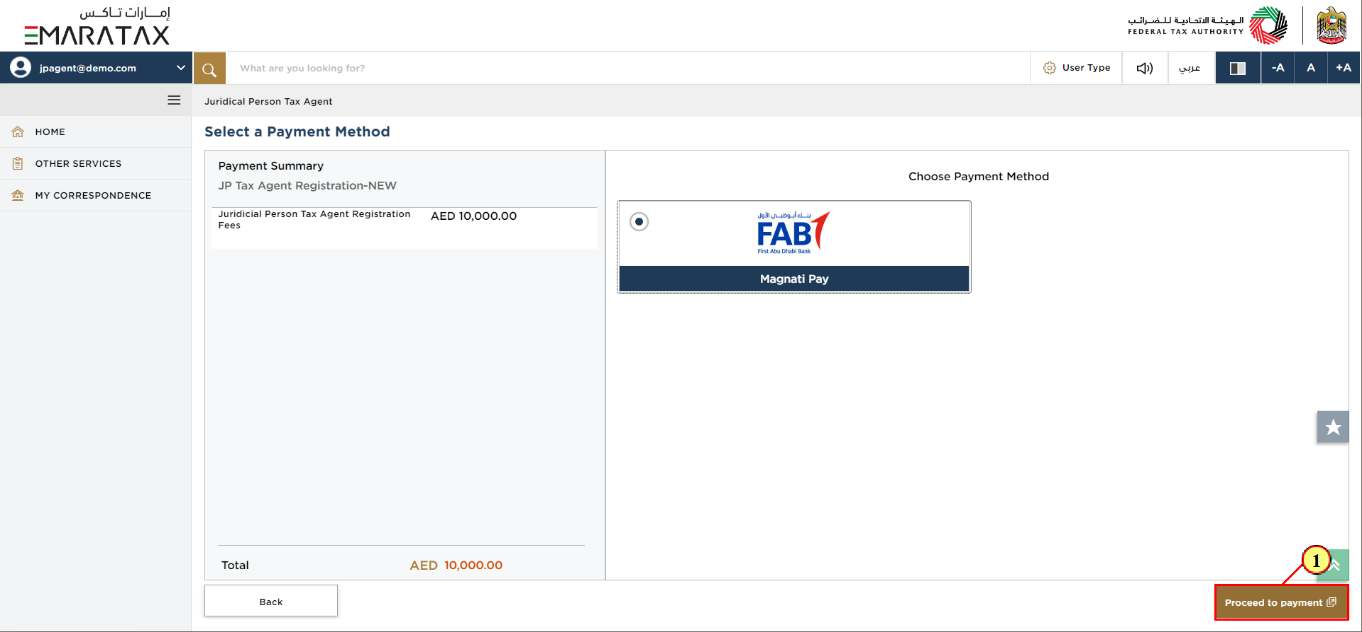
Step | Action |
(1) | Click 'Proceed to payment'. |
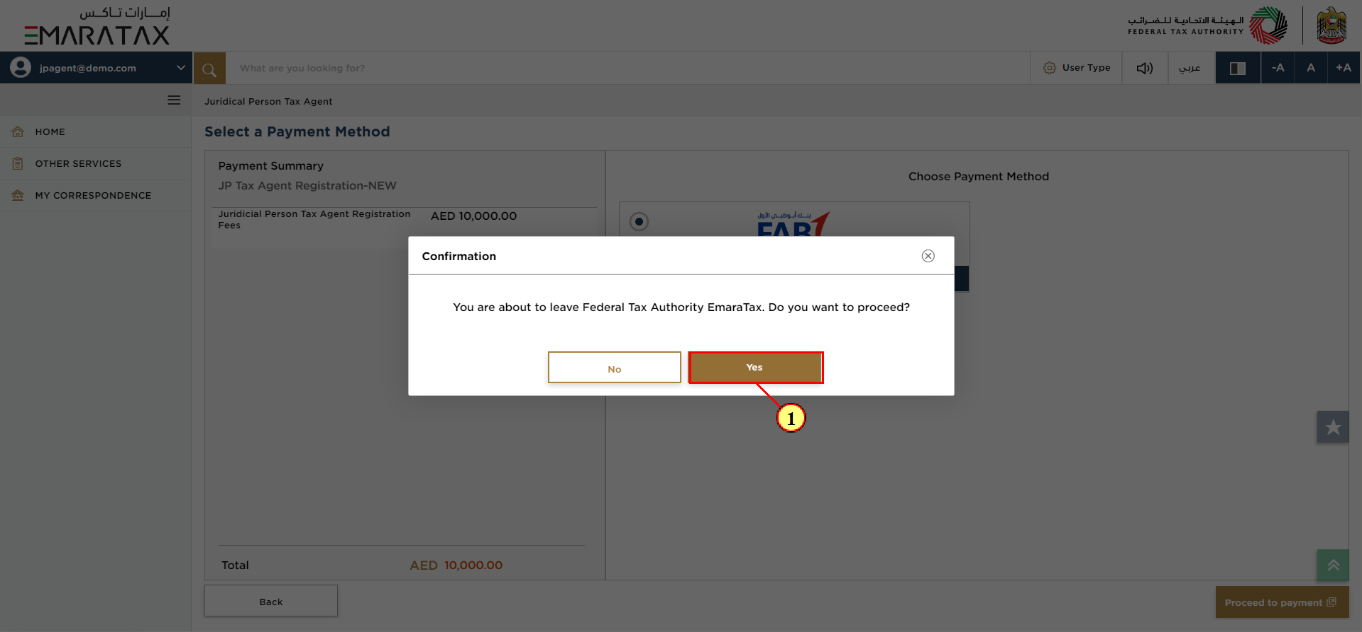
Step | Action |
(1) | Click 'Yes' to continue. |

Step | Action |
(1) | Enter the payment details and click 'Pay'. |
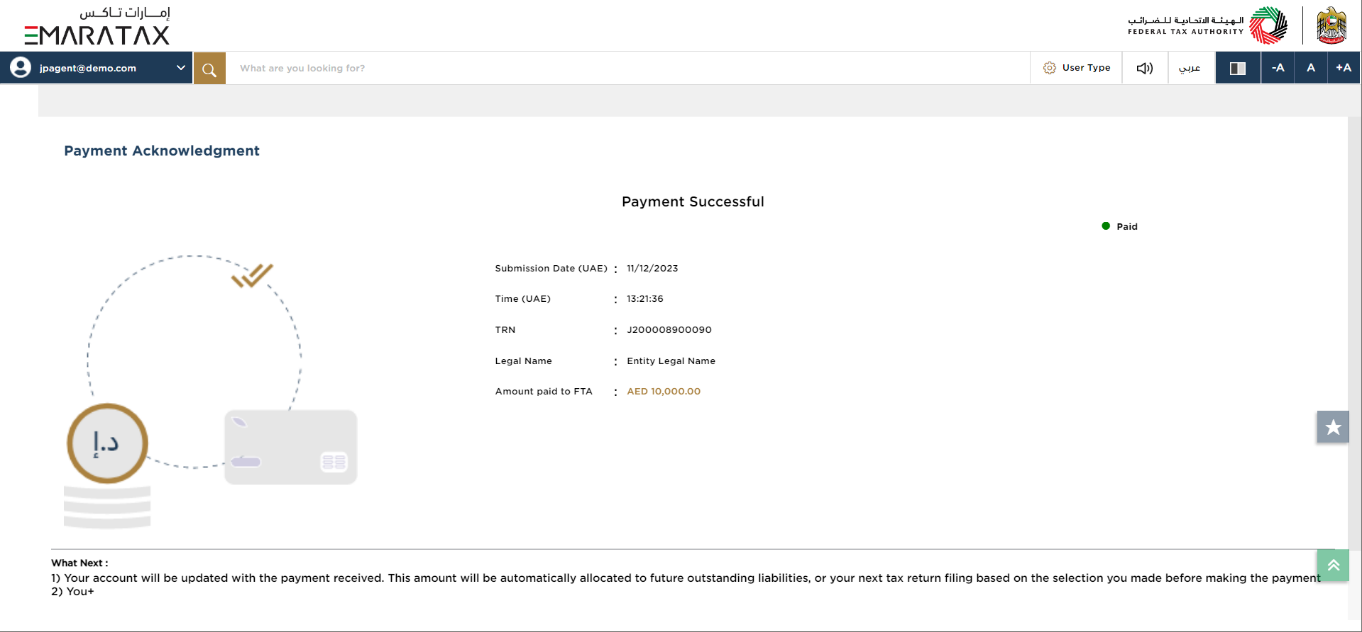
| After your payment is done successfully, you will be issued a Juridical Person Tax Agent Number and Juridical Person Tax Agent Registration Certificate, enabling you to operate as a Juridical Person Tax Agent. |
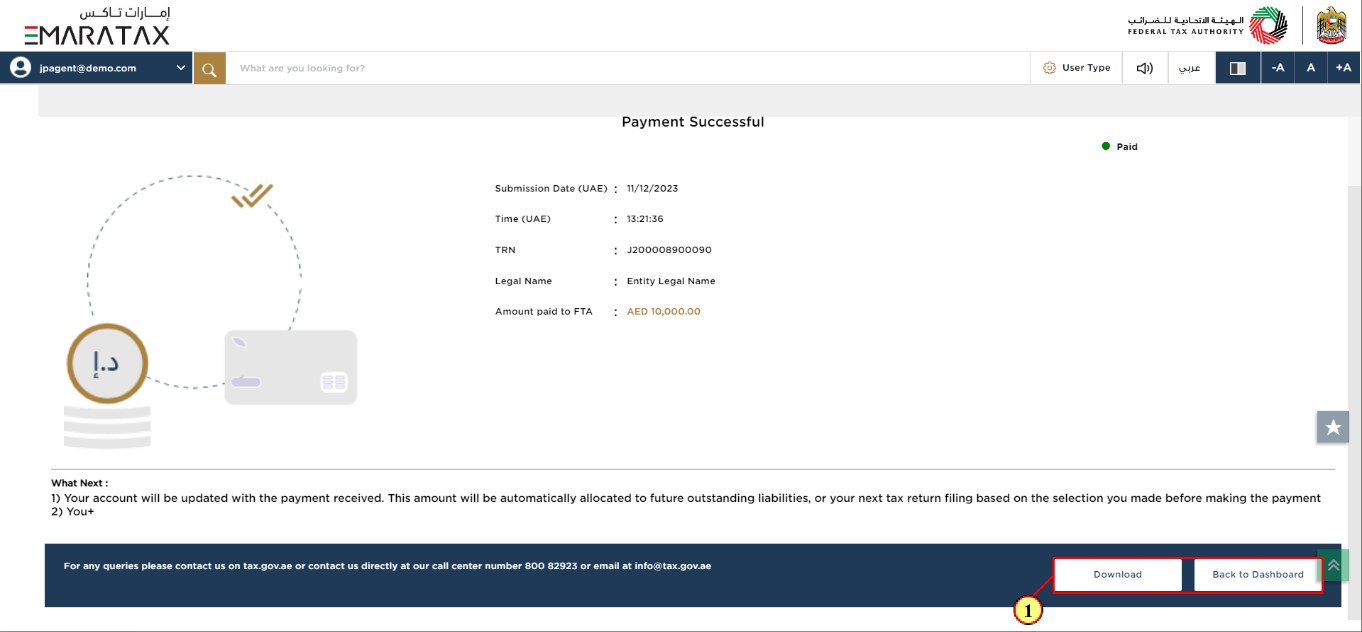
Step | Action |
(1) |
|
Application Status – Active
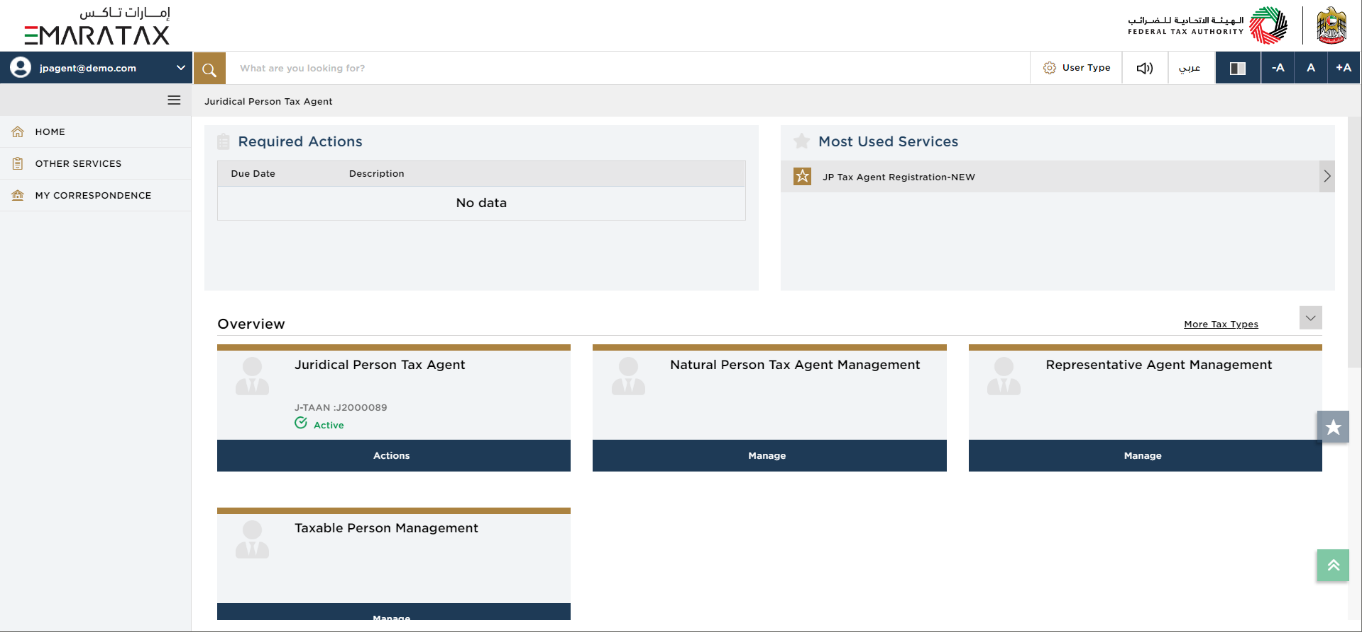
| Once the registration process is complete, you will be able to see the J-TAAN ID with 'Active' status on the Juridical Person Tax Agent tile. |
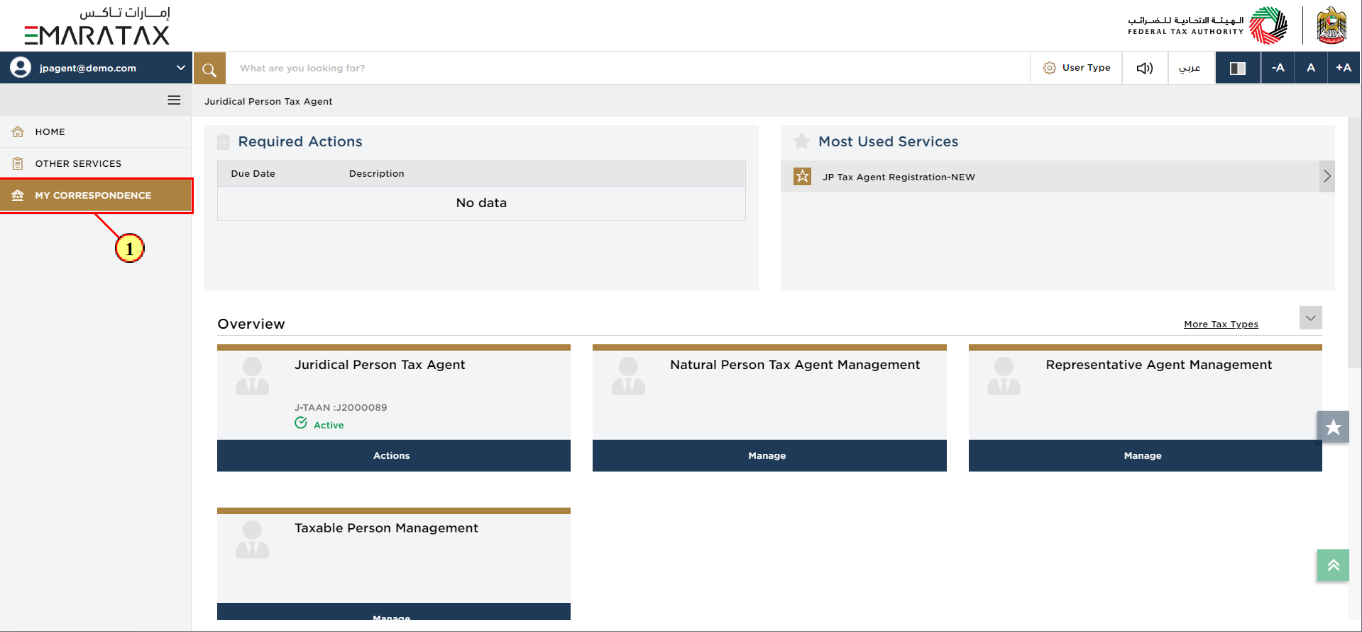
Step | Action |
(1) | Click 'MY CORRESPONDENCE'. |
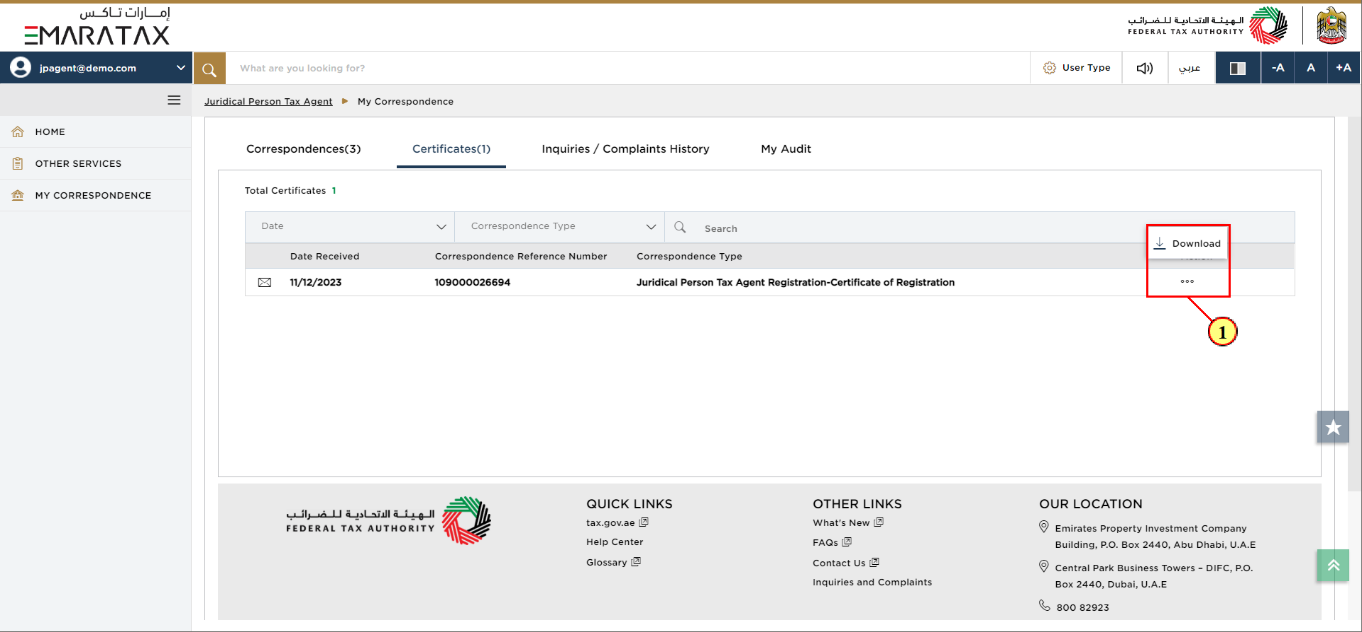
Step | Action |
(1) | You can download your Juridical Person Tax Agent Registration Certificate here. |