Natural Person Representative Agent - Link with Juridical Person Tax Agent - 25 June 2024
Natural Person Representative Agent - Link with Juridical Person Tax Agent
Tax Agent User Manual
Date: 25 June, 2024
Version 1.3.0.0
Navigating through EmaraTax
The following Tabs and Buttons are available to help you navigate through this process
Button | Description |
In the Portal | |
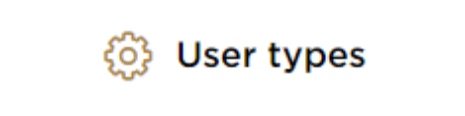 | This is used to toggle between various personas within the user profile such as Taxable Person, Tax Agent, Tax Agency, Legal Representative etc |
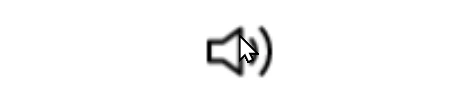 | This is used to enable the Text to Speech feature of the portal |
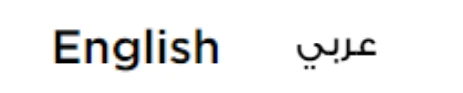 | This is used to toggle between the English and Arabic versions of the portal |
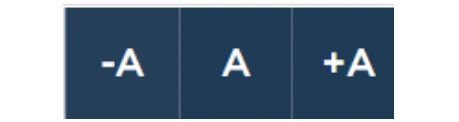 | This is used to decrease, reset, and increase the screen resolution of the user interface of the portal |
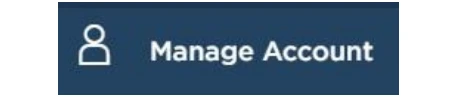 | This is used to manage the user profile details such as the Name, Registered Email Address, Registered Mobile Number, and Password |
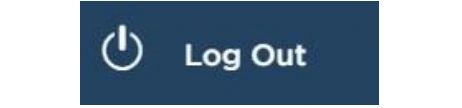 | This is used to log off from the portal |
In the Business Process application | |
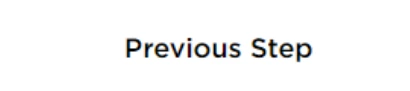 | This is used to go the Previous section of the Input Form |
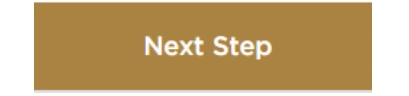 | This is used to go the Next section of the Input Form |
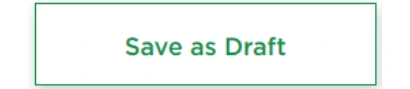 | This is used to save the application as draft, so that it can be completed later |
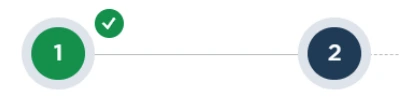 | This menu on the top gives an overview of the various sections within the form. All the sections need to be completed in order to submit the application for review. The current section is highlighted in Blue and the completed sections are highlighted in green with a check |
The Federal Tax Authority offers a range of comprehensive and distinguished electronic services in order to provide the opportunity for taxpayers to benefit from these services in the best and simplest ways.
Introduction
This training manual is prepared to help a Natural Person Representative Agent to navigate through the Federal Tax Authority EmaraTax portal to accept the linking request from the Juridical Person Tax Agent. The Natural Person Representative Agent needs to accept the request by logging into their EmaraTax account. Once the request is accepted, the Natural Person Representative Agent shall be linked to the Juridical Person Tax Agent.
Once the Juridical Person submits the linking application, the application will be sent to The Natural Person Representative Agent for acceptance and the status of the application will be ‘In-Review’.
This manual will address the process for ‘acceptance and approval flow’.
Login to EmaraTax
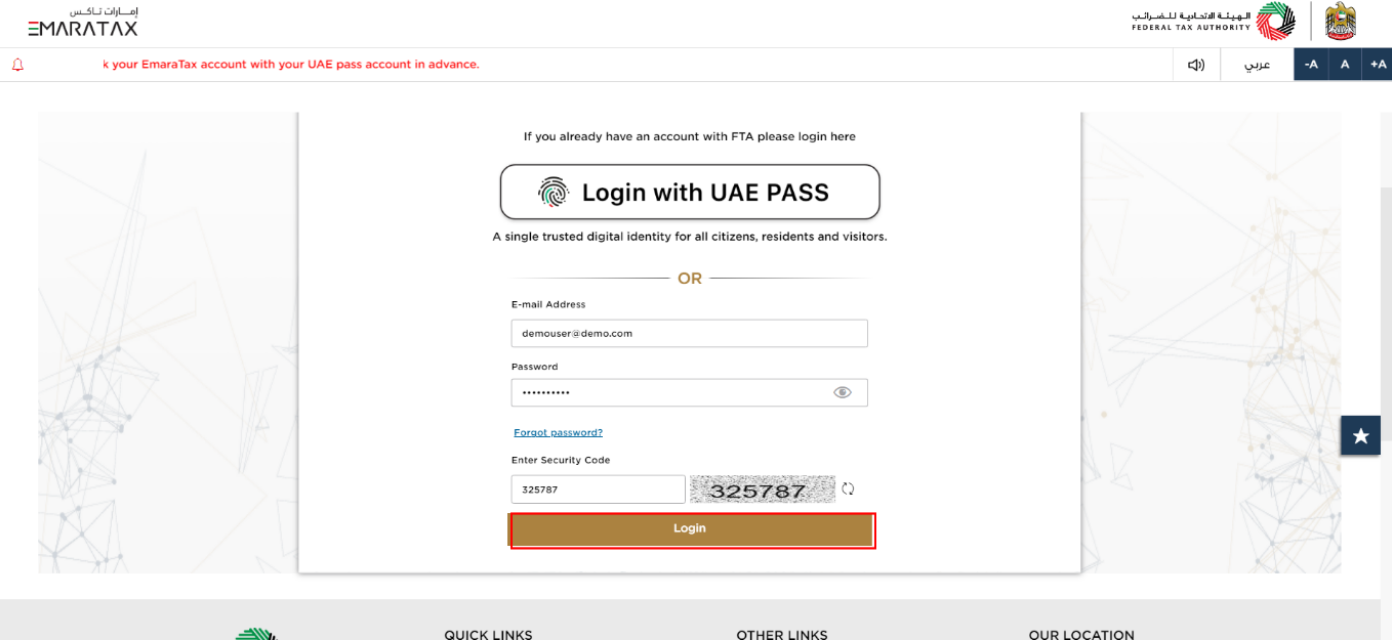
| You can login into the EmaraTax account using your login credentials or using UAE Pass. If you have forgotten your password, you can use the 'Forgot password' feature to reset your password. |
Taxable Person Dashboard
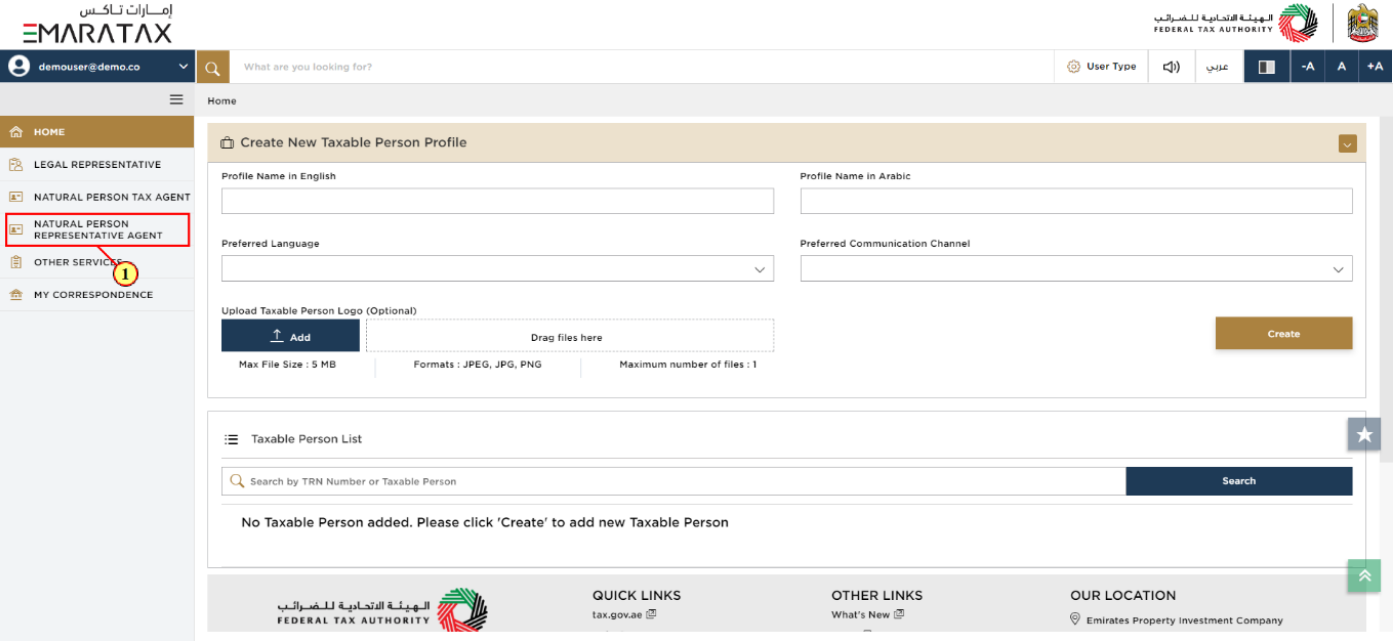
Step | Action |
(1) | Click on 'NATURAL PERSON REPRESENTATIVE AGENT' |
Natural Person Representative Agent
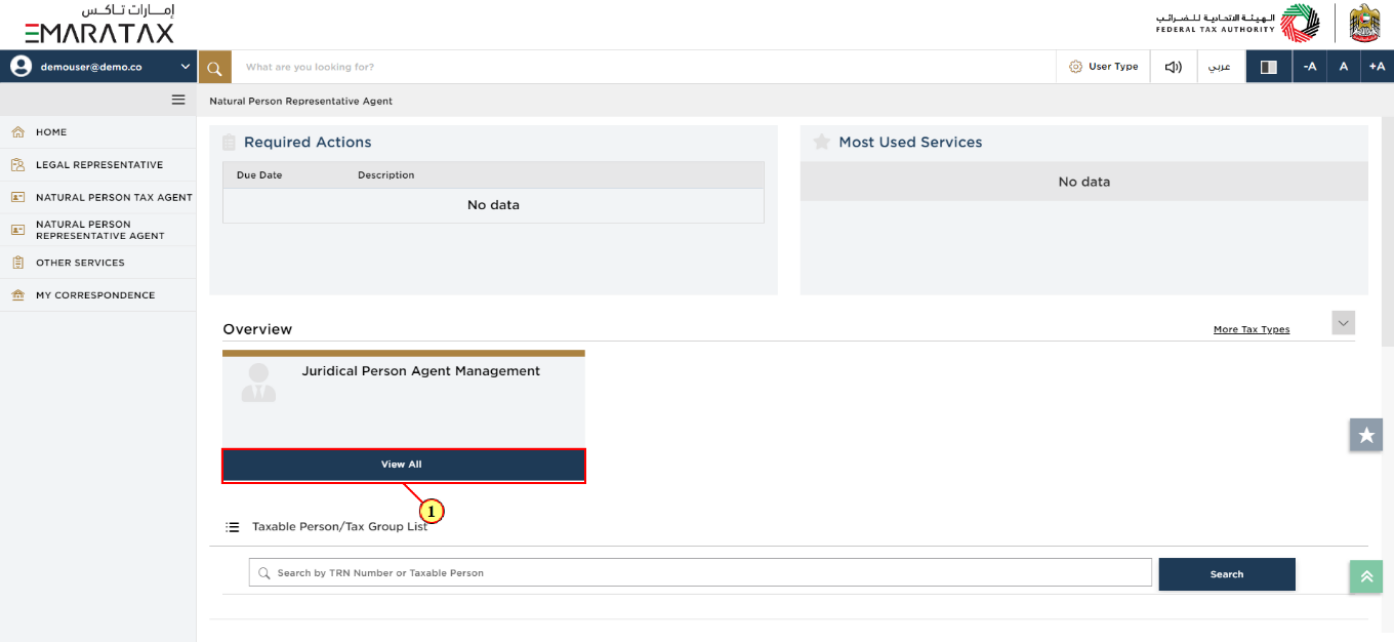
Step | Action |
(1) | Click ‘View All’ on the Juridical Person Agent Management tile |
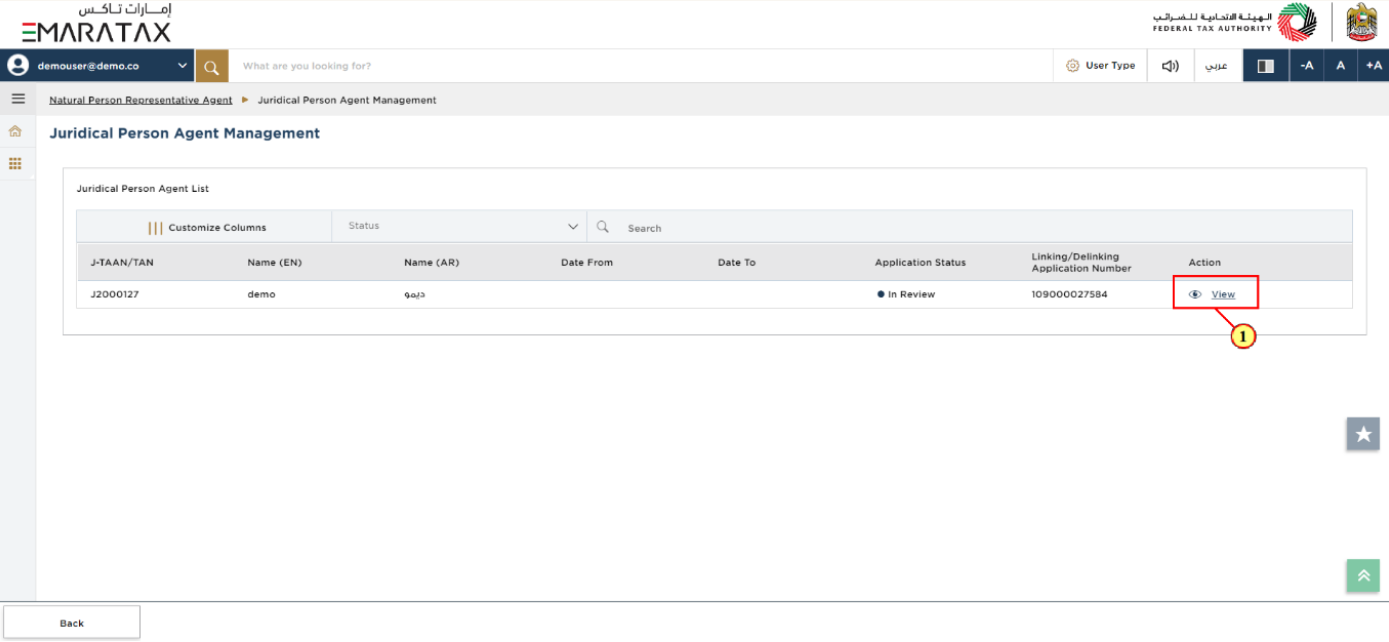
Step | Action |
(1) |
|
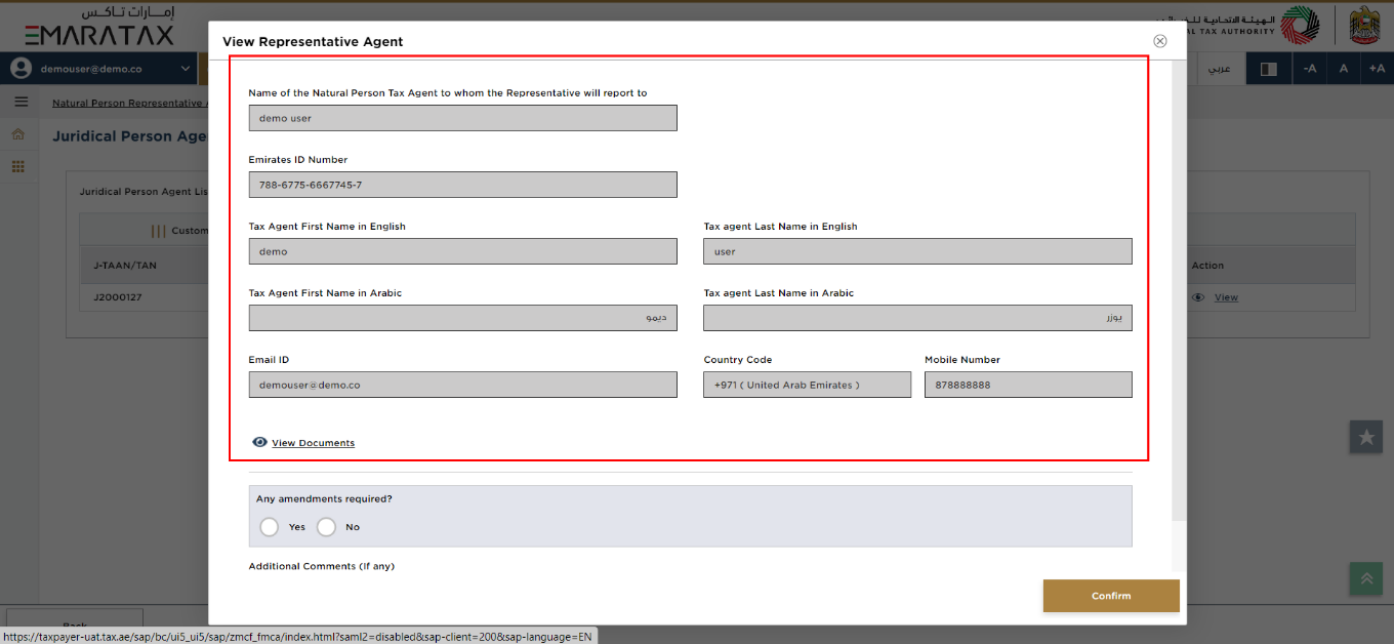
| Review the details displayed. You cannot make amends to the greyed-out fields in this section. |
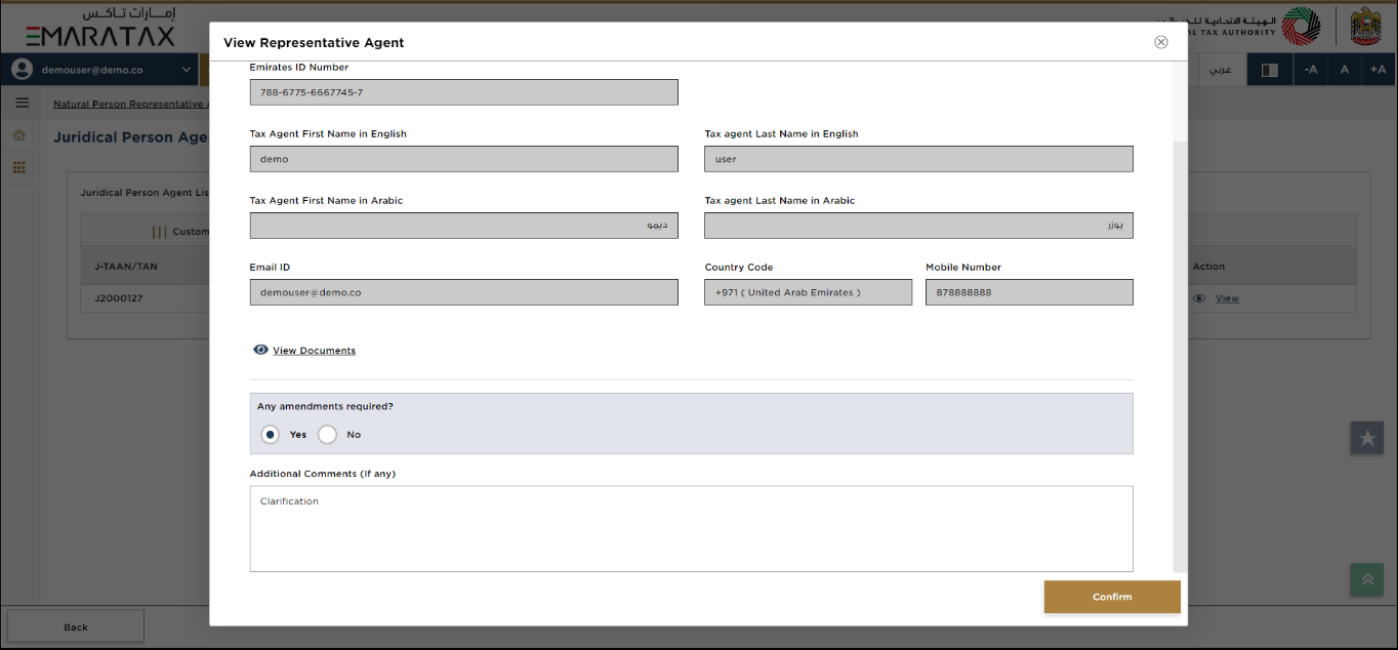
|
|
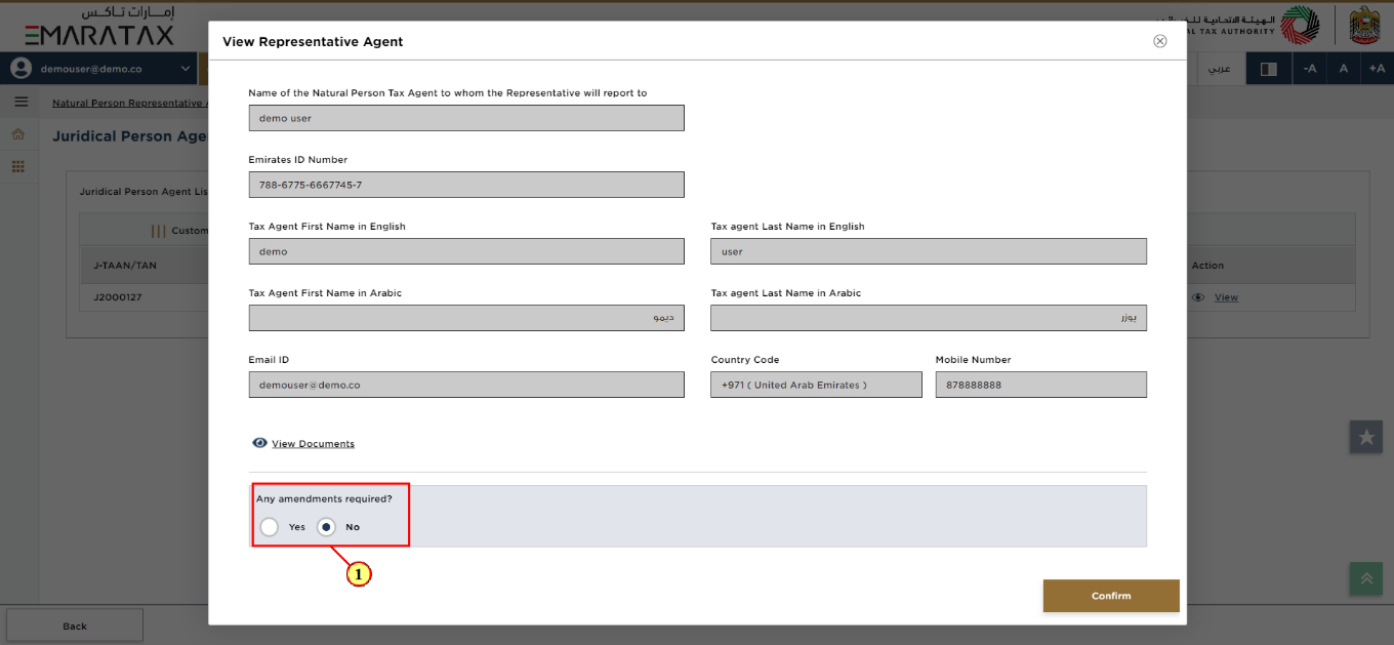
Step | Action |
(1) | Click 'No' in case amendments are not required. |
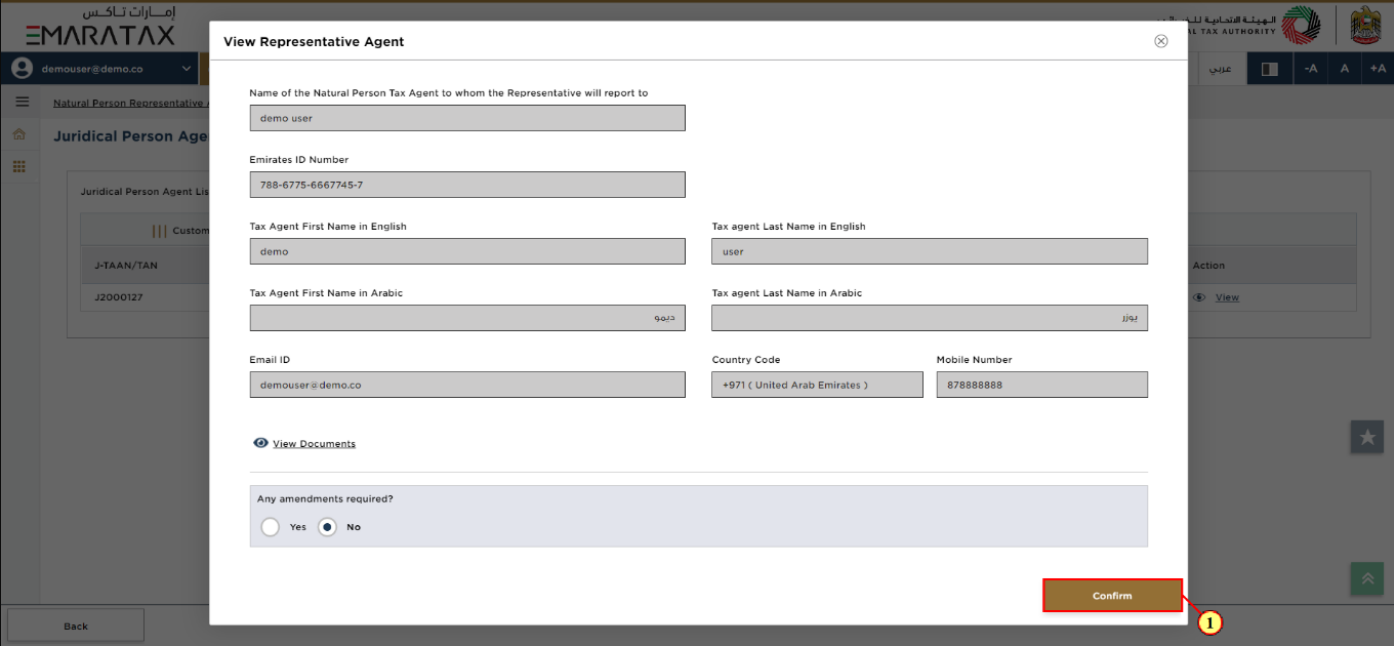
Step | Action |
(1) | Click 'Confirm' to approve. |
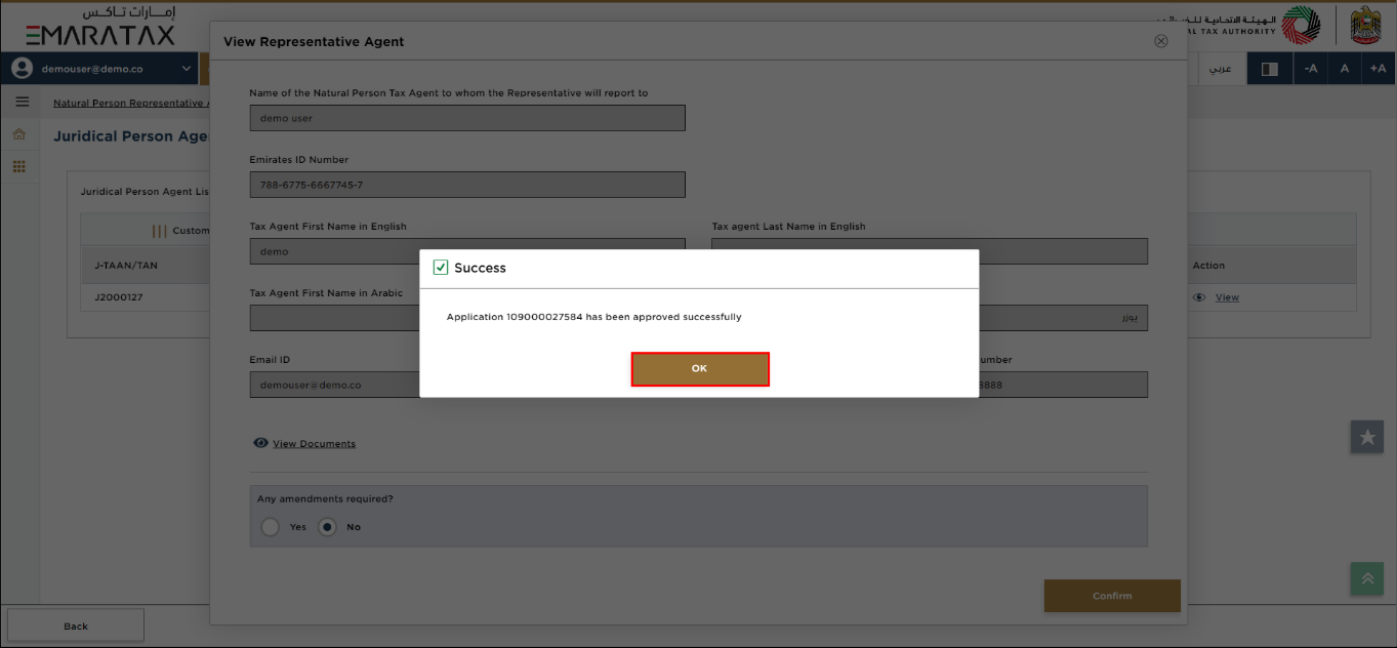
| You will be able to see the application status message with application number. Click 'OK' to complete the process. |
Correspondence
Natural Person Representative Agent receives the following correspondences:
Application submission acknowledgment.
Additional information notification (only if the FTA requires more information to assist with their review of the application).
Application approval or rejection notification.
Application auto cancellation notification (in case Juridical Person Tax Agent does not take any action on linking request).