Link Juridical Person Tax Agent with Representative Agent - 25 June 2024
Tax Agent User Manual
Link Juridical Person Tax Agent with Representative Agent
Date: 25 June, 2024
Version 1.3.0.0
Contents
1. Navigating through EmaraTax
2. Introduction
3. Login to EmaraTax as Juridical Person Tax Agent
5. Link Juridical Person Tax Agent to Natural Person Representative Agent Application Form
6. Post Application Submission
Navigating through EmaraTax
The following Tabs and Buttons are available to help you navigate through this process
Button | Description |
In the Portal | |
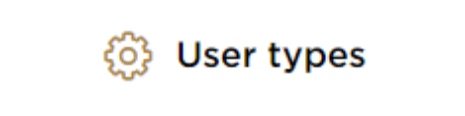 | This is used to toggle between various personas within the user profile such as Taxable Person, Tax Agent, Tax Agency, Legal Representative etc |
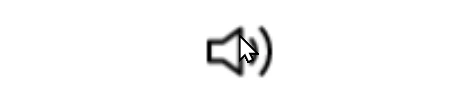 | This is used to enable the Text to Speech feature of the portal |
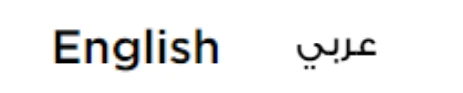 | This is used to toggle between the English and Arabic versions of the portal |
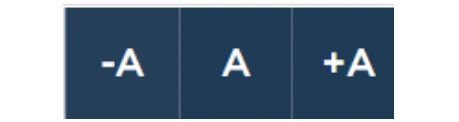 | This is used to decrease, reset, and increase the screen resolution of the user interface of the portal |
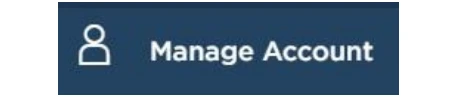 | This is used to manage the user profile details such as the Name, Registered Email Address, Registered Mobile Number, and Password |
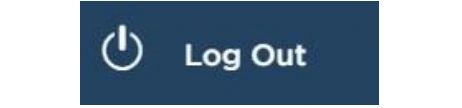 | This is used to log off from the portal |
In the Business Process application | |
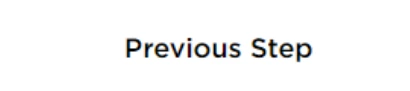 | This is used to go the Previous section of the Input Form |
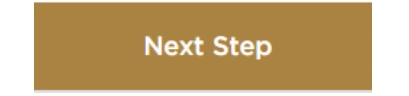 | This is used to go the Next section of the Input Form |
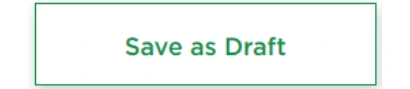 | This is used to save the application as draft, so that it can be completed later |
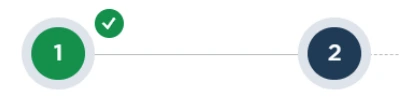 | This menu on the top gives an overview of the various sections within the form. All the sections need to be completed in order to submit the application for review. The current section is highlighted in Blue and the completed sections are highlighted in green with a check |
The Federal Tax Authority offers a range of comprehensive and distinguished electronic services in order to provide the opportunity for taxpayers to benefit from these services in the best and simplest ways.
Introduction
This manual is prepared to help a registered Juridical Person Tax Agent to navigate through the Federal Tax Authority EmaraTax portal to link a Natural Person Representative Agent. The Juridical Person Tax Agent initiates a link request application. The application shall be sent to the Natural Person Representative Agent for review. On approval of the application, the Natural Person Representative Agent shall be linked to the Juridical Person Tax Agent.
Login to EmaraTax as Juridical Person Tax Agent
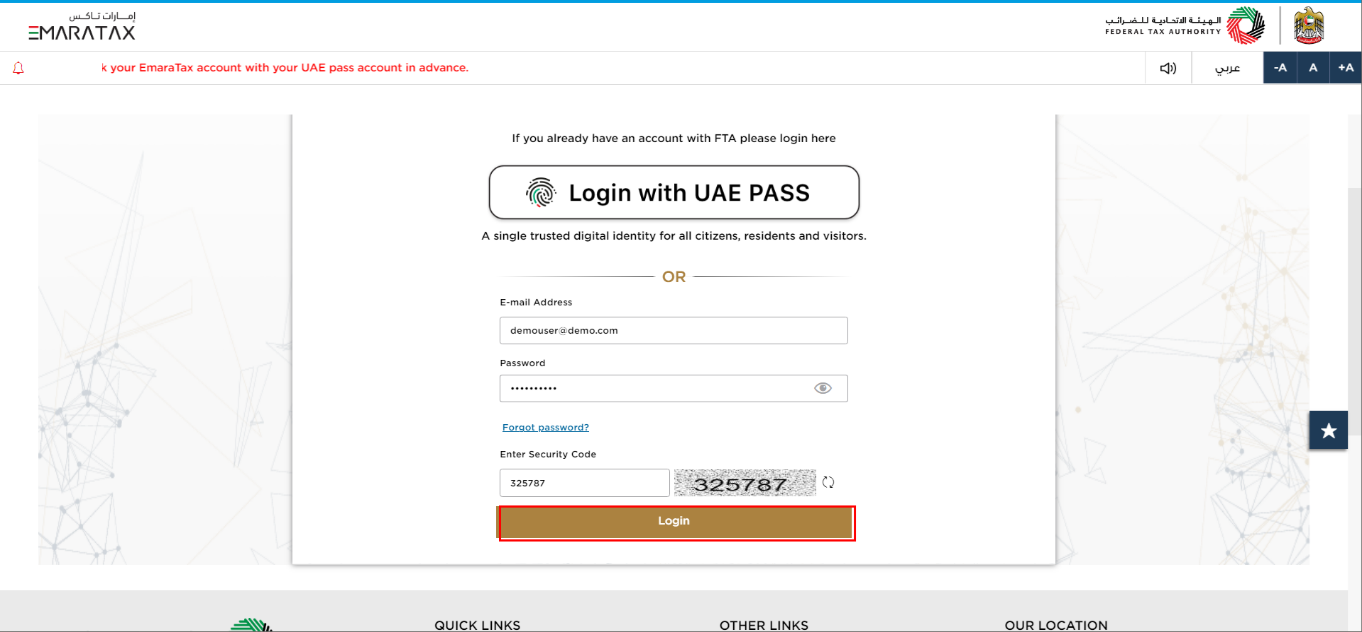
| You can login into the EmaraTax account using your login credentials or using UAE PASS. If you have forgotten your password, you can use the 'Forgot password?' feature to reset your password. |
Taxable Person Dashboard

Step | Action |
(1) | Click on 'JURIDICAL PERSON TAX AGENT'. |
Link Juridical Person Tax Agent to Natural Person Represesentative Agent Application Form
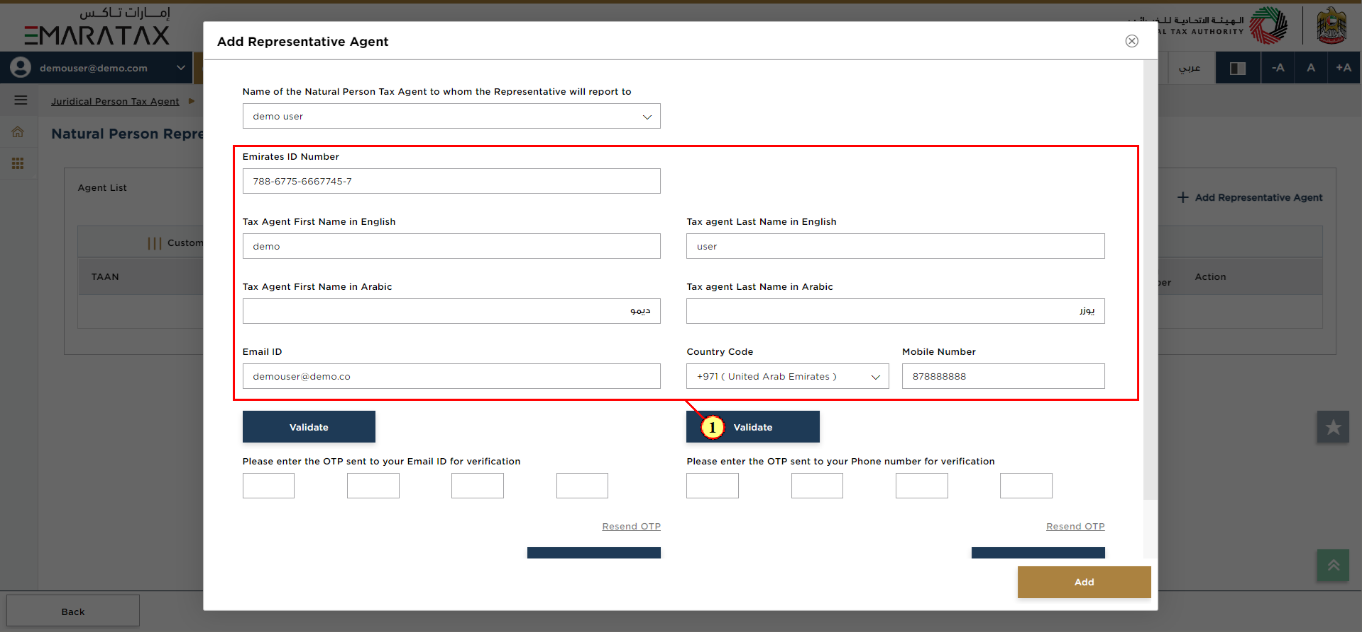
Step | Action |
(1) | Enter the details of the Representative Agent. |
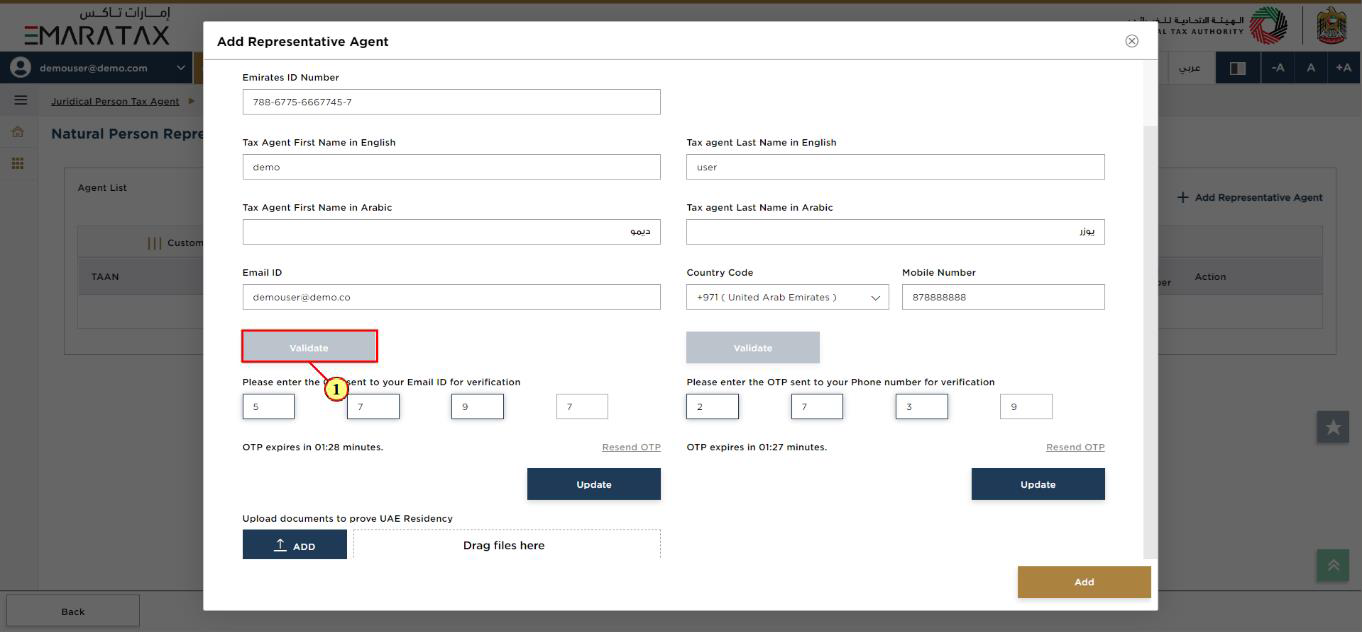
Step | Action |
(1) |
|
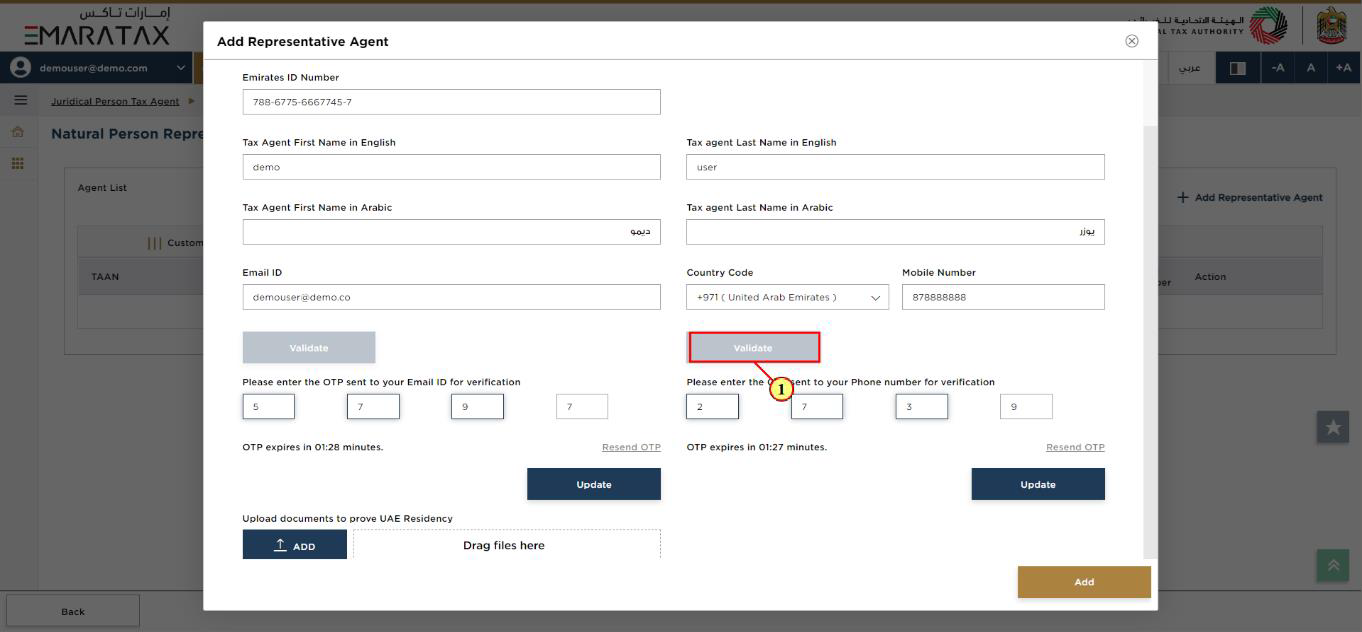
Step | Action |
(1) |
|
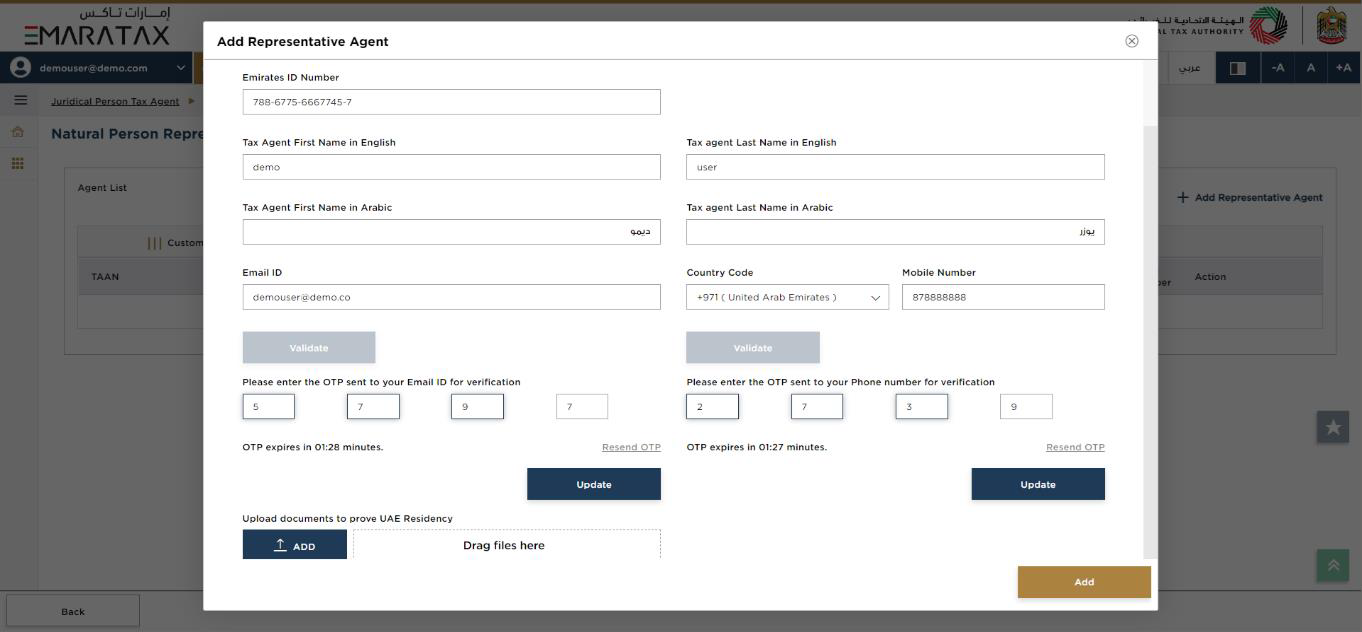
| In case the OTP expires or you are not able to update on time, you can use 'Resend OTP' feature. |
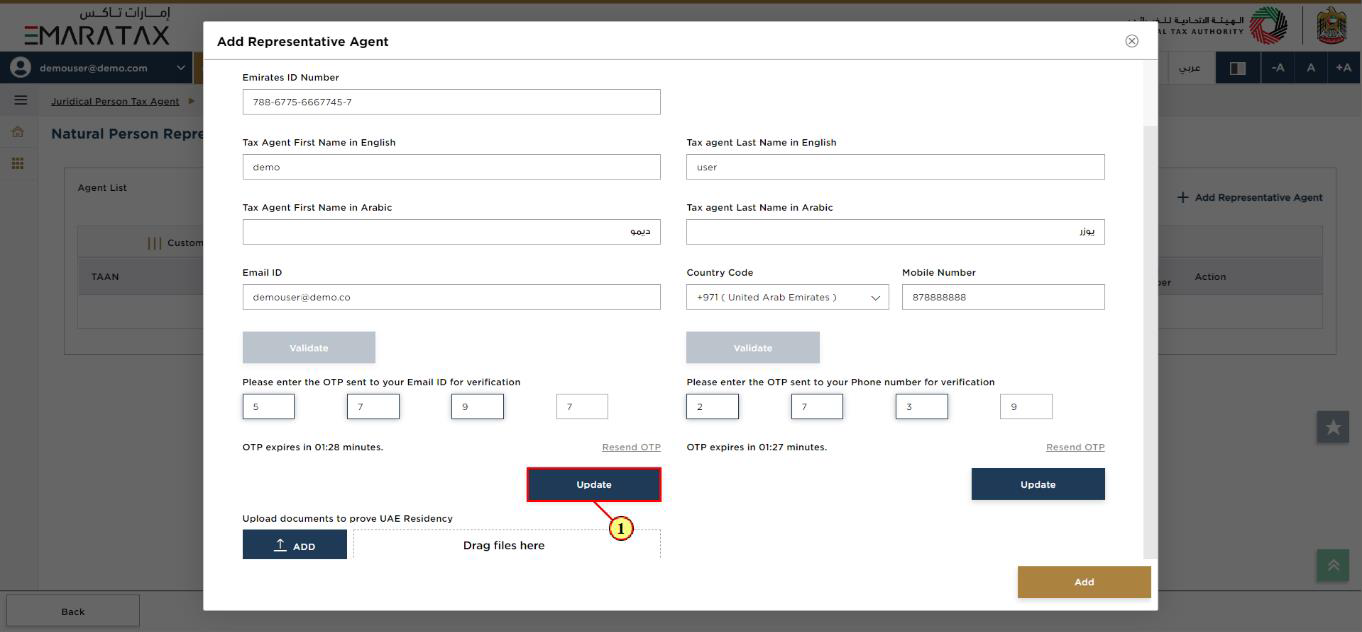
Step | Action |
(1) | After entering the OTP, click on 'Update'. |
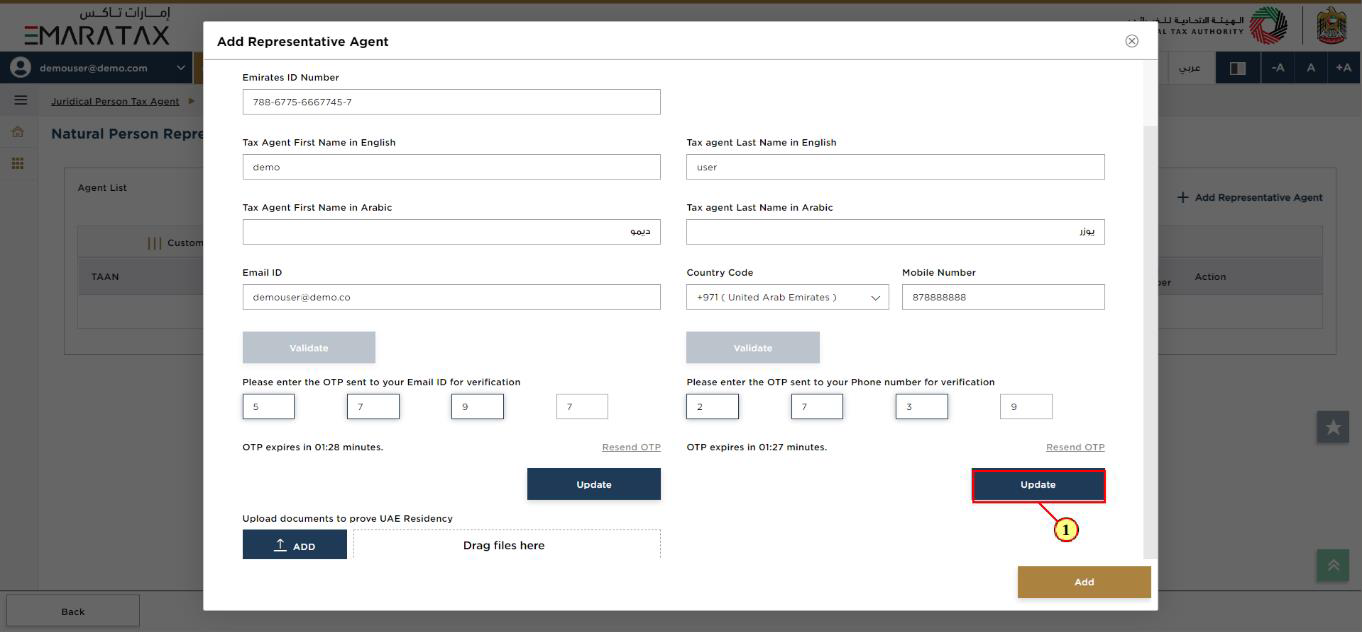
Step | Action |
(1) | After entering the OTP, click on 'Update'. |
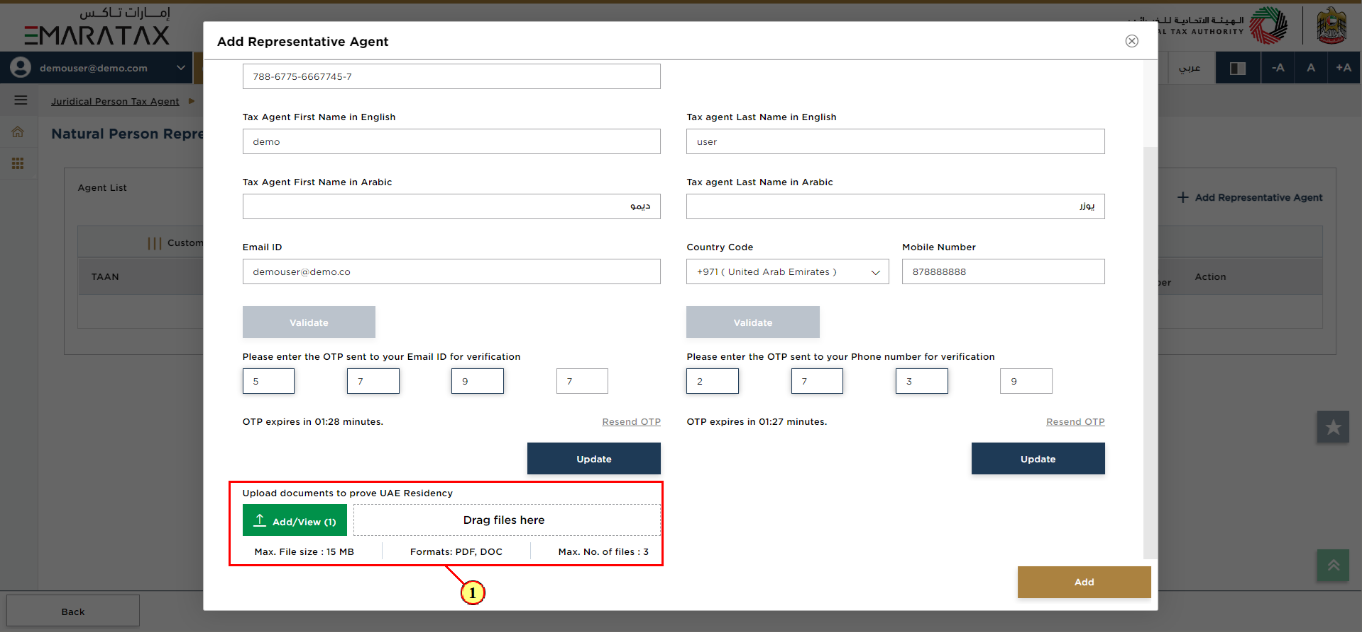
Step | Action |
(1) | Upload supporting documents. |
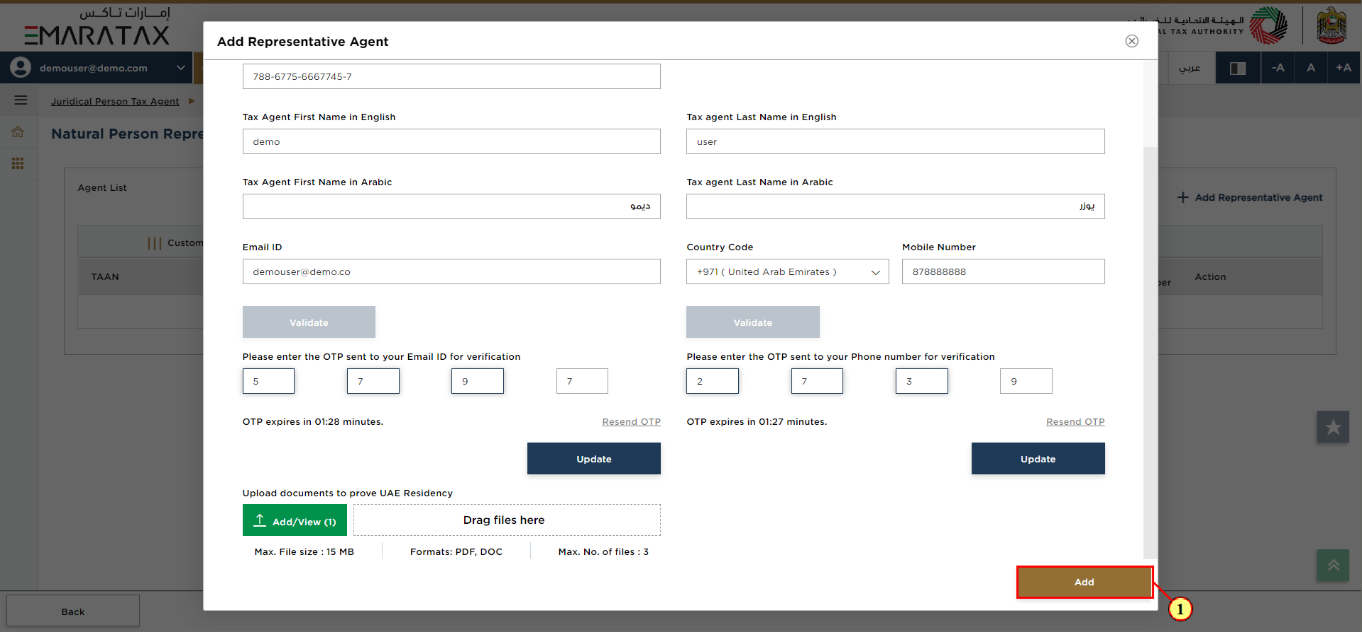
Step | Action |
(1) | Click 'Add' to submit the application. |
Post Application Submission
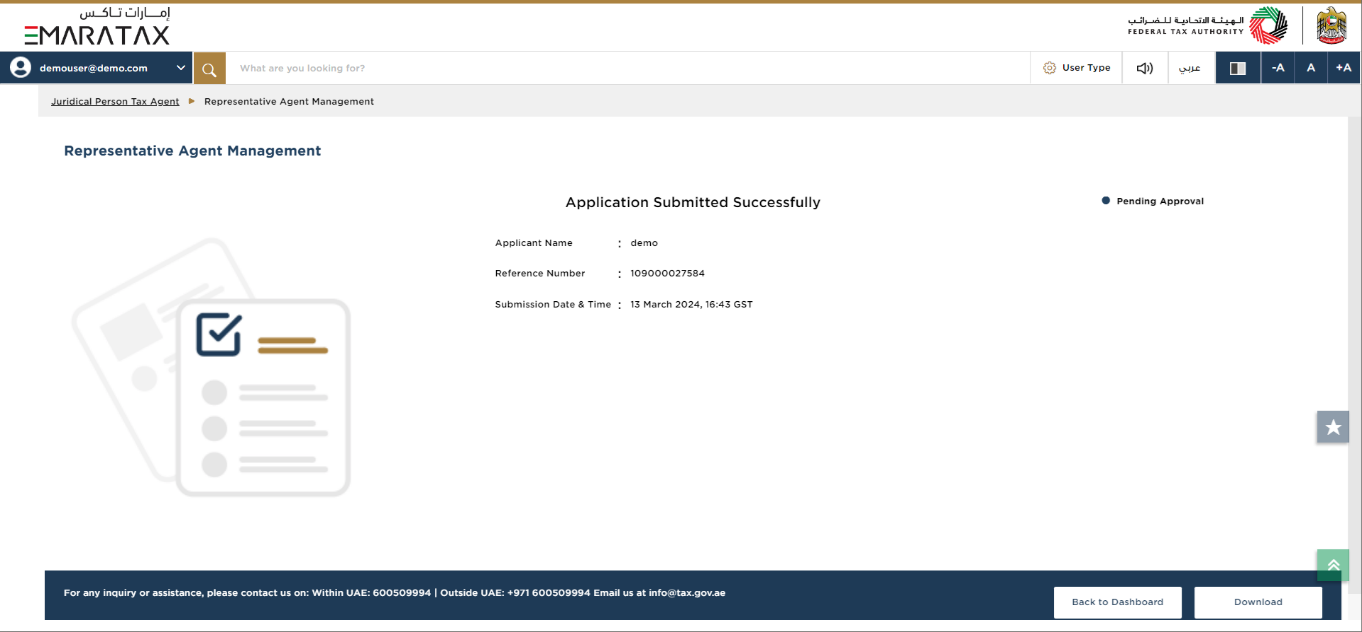
|
|
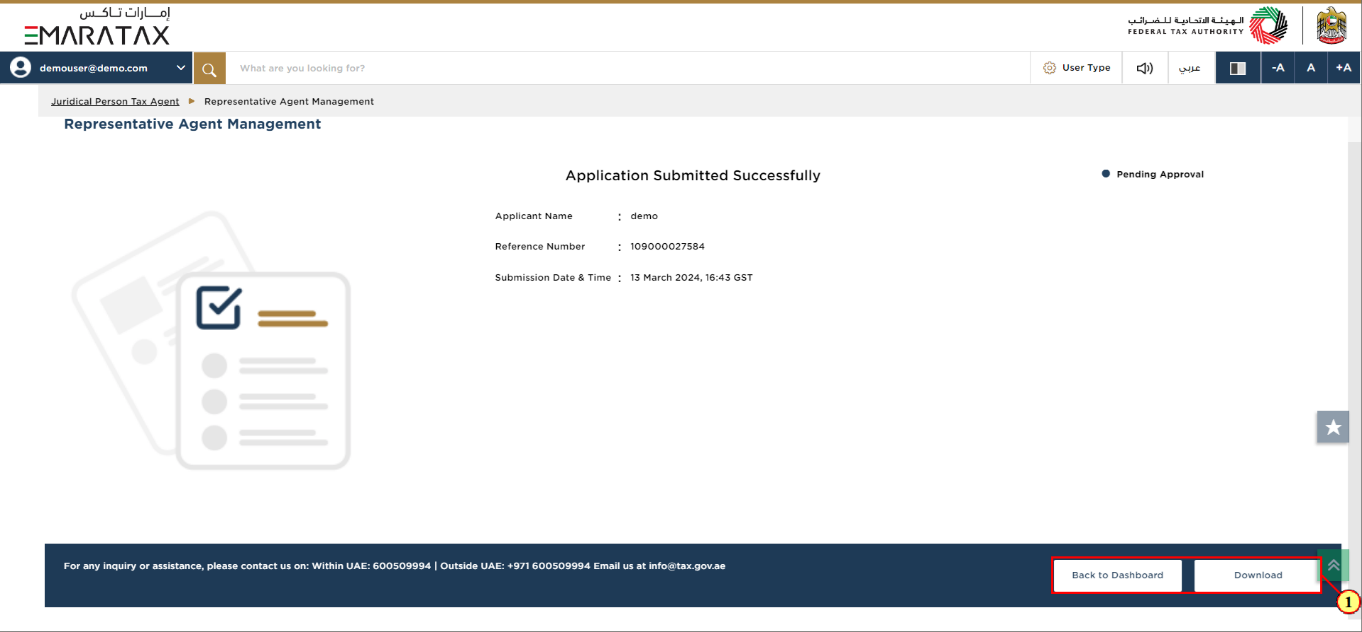
Step | Action |
(1) |
|
Correspondences
Juridical Person Tax Agent receives the following correspondences:
Application submission acknowledgment.
Reminder to take action on pending linking request.
Application History - In-Review
Once the Juridical Person Tax Agent sends the linking request, the application will be sent to the Natural Person Representative Agent for review and the status of the application will be 'In Review'.
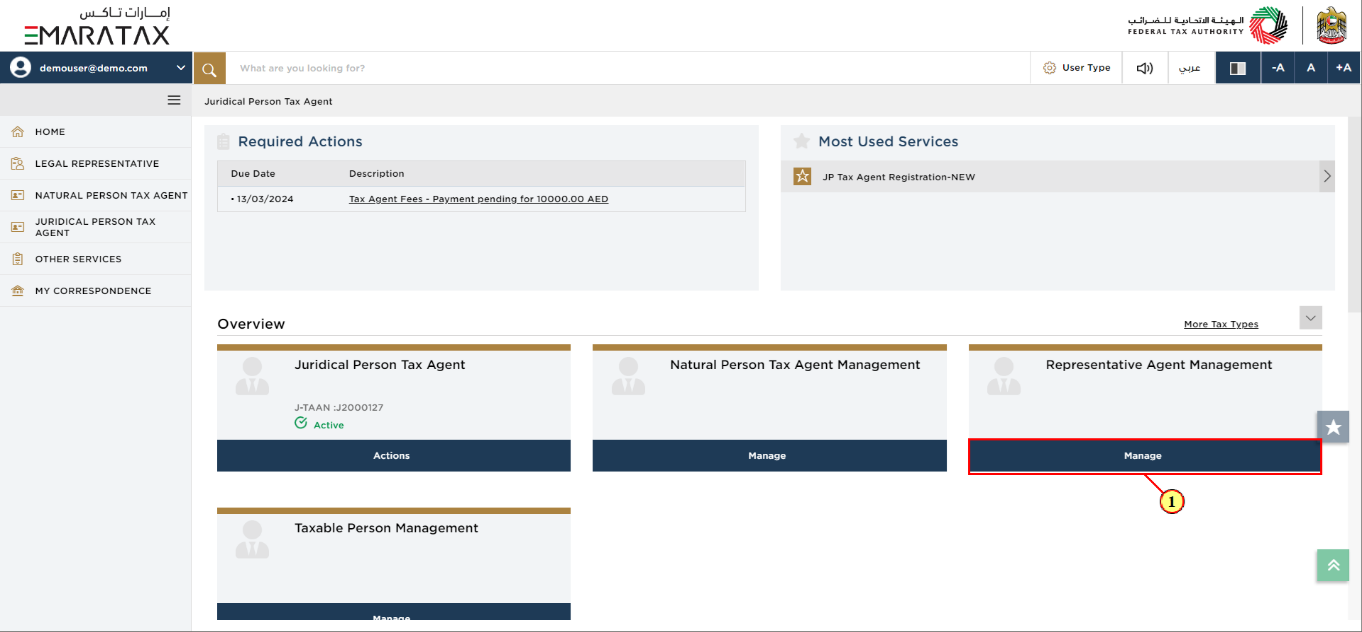
Step | Action |
(1) | Click 'Manage' on the Representative Agent Management tile |
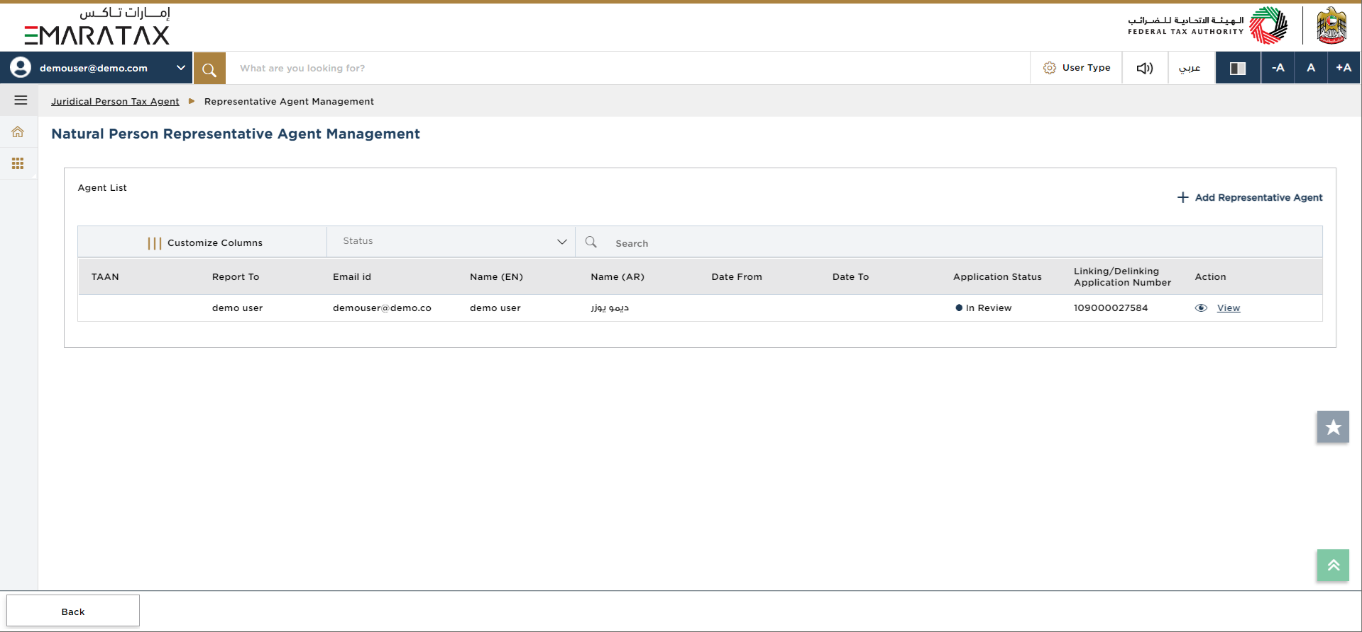
| You can check the status of the application based on the application number once the application has been submitted. |
Application History- Approved
Once the Natural Person Representative Agent approves your application, the linking process is complete between the Juridical Person Tax Agent and the Natural Person Representative Agent and the status of the application will be 'Approved'.
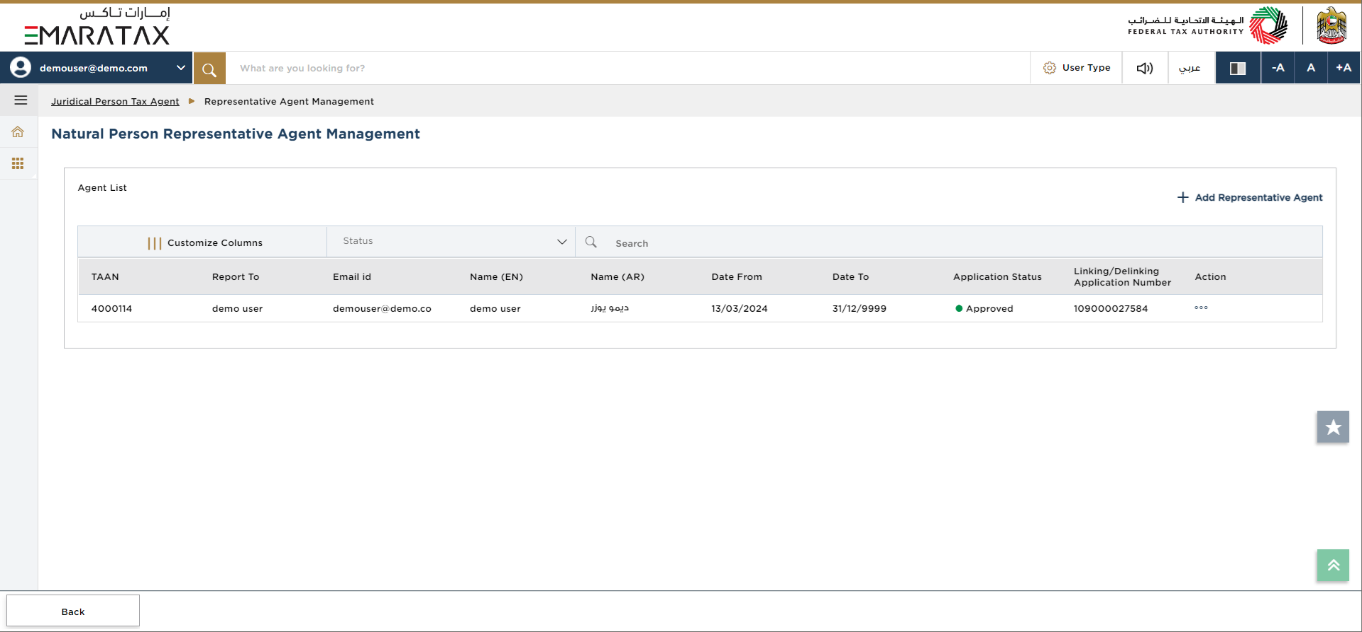
| You can check the status of the application based on the application number once the application has been approved. |