Edit Corporate Tax Bank Details Taxpayer User Manual - 2024
Taxpayer User Manual
Edit Corporate Tax Bank Details
Date:30 January, 2024
Version 2.1.0.0
Contents
1. Navigating through EmaraTax
2. Introduction
6. Instructions and Guidelines
9. Post Application Submission
10. Application History – Approved
11. Correspondences
Navigating through EmaraTax
The following Tabs and Buttons are available to help you navigate through this process
Button | Description |
In the Portal | |
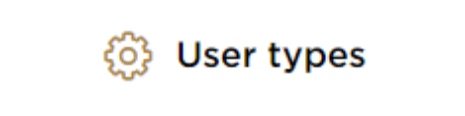 | This is used to toggle between various personas within the user profile, such as Taxable Person, Tax Agent, Tax Agency, Legal Representative, etc |
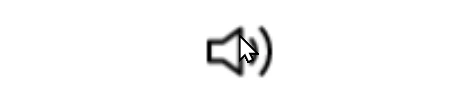 | This is used to enable the text to speech feature of the portal |
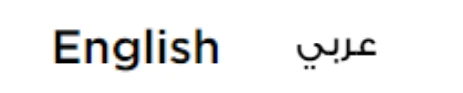 | This is used to toggle between the English and Arabic versions of the portal |
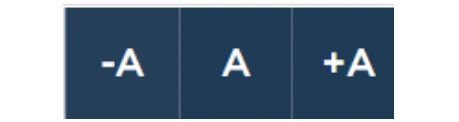 | This is used to decrease, reset, and increase the screen resolution of the user interface of the portal |
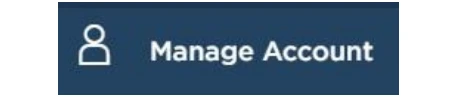 | This is used to manage the user profile details such as the Name, Registered Email Address, Registered Mobile Number, and Password |
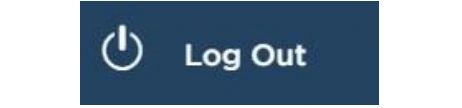 | This is used to log off from the portal |
In the Business Process application | |
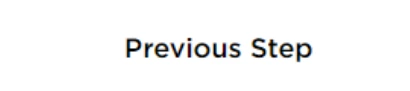 | This is used to go to the Previous section of the Input Form |
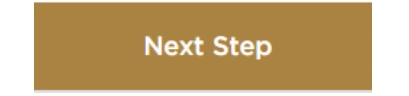 | This is used to go to the Next section of the Input Form |
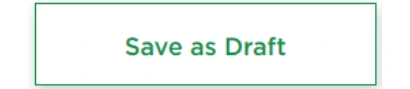 | This is used to save the application as a draft, so that it can be completed later |
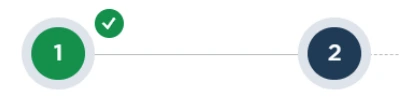 | This menu at the top gives an overview of the various sections within the application form. All the sections need to be completed in order to submit the application for review. The current section is highlighted in blue, and the completed sections are highlighted in green with a check |
The Federal Tax Authority offers a range of comprehensive and distinguished electronic services in order to provide the opportunity for taxpayers to benefit from these services in the best and simplest ways.
Introduction
This manual is prepared to help a Corporate Tax registered Taxpayer to navigate through the Federal Tax Authority EmaraTax portal and edit their Corporate Tax bank details. The Taxpayer can edit the bank account details and the changes will reflect immediately in their Corporate Tax Registration post submission of the edited application. An approval from the FTA is not required.
Login to EmaraTax
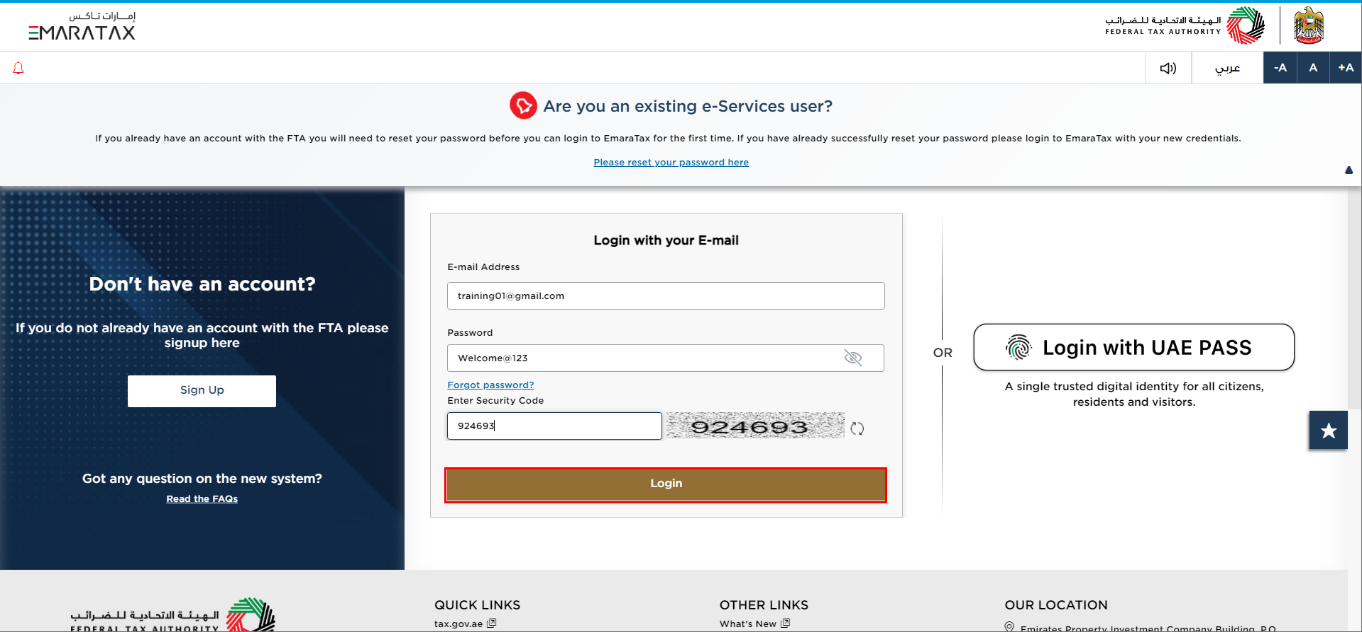
| You can login into the EmaraTax account using your login credentials or using UAE Pass. If you do not have an EmaraTax account, you can sign-up for an account by clicking the 'Sign Up' button. If you have forgotten your password, you can use the 'Forgot password?' feature to reset your password. |
Taxable Person Tile
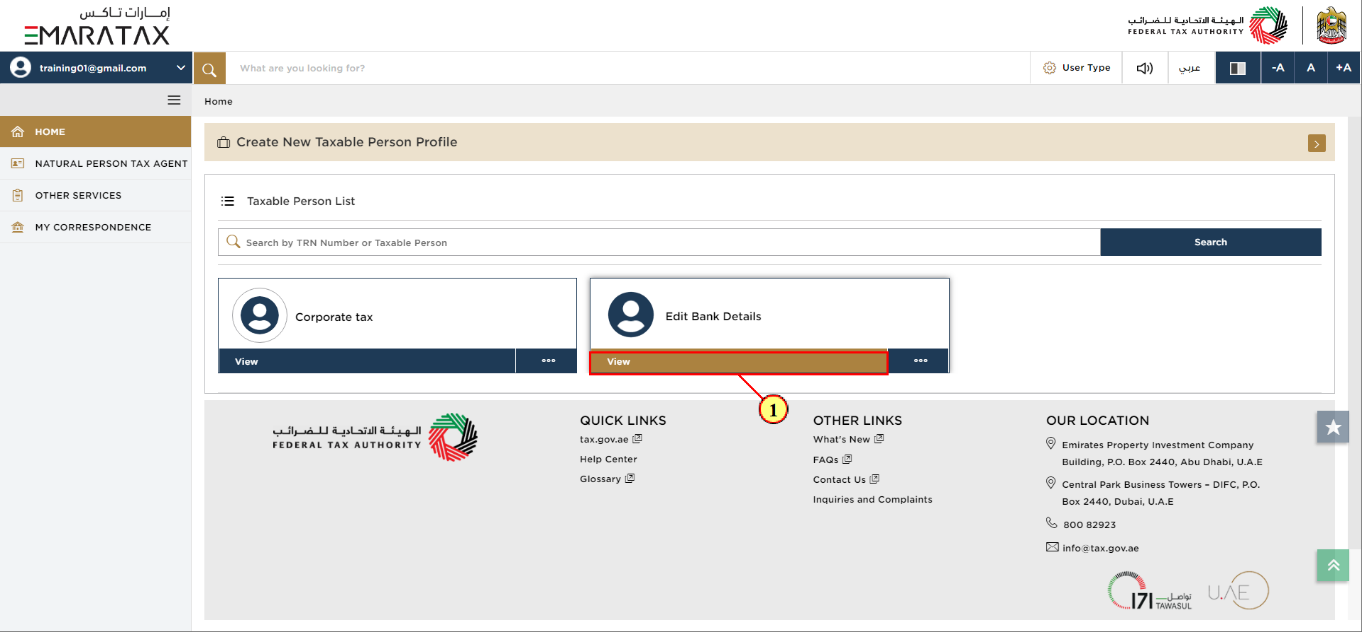
Step | Action |
(1) | Select the Taxable Person from the list and click 'View' to open the dashboard. |
Edit Bank Details
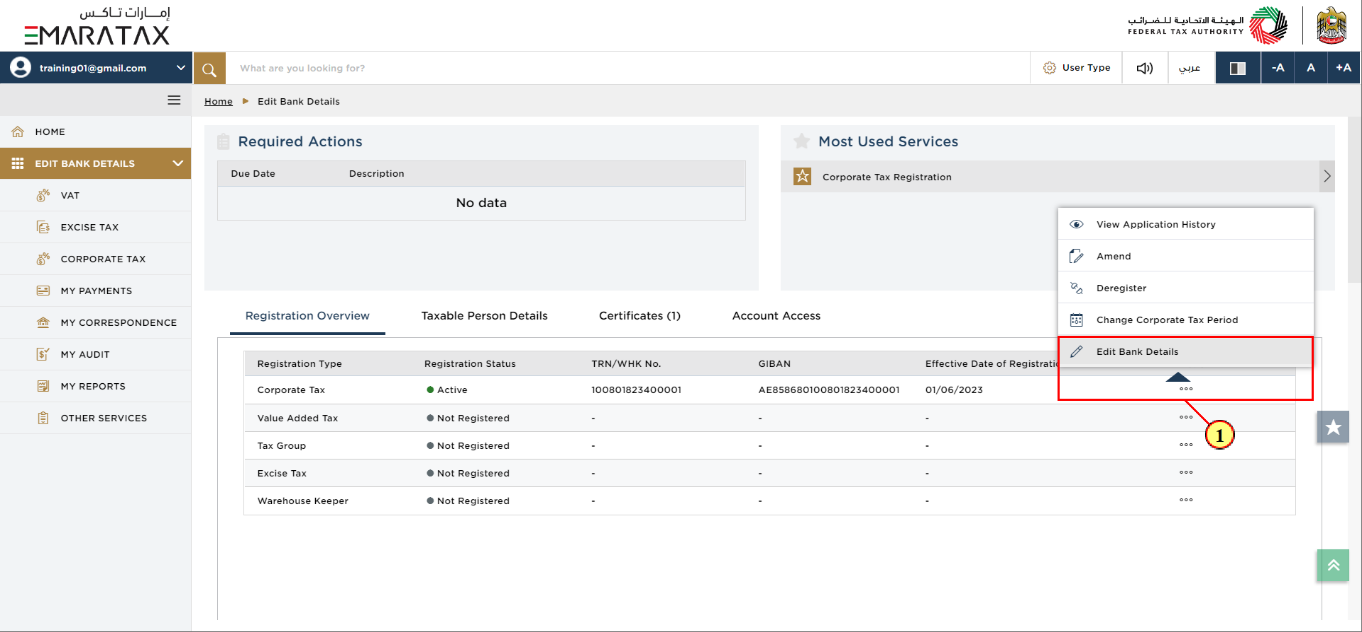
Step | Action |
(1) |
|
Instructions and Guidelines
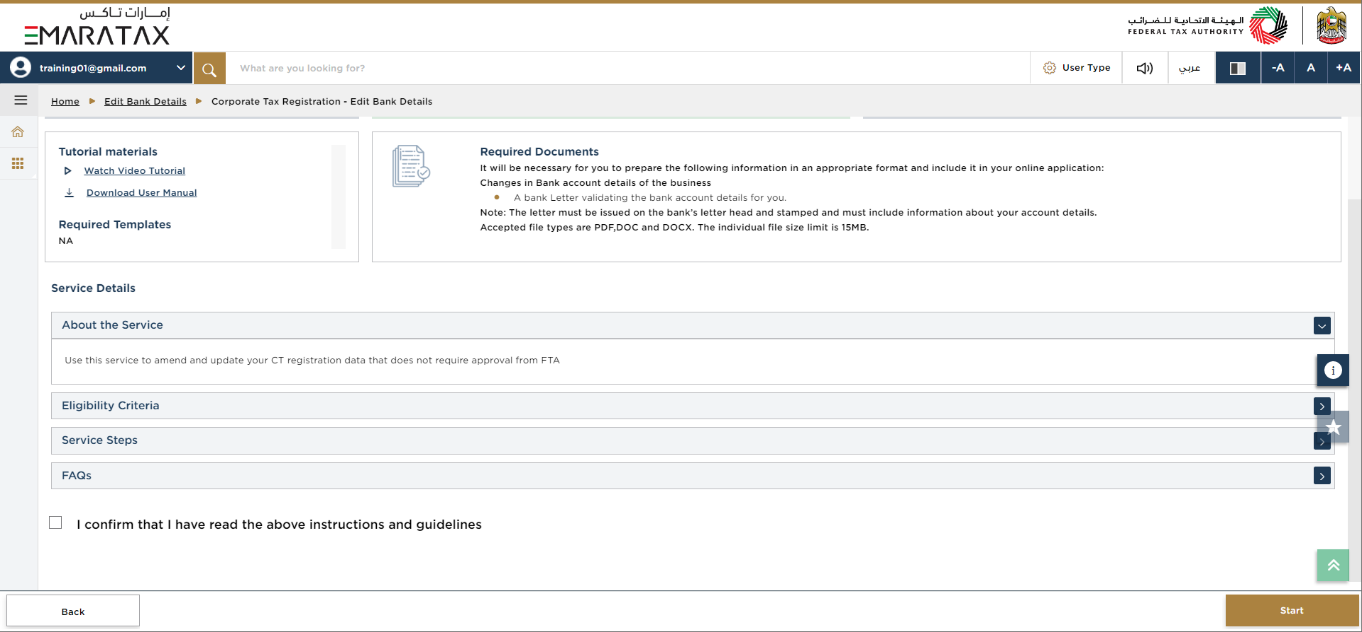
| The 'instructions and guidelines' page is designed to help you understand certain important requirements relating to Corporate Tax Registration - Edit Bank Details in the UAE. It also provides guidance on what information you should have in hand when you are completing the Edit Bank Details application. |
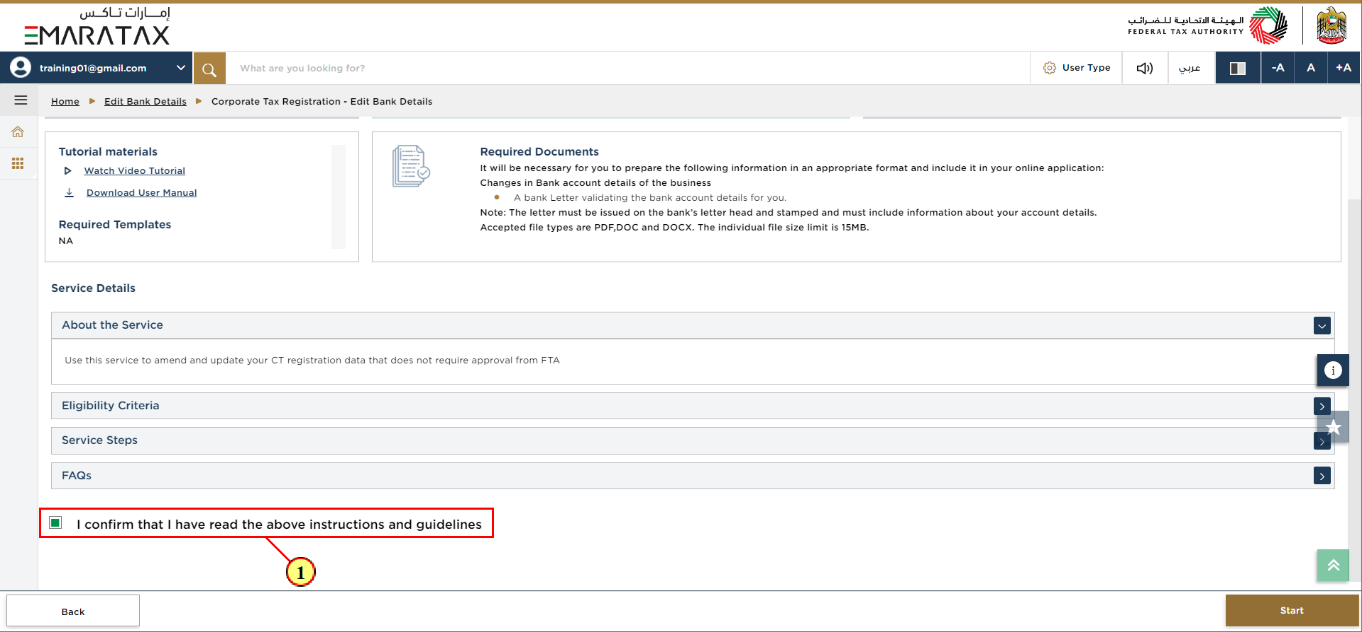
Step | Action |
(1) |
|
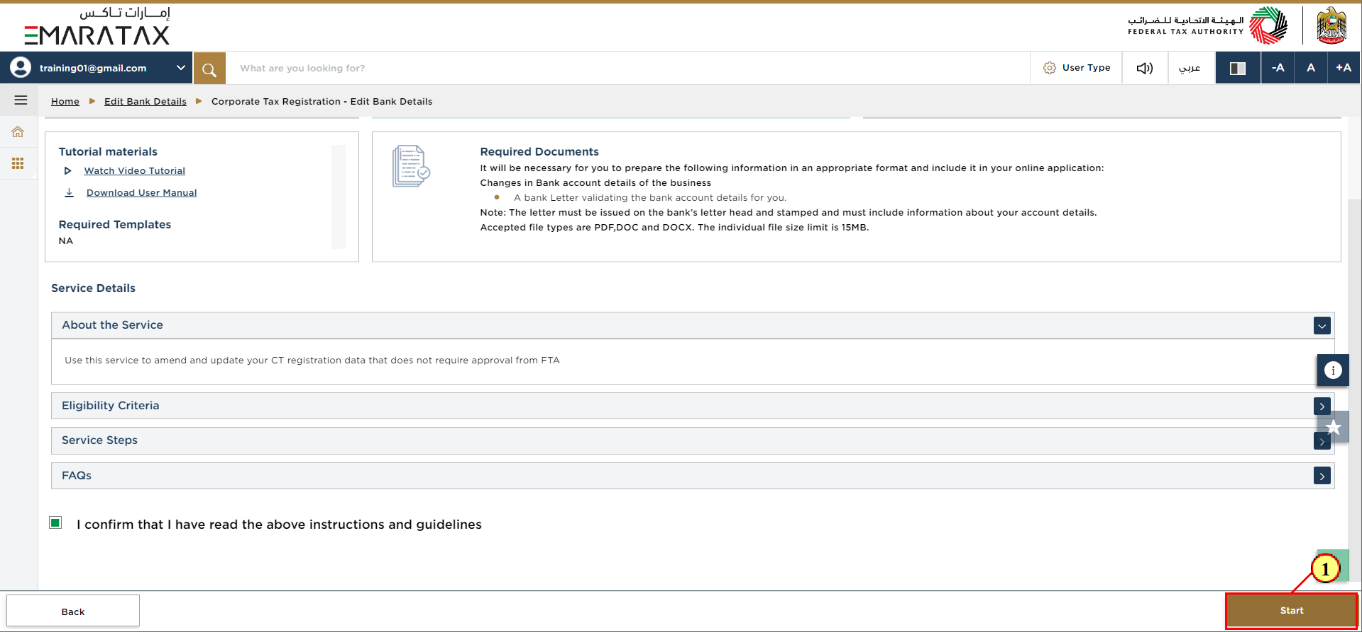
Step | Action |
(1) |
|
Bank Details Section
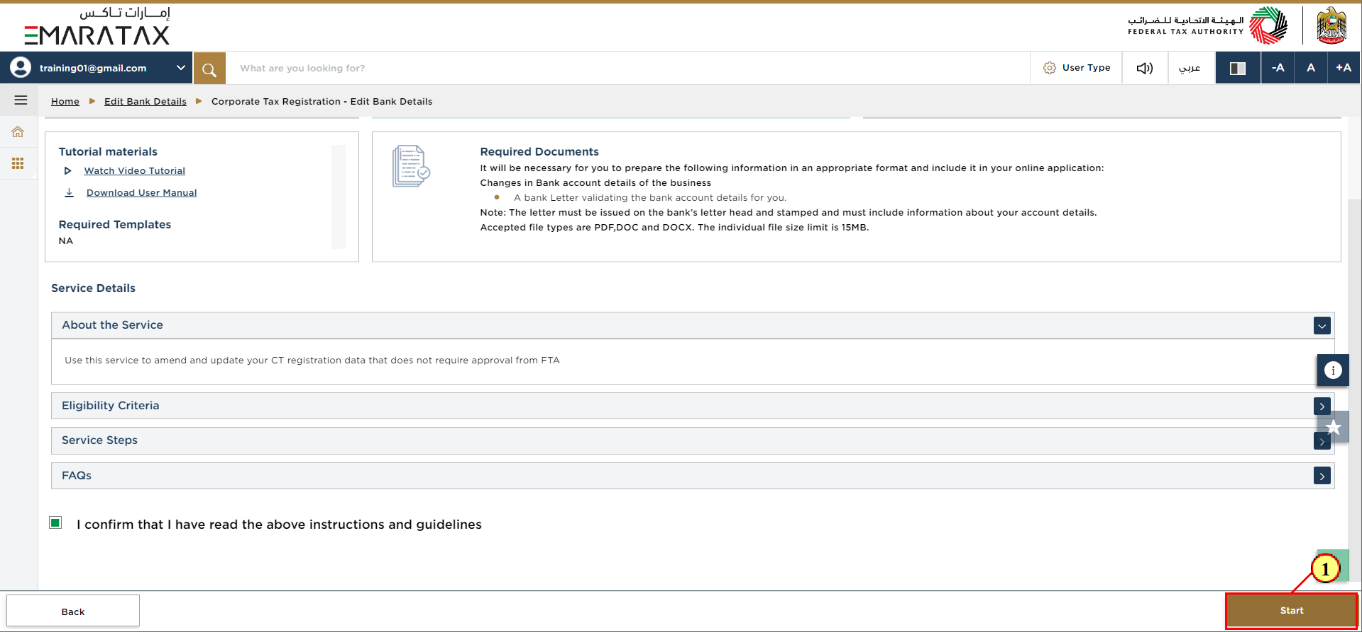
|
|
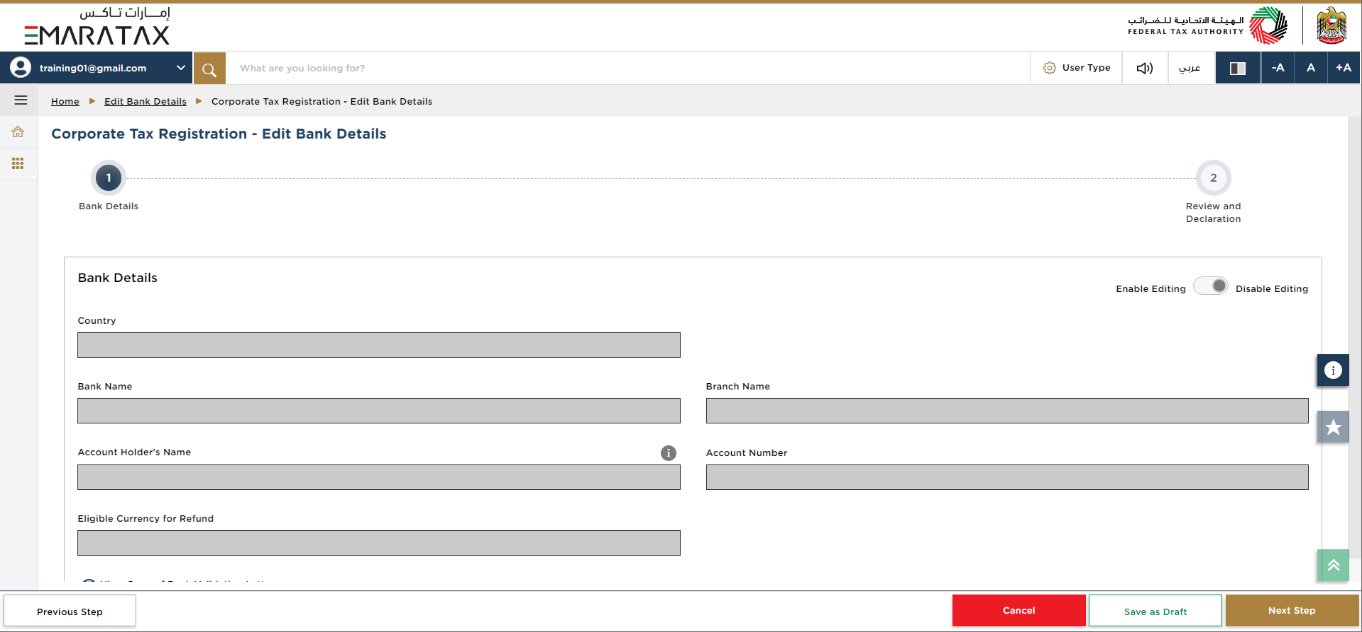
Step | Action |
(1) |
|
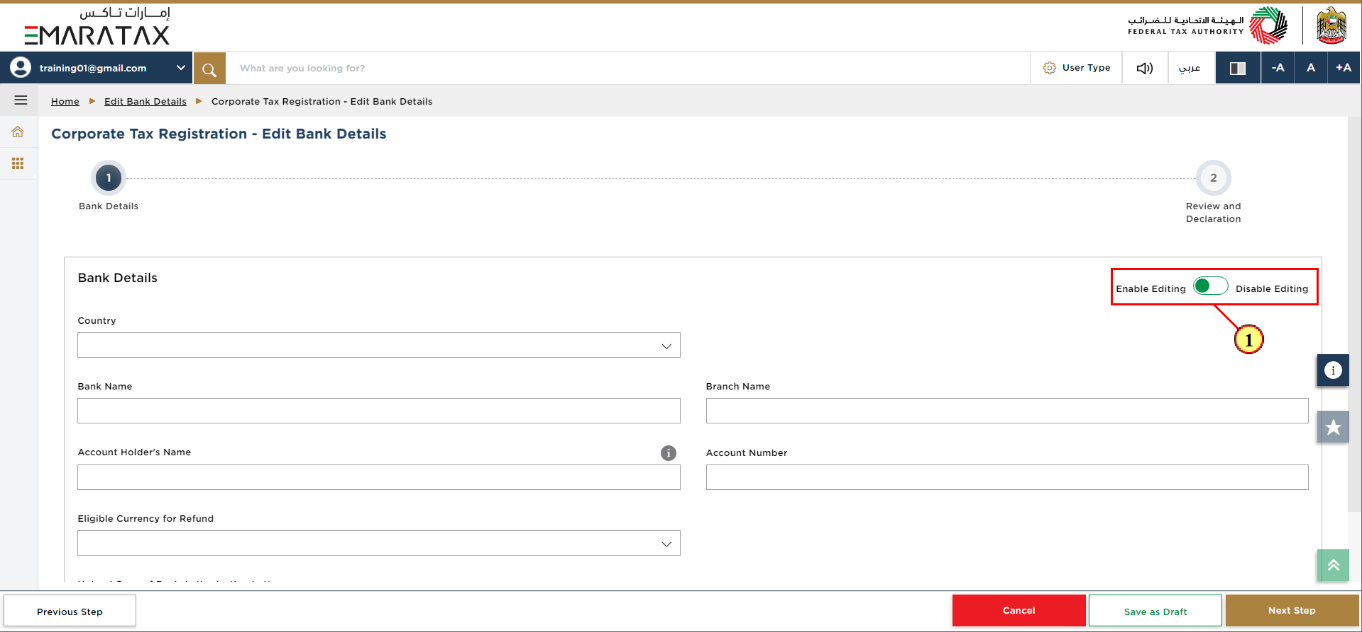
|
|
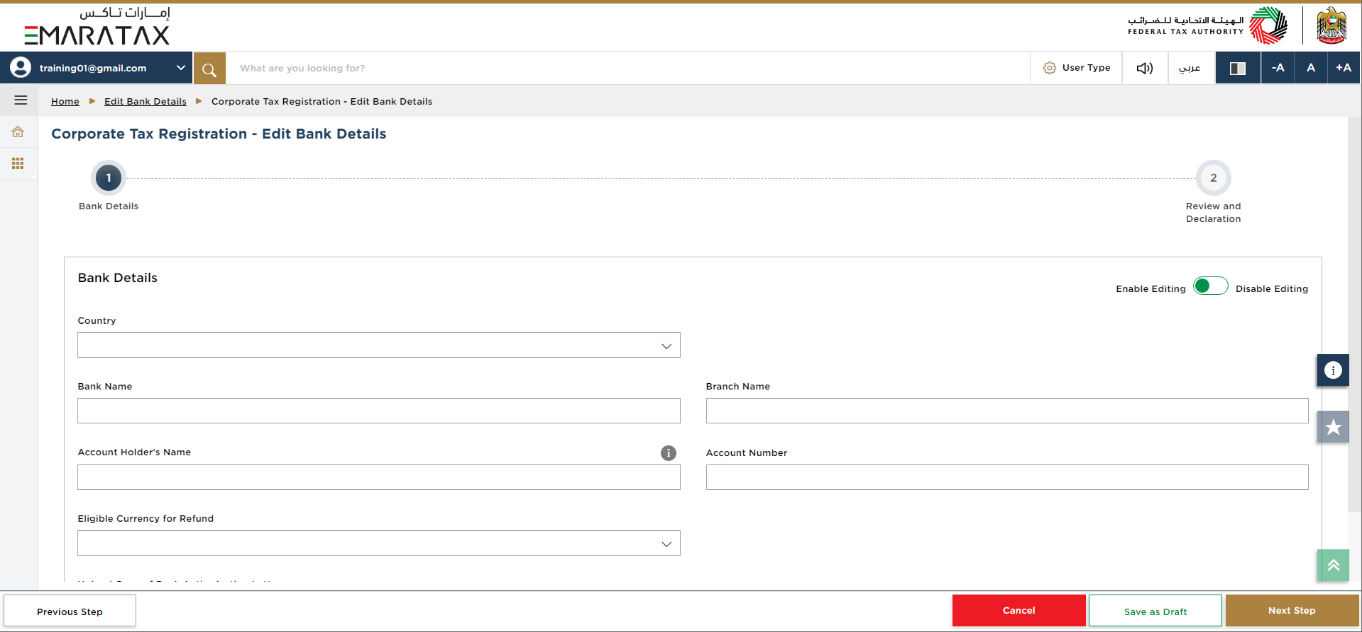
|
|
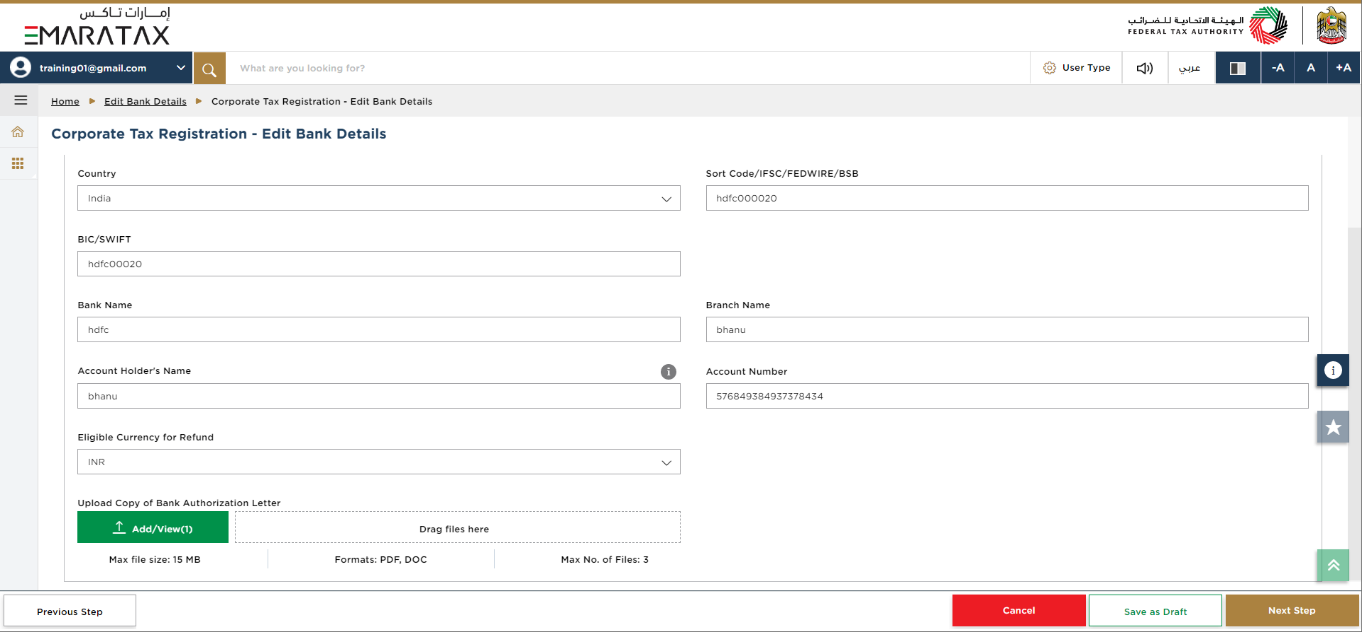
|
|
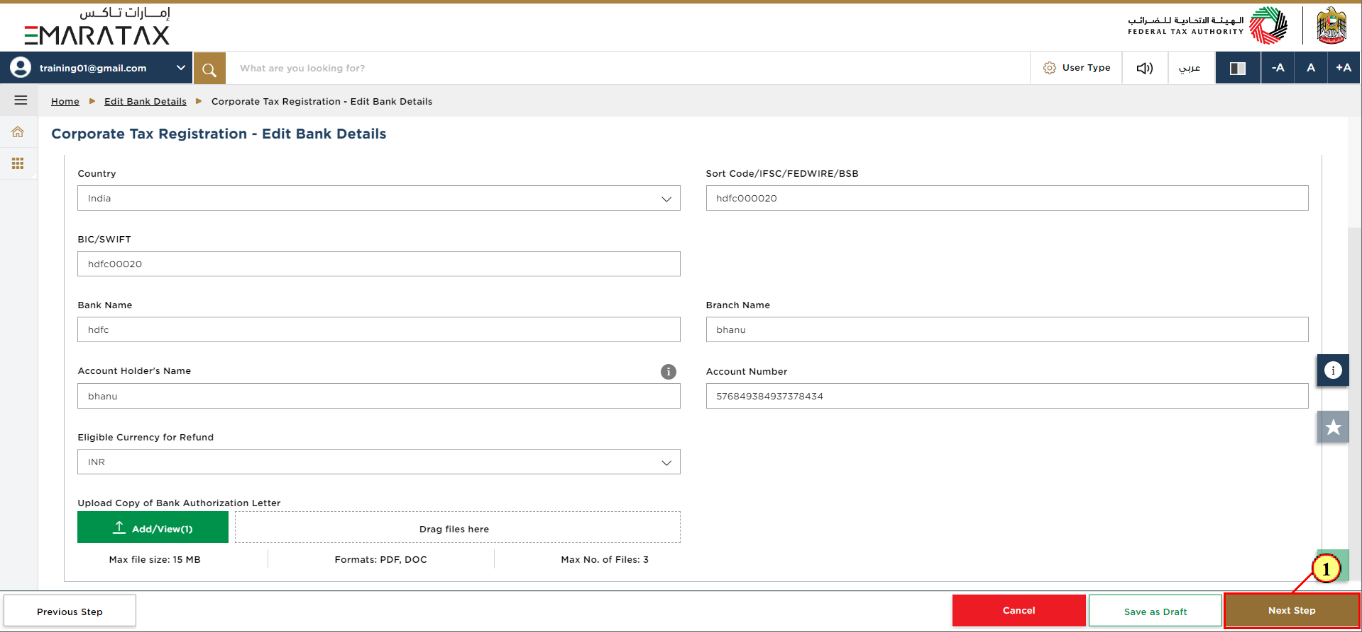
Step | Action |
(1) | After completing all mandatory fields, click the ‘Next Step’ button to save and proceed to the next section. |
Review and Declaration
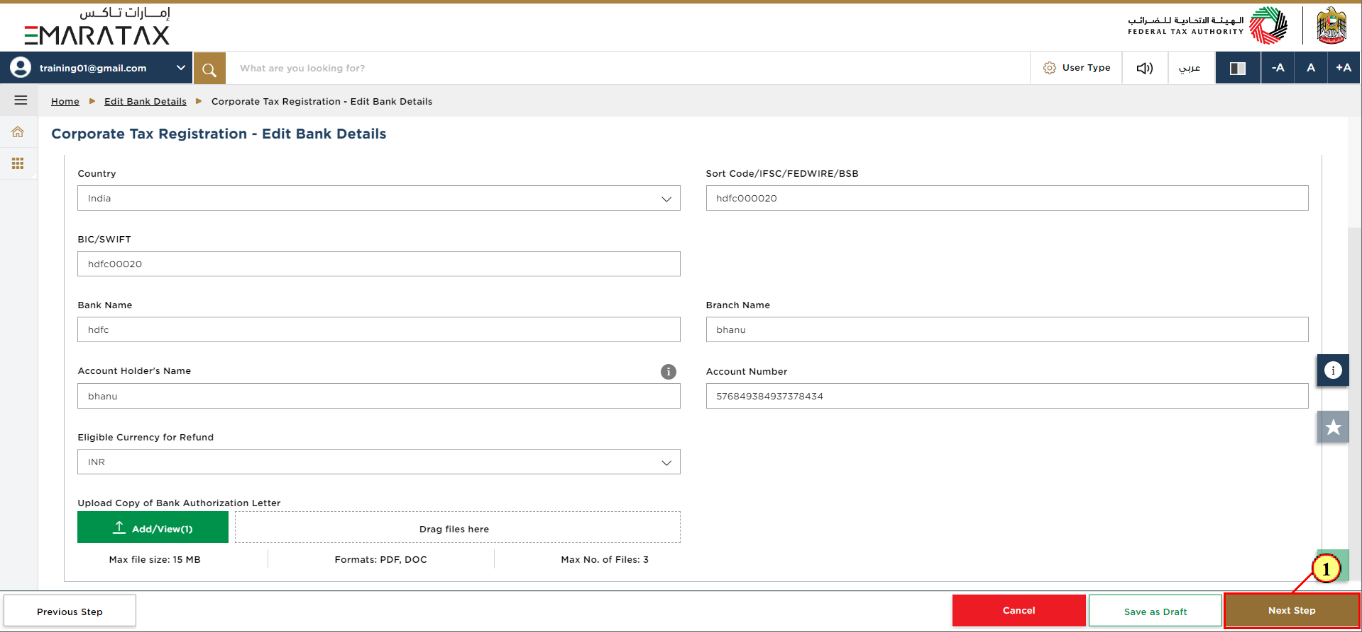
| This section highlights the old information entered by you across the application. |
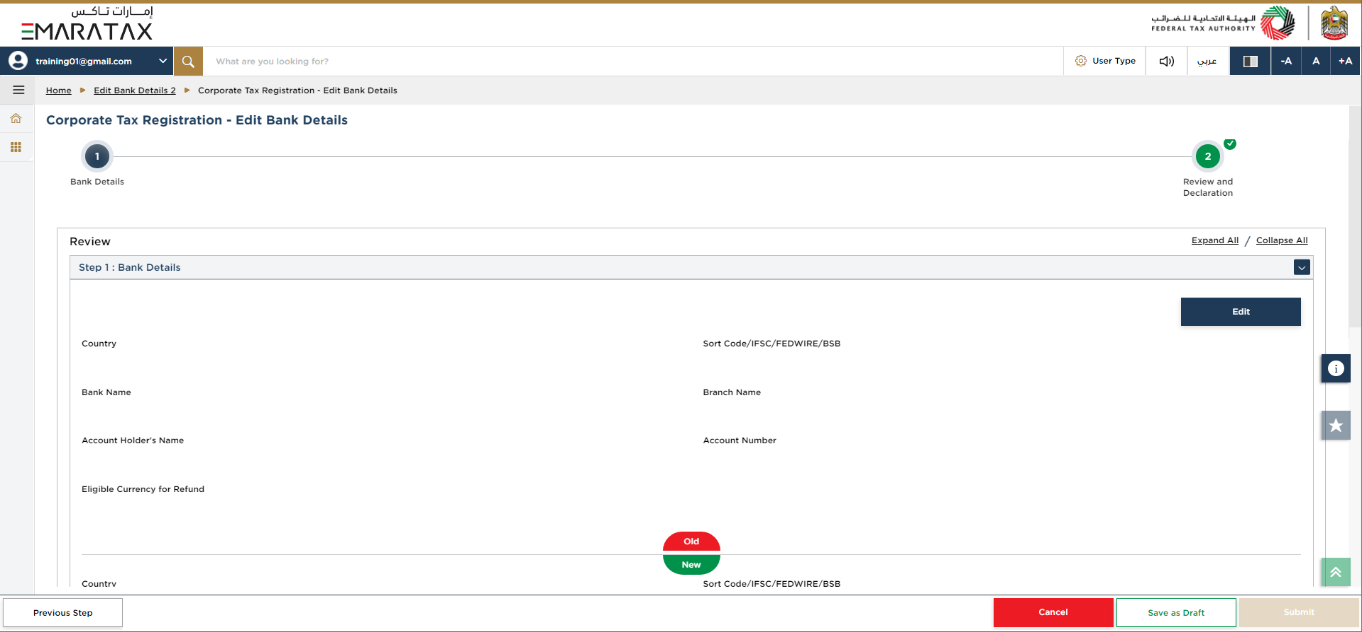
|
|
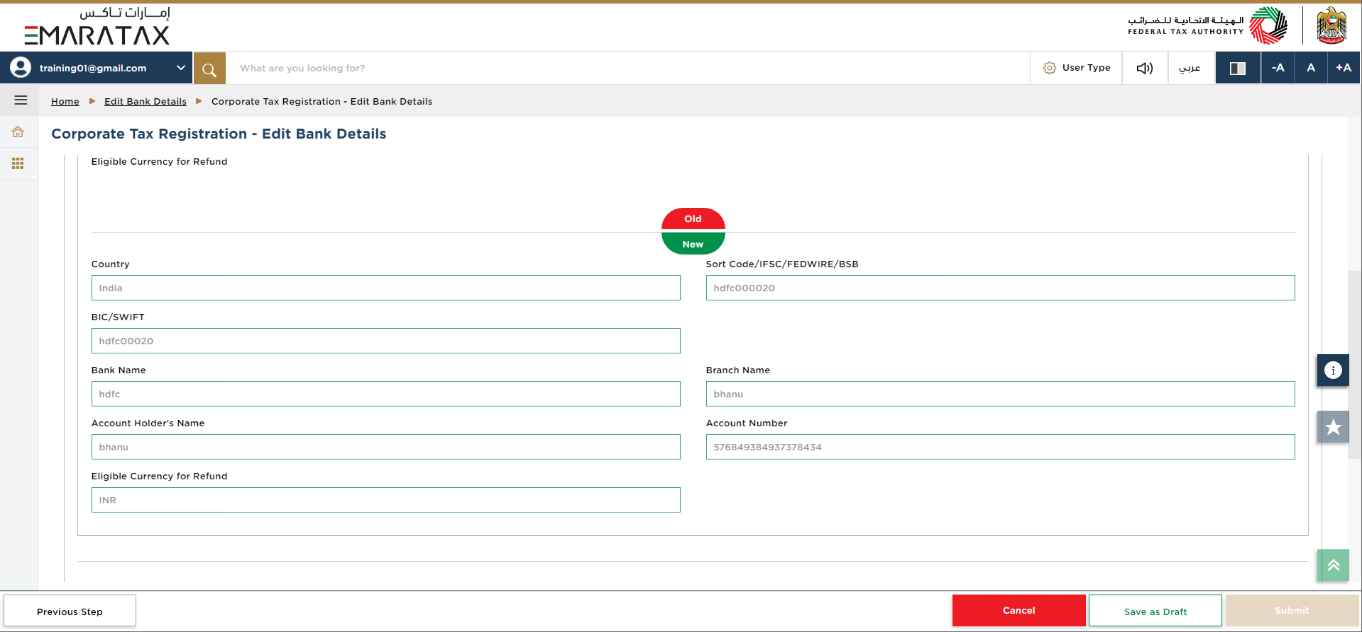
Step | Action |
(1) | After carefully reviewing all of the information entered on the application, mark the checkbox to declare the correctness of the information provided in the application. |
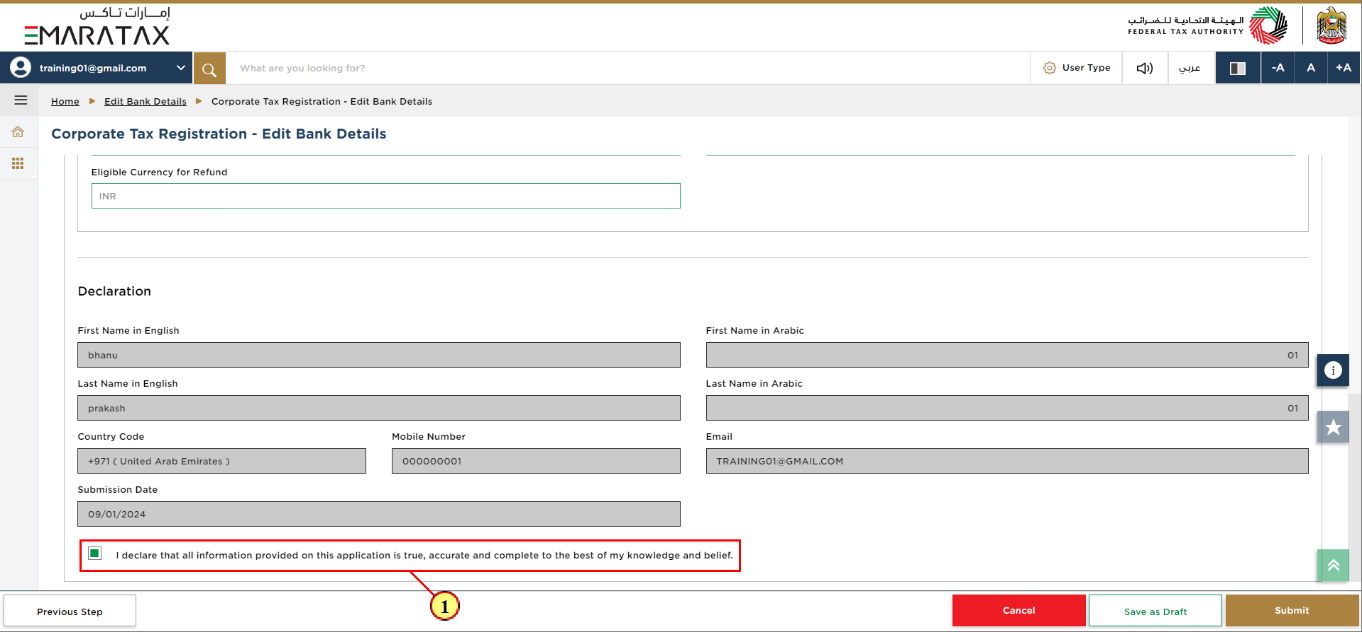
Step | Action |
(1) | Click ‘Submit’ to submit the Corporate Tax Registration - Edit Bank Details application. |
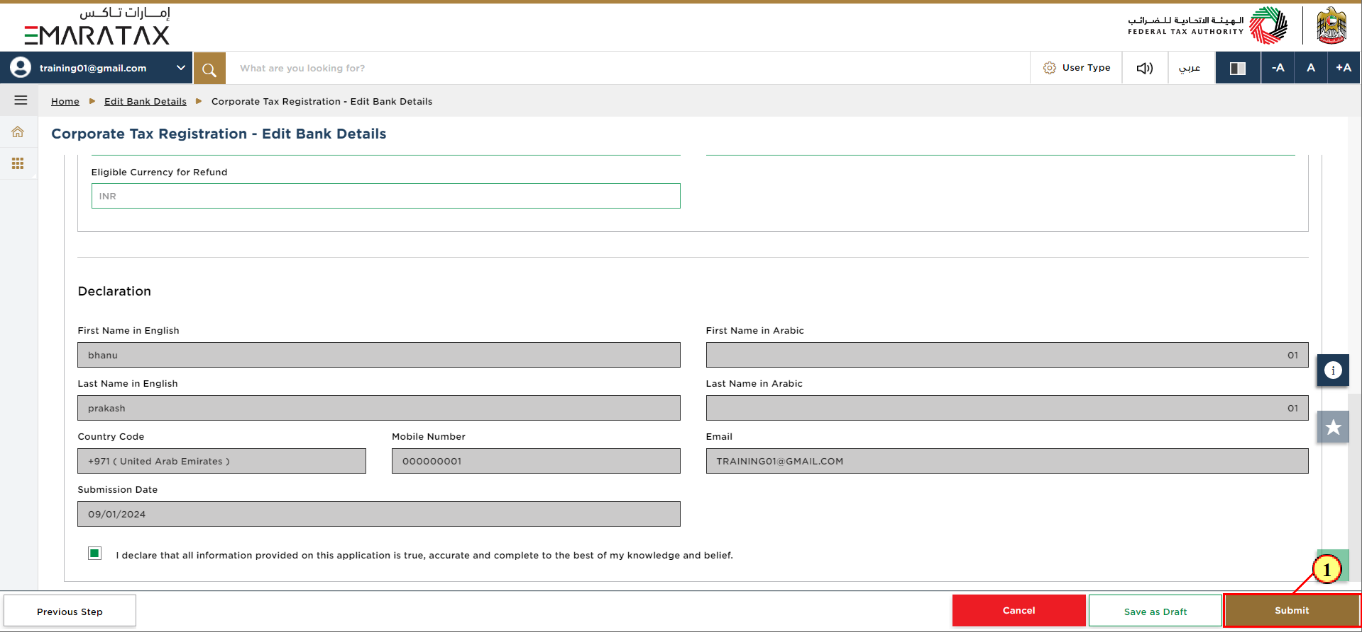
Step | Action |
(1) | Click ‘Yes’ to confirm. |
Post Application Submission
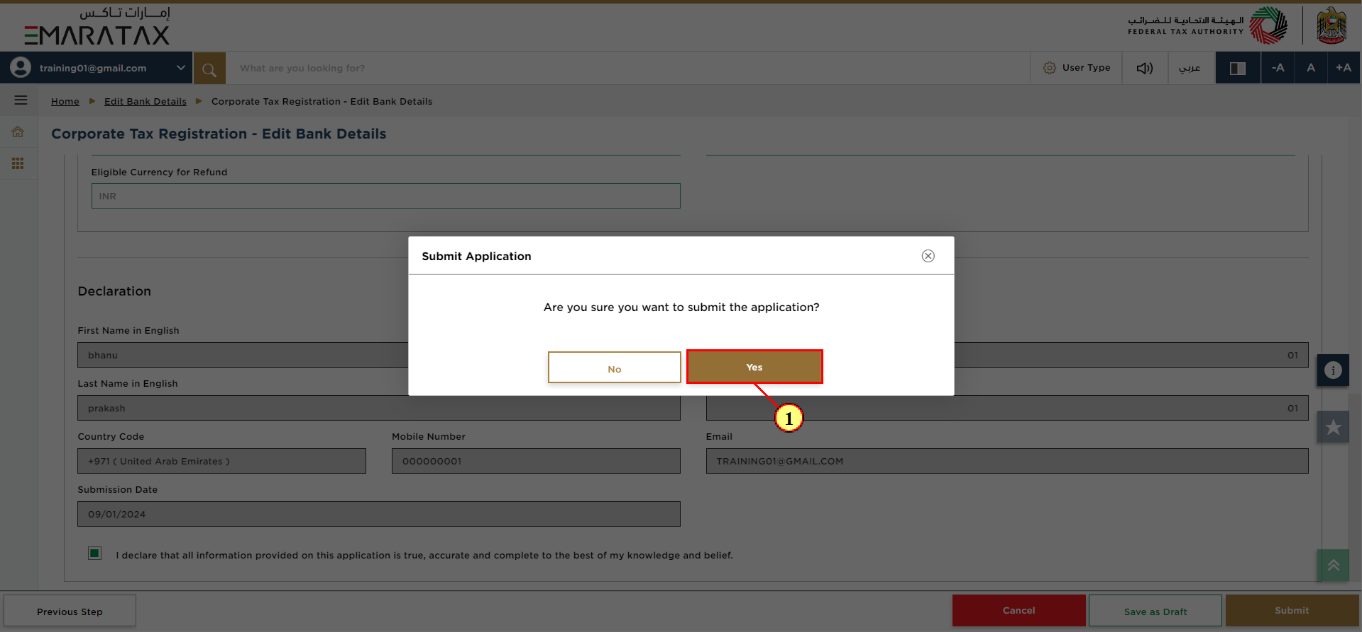
|
|
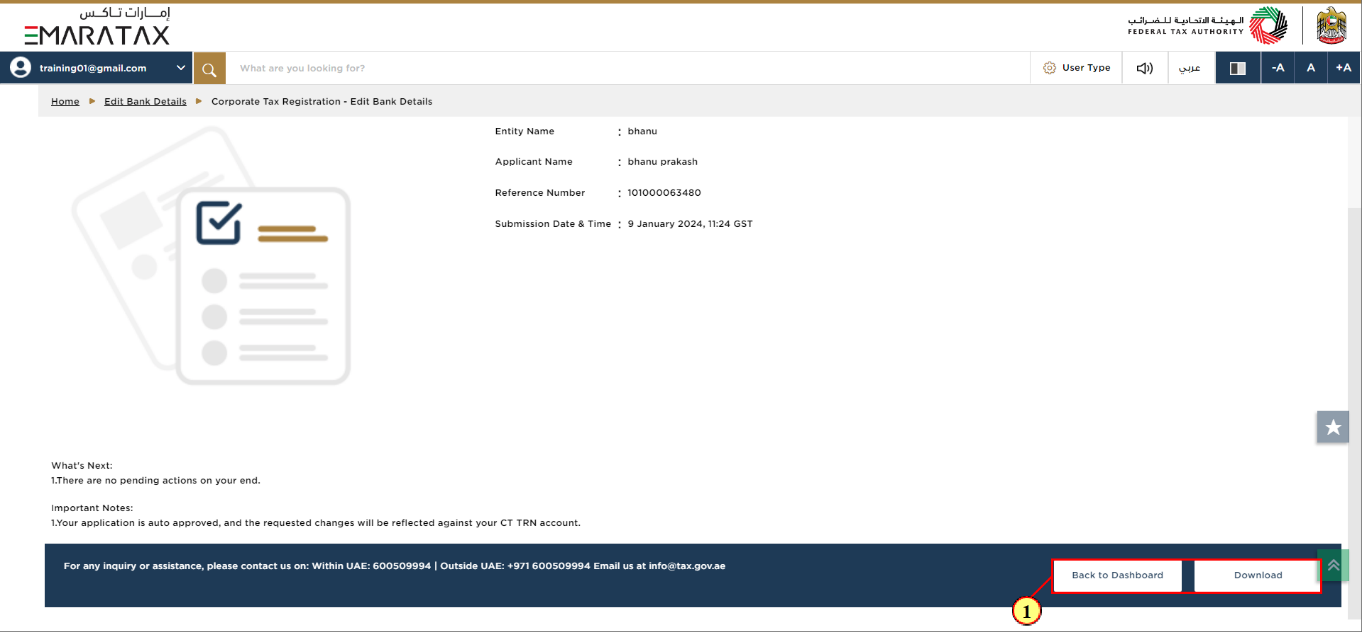
Step | Action |
(1) |
|
Application History – Approved – Approved
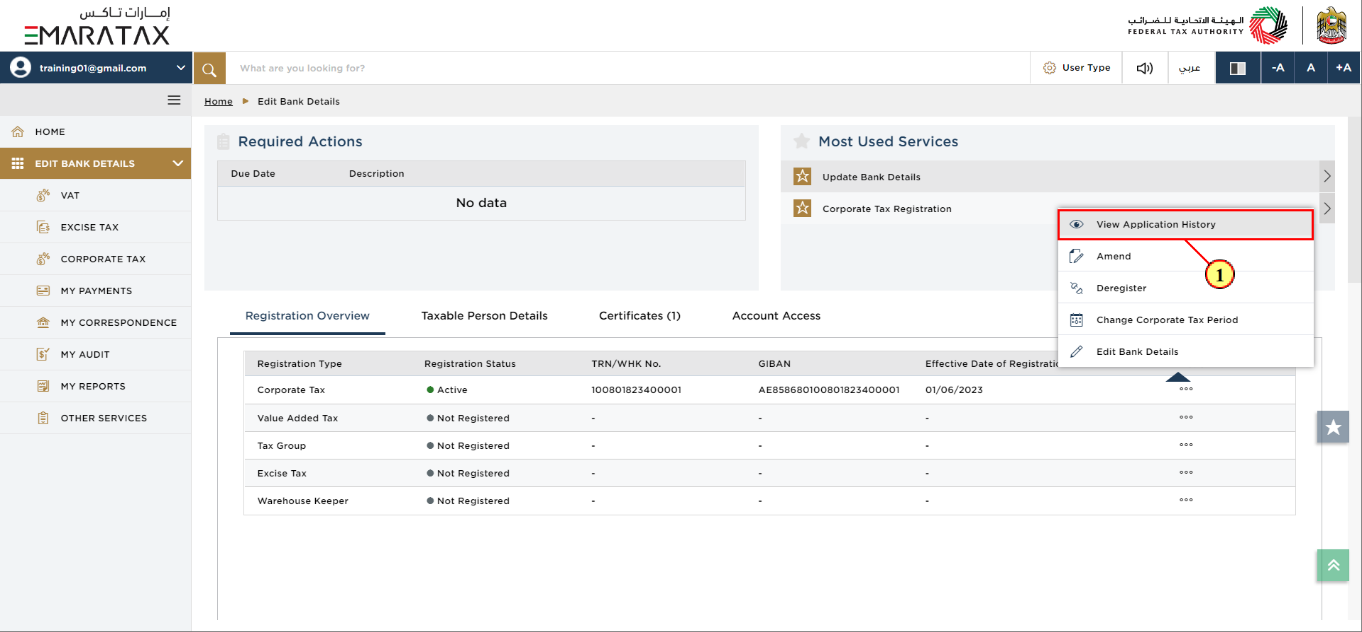
Step | Action |
(1) |
|
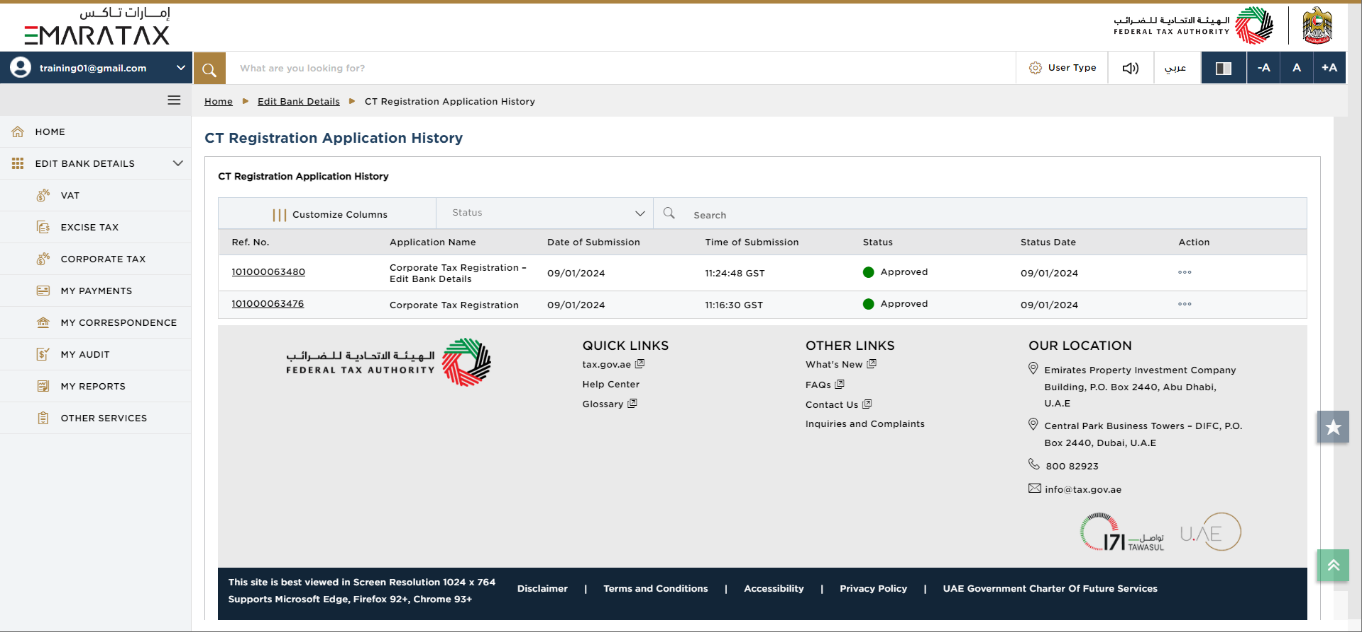
| You can check the status of the Corporate Tax Registration - Edit Bank Details application here. |
Correspondences
Taxpayer receives the following correspondence:
Application submission acknowledgment