Change Corporate Tax Period - 25 July 2023
Change Corporate Tax Period - Taxpayer User Manual
Date: 25 July 2023
Version 1.3.0.0
Contents
1. Navigating through EmaraTax
2. Introduction
4. Change Corporate Tax Period
5. Instructions and Guidelines
6. Request Details Detailed Description
8. Review and Select the new filing dates
10. Post Application Submission
11. Correspondences
Navigating through EmaraTax
The following Tabs and Buttons are available to help you navigate through this process
Button | Description |
In the Portal | |
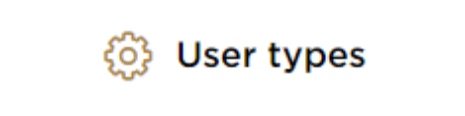 | This is used to toggle between various personas within the user profile such as Taxable Person, Tax Agent, Tax Agency, Legal Representative etc |
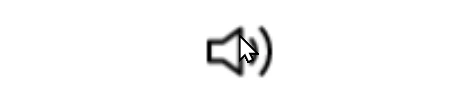 | This is used to enable the Text to Speech feature of the portal |
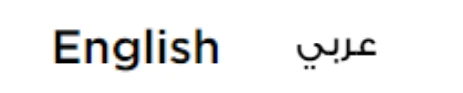 | This is used to toggle between the English and Arabic versions of the portal |
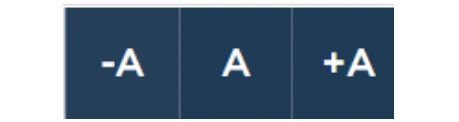 | This is used to decrease, reset, and increase the screen resolution of the user interface of the portal |
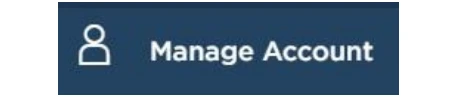 | This is used to manage the user profile details such as the Name, Registered Email Address, Registered Mobile Number, and Password |
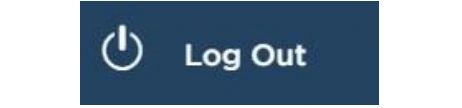 | This is used to log off from the portal |
In the Business Process application | |
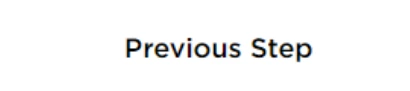 | This is used to go the Previous section of the Input Form |
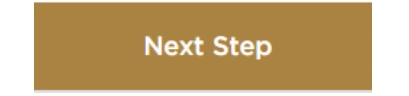 | This is used to go the Next section of the Input Form |
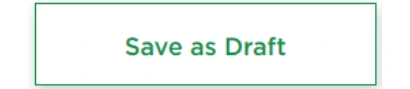 | This is used to save the application as draft, so that it can be completed later |
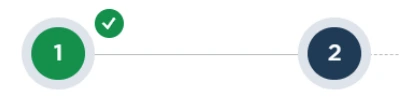 | This menu on the top gives an overview of the various sections within the form. All the sections need to be completed in order to submit the application for review. The current section is highlighted in Blue and the completed sections are highlighted in green with a check |
The Federal Tax Authority offers a range of comprehensive and distinguished electronic services in order to provide the opportunity for taxpayers to benefit from these services in the best and simplest ways.
Introduction
This manual is prepared to help a registered Corporate Tax taxpayer to navigate through the Federal Tax Authority EmaraTax portal and apply to change the Corporate Tax Period. The user must login into their EmaraTax account and open the respective Corporate Tax tile, to initiate the application.
Login to EmaraTax
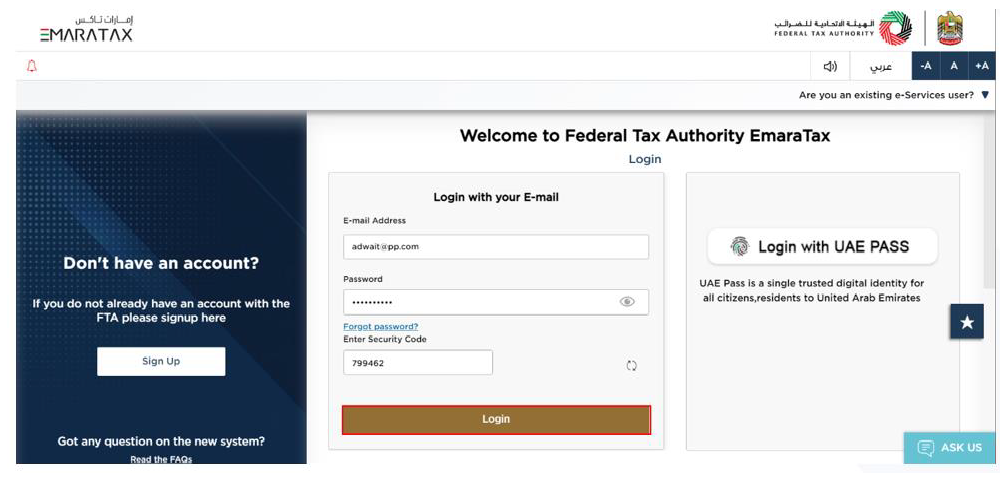
| You can login into the EmaraTax account using your login credentials or using UAE Pass. If you have forgotten your password, you can use the 'Forgot password' feature to reset your password. |
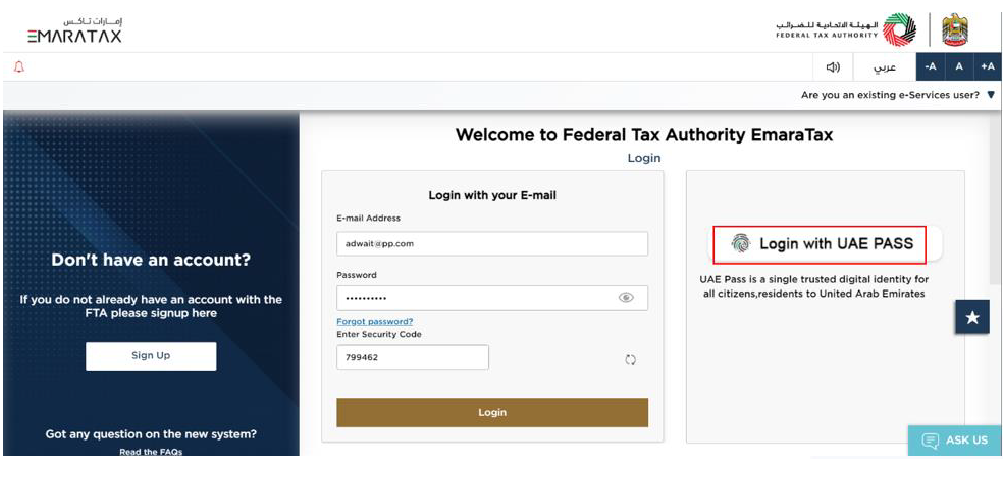
| If you wish to login via UAE Pass, you will be redirected to UAE Pass. On successful UAE Pass login, you will be redirected back to the EmaraTax online user dashboard. |
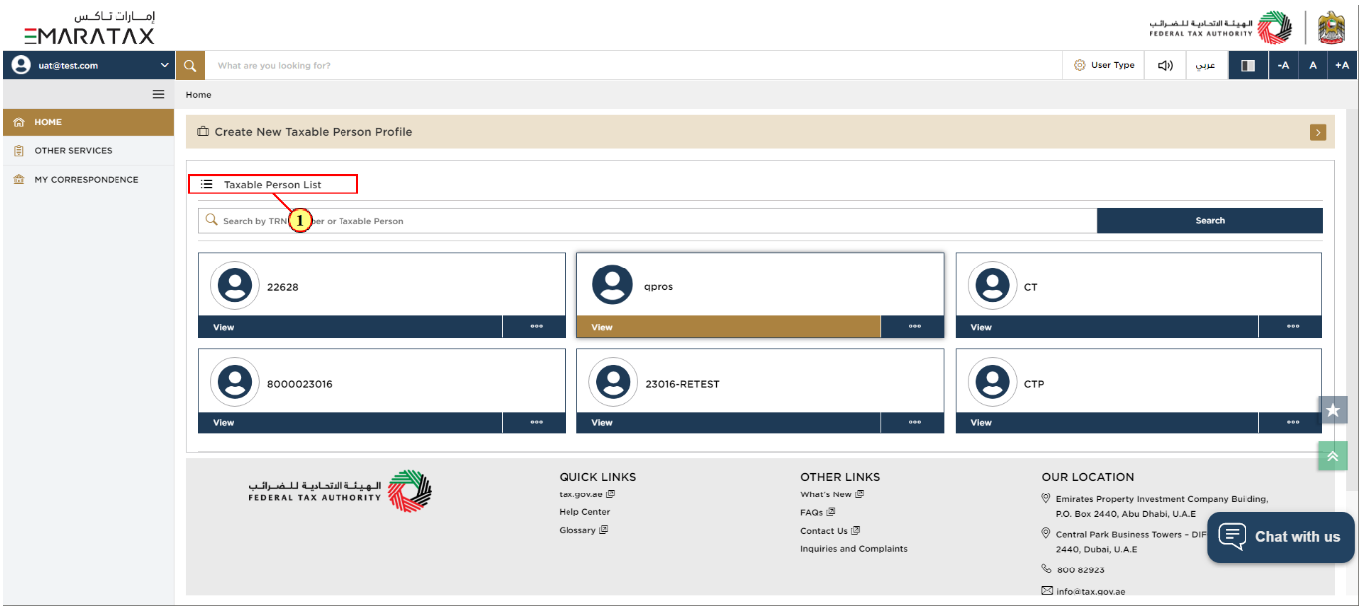
Step | Action |
(1) | On successful login, the Taxable Person list screen is displayed. It displays the list of the Taxable Person linked to your EmaraTax user profile. |
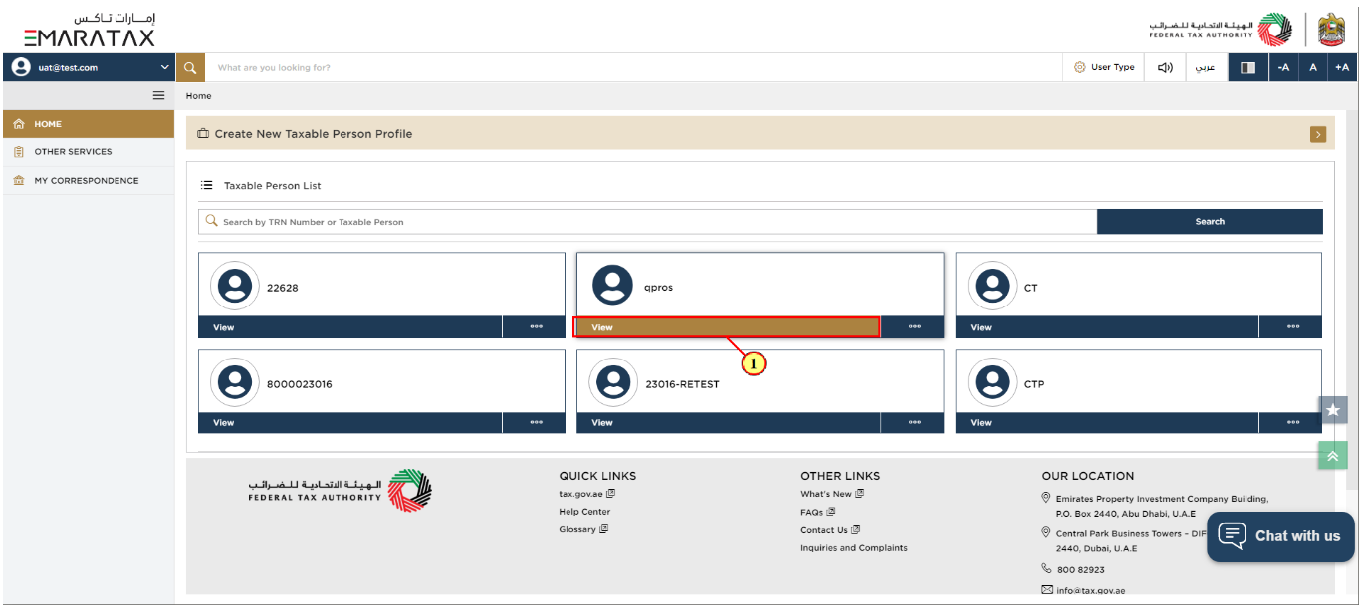
Step | Action |
(1) | Select the Taxable Person from the list and click 'View' to open the Dashboard. |
Change Corporate Tax Period
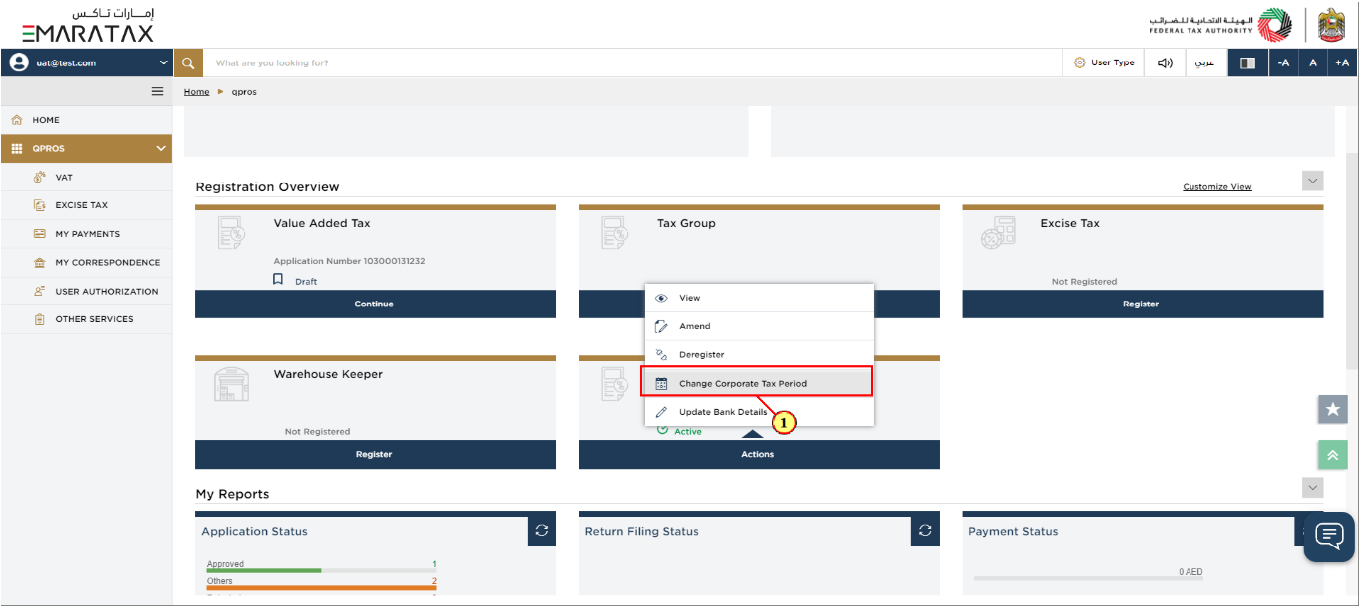
Step | Action |
(1) | In order to change the Corporate Tax Period, click 'Actions' in the Corporate Tax tile and Select 'Change Corporate Tax Period'. |
Instructions and Guidelines
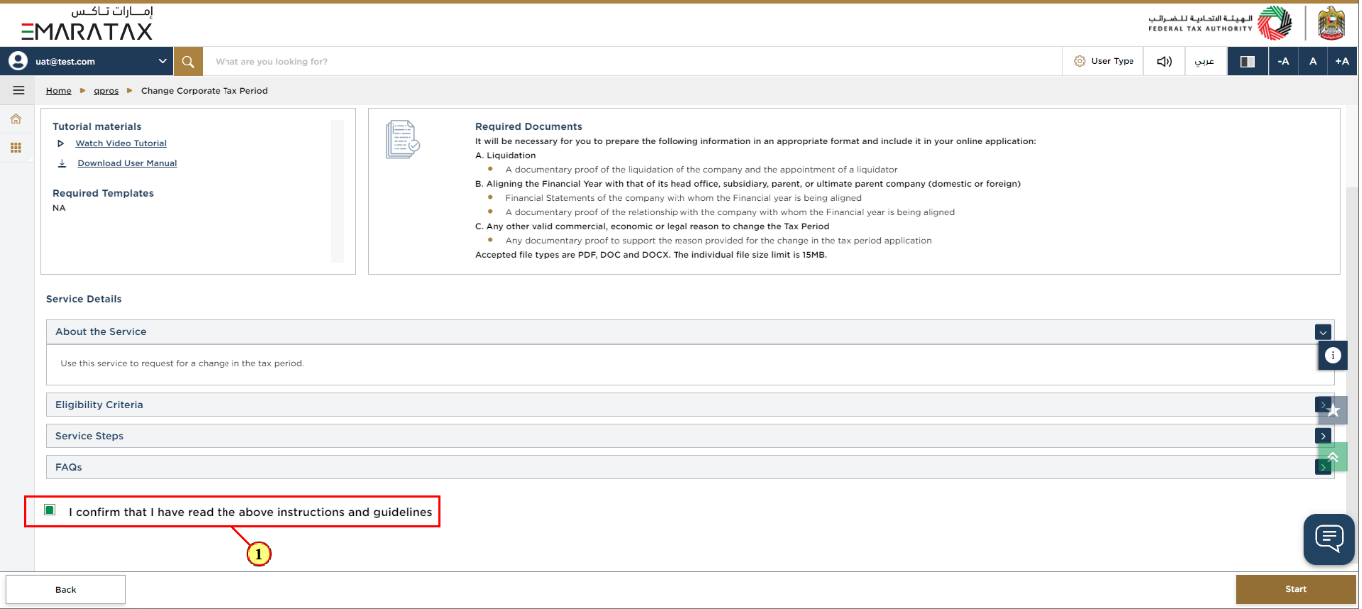
Step | Action |
(1) | Read the instructions and guidelines carefully before starting the application and mark the checkbox to confirm. |
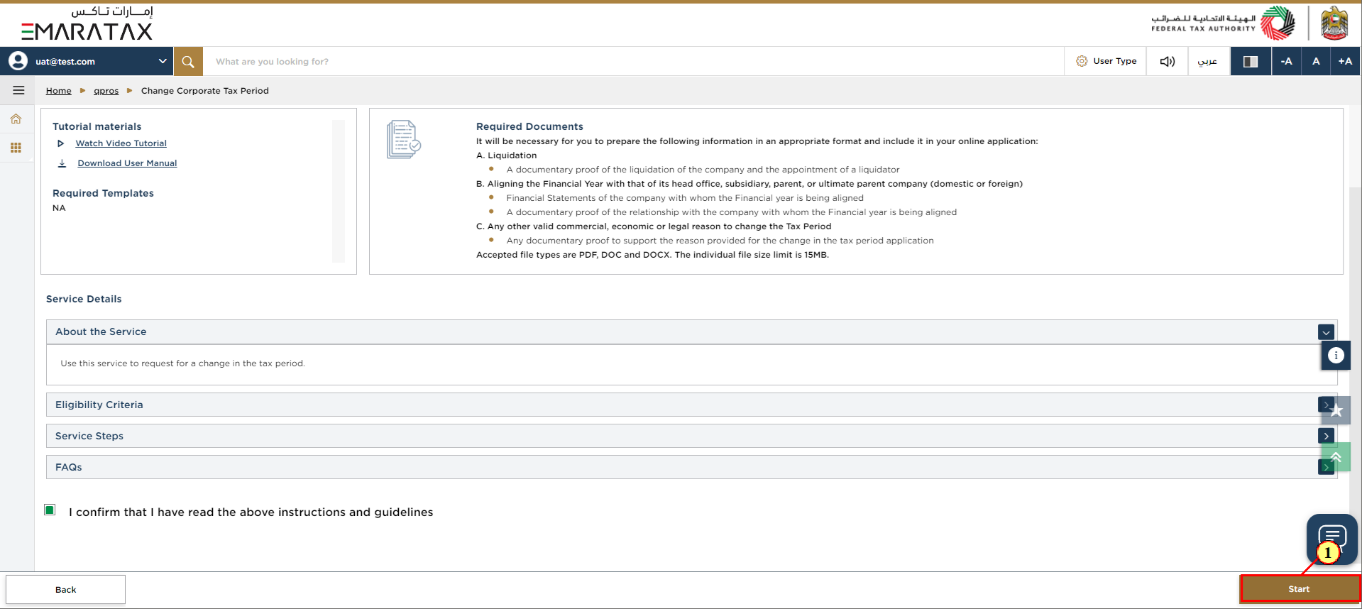
Step | Action |
(1) | Click 'Start' to initiate the application for changing the Corporate Tax Period. |
Request Details Detailed Description
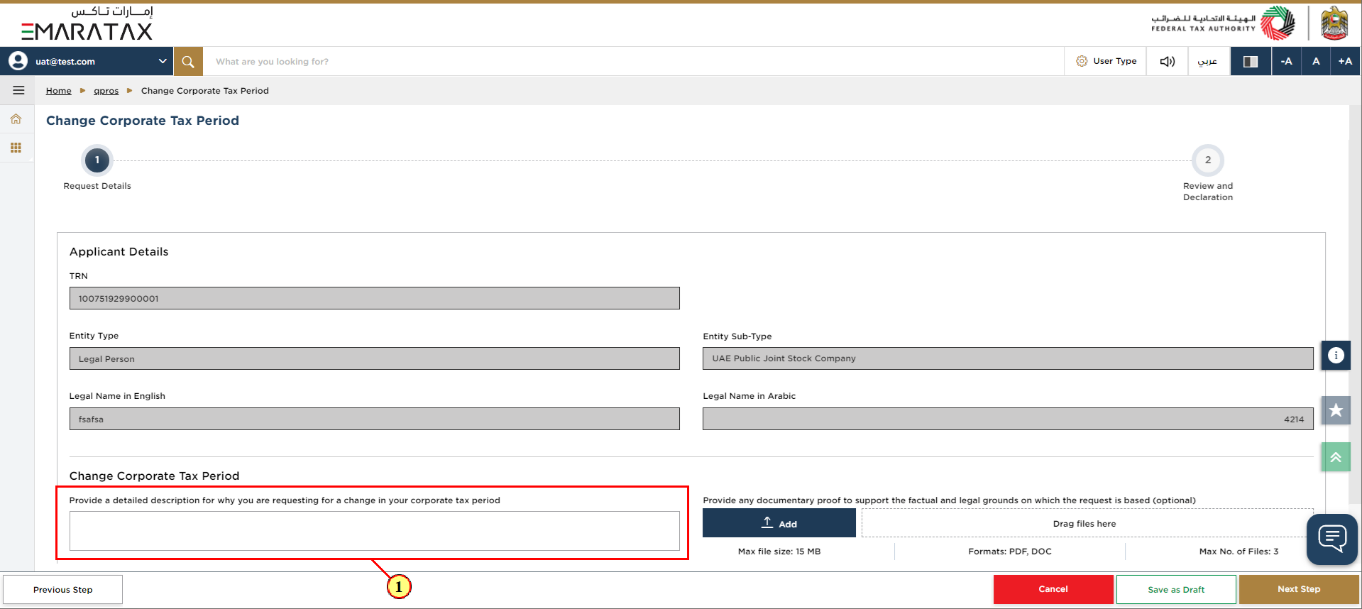
Step | Action |
(1) | Your TRN, Entity Type, Entity Sub-Type, Legal Name in English and Legal Name in Arabic will be auto populated by the system.
|
New Corporate Tax Period
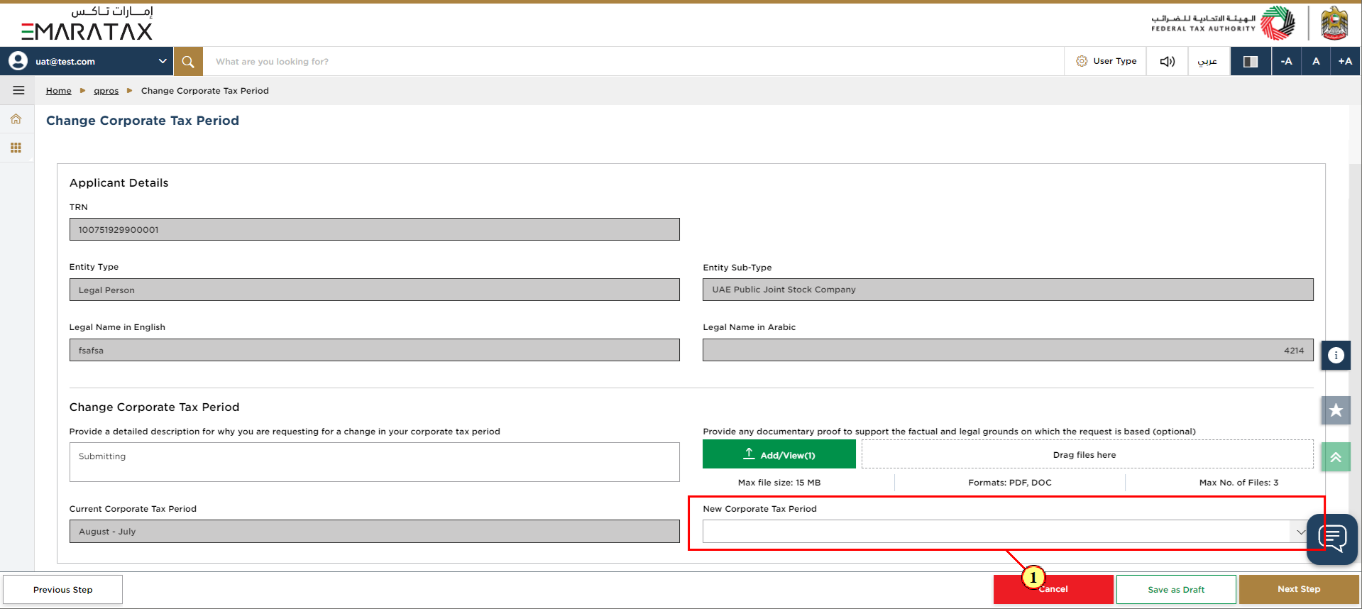
Step | Action |
(1) | Your Current Corporate Tax Period is auto populated by the system.
|
Review and Select the new filing dates
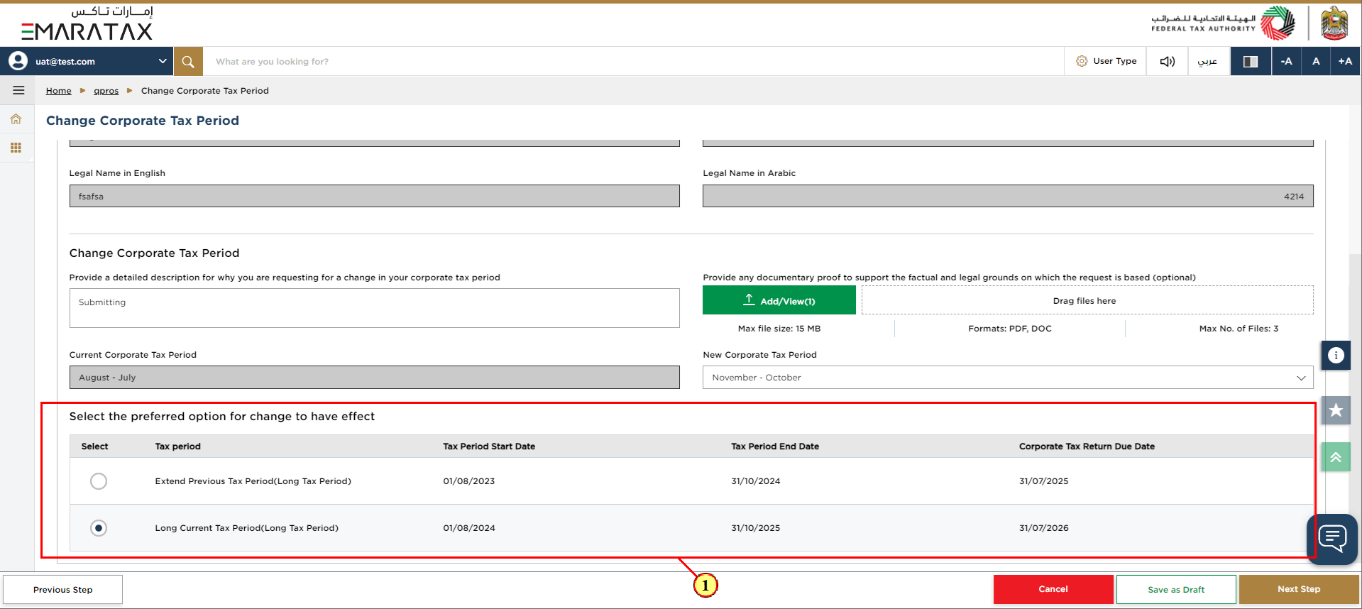
Step | Action |
(1) | System will display the preferred options. Select the appropriate option for change to have effect. |
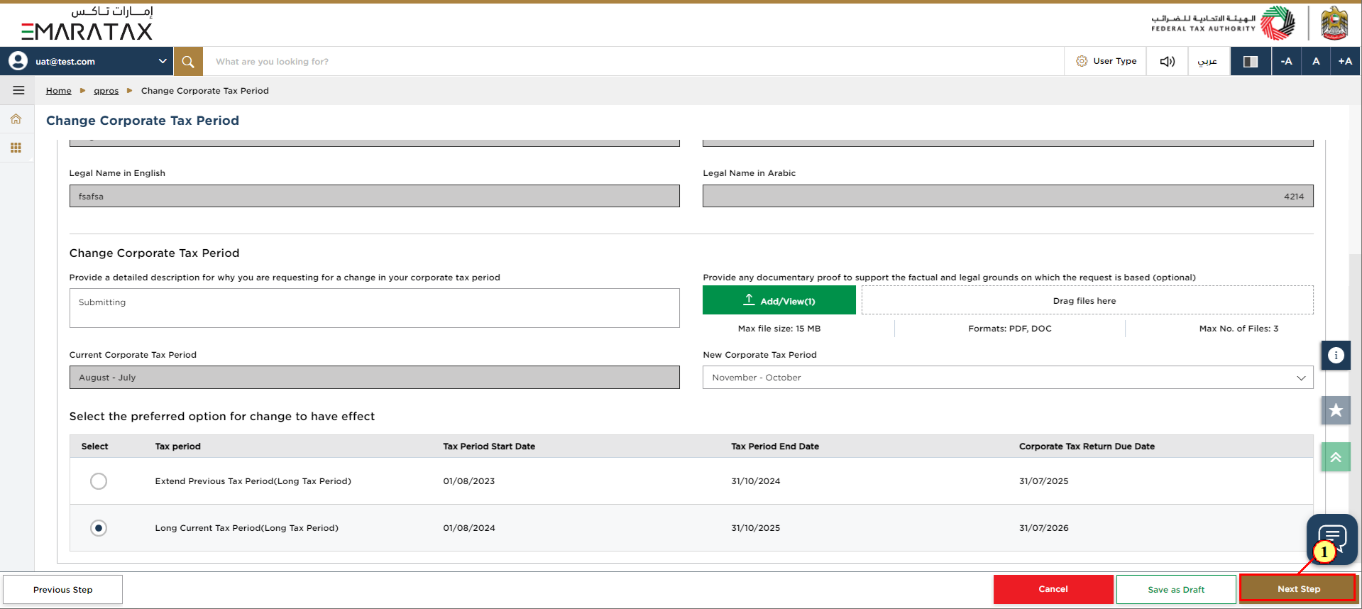
Step | Action |
(1) | Click on 'Next Step' to proceed to the 'Review and Declaration' section. |
Review and Declaration
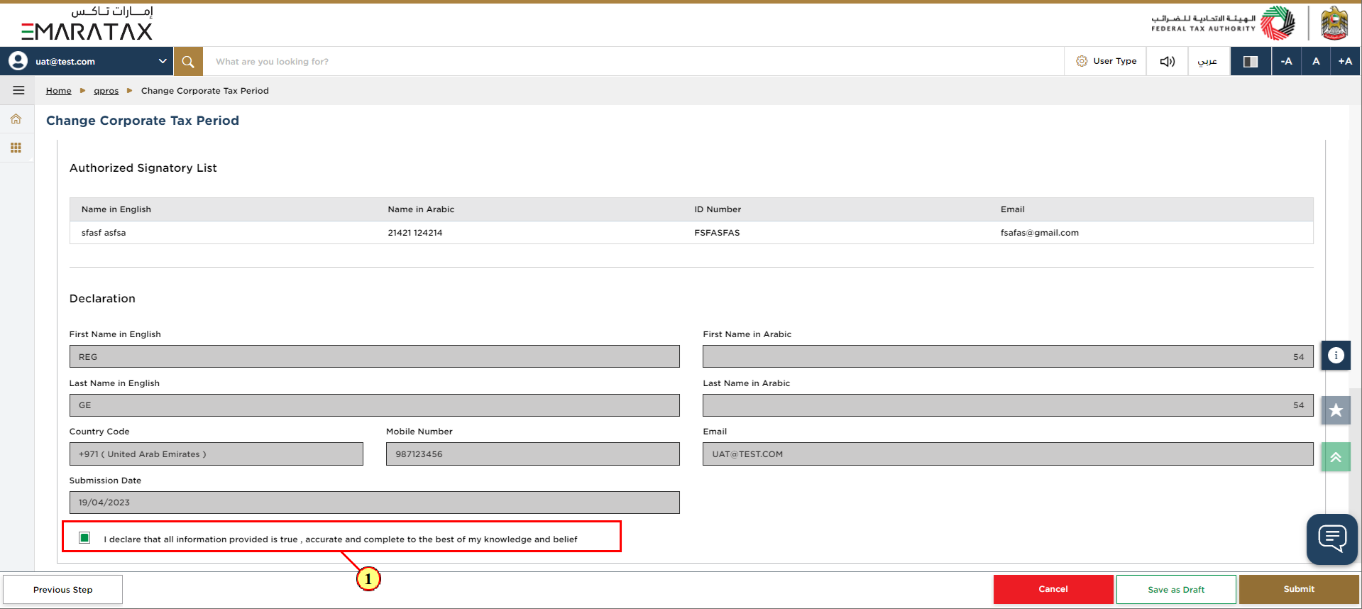
Step | Action |
(1) | This section will help you to make sure that you have completed the application correctly and included all the relevant documents. After carefully reviewing all of the information entered on the application, mark the checkbox to declare the correctness of the information provided in the application. |
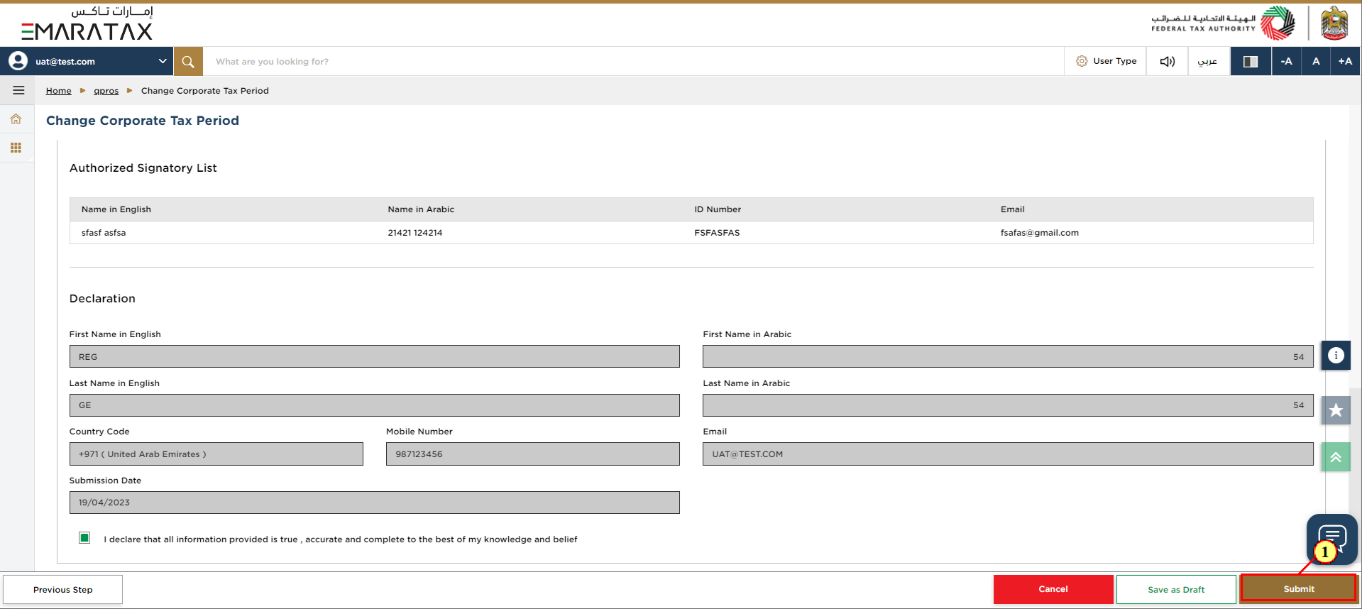
Step | Action |
(1) | Click 'Submit' to submit the application. |
Post Application Submission
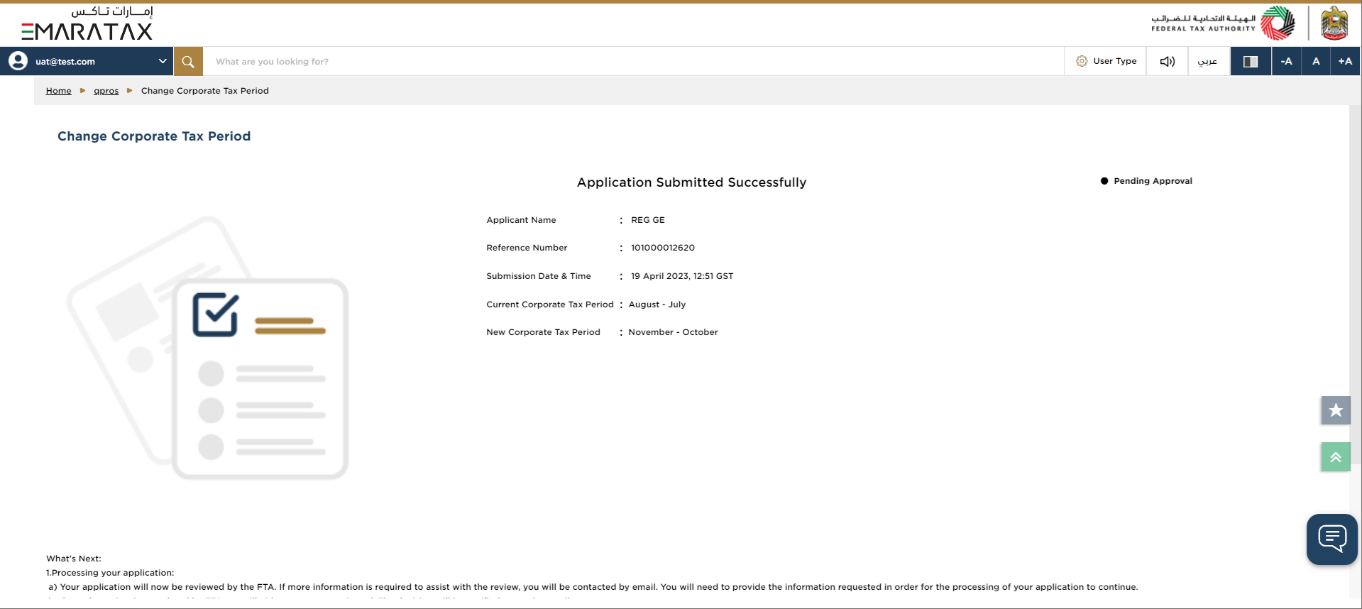
| After your application is submitted successfully, a Reference Number is generated for your submitted application. Note this reference number for future communication with the FTA. What's next?
|
Correspondences
Taxpayer receives the following correspondences:
Application submission acknowledgment.
Additional information notification (only if the FTA requires more information to assist with their review of your application).
Application approval or rejection notification.