Amend Taxable Person Details User Manual - 2024
Taxpayer User Manual
Amend Taxable Person Details
Date: 02 April, 2024 | Version 2.0.0.0
Contents
1. Navigating through EmaraTax
2. Introduction
5. Amend Taxable Person Details
6. Instructions and Guidelines
8. Identification Details Section
Main License Details
10. Review and Declaration Section
11. Post Application Submission
12. Correspondences
Navigating through EmaraTax
The following Tabs and Buttons are available to help you navigate through this process
Button | Description |
In the Portal | |
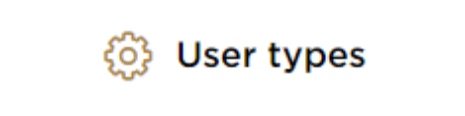 | This is used to toggle between various personas within the user profile, such as Taxable Person, Tax Agent, Tax Agency, Legal Representative, etc |
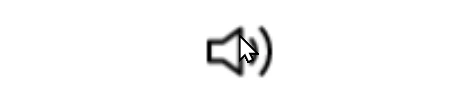 | This is used to enable the text to speech feature of the portal |
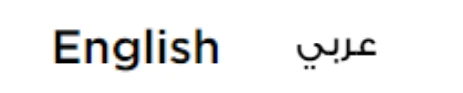 | This is used to toggle between the English and Arabic versions of the portal |
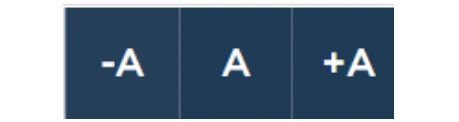 | This is used to decrease, reset, and increase the screen resolution of the user interface of the portal |
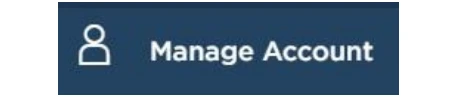 | This is used to manage the user profile details such as the Name, Registered Email Address, Registered Mobile Number, and Password |
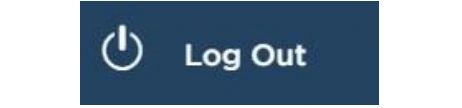 | This is used to log off from the portal |
In the Business Process application | |
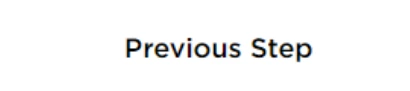 | This is used to go to the Previous section of the Input Form |
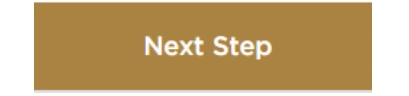 | This is used to go to the Next section of the Input Form |
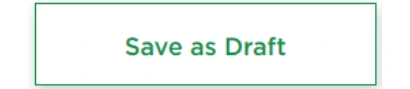 | This is used to save the application as a draft, so that it can be completed later |
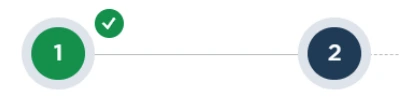 | This menu at the top gives an overview of the various sections within the application form. All the sections need to be completed in order to submit the application for review. The current section is highlighted in blue, and the completed sections are highlighted in green with a check |
Introduction
This manual is prepared to help an applicant to navigate through the Federal Tax Authority EmaraTax portal and submit their Amend Taxable Person Details application.
Login to EmaraTax
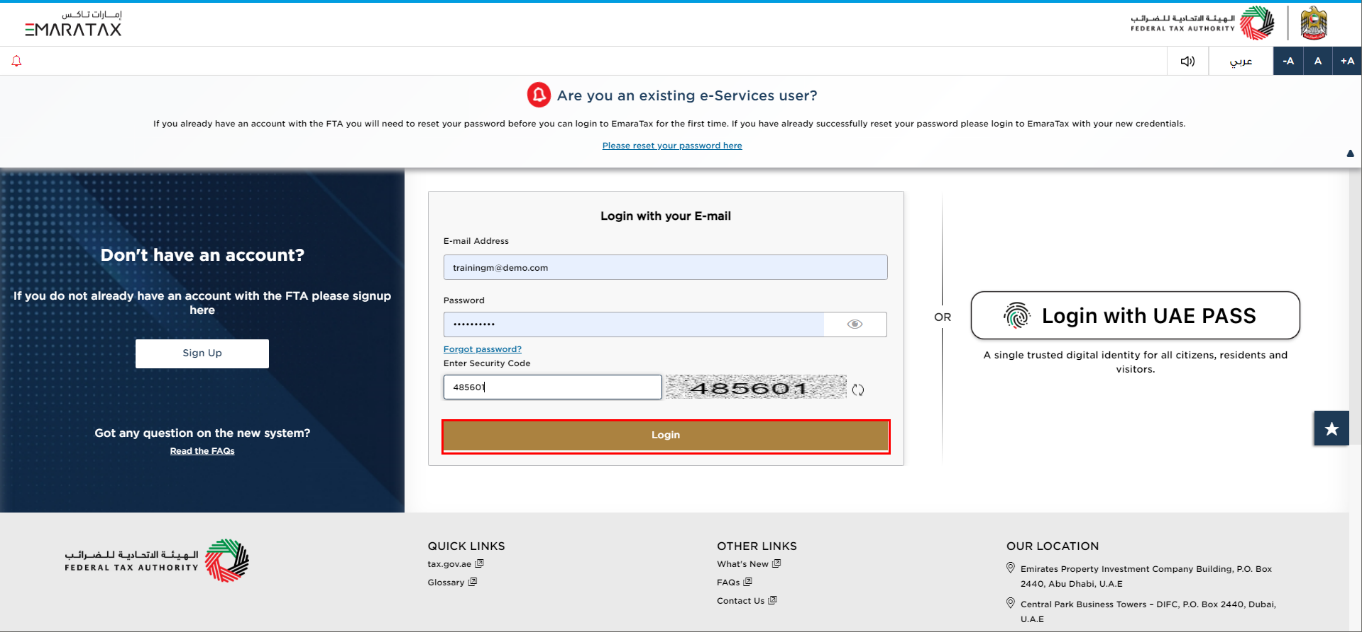
| You can login into the EmaraTax account using your login credentials or using UAE Pass. If you have forgotten your password, you can use the 'Forgot password' feature to reset your password. |
Taxable Person Dashboard
Step | Action |
(1) | Select the Taxable Person from the list and click 'View' to open the dashboard. |
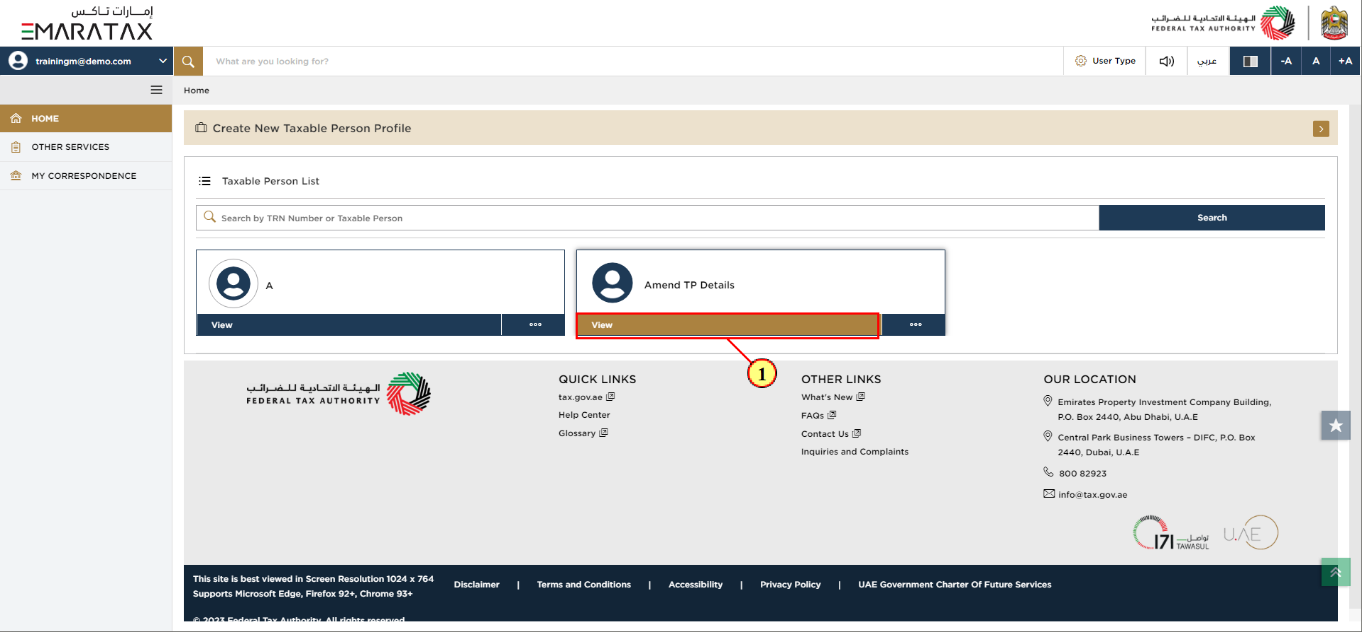
Step | Action |
(1) | Click 'Taxable Person Details' tab. |
Amend Taxable Person Details
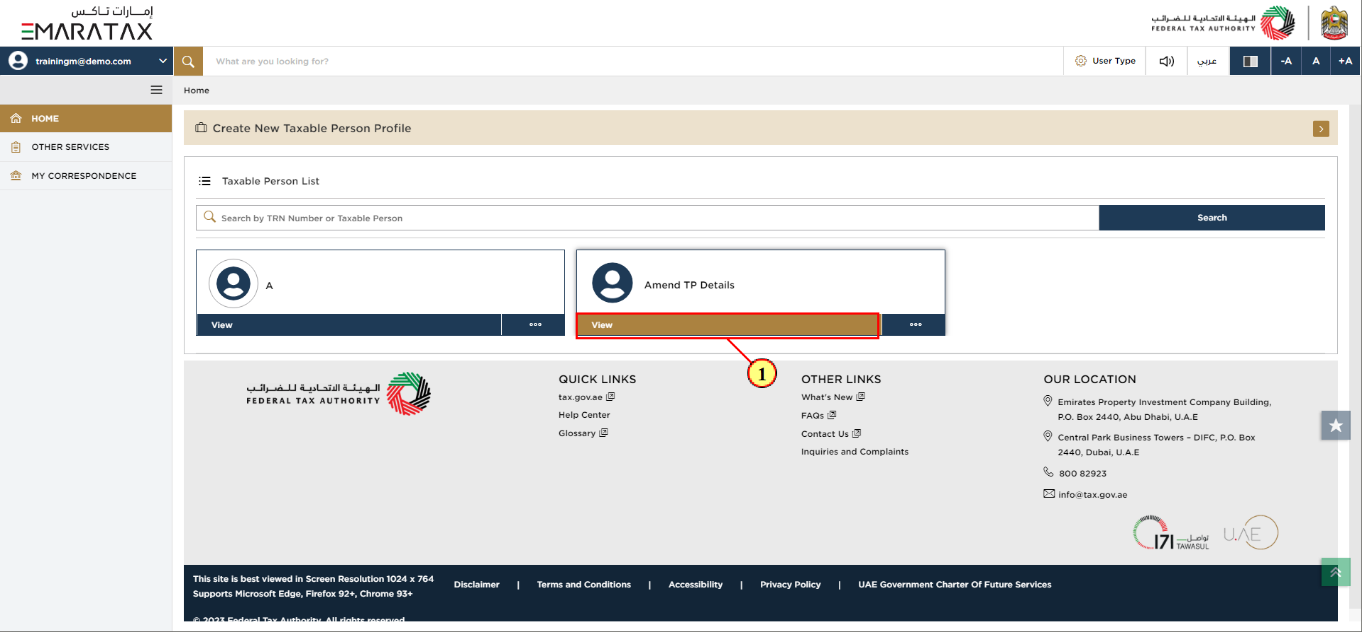
Step | Action |
(1) | In order to initiate Taxable Person Details amendment application, click on ‘Amend’. |
Instructions and Guidelines
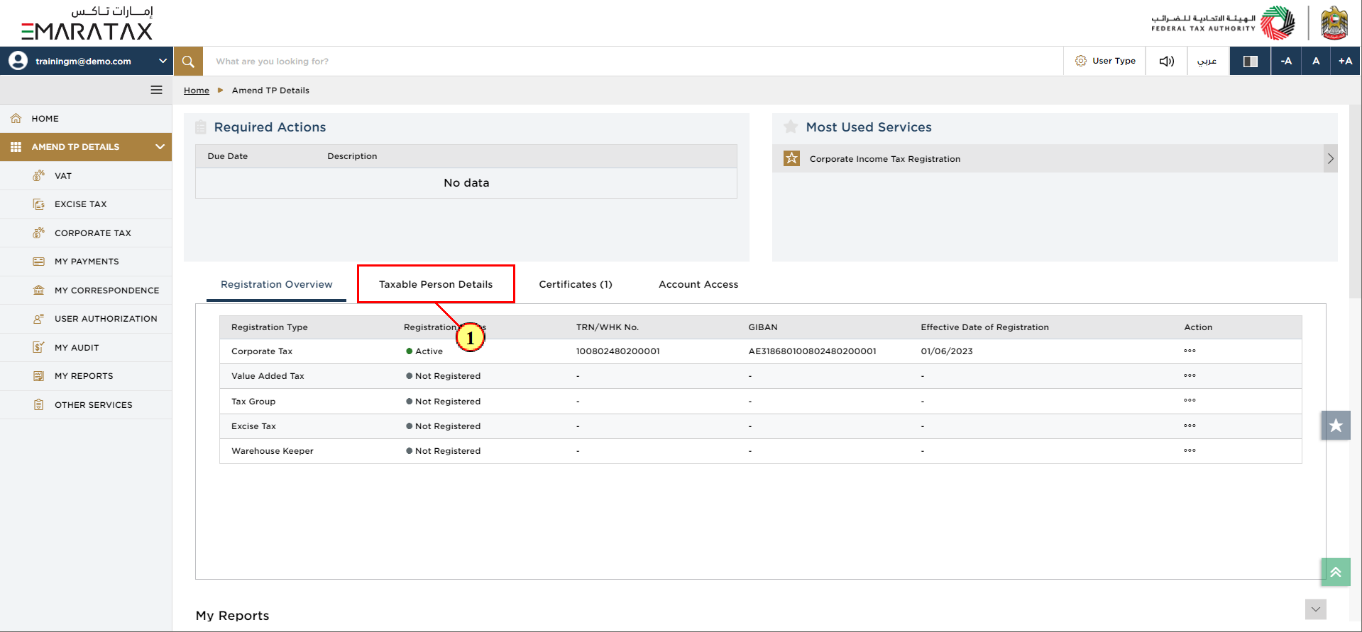
| The ‘instructions and guidelines’ page is designed to help you understand certain important requirements relating to Amend Taxable Person Details in the UAE. It also provides guidance on what information you should have in hand when you are completing the Amend Taxable Person Details application. |
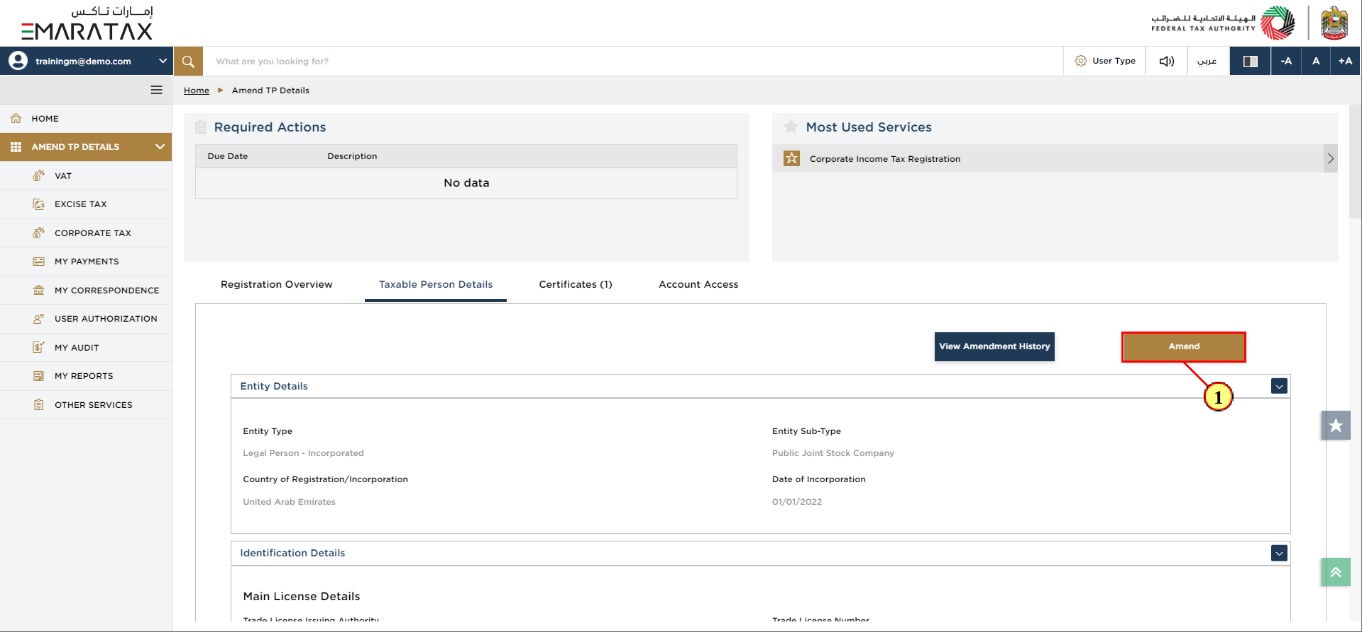
Step | Action |
(1) | Read the instructions and guidelines for Amend Taxable Person Details and mark the checkbox to confirm. |
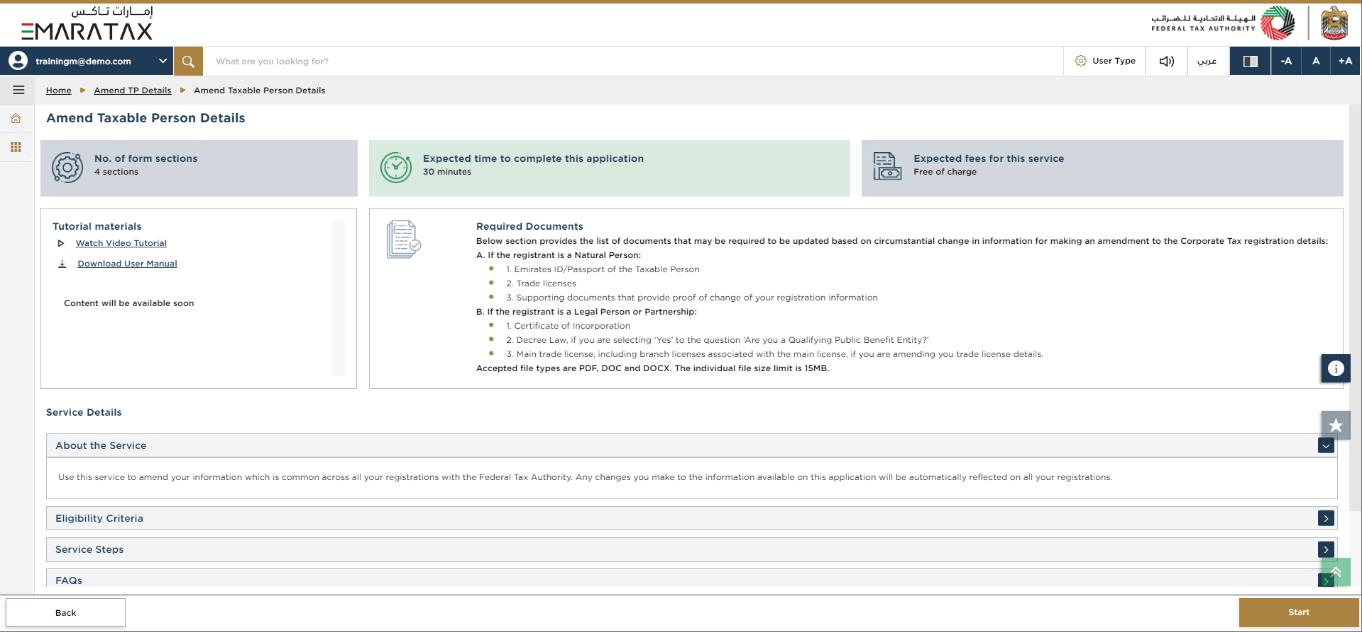
Step | Action |
(1) | Click ‘Start’ to initiate the Amend Taxable Person Details application. |
Entity Details Section
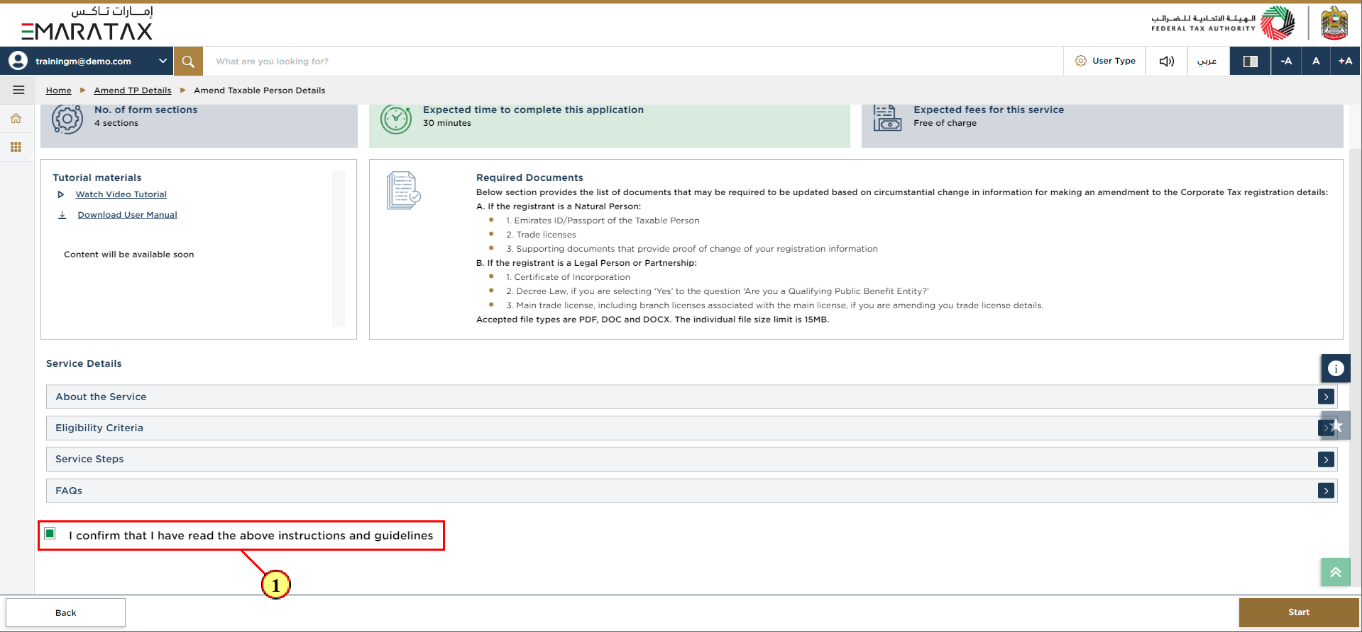
|
|
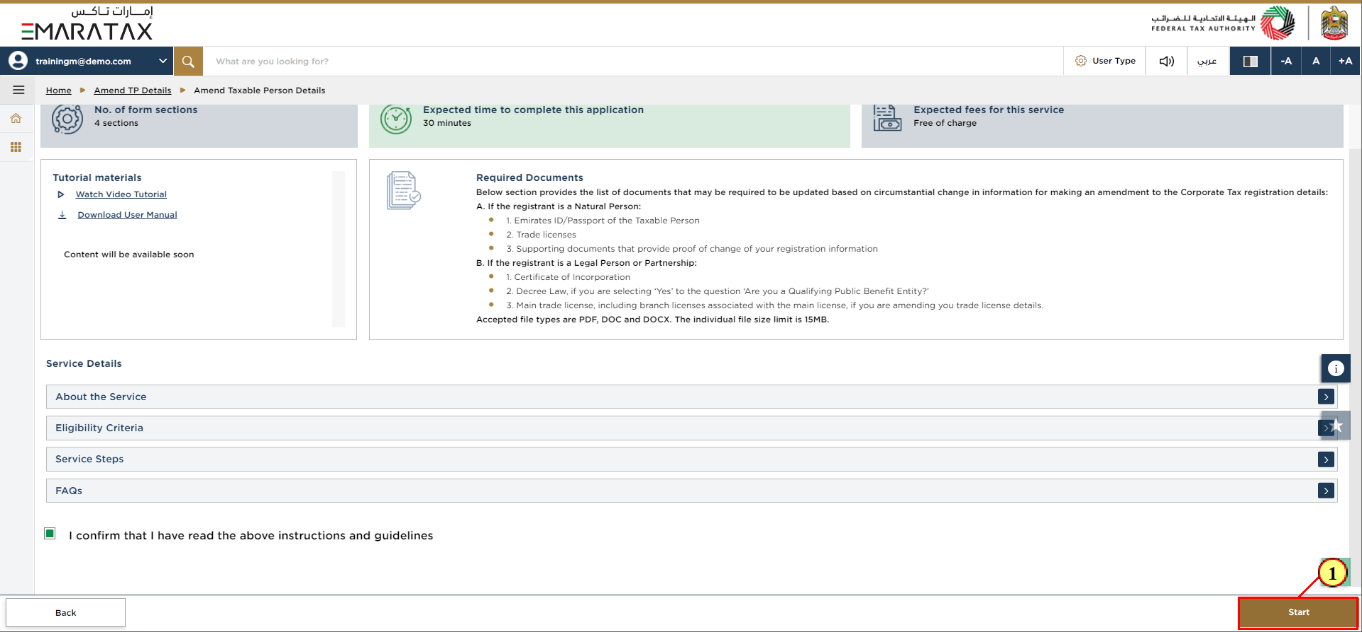
| The Entity Details section is pre-populated with your Entity details from your Registration application. |
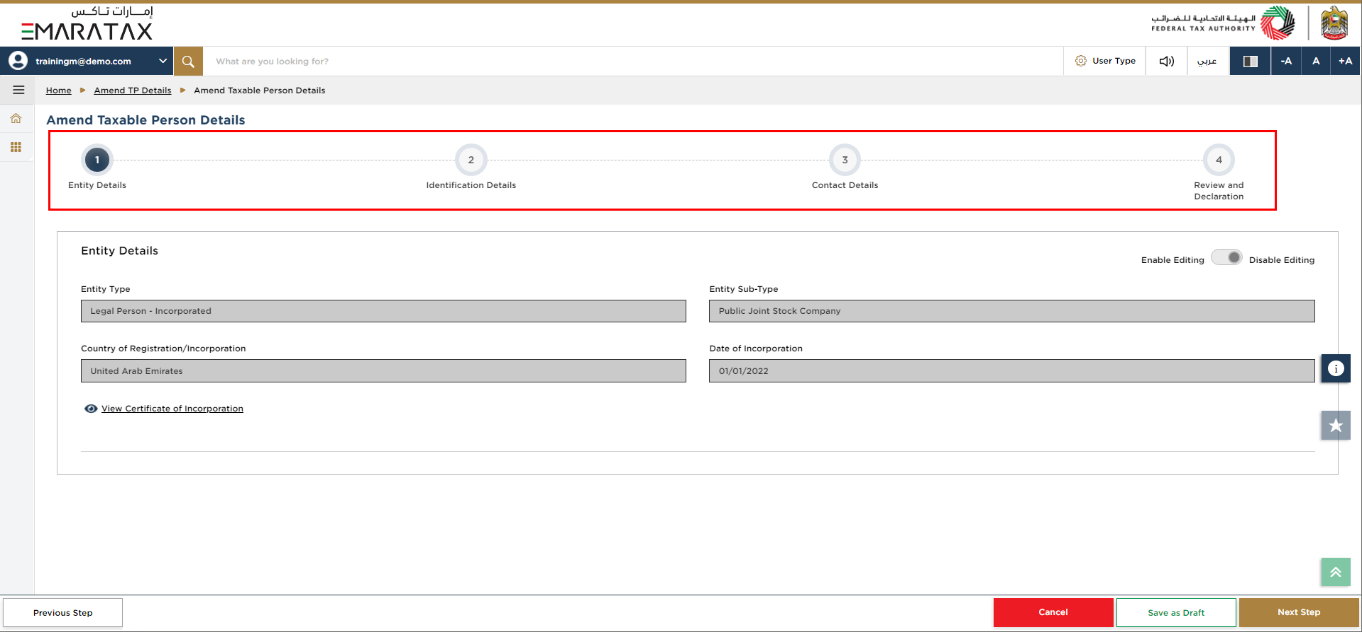
Step | Action |
(1) |
|
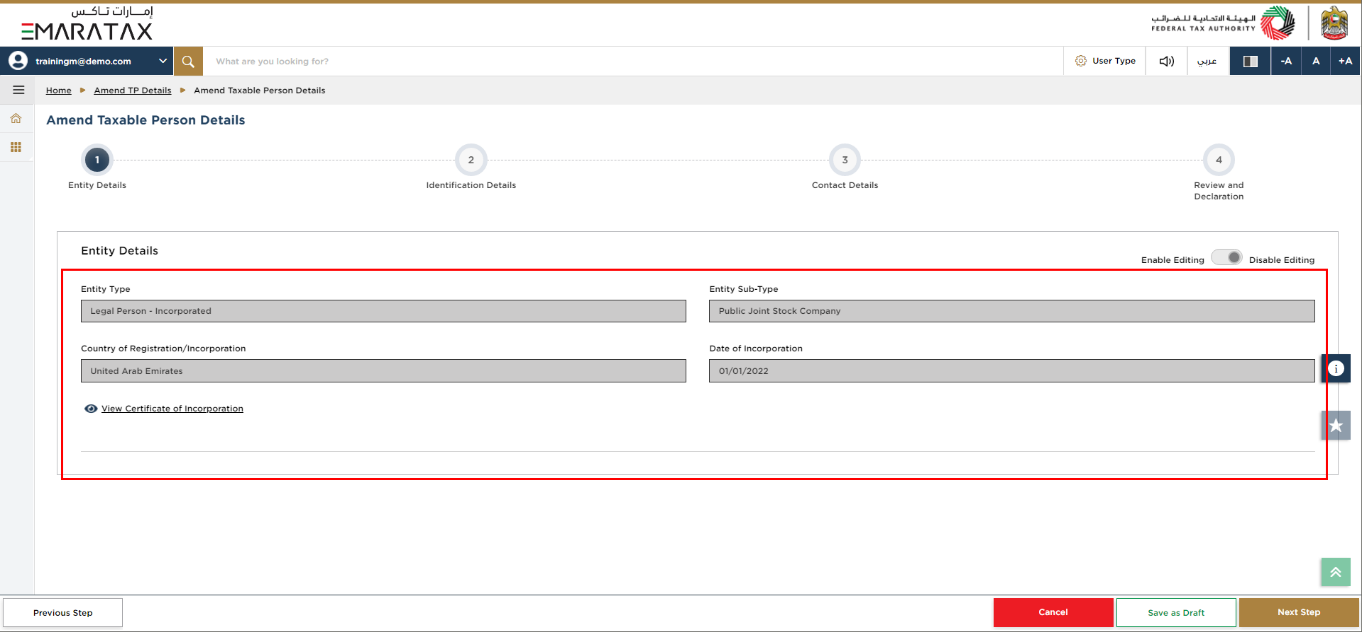
| You cannot make amends to the greyed-out fields in this section. |
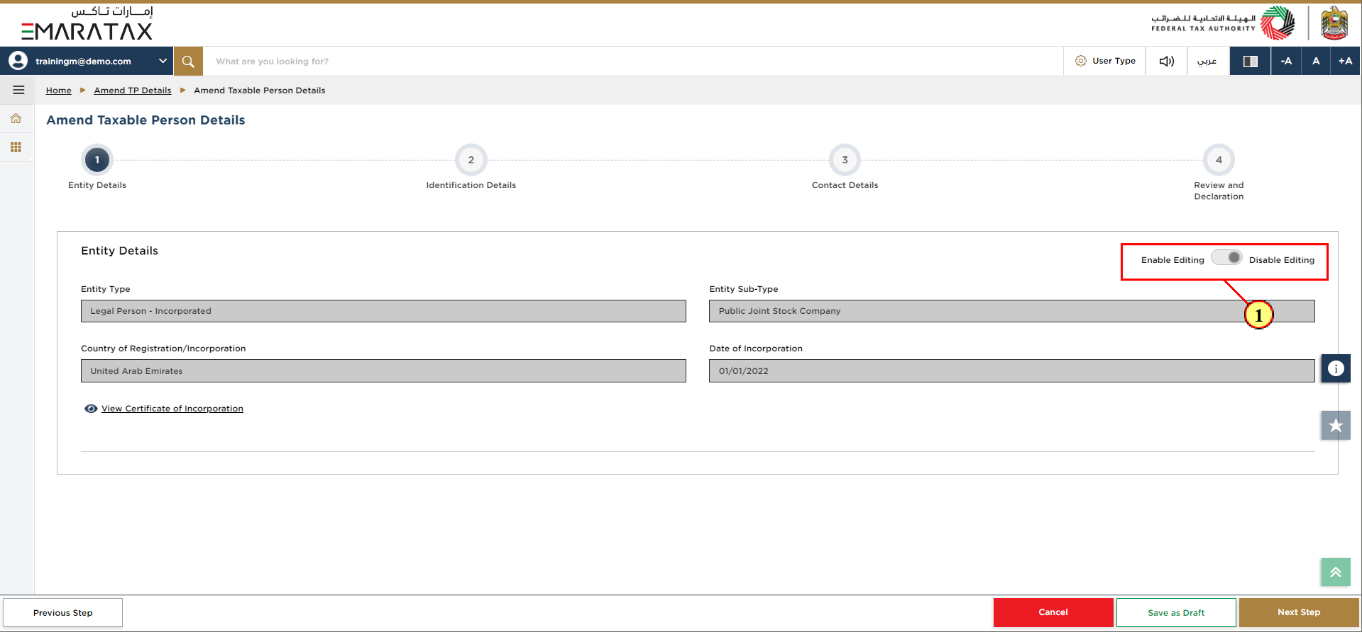
Step | Action |
(1) | Click the ‘Next Step’ button to save and proceed to the next section. |
Identification Details Section
Main License Details
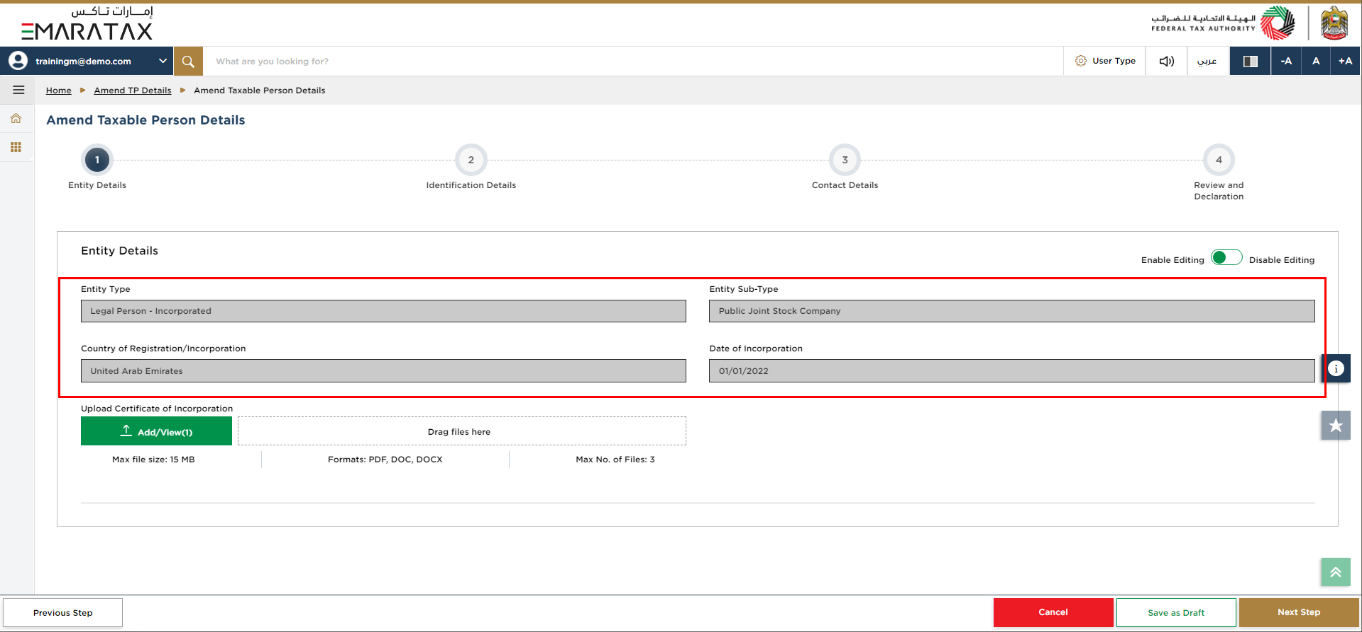
Step | Action |
(1) |
|
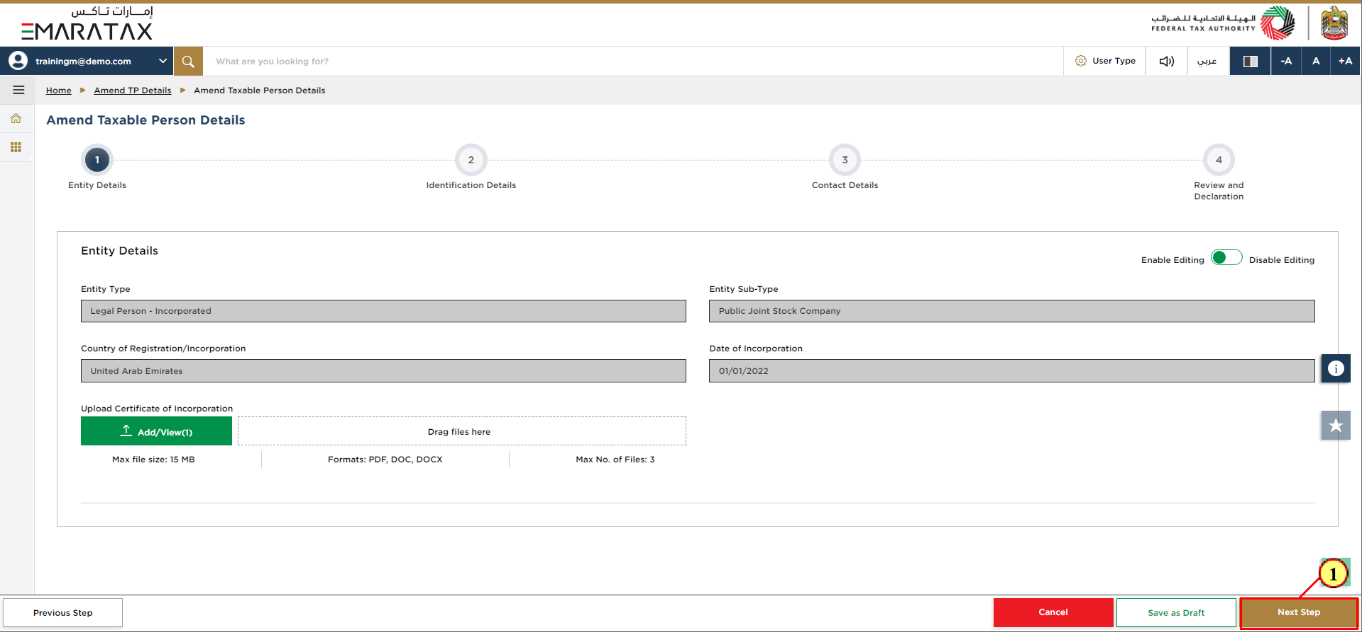
| You can update the Business Activities Details, Owners List and Local Branch Details, if required. |
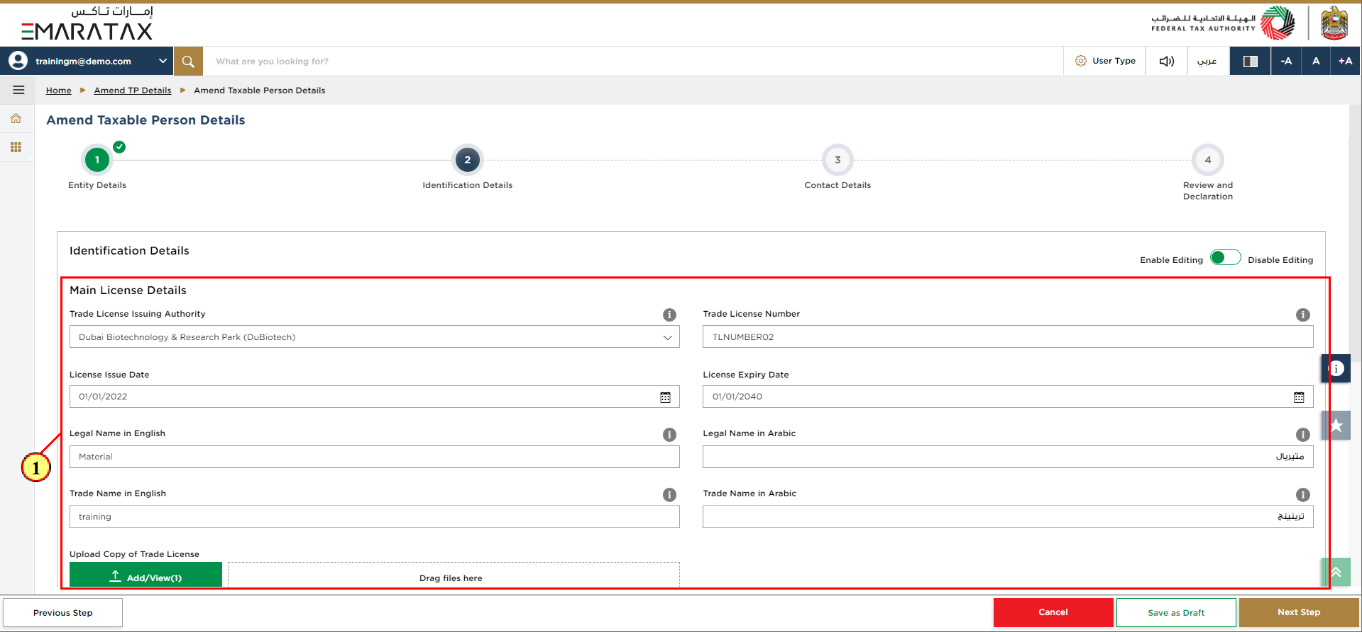
Step | Action |
(1) | After completing all mandatory fields, click the ‘Next Step’ button to save and proceed to the next section. |
Contact Details Section
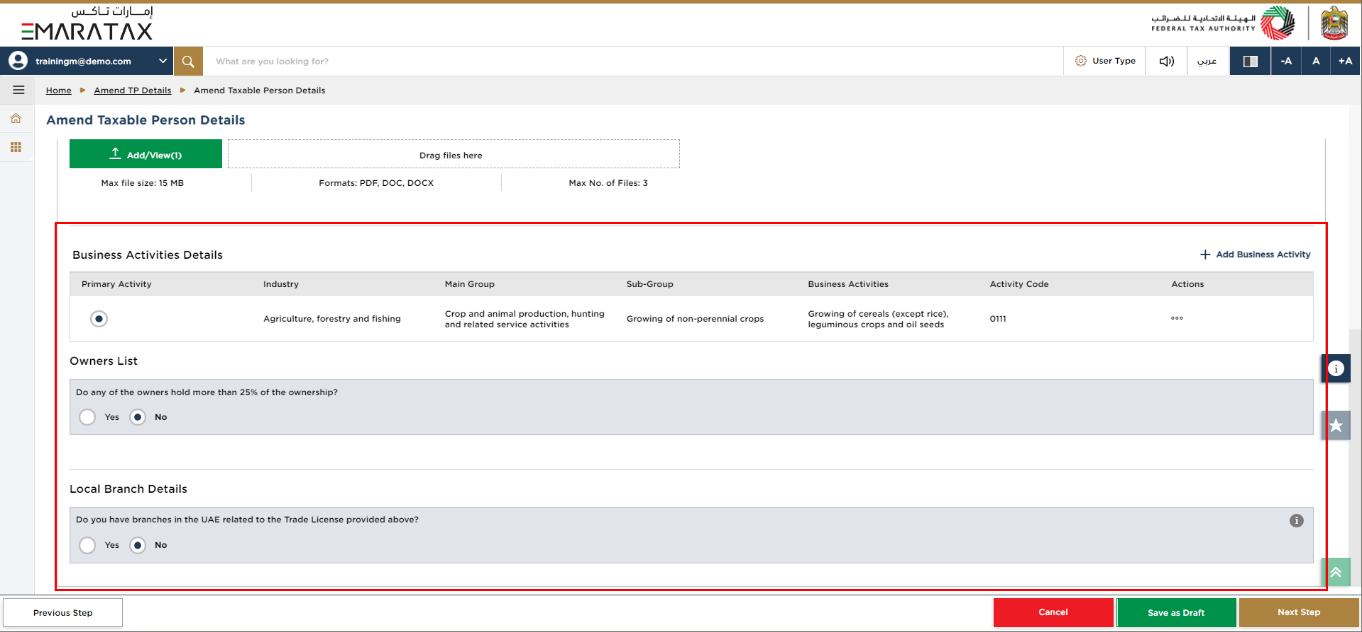
Step | Action |
(1) |
|
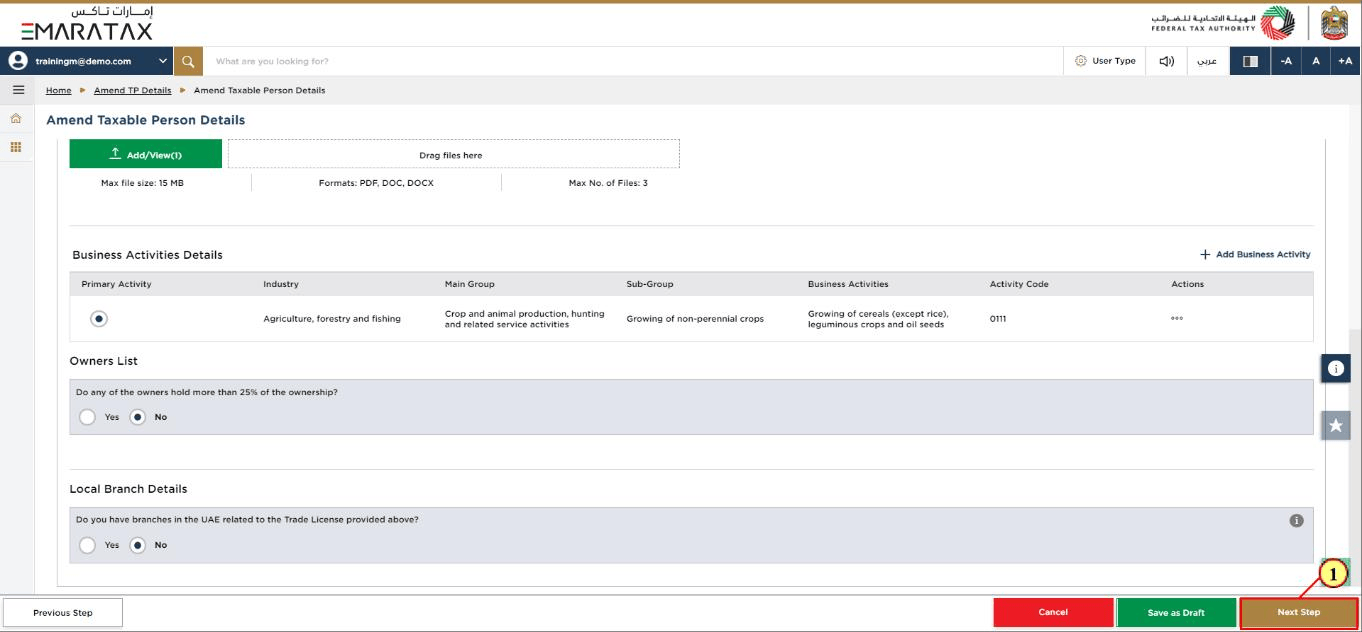
Step | Action |
(1) | Update the 'Emirates'. |
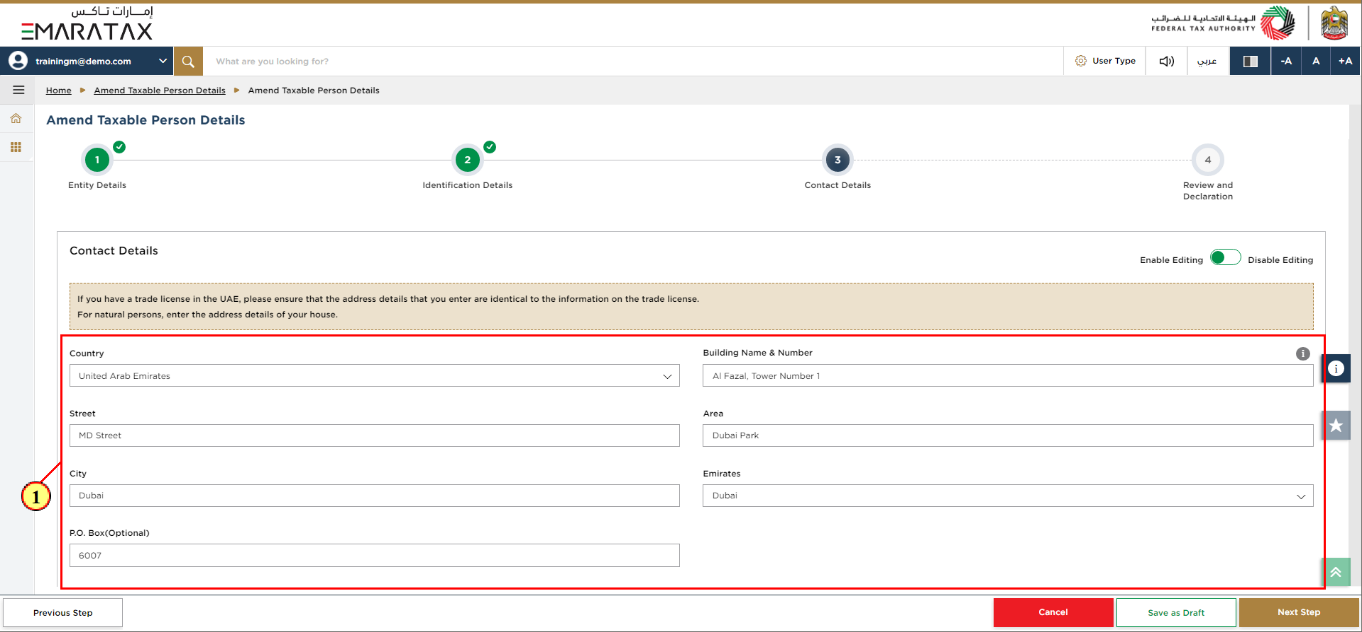
Step | Action |
(1) | After completing all mandatory fields, click the ‘Next Step’ button to save and proceed to the next section. |
Review and Declaration Section
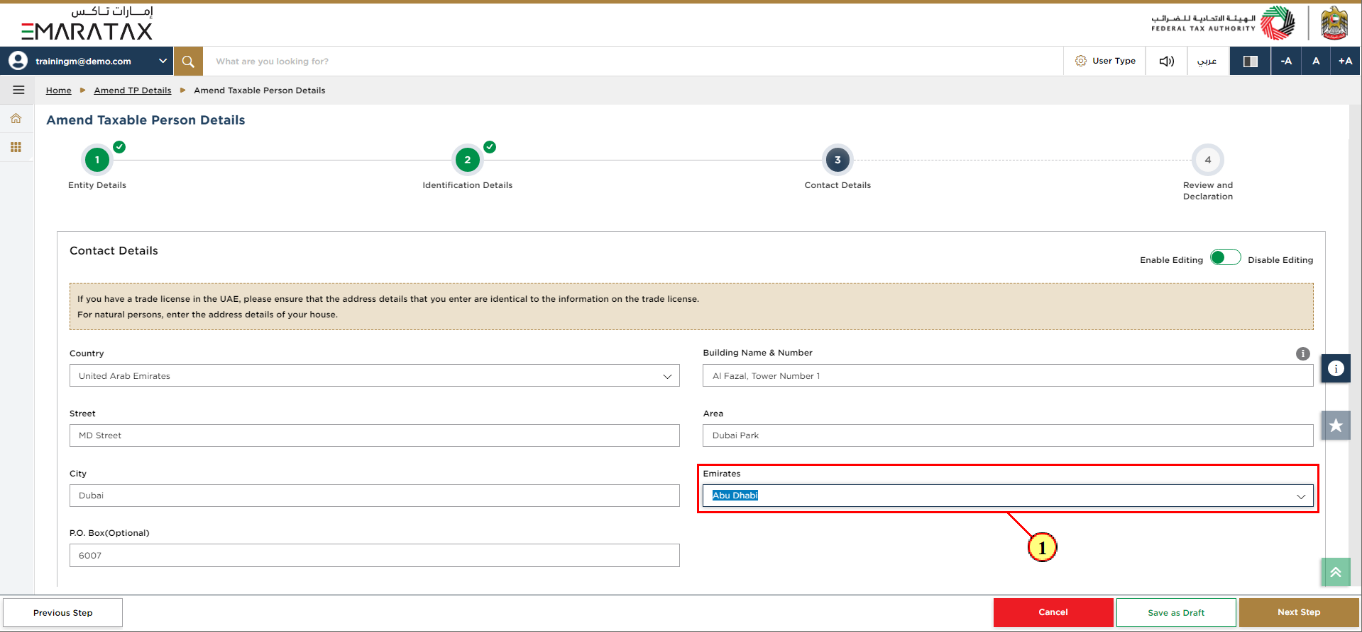
| This section highlights all the details entered by you across the application. You are required to review and submit the application. |
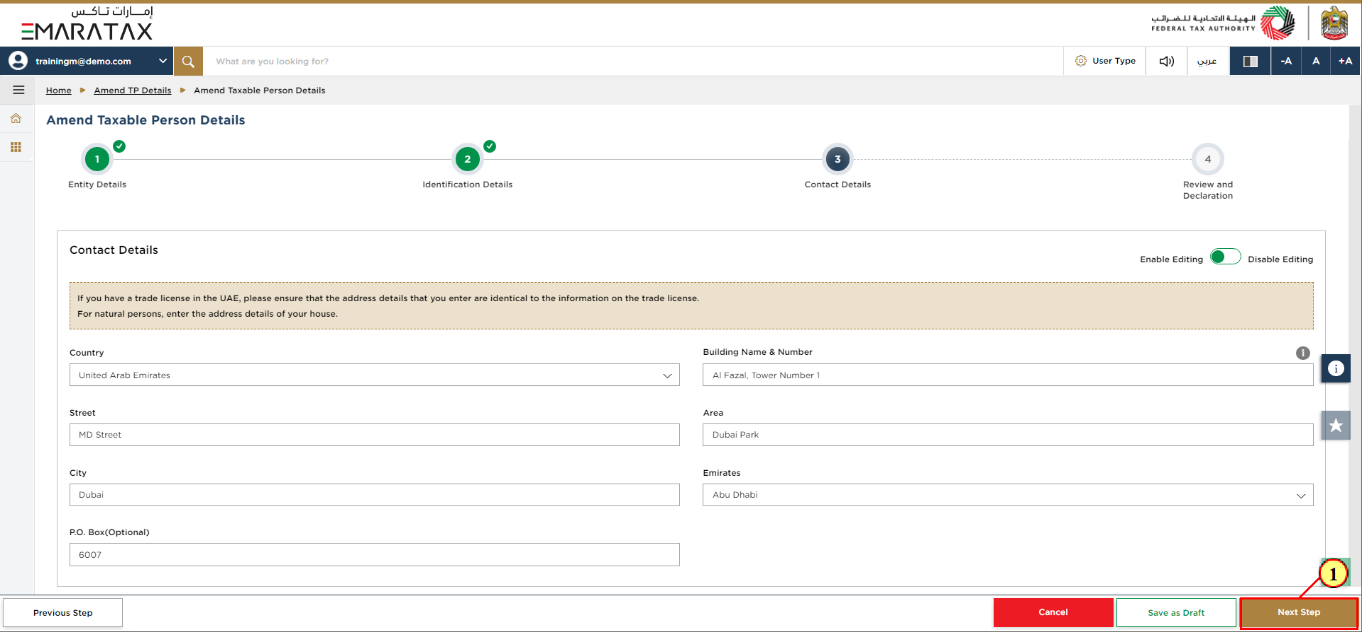
| This section provides a comparison of the old and the newly updated information entered by you across Contact Details section of the application. The old value is highlighted in red. |
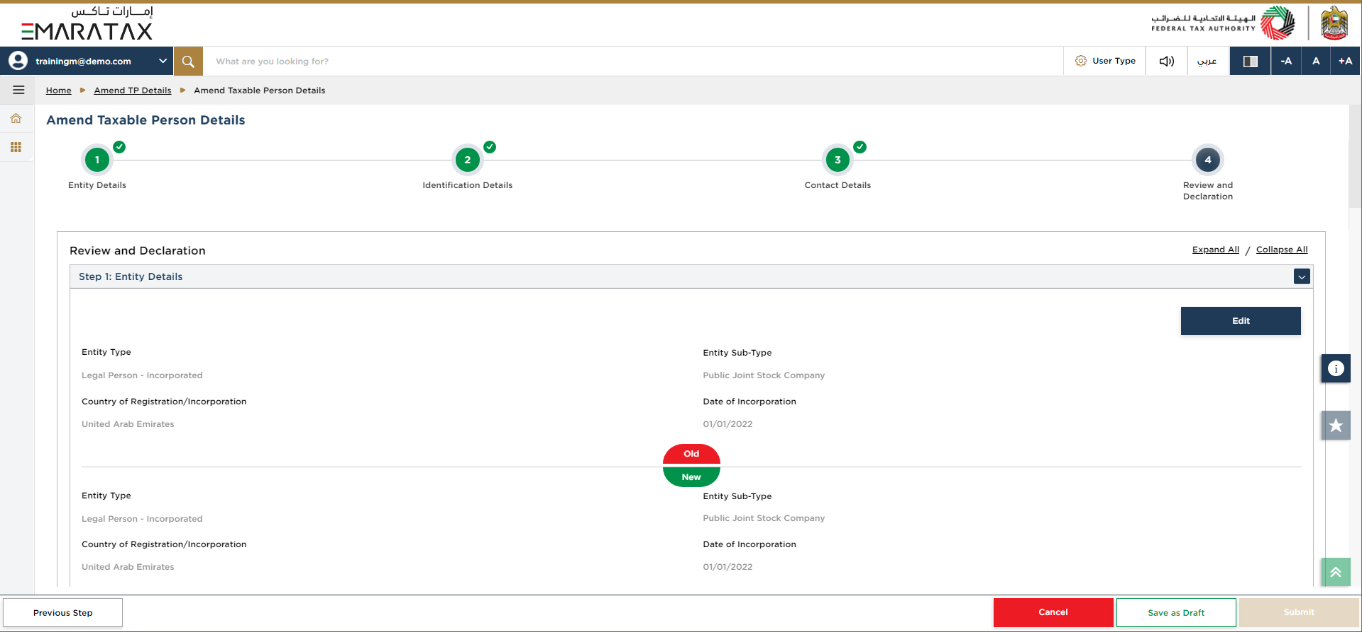
| This section provides a comparison of the old and the newly updated information entered by you across Contact Details section of the application. The new value is highlighted in green. |
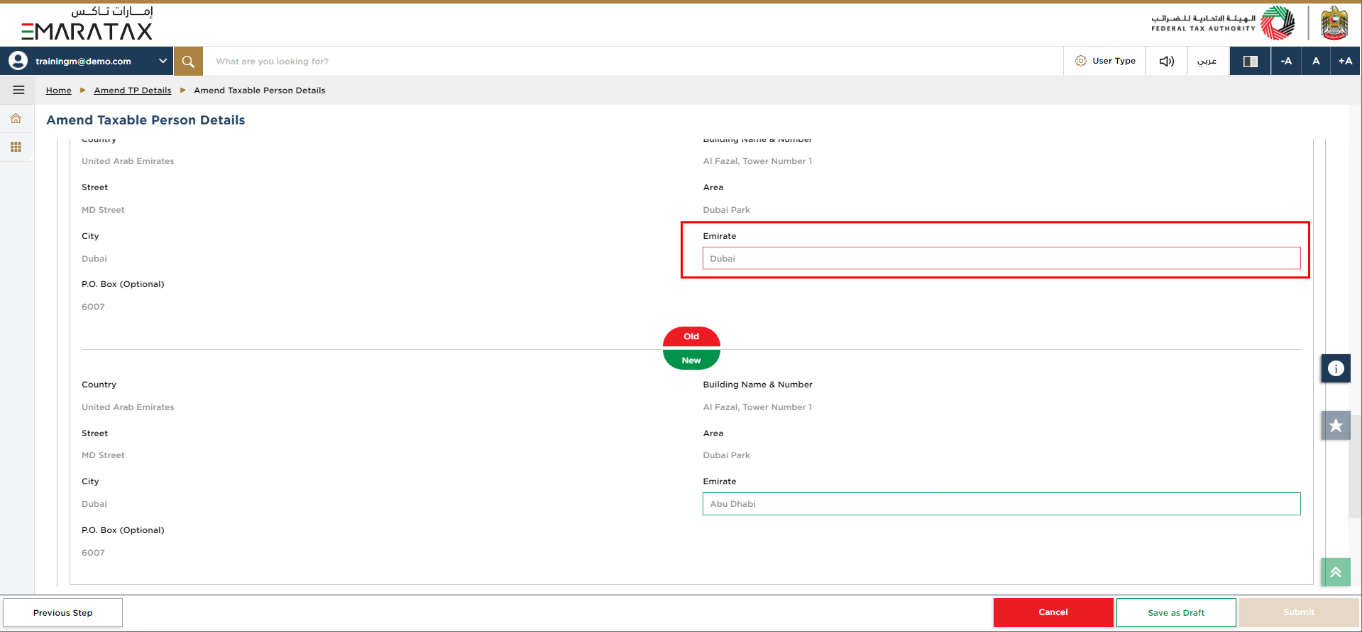
Step | Action |
(1) | After carefully reviewing all of the information entered on the application, mark the checkbox to declare the correctness of the information provided in the application. |
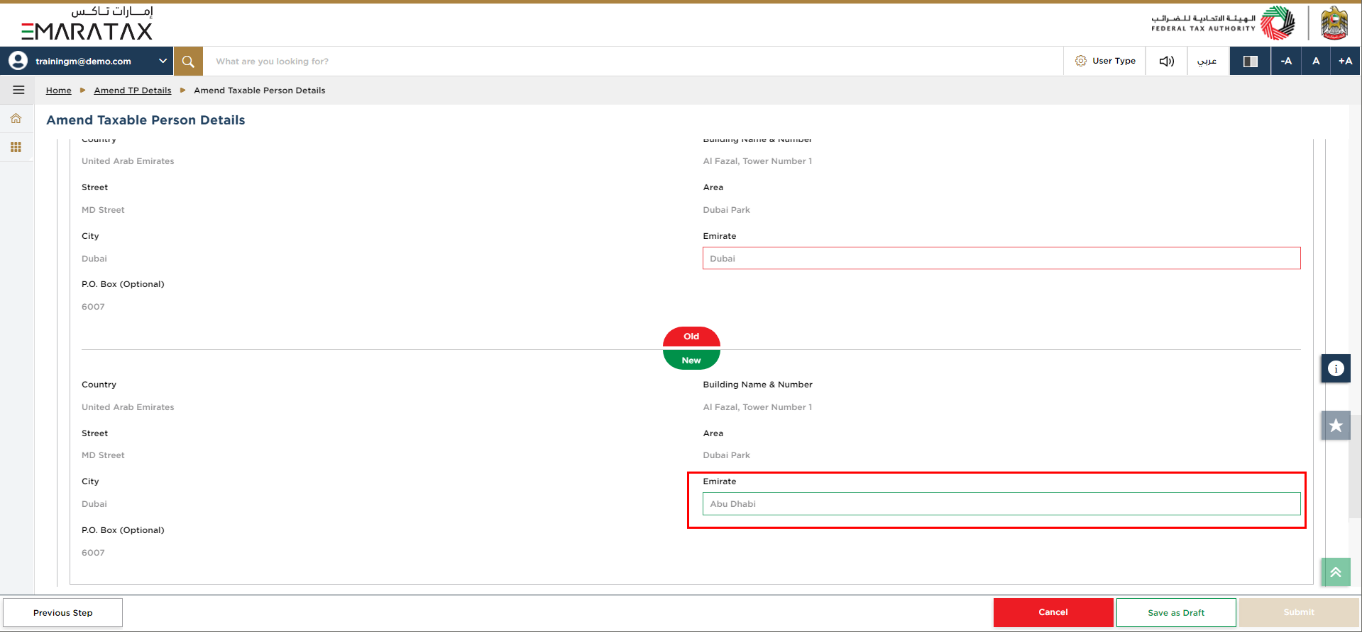
Step | Action |
(1) | Click ‘Submit’ to submit the Amend Taxable Person Details application. |
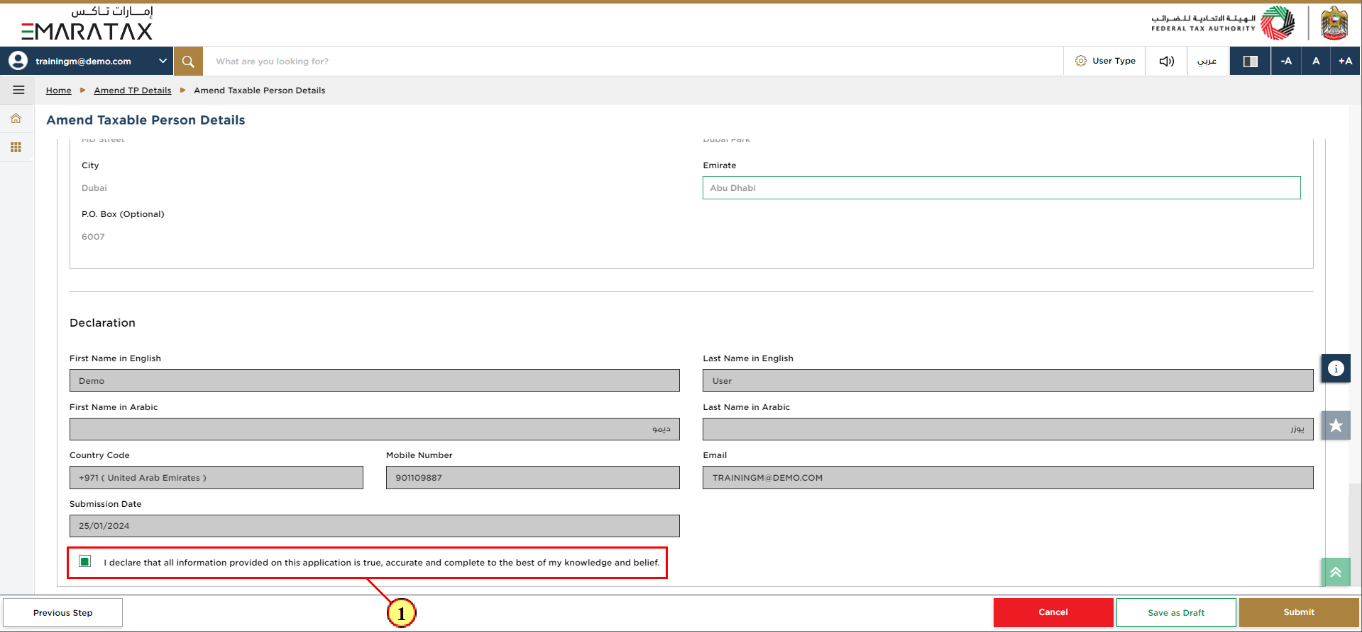
Step | Action |
(1) | Click ‘Yes’ to confirm |
Post Application Submission
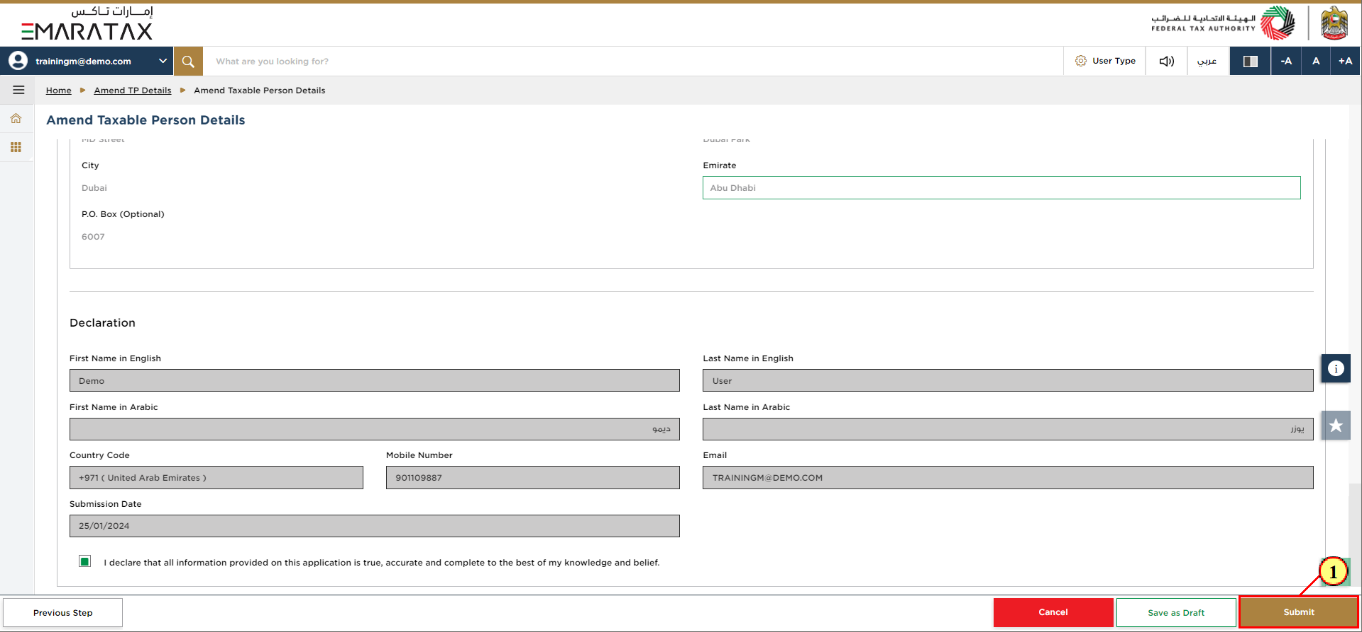
| After your application is submitted successfully, a Reference Number is generated for your submitted application. Note this reference number for future communication with the FTA. What’s next?
|
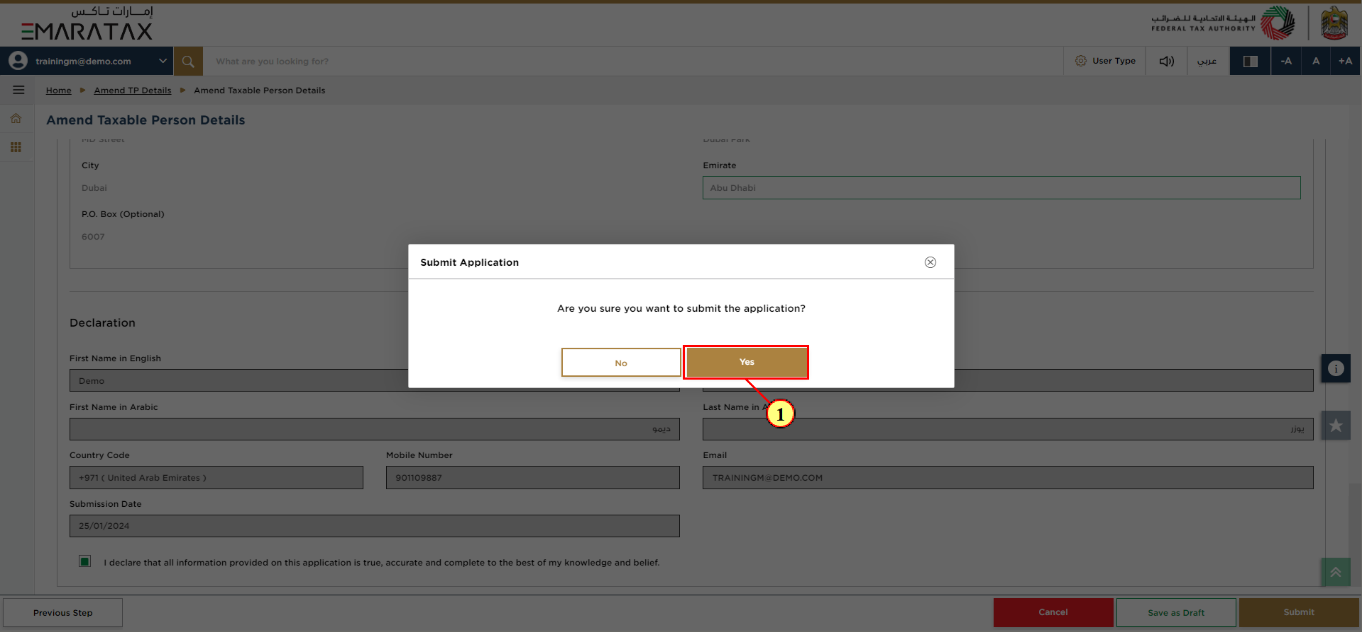
Step | Action |
(1) | Click 'Home' to navigate back to the Taxable Person dashboard. |
Correspondences
Taxpayer receives the following correspondences:
Application submission acknowledgment.
Additional information notification (only if the FTA requires more information to assist with their review of the application).
Application approval or rejection notification.
Reminder to complete the draft application (only if the applicant fails to take action on a drafted application within the regular time period).
Draft application auto cancellation notification (only if the applicant fails to take action on a drafted application within a particular time period).
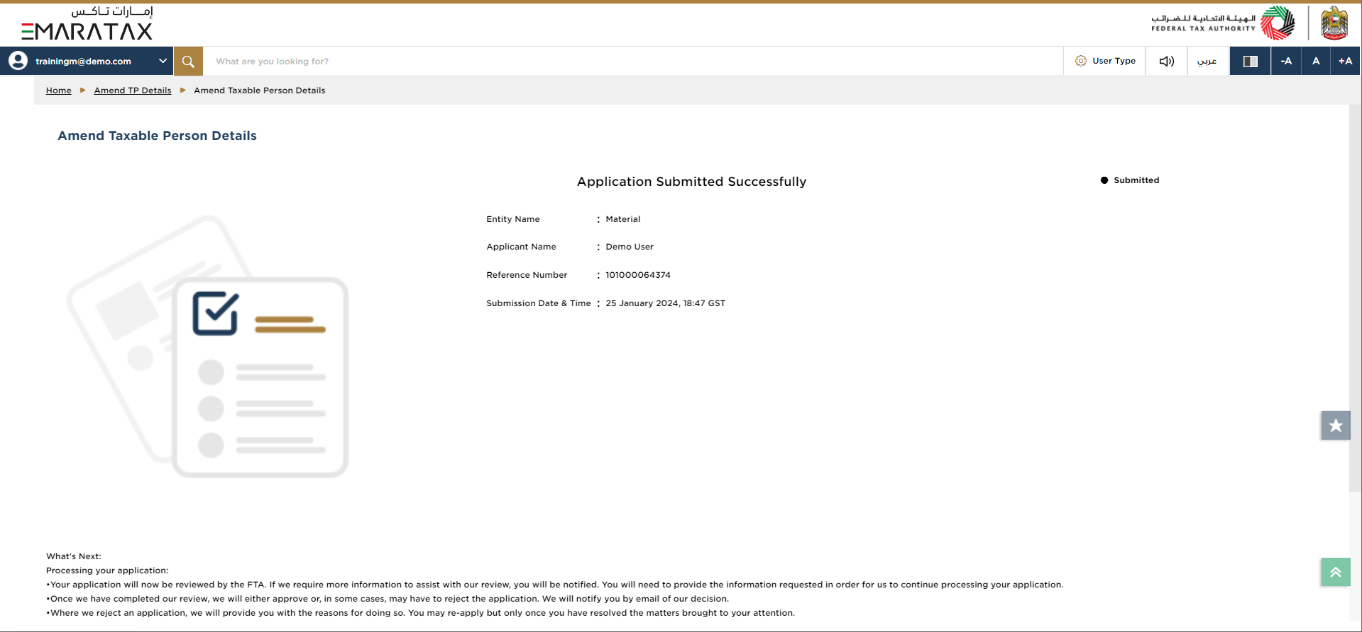
Step | Action |
(1) | Click 'Taxable Person Details' tab. |
Application History - In-Review
Once the Taxpayer submits the application for Amend Taxable Person Details, the application will be sent to the FTA for review and the status of the application will be ‘In-Review’.
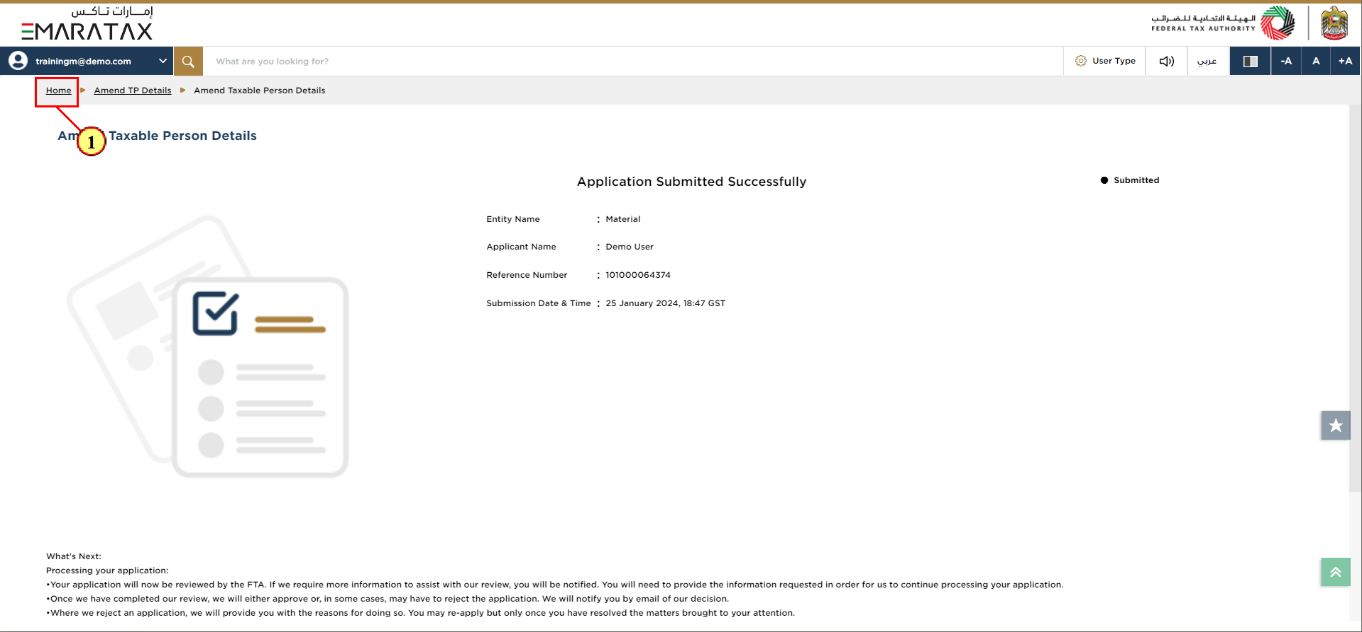
Step | Action |
(1) | Click ‘View Amendment History’ to view the application status of Amend Taxable Person Details application. |
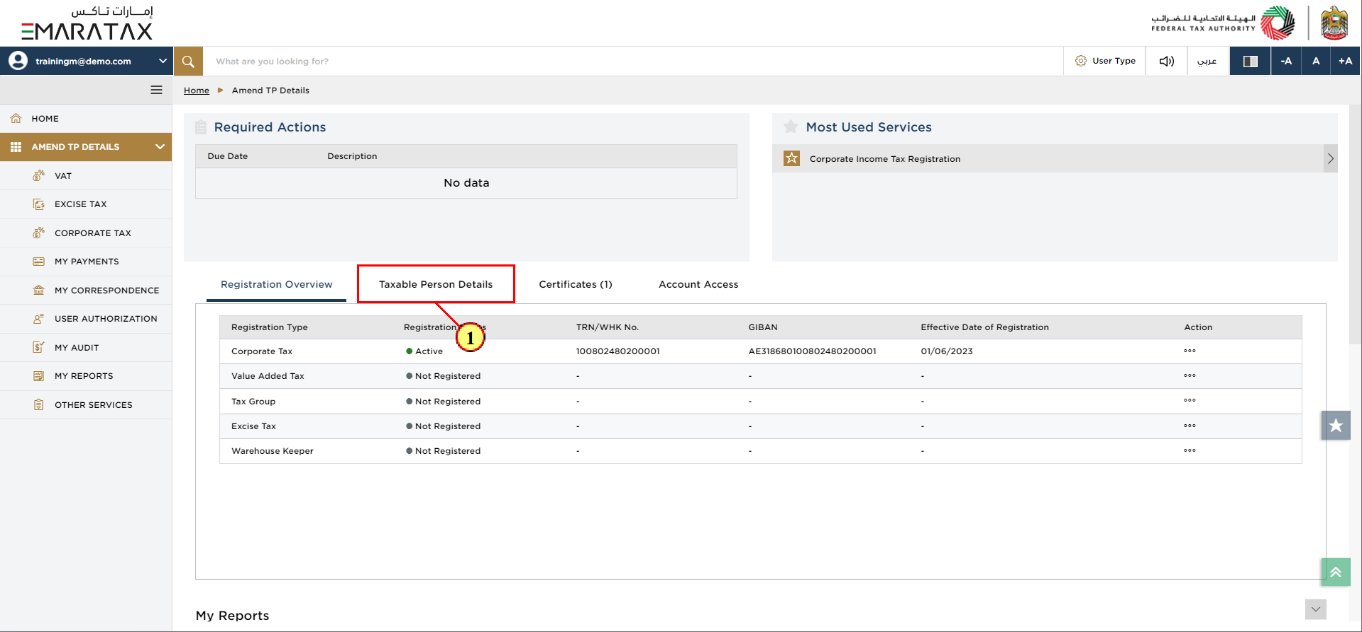
| You can check the status of the application based on the application number once the application has been submitted. |
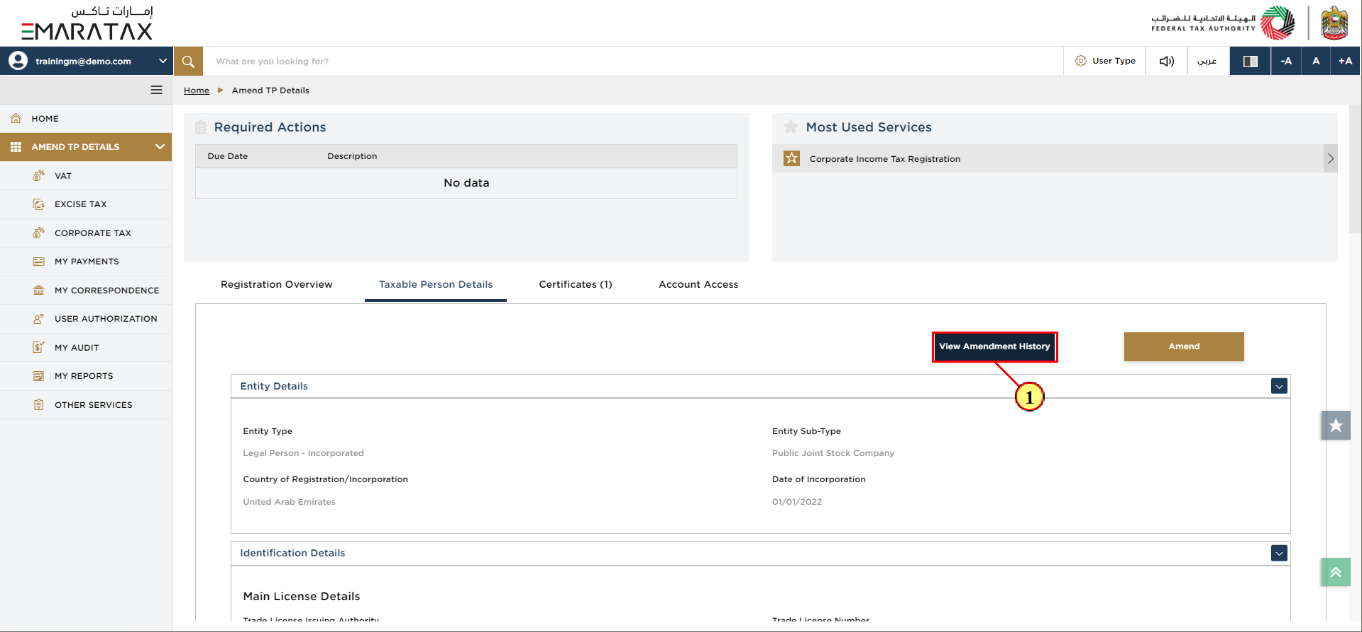
Step | Action |
(1) | Click 'Taxable Person Details' tab. |
Application History – Approved
Once the FTA approves the application for Amend Taxable Person Details, the process is complete and the status of the application will be ‘Approved’.
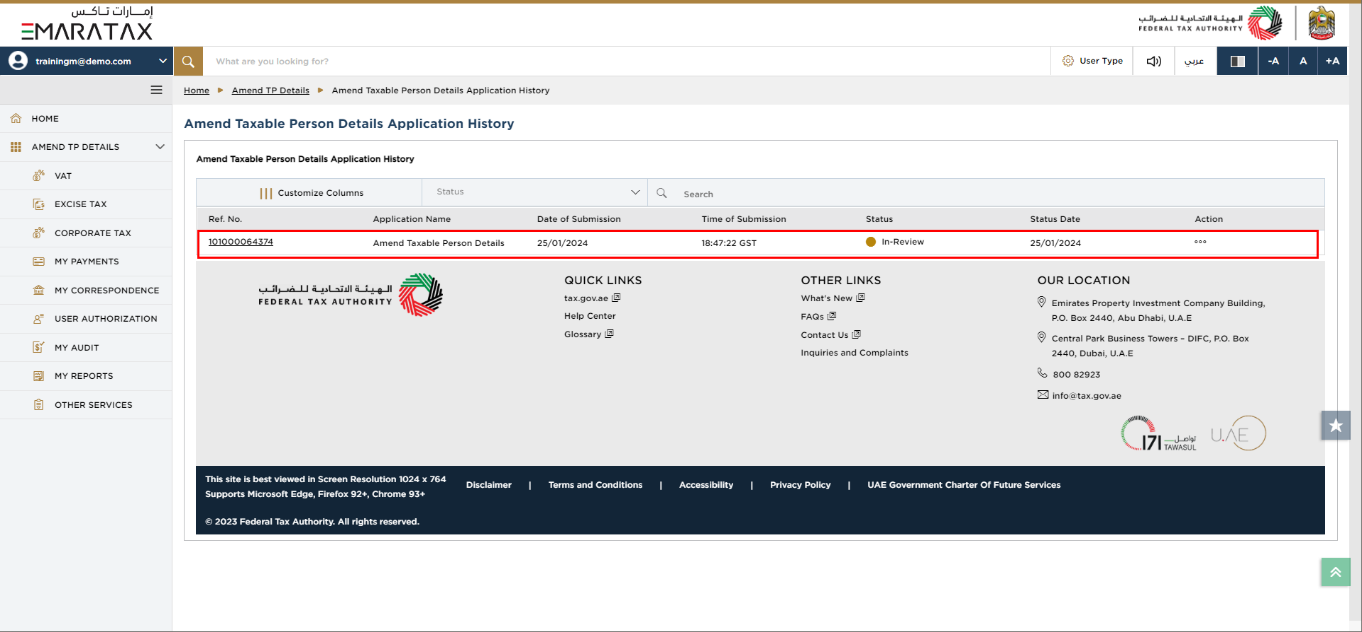
Step | Action |
(1) | Click ‘View Amendment History’ to view the application status of Amend Taxable Person Details application. |
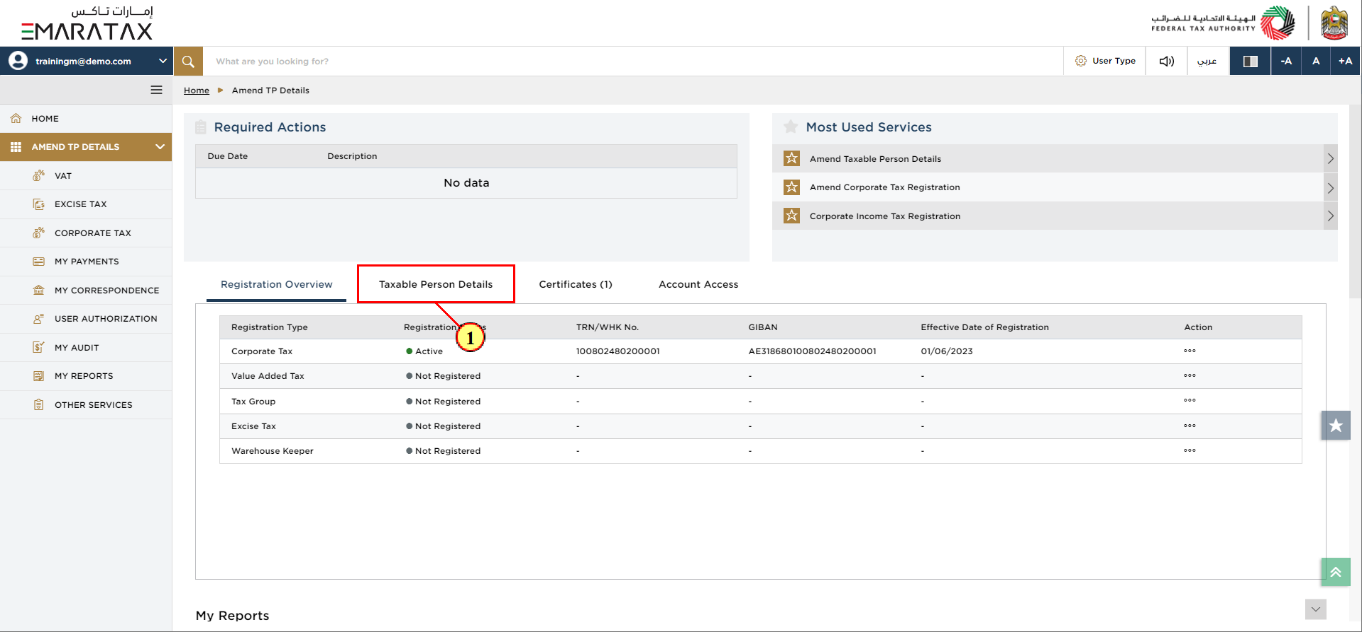
| You can check the status of the application based on the application number once the application has been approved. |
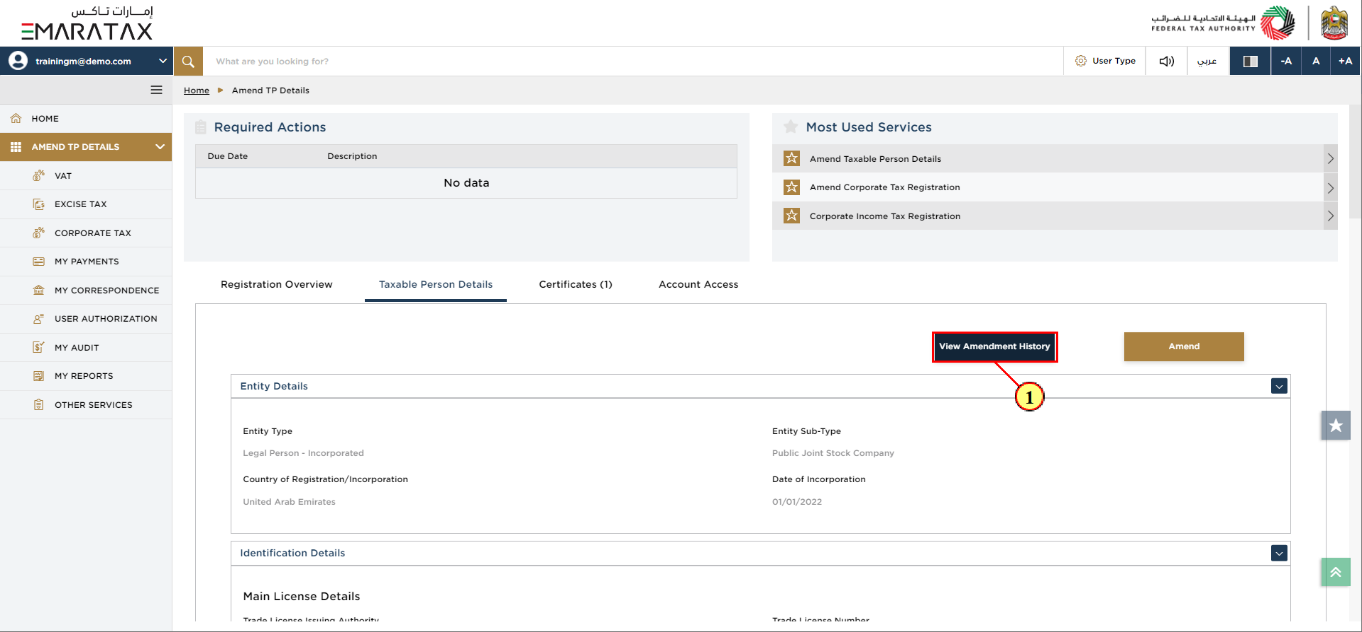
Step | Action |
(1) | To view the updated certificate, click 'Certificates'. |
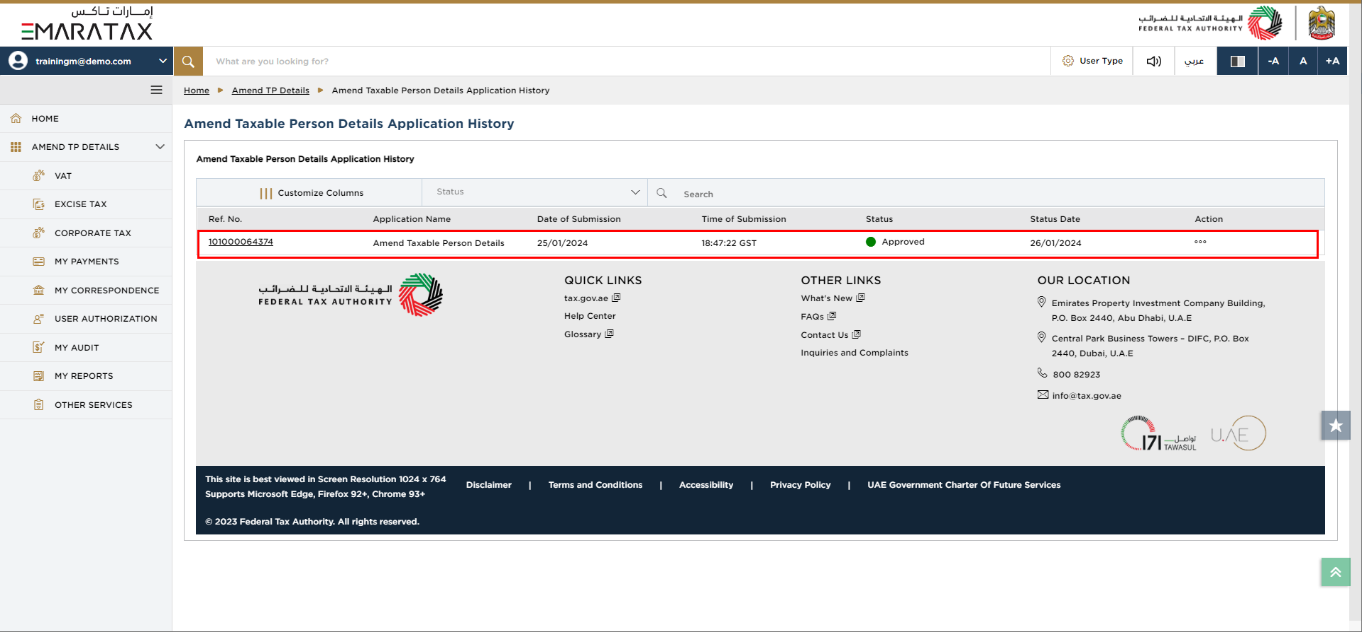
| You can find updated Corporate Tax Registration Certificate here. |