Amend Corporate Tax Registration - 27 February 2024
Taxpayer User Manual
Amend Corporate Tax Registration
Date: 27 February, 2024
Version 3.0.0.0
Contents
1. Navigating through EmaraTax
2. Introduction
5. Amend Corporate Tax Registration
6. Instructions and Guidelines
8. Identification Details Section
10. Authorized Signatory Section
11. End Relationship
12. Review and Declaration Section
13. Post Application Submission
14. Correspondences
Introduction
This manual is prepared to help a Corporate Tax registered Taxpayer to navigate through the Federal Tax Authority EmaraTax portal and Amend their Corporate Tax registration information. To initiate the amendment, the Taxpayer must be registered with the FTA and should have a valid TRN.
You are allowed to amend only certain fields within the application and approval from the FTA is required. Some fields that are greyed-out can be amended through the amend functionality in the Taxable Person Details tab in the Taxable Person Dashboard.
Login to EmaraTax
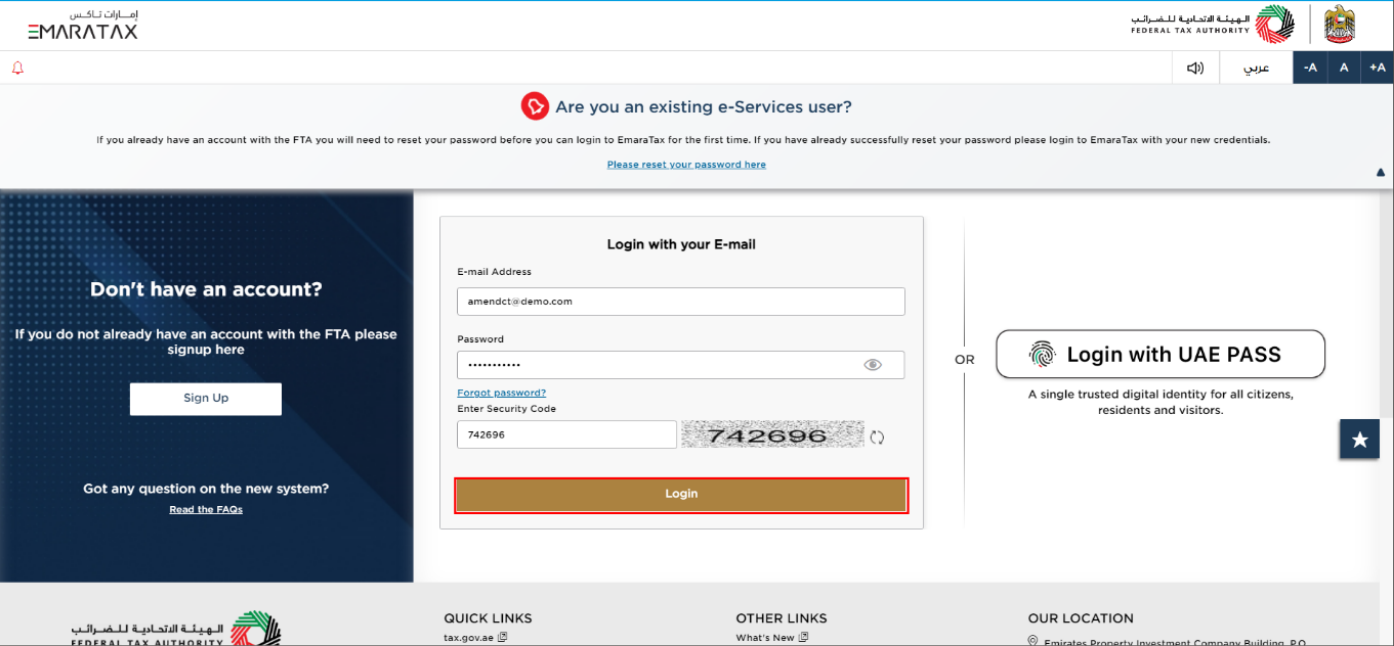
| You can login into the EmaraTax account using your login credentials or using UAE Pass. If you have forgotten your password, you can use the 'Forgot password?' feature to reset your password. |
Taxable Person Tile
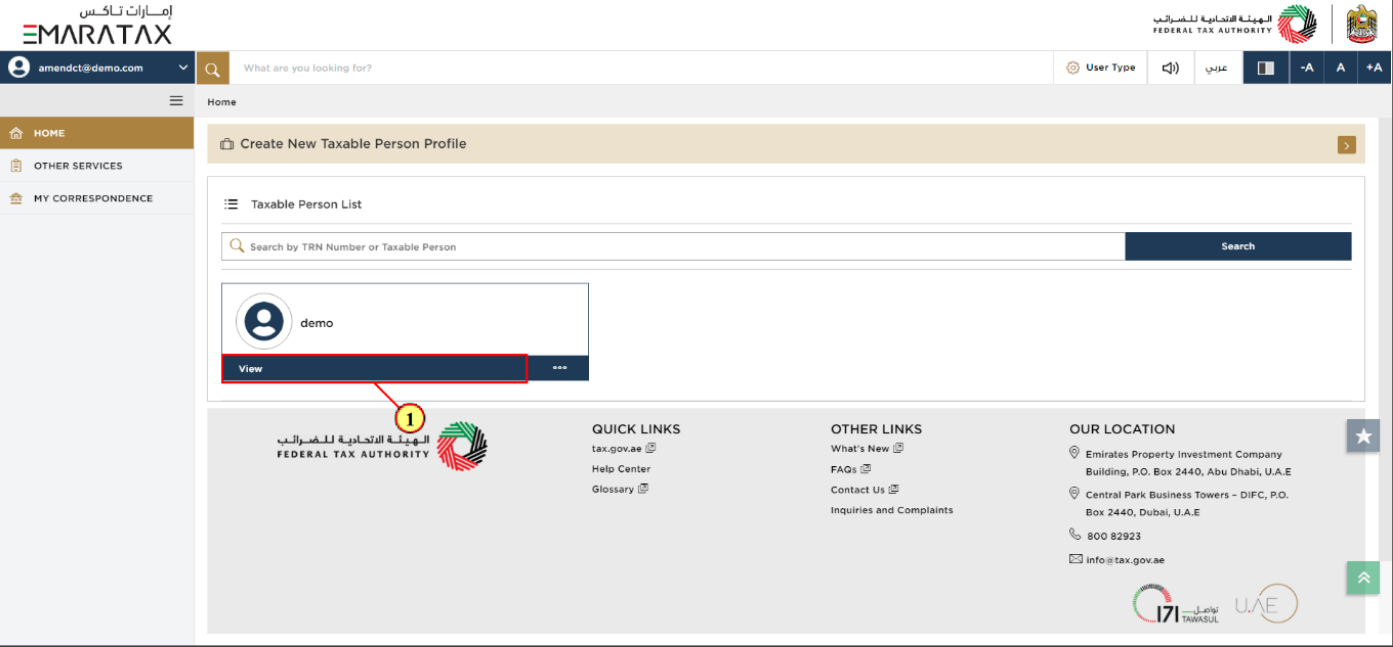
Step | Action |
(1) | Select the Taxable Person from the list and click 'View' to open the dashboard. |
Amend Corporate Tax Registration
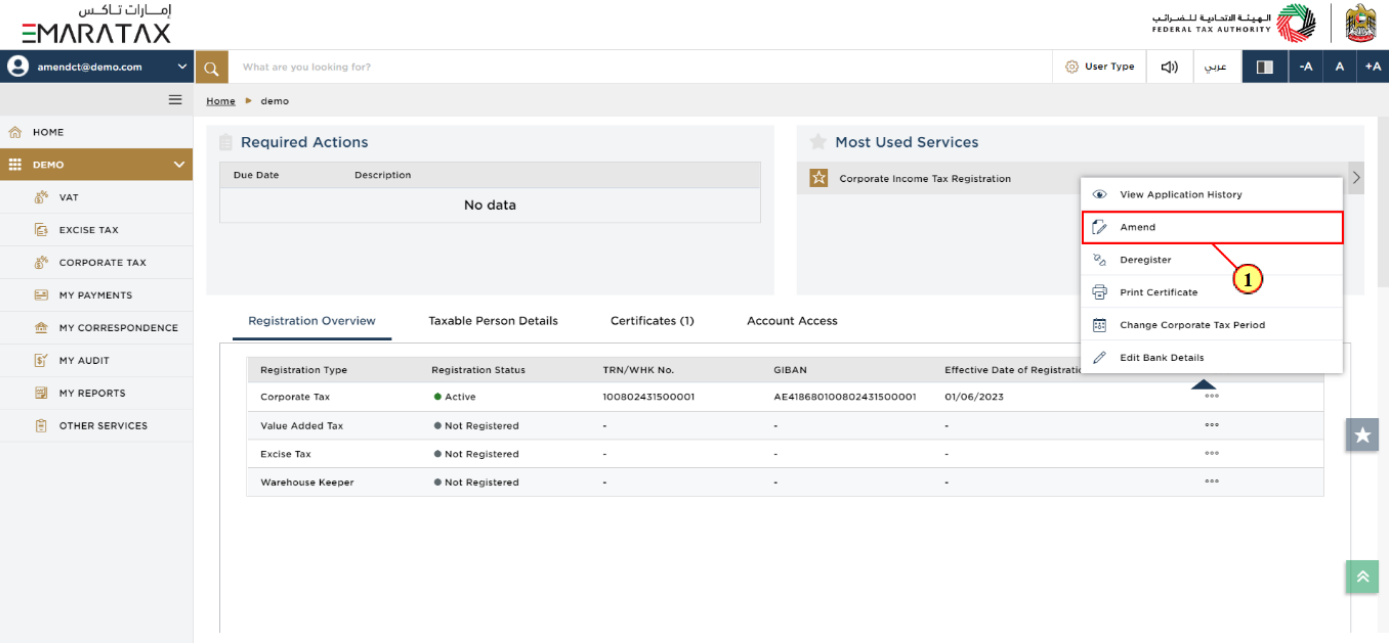
Step | Action |
(1) | In order to initiate Corporate Tax Registration - Amendment application, click on ‘...’ in the Corporate Tax tile and select ‘Amend’. |
Amend Corporate Tax Registration
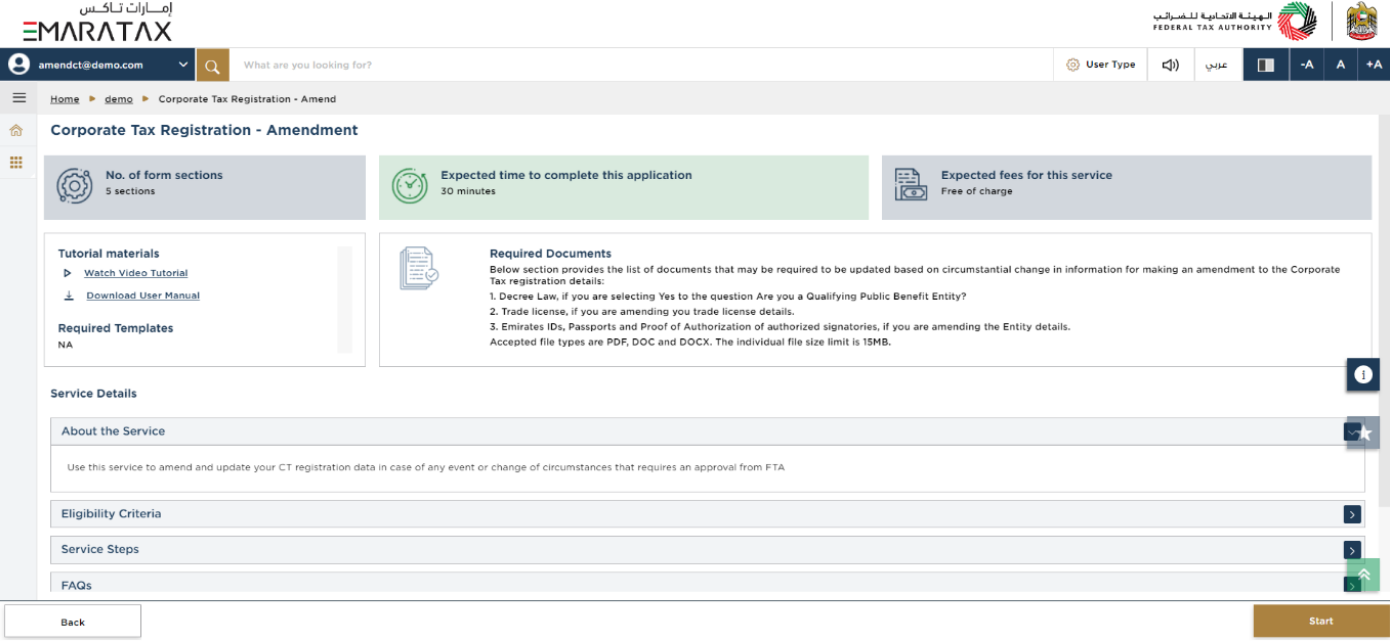
| The ‘instructions and guidelines’ page is designed to help you understand certain important requirements relating to Corporate Tax Registration - Amendment application in the UAE. It also provides guidance on what information you should have in hand when you are completing the Corporate Tax Registration - Amendment application. |
Instructions and Guidelines
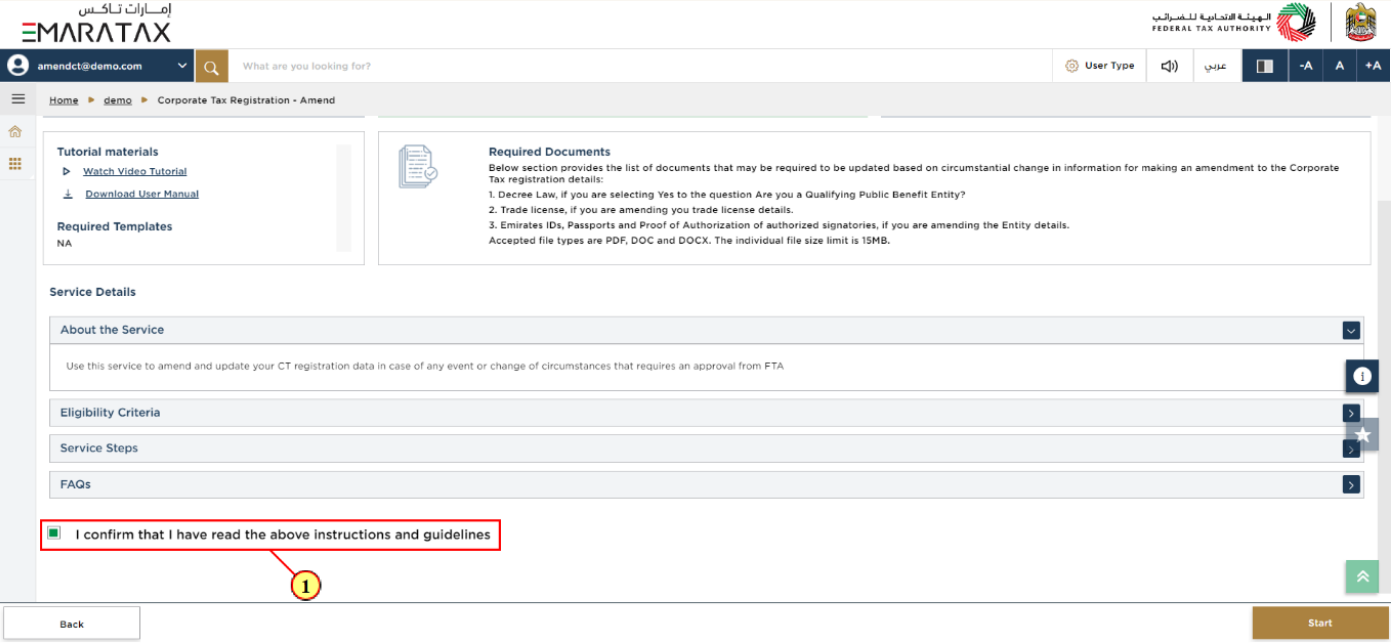
Step | Action |
(1) | Read the instructions and guidelines for Corporate Tax Registration - Amendment and mark the checkbox to confirm. |
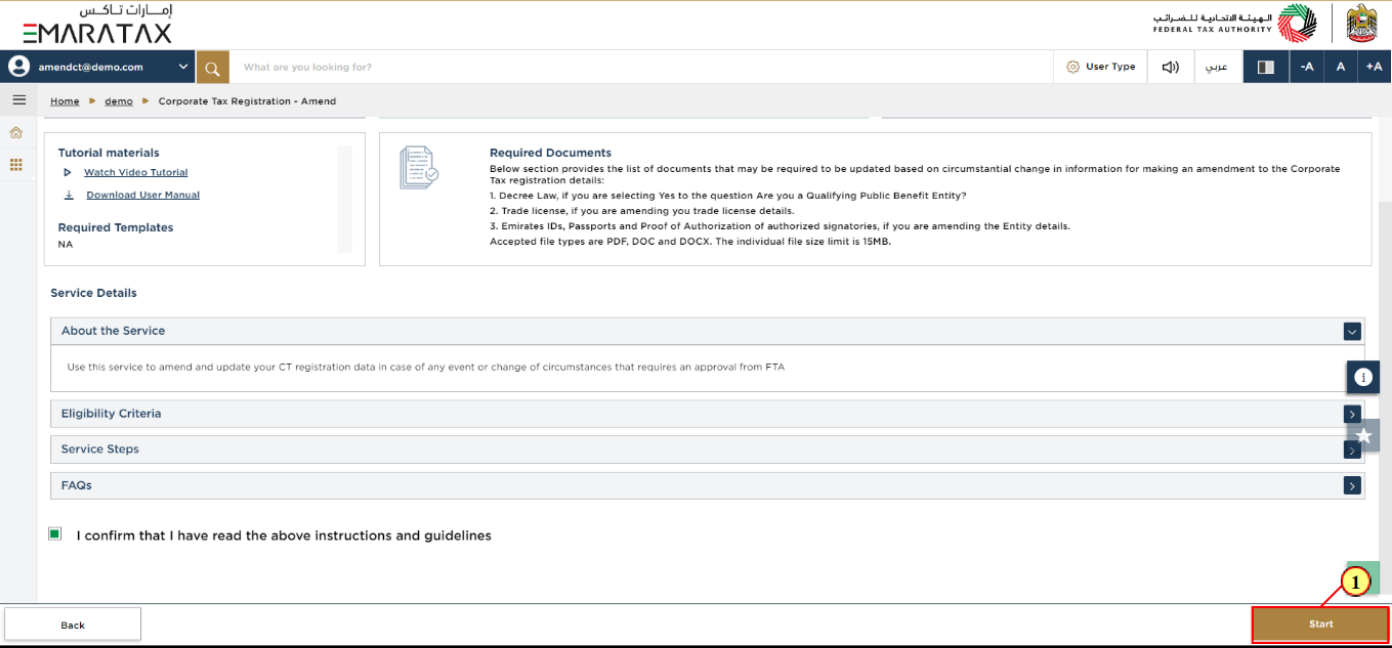
Step | Action |
(1) | Click ‘Start’ to initiate the Corporate Tax Registration - Amendment application. |
Entity Details Section
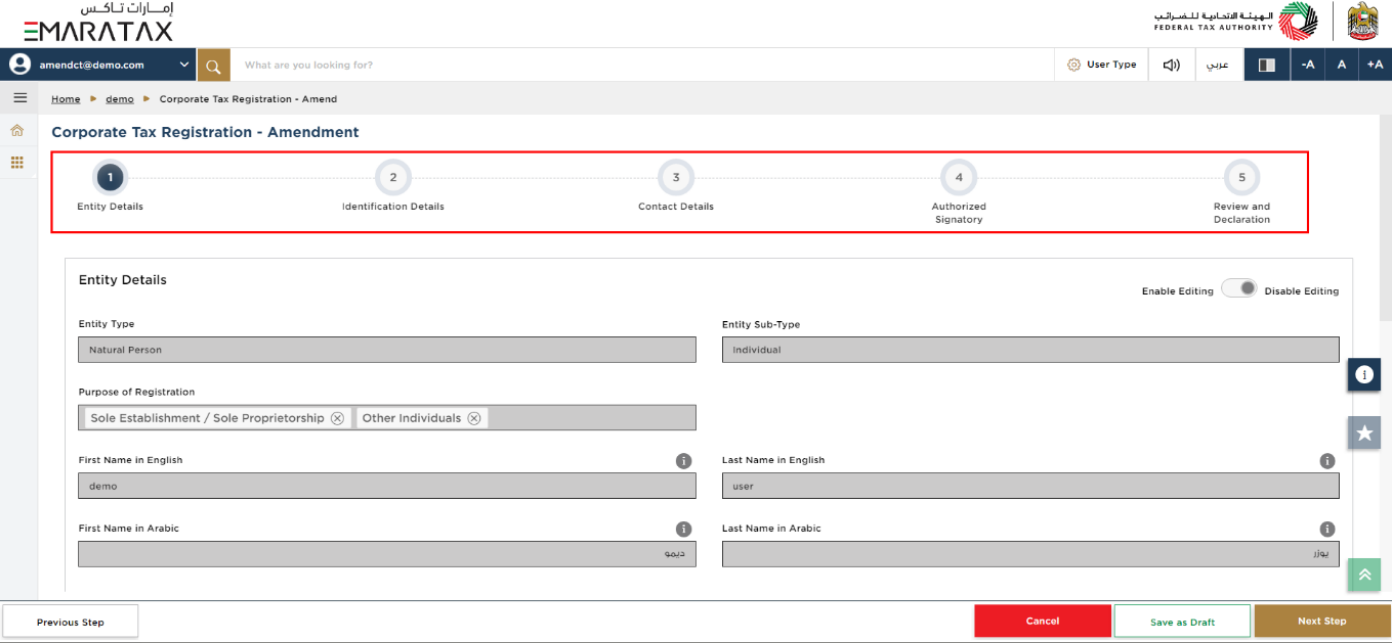
|
|
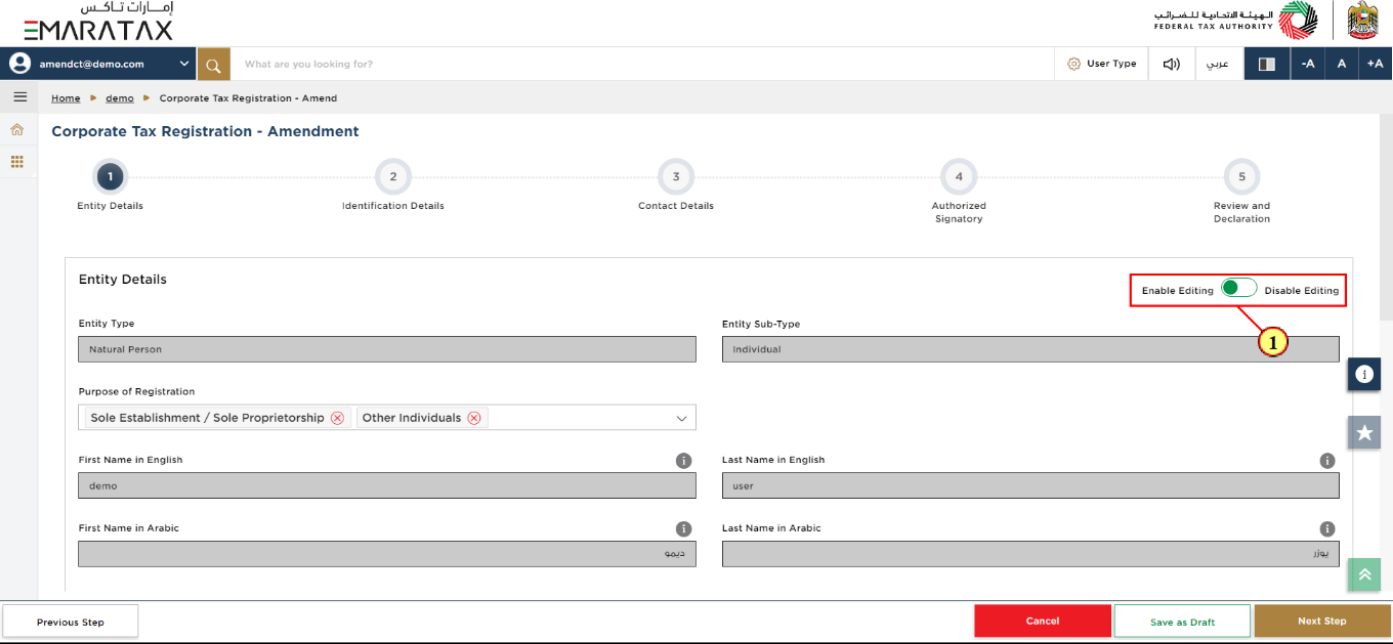
Step | Action |
(1) |
|
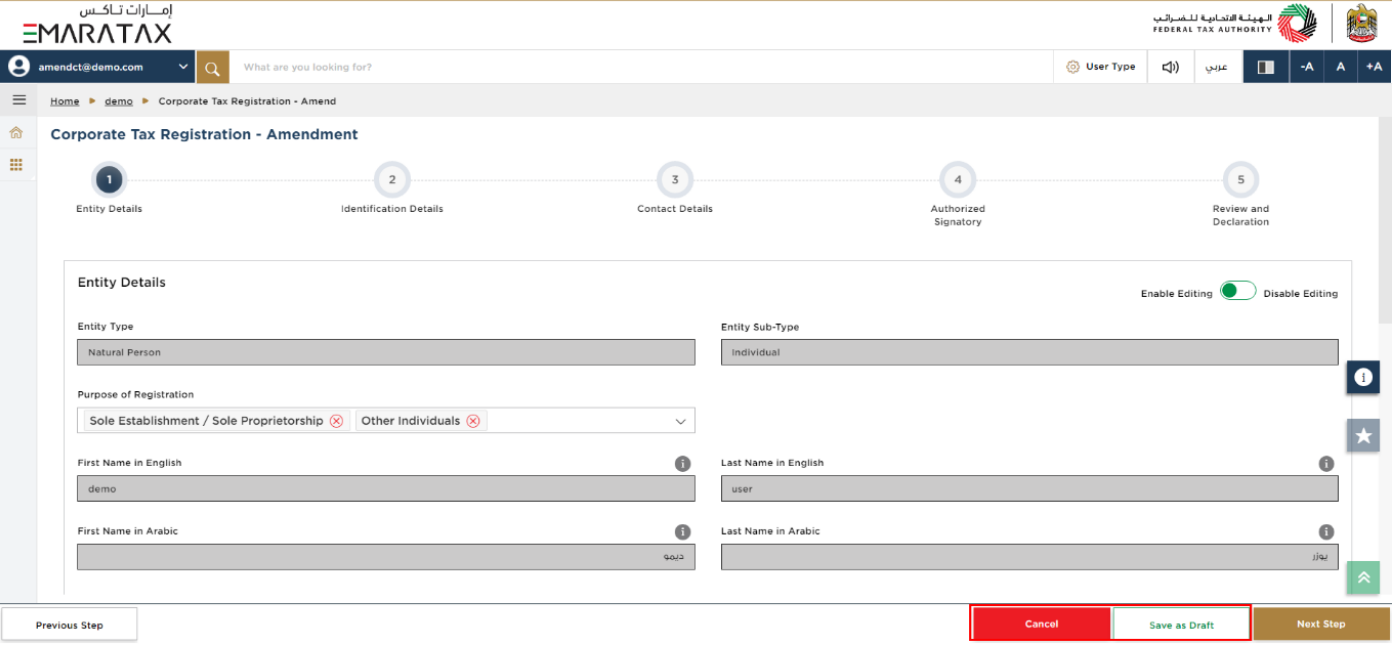
|
|
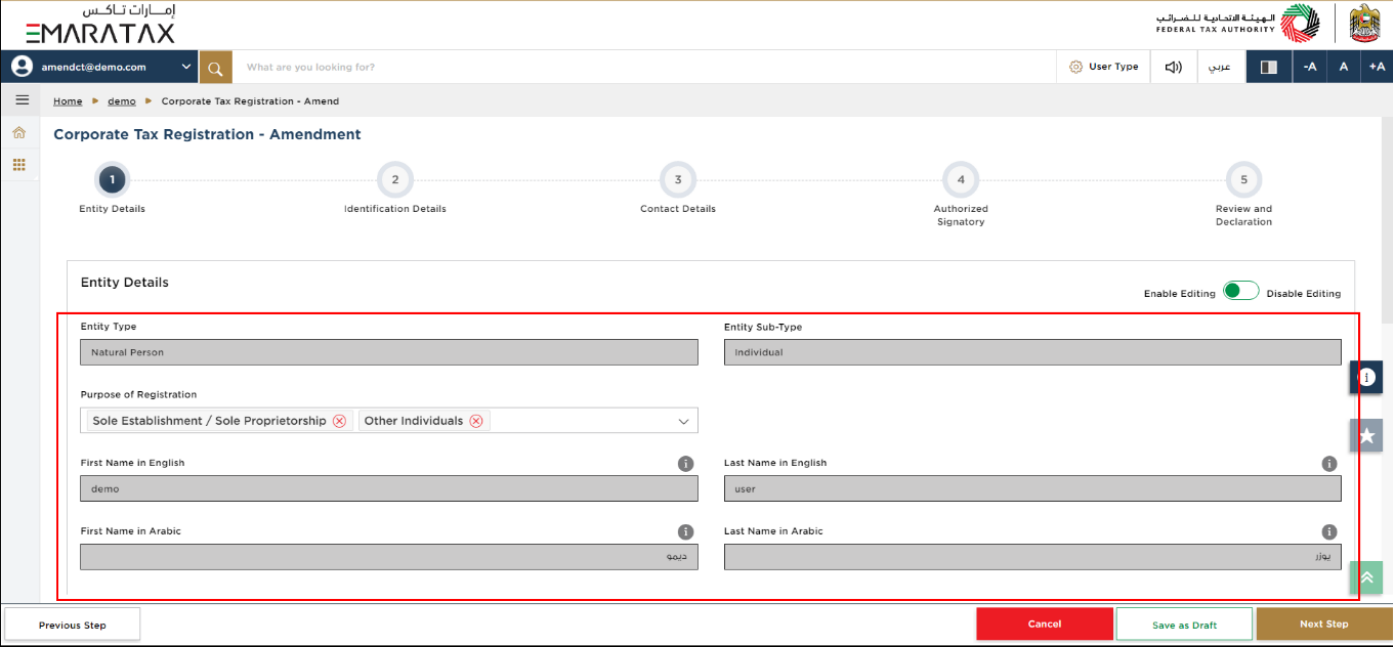
|
|
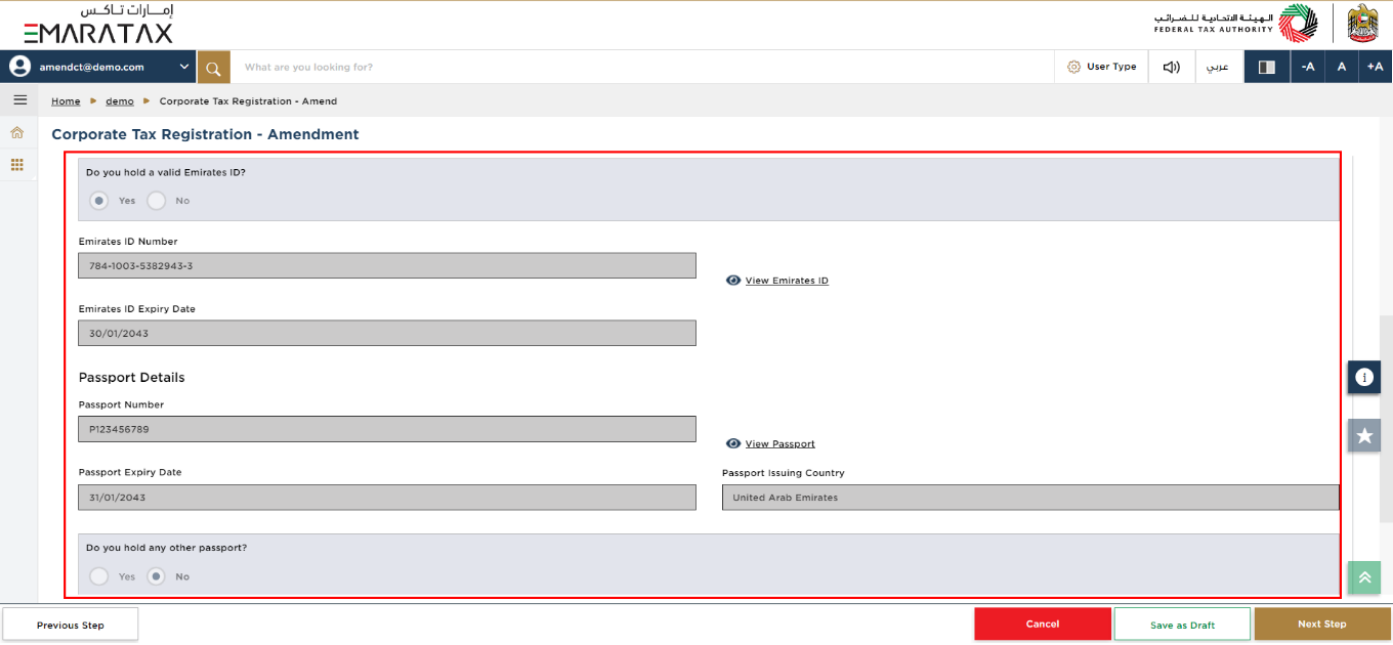
| You cannot make amends to the greyed-out fields in this section. |
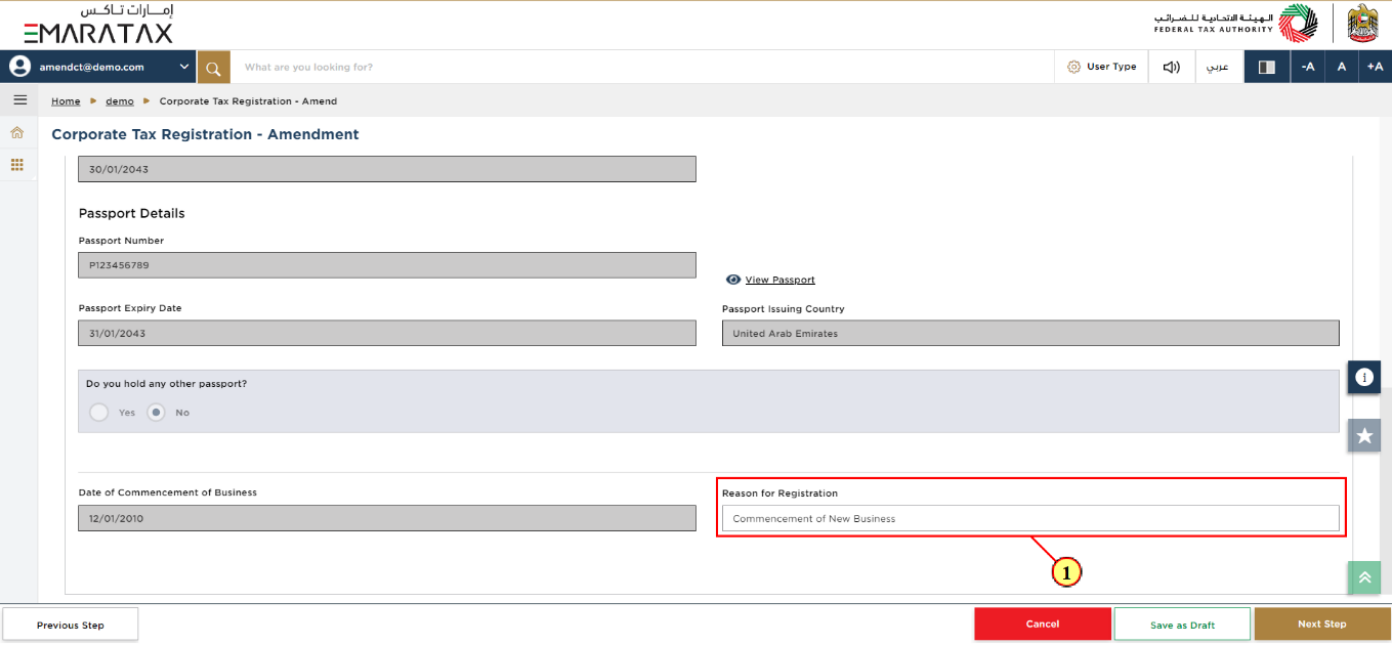
Step | Action |
(1) | Amend 'Reason for Registration'. |
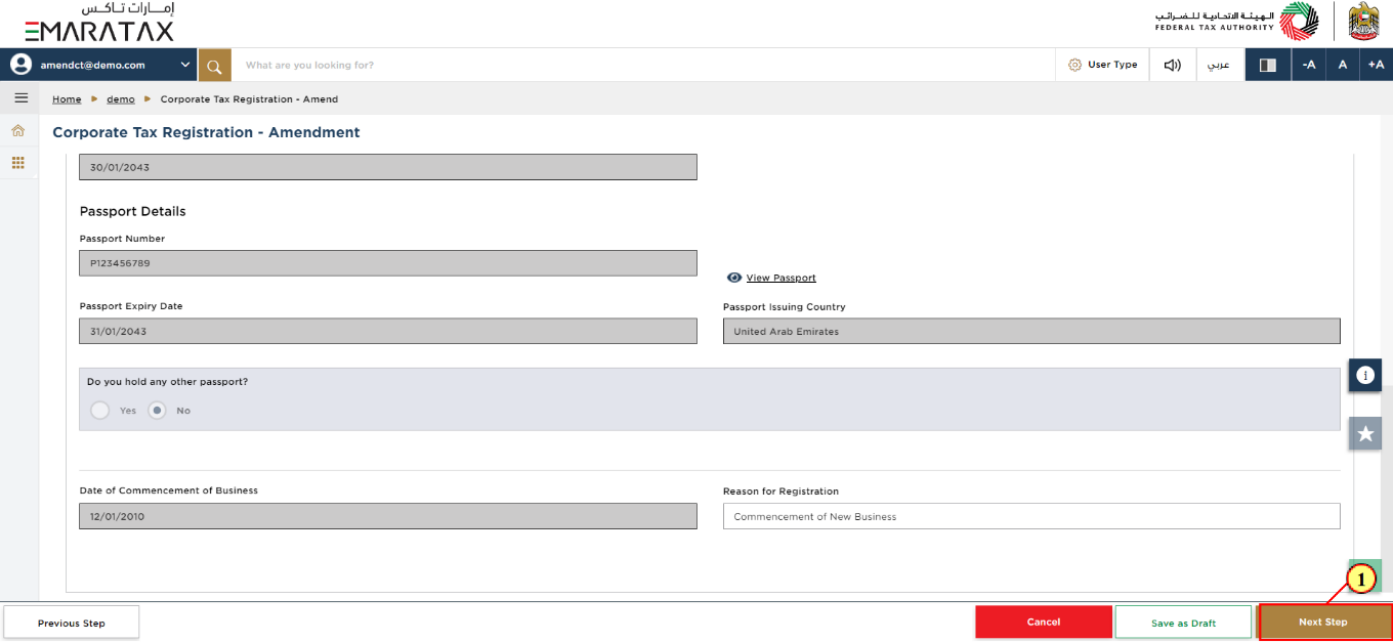
Step | Action |
(1) | Click the ‘Next Step’ button to save and proceed to the next section. |
Identification Details Section
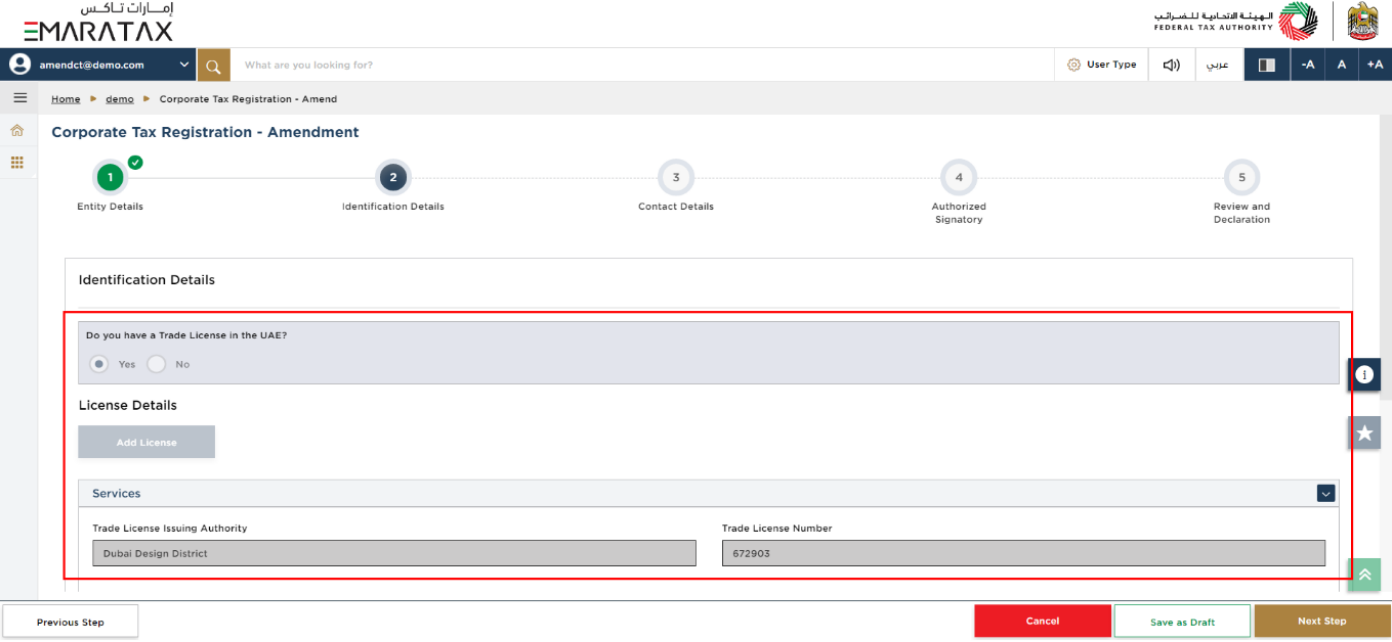
| You cannot make amends to the greyed-out fields in this section. |
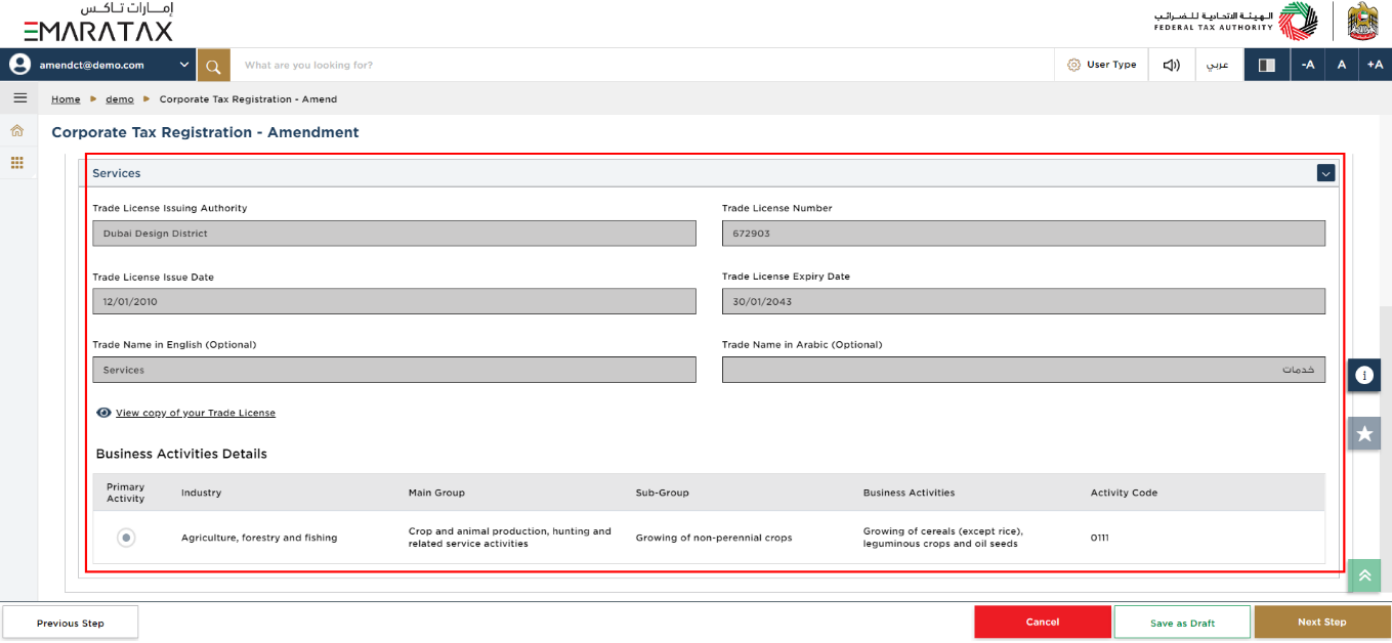
| You cannot make amends to the greyed-out fields in this section. |
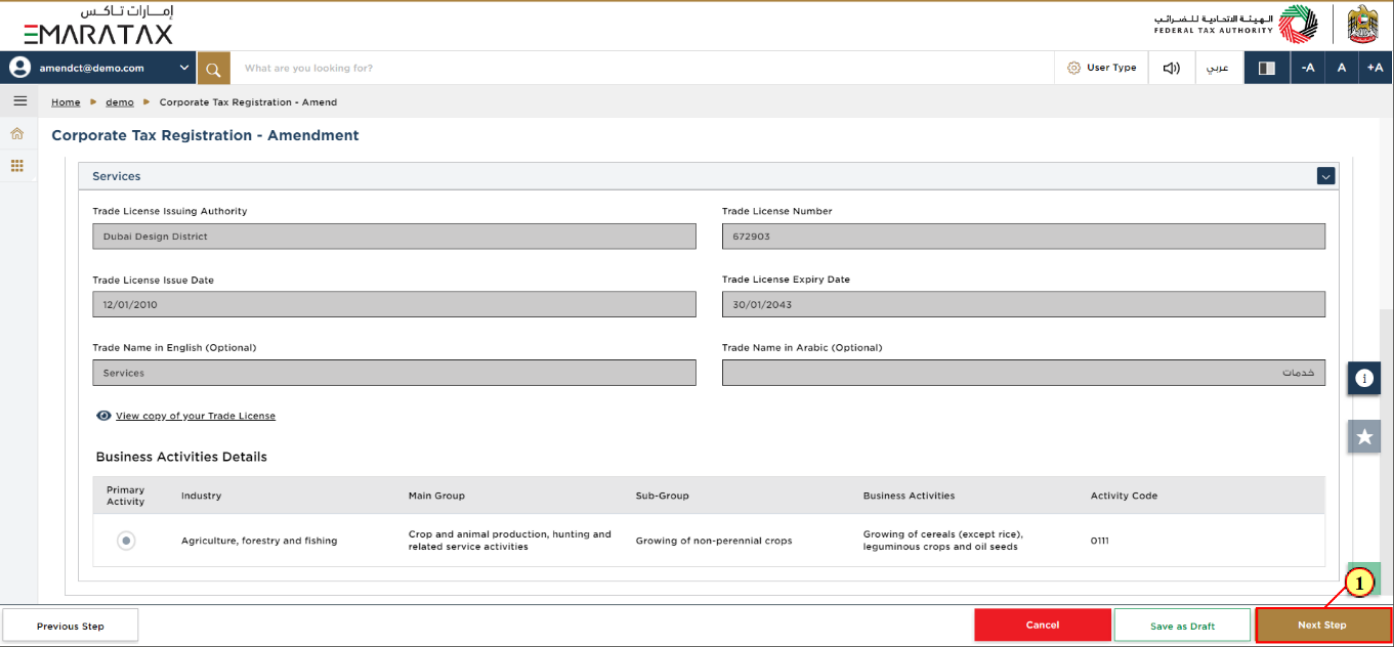
Step | Action |
(1) | Click the ‘Next Step’ button to save and proceed to the next section. |
Contact Details Section
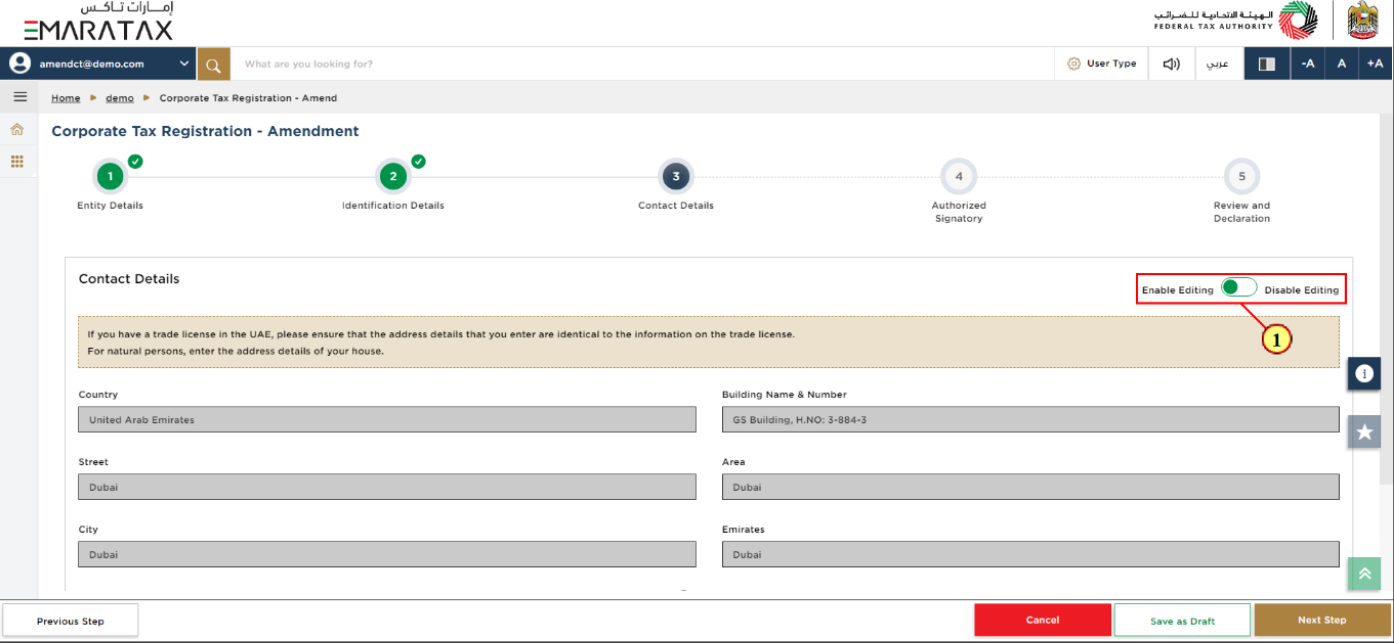
Step | Action |
(1) |
|
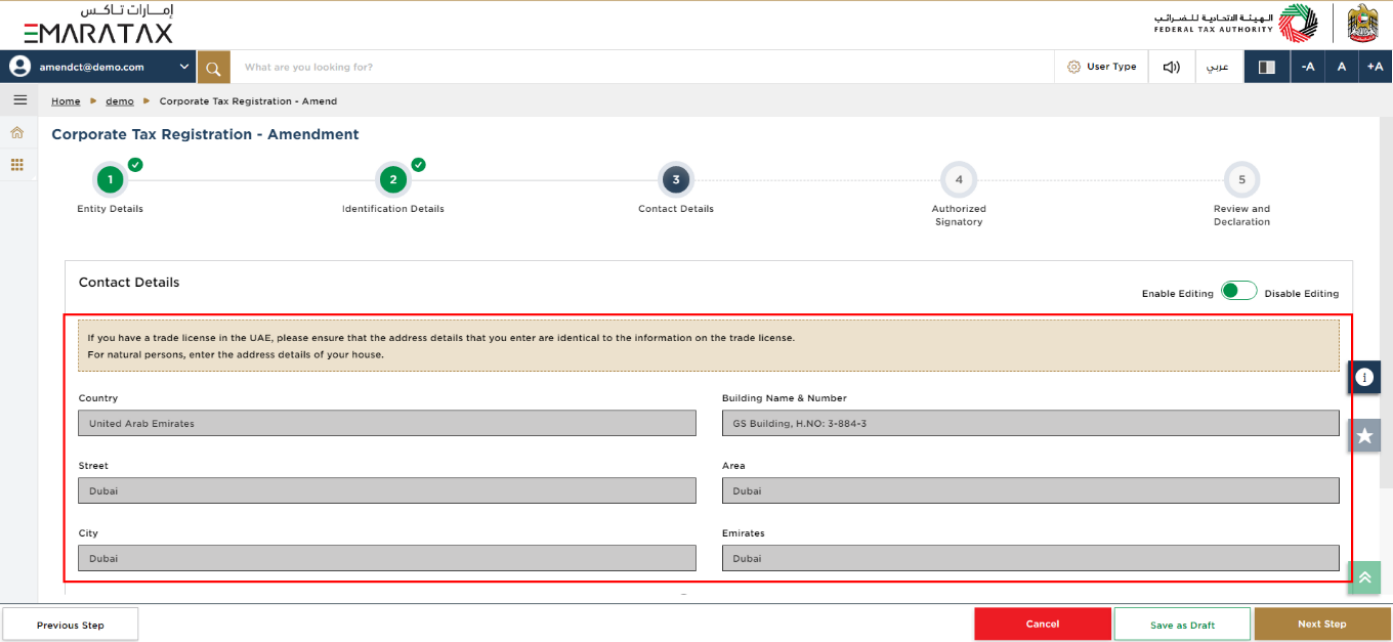
| You cannot make amends to the physical address in this section. |
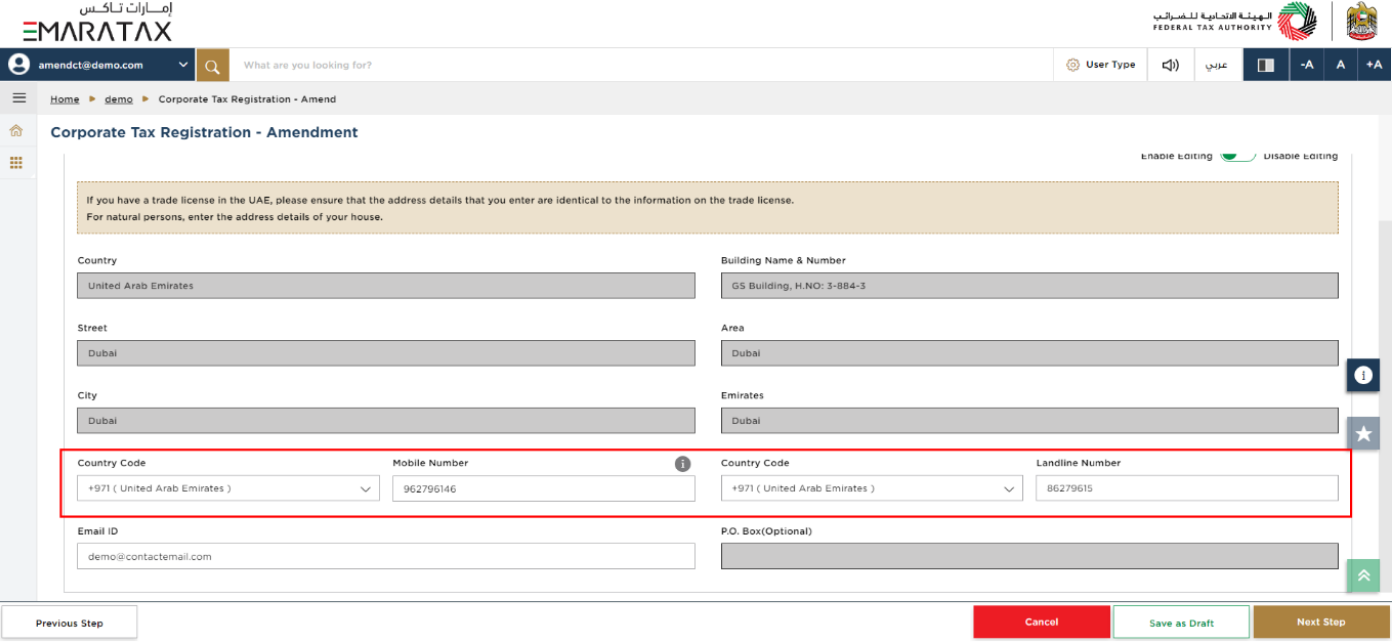
| You can update your 'Mobile Number' and 'Landline Number' in this section. Ensure that your Contact Number and Email are accurate. |
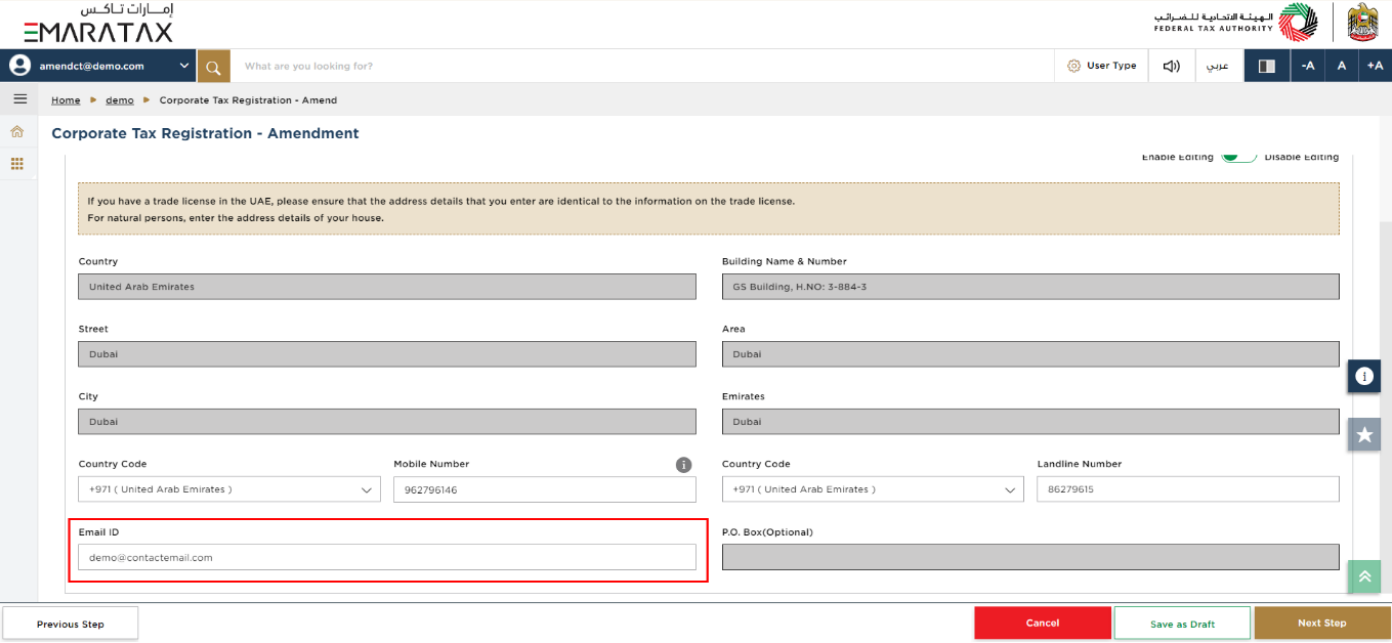
| You can update your 'Email ID' in this section. |
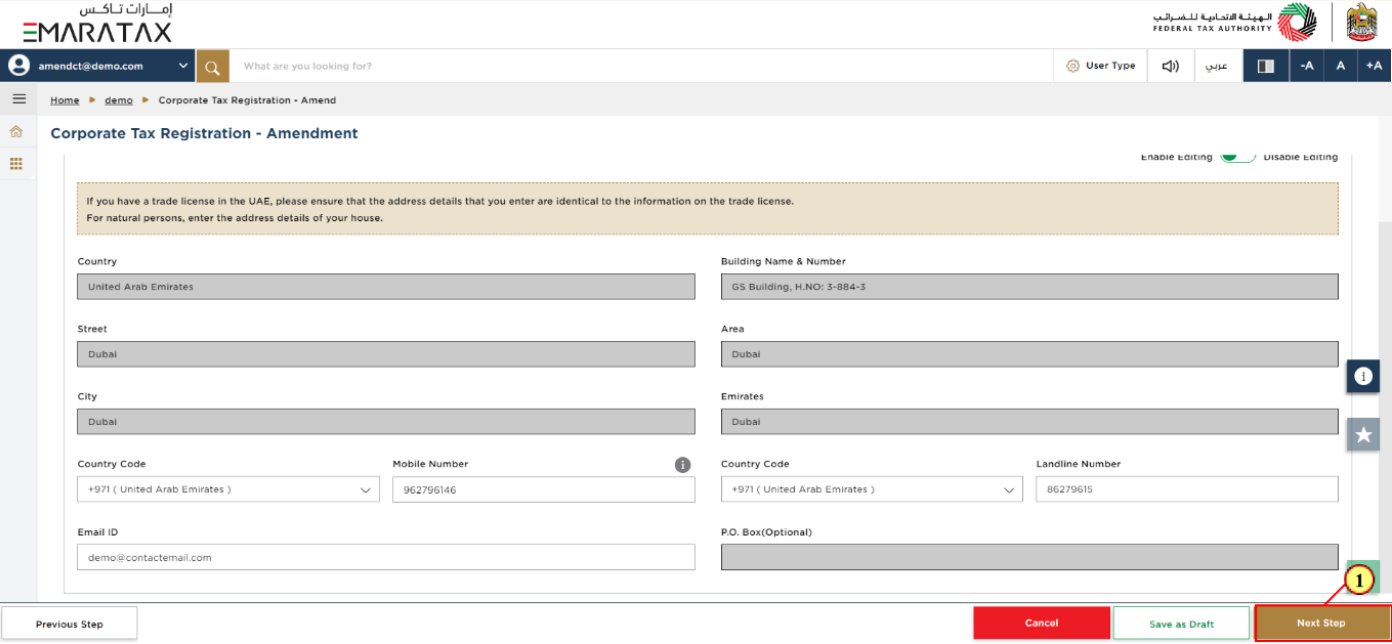
Step | Action |
(1) | Click the ‘Next Step’ button to save and proceed to the next section. |
Authorized Signatory Section
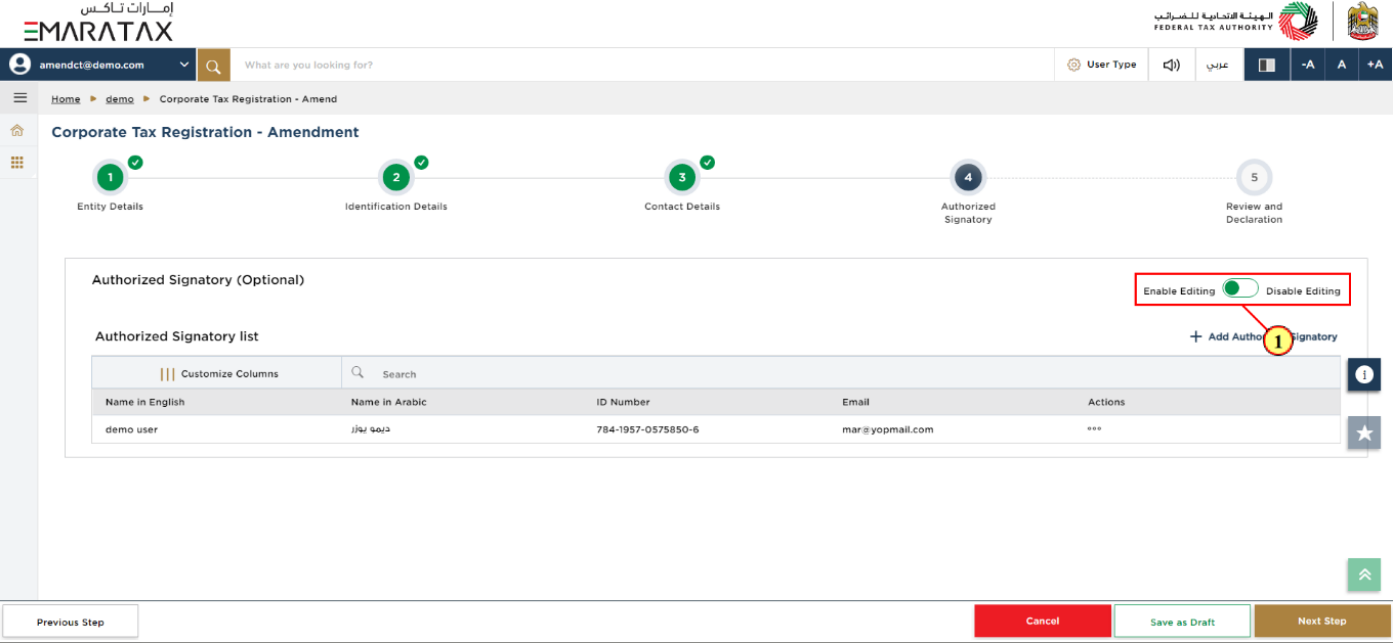
Step | Action |
(1) |
|
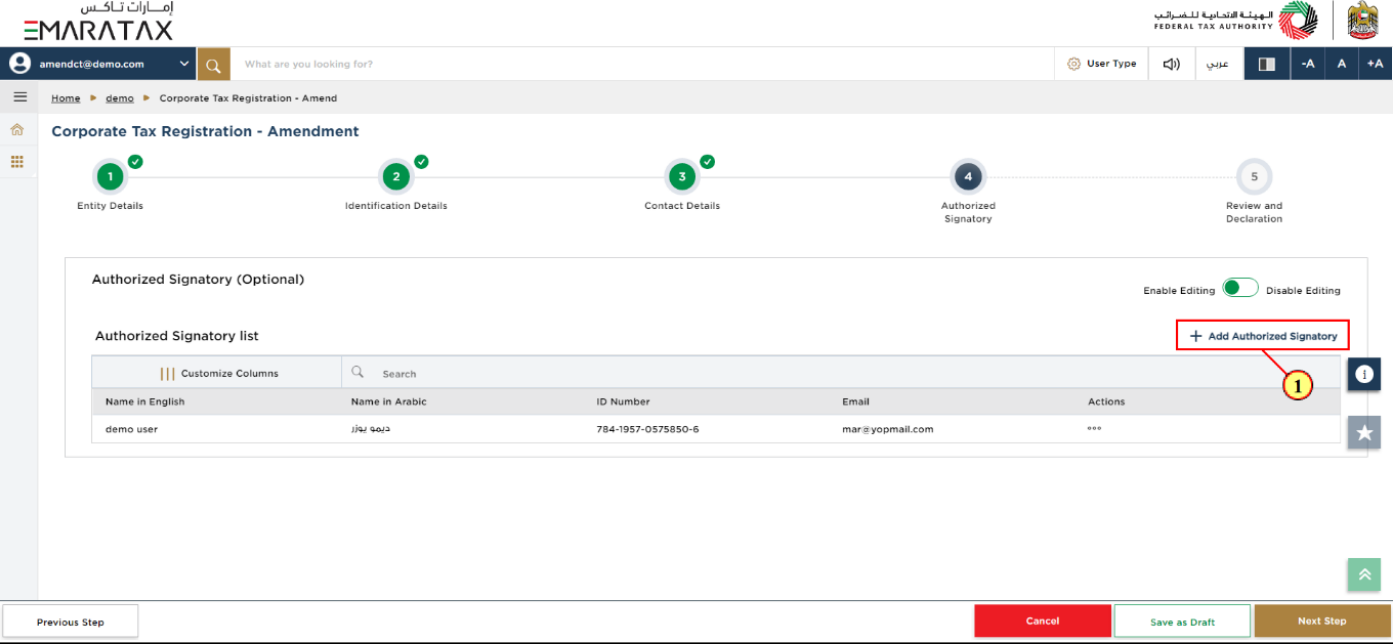
Step | Action |
(1) |
|
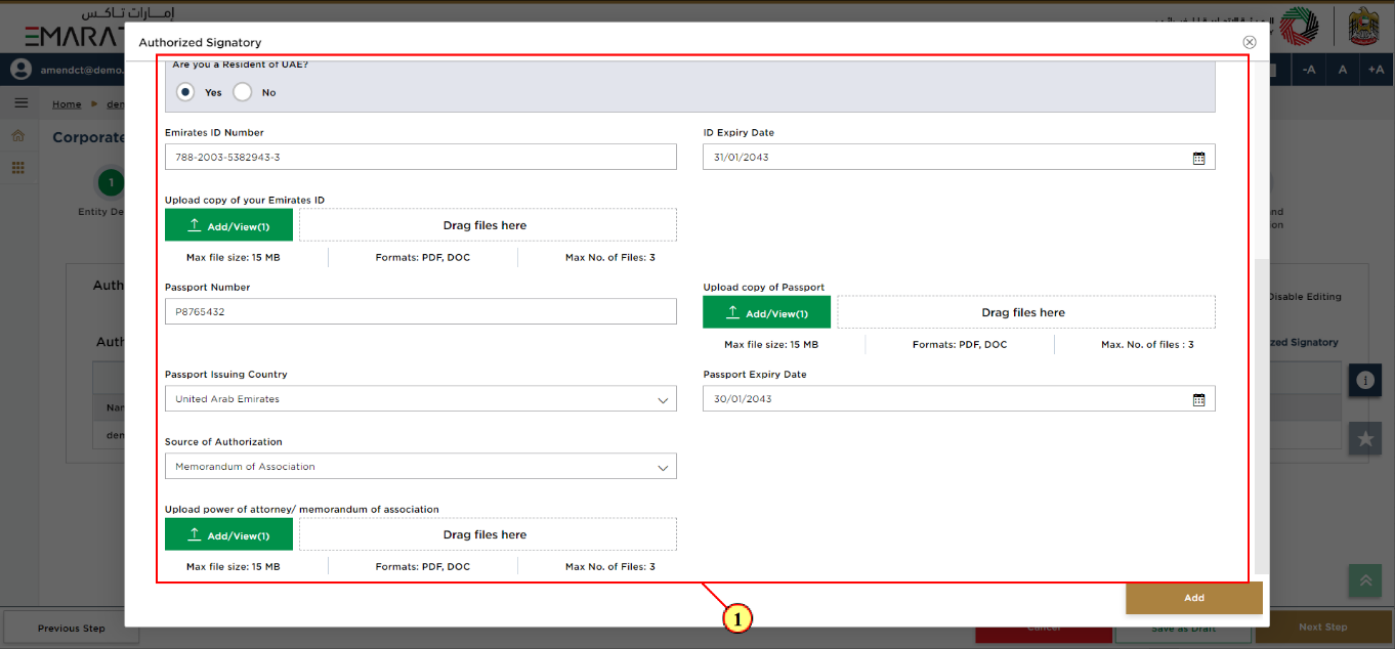
Step | Action |
(1) |
|
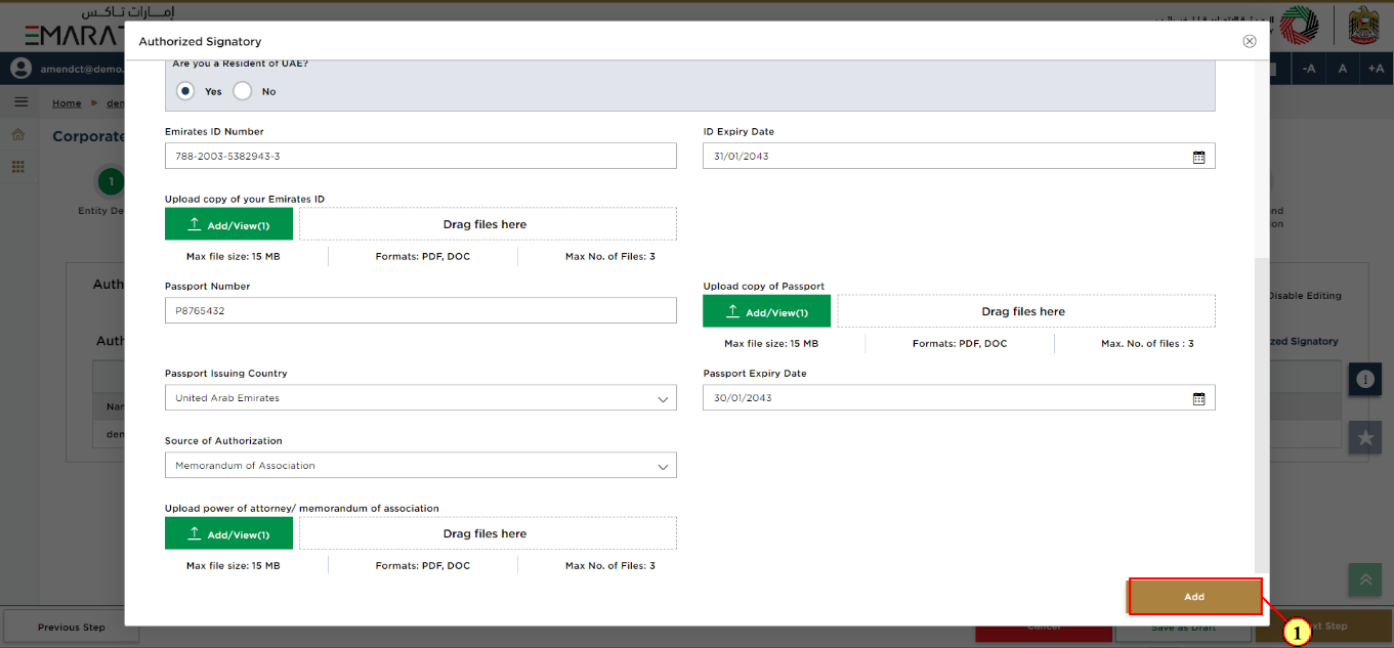
Step | Action |
(1) | After completing all mandatory fields, click 'Add'. |
End Relationship
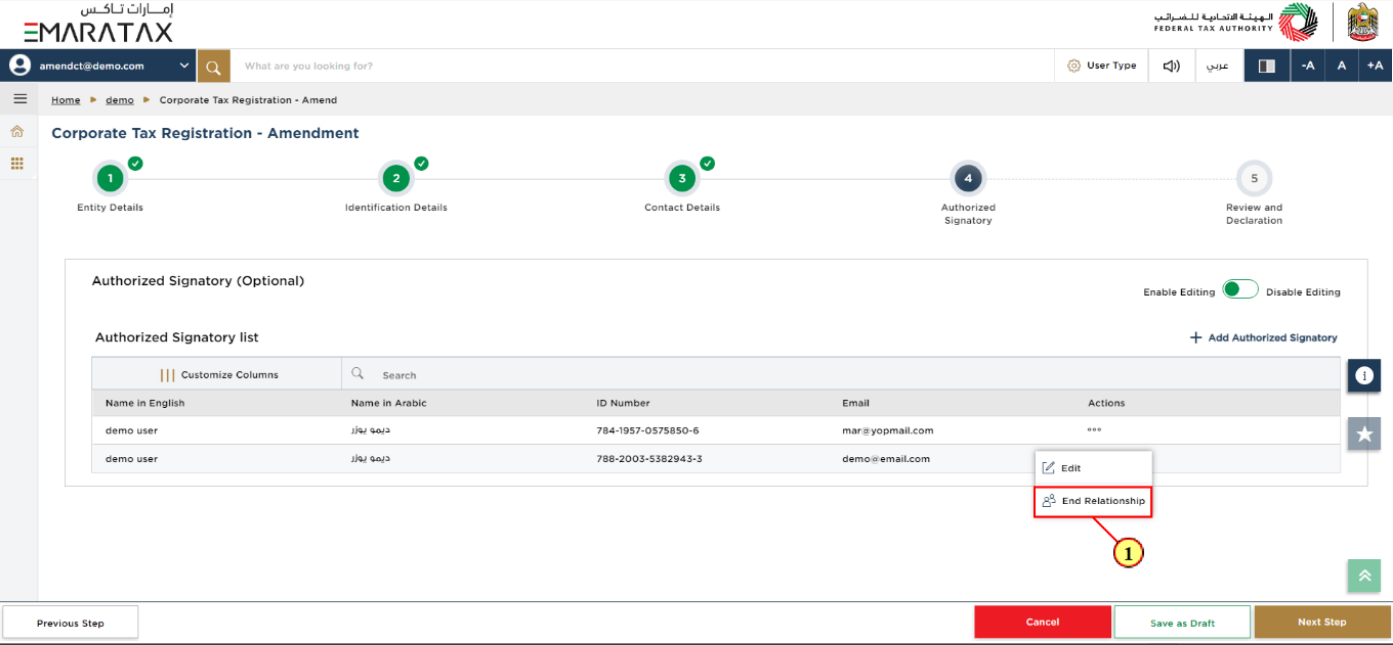
Step | Action |
(1) | In order to remove your previous Authorized Signatory, click ‘...’ against your previous Authorized Signatory. |
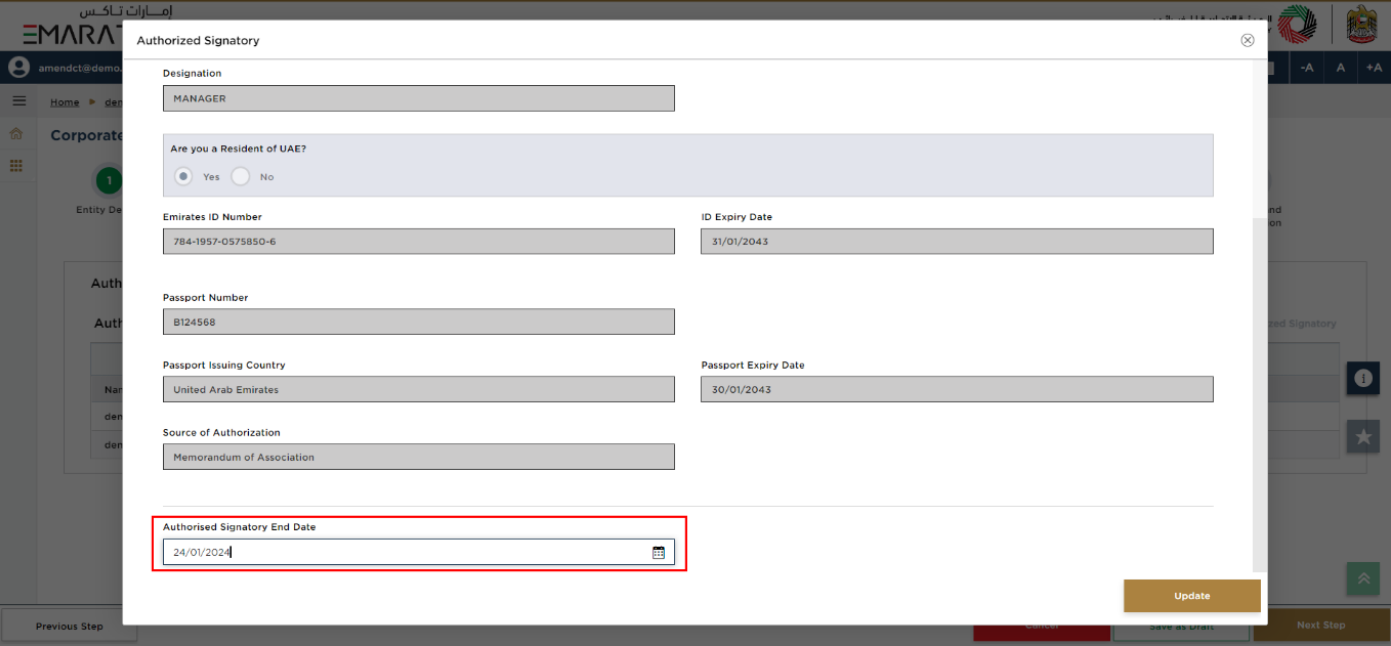
| Enter 'Authorized Signatory End Date' to remove the Authorized Signatory. |
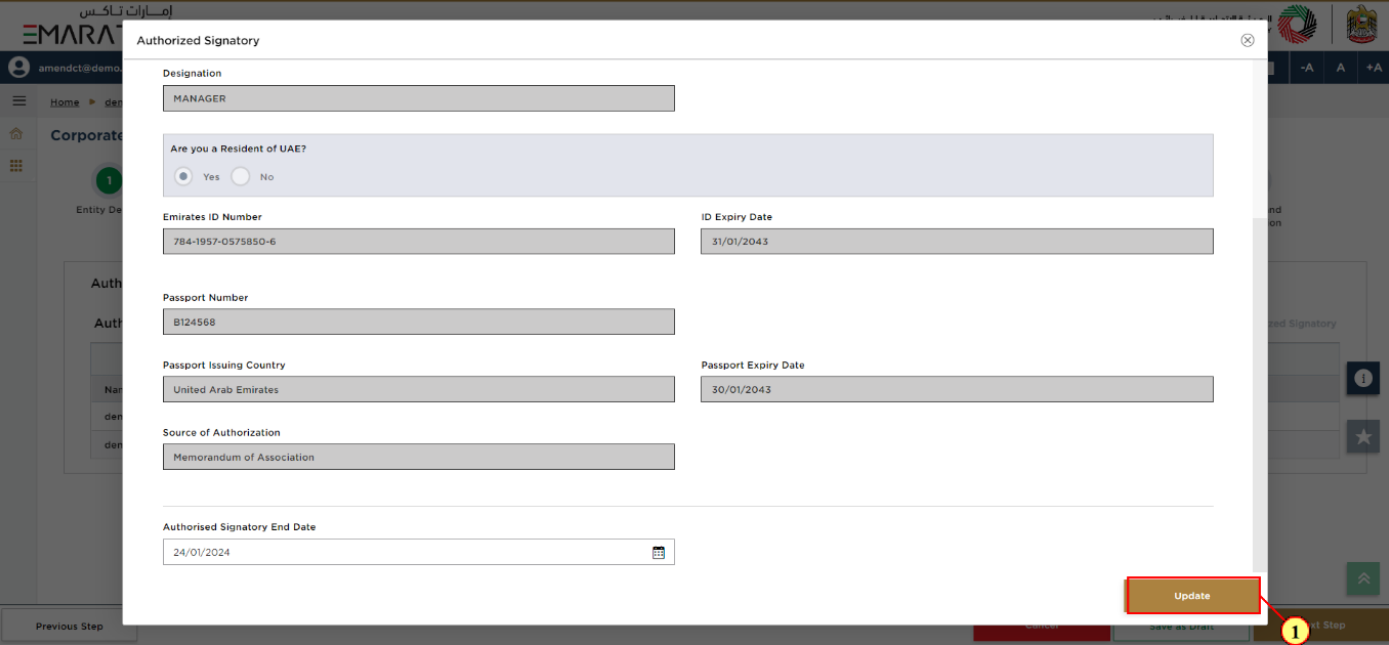
Step | Action |
(1) | Click 'Update'. |
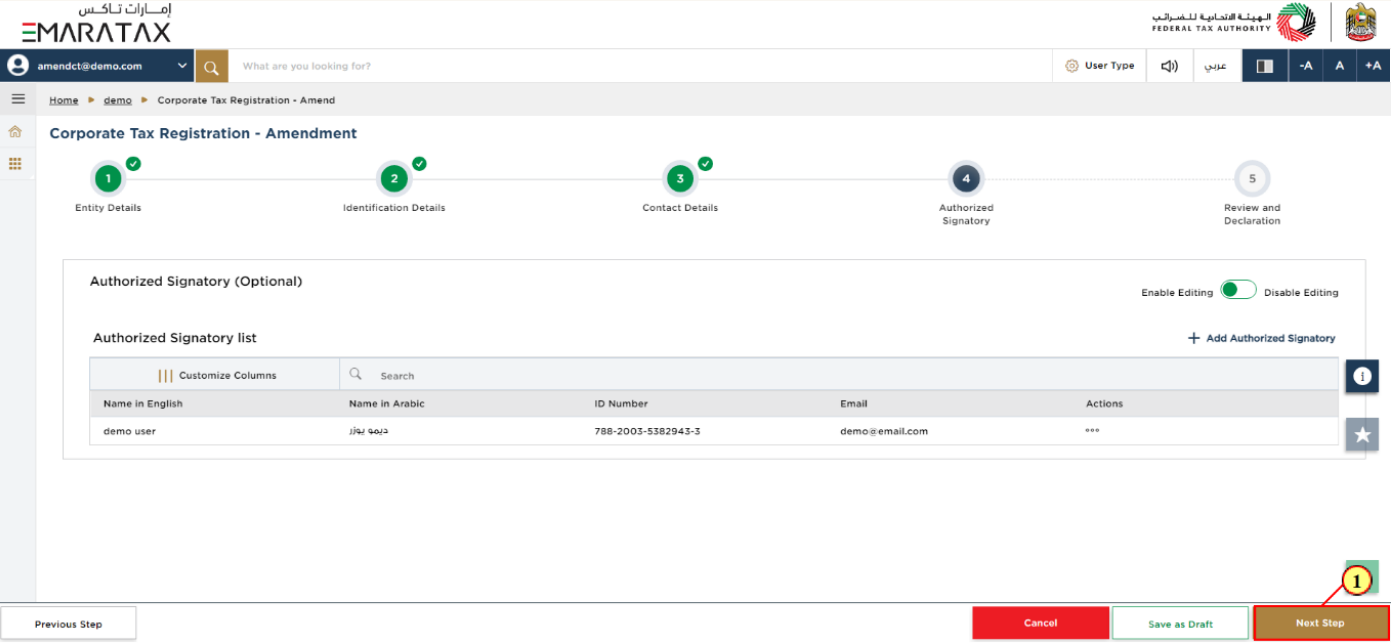
Step | Action |
(1) | Click the ‘Next Step’ button to save and proceed to the next section. |
Review and Declaration Section
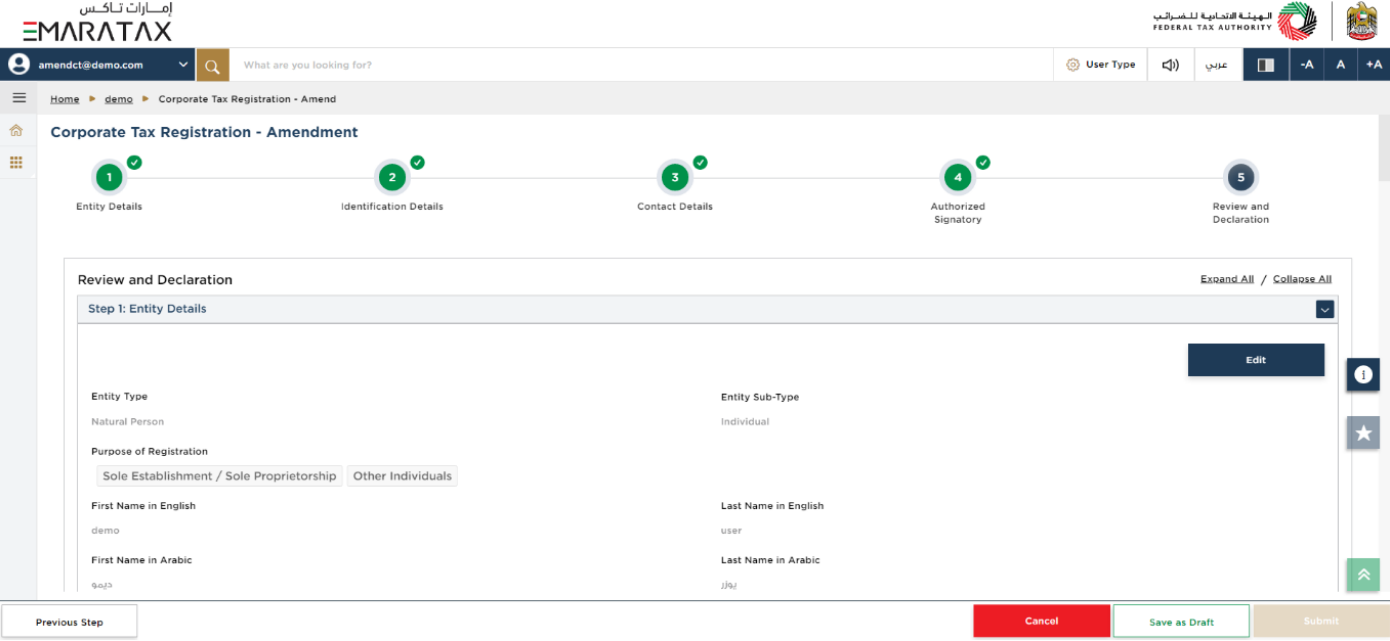
| This section highlights all the details entered by you across the application. You are required to review and submit the application. |
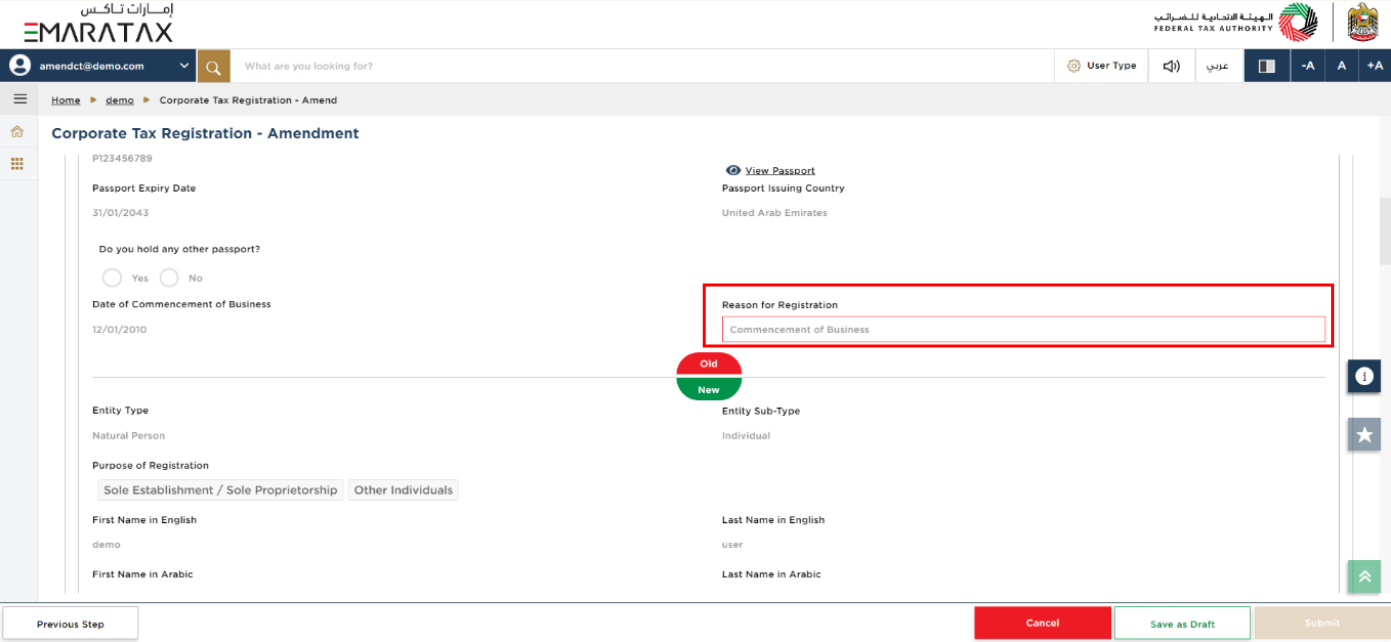
| This section provides a comparison of the old and the newly updated information entered by you across Entity Details section of the application. The old value is highlighted in red. |
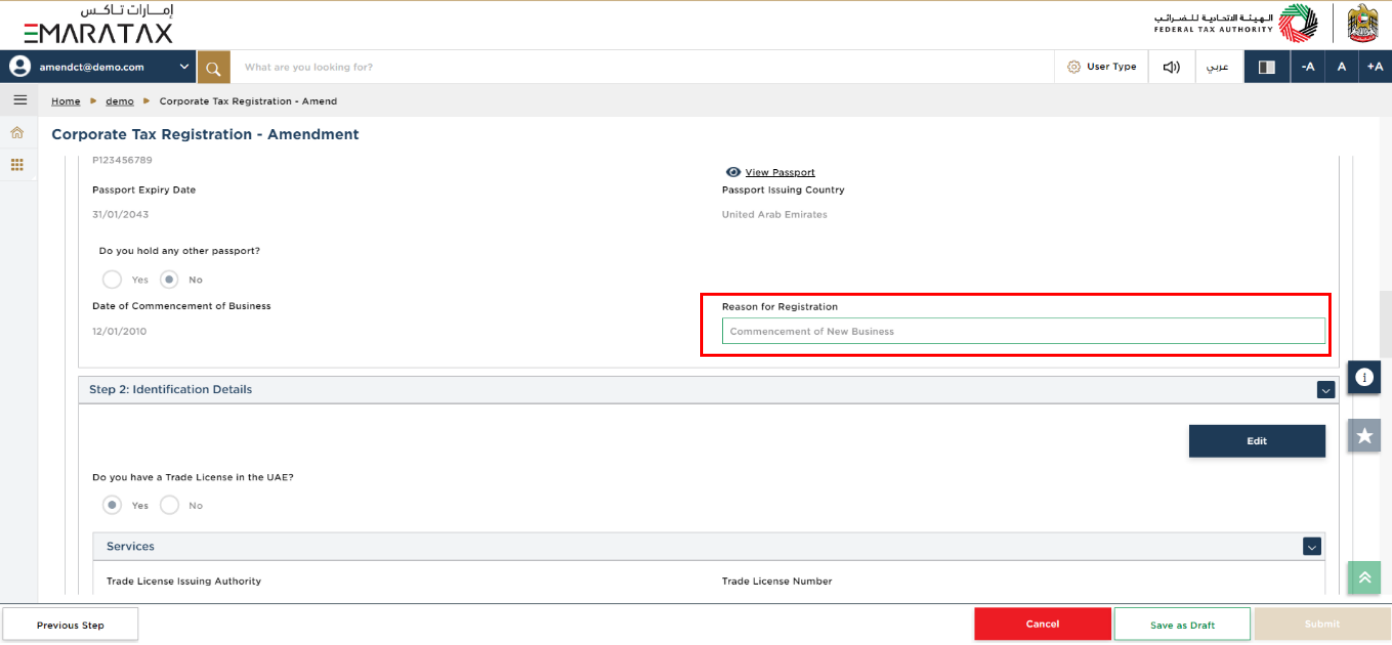
| This section provides a comparison of the old and the newly updated information entered by you across Entity Details section of the application. The new value is highlighted in green. |
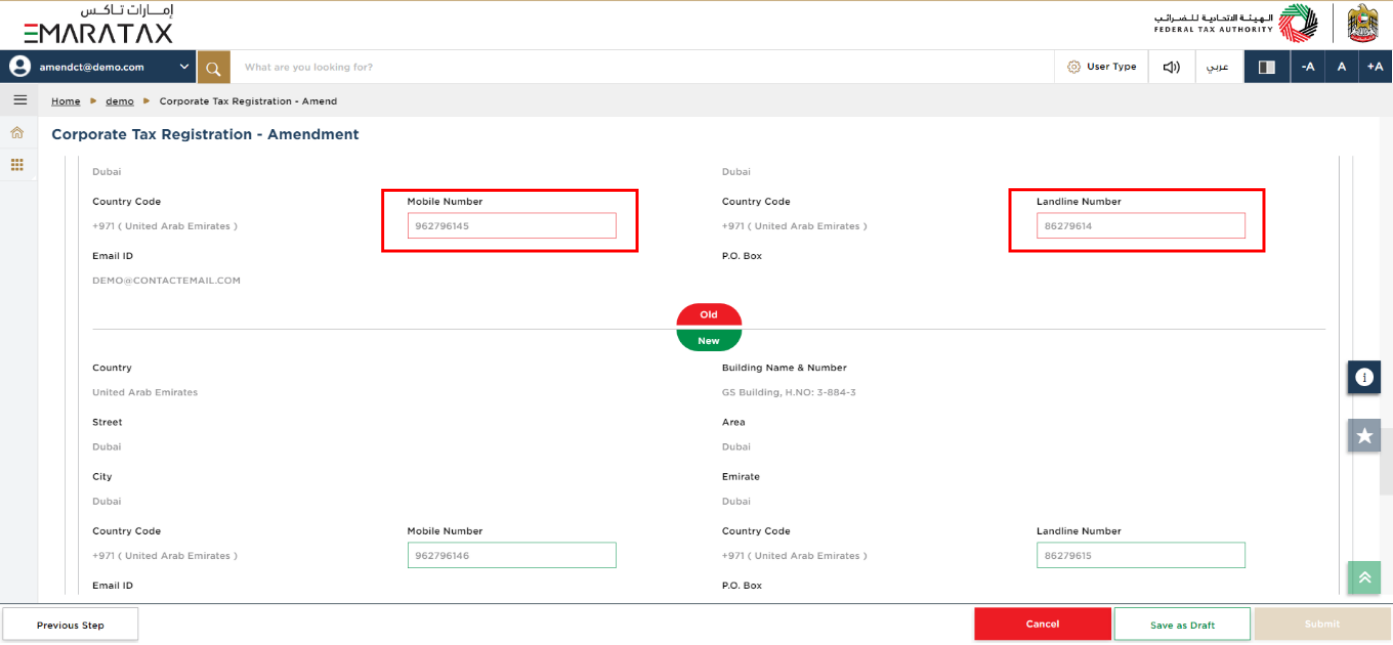
| This section provides a comparison of the old and the newly updated information entered by you across Contact Details section of the application. The old value is highlighted in red. |
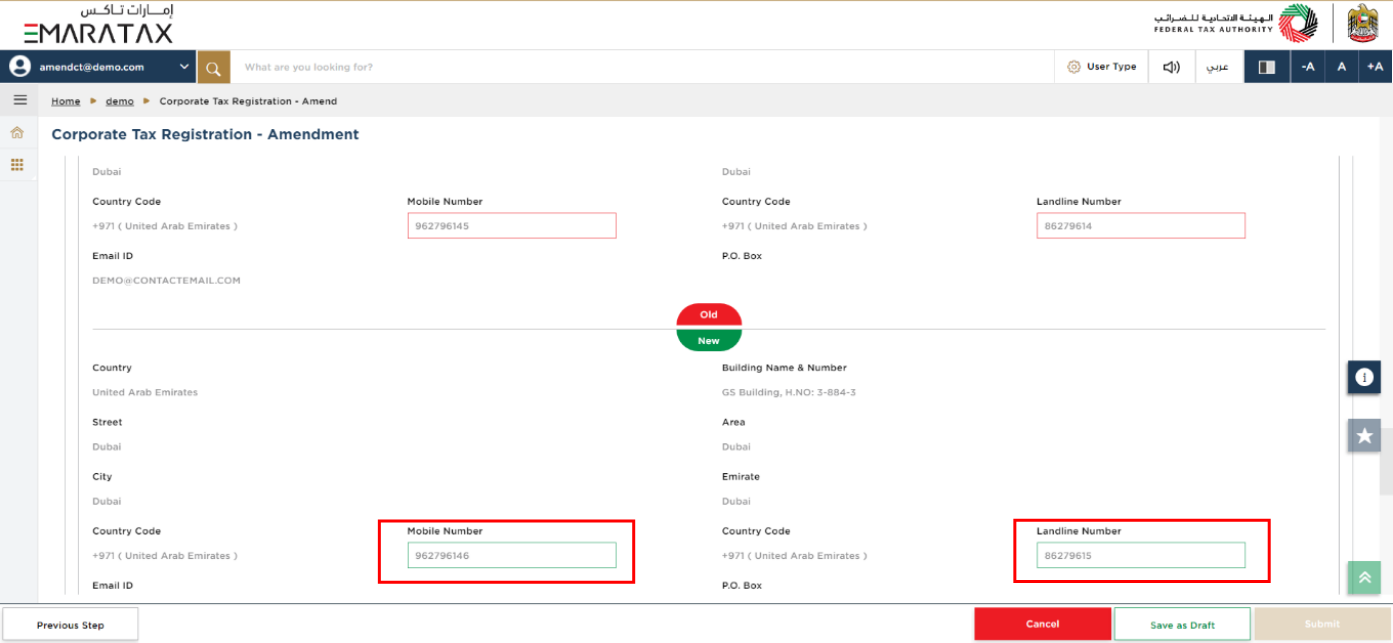
| This section provides a comparison of the old and the newly updated information entered by you across Contact Details section of the application. The new value is highlighted in green. |
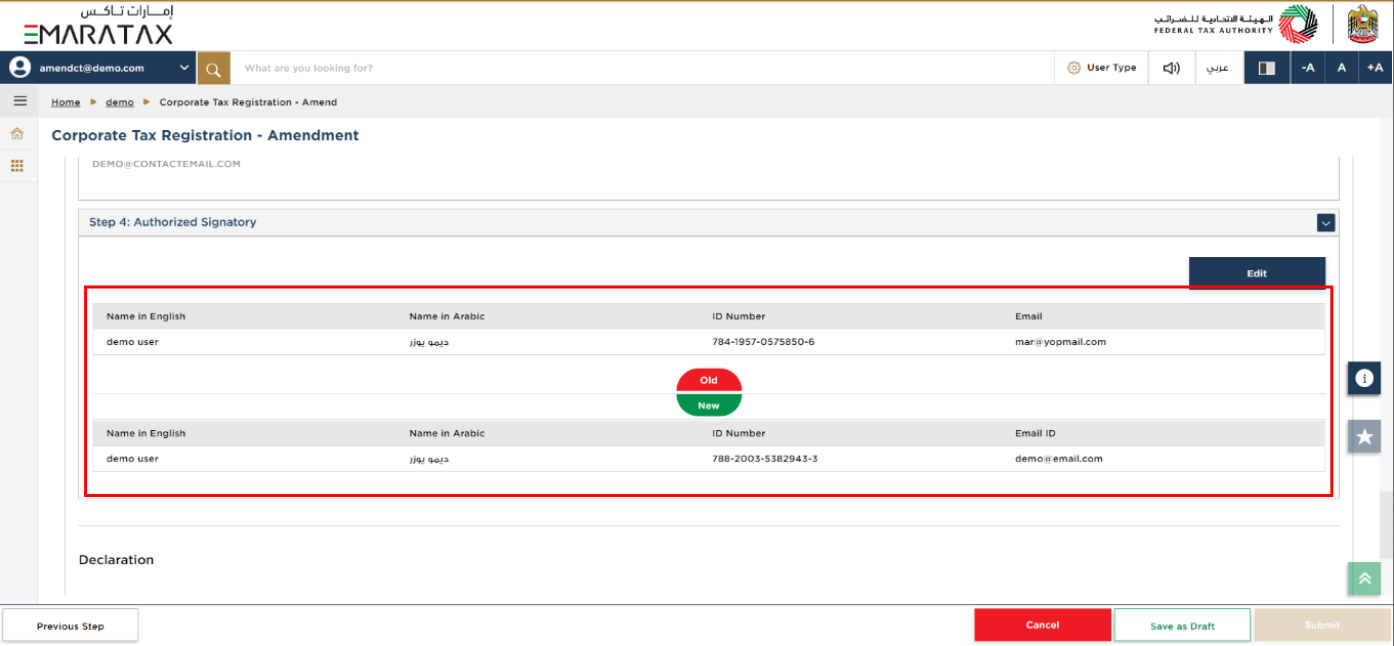
| This section provides a comparison of the old and the newly updated information entered by you across Authorized Signatory section of the application. |
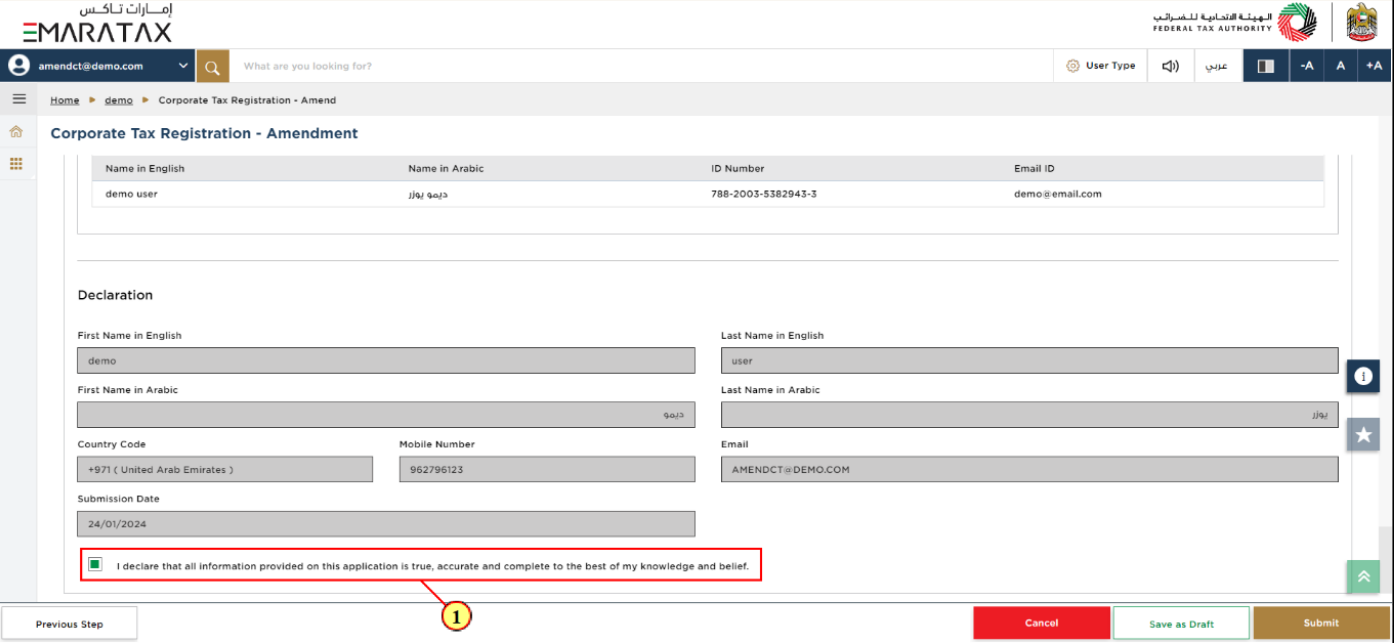
Step | Action |
(1) | After carefully reviewing all of the information entered on the application, mark the checkbox to declare the correctness of the information provided in the application. |
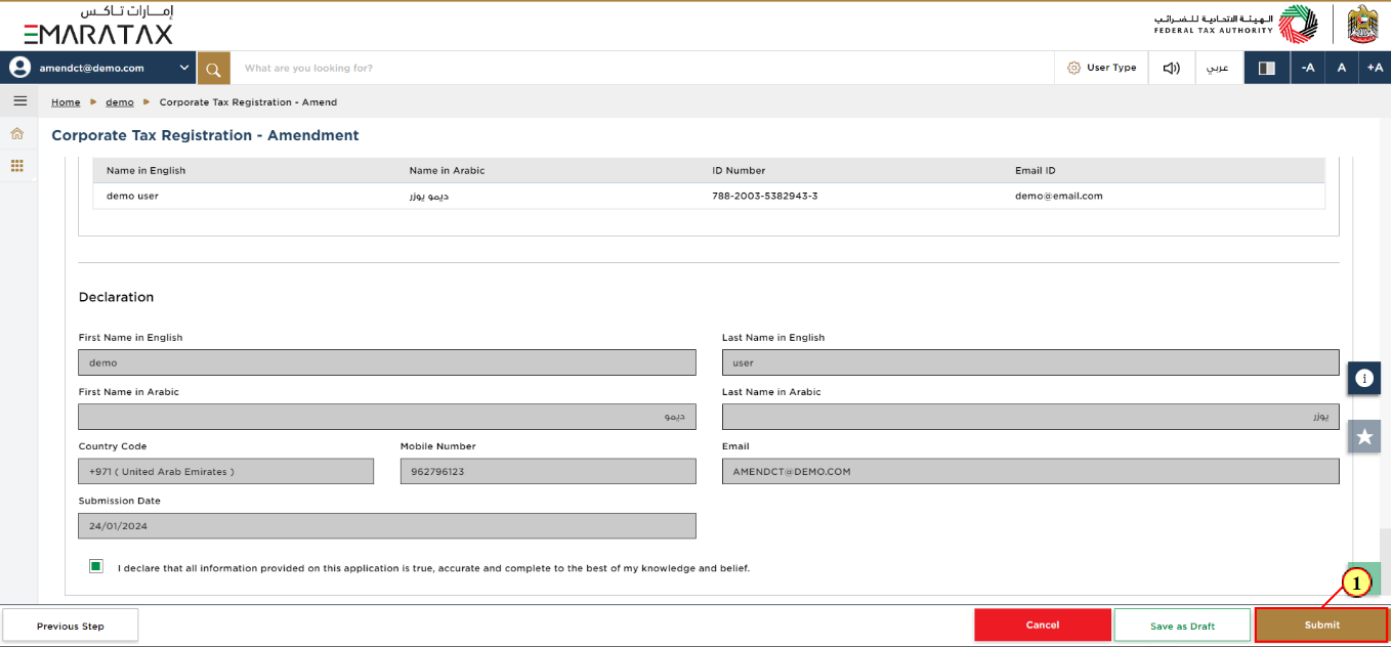
Step | Action |
(1) | Click ‘Submit’ to submit the Corporate Tax Registration - Amendment application. |
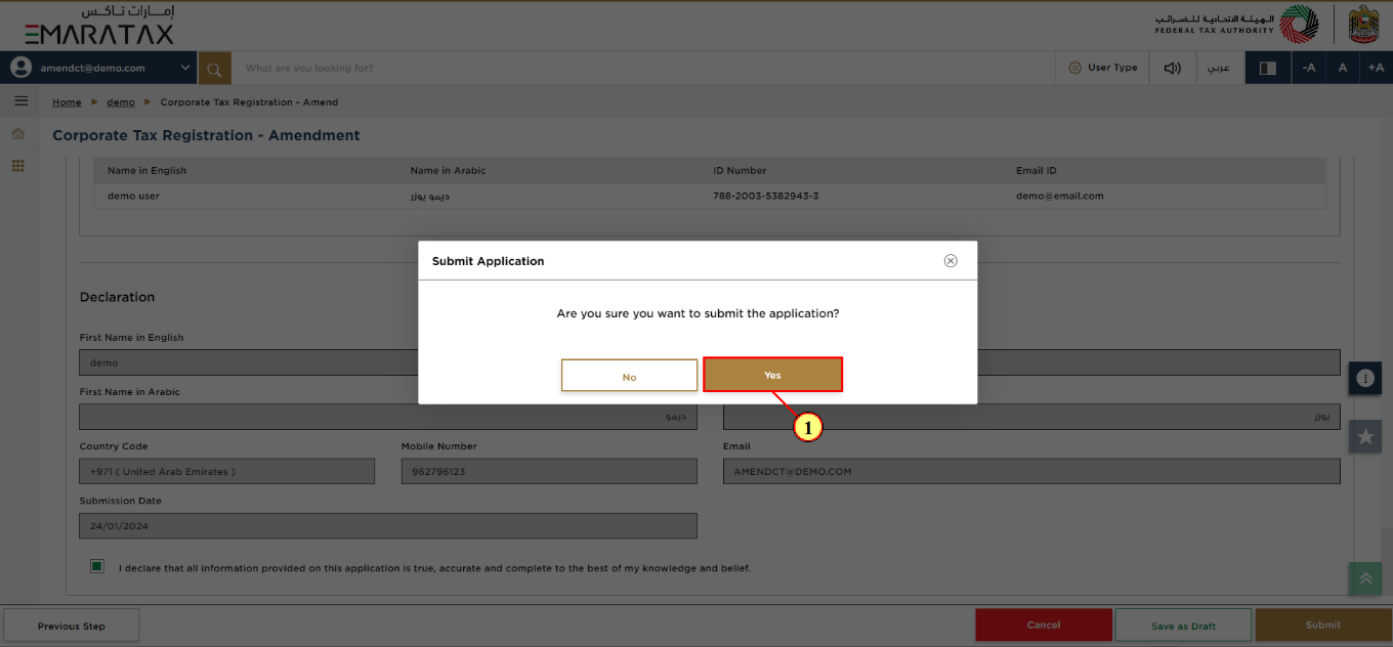
Step | Action |
(1) | Click ‘Yes’ to confirm. |
Post Application Submission
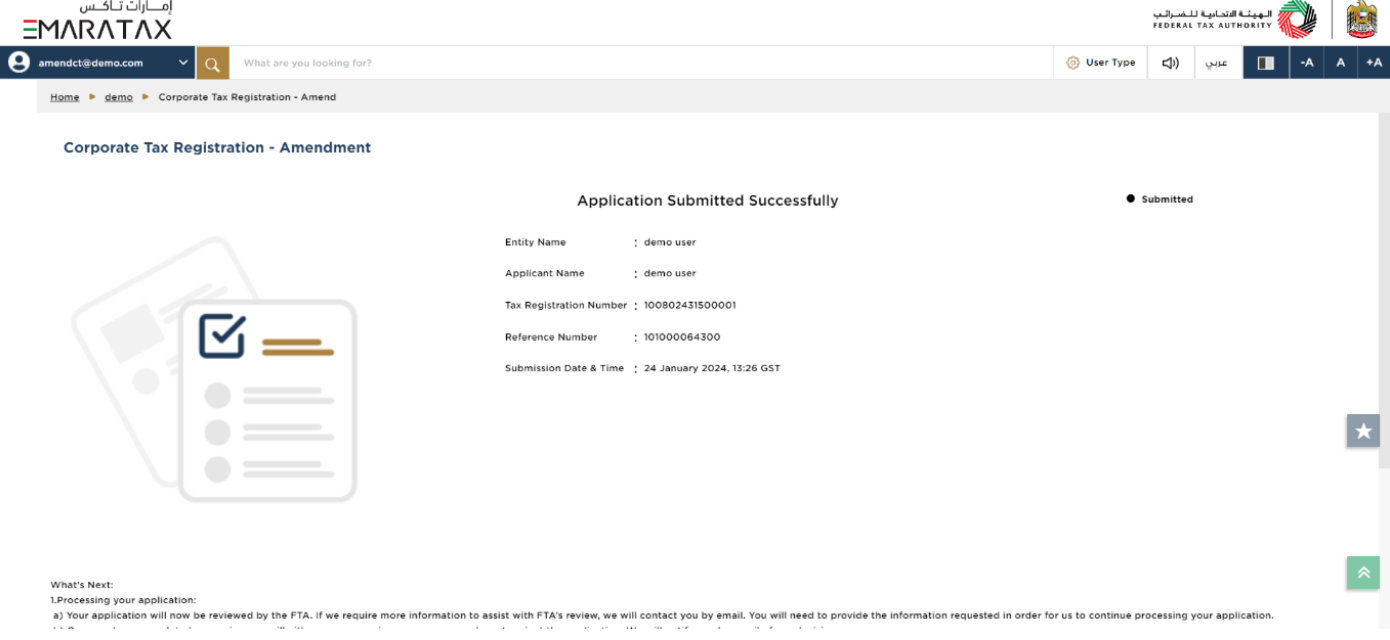
| After your application is submitted successfully, a Reference Number is generated for your submitted application. Note this reference number for future communication with the FTA. What’s next?
|
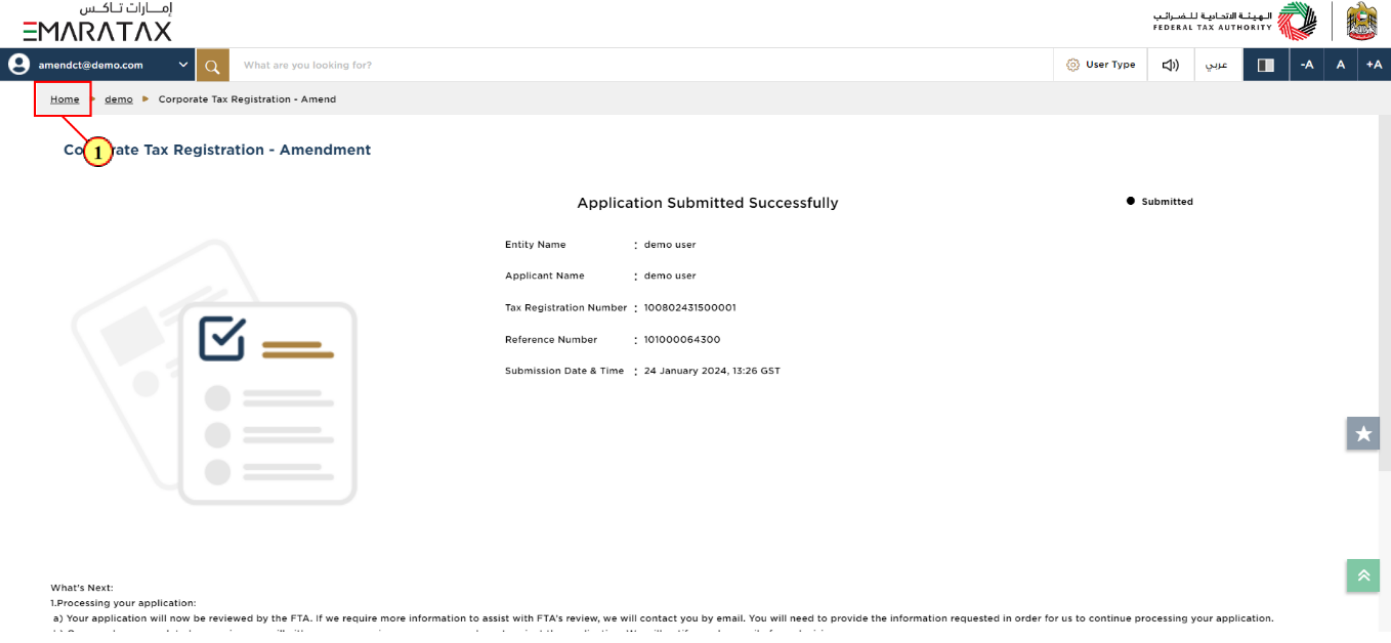
Step | Action |
(1) | Click 'Home' to navigate back to the Taxable Person dashboard. |
Correspondences
Taxpayer receives the following correspondences:
Application submission acknowledgment.
Additional information notification (only if the FTA requires more information to assist with their review of your application).
Application approval or rejection notification.
Application History - In-Review
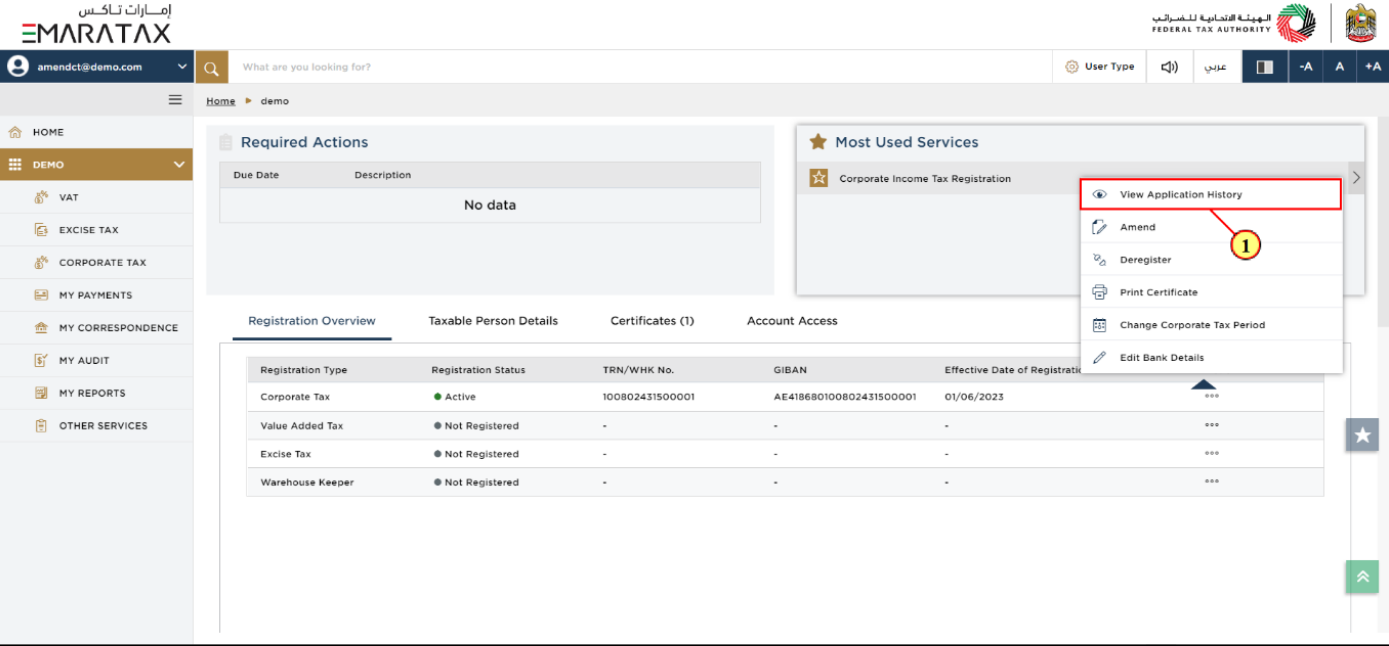
Step | Action |
(1) |
|
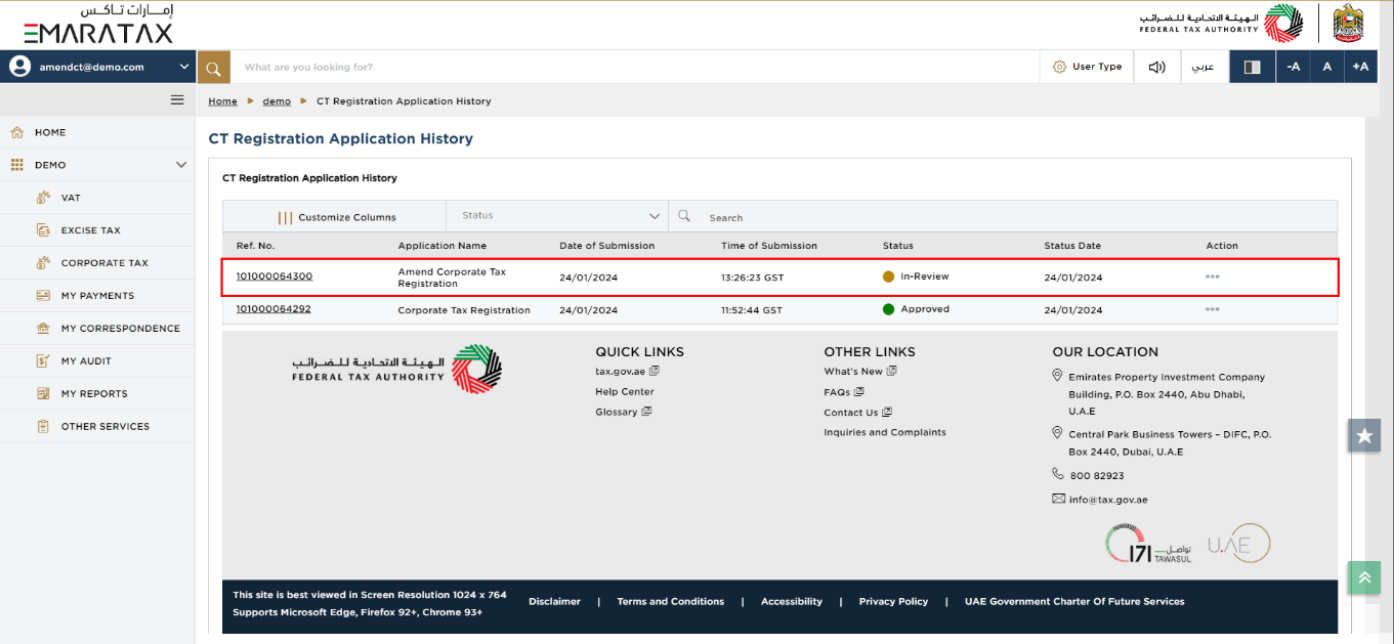
| You can check the status of the application based on the application number once the application has been submitted |
Application History - Approved
Once the FTA approves the application for Corporate Tax Registration - Amendment, the process is complete and the status of the application will be ‘Approved’.
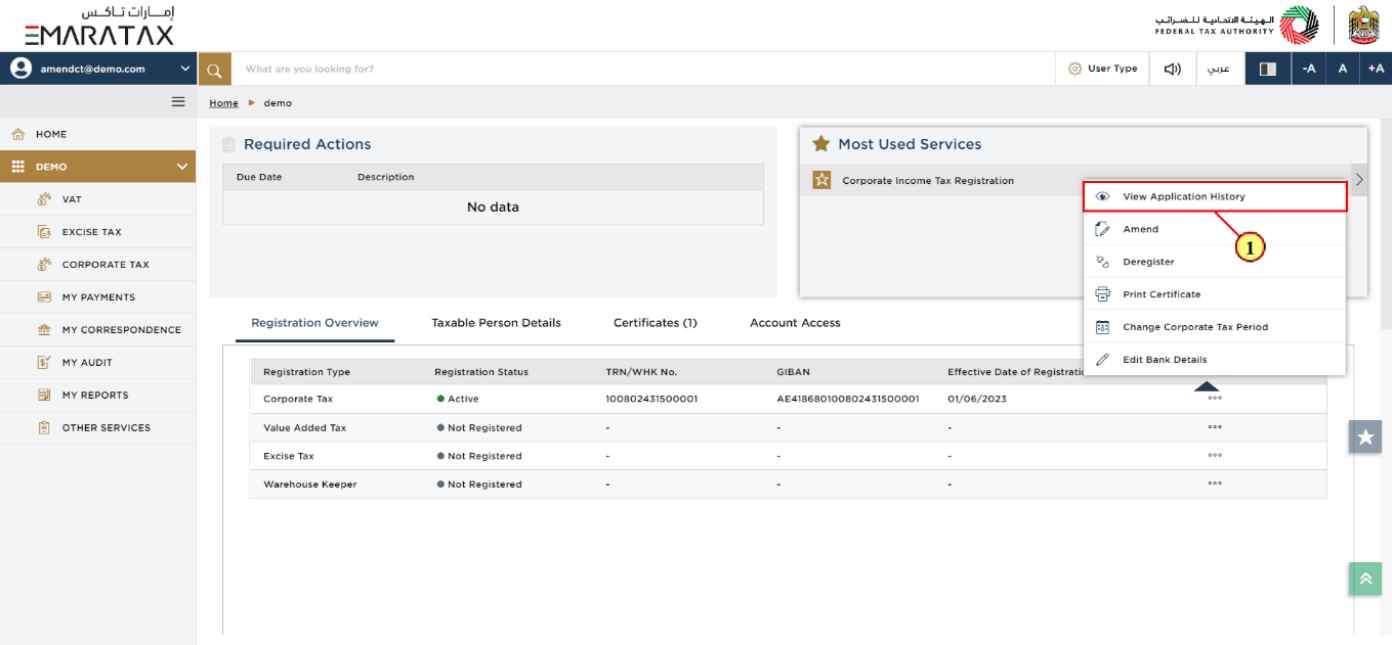
Step | Action |
(1) |
|
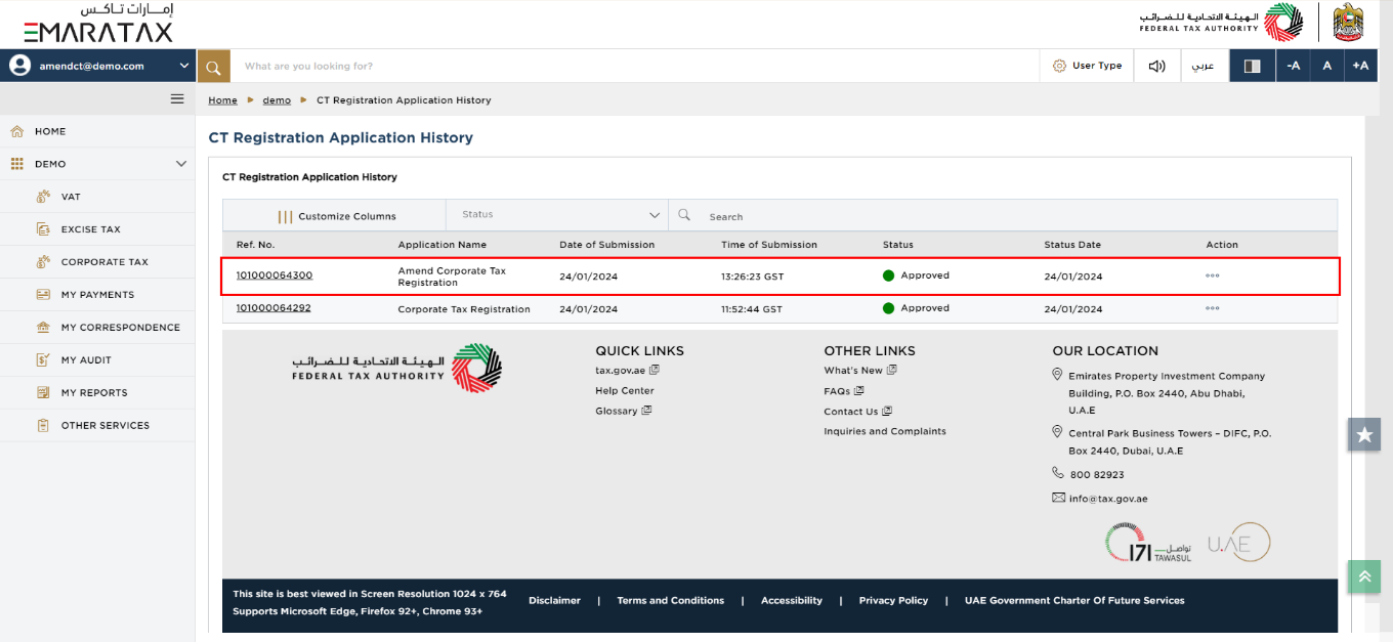
| You can check the status of the application based on the application number once the application has been approved. |

Step | Action |
(1) | Click 'demo' Taxable Person account. |
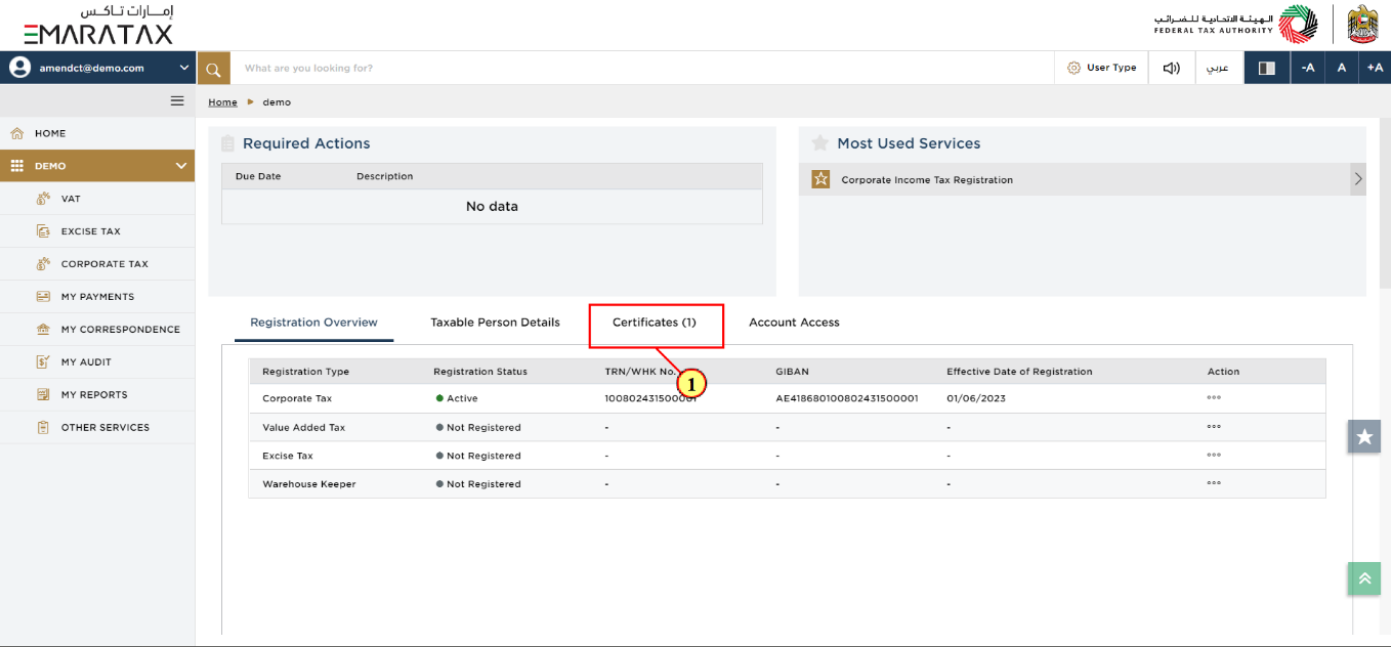
Step | Action |
(1) | To view the updated certificate, click 'Certificates'. |
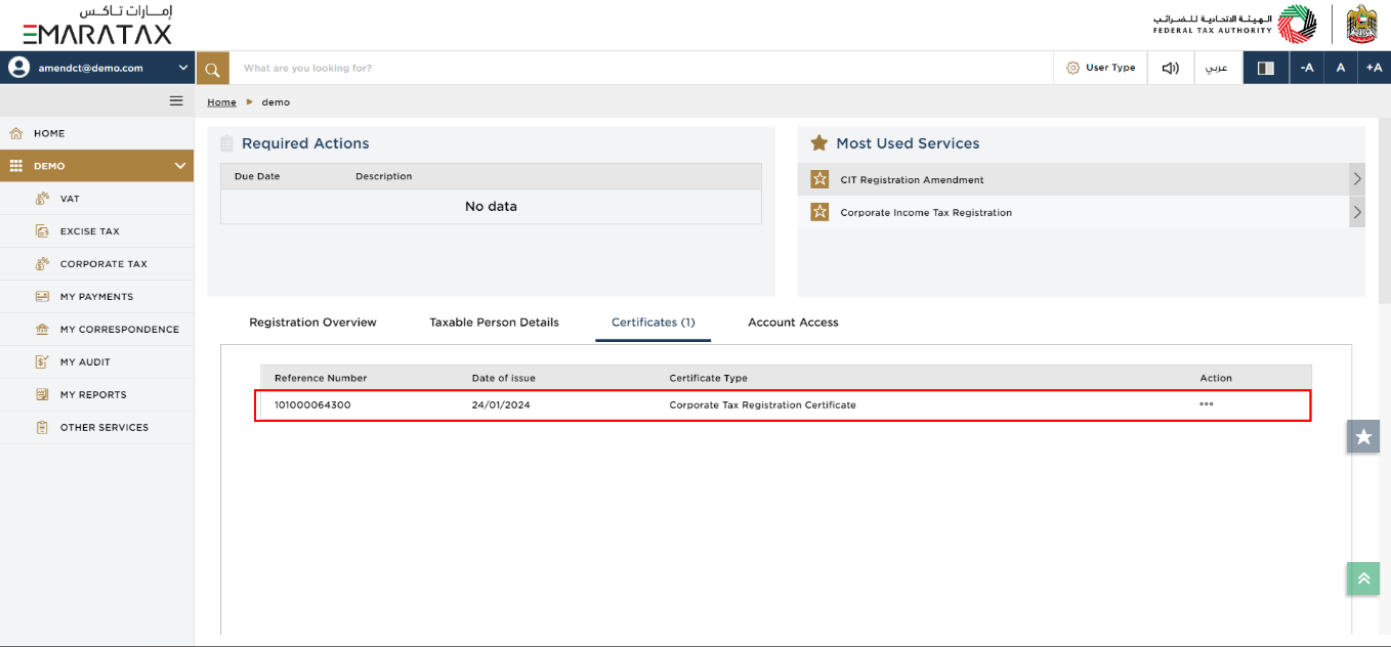
Step | Action |
(1) | You can find your updated Corporate Tax Registration Certificate here. |